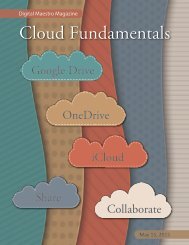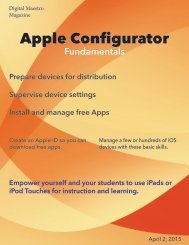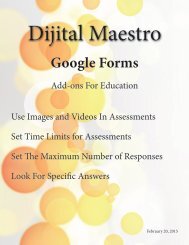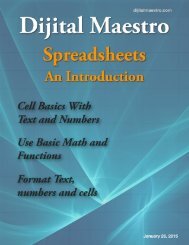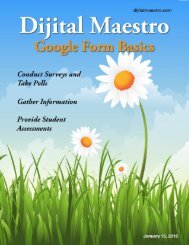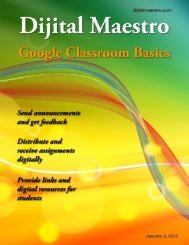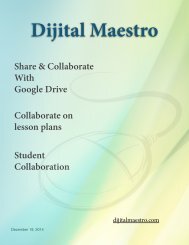Google Docs Fundamentals
In the April 15th, 2015 issue we look at Google Docs. We learn how to properly format sentences, paragraphs, insert images and tables. We also learn how to share and collaborate on documents. Google Docs is a free cloud service from Google. There are many advantages to using a cloud service like Google Docs. We explore many of the traditional features used in most word processors and look at the features that make cloud services like Google Docs very useful.
In the April 15th, 2015 issue we look at Google Docs. We learn how to properly format sentences, paragraphs, insert images and tables. We also learn how to share and collaborate on documents. Google Docs is a free cloud service from Google. There are many advantages to using a cloud service like Google Docs. We explore many of the traditional features used in most word processors and look at the features that make cloud services like Google Docs very useful.
Create successful ePaper yourself
Turn your PDF publications into a flip-book with our unique Google optimized e-Paper software.
<strong>Google</strong> <strong>Docs</strong> <strong>Fundamentals</strong><br />
Cropping Images<br />
The image is much wider than my place holder. Let’s<br />
use the crop tool to adjust the width. Click the image<br />
once to select it and click the crop tool.<br />
Notice that the complete image is still there. The drawing<br />
tool is non-destructive. Use the black handles to<br />
move the right crop area to match the width of the<br />
placeholder. Don’t worry yet if the image isn’t looking<br />
the way you intend.<br />
Use the blue corner handles to drag in the image and<br />
make it smaller. I’ll make mine smaller so that the right<br />
of the image fills in the rectangle. The smart guides will<br />
help you align the edges of the image to the cropped<br />
area.<br />
The image has been cropped to match the placeholder.<br />
My image is missing a large part on the right and isn’t<br />
centered on what I want to show.<br />
After resizing the image, the area I want to show is not<br />
in the cropped area of the rectangle. To move the image,<br />
click inside the cropped area and move the image<br />
around. Click outside the image to see what it looks like.<br />
Digital Maestro 22