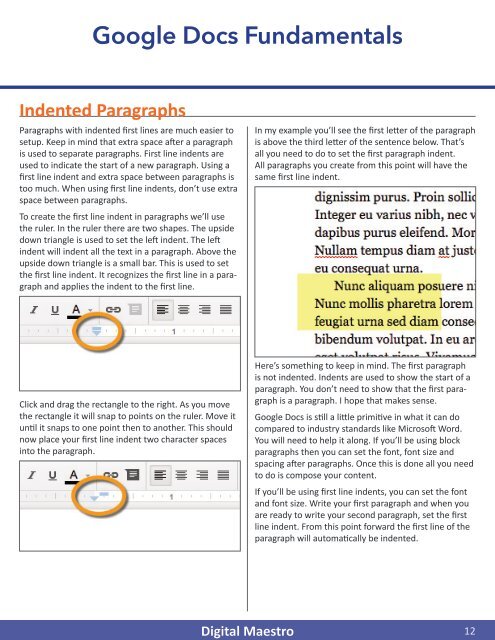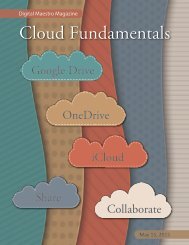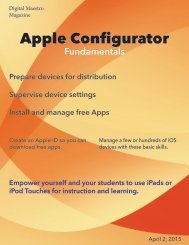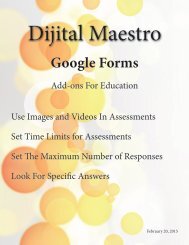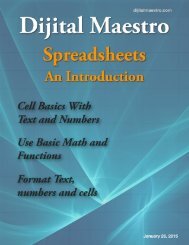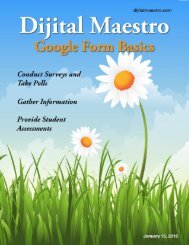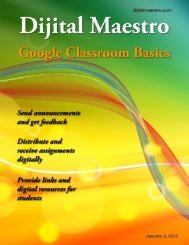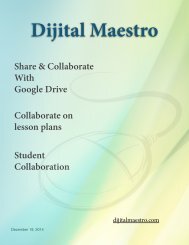Google Docs Fundamentals
In the April 15th, 2015 issue we look at Google Docs. We learn how to properly format sentences, paragraphs, insert images and tables. We also learn how to share and collaborate on documents. Google Docs is a free cloud service from Google. There are many advantages to using a cloud service like Google Docs. We explore many of the traditional features used in most word processors and look at the features that make cloud services like Google Docs very useful.
In the April 15th, 2015 issue we look at Google Docs. We learn how to properly format sentences, paragraphs, insert images and tables. We also learn how to share and collaborate on documents. Google Docs is a free cloud service from Google. There are many advantages to using a cloud service like Google Docs. We explore many of the traditional features used in most word processors and look at the features that make cloud services like Google Docs very useful.
Create successful ePaper yourself
Turn your PDF publications into a flip-book with our unique Google optimized e-Paper software.
<strong>Google</strong> <strong>Docs</strong> <strong>Fundamentals</strong><br />
Indented Paragraphs<br />
Paragraphs with indented first lines are much easier to<br />
setup. Keep in mind that extra space after a paragraph<br />
is used to separate paragraphs. First line indents are<br />
used to indicate the start of a new paragraph. Using a<br />
first line indent and extra space between paragraphs is<br />
too much. When using first line indents, don’t use extra<br />
space between paragraphs.<br />
To create the first line indent in paragraphs we’ll use<br />
the ruler. In the ruler there are two shapes. The upside<br />
down triangle is used to set the left indent. The left<br />
indent will indent all the text in a paragraph. Above the<br />
upside down triangle is a small bar. This is used to set<br />
the first line indent. It recognizes the first line in a paragraph<br />
and applies the indent to the first line.<br />
In my example you’ll see the first letter of the paragraph<br />
is above the third letter of the sentence below. That’s<br />
all you need to do to set the first paragraph indent.<br />
All paragraphs you create from this point will have the<br />
same first line indent.<br />
Click and drag the rectangle to the right. As you move<br />
the rectangle it will snap to points on the ruler. Move it<br />
until it snaps to one point then to another. This should<br />
now place your first line indent two character spaces<br />
into the paragraph.<br />
Here’s something to keep in mind. The first paragraph<br />
is not indented. Indents are used to show the start of a<br />
paragraph. You don’t need to show that the first paragraph<br />
is a paragraph. I hope that makes sense.<br />
<strong>Google</strong> <strong>Docs</strong> is still a little primitive in what it can do<br />
compared to industry standards like Microsoft Word.<br />
You will need to help it along. If you’ll be using block<br />
paragraphs then you can set the font, font size and<br />
spacing after paragraphs. Once this is done all you need<br />
to do is compose your content.<br />
If you’ll be using first line indents, you can set the font<br />
and font size. Write your first paragraph and when you<br />
are ready to write your second paragraph, set the first<br />
line indent. From this point forward the first line of the<br />
paragraph will automatically be indented.<br />
Digital Maestro 12