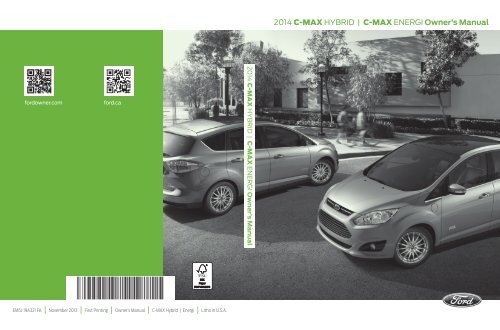Ford C-MAX Hybrid 2014 - Owner Manual (pdf)
Ford C-MAX Hybrid 2014 - Owner Manual (pdf)
Ford C-MAX Hybrid 2014 - Owner Manual (pdf)
You also want an ePaper? Increase the reach of your titles
YUMPU automatically turns print PDFs into web optimized ePapers that Google loves.
<strong>2014</strong> C-<strong>MAX</strong> HYBRID | C-<strong>MAX</strong> ENERGI <strong>Owner</strong>’s <strong>Manual</strong><br />
fordowner.com<br />
ford.ca<br />
<strong>2014</strong> C-<strong>MAX</strong> HYBRID | C-<strong>MAX</strong> ENERGI <strong>Owner</strong>’s <strong>Manual</strong><br />
EM5J 19A321 FA | November 2013 | First Printing | <strong>Owner</strong>’s <strong>Manual</strong> | C-<strong>MAX</strong> <strong>Hybrid</strong> | Energi | Litho in U.S.A.
The information contained in this publication was correct at the time of going to print. In the interest of<br />
continuous development, we reserve the right to change specifications, design or equipment at any time<br />
without notice or obligation. No part of this publication may be reproduced, transmitted, stored in a<br />
retrieval system or translated into any language in any form by any means without our written permission.<br />
Errors and omissions excepted.<br />
© <strong>Ford</strong> Motor Company 2013<br />
All rights reserved.<br />
Part Number: 20131007211151
Table of Contents<br />
Introduction<br />
About This <strong>Manual</strong>...........................................7<br />
Symbols Glossary.............................................7<br />
Data Recording..................................................9<br />
California Proposition 65..............................11<br />
Perchlorate.........................................................11<br />
<strong>Ford</strong> Credit..........................................................11<br />
Replacement Parts<br />
Recommendation........................................11<br />
Special Notices................................................12<br />
Mobile Communications<br />
Equipment.....................................................12<br />
Export Unique Options..................................13<br />
Child Safety<br />
General Information.......................................14<br />
Installing Child Seats.....................................15<br />
Booster Seats...................................................21<br />
Child Seat Positioning..................................23<br />
Child Safety Locks.........................................24<br />
Safety Belts<br />
Principle of Operation..................................26<br />
Fastening the Safety Belts..........................27<br />
Safety Belt Height Adjustment.................29<br />
Safety Belt Warning Lamp and Indicator<br />
Chime.............................................................30<br />
Safety Belt Minder.........................................30<br />
Child Restraint and Safety Belt<br />
Maintenance................................................32<br />
Personal Safety System<br />
Personal Safety System..........................33<br />
Supplementary Restraints<br />
System<br />
Principle of Operation..................................34<br />
Driver and Passenger Airbags....................35<br />
Front Passenger Sensing System............36<br />
Side Airbags.....................................................38<br />
Driver Knee Airbag.........................................39<br />
Safety Canopy............................................39<br />
Crash Sensors and Airbag Indicator.........41<br />
Airbag Disposal...............................................42<br />
Keys and Remote Controls<br />
General Information on Radio<br />
Frequencies..................................................43<br />
Remote Control..............................................43<br />
Replacing a Lost Key or Remote<br />
Control...........................................................48<br />
MyKey<br />
Principle of Operation..................................49<br />
Creating a MyKey...........................................50<br />
Clearing All MyKeys.......................................50<br />
Checking MyKey System Status..............50<br />
Using MyKey With Remote Start<br />
Systems..........................................................51<br />
MyKey Troubleshooting...............................52<br />
Locks<br />
Locking and Unlocking.................................55<br />
<strong>Manual</strong> Liftgate..............................................59<br />
Power Liftgate................................................60<br />
Security<br />
Passive Anti-Theft System.........................63<br />
Anti-Theft Alarm............................................64<br />
Steering Wheel<br />
Adjusting the Steering Wheel...................65<br />
Audio Control..................................................65<br />
Voice Control...................................................66<br />
Cruise Control.................................................66<br />
Information Display Control......................66<br />
Wipers and Washers<br />
Windshield Wipers........................................68<br />
Autowipers.......................................................68<br />
1<br />
C-<strong>MAX</strong> (CCG)
Table of Contents<br />
Windshield Washers.....................................69<br />
Rear Window Wiper and Washers...........70<br />
Lighting<br />
Lighting Control................................................71<br />
Autolamps..........................................................71<br />
Instrument Lighting Dimmer......................72<br />
Headlamp Exit Delay.....................................73<br />
Daytime Running Lamps.............................73<br />
Front Fog Lamps.............................................73<br />
Direction Indicators........................................73<br />
Interior Lamps..................................................73<br />
Ambient Lighting............................................75<br />
Windows and Mirrors<br />
Power Windows..............................................76<br />
Global Opening................................................77<br />
Exterior Mirrors.................................................77<br />
Interior Mirror....................................................79<br />
Sun Visors.........................................................79<br />
Sun Shades......................................................79<br />
Instrument Cluster<br />
Gauges................................................................81<br />
Warning Lamps and Indicators.................83<br />
Audible Warnings and Indicators.............87<br />
Information Displays<br />
General Information.....................................88<br />
Information Messages.................................98<br />
Climate Control<br />
Automatic Climate Control......................105<br />
Hints on Controlling the Interior<br />
Climate.........................................................107<br />
Heated Windows and Mirrors..................107<br />
Cabin Air Filter...............................................108<br />
Remote Start.................................................108<br />
Seats<br />
Sitting in the Correct Position...................110<br />
Head Restraints.............................................110<br />
<strong>Manual</strong> Seats..................................................112<br />
Power Seats.....................................................113<br />
Rear Seats........................................................115<br />
Heated Seats...................................................115<br />
Rear Seat Armrest.........................................116<br />
Universal Garage Door<br />
Opener<br />
Universal Garage Door Opener.................117<br />
Auxiliary Power Points<br />
Auxiliary Power Points.................................121<br />
Storage Compartments<br />
Center Console..............................................123<br />
Overhead Console........................................123<br />
Starting and Stopping the<br />
Engine<br />
General Information....................................124<br />
Ignition Switch...............................................124<br />
Keyless Starting.............................................124<br />
Starting a Gasoline Engine........................125<br />
Engine Block Heater.....................................127<br />
Unique Driving Characteristics<br />
<strong>Hybrid</strong> Electric Vehicle................................129<br />
Fuel and Refueling<br />
Safety Precautions.......................................135<br />
Fuel Quality.....................................................136<br />
Running Out of Fuel.....................................137<br />
Refueling..........................................................138<br />
Fuel Consumption........................................142<br />
Emission Control System..........................143<br />
2<br />
C-<strong>MAX</strong> (CCG)
Table of Contents<br />
High Voltage Battery<br />
General Information....................................146<br />
Charging the High Voltage Battery........148<br />
High Voltage Battery Cut-Off<br />
Switch............................................................151<br />
Transmission<br />
Automatic Transmission............................153<br />
Brakes<br />
General Information....................................156<br />
Hints on Driving With Anti-Lock<br />
Brakes............................................................157<br />
Parking Brake..................................................157<br />
Hill Start Assist..............................................157<br />
Traction Control<br />
Principle of Operation.................................159<br />
Using Traction Control................................159<br />
Stability Control<br />
Principle of Operation................................160<br />
Using Stability Control................................161<br />
Parking Aids<br />
Parking Aid......................................................162<br />
Active Park Assist.........................................164<br />
Rear View Camera.......................................168<br />
Cruise Control<br />
Principle of Operation..................................171<br />
Using Cruise Control.....................................171<br />
Driving Aids<br />
Steering.............................................................173<br />
Load Carrying<br />
Rear Under Floor Storage..........................174<br />
Luggage Covers.............................................174<br />
Load Limit........................................................175<br />
Towing<br />
Towing a Trailer.............................................182<br />
Transporting the Vehicle............................182<br />
Towing the Vehicle on Four Wheels......182<br />
Driving Hints<br />
Breaking-In.....................................................184<br />
Economical Driving......................................184<br />
Driving Through Water................................185<br />
Floor Mats.......................................................186<br />
Roadside Emergencies<br />
Roadside Assistance...................................187<br />
Hazard Warning Flashers..........................188<br />
Fuel Shutoff...................................................188<br />
Jump-Starting the Vehicle........................188<br />
Collision, Damage or Fire Event...............191<br />
Post-Crash Alert System...........................193<br />
Customer Assistance<br />
Getting the Services You Need...............194<br />
In California (U.S. Only).............................195<br />
The Better Business Bureau (BBB) Auto<br />
Line Program (U.S. Only)......................196<br />
Utilizing the Mediation/Arbitration<br />
Program (Canada Only)........................196<br />
Getting Assistance Outside the U.S. and<br />
Canada.........................................................197<br />
Ordering Additional <strong>Owner</strong>'s<br />
Literature.....................................................198<br />
Reporting Safety Defects (U.S.<br />
Only).............................................................198<br />
Reporting Safety Defects (Canada<br />
Only).............................................................199<br />
Fuses<br />
Fuse Specification Chart..........................200<br />
Changing a Fuse...........................................207<br />
Maintenance<br />
General Information...................................209<br />
3<br />
C-<strong>MAX</strong> (CCG)
Table of Contents<br />
Opening and Closing the Hood.............209<br />
Under Hood Overview - 2.0L <strong>Hybrid</strong>......210<br />
Engine Oil Dipstick........................................212<br />
Engine Oil Check...........................................212<br />
Engine Coolant Check.................................213<br />
Automatic Transmission Fluid<br />
Check.............................................................217<br />
Brake Fluid Check..........................................217<br />
Power Steering Fluid Check......................217<br />
Washer Fluid Check......................................217<br />
Fuel Filter..........................................................217<br />
Changing the 12V Battery..........................218<br />
Checking the Wiper Blades......................219<br />
Changing the Wiper Blades......................219<br />
Adjusting the Headlamps..........................221<br />
Removing a Headlamp..............................222<br />
Changing a Bulb...........................................222<br />
Bulb Specification Chart...........................227<br />
Changing the Engine Air Filter.................229<br />
Vehicle Care<br />
General Information....................................232<br />
Cleaning Products.......................................232<br />
Cleaning the Exterior..................................232<br />
Waxing.............................................................233<br />
Cleaning the Engine....................................233<br />
Cleaning the Windows and Wiper<br />
Blades..........................................................234<br />
Cleaning the Interior...................................234<br />
Cleaning the Instrument Panel and<br />
Instrument Cluster Lens.......................234<br />
Cleaning Leather Seats.............................235<br />
Repairing Minor Paint Damage..............236<br />
Cleaning the Alloy Wheels.......................236<br />
Vehicle Storage............................................236<br />
Wheels and Tires<br />
Temporary Mobility Kit..............................239<br />
Tire Care..........................................................245<br />
Using Snow Chains.....................................259<br />
Tire Pressure Monitoring System..........259<br />
Technical Specifications...........................263<br />
Capacities and Specifications<br />
Engine Specifications................................265<br />
Motorcraft Parts..........................................266<br />
Vehicle Identification Number................267<br />
Vehicle Certification Label.......................267<br />
Transmission Code Designation............268<br />
Technical Specifications..........................269<br />
Audio System<br />
General Information....................................272<br />
Audio unit - Vehicles With: AM/FM/CD/<br />
SYNC.............................................................273<br />
Audio unit - Vehicles With: Premium AM/<br />
FM/CD..........................................................275<br />
Audio unit - Vehicles With: Sony AM/FM/<br />
CD...................................................................277<br />
Digital Radio..................................................280<br />
Satellite Radio..............................................282<br />
Audio Input Jack...........................................285<br />
USB Port.........................................................285<br />
Media Hub......................................................286<br />
SYNC<br />
General Information...................................287<br />
Using Voice Recognition...........................289<br />
Using SYNC With Your Phone.............291<br />
SYNC Applications and Services......302<br />
Using SYNC With Your Media<br />
Player...........................................................308<br />
SYNC Troubleshooting..........................316<br />
My<strong>Ford</strong> Touch<br />
General Information....................................322<br />
Settings...........................................................330<br />
Entertainment...............................................341<br />
Phone...............................................................359<br />
4<br />
C-<strong>MAX</strong> (CCG)
Table of Contents<br />
Electric Vehicle Information....................364<br />
Information.....................................................375<br />
Climate............................................................384<br />
Navigation......................................................387<br />
Accessories<br />
Accessories....................................................397<br />
Appendices<br />
End User License Agreement.................399<br />
<strong>Ford</strong> Extended Service Plan<br />
(ESP)<br />
<strong>Ford</strong> Extended Service Plan (ESP)........414<br />
Scheduled Maintenance<br />
General Maintenance Information.........417<br />
Normal Scheduled Maintenance...........421<br />
Special Operating Conditions Scheduled<br />
Maintenance.............................................424<br />
Scheduled Maintenance Record............427<br />
5<br />
C-<strong>MAX</strong> (CCG)
C-<strong>MAX</strong> (CCG)<br />
6
Introduction<br />
ABOUT THIS MANUAL<br />
Thank you for choosing <strong>Ford</strong>. We<br />
recommend that you take some time to<br />
get to know your vehicle by reading this<br />
manual. The more that you know about it,<br />
the greater the safety and pleasure you<br />
will get from driving it.<br />
WARNING<br />
Driving while distracted can result in<br />
loss of vehicle control, crash and<br />
injury. We strongly recommend that<br />
you use extreme caution when using any<br />
device that may take your focus off the<br />
road. Your primary responsibility is the safe<br />
operation of your vehicle. We recommend<br />
against the use of any handheld device<br />
while driving and encourage the use of<br />
voice-operated systems when possible.<br />
Make sure you are aware of all applicable<br />
local laws that may affect the use of<br />
electronic devices while driving.<br />
Note: This manual describes product<br />
features and options available throughout<br />
the range of available models, sometimes<br />
even before they are generally available. It<br />
may describe options not fitted to your<br />
vehicle.<br />
Note: Some of the illustrations in this<br />
manual may be used for different models,<br />
so may appear different to you on your<br />
vehicle. However, the essential information<br />
in the illustrations is always correct.<br />
Note: Always use and operate your vehicle<br />
in line with all applicable laws and<br />
regulations.<br />
Note: Pass on this manual when selling<br />
your vehicle. It is an integral part of the<br />
vehicle.<br />
This manual may qualify the location of a<br />
component as left-hand side or right-hand<br />
side. The side is determined when facing<br />
forward in the seat.<br />
E154903<br />
A<br />
B<br />
Right-hand side<br />
Left-hand side<br />
Protecting the Environment<br />
You must play your part in protecting the<br />
environment. Correct vehicle usage and<br />
the authorized disposal of waste, cleaning<br />
and lubrication materials are significant<br />
steps toward this aim.<br />
SYMBOLS GLOSSARY<br />
These are some of the symbols you may<br />
see on your vehicle.<br />
E162384<br />
Safety alert<br />
See <strong>Owner</strong>'s <strong>Manual</strong><br />
Air conditioning system<br />
Anti-lock braking system<br />
Avoid smoking, flames or sparks<br />
7<br />
C-<strong>MAX</strong> (CCG)
Introduction<br />
Battery<br />
Engine oil<br />
Battery acid<br />
Explosive gas<br />
Brake fluid - non petroleum<br />
based<br />
Brake system<br />
Fan warning<br />
Fasten safety belt<br />
Cabin air filter<br />
Front airbag<br />
Check fuel cap<br />
Front fog lamps<br />
Child safety door lock or unlock<br />
Fuel pump reset<br />
Child seat lower anchor<br />
Fuse compartment<br />
Child seat tether anchor<br />
Hazard warning flashers<br />
Cruise control<br />
Heated rear window<br />
E71340<br />
Do not open when hot<br />
Heated windshield<br />
Engine air filter<br />
Engine coolant<br />
E91392<br />
Interior luggage compartment<br />
release<br />
Jack<br />
Engine coolant temperature<br />
E161353<br />
Keep out of reach of children<br />
Lighting control<br />
8<br />
C-<strong>MAX</strong> (CCG)
Introduction<br />
E139213<br />
E167012<br />
Low tire pressure warning<br />
Maintain correct fluid level<br />
Note operating instructions<br />
Panic alarm<br />
Parking aid<br />
Parking brake<br />
Power steering fluid<br />
Power windows front/rear<br />
Power window lockout<br />
Service engine soon<br />
Side airbag<br />
Shield the eyes<br />
Stability control<br />
Windshield wash and wipe<br />
DATA RECORDING<br />
Service Data Recording<br />
Service data recorders in your vehicle are<br />
capable of collecting and storing<br />
diagnostic information about your vehicle.<br />
This potentially includes information about<br />
the performance or status of various<br />
systems and modules in the vehicle, such<br />
as engine, throttle, steering or brake<br />
systems. In order to properly diagnose and<br />
service your vehicle, <strong>Ford</strong> Motor Company,<br />
<strong>Ford</strong> of Canada, and service and repair<br />
facilities may access or share among them<br />
vehicle diagnostic information received<br />
through a direct connection to your vehicle<br />
when diagnosing or servicing your vehicle.<br />
Additionally, when your vehicle is in for<br />
service or repair, <strong>Ford</strong> Motor Company,<br />
<strong>Ford</strong> of Canada, and service and repair<br />
facilities may access or share among them<br />
data for vehicle improvement purposes.<br />
For U.S. only (if equipped), if you choose<br />
to use the SYNC Vehicle Health Report,<br />
you consent that certain diagnostic<br />
information may also be accessed<br />
electronically by <strong>Ford</strong> Motor Company and<br />
<strong>Ford</strong> authorized service facilities, and that<br />
the diagnostic information may be used<br />
for any purpose. See SYNC (page 287).<br />
Event Data Recording<br />
This vehicle is equipped with an event<br />
data recorder. The main purpose of an<br />
event data recorder is to record, in<br />
certain crash or near crash-like<br />
situations, such as an airbag<br />
deployment or hitting a road obstacle;<br />
this data will assist in understanding<br />
how a vehicle’s systems performed.<br />
The event data recorder is designed to<br />
record data related to vehicle dynamics<br />
and safety systems for a short period<br />
of time, typically 30 seconds or less.<br />
9<br />
C-<strong>MAX</strong> (CCG)
Introduction<br />
The event data recorder in this vehicle<br />
is designed to record such data as:<br />
• How various systems in your vehicle<br />
were operating;<br />
• Whether or not the driver and<br />
passenger safety belts were<br />
buckled/fastened;<br />
• How far (if at all) the driver was<br />
depressing the accelerator and/or<br />
the brake pedal; and<br />
• How fast the vehicle was traveling;<br />
and<br />
• Where the driver was positioning<br />
the steering wheel.<br />
This data can help provide a better<br />
understanding of the circumstances in<br />
which crashes and injuries occur.<br />
Note: Event data recorder data is<br />
recorded by your vehicle only if a<br />
non-trivial crash situation occurs; no data<br />
is recorded by the event data recorder<br />
under normal driving conditions and no<br />
personal data or information (e.g., name,<br />
gender, age, and crash location) is<br />
recorded (see limitations regarding 911<br />
Assist and Traffic, directions and<br />
Information privacy below). However,<br />
parties, such as law enforcement, could<br />
combine the event data recorder data<br />
with the type of personally identifying<br />
data routinely acquired during a crash<br />
investigation.<br />
To read data recorded by an event data<br />
recorder, special equipment is required,<br />
and access to the vehicle or the event<br />
data recorder is needed. In addition to<br />
the vehicle manufacturer, other<br />
parties, such as law enforcement, that<br />
have such special equipment, can read<br />
the information if they have access to<br />
the vehicle or the event data recorder.<br />
<strong>Ford</strong> Motor Company and <strong>Ford</strong> of<br />
Canada do not access event data<br />
recorder information without obtaining<br />
consent, unless pursuant to court order<br />
or where required by law enforcement,<br />
other government authorities or other<br />
third parties acting with lawful<br />
authority. Other parties may seek to<br />
access the information independently<br />
of <strong>Ford</strong> Motor Company and <strong>Ford</strong> of<br />
Canada.<br />
Note: Including to the extent that any<br />
law pertaining to Event Data Recorders<br />
applies to SYNC or its features, please<br />
note the following: Once 911 Assist (if<br />
equipped) is enabled (set ON), 911 Assist<br />
may, through any paired and connected<br />
cell phone, disclose to emergency<br />
services that the vehicle has been in a<br />
crash involving the deployment of an<br />
airbag or, in certain vehicles, the<br />
activation of the fuel pump shut-off.<br />
Certain versions or updates to 911 Assist<br />
may also be capable of being used to<br />
electronically or verbally provide to 911<br />
operators the vehicle location (such as<br />
latitude and longitude), and/or other<br />
details about the vehicle or crash or<br />
personal information about the<br />
occupants to assist 911 operators to<br />
provide the most appropriate emergency<br />
services. If you do not want to disclose<br />
this information, do not activate the 911<br />
Assist feature. See SYNC (page 287).<br />
Additionally, when you connect to<br />
Traffic, Directions and Information (if<br />
equipped, U.S. only), the service uses<br />
GPS technology and advanced vehicle<br />
sensors to collect the vehicle’s current<br />
location, travel direction, and speed<br />
(“vehicle travel information”), only to<br />
help provide you with the directions,<br />
traffic reports, or business searches<br />
that you request. If you do not want<br />
<strong>Ford</strong> or its vendors to receive this<br />
information, do not activate the<br />
service. <strong>Ford</strong> Motor Company and the<br />
10<br />
C-<strong>MAX</strong> (CCG)
Introduction<br />
vendors it uses to provide you with this<br />
information do not store your vehicle<br />
travel information. For more<br />
information, see Traffic, Directions and<br />
Information, Terms and Conditions.<br />
See SYNC (page 287).<br />
CALIFORNIA PROPOSITION 65<br />
WARNING<br />
Some constituents of engine<br />
exhaust, certain vehicle components,<br />
certain fluids contained in vehicles<br />
and certain products of component wear<br />
contain or emit chemicals known to the<br />
State of California to cause cancer and<br />
birth defects or other reproductive harm.<br />
PERCHLORATE<br />
Certain components in your vehicle such<br />
as airbag modules, safety belt<br />
pretensioners and remote control batteries<br />
may contain perchlorate material. Special<br />
handling may apply for service or vehicle<br />
end of life disposal. For more information<br />
visit:<br />
Web Address<br />
www.dtsc.ca.gov/hazardouswaste/<br />
perchlorate<br />
FORD CREDIT<br />
(U.S. Only)<br />
<strong>Ford</strong> Credit offers a full range of financing<br />
and lease plans to help you acquire your<br />
vehicle. If you have financed or leased your<br />
vehicle through <strong>Ford</strong> Credit, thank you for<br />
your business.<br />
For your convenience we offer a number<br />
of ways to contact us, as well as help<br />
manage your account.<br />
Phone: 1-800-727-7000<br />
For more information regarding <strong>Ford</strong> Credit,<br />
as well as access Account Manager, please<br />
go to www.fordcredit.com.<br />
REPLACEMENT PARTS<br />
RECOMMENDATION<br />
Your vehicle has been built to the highest<br />
standards using quality parts. We<br />
recommend that you demand the use of<br />
genuine <strong>Ford</strong> and Motorcraft parts<br />
whenever your vehicle requires scheduled<br />
maintenance or repair. You can clearly<br />
identify genuine <strong>Ford</strong> and Motorcraft parts<br />
by looking for the <strong>Ford</strong>, FoMoCo or<br />
Motorcraft branding on the parts or their<br />
packaging.<br />
Scheduled Maintenance and<br />
Mechanical Repairs<br />
One of the best ways for you to make sure<br />
that your vehicle provides years of service<br />
is to have it maintained in line with our<br />
recommendations using parts that<br />
conform to the specifications detailed in<br />
this <strong>Owner</strong>’s <strong>Manual</strong>. Genuine <strong>Ford</strong> and<br />
Motorcraft parts meet or exceed these<br />
specifications.<br />
Collision Repairs<br />
We hope that you never experience a<br />
collision, but accidents do happen. Genuine<br />
<strong>Ford</strong> replacement collision parts meet our<br />
stringent requirements for fit, finish,<br />
structural integrity, corrosion protection<br />
and dent resistance. During vehicle<br />
development we validate these parts<br />
deliver the intended level of protection as<br />
a whole system. A great way to know for<br />
sure you are getting this level of protection<br />
is to use genuine <strong>Ford</strong> replacement<br />
collision parts.<br />
11<br />
C-<strong>MAX</strong> (CCG)
Introduction<br />
Warranty on Replacement Parts<br />
Genuine <strong>Ford</strong> and Motorcraft replacement<br />
parts are the only replacement parts that<br />
benefit from a <strong>Ford</strong> Warranty. Damage<br />
caused to your vehicle as a result of the<br />
failure of non-<strong>Ford</strong> parts may not be<br />
covered by the <strong>Ford</strong> Warranty. For<br />
additional information, refer to the terms<br />
and conditions of the <strong>Ford</strong> Warranty.<br />
SPECIAL NOTICES<br />
New Vehicle Limited Warranty<br />
For a detailed description of what is<br />
covered and what is not covered by your<br />
vehicle’s New Vehicle Limited Warranty,<br />
refer to the Warranty <strong>Manual</strong> that is<br />
provided to you along with your <strong>Owner</strong>’s<br />
<strong>Manual</strong>.<br />
Special Instructions<br />
For your added safety, your vehicle is fitted<br />
with sophisticated electronic controls.<br />
WARNINGS<br />
Failure to follow the specific<br />
warnings and instructions could<br />
result in personal injury. See<br />
Supplementary Restraints System<br />
(page 34).<br />
Front seat mounted rear-facing child<br />
or infant seats should NEVER be<br />
placed in front of an active<br />
passenger airbag.<br />
Notice to <strong>Owner</strong>s of Pickup Trucks<br />
and Utility Type Vehicles<br />
WARNING<br />
Utility vehicles have a significantly<br />
higher rollover rate than other types<br />
of vehicles.<br />
Before you drive your vehicle, please read<br />
this <strong>Owner</strong>’s Guide carefully. Your vehicle<br />
is not a passenger car. As with other<br />
vehicles of this type, failure to operate this<br />
vehicle correctly may result in loss of<br />
vehicle control, vehicle rollover, personal<br />
injury or death.<br />
Using Your Vehicle With a<br />
Snowplow<br />
Do not use this vehicle for<br />
snowplowing.<br />
Your vehicle is not equipped with a<br />
snowplowing package.<br />
Using Your Vehicle as an<br />
Ambulance<br />
Do not use this vehicle as an<br />
ambulance.<br />
Your vehicle is not equipped with the <strong>Ford</strong><br />
Ambulance Preparation Package.<br />
MOBILE COMMUNICATIONS<br />
EQUIPMENT<br />
Using mobile communications equipment<br />
is becoming increasingly important in the<br />
conduct of business and personal affairs.<br />
However, you must not compromise your<br />
own or others’ safety when using such<br />
equipment. Mobile communications can<br />
enhance personal safety and security when<br />
appropriately used, particularly in<br />
emergency situations. Safety must be<br />
paramount when using mobile<br />
communications equipment to avoid<br />
negating these benefits. Mobile<br />
communication equipment includes, but<br />
is not limited to, cellular phones, pagers,<br />
portable email devices, text messaging<br />
devices and portable two-way radios.<br />
12<br />
C-<strong>MAX</strong> (CCG)
Introduction<br />
WARNING<br />
Driving while distracted can result in<br />
loss of vehicle control, crash and<br />
injury. We strongly recommend that<br />
you use extreme caution when using any<br />
device that may take your focus off the<br />
road. Your primary responsibility is the safe<br />
operation of your vehicle. We recommend<br />
against the use of any hand-held device<br />
while driving and encourage the use of<br />
voice-operated systems when possible.<br />
Make sure you are aware of all applicable<br />
local laws that may affect the use of<br />
electronic devices while driving.<br />
EXPORT UNIQUE OPTIONS<br />
For your particular global region, your<br />
vehicle may be equipped with features and<br />
options that are different from the features<br />
and options that are described in this<br />
<strong>Owner</strong>’s <strong>Manual</strong>. A market unique<br />
supplement may be supplied that<br />
complements this book. By referring to the<br />
market unique supplement, if provided,<br />
you can properly identify those features,<br />
recommendations and specifications that<br />
are unique to your vehicle. This <strong>Owner</strong>’s<br />
<strong>Manual</strong> is written primarily for the U.S. and<br />
Canadian Markets. Features or equipment<br />
listed as standard may be different on units<br />
built for Export. Refer to this <strong>Owner</strong>’s<br />
<strong>Manual</strong> for all other required<br />
information and warnings.<br />
13<br />
C-<strong>MAX</strong> (CCG)
Child Safety<br />
GENERAL INFORMATION<br />
See the following sections for directions<br />
on how to properly use safety restraints<br />
for children.<br />
WARNINGS<br />
Always make sure your child is<br />
secured properly in a device that is<br />
appropriate for their height, age and<br />
weight. Child safety restraints must be<br />
bought separately from your vehicle.<br />
Failure to follow these instructions and<br />
guidelines may result in an increased risk<br />
of serious injury or death to your child.<br />
All children are shaped differently.<br />
The recommendations for safety<br />
restraints are based on probable<br />
child height, age and weight thresholds<br />
from National Highway Traffic Safety<br />
Administration and other safety<br />
organizations, or are the minimum<br />
WARNINGS<br />
requirements of law. <strong>Ford</strong> recommends<br />
checking with a NHTSA Certified Child<br />
Passenger Safety Technician (CPST) and<br />
consult your pediatrician to make sure your<br />
child seat is appropriate for your child, and<br />
is compatible with and properly installed<br />
in your vehicle. To locate a child seat fitting<br />
station and CPST, contact the NHTSA toll<br />
free at 1-888-327-4236 or go to<br />
http://www.nhtsa.dot.gov. In Canada,<br />
check with your local St. John Ambulance<br />
office for referral to a CPST or for further<br />
information, contact your provincial<br />
ministry of transportation, locate your local<br />
St. John Ambulance office by searching for<br />
St. John Ambulance on the internet, or<br />
Transport Canada at 1-800-333-0371<br />
(http://www.tc.gc.ca). Failure to properly<br />
restrain children in safety seats made<br />
especially for their height, age, and weight<br />
may result in an increased risk of serious<br />
injury or death to your child.<br />
14<br />
C-<strong>MAX</strong> (CCG)
Child Safety<br />
Recommendations for Safety Restraints for Children<br />
Child<br />
Infants or<br />
toddlers<br />
Small children<br />
Larger children<br />
Child size, height, weight, or age<br />
Children weighing 40 lb (18 kg) or less<br />
(generally age four or younger).<br />
Children who have outgrown or no longer<br />
properly fit in a child safety seat (generally<br />
children who are less than 4 ft. 9 in.<br />
(1.45 m) tall, are greater than age four<br />
and less than age 12, and between 40 lb<br />
(18 kg) and 80 lb (36 kg) and upward to<br />
100 lb (45 kg) if recommended by your<br />
child restraint manufacturer).<br />
Children who have outgrown or no longer<br />
properly fit in a belt-positioning booster<br />
seat (generally children who are at least<br />
4 ft. 9 in. (1.45 m) tall or greater than 80<br />
lb (36 kg) or 100 lb (45 kg) if recommended<br />
by child restraint manufacturer).<br />
Recommended restraint<br />
type<br />
Use a child safety seat<br />
(sometimes called an<br />
infant carrier, convertible<br />
seat, or toddler seat).<br />
Use a belt-positioning<br />
booster seat.<br />
Use a vehicle safety belt<br />
having the lap belt snug<br />
and low across the hips,<br />
shoulder belt centered<br />
across the shoulder and<br />
chest, and seat back<br />
upright.<br />
• You are required by law to properly use<br />
safety seats for infants and toddlers in<br />
the United States and Canada.<br />
• Many states and provinces require that<br />
small children use approved booster<br />
seats until they reach age eight, a<br />
height of 4 feet 9 inches (1.45 meters)<br />
tall, or 80 pounds (36 kilograms).<br />
Check your local and state or provincial<br />
laws for specific requirements about<br />
the safety of children in your vehicle.<br />
• When possible, always properly<br />
restrain children 12 years of age and<br />
under in a rear seating position of your<br />
vehicle. Accident statistics suggest that<br />
children are safer when properly<br />
restrained in the rear seating positions<br />
than in a front seating position. See<br />
Front Passenger Sensing System<br />
(page 36).<br />
INSTALLING CHILD SEATS<br />
Child Seats<br />
E142594<br />
15<br />
C-<strong>MAX</strong> (CCG)
Child Safety<br />
Use a child safety seat (sometimes called<br />
an infant carrier, convertible seat, or<br />
toddler seat) for infants, toddlers, or<br />
children weighing 40 pounds (18<br />
kilograms) or less (generally age four or<br />
younger).<br />
Using Lap and Shoulder Belts<br />
WARNINGS<br />
Airbags can kill or injure a child in a<br />
child seat. Never place a rear-facing<br />
child seat in front of an active airbag.<br />
If you must use a forward-facing child seat<br />
in the front seat, move the seat all the way<br />
back.<br />
Airbags can kill or injure a child in a<br />
child seat. Children 12 and under<br />
should be properly restrained in the<br />
rear seat whenever possible.<br />
Depending on where you secure a<br />
child restraint, and depending on the<br />
child restraint design, you may block<br />
access to certain safety belt buckle<br />
assemblies and LATCH lower anchors,<br />
rendering those features potentially<br />
unusable. To avoid risk of injury, occupants<br />
should only use seating positions where<br />
they are able to be properly restrained.<br />
When installing a child safety seat with<br />
combination lap and shoulder belts:<br />
• Use the correct safety belt buckle for<br />
that seating position.<br />
• Insert the belt tongue into the proper<br />
buckle until you hear a snap and feel it<br />
latch. Make sure the tongue is securely<br />
fastened in the buckle.<br />
• Keep the buckle release button<br />
pointing up and away from the safety<br />
seat, with the tongue between the child<br />
seat and the release button, to prevent<br />
accidental unbuckling.<br />
• Place the vehicle seat upon which the<br />
child seat will be installed in the upright<br />
position.<br />
• Put the safety belt in the automatic<br />
locking mode. See Step 5. This vehicle<br />
does not require the use of a locking<br />
clip.<br />
Perform the following steps when<br />
installing the child seat with combination<br />
lap and shoulder belts:<br />
Note: Although the child seat illustrated is<br />
a forward facing child seat, the steps are<br />
the same for installing a rear facing child<br />
seat.<br />
E142528<br />
1. Position the child safety seat in a seat<br />
with a combination lap and shoulder<br />
belt.<br />
E142529<br />
2. Pull down on the shoulder belt and<br />
then grasp the shoulder belt and lap<br />
belt together.<br />
16<br />
C-<strong>MAX</strong> (CCG)
Child Safety<br />
E142530<br />
3. While holding the shoulder and lap belt<br />
portions together, route the tongue<br />
through the child seat according to the<br />
child seat manufacturer's instructions.<br />
Be sure the belt webbing is not twisted.<br />
E142531<br />
4. Insert the belt tongue into the proper<br />
buckle (the buckle closest to the<br />
direction the tongue is coming from)<br />
for that seating position until you hear<br />
a snap and feel the latch engage. Make<br />
sure the tongue is latched securely by<br />
pulling on it.<br />
E142875<br />
5. To put the retractor in the automatic<br />
locking mode, grasp the shoulder<br />
portion of the belt and pull downward<br />
until all of the belt is pulled out.<br />
Note: The automatic locking mode is<br />
available on the front passenger and rear<br />
seats.<br />
6. Allow the belt to retract to remove<br />
slack. The belt will click as it retracts<br />
to indicate it is in the automatic locking<br />
mode.<br />
7. Try to pull the belt out of the retractor<br />
to make sure the retractor is in the<br />
automatic locking mode (you should<br />
not be able to pull more belt out). If the<br />
retractor is not locked, unbuckle the<br />
belt and repeat Steps 5 and 6.<br />
E142533<br />
17<br />
C-<strong>MAX</strong> (CCG)
Child Safety<br />
8. Remove remaining slack from the belt.<br />
Force the seat down with extra weight,<br />
for example, by pressing down or<br />
kneeling on the child restraint while<br />
pulling up on the shoulder belt in order<br />
to force slack from the belt. This is<br />
necessary to remove the remaining<br />
slack that will exist once the extra<br />
weight of the child is added to the child<br />
restraint. It also helps to achieve the<br />
proper snugness of the child seat to<br />
your vehicle. Sometimes, a slight lean<br />
toward the buckle will additionally help<br />
to remove remaining slack from the<br />
belt.<br />
9. Attach the tether strap (if the child seat<br />
is equipped).<br />
Using Lower Anchors and Tethers<br />
for CHildren (LATCH)<br />
WARNINGS<br />
Never attach two child safety seats<br />
to the same anchor. In a crash, one<br />
anchor may not be strong enough to<br />
hold two child safety seat attachments<br />
and may break, causing serious injury or<br />
death.<br />
Depending on where you secure a<br />
child restraint, and depending on the<br />
child restraint design, you may block<br />
access to certain safety belt buckle<br />
assemblies or LATCH lower anchors,<br />
rendering those features potentially<br />
unusable. To avoid risk of injury, occupants<br />
should only use seating positions where<br />
they are able to be properly restrained.<br />
E142534<br />
10. Before placing the child in the seat,<br />
forcibly move the seat forward and<br />
back to make sure the seat is securely<br />
held in place. To check this, grab the<br />
seat at the belt path and attempt to<br />
move it side to side and forward and<br />
back. There should be no more than<br />
1 inch (2.5 centimeters) of movement<br />
for proper installation.<br />
<strong>Ford</strong> recommends checking with a NHTSA<br />
Certified Child Passenger Safety<br />
Technician to make certain the child<br />
restraint is properly installed. In Canada,<br />
check with your local St. John Ambulance<br />
office for referral to a Certified Passenger<br />
Seat Technician.<br />
The LATCH system is composed of three<br />
vehicle anchor points: two lower anchors<br />
located where seat back and seat cushion<br />
meet (called the seat bight) and one top<br />
tether anchor located behind that seating<br />
position.<br />
LATCH compatible child safety seats have<br />
two rigid or webbing mounted<br />
attachments that connect to the two lower<br />
anchors at the LATCH equipped seating<br />
positions in your vehicle. This type of<br />
attachment method eliminates the need<br />
to use safety belts to attach the child seat,<br />
however the safety belt can still be used<br />
to attach the child seat. For forward-facing<br />
child seats, the top tether strap must also<br />
be attached to the proper top tether<br />
anchor, if a top tether strap has been<br />
provided with your child seat.<br />
18<br />
C-<strong>MAX</strong> (CCG)
Child Safety<br />
Use of Inboard Lower Anchors from the<br />
Outboard Seating Positions (Center<br />
Seating Use)<br />
E142535<br />
Your vehicle has LATCH lower anchors for<br />
child seat installation at the seating<br />
positions marked with the child seat<br />
symbol.<br />
E144054<br />
The LATCH anchors are located at the rear<br />
section of the rear seat between the<br />
cushion and seat back below the symbols<br />
as shown. Follow the child seat<br />
manufacturer's instructions to properly<br />
install a child seat with LATCH<br />
attachments. Follow the instructions on<br />
attaching child safety seats with tether<br />
straps.<br />
Attach LATCH lower attachments of the<br />
child seat only to the anchors shown.<br />
WARNING<br />
The standardized spacing for LATCH<br />
lower anchors is 11 inches (28<br />
centimeters) center to center. Do not<br />
use LATCH lower anchors for the center<br />
seating position unless the child seat<br />
manufacturer's instructions permit and<br />
specify using anchors spaced at least as<br />
far apart as those in this vehicle.<br />
The lower anchors at the center of the<br />
second row rear seat are spaced 18 inches<br />
(46 centimeters) apart. A child seat with<br />
rigid LATCH attachments cannot be<br />
installed at the center seating position.<br />
LATCH compatible child seats (with<br />
attachments on belt webbing) can only be<br />
used at this seating position provided that<br />
the child seat manufacturer's instructions<br />
permit use with the anchor spacing stated.<br />
Do not attach a child seat to any lower<br />
anchor if an adjacent child seat is attached<br />
to that anchor.<br />
Each time you use the safety seat, check<br />
that the seat is properly attached to the<br />
lower anchors and tether anchor, if<br />
applicable. Tug the child seat from side to<br />
side and forward and back where it is<br />
secured to your vehicle. The seat should<br />
move less than one inch when you do this<br />
for a proper installation.<br />
If the safety seat is not anchored properly,<br />
the risk of a child being injured in a crash<br />
greatly increases.<br />
19<br />
C-<strong>MAX</strong> (CCG)
Child Safety<br />
Combining Safety Belt and LATCH<br />
Lower Anchors for Attaching Child<br />
Safety Seats<br />
When used in combination, either the<br />
safety belt or the LATCH lower anchors<br />
may be attached first, provided a proper<br />
installation is achieved. Attach the tether<br />
strap afterward, if included with the child<br />
seat.<br />
Using Tether Straps<br />
Many forward-facing child safety<br />
seats include a tether strap<br />
which extends from the back of<br />
the child safety seat and hooks to an<br />
anchoring point called the top tether<br />
anchor. Tether straps are available as an<br />
accessory for many older safety seats.<br />
Contact the manufacturer of your child<br />
seat for information about ordering a<br />
tether strap, or to obtain a longer tether<br />
strap if the tether strap on your safety seat<br />
does not reach the appropriate top tether<br />
anchor in your vehicle.<br />
Once the child safety seat has been<br />
installed using either the safety belt, the<br />
lower anchors of the LATCH system, or<br />
both, you can attach the top tether strap.<br />
The tether strap anchors in your vehicle<br />
are in the following positions (shown from<br />
top view):<br />
Perform the following steps to install a<br />
child safety seat with tether anchors:<br />
Note: If you install a child seat with rigid<br />
LATCH attachments, do not tighten the<br />
tether strap enough to lift the child seat off<br />
your vehicle seat cushion when the child is<br />
seated in it. Keep the tether strap just snug<br />
without lifting the front of the child seat.<br />
Keeping the child seat just touching your<br />
vehicle seat gives the best protection in a<br />
severe crash.<br />
1. Route the child safety seat tether strap<br />
over the back of the seat. For outboard<br />
seating positions, route the tether strap<br />
under the head restraint and between<br />
the head restraint posts. For the center<br />
seating positions, route the tether strap<br />
over the top of the head restraint. If<br />
needed, the head restraints can also<br />
be removed.<br />
E161562<br />
2. Locate the correct anchor on the back<br />
panel of the rear seat for the selected<br />
seating position. The anchors are<br />
labeled with the tether strap symbol<br />
and are partially covered by the gap<br />
panel. Pull the panel back to fully<br />
expose the anchors.<br />
E142537<br />
20<br />
C-<strong>MAX</strong> (CCG)
Child Safety<br />
recommended by your child restraint<br />
manufacturer). Many state and provincial<br />
laws require that children use approved<br />
booster seats until they reach age eight, a<br />
height of 4 feet 9 inches (1.45 meters) tall,<br />
or 80 pounds (36 kilograms).<br />
Booster seats should be used until you can<br />
answer YES to ALL of these questions<br />
when seated without a booster seat:<br />
E161563<br />
3. Clip the tether strap to the anchor as<br />
shown.<br />
4. Tighten the child safety seat tether<br />
strap according to the manufacturer's<br />
instructions. If your child restraint<br />
system is equipped with a tether strap,<br />
and the child restraint manufacturer<br />
recommends its use, <strong>Ford</strong> also<br />
recommends its use.<br />
BOOSTER SEATS<br />
WARNING<br />
Never place, or allow a child to place,<br />
the shoulder belt under a child's arm<br />
or behind the back because it<br />
reduces the protection for the upper part<br />
of the body and may increase the risk of<br />
injury or death in a crash.<br />
Use a belt-positioning booster seat for<br />
children who have outgrown or no longer<br />
properly fit in a child safety seat (generally<br />
children who are less than 4 feet 9 inches<br />
(1.45 meters) tall, are greater than age four<br />
(4) and less than age twelve (12), and<br />
between 40 pounds (18 kilograms) and<br />
80 pounds (36 kilograms) and upward to<br />
100 pounds (45 kilograms) if<br />
E142595<br />
• Can the child sit all the way back<br />
against their vehicle seat back with<br />
knees bent comfortably at the edge of<br />
the seat cushion?<br />
• Can the child sit without slouching?<br />
• Does the lap belt rest low across the<br />
hips?<br />
• Is the shoulder belt centered on the<br />
shoulder and chest?<br />
• Can the child stay seated like this for<br />
the whole trip?<br />
Always use booster seats in conjunction<br />
with your vehicle lap and shoulder belt.<br />
21<br />
C-<strong>MAX</strong> (CCG)
Child Safety<br />
Types of Booster Seats<br />
E70710<br />
E68924<br />
• Backless booster seats<br />
If your backless booster seat has a<br />
removable shield, remove the shield. If a<br />
vehicle seating position has a low seat<br />
back or no head restraint, a backless<br />
booster seat may place your child's head<br />
(as measured at the tops of the ears)<br />
above the top of the seat. In this case,<br />
move the backless booster to another<br />
seating position with a higher seat back or<br />
head restraint and lap and shoulder belts,<br />
or consider using a high back booster seat.<br />
• High back booster seats<br />
If, with a backless booster seat, you cannot<br />
find a seating position that adequately<br />
supports your child's head, a high back<br />
booster seat would be a better choice.<br />
Children and booster seats vary in size and<br />
shape. Choose a booster that keeps the<br />
lap belt low and snug across the hips,<br />
never up across the stomach, and lets you<br />
adjust the shoulder belt to cross the chest<br />
and rest snugly near the center of the<br />
shoulder. The following drawings compare<br />
the ideal fit (center) to a shoulder belt<br />
uncomfortably close to the neck and a<br />
shoulder belt that could slip off the<br />
shoulder. The drawings also show how the<br />
lap belt should be low and snug across the<br />
child's hips.<br />
E142596<br />
22<br />
C-<strong>MAX</strong> (CCG)
Child Safety<br />
E142597<br />
If the booster seat slides on the vehicle<br />
seat upon which it is being used, placing a<br />
rubberized mesh sold as shelf or carpet<br />
liner under the booster seat may improve<br />
this condition. Do not introduce any item<br />
thicker than this under the booster seat.<br />
Check with the booster seat<br />
manufacturer's instructions.<br />
CHILD SEAT POSITIONING<br />
WARNINGS<br />
Airbags can kill or injure a child in a<br />
child seat. Never place a rear-facing<br />
child seat in front of an active airbag.<br />
If you must use a forward-facing child seat<br />
in the front seat, move the vehicle seat<br />
upon which the child seat is installed all<br />
the way back. When possible, all children<br />
age 12 and under should be properly<br />
restrained in a rear seating position. If all<br />
children cannot be seated and restrained<br />
properly in a rear seating position, properly<br />
restrain the largest child in the front seat.<br />
Always carefully follow the<br />
instructions and warnings provided<br />
by the manufacturer of any child<br />
restraint to determine if the restraint device<br />
is appropriate for your child's size, height,<br />
weight, or age. Follow the child restraint<br />
manufacturer's instructions and warnings<br />
provided for installation and use in<br />
conjunction with the instructions and<br />
WARNINGS<br />
warnings provided by your vehicle<br />
manufacturer. A safety seat that is<br />
improperly installed or utilized, is<br />
inappropriate for your child's height, age,<br />
or weight or does not properly fit the child<br />
may increase the risk of serious injury or<br />
death.<br />
Never let a passenger hold a child on<br />
his or her lap while your vehicle is<br />
moving. The passenger cannot<br />
protect the child from injury in a crash,<br />
which may result in serious injury or death.<br />
Never use pillows, books, or towels<br />
to boost a child. They can slide<br />
around and increase the likelihood<br />
of injury or death in a crash.<br />
Always restrain an unoccupied child<br />
seat or booster seat. These objects<br />
may become projectiles in a crash or<br />
sudden stop, which may increase the risk<br />
of serious injury.<br />
Never place, or allow a child to place,<br />
the shoulder belt under a child's arm<br />
or behind the back because it<br />
reduces the protection for the upper part<br />
of the body and may increase the risk of<br />
injury or death in a crash.<br />
To avoid risk of injury, do not leave<br />
children or pets unattended in your<br />
vehicle.<br />
23<br />
C-<strong>MAX</strong> (CCG)
Child Safety<br />
Restraint<br />
type<br />
Rear facing<br />
child seat<br />
Rear facing<br />
child seat<br />
Forward<br />
facing<br />
child seat<br />
Forward<br />
facing<br />
child seat<br />
Combined<br />
weight of<br />
child and<br />
child<br />
restraint<br />
seat<br />
Up to 65 lb<br />
(29.5 kg)<br />
Over 65 lb<br />
(29.5 kg)<br />
Up to 65 lb<br />
(29.5 kg)<br />
Over 65 lb<br />
(29.5 kg)<br />
Use any attachment method as indicated below by X<br />
LATCH<br />
(lower<br />
anchors<br />
and top<br />
tether<br />
anchor)<br />
X<br />
LATCH<br />
(lower<br />
anchors<br />
only)<br />
X<br />
Safety belt<br />
and top<br />
tether<br />
anchor<br />
X<br />
X<br />
Safety belt<br />
and LATCH<br />
(lower<br />
anchors<br />
and top<br />
tether<br />
anchor)<br />
X<br />
X<br />
Safety belt<br />
only<br />
X<br />
X<br />
Note: The child seat must rest tightly<br />
against the vehicle seat upon which it is<br />
installed. It may be necessary to lift or<br />
remove the head restraint. See Seats (page<br />
110).<br />
CHILD SAFETY LOCKS<br />
When these locks are set, the rear doors<br />
cannot be opened from the inside.<br />
E112197<br />
The childproof locks are located on the<br />
rear edge of each rear door and must be<br />
set separately for each door.<br />
24<br />
C-<strong>MAX</strong> (CCG)
Child Safety<br />
Left-Hand Side<br />
Turn counterclockwise to lock and<br />
clockwise to unlock.<br />
Right-Hand Side<br />
Turn clockwise to lock and<br />
counterclockwise to unlock.<br />
25<br />
C-<strong>MAX</strong> (CCG)
Safety Belts<br />
PRINCIPLE OF OPERATION<br />
WARNINGS<br />
Always drive and ride with your<br />
seatback upright and the lap belt<br />
snug and low across the hips.<br />
To reduce the risk of injury, make<br />
sure children sit where they can be<br />
properly restrained.<br />
Never let a passenger hold a child on<br />
his or her lap while your vehicle is<br />
moving. The passenger cannot<br />
protect the child from injury in a crash.<br />
All occupants of your vehicle,<br />
including the driver, should always<br />
properly wear their safety belts, even<br />
when an airbag supplemental restraint<br />
system is provided.<br />
It is extremely dangerous to ride in a<br />
cargo area, inside or outside of a<br />
vehicle. In a crash, people riding in<br />
these areas are more likely to be seriously<br />
injured or killed. Do not allow people to ride<br />
in any area of your vehicle that is not<br />
equipped with seats and safety belts. Be<br />
sure everyone in your vehicle is in a seat<br />
and using a safety belt properly.<br />
belt.<br />
In a rollover crash, an unbelted<br />
person is significantly more likely to<br />
die than a person wearing a safety<br />
Each seating position in your vehicle<br />
has a specific safety belt assembly<br />
which is made up of one buckle and<br />
one tongue that are designed to be used<br />
as a pair. 1) Use the shoulder belt on the<br />
outside shoulder only. Never wear the<br />
shoulder belt under the arm. 2) Never<br />
swing the safety belt around your neck over<br />
the inside shoulder. 3) Never use a single<br />
belt for more than one person.<br />
When possible, all children 12 years<br />
old and under should be properly<br />
restrained in a rear seating position.<br />
WARNINGS<br />
Safety belts and seats can become<br />
hot in a vehicle that has been closed<br />
up in sunny weather; they could burn<br />
a small child. Check seat covers and<br />
buckles before you place a child anywhere<br />
near them.<br />
Front and rear seat occupants,<br />
including pregnant women, should<br />
wear safety belts for optimum<br />
protection in an accident.<br />
All seating positions in this vehicle have<br />
lap and shoulder safety belts. All<br />
occupants of the vehicle should always<br />
properly wear their safety belts, even when<br />
an airbag supplemental restraint system<br />
is provided.<br />
The safety belt system consists of:<br />
• lap and shoulder safety belts<br />
• shoulder safety belt with automatic<br />
locking mode, (except driver safety<br />
belt)<br />
• height adjuster at the front outboard<br />
seating positions<br />
• retractor and anchor pretensioner at<br />
the front outboard seating positions<br />
• belt tension sensor at the front<br />
outboard passenger seating position<br />
• safety belt warning light and chime<br />
• crash sensors and monitoring system<br />
with readiness indicator.<br />
26<br />
C-<strong>MAX</strong> (CCG)
Safety Belts<br />
The safety belt pretensioners are designed<br />
to activate in frontal, near-frontal and side<br />
crashes, and in rollovers. The safety belt<br />
pretensioners on the retractor and anchor<br />
at the front seating positions are designed<br />
to tighten the safety belts firmly against<br />
the occupant's body when activated. This<br />
helps increase the effectiveness of the<br />
safety belts. In frontal crashes, the safety<br />
belt pretensioners can be activated alone<br />
or, if the crash is of sufficient severity,<br />
together with the front airbags.<br />
FASTENING THE SAFETY<br />
BELTS<br />
E142588<br />
2. To unfasten, press the release button<br />
and remove the tongue from the<br />
buckle.<br />
The front outboard and rear safety<br />
restraints in the vehicle are combination<br />
lap and shoulder belts.<br />
E142587<br />
1. Insert the belt tongue into the proper<br />
buckle (the buckle closest to the<br />
direction the tongue is coming from)<br />
until you hear a snap and feel it latch.<br />
Make sure the tongue is securely<br />
fastened in the buckle.<br />
E142589<br />
When in use, the rear safety belts should<br />
be placed in the belt guides on the<br />
outboard seat backs.<br />
Restraint of Pregnant Women<br />
WARNING<br />
Always ride and drive with your seat<br />
back upright and the safety belt<br />
properly fastened. The lap portion of<br />
the safety belt should fit snug and be<br />
positioned low across the hips. The<br />
shoulder portion of the safety belt should<br />
be positioned across the chest. Pregnant<br />
women should also follow this practice.<br />
See the following figure.<br />
27<br />
C-<strong>MAX</strong> (CCG)
Safety Belts<br />
All safety restraints in the vehicle are<br />
combination lap and shoulder belts. The<br />
driver safety belt has the first type of<br />
locking mode, and the front outboard<br />
passenger and rear seat safety belts have<br />
both types of locking modes described as<br />
follows:<br />
E142590<br />
Pregnant women should always wear their<br />
safety belt. The lap belt portion of a<br />
combination lap and shoulder belt should<br />
be positioned low across the hips below<br />
the belly and worn as tight as comfort will<br />
allow. The shoulder belt should be<br />
positioned to cross the middle of the<br />
shoulder and the center of the chest.<br />
Safety Belt Locking Modes<br />
WARNINGS<br />
After any vehicle crash, the safety<br />
belt system at all passenger seating<br />
positions must be checked by an<br />
authorized dealer to verify that the<br />
automatic locking retractor feature for<br />
child seats is still functioning properly. In<br />
addition, all safety belts should be checked<br />
for proper function.<br />
Belt and retractor assembly must be<br />
replaced if the safety belt assembly<br />
automatic locking retractor feature<br />
or any other safety belt function is not<br />
operating properly when checked by an<br />
authorized dealer. Failure to replace the<br />
belt and retractor assembly could increase<br />
the risk of injury in crashes.<br />
Vehicle Sensitive Mode<br />
This is the normal retractor mode, which<br />
allows free shoulder belt length<br />
adjustment to your movements and<br />
locking in response to vehicle movement.<br />
For example, if the driver brakes suddenly<br />
or turns a corner sharply, or the vehicle<br />
receives an impact of approximately 5 mph<br />
(8 km/h) or more, the combination safety<br />
belts will lock to help reduce forward<br />
movement of the driver and passengers.<br />
In addition, the retractor is designed to lock<br />
if the webbing is pulled out too quickly. If<br />
this occurs, let the belt retract slightly and<br />
pull webbing out again in a slow and<br />
controlled manner.<br />
Automatic Locking Mode<br />
In this mode, the shoulder belt is<br />
automatically pre-locked. The belt will still<br />
retract to remove any slack in the shoulder<br />
belt. The automatic locking mode is not<br />
available on the driver safety belt.<br />
When to Use the Automatic Locking<br />
Mode<br />
This mode should be used any time a child<br />
safety seat, except a booster, is installed<br />
in passenger front or rear seating positions.<br />
Children 12 years old and under should be<br />
properly restrained in a rear seating<br />
position whenever possible. See Child<br />
Safety (page 14).<br />
28<br />
C-<strong>MAX</strong> (CCG)
Safety Belts<br />
How to Use the Automatic Locking<br />
Mode<br />
Use only extensions manufactured by the<br />
same supplier as the safety belt.<br />
Manufacturer identification is located at<br />
the end of the webbing on the label. Also,<br />
use the safety belt extension only if the<br />
safety belt is too short for you when fully<br />
extended.<br />
SAFETY BELT HEIGHT<br />
ADJUSTMENT<br />
E142591<br />
1. Buckle the combination lap and<br />
shoulder belt.<br />
2. Grasp the shoulder portion and pull<br />
downward until the entire belt is pulled<br />
out.<br />
Allow the belt to retract. As the belt<br />
retracts, you will hear a clicking sound. This<br />
indicates the safety belt is now in the<br />
automatic locking mode.<br />
WARNING<br />
Position the safety belt height<br />
adjusters so that the belt rests<br />
across the middle of your shoulder.<br />
Failure to adjust the safety belt correctly<br />
could reduce the effectiveness of the<br />
safety belt and increase the risk of injury in<br />
a crash.<br />
How to Disengage the Automatic<br />
Locking Mode<br />
Unbuckle the combination lap and<br />
shoulder belt and allow it to retract<br />
completely to disengage the automatic<br />
locking mode and activate the vehicle<br />
sensitive (emergency) locking mode.<br />
Safety Belt Extension Assembly<br />
WARNING<br />
Do not use extensions to change the<br />
fit of the shoulder belt across the<br />
torso.<br />
If the safety belt is too short when fully<br />
extended, a safety belt extension assembly<br />
can be obtained from an authorized dealer.<br />
E87511<br />
To adjust the shoulder belt height, squeeze<br />
the button and slide the height adjuster up<br />
or down. Release the button and pull down<br />
on the height adjuster to make sure it is<br />
locked in place.<br />
29<br />
C-<strong>MAX</strong> (CCG)
Safety Belts<br />
SAFETY BELT WARNING LAMP<br />
AND INDICATOR CHIME<br />
Conditions of operation<br />
If...<br />
The driver's safety belt is not buckled<br />
before the ignition switch is turned to the<br />
on position...<br />
The driver's safety belt is buckled while the<br />
indicator light is illuminated and the<br />
warning chime is sounding...<br />
The driver's safety belt is buckled before<br />
the ignition switch is turned to the on position...<br />
SAFETY BELT MINDER<br />
Belt-Minder®<br />
This feature supplements the safety belt<br />
warning function by providing additional<br />
reminders by intermittently sounding a<br />
chime and illuminating the safety belt<br />
warning light when the driver's or front<br />
passenger's seat is occupied and the<br />
safety belt is unbuckled.<br />
This lamp illuminates and an<br />
audible warning will sound if the<br />
driver's safety belt has not been<br />
fastened when the vehicle's ignition is<br />
turned on.<br />
Then...<br />
The safety belt warning light illuminates 1-<br />
2 minutes and the warning chime sounds<br />
4-8 seconds.<br />
The safety belt warning light and warning<br />
chime turn off.<br />
The safety belt warning light and indicator<br />
chime remain off.<br />
The system uses information from the<br />
front passenger sensing system to<br />
determine if a front seat passenger is<br />
present and therefore potentially in need<br />
of a warning. To avoid activating the<br />
Belt-Minder feature for objects placed in<br />
the front passenger seat, warnings will only<br />
be given to large front seat occupants as<br />
determined by the front passenger sensing<br />
system.<br />
If the Belt-Minder warnings have expired<br />
(warnings for about five minutes) for one<br />
occupant (driver or front passenger), the<br />
other occupant can still activate the<br />
Belt-Minder feature.<br />
30<br />
C-<strong>MAX</strong> (CCG)
Safety Belts<br />
If...<br />
The driver's and front passenger's safety<br />
belts are buckled before the ignition switch<br />
is turned to the on position or less than 1-2<br />
minutes have elapsed since the ignition<br />
switch has been turned to on...<br />
Then...<br />
The Belt-Minder feature will not activate.<br />
The driver's or front passenger's safety belt<br />
is not buckled when the vehicle has reached<br />
at least 6 mph (9.7 km/h) and 1-2 minutes<br />
have elapsed since the ignition switch has<br />
been turned to on...<br />
The driver's or front passenger's safety belt<br />
becomes unbuckled for about one minute<br />
while the vehicle is traveling at least 6 mph<br />
(9.7 km/h) and more than 1-2 minutes have<br />
elapsed since the ignition switch has been<br />
turned to on...<br />
The Belt-Minder feature is activated - the<br />
safety belt warning light illuminates and<br />
the warning chime sounds for six seconds<br />
every 30 seconds, repeating for about five<br />
minutes or until the safety belts are<br />
buckled.<br />
The Belt-Minder feature is activated - the<br />
safety belt warning light illuminates and<br />
the warning chime sounds for six seconds<br />
every 30 seconds, repeating for about five<br />
minutes or until the safety belts are<br />
buckled.<br />
Deactivating and Activating the<br />
Belt-Minder Feature<br />
WARNING<br />
While the system allows you to<br />
deactivate it, this system is designed<br />
to improve your chances of being<br />
safely belted and surviving an accident.<br />
We recommend you leave the system<br />
activated for yourself and others who may<br />
use the vehicle. To reduce the risk of injury,<br />
do not deactivate or activate the system<br />
while driving the vehicle.<br />
Note: The driver and front passenger<br />
warning are deactivated and activated<br />
independently. When deactivating or<br />
activating one seating position, do not<br />
buckle the other position as this will<br />
terminate the process.<br />
Read Steps 1 - 4 thoroughly before<br />
proceeding with the programming<br />
procedure.<br />
Before following the procedure, make sure<br />
that:<br />
• the parking brake is set<br />
• the transmission selector lever is in<br />
position P<br />
• the ignition is off<br />
• the driver and front passenger safety<br />
belts are unbuckled.<br />
1. Turn the ignition on. Do not start the<br />
vehicle.<br />
2. Wait until the safety belt warning light<br />
turns off (about one minute). After<br />
Step 2, wait an additional five seconds<br />
before proceeding with Step 3. Once<br />
Step 3 is started, the procedure must<br />
be completed within 60 seconds.<br />
3. For the seating position being disabled,<br />
buckle then unbuckle the safety belt<br />
three times at a moderate speed,<br />
ending in the unbuckled state. After<br />
Step 3, the safety belt warning light will<br />
turn on.<br />
31<br />
C-<strong>MAX</strong> (CCG)
Safety Belts<br />
4. While the safety belt warning light is<br />
on, buckle and then unbuckle the<br />
safety belt. After Step 4, the safety belt<br />
warning light will flash for confirmation.<br />
• This will disable the feature for that<br />
seating position if it is currently<br />
enabled.<br />
• This will enable the feature for that<br />
seating position if it is currently<br />
disabled.<br />
CHILD RESTRAINT AND<br />
SAFETY BELT MAINTENANCE<br />
Inspect the vehicle safety belts and child<br />
safety seat systems periodically to make<br />
sure they work properly and are not<br />
damaged. Inspect the vehicle and child<br />
seat safety belts to make sure there are no<br />
nicks, tears or cuts. Replace if necessary.<br />
All vehicle safety belt assemblies, including<br />
retractors, buckles, front safety belt buckle<br />
assemblies, buckle support assemblies<br />
(slide bar-if equipped), shoulder belt<br />
height adjusters (if equipped), shoulder<br />
belt guide on seat back (if equipped), child<br />
safety seat LATCH and tether anchors, and<br />
attaching hardware, should be inspected<br />
after a crash. Read the child restraint<br />
manufacturer's instructions for additional<br />
inspection and maintenance information<br />
specific to the child restraint.<br />
<strong>Ford</strong> Motor Company recommends that<br />
all safety belt assemblies in use in vehicles<br />
involved in a crash be replaced. However,<br />
if the crash was minor and an authorized<br />
dealer finds that the belts do not show<br />
damage and continue to operate properly,<br />
they do not need to be replaced. Safety<br />
belt assemblies not in use during a crash<br />
should also be inspected and replaced if<br />
either damage or improper operation is<br />
noted.<br />
Properly care for safety belts. See Vehicle<br />
Care (page 232).<br />
32<br />
C-<strong>MAX</strong> (CCG)
Personal Safety System<br />
The Personal Safety System provides an<br />
improved overall level of frontal crash<br />
protection to front seat occupants and is<br />
designed to help further reduce the risk of<br />
airbag-related injuries. The system is able<br />
to analyze different occupant conditions<br />
and crash severity before activating the<br />
appropriate safety devices to help better<br />
protect a range of occupants in a variety<br />
of frontal crash situations.<br />
Your vehicle's Personal Safety System<br />
consists of:<br />
• Driver and passenger dual-stage airbag<br />
supplemental restraints.<br />
• Front outboard safety belts with<br />
pretensioners, energy management<br />
retractors (first row only), and safety<br />
belt usage sensors.<br />
• Driver’s seat position sensor.<br />
• Front passenger sensing system.<br />
• Passenger airbag off and on indicator<br />
lamp.<br />
• Front crash severity sensors.<br />
• Restraints control module with impact<br />
and safing sensors.<br />
• Restraint system warning light and<br />
backup tone.<br />
• The electrical wiring for the airbags,<br />
crash sensor(s), safety belt<br />
pretensioners, front safety belt usage<br />
sensors, driver seat position sensor,<br />
front passenger sensing system, and<br />
indicator lights.<br />
How Does the Personal Safety<br />
System Work?<br />
The Personal Safety System can adapt the<br />
deployment strategy of your vehicle’s<br />
safety devices according to crash severity<br />
and occupant conditions. A collection of<br />
crash and occupant sensors provides<br />
information to the restraints control<br />
module. During a crash, the restraints<br />
control module may activate the safety<br />
belt pretensioners and may activate either<br />
one or both stages of the dual-stage airbag<br />
supplemental restraints based on crash<br />
severity and occupant conditions.<br />
33<br />
C-<strong>MAX</strong> (CCG)
Supplementary Restraints System<br />
PRINCIPLE OF OPERATION<br />
WARNINGS<br />
Airbags do not inflate slowly or<br />
gently, and the risk of injury from a<br />
deploying airbag is the greatest close<br />
to the trim covering the airbag module.<br />
All occupants of your vehicle,<br />
including the driver, should always<br />
properly wear their safety belts, even<br />
when an airbag supplemental restraint<br />
system is provided. Failure to properly wear<br />
your safety belt could seriously increase<br />
the risk of injury or death.<br />
Always transport children 12 years<br />
old and under in the back seat and<br />
always properly use appropriate<br />
child restraints. Failure to follow this could<br />
seriously increase the risk of injury or death.<br />
Never place your arm over the airbag<br />
module as a deploying airbag can<br />
result in serious arm fractures or<br />
other injuries.<br />
Airbags can kill or injure a child in a<br />
child seat. Never place a rear-facing<br />
child seat in front of an active airbag.<br />
If you must use a forward-facing child seat<br />
in the front seat, move the seat upon which<br />
the child seat is installed all the way back.<br />
Do not attempt to service, repair, or<br />
modify the airbag supplemental<br />
restraint systems or its fuses as you<br />
could be seriously injured or killed. Contact<br />
your authorized dealer as soon as possible.<br />
Several airbag system components<br />
get hot after inflation. Do not touch<br />
them after inflation as this may result<br />
in serious injury.<br />
If the airbag has deployed, the airbag<br />
will not function again and must be<br />
replaced immediately. If the airbag<br />
is not replaced, the unrepaired area will<br />
increase the risk of injury in a collision.<br />
The airbags are a supplemental restraint<br />
system and are designed to work with the<br />
safety belts to help protect the driver and<br />
right front passenger from certain upper<br />
body injuries. Airbags do not inflate slowly;<br />
there is a risk of injury from a deploying<br />
airbag.<br />
Note: You will hear a loud bang and see a<br />
cloud of harmless powdery residue if an<br />
airbag deploys. This is normal.<br />
The airbags inflate and deflate rapidly<br />
upon activation. After airbag deployment,<br />
it is normal to notice a smoke-like, powdery<br />
residue or smell the burnt propellant. This<br />
may consist of cornstarch, talcum powder<br />
(to lubricate the bag) or sodium<br />
compounds (for example, baking soda)<br />
that result from the combustion process<br />
that inflates the airbag. Small amounts of<br />
sodium hydroxide may be present which<br />
may irritate the skin and eyes, but none of<br />
the residue is toxic.<br />
While the system is designed to help<br />
reduce serious injuries, contact with a<br />
deploying airbag may also cause abrasions<br />
or swelling. Temporary hearing loss is also<br />
a possibility as a result of the noise<br />
associated with a deploying airbag.<br />
Because airbags must inflate rapidly and<br />
with considerable force, there is the risk of<br />
death or serious injuries such as fractures,<br />
facial and eye injuries or internal injuries,<br />
particularly to occupants who are not<br />
properly restrained or are otherwise out of<br />
position at the time of airbag deployment.<br />
Thus, it is extremely important that<br />
occupants be properly restrained as far<br />
away from the airbag module as possible<br />
while maintaining vehicle control.<br />
Routine maintenance of the airbags is not<br />
required.<br />
34<br />
C-<strong>MAX</strong> (CCG)
Supplementary Restraints System<br />
DRIVER AND PASSENGER<br />
AIRBAGS<br />
WARNINGS<br />
Never place your arm or any objects<br />
over an airbag module. Placing your<br />
arm over a deploying airbag can<br />
result in serious arm fractures or other<br />
injuries. Objects placed on or over the<br />
airbag inflation area may cause those<br />
objects to be propelled by the airbag into<br />
your face and torso causing serious injury.<br />
Airbags can kill or injure a child in a<br />
child seat. Never place a rear-facing<br />
child seat in front of an active airbag.<br />
If you must use a forward-facing child seat<br />
in the front seat, move the seat upon which<br />
the child seat is installed all the way back.<br />
E151127<br />
The driver and front passenger airbags will<br />
deploy during significant frontal and near<br />
frontal crashes.<br />
The driver and passenger front airbag<br />
system consists of:<br />
• driver and passenger airbag modules.<br />
• front passenger sensing system.<br />
· crash sensors and monitoring<br />
system with readiness indicator.<br />
See Crash Sensors and Airbag<br />
Indicator (page 41).<br />
Proper Driver and Front Passenger<br />
Seating Adjustment<br />
WARNING<br />
National Highway Traffic Safety<br />
Administration (NHTSA)<br />
recommends a minimum distance<br />
of at least 10 inches (25 centimeters)<br />
between an occupant’s chest and the<br />
driver airbag module.<br />
To properly position yourself away from<br />
the airbag:<br />
• Move your seat to the rear as far as you<br />
can while still reaching the pedals<br />
comfortably.<br />
• Recline the seat slightly (one or two<br />
degrees) from the upright position.<br />
After all occupants have adjusted their<br />
seats and put on safety belts, it is very<br />
important that they continue to sit<br />
properly. A properly seated occupant sits<br />
upright, leaning against the seat back, and<br />
centered on the seat cushion, with their<br />
feet comfortably extended on the floor.<br />
Sitting improperly can increase the chance<br />
of injury in a crash event. For example, if<br />
an occupant slouches, lies down, turns<br />
sideways, sits forward, leans forward or<br />
sideways, or puts one or both feet up, the<br />
chance of injury during a crash is greatly<br />
increased.<br />
Children and Airbags<br />
WARNING<br />
Airbags can kill or injure a child in a<br />
child seat. Never place a rear-facing<br />
child seat in front of an active airbag.<br />
If you must use a forward-facing child seat<br />
in the front seat, move the seat upon which<br />
the child seat is installed all the way back.<br />
35<br />
C-<strong>MAX</strong> (CCG)
Supplementary Restraints System<br />
This system works with sensors that are<br />
part of the front passenger’s seat and<br />
safety belt to detect the presence of a<br />
properly–seated occupant and determine<br />
if the front passenger’s frontal airbag<br />
should be enabled (may inflate) or not.<br />
E142846<br />
Children must always be properly<br />
restrained. Accident statistics suggest that<br />
children are safer when properly restrained<br />
in the rear seating positions than in the<br />
front seating position. Failure to follow<br />
these instructions may increase the risk of<br />
injury in a crash.<br />
FRONT PASSENGER SENSING<br />
SYSTEM<br />
WARNINGS<br />
Even with Advanced Restraints<br />
Systems, children 12 and under<br />
should be properly restrained in a<br />
rear seating position. Failure to follow this<br />
could seriously increase the risk of injury or<br />
death.<br />
Sitting improperly out of position or<br />
with the seatback reclined too far<br />
can take off weight from the seat<br />
cushion and affect the decision of the front<br />
passenger sensing system, resulting in<br />
serious injury or death in a crash.<br />
Always sit upright against your seat<br />
back, with your feet on the floor.<br />
Any alteration or modification to the<br />
front passenger seat may affect the<br />
performance of the front passenger<br />
sensing system which could seriously<br />
increase the risk of injury or death.<br />
E145987<br />
The front passenger sensing system uses<br />
a passenger airbag off indicator which will<br />
illuminate and stay lit to remind you that<br />
the front passenger frontal airbag is<br />
disabled. The indicator lamp is located in<br />
the center stack of the instrument panel.<br />
Note: When the ignition is first turned on,<br />
the passenger airbag off light will illuminate<br />
for a short period of time to confirm it is<br />
functional.<br />
The front passenger sensing system is<br />
designed to disable (will not inflate) the<br />
front passenger’s frontal airbag when the<br />
front passenger seat is unoccupied, or a<br />
rear facing infant seat, a forward-facing<br />
child restraint, or a booster seat is<br />
detected. Even with this technology,<br />
parents are STRONGLY encouraged to<br />
always properly restrain children in the rear<br />
seat. The sensor also turns off the<br />
passenger front airbag and seat-mounted<br />
side airbag when the passenger seat is<br />
empty.<br />
36<br />
C-<strong>MAX</strong> (CCG)
Supplementary Restraints System<br />
• When the front passenger sensing<br />
system disables (will not inflate) the<br />
front passenger frontal airbag, the<br />
passenger airbag status indicator will<br />
illuminate and stay lit to remind you<br />
that the front passenger frontal airbag<br />
is disabled.<br />
• If the child restraint has been installed<br />
and the passenger airbag status<br />
indicator does not illuminate, then turn<br />
the vehicle off, remove the child<br />
restraint from the vehicle and reinstall<br />
the restraint following the child<br />
restraint manufacturer’s instructions.<br />
The front passenger sensing system is<br />
designed to enable (may inflate) the front<br />
passenger’s frontal airbag anytime the<br />
system senses that a person of adult size<br />
is sitting properly in the front passenger<br />
seat.<br />
• When the front passenger sensing<br />
system enables the front passenger<br />
frontal airbag (may inflate), the<br />
passenger airbag status indicator will<br />
not illuminate.<br />
If a person of adult size is sitting in the front<br />
passenger's seat, but the passenger airbag<br />
status indicator lamp is lit, it is possible<br />
that the person is not sitting properly in the<br />
seat. If this happens:<br />
• Turn the vehicle off and ask the person<br />
to place the seatback in the full upright<br />
position.<br />
• Have the person sit upright in the seat,<br />
centered on the seat cushion, with the<br />
person's legs comfortably extended.<br />
• Restart the vehicle and have the person<br />
remain in this position for about two<br />
minutes. This will allow the system to<br />
detect that person and enable the<br />
passenger’s frontal airbag.<br />
• If the passenger airbag status indicator<br />
lamp remains lit even after this, the<br />
person should be advised to ride in the<br />
rear seat.<br />
Occupant<br />
Empty<br />
Child<br />
Adult<br />
Passenger airbag status<br />
indicator<br />
Unlit<br />
Lit<br />
Unlit<br />
Passenger airbag<br />
Disabled<br />
Disabled<br />
Enabled<br />
Note: When the passenger airbag status<br />
indicator lamp is illuminated, the passenger<br />
side airbag (seat mounted) may be disabled<br />
to avoid the risk of airbag deployment<br />
injuries.<br />
After all occupants have adjusted their<br />
seats and put on safety belts, it is very<br />
important that they continue to sit<br />
properly. A properly seated occupant sits<br />
upright, leaning against the seatback, and<br />
centered on the seat cushion, with their<br />
feet comfortably extended on the floor.<br />
Sitting improperly can increase the chance<br />
of injury in a crash event. For example, if<br />
an occupant slouches, lies down, turns<br />
sideways, sits forward, leans forward or<br />
sideways, or puts one or both feet up, the<br />
chance of injury during a crash is greatly<br />
increased.<br />
37<br />
C-<strong>MAX</strong> (CCG)
Supplementary Restraints System<br />
If you think that the status of the passenger<br />
airbag off indicator lamp is incorrect, check<br />
for the following:<br />
• Objects lodged underneath the seat<br />
• Objects between the seat cushion and<br />
the center console<br />
• Objects hanging off the seatback<br />
• Objects stowed in the seatback map<br />
pocket<br />
• Objects placed on the occupant's lap<br />
• Cargo interference with the seat<br />
• Other passengers pushing or pulling on<br />
the seat<br />
• Rear passenger feet and knees resting<br />
or pushing on the seat<br />
The conditions listed above may cause the<br />
weight of a properly seated occupant to<br />
be incorrectly interpreted by the passenger<br />
sensing system. The person in the front<br />
passenger seat may appear heavier or<br />
lighter due to the conditions described in<br />
the list above.<br />
Make sure the front passenger<br />
sensing system is operating<br />
properly. See Crash Sensors<br />
and Airbag Indicator (page 41).<br />
If the airbag readiness lamp is lit, do<br />
the following:<br />
The driver or adult passengers should<br />
check for objects that lodged underneath<br />
the front passenger seat, or cargo<br />
interfering with the seat.<br />
If there are lodged objects, or cargo is<br />
interfering with the seat, take the following<br />
steps to remove the obstruction:<br />
• Pull the vehicle over.<br />
• Turn the vehicle off.<br />
• Driver or adult passengers should<br />
check for any objects lodged<br />
underneath the front passenger seat<br />
or cargo interfering with the seat.<br />
• Remove the obstruction(s) (if found).<br />
• Restart the vehicle.<br />
• Wait at least two minutes and verify<br />
that the airbag readiness lamp is no<br />
longer illuminated.<br />
• If the airbag readiness lamp remains<br />
illuminated, this may or may not be a<br />
problem due to the front passenger<br />
sensing system.<br />
Do not attempt to repair or service the<br />
system; take your vehicle immediately to<br />
an authorized dealer.<br />
If it is necessary to modify an advanced<br />
front airbag system to accommodate a<br />
person with disabilities, contact your<br />
authorized dealer.<br />
SIDE AIRBAGS<br />
WARNINGS<br />
Do not place objects or mount<br />
equipment on or near the airbag<br />
cover, on the side of the seatbacks<br />
(of the front seats), or in front seat areas<br />
that may come into contact with a<br />
deploying airbag. Failure to follow these<br />
instructions may increase the risk of<br />
personal injury in the event of a crash.<br />
Do not use accessory seat covers.<br />
The use of accessory seat covers<br />
may prevent the deployment of the<br />
side airbags and increase the risk of injury<br />
in an accident.<br />
Do not lean your head on the door.<br />
The side airbag could injure you as it<br />
deploys from the side of the<br />
seatback.<br />
Do not attempt to service, repair, or<br />
modify the airbag, its fuses or the<br />
seat cover on a seat containing an<br />
airbag as you could be seriously injured or<br />
killed. Contact your authorized dealer as<br />
soon as possible.<br />
38<br />
C-<strong>MAX</strong> (CCG)
Supplementary Restraints System<br />
WARNINGS<br />
If the side airbag has deployed, the<br />
airbag will not function again. The<br />
side airbag system (including the<br />
seat) must be inspected and serviced by<br />
an authorized dealer. If the airbag is not<br />
replaced, the unrepaired area will increase<br />
the risk of injury in a crash.<br />
The side airbags are located on the<br />
outboard side of the seatbacks of the front<br />
seats. In certain sideways crashes, the<br />
airbag on the side affected by the crash<br />
will be inflated. The airbag was designed<br />
to inflate between the door panel and<br />
occupant to further enhance the protection<br />
provided occupants in side impact crashes.<br />
The design and development of the side<br />
airbag system included recommended<br />
testing procedures that were developed<br />
by a group of automotive safety experts<br />
known as the Side Airbag Technical<br />
Working Group. These recommended<br />
testing procedures help reduce the risk of<br />
injuries related to the deployment of side<br />
airbags.<br />
DRIVER KNEE AIRBAG<br />
A driver's knee airbag is located under the<br />
instrument panel. During a crash, the<br />
restraints control module may activate the<br />
driver's knee airbag based on crash severity<br />
and occupant conditions. Under certain<br />
crash and occupant conditions, the driver’s<br />
knee airbag may deploy but the driver’s<br />
front airbag may not activate. As with front<br />
and side airbags, it is important to be<br />
properly seated and restrained to reduce<br />
the risk of death or serious injury.<br />
Make sure the knee airbag is<br />
operating properly. See Crash<br />
Sensors and Airbag Indicator<br />
(page 41).<br />
E152533<br />
The system consists of the following:<br />
• A label or embossed side panel<br />
indicating that side airbags are fitted<br />
to your vehicle.<br />
• Side airbags located inside the driver<br />
and front passenger seatbacks.<br />
• Front passenger sensing system.<br />
·Crash sensors and monitoring<br />
system with readiness indicator.<br />
See Crash Sensors and Airbag<br />
Indicator (page 41).<br />
Note: The passenger sensing system will<br />
deactivate the passenger seat-mounted<br />
side airbag if it detects an empty passenger<br />
seat.<br />
SAFETY CANOPY<br />
WARNINGS<br />
Do not place objects or mount<br />
equipment on or near the headliner<br />
at the siderail that may come into<br />
contact with a deploying curtain airbag.<br />
Failure to follow these instructions may<br />
increase the risk of personal injury in the<br />
event of a crash.<br />
Do not lean your head on the door.<br />
The curtain airbag could injure you<br />
as it deploys from the headliner.<br />
39<br />
C-<strong>MAX</strong> (CCG)
Supplementary Restraints System<br />
WARNINGS<br />
Do not attempt to service, repair, or<br />
modify the curtain airbags, its fuses,<br />
the A, B, or C pillar trim, or the<br />
headliner on a vehicle containing curtain<br />
airbags as you could be seriously injured<br />
or killed. Contact your authorized dealer<br />
as soon as possible.<br />
All occupants of your vehicle<br />
including the driver should always<br />
wear their safety belts even when an<br />
airbag supplemental restraint system and<br />
curtain airbag is provided. Failure to<br />
properly wear your safety belt could<br />
seriously increase the risk of injury or death.<br />
To reduce risk of injury, do not<br />
obstruct or place objects in the<br />
deployment path of the curtain<br />
airbag.<br />
If the curtain airbags have deployed,<br />
the curtain airbags will not function<br />
again. The curtain airbags (including<br />
the A, B and C pillar trim and headliner)<br />
must be inspected and serviced by an<br />
authorized dealer. If the curtain airbag is<br />
not replaced, the unrepaired area will<br />
increase the risk of injury in a crash.<br />
The Safety Canopy will deploy during<br />
significant side crashes or when a certain<br />
likelihood of a rollover event is detected<br />
by the rollover sensor. The Safety Canopy<br />
is mounted to the roof side-rail sheet<br />
metal, behind the headliner, above each<br />
row of seats. In certain sideways crashes<br />
or rollover events, the Safety Canopy will<br />
be activated, regardless of which seats are<br />
occupied. The Safety Canopy is designed<br />
to inflate between the side window area<br />
and occupants to further enhance<br />
protection provided in side impact crashes<br />
and rollover events.<br />
E75004<br />
The system consists of the following:<br />
• Safety canopy curtain airbags located<br />
above the trim panels over the front<br />
and rear side windows identified by a<br />
label or wording on the headliner or<br />
roof-pillar trim.<br />
• A flexible headliner which opens above<br />
the side doors to allow air curtain<br />
deployment<br />
• The crash sensors and monitoring<br />
system have a readiness indicator. See<br />
Crash Sensors and Airbag Indicator<br />
(page 41).<br />
Children 12 years old and under should<br />
always be properly restrained in the rear<br />
seats. The Safety Canopy will not interfere<br />
with children restrained using a properly<br />
installed child or booster seat because it<br />
is designed to inflate downward from the<br />
headliner above the doors along the side<br />
window opening.<br />
The design and development of the Safety<br />
Canopy included recommended testing<br />
procedures that were developed by a<br />
group of automotive safety experts known<br />
as the Side Airbag Technical Working<br />
Group. These recommended testing<br />
procedures help reduce the risk of injuries<br />
related to the deployment of side airbags<br />
(including the Safety Canopy).<br />
40<br />
C-<strong>MAX</strong> (CCG)
Supplementary Restraints System<br />
CRASH SENSORS AND<br />
AIRBAG INDICATOR<br />
WARNING<br />
Modifying or adding equipment to<br />
the front end of your vehicle<br />
(including frame, bumper, front end<br />
body structure and tow hooks) may affect<br />
the performance of the airbag system,<br />
increasing the risk of injury. Do not modify<br />
the front end of your vehicle.<br />
Your vehicle has a collection of crash and<br />
occupant sensors which provide<br />
information to the restraints control<br />
module which deploys (activates) the<br />
front safety belt pretensioners, driver<br />
airbag, passenger airbag, seat mounted<br />
side airbags, and the Safety Canopy. Based<br />
on the type of accident (frontal impact,<br />
side impact or rollover) the restraints<br />
control module will deploy the appropriate<br />
safety devices.<br />
The restraints control module also<br />
monitors the readiness of the above safety<br />
devices plus the crash and occupant<br />
sensors. The readiness of the safety<br />
system is indicated by a warning indicator<br />
light in the instrument cluster or by a<br />
backup tone if the warning light is not<br />
working. Routine maintenance of the<br />
airbag is not required.<br />
A difficulty with the system is indicated by<br />
one or more of the following:<br />
• The readiness light will not illuminate<br />
immediately after the ignition is turned<br />
on.<br />
• The readiness light will either flash or<br />
stay lit.<br />
• A series of five beeps will be heard. The<br />
tone pattern will repeat periodically<br />
until the problem, the light or both are<br />
repaired.<br />
If any of these things happen, even<br />
intermittently, have the supplemental<br />
restraint system serviced at an authorized<br />
dealer immediately. Unless serviced, the<br />
system may not function properly in the<br />
event of a crash.<br />
The safety belt pretensioners and the<br />
airbag supplemental restraint system is<br />
designed to activate when your vehicle<br />
sustains frontal or sideways deceleration<br />
sufficient to cause the restraints control<br />
module to deploy a safety device or when<br />
a certain likelihood of a rollover event is<br />
detected by the rollover sensor.<br />
41<br />
C-<strong>MAX</strong> (CCG)
Supplementary Restraints System<br />
The fact that the safety belt pretensioners<br />
or airbags did not activate for both front<br />
seat occupants in a crash does not mean<br />
that something is wrong with the system.<br />
Rather, it means the restraints control<br />
module determined the accident<br />
conditions (for example, crash severity,<br />
belt usage) were not appropriate to<br />
activate these safety devices.<br />
• The design of the front airbags is to<br />
activate only in frontal and near-frontal<br />
crashes (not rollovers, side impacts or<br />
rear impacts) unless the crash causes<br />
sufficient frontal deceleration.<br />
• The design of the safety belt<br />
pretensioners is to activate in frontal,<br />
near-frontal and side crashes, and in<br />
rollovers.<br />
• The design of the side airbags is to<br />
inflate in certain side impact crashes.<br />
Side airbags may activate in other<br />
types of crashes if your vehicle<br />
experiences sufficient sideways motion<br />
or deformation.<br />
• The design of the Safety Canopy is to<br />
inflate in certain side impact crashes<br />
or rollover events. The Safety Canopy<br />
may activate in other types of crashes<br />
if your vehicle experiences sufficient<br />
sideways motion or deformation, or a<br />
certain likelihood of rollover.<br />
AIRBAG DISPOSAL<br />
Contact your authorized dealer as soon as<br />
possible. Airbags must be disposed of by<br />
qualified personnel.<br />
42<br />
C-<strong>MAX</strong> (CCG)
Keys and Remote Controls<br />
GENERAL INFORMATION ON<br />
RADIO FREQUENCIES<br />
This device complies with Part 15 of the<br />
FCC Rules and with Industry Canada<br />
license-exempt RSS standard(s).<br />
Operation is subject to the following two<br />
conditions: (1) This device may not cause<br />
harmful interference, and (2) This device<br />
must accept any interference received,<br />
including interference that may cause<br />
undesired operation.<br />
Note: Changes or modifications not<br />
expressively approved by the party<br />
responsible for compliance could void the<br />
user's authority to operate the equipment.<br />
The term IC before the radio certification<br />
number only signifies that Industry Canada<br />
technical specifications were met.<br />
The typical operating range for your<br />
transmitter is approximately 33 feet (10<br />
meters). Vehicles with the remote start<br />
feature will have a greater range. One of<br />
the following could cause a decrease in<br />
operating range:<br />
• weather conditions<br />
• nearby radio towers<br />
• structures around the vehicle<br />
• other vehicles parked next to your<br />
vehicle<br />
The radio frequency used by your remote<br />
control can also be used by other short<br />
distance radio transmissions, for example<br />
amateur radios, medical equipment,<br />
wireless headphones, remote controls and<br />
alarm systems. If the frequencies are<br />
jammed, you will not be able to use your<br />
remote control. You can lock and unlock<br />
the doors with the key.<br />
Note: Make sure to lock your vehicle before<br />
leaving it unattended.<br />
Note: If you are in range, the remote control<br />
will operate if you press any button<br />
unintentionally.<br />
Intelligent Access (If Equipped)<br />
The system uses a radio frequency signal<br />
to communicate with your vehicle and<br />
authorize your vehicle to unlock when one<br />
of the following conditions are met:<br />
• You touch the inside of the front<br />
exterior door handle.<br />
• You press the luggage compartment<br />
button.<br />
• You press a button on the transmitter.<br />
If excessive radio frequency interference<br />
is present in the area or if the transmitter<br />
battery is low, you may need to<br />
mechanically unlock your door. You can<br />
use the mechanical key blade in your<br />
intelligent access key to open the driver<br />
door in this situation. See Remote<br />
Control (page 43).<br />
REMOTE CONTROL<br />
Integrated Keyhead Transmitters<br />
(If Equipped)<br />
E142585<br />
Use the key blade to start your vehicle and<br />
unlock or lock the driver door from outside<br />
your vehicle. The transmitter portion<br />
functions as the remote control.<br />
43<br />
C-<strong>MAX</strong> (CCG)
Keys and Remote Controls<br />
Mechanical Key Blade<br />
The intelligent access key also contains a<br />
removable mechanical key blade that you<br />
can use to unlock the driver door.<br />
Type 1<br />
2<br />
E138615<br />
Note: Your vehicle’s keys came with a<br />
security label that provides important<br />
vehicle key cut information. Keep the label<br />
in a safe place for future reference.<br />
1<br />
Intelligent Access Key (If Equipped)<br />
Type 1<br />
E87964<br />
1<br />
To release the mechanical key blade:<br />
1. Press and hold the push buttons on the<br />
edges of the transmitter to release the<br />
cover. Carefully remove the cover.<br />
2. Remove the key blade.<br />
Type 2<br />
E162192<br />
Type 2<br />
E138616<br />
Your intelligent access keys operate the<br />
power locks and the remote start system.<br />
The key must be in your vehicle to activate<br />
the push-button start system.<br />
E142431<br />
Slide the release on the back of the<br />
transmitter to release the key blade, then<br />
pull the blade out.<br />
44<br />
C-<strong>MAX</strong> (CCG)
Keys and Remote Controls<br />
E138618<br />
Note: Your vehicle’s back-up keys came<br />
with a security tag that provides important<br />
vehicle key cut information. Keep the tag in<br />
a safe place for future reference.<br />
Replacing the Battery<br />
Note: Refer to local regulations when<br />
disposing of transmitter batteries.<br />
Note: Do not wipe off any grease on the<br />
battery terminals or on the back surface of<br />
the circuit board.<br />
Note: Replacing the battery will not delete<br />
the transmitter from the vehicle. The<br />
transmitter should operate normally.<br />
The remote control uses one coin-type<br />
three-volt lithium battery CR2032 or<br />
equivalent.<br />
E138620<br />
3. Insert the new battery. Refer to the<br />
instructions inside the transmitter for<br />
the correct orientation of the battery.<br />
Press the battery down to make sure<br />
it is fully in the housing.<br />
4. Snap the battery cover back onto the<br />
transmitter.<br />
Intelligent Access Key (Type 1)<br />
1<br />
2<br />
Integrated Keyhead Transmitter<br />
E87964<br />
1<br />
1. Press and hold the buttons on the<br />
edges to release the cover. Carefully<br />
remove the cover.<br />
2. Remove the key blade.<br />
E138619<br />
1. Twist a thin coin in the slot of the<br />
transmitter near the key ring to remove<br />
the battery cover.<br />
2. Remove the old battery.<br />
45<br />
C-<strong>MAX</strong> (CCG)
Keys and Remote Controls<br />
E105362<br />
3<br />
3. Twist the screwdriver in the position<br />
shown to start separating the two<br />
halves of the remote control.<br />
Note: Do not touch the battery contacts or<br />
the printed circuit board with the<br />
screwdriver.<br />
5. Carefully remove the battery with the<br />
screwdriver.<br />
6. Install a new battery with the + facing<br />
downward.<br />
7. Assemble the two halves of the remote<br />
control.<br />
8. Install the key blade.<br />
Intelligent Access Key (Type 2)<br />
1. Remove the backup key from the<br />
transmitter.<br />
E119190<br />
4. Twist the screwdriver in the position<br />
shown to separate the two halves of<br />
the remote control.<br />
5<br />
4<br />
E142432<br />
2. Twist a thin coin under the tab hidden<br />
behind the backup key head to remove<br />
the battery cover. Do not use the<br />
backup key to remove the cover or you<br />
could damage the intelligent access<br />
key.<br />
E125860<br />
E138622<br />
46<br />
C-<strong>MAX</strong> (CCG)
Keys and Remote Controls<br />
3. Remove the old battery.<br />
4. Insert a new battery with the + facing<br />
downward. Press the battery down to<br />
make sure it is fully in the housing.<br />
5. Snap the battery cover back onto the<br />
transmitter and install the backup key.<br />
Car Finder<br />
Press the lock button on the key twice<br />
within three seconds. The horn sounds and<br />
the turn signals flash. We recommend you<br />
use this method to locate your vehicle,<br />
rather than using the panic alarm.<br />
Note: If locking was not successful or if any<br />
door or the liftgate is open, or if the hood is<br />
open on vehicles with a perimeter alarm or<br />
remote start, the horn will sound twice and<br />
the lamps will not flash.<br />
Sounding a Panic Alarm (If Equipped)<br />
Note: The panic alarm will only operate<br />
when the ignition is off.<br />
Press the button to activate the<br />
alarm. Press the button again or<br />
E138624<br />
switch the ignition on to<br />
deactivate it.<br />
Remote Start (C-<strong>MAX</strong> Energi Only)<br />
WARNING<br />
To avoid exhaust fumes, do not use<br />
remote start if your vehicle is parked<br />
indoors or areas that are not well<br />
ventilated.<br />
Note: Do not use remote start if your vehicle<br />
is low on fuel.<br />
E138625<br />
The remote start button is on the<br />
transmitter.<br />
This feature allows you to start your<br />
vehicle from outside the vehicle. The<br />
transmitter has an extended operating<br />
range.<br />
Vehicles with automatic climate control<br />
can be configured to operate when the<br />
vehicle is remote started. See Automatic<br />
Climate Control (page 105).<br />
Many states and provinces have<br />
restrictions for the use of remote start.<br />
Check your local and state or provincial<br />
laws for specific requirements regarding<br />
remote start systems.<br />
the remote<br />
The remote start system will not work if<br />
any of the following occur:<br />
• The ignition is on<br />
• The alarm system triggers<br />
• You disable the feature<br />
• The hood is open<br />
• The transmission is not in P<br />
• The vehicle battery voltage is too low<br />
• The powertrain fault indicator was on<br />
the last time your vehicle was driven<br />
Remote Starting the Vehicle<br />
Note: You must press each button within<br />
three seconds of each other. Your vehicle<br />
will not remote start and the horn will not<br />
sound if you do not follow this sequence.<br />
E138626<br />
The label on your transmitter details the<br />
starting procedure.<br />
To remote start your vehicle:<br />
47<br />
C-<strong>MAX</strong> (CCG)
Keys and Remote Controls<br />
1. Press the lock button to lock all the<br />
doors.<br />
2. Press the remote start button twice.<br />
The exterior lamps will flash twice.<br />
The horn will sound if the system fails to<br />
start, unless quiet start is on. Quiet start<br />
will run the blower fan at a slower speed<br />
to reduce noise. You can switch it on or off<br />
in the information display. See General<br />
Information (page 88).<br />
Note: If you remote start your vehicle with<br />
an integrated keyhead transmitter, you must<br />
switch the ignition on before driving your<br />
vehicle. If you remote start your vehicle with<br />
an intelligent access transmitter, you must<br />
press the START/STOP button on the<br />
instrument panel once while applying the<br />
brake pedal before driving your vehicle.<br />
The power windows will not work during<br />
the remote start and the radio will not turn<br />
on automatically.<br />
The parking lamps will remain on and the<br />
vehicle will run for 5, 10, or 15 minutes,<br />
depending on the setting.<br />
You may have to be closer to the vehicle<br />
than when starting due to ground reflection<br />
and the added noise of the running vehicle.<br />
You can disable or enable the remote start<br />
system through the information display.<br />
See General Information (page 88).<br />
REPLACING A LOST KEY OR<br />
REMOTE CONTROL<br />
Replacement keys or remote controls can<br />
be purchased from an authorized dealer.<br />
Authorized dealers can program remote<br />
controls for your vehicle. See Passive<br />
Anti-Theft System (page 63).<br />
To re-program the passive anti-theft<br />
system see an authorized dealer.<br />
Extending the Vehicle Run Time<br />
Repeat Steps 1 and 2 with the vehicle still<br />
running to extend the run time for another<br />
remote start duration. If the duration is set<br />
to last 10 minutes, the duration will extend<br />
by another 10 minutes. For example, if the<br />
vehicle had been running from the first<br />
remote start for five minutes, the vehicle<br />
will continue to run now for a total of 20<br />
minutes. You can extend the remote start<br />
up to a maximum of 30 minutes.<br />
Wait at least five seconds before remote<br />
starting after a vehicle shutdown.<br />
Turning the Vehicle Off After Remote<br />
Starting<br />
E138625<br />
Press the button once. The<br />
parking lamps will turn off.<br />
48<br />
C-<strong>MAX</strong> (CCG)
MyKey<br />
PRINCIPLE OF OPERATION<br />
MyKey allows you to program keys with<br />
restricted driving modes to promote good<br />
driving habits. All but one of the keys<br />
programmed to the vehicle can be<br />
activated with these restricted modes.<br />
Any keys that have not been programmed<br />
are referred to as administrator keys or<br />
admin keys. These can be used to:<br />
• create a MyKey<br />
• program configurable MyKey settings<br />
• clear all MyKey features.<br />
When you have programmed a MyKey, you<br />
can access the following information using<br />
the information display:<br />
• How many admin keys and MyKeys are<br />
programmed to your vehicle.<br />
• The total distance your vehicle has<br />
traveled using a MyKey.<br />
Note: All MyKeys are programmed to the<br />
same settings. You cannot program them<br />
individually.<br />
Note: For vehicles with intelligent access<br />
with push-button start, when both a MyKey<br />
and an admin intelligent access key fob are<br />
present, the admin fob will be recognized<br />
by the vehicle while switching the ignition<br />
on to start the vehicle.<br />
Non-configurable Settings<br />
The following settings cannot be changed<br />
by an admin key user:<br />
• Belt-Minder. You cannot disable this<br />
feature. The audio system will mute<br />
when the front seat occupants’ safety<br />
belts are not fastened.<br />
• Early low fuel. The low-fuel warning<br />
activates earlier, giving the MyKey user<br />
more time to refuel.<br />
• Driver assist features, if equipped on<br />
your vehicle, are forced on: parking aid,<br />
blind spot information system (BLIS)<br />
with cross traffic alert, lane departure<br />
warning and forward collision warning<br />
system.<br />
Configurable Settings<br />
With an admin key, you can configure<br />
certain MyKey settings when you first<br />
create a MyKey and before you recycle the<br />
key or restart the vehicle. You can also<br />
change the settings afterward with an<br />
admin key.<br />
• A vehicle speed limit can be set.<br />
Warnings will be shown in the display<br />
followed by an audible tone when your<br />
vehicle reaches the set speed. You<br />
cannot override the set speed by fully<br />
depressing the accelerator pedal or by<br />
setting cruise control.<br />
• Vehicle speed minders of 45, 55 or 65<br />
mph (75, 90 or 105 km/h). Once you<br />
select a speed, it will be shown in the<br />
display, followed by an audible tone<br />
when the preselected vehicle speed is<br />
exceeded.<br />
• Audio system maximum volume of<br />
45%. A message will be shown in the<br />
display when you attempt to exceed<br />
the limited volume. Also, the<br />
speed-sensitive or compensated<br />
automatic volume control will be<br />
disabled.<br />
• Always on setting. When this is<br />
selected, you will not be able to turn<br />
off Advance Trac (if your vehicle is<br />
equipped with this feature).<br />
49<br />
C-<strong>MAX</strong> (CCG)
MyKey<br />
CREATING A MYKEY<br />
Use the information display to create a<br />
MyKey:<br />
1. Insert the key you want to program into<br />
the ignition. If your vehicle is equipped with<br />
a push-button start, hold the intelligent<br />
access key next to the steering column.<br />
Details on the correct fob placement and<br />
position is in another chapter. See<br />
Starting and Stopping the Engine (page<br />
124).<br />
2. Switch the ignition on.<br />
3. Access the main menu on the<br />
information display controls, and select<br />
Settings and then MyKey by pressing OK<br />
or the > button.<br />
4. Press OK or the > button to select<br />
Create MyKey.<br />
5. When prompted, hold the OK button<br />
until you see a message informing you to<br />
label this key as a MyKey. The key will be<br />
restricted at your vehicle's next start.<br />
MyKey is successfully created. Make sure<br />
you label it so you can distinguish it from<br />
the admin keys.<br />
You can also program configurable<br />
settings for the key(s). Refer to<br />
Programming/Changing Configurable<br />
Settings.<br />
Programming/Changing<br />
Configurable Settings<br />
Use the information display to access your<br />
configurable MyKey settings:<br />
1. Switch the ignition on using an admin<br />
key or fob.<br />
2. Access the main menu on the<br />
information display controls, and select<br />
Settings, then MyKey by pressing OK<br />
or the > button.<br />
3. Use the arrow buttons to get to a<br />
configurable feature.<br />
4. Press OK or > to make a selection.<br />
Note: You can clear or change your MyKey<br />
settings at any time during the same key<br />
cycle as you created the MyKey. Once you<br />
have switched the engine off, however, you<br />
will need an admin key to change or clear<br />
your MyKey settings.<br />
CLEARING ALL MYKEYS<br />
You can clear all MyKeys within the same<br />
key cycle as you created the MyKey. If you<br />
switch your ignition off, however, you will<br />
need to use an admin key to clear your<br />
MyKeys.<br />
Note: When you clear your MyKeys, you<br />
remove all restrictions and return all MyKeys<br />
to their original admin key status at once.<br />
To clear all MyKeys of all MyKey settings,<br />
use the information display to do the<br />
following:<br />
1. Access the main menu and select<br />
Settings, then MyKey.<br />
2. Scroll to Clear MyKey and press the<br />
OK button.<br />
3. Hold the OK button until ALL<br />
MYKEYS CLEARED displays.<br />
CHECKING MYKEY SYSTEM<br />
STATUS<br />
You can find information about your<br />
programmed MyKeys by using the<br />
information display.<br />
MYKEY DISTANCE<br />
Tracks the distance when drivers use a<br />
MyKey. The only way to delete the<br />
accumulated distance is by using an admin<br />
key to clear your MyKey. If the distance<br />
does not accumulate as expected, then<br />
the intended user is not using the MyKey,<br />
or an admin key user recently cleared and<br />
then recreated a MyKey.<br />
50<br />
C-<strong>MAX</strong> (CCG)
MyKey<br />
NUMBER OF MYKEY(S)<br />
Indicates the number of MyKeys<br />
programmed to your vehicle. Use this<br />
feature to detect how many MyKeys you<br />
have for your vehicle and determine when<br />
a MyKey has been deleted.<br />
NUMBER OF ADMIN KEY(S)<br />
Indicates how many admin keys are<br />
programmed to your vehicle. Use this<br />
feature to determine how many<br />
unrestricted keys you have for your vehicle,<br />
and detect if an additional MyKey has been<br />
programmed.<br />
USING MYKEY WITH REMOTE<br />
START SYSTEMS<br />
MyKey is not compatible with<br />
non-<strong>Ford</strong>-approved aftermarket remote<br />
start systems. If you choose to install a<br />
remote start system, please see your <strong>Ford</strong><br />
authorized dealer for a <strong>Ford</strong>-approved<br />
remote start system.<br />
Vehicles With <strong>Ford</strong>-approved<br />
Aftermarket Remote Start Systems<br />
When using a <strong>Ford</strong>-approved aftermarket<br />
remote start system, the vehicle recognizes<br />
the remote start system as an additional<br />
admin key. It is the vehicle’s default setting.<br />
You can also program the remote start as<br />
a MyKey. As a result, the MyKey system<br />
status menu display includes the remote<br />
start system as an additional key in the<br />
total count of MYKEY(S) PROGRAMMED<br />
or ADMIN KEYS PROGRAMMED. See<br />
Checking MyKey System Status (page<br />
50).<br />
When you start your vehicle with a<br />
<strong>Ford</strong>-approved aftermarket remote start<br />
system, the system stalls the engine after<br />
you open the door or shift the vehicle into<br />
gear. This is intentional. When you restart<br />
your vehicle, it reads your real key<br />
(traditional key or intelligent key fob)<br />
status instead of the remote start system’s<br />
status.<br />
As an added precaution, owners of vehicles<br />
equipped with traditional keys may want<br />
to program the remote start system as a<br />
MyKey, if the MyKey driver uses the remote<br />
start fob. That way, when the MyKey driver<br />
starts the vehicle with the remote start<br />
system, the MyKey restrictions remain<br />
active.<br />
With a <strong>Ford</strong>-approved aftermarket remote<br />
start system, it is possible to program all<br />
real keys as MyKeys unintentionally. If this<br />
happens, then the remote start fob is the<br />
admin key. If you want to have only one<br />
real key as a MyKey, or do not want to have<br />
any MyKeys, then you need to use your<br />
remote start to clear all MyKeys. In that<br />
case, follow these steps:<br />
• Enter the vehicle and close all doors.<br />
• Remote start the vehicle using your<br />
remote start fob.<br />
• See Clearing All MyKeys (page 50).<br />
Follow Steps 1-3.<br />
After clearing your MyKeys, you can create<br />
a new MyKey. See Creating a MyKey<br />
(page 50).<br />
Note: For vehicles with Intelligent Access<br />
keys (push-button start), you cannot<br />
program the remote start system as a<br />
MyKey. Always treat the remote start fob<br />
as you would any other admin key.<br />
Vehicles With Non-<strong>Ford</strong>-approved<br />
Aftermarket Remote Start Systems<br />
51<br />
C-<strong>MAX</strong> (CCG)
MyKey<br />
MyKey is not compatible with<br />
non-<strong>Ford</strong>-approved aftermarket remote<br />
start systems. If you choose to install a<br />
remote start system, please see a <strong>Ford</strong><br />
authorized dealer for a <strong>Ford</strong>-approved<br />
system.<br />
The following information may help<br />
customers who choose to install a<br />
non-<strong>Ford</strong>-approved remote start system.<br />
The actions provided below do not make<br />
MyKey compatible with<br />
non-<strong>Ford</strong>-approved remote start systems,<br />
but may help you retain some MyKey<br />
functions.<br />
When using a non-<strong>Ford</strong>-approved remote<br />
start system, the vehicle may recognize<br />
the remote start system as an additional<br />
admin key with its associated privileges. If<br />
you restart the engine by inserting a key<br />
into the ignition cylinder and recycling the<br />
ignition completely, then you may retain<br />
some MyKey functions. This action forces<br />
your vehicle to read the traditional key<br />
instead of the remote start fob and then<br />
uses the key's associated privileges.<br />
Note: The MyKey system status menu<br />
display may include the remote start system<br />
as an additional key in the total count of<br />
MYKEY(S) PROGRAMMED or ADMIN KEYS<br />
PROGRAMMED. See Checking MyKey<br />
System Status (page 50).<br />
As an added precaution, owners of vehicles<br />
equipped with traditional keys may want<br />
to program the remote start system as a<br />
MyKey, if the MyKey driver uses the remote<br />
start fob. That way, when the MyKey driver<br />
starts the vehicle with the remote start<br />
system, the MyKey restrictions will be<br />
remain active.<br />
With a non-<strong>Ford</strong>-approved aftermarket<br />
remote start system, it is possible to<br />
program all real keys as MyKeys<br />
unintentionally. If this happens, then the<br />
remote start fob is the admin key. If you<br />
want to have only one real key as a MyKey,<br />
or do not want to have any MyKeys, then<br />
you need to use your remote start to clear<br />
all MyKeys. In that case, follow these steps:<br />
• Enter the vehicle and close all doors.<br />
• Remote start the vehicle using your<br />
non-<strong>Ford</strong>-approved remote start fob.<br />
• See Clearing All MyKeys (page 50).<br />
Follow Steps 1-3.<br />
After clearing your MyKeys, you can create<br />
a new MyKey. See Creating a MyKey<br />
(page 50).<br />
Note: For vehicles with Intelligent Access<br />
Keys (Push-button Start), you cannot<br />
program the remote start system as a<br />
MyKey. Always treat the remote start fob<br />
as you would any other admin key.<br />
MYKEY TROUBLESHOOTING<br />
Condition<br />
I cannot create a MyKey.<br />
Potential Causes<br />
· The key or fob used to start the vehicle does<br />
not have admin privileges.<br />
· The key or fob used to start the vehicle is the<br />
only admin key (there always has to be at least<br />
one admin key).<br />
· Vehicles with push-button start: The intelligent<br />
access key fob is not positioned correctly<br />
next to the steering column. See Keyless<br />
Starting (page 124).<br />
52<br />
C-<strong>MAX</strong> (CCG)
MyKey<br />
Condition<br />
I cannot program the configurable<br />
settings.<br />
I cannot clear the MyKeys.<br />
I lost the only admin key.<br />
I lost a key<br />
I accidentally programmed all keys as<br />
MyKeys.<br />
MyKey total includes one additional key.<br />
Admin key total includes one additional<br />
key.<br />
Potential Causes<br />
· SecuriLock passive anti-theft system is<br />
disabled or in unlimited mode.<br />
· The vehicle has been started using a remote<br />
start system that is not programmed with<br />
admin privileges. See Using MyKey With<br />
Remote Start Systems (page 51).<br />
· The key or fob used to start your vehicle does<br />
not have admin privileges.<br />
· No MyKeys are created. See Creating a<br />
MyKey (page 50).<br />
· The vehicle has been started using a remote<br />
start system that is not programmed with<br />
admin privileges. See Using MyKey With<br />
Remote Start Systems (page 51).<br />
· The key or fob used to start your vehicle does<br />
not have admin privileges.<br />
· No MyKeys are created. See Creating a<br />
MyKey (page 50).<br />
· The vehicle has been started using a remote<br />
start system that is not programmed with<br />
admin privileges. See Using MyKey With<br />
Remote Start Systems (page 51).<br />
Purchase a new key from your authorized<br />
dealer.<br />
Program a spare key. See Passive Anti-Theft<br />
System (page 63).<br />
· The vehicle has a remote start system that is<br />
recognized as an admin key. Clear all MyKeys<br />
by using the remote start. See Using MyKey<br />
With Remote Start Systems (page 51).<br />
· The vehicle's system does not recognize any<br />
programmed MyKeys. See Creating a MyKey<br />
(page 50).<br />
· An unknown key or fob has been created as<br />
a MyKey.<br />
· The vehicle has a remote start system. See<br />
Using MyKey With Remote Start Systems<br />
(page 51).<br />
· An unknown key or fob has been programmed<br />
to the vehicle as an admin key.<br />
53<br />
C-<strong>MAX</strong> (CCG)
MyKey<br />
Condition<br />
MyKey distances do not accumulate.<br />
No MyKey functions with the Intelligent<br />
Access key.<br />
Potential Causes<br />
· The vehicle has a remote start system. See<br />
Using MyKey With Remote Start Systems<br />
(page 51).<br />
· The MyKey user is not using the MyKey.<br />
· An admin key holder cleared the MyKeys and<br />
created new MyKeys.<br />
· The key system has been reset.<br />
· An admin fob is present at vehicle start.<br />
· No MyKeys are created. See Creating a<br />
MyKey (page 50).<br />
54<br />
C-<strong>MAX</strong> (CCG)
Locks<br />
LOCKING AND UNLOCKING<br />
You can use the power door lock control<br />
or the remote control to lock and unlock<br />
your vehicle.<br />
Power Door Locks<br />
The power door lock control is on the driver<br />
and front passenger door panels.<br />
B<br />
A<br />
Press and hold both the lock and unlock<br />
buttons on the remote control for four<br />
seconds to disable or enable two-stage<br />
unlocking. Disabling two-stage unlocking<br />
allows all vehicle doors to unlock with one<br />
press of the button. The turn signals will<br />
flash twice to indicate a change to the<br />
unlocking mode. The unlocking mode<br />
applies to the remote control and<br />
intelligent access.<br />
Intelligent access at the driver door will<br />
unlock all doors when you disable<br />
two-stage unlocking.<br />
Locking the Doors<br />
Type 1<br />
E162487<br />
A<br />
B<br />
Unlock<br />
Lock<br />
Type 2<br />
Door Lock Indicator<br />
An LED on the instrument panel will light<br />
when you lock the doors. It is not a<br />
functional control.<br />
Remote Control<br />
Unlocking the Doors (Two-Stage<br />
Unlock)<br />
Type 1<br />
Type 2<br />
E138629<br />
Press the button to unlock the driver door.<br />
Press the button again within three<br />
seconds to unlock all doors. The turn<br />
signals will flash.<br />
E138623<br />
Press the button to lock all the doors. The<br />
turn signals will illuminate.<br />
Press the button again within three<br />
seconds to confirm that all the doors are<br />
closed. The doors will lock again, the horn<br />
will sound and the turn signals will flash if<br />
all the doors and the luggage<br />
compartment are closed.<br />
Note: If locking was not successful or any<br />
door or the liftgate is open, or if the hood is<br />
open on vehicles with a perimeter alarm or<br />
remote start, the horn will sound twice and<br />
the lamps will not flash.<br />
Liftgate<br />
WARNINGS<br />
Make sure all persons are clear of the<br />
liftgate area before using the liftgate<br />
control.<br />
55<br />
C-<strong>MAX</strong> (CCG)
Locks<br />
WARNINGS<br />
Make sure to close and latch the<br />
liftgate to prevent drawing exhaust<br />
fumes into your vehicle. This will also<br />
prevent passengers and cargo from falling<br />
out. If you must drive with the liftgate open,<br />
keep the vents or windows open so outside<br />
air comes into your vehicle. Failure to<br />
follow this warning could result in serious<br />
personal injury.<br />
Note: Be careful when opening or closing<br />
the liftgate in a garage or other enclosed<br />
area to avoid damaging the liftgate.<br />
E138630<br />
Press twice within three seconds<br />
to:<br />
• unlatch a manual liftgate<br />
• open, close or stop the movement of<br />
a power liftgate. See Power Liftgate<br />
(page 60).<br />
Mechanical Key<br />
Turn the top of the key toward the front of<br />
your vehicle once to lock all doors.<br />
Turn the top of the key toward the rear of<br />
your vehicle once to unlock the driver door<br />
only.<br />
Locking the Doors Individually<br />
If the power locks fail to operate, lock the<br />
doors individually using the key in the<br />
position shown.<br />
E112203<br />
Left-Hand Side<br />
Turn clockwise to lock.<br />
Right-Hand Side<br />
Turn counterclockwise to lock.<br />
Opening a Rear Door from Inside<br />
Pull the interior door release handle twice<br />
to unlock and open a rear door. The first<br />
pull unlocks the door and the second pull<br />
will unlatch the door.<br />
Activating Intelligent Access (If<br />
Equipped)<br />
The intelligent access key must be within<br />
3 feet (1 meter) of your vehicle.<br />
At the Front Doors<br />
Pull a front exterior door handle to unlock<br />
and open the door. The unlock sensor is on<br />
the back of the handle. Make sure not to<br />
touch the lock sensor area on the front of<br />
the handle.<br />
56<br />
C-<strong>MAX</strong> (CCG)
Locks<br />
Smart Unlocks For Intelligent<br />
Access Keys (If Equipped)<br />
E87384<br />
Press and hold the lock sensor area for<br />
about a second to lock your vehicle. To<br />
avoid unlocking the door inadvertently,<br />
make sure you only touch the lock sensor<br />
and not other areas of the door handle.<br />
After locking the doors with the lock<br />
sensor, there is a brief delay before you can<br />
unlock your vehicle. This delay lets you pull<br />
the handle to make sure it locked.<br />
Note: Keep the door handle surface clean<br />
to avoid issues with operation.<br />
At the Liftgate<br />
Press the exterior liftgate release button<br />
on the top of the liftgate pull-cup handle.<br />
Smart Unlocks For Integrated<br />
Keyhead Transmitter<br />
This feature helps to prevent you from<br />
locking yourself out of your vehicle if your<br />
key is still in the ignition.<br />
When you open one of the front doors and<br />
lock your vehicle with the power door lock<br />
control, all the doors will lock then unlock<br />
if your key is still in the ignition.<br />
You can still lock your vehicle with the key<br />
in the ignition by pressing the lock button<br />
on the transmitter even if the doors are not<br />
closed.<br />
If both front doors are closed, you can lock<br />
your vehicle by any method, regardless of<br />
whether the key is in the ignition or not.<br />
This feature helps to prevent you from<br />
unintentionally locking your intelligent<br />
access key inside your vehicle’s passenger<br />
compartment or rear cargo area.<br />
When you lock your vehicle using the<br />
power door lock control (with the door<br />
open, vehicle in park and ignition off), your<br />
vehicle will search for an intelligent access<br />
key in the passenger compartment after<br />
you close the door. If your vehicle finds a<br />
key, all of the doors will immediately<br />
unlock.<br />
In order to override the smart unlock<br />
feature and intentionally lock the<br />
intelligent access key inside your vehicle,<br />
you can lock your vehicle after all doors<br />
are closed by pressing the lock button on<br />
another intelligent access key or touching<br />
the locking area on the handle with another<br />
intelligent access key in your hand.<br />
When you open one of the front doors and<br />
lock your vehicle using the power door lock<br />
control, all doors will lock then unlock if<br />
the ignition is on.<br />
Autolock (If Equipped)<br />
The autolock feature will lock all the doors<br />
when:<br />
• all doors are closed<br />
• the ignition is on,<br />
• you shift into any gear putting your<br />
vehicle in motion, and<br />
• your vehicle attains a speed greater<br />
than 4 mph (7 km/h).<br />
57<br />
C-<strong>MAX</strong> (CCG)
Locks<br />
Autounlock (If Equipped)<br />
The autounlock feature will unlock all the<br />
doors when:<br />
• the ignition is on, all the doors are<br />
closed, and your vehicle has been in<br />
motion at a speed greater than 4 mph<br />
(7 km/h);<br />
• your vehicle comes to a stop and you<br />
switch the ignition off or to accessory;<br />
and<br />
• you open the driver door within 10<br />
minutes of the switching the ignition<br />
off or to accessory.<br />
Note: The doors will not autounlock if you<br />
electronically lock your vehicle after you<br />
switch the ignition off and before you open<br />
the driver door.<br />
Enabling or Disabling Autolock and<br />
Autounlock<br />
Note: Your authorized dealer can perform<br />
this procedure, or you can do the procedure<br />
yourself.<br />
To enable or disable these features, do the<br />
following:<br />
Note: You will have 30 seconds to<br />
complete the procedure.<br />
1. Switch the ignition on.<br />
2. Press the power door unlock button<br />
three times.<br />
3. Switch the ignition off.<br />
4. Press the power door unlock button<br />
three times.<br />
5. Switch the ignition on. The horn will<br />
sound indicating your vehicle is in<br />
programming mode.<br />
Autolock: Press the power door unlock<br />
button then the lock button. The horn will<br />
sound once if disabled or twice (one short<br />
and one long) if enabled.<br />
Autounlock: Press the power door lock<br />
button then the unlock button. The horn<br />
will sound once if disabled or twice (one<br />
short and one long) if enabled.<br />
After programming the feature, switch the<br />
ignition off. The horn will sound once<br />
indicating programming is complete.<br />
Note: You can enable or disable the<br />
autounlock feature independently of the<br />
autolock feature.<br />
Illuminated Entry<br />
The interior lamps and select exterior<br />
lamps will illuminate when you unlock the<br />
doors with the remote entry system.<br />
The illuminated entry system will turn off<br />
the lights if:<br />
• you start your vehicle,<br />
• you press the remote control lock<br />
button, or<br />
• after 25 seconds of illumination.<br />
The lights will not turn off if:<br />
• you turn them on with the lamp control,<br />
or<br />
• any door is open.<br />
Illuminated Exit<br />
The interior lamps and select exterior<br />
lamps will illuminate when all doors are<br />
closed and you switch the ignition off.<br />
The lamps will turn off if all the doors<br />
remain closed and:<br />
• 25 seconds elapse, or<br />
• you lock your vehicle from the outside.<br />
Battery Saver<br />
If you leave the courtesy lamps or dome<br />
lamps on and switch the ignition off, the<br />
battery saver shuts them off after some<br />
time.<br />
58<br />
C-<strong>MAX</strong> (CCG)
Locks<br />
Accessory Mode Battery Saver for<br />
Intelligent Access Keys (If Equipped)<br />
If you leave the ignition on after leaving<br />
your vehicle, it will shut off 15 minutes after<br />
you close all of the doors.<br />
Opening the Liftgate<br />
<strong>Manual</strong>ly<br />
MANUAL LIFTGATE<br />
WARNINGS<br />
It is extremely dangerous to ride in a<br />
cargo area, inside or outside of a<br />
vehicle. In a crash, people riding in<br />
these areas are more likely to be seriously<br />
injured or killed. Do not allow people to ride<br />
in any area of your vehicle that is not<br />
equipped with seats and safety belts. Be<br />
sure everyone in your vehicle is in a seat<br />
and using a safety belt properly. Failure to<br />
follow this warning could result in serious<br />
personal injury or death.<br />
Make sure to close and latch the<br />
liftgate to prevent drawing exhaust<br />
fumes into your vehicle. This will also<br />
prevent passengers and cargo from falling<br />
out. If you must drive with the liftgate open,<br />
keep the vents or windows open so outside<br />
air comes into your vehicle. Failure to<br />
follow this warning could result in serious<br />
personal injury.<br />
Note: Be careful when opening or closing<br />
the liftgate in a garage or other enclosed<br />
area to avoid damaging the liftgate.<br />
Note: Do not hang anything, for example a<br />
bike rack, from the glass or liftgate. This<br />
could damage the liftgate and its<br />
components.<br />
Note: Do not leave the liftgate open while<br />
driving. This could damage the liftgate and<br />
its components.<br />
E138632<br />
Press the button located in the top of the<br />
liftgate pull cup handle to unlatch the<br />
liftgate, and then pull on the outside<br />
handle.<br />
With the Remote Control<br />
E138630<br />
liftgate.<br />
Press the button twice within<br />
three seconds to unlock the<br />
liftgate. <strong>Manual</strong>ly open the<br />
Closing the Liftgate<br />
E155976<br />
A handle is located inside the liftgate to<br />
help with closing.<br />
59<br />
C-<strong>MAX</strong> (CCG)
Locks<br />
POWER LIFTGATE (IF EQUIPPED)<br />
WARNINGS<br />
It is extremely dangerous to ride in a<br />
cargo area, inside or outside of a<br />
vehicle. In a collision, people riding in<br />
these areas are more likely to be seriously<br />
injured or killed. Do not allow people to ride<br />
in any area of your vehicle that is not<br />
equipped with seats and safety belts. Be<br />
sure everyone in your vehicle is in a seat<br />
and using a safety belt properly.<br />
Make sure to close and latch the<br />
liftgate to prevent drawing exhaust<br />
fumes into your vehicle. This will also<br />
prevent passengers and cargo from falling<br />
out. If you must drive with the liftgate open,<br />
keep the vents or windows open so outside<br />
air comes into your vehicle. Failure to<br />
follow this warning could result in serious<br />
personal injury.<br />
Keep keys out of reach of children.<br />
Do not allow children to play near an<br />
open or moving power liftgate.<br />
Note: Cycling the ignition while the liftgate<br />
is power closing and is near the latch may<br />
cause the liftgate to reverse to full open<br />
position. Make sure that you close the<br />
liftgate before operating or moving the<br />
vehicle, especially in an enclosure, like a<br />
garage or a parking structure. You could<br />
damage the liftgate or its components.<br />
Note: Do not hang anything, for example a<br />
bike rack, from the spoiler, glass or liftgate.<br />
This could damage the liftgate and its<br />
components.<br />
If the vehicle is running, the liftgate will only<br />
operate with the transmission in park.<br />
Three warning tones will sound once as<br />
the liftgate begins to power close. Five<br />
short chimes indicate a problem with the<br />
open or close request, caused by:<br />
• the ignition is on and the transmission<br />
is not in P;<br />
• or the battery voltage is below the<br />
minimum operating voltage;<br />
• or the vehicle speed is at or above 3<br />
mph (5 km/h).<br />
If the liftgate falls to the closed direction<br />
after the liftgate has stopped in the open<br />
position, four short warning chimes<br />
indicate excessive weight on the gate or a<br />
possible gas strut failure. Have the system<br />
checked by an authorized dealer if you still<br />
have the issue after you remove the load.<br />
Opening and Closing the Liftgate<br />
WARNING<br />
Make sure all persons are clear of the<br />
power liftgate area before using the<br />
power liftgate control.<br />
Note: Be careful when opening or closing<br />
the liftgate in a garage or other enclosed<br />
area to avoid damaging the liftgate.<br />
Note: Do not leave the liftgate open while<br />
driving. This could damage the liftgate and<br />
its components.<br />
Note: You can stop the liftgate movement<br />
direction with a second press of the<br />
instrument panel button or the control<br />
button on the liftgate, a second press of the<br />
transmitter button, or by using a kicking<br />
motion with your foot for hands-free<br />
liftgates.<br />
From the Instrument Panel<br />
E138633<br />
Press the instrument panel<br />
button.<br />
With the Remote Control<br />
E138630<br />
Press the remote control button<br />
twice within three seconds.<br />
60<br />
C-<strong>MAX</strong> (CCG)
Locks<br />
Hands-Free Feature (If Equipped)<br />
Make sure you have an intelligent access<br />
transmitter within 3 feet (1 meter) of the<br />
liftgate.<br />
With the Outside Control Button<br />
Opening<br />
1. Unlock the liftgate with the remote<br />
control or power door unlock control.<br />
If an intelligent access transmitter is<br />
within 3 feet (1 meter) of the liftgate,<br />
the liftgate will unlock when you press<br />
the liftgate release button.<br />
E138632<br />
E174120<br />
1. Move your foot under and away from<br />
the center rear bumper in a single-kick<br />
motion. Do not move your foot<br />
sideways or the sensors may not detect<br />
the motion.<br />
2. The liftgate will power open or close.<br />
Note: Allow the power system to open the<br />
liftgate. <strong>Manual</strong>ly pushing or pulling the<br />
liftgate may activate the system’s obstacle<br />
detection feature and stops the power<br />
operation.<br />
Note: Splashing water may cause the<br />
hands-free liftgate to open. Keep the<br />
intelligent access transmitter away from the<br />
rear bumper detection area while washing<br />
your car.<br />
2. Press the control button located in the<br />
top of the liftgate pull-cup handle.<br />
Note: Allow the power system to open the<br />
liftgate after pressing the control. <strong>Manual</strong>ly<br />
pushing or pulling the liftgate may activate<br />
the system’s obstacle detection feature and<br />
stops the power operation.<br />
Closing<br />
E138636<br />
Press and release the button.<br />
61<br />
C-<strong>MAX</strong> (CCG)
Locks<br />
WARNING<br />
Keep clear of the liftgate when<br />
activating the rear switch.<br />
Setting the Liftgate Open Height<br />
1. Open the liftgate.<br />
2. <strong>Manual</strong>ly move the liftgate to the<br />
desired height.<br />
3. Press and hold the control button on<br />
the liftgate until you hear a chime,<br />
indicating programming is complete.<br />
Note: You cannot program the height if the<br />
liftgate position is too low.<br />
The new open liftgate height will now be<br />
recalled when the power liftgate is opened.<br />
To change the programmed height, repeat<br />
the above procedure. Once you open the<br />
power liftgate, you can manually move it<br />
to a different height.<br />
When operating the power liftgate after<br />
you have programmed a lower height than<br />
full-open, you can fully open the liftgate<br />
by manually pushing it upward to the<br />
maximum open position.<br />
Obstacle Detection<br />
When Closing<br />
The system stops when it detects an<br />
obstacle and two short tones sound. Once<br />
you remove the obstacle, you can power<br />
close the liftgate.<br />
Note: Entering your vehicle while the<br />
liftgate is closing can cause your vehicle to<br />
bounce and activate obstacle detection. To<br />
prevent this, let the power liftgate close<br />
completely before you enter your vehicle.<br />
Before driving off, check the instrument<br />
cluster for a liftgate or door ajar message or<br />
warning indicator. Failure to do this could<br />
result in unintentionally leaving the liftgate<br />
open while driving.<br />
When Opening<br />
The system stops when it detects an<br />
obstacle and two short tones sound.<br />
Remove the obstacle to operate the<br />
liftgate.<br />
62<br />
C-<strong>MAX</strong> (CCG)
Security<br />
PASSIVE ANTI-THEFT<br />
SYSTEM<br />
SecuriLock®<br />
The system helps prevent your vehicle<br />
from starting unless you use a coded key<br />
programmed to your vehicle. Using the<br />
wrong key may prevent your vehicle from<br />
starting. A message may appear in the<br />
information display.<br />
If you are unable to start your vehicle with<br />
a correctly coded key, a malfunction has<br />
happened. A message may appear in the<br />
information display.<br />
Automatic Arming<br />
Your vehicle arms immediately after you<br />
switch the ignition off.<br />
Automatic Disarming<br />
Switching the ignition on with a coded key<br />
disarms your vehicle.<br />
Replacement Keys<br />
Note: Your vehicle comes equipped with<br />
two integrated keyhead transmitters or two<br />
intelligent access keys.<br />
The integrated keyhead transmitter<br />
functions as a programmed ignition key<br />
that operates all the locks and starts your<br />
vehicle, as well as a remote control.<br />
The intelligent access key functions as a<br />
programmed key that operates the driver<br />
door lock and activates the intelligent<br />
access with push button start system, as<br />
well as a remote control.<br />
If your programmed transmitters or<br />
standard SecuriLock coded keys<br />
(integrated keyhead transmitters only) are<br />
lost or stolen and you do not have an extra<br />
coded key, you will need to have your<br />
vehicle towed to an authorized dealer. You<br />
need to erase the key codes from your<br />
vehicle and program new coded keys.<br />
Store an extra programmed key away from<br />
your vehicle in a safe place to help prevent<br />
any inconveniences. See your authorized<br />
dealer to purchase additional spare or<br />
replacement keys.<br />
Programming a Spare Integrated<br />
Keyhead Transmitter<br />
Note: You can program a maximum of eight<br />
coded keys to your vehicle. All eight can be<br />
integrated keyhead transmitters.<br />
You can program your own integrated<br />
keyhead transmitter or standard<br />
SecuriLock coded keys to your vehicle. This<br />
procedure will program both the vehicle<br />
immobilizer keycode and the remote entry<br />
portion of the remote control to your<br />
vehicle<br />
Only use integrated keyhead transmitters<br />
or standard SecuriLock keys.<br />
You must have two previously<br />
programmed coded keys and the new<br />
unprogrammed key readily accessible. See<br />
your authorized dealer to have the spare<br />
key programmed if two previously<br />
programmed coded keys are not available.<br />
Read and understand the entire procedure<br />
before you begin.<br />
1. Insert the first previously programmed<br />
coded key into the ignition.<br />
2. Switch the ignition from off to on. Keep<br />
the ignition on for at least three<br />
seconds, but no more than 10 seconds.<br />
3. Switch the ignition off and remove the<br />
first coded key from the ignition.<br />
63<br />
C-<strong>MAX</strong> (CCG)
Security<br />
4. After three seconds but within 10<br />
seconds of switching the ignition off,<br />
insert the second previously coded key<br />
into the ignition.<br />
5. Switch the ignition from off to on. Keep<br />
the ignition on for at least three<br />
seconds, but no more than 10 seconds.<br />
6. Switch the ignition off and remove the<br />
second previously programmed coded<br />
key from the ignition.<br />
7. After three seconds but within 10<br />
seconds of switching the ignition off<br />
and removing the previously<br />
programmed coded key, insert the new<br />
unprogrammed key into the ignition.<br />
8. Switch the ignition from off to on. Keep<br />
the ignition on for at least six seconds.<br />
9. Remove the newly programmed coded<br />
key from the ignition.<br />
If the key has been successfully<br />
programmed it will start your vehicle and<br />
operate the remote entry system (if the<br />
new key is an integrated keyhead<br />
transmitter).<br />
If programming was not successful, wait<br />
10 seconds and repeat Steps 1 through 8.<br />
If you are still unsuccessful, take your<br />
vehicle to your authorized dealer.<br />
The direction indicators flash and the horn<br />
sounds if unauthorized entry is attempted<br />
while the alarm is armed.<br />
Take all remote controls to an authorized<br />
dealer if there is any potential alarm<br />
problem with your vehicle.<br />
Arming the Alarm<br />
The alarm is ready to arm when there is<br />
not a key in the ignition. Electronically lock<br />
the vehicle to arm the alarm.<br />
Disarming the Alarm<br />
Disarm the alarm by any of the following<br />
actions:<br />
• Unlock the doors or luggage<br />
compartment with the remote control<br />
or keyless entry keypad.<br />
• Switch the ignition on or start the<br />
vehicle.<br />
• Use a key in the driver’s door to unlock<br />
the vehicle, then switch the ignition on<br />
within 12 seconds.<br />
Note: Pressing the panic button on the<br />
remote control will stop the horn and signal<br />
indicators, but will not disarm the system.<br />
Programming a Spare Intelligent<br />
Access Key<br />
See your authorized dealer to have<br />
additional keys programmed to your<br />
vehicle.<br />
ANTI-THEFT ALARM (IF EQUIPPED)<br />
The system warns you of an unauthorized<br />
entry to your vehicle. It triggers if any door,<br />
the luggage compartment or the hood<br />
opens without using the key or remote<br />
control.<br />
64<br />
C-<strong>MAX</strong> (CCG)
Steering Wheel<br />
ADJUSTING THE STEERING<br />
WHEEL<br />
WARNING<br />
Do not adjust the steering wheel<br />
when your vehicle is moving.<br />
Note: Make sure that you are sitting in the<br />
correct position. See Sitting in the Correct<br />
Position (page 110).<br />
2<br />
E95179<br />
3<br />
3. Lock the steering column.<br />
AUDIO CONTROL (IF EQUIPPED)<br />
E95178<br />
1<br />
1. Unlock the steering column.<br />
2. Adjust the steering wheel to the desired<br />
position.<br />
2<br />
Select the required source on the audio<br />
unit.<br />
You can operate the following functions<br />
with the control:<br />
D<br />
C<br />
A<br />
B<br />
E129463<br />
A<br />
B<br />
Volume up<br />
Seek up or next<br />
65<br />
C-<strong>MAX</strong> (CCG)
Steering Wheel<br />
C<br />
D<br />
Volume down<br />
Seek down or previous<br />
CRUISE CONTROL<br />
Seek, Next or Previous<br />
Press the seek button to:<br />
• tune the radio to the next or previous<br />
stored preset<br />
• play the next or the previous track.<br />
Press and hold the seek button to:<br />
• tune the radio to the next station up or<br />
down the frequency band<br />
• seek through a track.<br />
VOICE CONTROL (IF EQUIPPED)<br />
E142437<br />
See Cruise Control (page 171).<br />
INFORMATION DISPLAY<br />
CONTROL<br />
E129464<br />
Pull the control to select or deselect voice<br />
control. See SYNC (page 287). See<br />
My<strong>Ford</strong> Touch (page 322).<br />
E130248<br />
See Information Displays (page 88).<br />
66<br />
C-<strong>MAX</strong> (CCG)
Steering Wheel<br />
Multimedia Controls (If Equipped)<br />
E145434<br />
Use the arrows on the right side of the<br />
steering wheel to navigate through the<br />
menus. Press OK to make a selection.<br />
67<br />
C-<strong>MAX</strong> (CCG)
Wipers and Washers<br />
WINDSHIELD WIPERS<br />
Intermittent Wipe<br />
Note: Fully defrost the windshield before<br />
switching on the windshield wipers.<br />
Note: Make sure the windshield wipers are<br />
switched off before entering a car wash.<br />
Note: Clean the windshield and wiper<br />
blades if they begin to leave streaks or<br />
smears. If that does not resolve the issue,<br />
install new wiper blades.<br />
Note: Do not operate the wipers on a dry<br />
windshield. This may scratch the glass,<br />
damage the wiper blades or cause the wiper<br />
motor to burn out. Always use the<br />
windshield washers before wiping a dry<br />
windshield.<br />
E168041<br />
A<br />
B<br />
C<br />
Short wipe interval<br />
Intermittent wipe<br />
Long wipe interval<br />
Use the rotary control to adjust the<br />
intermittent wipe interval.<br />
Speed dependent wipers (if<br />
equipped)<br />
When your vehicle speed increases, the<br />
interval between wipes will decrease.<br />
E168040<br />
A<br />
B<br />
C<br />
D<br />
Single wipe<br />
Intermittent wipe<br />
Normal wipe<br />
High speed wipe<br />
AUTOWIPERS (IF EQUIPPED)<br />
Note: Fully defrost the windshield before<br />
switching on the windshield wipers.<br />
Note: Make sure you switch off the<br />
windshield wipers before entering a car<br />
wash.<br />
Note: Clean the windshield and wiper<br />
blades if they begin to leave streaks or<br />
smears. If that does not resolve the issue,<br />
install new wiper blades.<br />
Note: If you switch on the autolamps with<br />
the autowipers, the low beam headlamps<br />
will turn on automatically when the rain<br />
sensor turns on the windshield wipers<br />
continuously.<br />
68<br />
C-<strong>MAX</strong> (CCG)
Wipers and Washers<br />
Note: During wet or winter driving<br />
conditions with ice, snow or a salty road<br />
mist, inconsistent or unexpected wiping or<br />
smearing may occur.<br />
In these conditions, you can do the<br />
following:<br />
• Lower the sensitivity of the autowipers<br />
to reduce the amount of smearing.<br />
• Switch to normal or high-speed wipe.<br />
• Switch the autowipers off.<br />
Keep the outside of the windshield clean.<br />
The rain sensor is very sensitive. Dirt or<br />
debris around the interior rear view mirror<br />
area will affect the autowipers'<br />
performance. For example, the autowipers<br />
may turn on if dirt, mist or insects hit the<br />
windshield.<br />
WINDSHIELD WASHERS<br />
Note: Do not operate the washers when<br />
the washer reservoir is empty. This may<br />
cause the washer pump to overheat.<br />
E168041<br />
A<br />
B<br />
C<br />
High sensitivity<br />
On<br />
Low sensitivity<br />
The autowipers feature uses a rain sensor<br />
that is located in the area around the<br />
interior rear view mirror. The rain sensor<br />
monitors the amount of moisture on the<br />
windshield and automatically turns the<br />
wipers on. It will adjust the wiper speed by<br />
the amount of moisture that the sensor<br />
detects on the windshield.<br />
Use the rotary control to adjust the<br />
sensitivity of the rain sensor. Set the<br />
control to low sensitivity, and the wipers<br />
will turn on when the rain sensor detects<br />
a large amount of moisture on the<br />
windshield. Set the control to high<br />
sensitivity, and the wipers will turn on when<br />
the rain sensor detects a small amount of<br />
moisture on the windshield.<br />
E168042<br />
To operate the washers and spray the<br />
windshield, pull the lever toward you.<br />
When you release the lever, the wipers will<br />
operate for a short time.<br />
A wipe will occur a few seconds after<br />
washing to clear any remaining washer<br />
fluid.<br />
69<br />
C-<strong>MAX</strong> (CCG)
Wipers and Washers<br />
REAR WINDOW WIPER AND<br />
WASHERS<br />
Rear Window Washer<br />
Rear Window Wiper<br />
E168043<br />
A<br />
B<br />
C<br />
Intermittent wipe<br />
Low-speed wipe<br />
Off<br />
E168044<br />
To use the rear washer function, push the<br />
lever away from you. When you release the<br />
lever, the wiper will operate for a short<br />
time.<br />
Press the top of the button at the end of<br />
the lever to switch on the intermittent<br />
wiper. Press the button again to switch on<br />
low-speed wipe. Press the bottom of the<br />
button to switch the wiper off, or to change<br />
the wiper speed from low-speed to<br />
intermittent.<br />
When you shift into R (Reverse), the rear<br />
wiper will turn on to intermittent if the front<br />
wipers are activated.<br />
70<br />
C-<strong>MAX</strong> (CCG)
Lighting<br />
LIGHTING CONTROL<br />
Headlamp Flasher<br />
E142449<br />
A<br />
B<br />
C<br />
Off<br />
Parking lamps, instrument panel<br />
lamps, license plate lamps and<br />
tail lamps<br />
Headlamps<br />
E162680<br />
Pull the lever toward you slightly and<br />
release it to flash the headlamps.<br />
AUTOLAMPS (IF EQUIPPED)<br />
High Beams<br />
E162679<br />
Push the lever forward to switch the high<br />
beams on.<br />
Push the lever forward again or pull the<br />
lever toward you to switch the high beams<br />
off.<br />
E142451<br />
The headlamps will switch on and off<br />
automatically in low light situations or<br />
during inclement weather.<br />
The headlamps will remain on for a period<br />
of time after you switch the ignition off.<br />
Use the information display controls to<br />
adjust the period of time that the<br />
headlamps will remain on. See<br />
Information Displays (page 88).<br />
71<br />
C-<strong>MAX</strong> (CCG)
Lighting<br />
When the headlamp switch is in the<br />
Autolamps position, the windshield wiper<br />
activated exterior lamps will turn on within<br />
10 seconds when you switch the<br />
windshield wipers on. The exterior lamps<br />
will turn off approximately 60 seconds<br />
after you switch the windshield wipers off.<br />
This feature does not turn on the exterior<br />
lamps:<br />
• during a mist wipe<br />
• while the wipers are on to clear washer<br />
fluid during a wash condition<br />
• if the wipers are in automatic or<br />
intermittent modes.<br />
Note: If you have autolamps and<br />
autowipers switched on the low beam<br />
headlamps will turn on automatically when<br />
the windshield wipers operate continuously.<br />
Note: You may have to manually switch<br />
the headlamps on in severe weather<br />
conditions.<br />
Note: If you have autolamps switched on<br />
you can only switch the high beam<br />
headlamps on once the system has turned<br />
the headlamps on.<br />
Vehicles With Front Fog Lamps<br />
E132712<br />
Press repeatedly or press and hold until<br />
the desired level is reached.<br />
Vehicles Without Front Fog Lamps<br />
A<br />
B<br />
INSTRUMENT LIGHTING<br />
DIMMER<br />
Note: If you disconnect the battery or it<br />
becomes discharged, the illuminated<br />
components will switch to the maximum<br />
setting.<br />
E165366<br />
A<br />
B<br />
Press repeatedly or press and<br />
hold to dim.<br />
Press repeatedly or press and<br />
hold to brighten.<br />
72<br />
C-<strong>MAX</strong> (CCG)
Lighting<br />
HEADLAMP EXIT DELAY<br />
FRONT FOG LAMPS<br />
After you switch the ignition off, you can<br />
switch the headlamps on by pulling the<br />
direction indicator lever toward you. You<br />
will hear a short tone. The headlamps will<br />
switch off automatically after three<br />
minutes with any door open or 30 seconds<br />
after the last door has been closed. You<br />
can cancel this feature by pulling the<br />
direction indicator toward you again or<br />
switching the ignition on.<br />
DAYTIME RUNNING LAMPS (IF<br />
EQUIPPED)<br />
WARNING<br />
Always remember to switch your<br />
headlamps on in low light situations<br />
or during inclement weather. The<br />
system does not activate the tail lamps<br />
and may not provide adequate lighting<br />
during these conditions. Failure to activate<br />
your headlamps under these conditions<br />
may result in a collision.<br />
The system switches the headlamps on<br />
with a reduced output in daylight<br />
conditions.<br />
To switch the system on:<br />
1. Switch the ignition on.<br />
2. Switch the lighting control to the off,<br />
or parking lamp position.<br />
3. Disengage the parking brake.<br />
4. Make sure the transmission selector<br />
lever is not in position P.<br />
E142453<br />
Press the control to switch the fog lamps<br />
on or off.<br />
You can switch the fog lamps on when the<br />
lighting control is in any position except<br />
Off and the high beams are not on.<br />
DIRECTION INDICATORS<br />
E162681<br />
Push the lever up or down to use the<br />
direction indicators.<br />
Note: Tap the lever up or down to make the<br />
direction indicators flash three times to<br />
indicate a lane change.<br />
INTERIOR LAMPS<br />
The lamps will switch on when one of the<br />
following conditions have been met:<br />
73<br />
C-<strong>MAX</strong> (CCG)
Lighting<br />
• You open any door.<br />
• You press a remote control button.<br />
• You press switch B on the front interior<br />
lamp.<br />
Front Interior Lamp<br />
Without panorama roof<br />
With panorama roof<br />
A<br />
B<br />
C<br />
D<br />
C<br />
E142454<br />
E161163<br />
B<br />
(A) Door function switch. Press<br />
this switch to disable the interior<br />
E160819 lamps. The door function<br />
indicator lamp will illuminate yellow with<br />
lamps disabled. Press the switch again to<br />
turn interior lamps back on. The indicator<br />
lamp will illuminate blue.<br />
A<br />
(B) All lamps on and off switch.<br />
(A) Door function switch. Press<br />
this switch to disable the interior<br />
E160819 lamps. The door function<br />
indicator lamp will illuminate yellow with<br />
lamps disabled. Press the switch again to<br />
turn interior lamps back on. The indicator<br />
lamp will illuminate blue.<br />
E160816<br />
E160818<br />
(B) All lamps on and off switch.<br />
(C) Individual lamp on and off<br />
switch.<br />
Rear Interior Lamp (If Equipped)<br />
E160816<br />
E160817<br />
E160818<br />
(C)Passenger individual lamp on<br />
and off switch.<br />
(D) Driver individual lamp on and<br />
off switch.<br />
A<br />
E142455<br />
(A) You can switch individual map lamps<br />
on independently by pressing switch.<br />
74<br />
C-<strong>MAX</strong> (CCG)
Lighting<br />
AMBIENT LIGHTING (IF EQUIPPED)<br />
The ambient lighting system illuminates<br />
the interior with a choice of several colors.<br />
The ambient lighting control is located in<br />
the overhead console.<br />
A B C<br />
E142456<br />
A<br />
B<br />
C<br />
Color palette<br />
Control knob<br />
Search mode<br />
Rotate B past the first detent to switch on<br />
and adjust to the desired brightness.<br />
Press A to cycle through the color choices.<br />
Press C to switch on all interior lamps and<br />
the ambient lighting. Press C again to<br />
switch off the interior lamps and return the<br />
ambient lighting to the previously selected<br />
color.<br />
The ambient lighting will switch on when<br />
the following conditions have been met:<br />
• you switch the ignition on<br />
• you switch the headlamps on<br />
The ambient lighting will remain on until<br />
you switch the ignition off and one of the<br />
following conditions have been met:<br />
• you lock your vehicle<br />
• the accessory delay timer expires.<br />
75<br />
C-<strong>MAX</strong> (CCG)
Windows and Mirrors<br />
POWER WINDOWS<br />
Window Lock<br />
WARNINGS<br />
Do not leave children unattended in<br />
your vehicle and do not let them play<br />
with the power windows. They may<br />
seriously injure themselves.<br />
When closing the power windows,<br />
you should verify they are free of<br />
obstructions and make sure that<br />
children and pets are not in the proximity<br />
of the window openings.<br />
E70850<br />
Press the control to lock or unlock the rear<br />
window controls. It illuminates when you<br />
lock the rear window controls.<br />
Bounce-Back (If Equipped)<br />
The window will stop automatically while<br />
closing. It will reverse some distance if<br />
there is an obstacle in the way.<br />
Overriding the Bounce-Back Feature<br />
E70848<br />
Note: You may hear a pulsing noise when<br />
just one of the windows is open. Lower the<br />
opposite window slightly to reduce this<br />
noise.<br />
Press the switch to open the window.<br />
Lift the switch to close the window.<br />
One-Touch Down<br />
Press the switch fully and release it. Press<br />
again or lift it to stop the window.<br />
One-Touch Up<br />
Lift the switch fully and release it. Press or<br />
lift it again to stop the window.<br />
WARNING<br />
When you override the bounce-back<br />
feature the window will not reverse<br />
if it detects an obstacle. Take care<br />
when closing the windows to avoid<br />
personal injury or damage to your vehicle.<br />
Proceed as follows to override this<br />
protection feature when there is a<br />
resistance, for example in winter:<br />
1. Close the window twice until it reaches<br />
the point of resistance and let it<br />
reverse.<br />
76<br />
C-<strong>MAX</strong> (CCG)
Windows and Mirrors<br />
2. Close the window a third time to the<br />
point of resistance. The bounce-back<br />
feature is now disabled and you can<br />
close the window manually. The<br />
window will go past the point of<br />
resistance and you can close it fully.<br />
See an authorized dealer as soon as<br />
possible if the window does not close after<br />
the third attempt.<br />
Resetting the Bounce-Back Feature<br />
WARNING<br />
The bounce-back feature remains<br />
turned off until you reset the<br />
memory.<br />
If you have disconnected the battery, you<br />
must reset the bounce-back memory<br />
separately for each window.<br />
1. Lift and hold the switch until the<br />
window is fully closed.<br />
2. Release the switch.<br />
3. Lift the switch again for one more<br />
second.<br />
4. Press and hold the switch until the<br />
window is fully open.<br />
5. Release the switch.<br />
6. Lift and hold the switch until the<br />
window is fully closed.<br />
7. Open the window and then try to close<br />
it automatically.<br />
8. Reset and repeat the procedure if the<br />
window does not close automatically.<br />
Accessory Delay (If Equipped)<br />
You can use the window switches for<br />
several minutes after you switch the<br />
ignition off or until you open either front<br />
door.<br />
GLOBAL OPENING<br />
You can use the remote control to operate<br />
the windows with the ignition off.<br />
Note: To operate this feature, accessory<br />
delay must not be active.<br />
Opening the Windows<br />
You can only open the windows for a short<br />
time after you unlock your vehicle with the<br />
remote control. After you unlock your<br />
vehicle, press and hold the remote control<br />
unlock button to open the windows.<br />
Release the button once movement starts.<br />
Press the lock or unlock button to stop<br />
movement.<br />
EXTERIOR MIRRORS<br />
Power Exterior Mirrors<br />
E70846<br />
A<br />
B<br />
C<br />
WARNING<br />
Do not adjust the mirrors when your<br />
vehicle is moving.<br />
A<br />
B<br />
Left-hand mirror<br />
Off<br />
Right-hand mirror<br />
C<br />
77<br />
C-<strong>MAX</strong> (CCG)
Windows and Mirrors<br />
E70847<br />
Check the main mirror first before a lane<br />
change, then check the blind spot mirror.<br />
If no vehicles are present in the blind spot<br />
mirror and the traffic in the adjacent lane<br />
is at a safe distance, signal that you intend<br />
to change lanes. Glance over your shoulder<br />
to verify traffic is clear and carefully<br />
change lanes.<br />
Press the arrows to adjust the mirror.<br />
Fold-Away Exterior Mirrors<br />
Push the mirror toward the door window<br />
glass. Make sure that you fully engage the<br />
mirror in its support when returning it to its<br />
original position.<br />
Signal Indicator Mirrors<br />
The outer portion of the appropriate mirror<br />
housing blinks when you activate the turn<br />
signal.<br />
Heated Exterior Mirrors (If Equipped)<br />
See Heated Windows and Mirrors (page<br />
107).<br />
Integrated Blind Spot Mirrors<br />
WARNING<br />
Objects in the blind spot mirror are<br />
closer than they appear.<br />
Blind spot mirrors have an integrated<br />
convex mirror built into the upper outboard<br />
corner of the exterior mirrors. They are<br />
designed to increase your visibility along<br />
the side of your vehicle.<br />
E138665<br />
C<br />
B<br />
A<br />
The image of the approaching vehicle is<br />
small and near the inboard edge of the<br />
main mirror when it is at a distance. The<br />
image becomes larger and begins to move<br />
outboard across the main mirror as the<br />
vehicle approaches (A). The image will<br />
transition from the main mirror and begin<br />
to appear in the blind spot mirror as the<br />
vehicle approaches (B). The vehicle will<br />
transition to your peripheral field of view<br />
as it leaves the blind spot mirror (C).<br />
78<br />
C-<strong>MAX</strong> (CCG)
Windows and Mirrors<br />
INTERIOR MIRROR<br />
WARNING<br />
Do not adjust the mirror when your<br />
vehicle is moving.<br />
Note: Do not clean the housing or glass of<br />
any mirror with harsh abrasives, fuel or other<br />
petroleum or ammonia-based cleaning<br />
products.<br />
You can adjust the interior mirror to your<br />
preference. Some mirrors also have a<br />
second pivot point. This lets you move the<br />
mirror head up or down and from side to<br />
side.<br />
Pull the tab below the mirror toward you<br />
to reduce glare at night.<br />
Auto-Dimming Mirror (If Equipped)<br />
Note: Do not block the sensors on the front<br />
and back of the mirror. Mirror performance<br />
may be affected. A rear center passenger or<br />
raised rear center head restraint may also<br />
block light from reaching the sensor.<br />
The mirror will dim automatically to reduce<br />
glare when bright lights are detected from<br />
behind your vehicle. It will automatically<br />
return to normal reflection when you select<br />
reverse gear to make sure you have a clear<br />
view when backing up.<br />
SUN VISORS<br />
Illuminated Vanity Mirror (If Equipped)<br />
E162197<br />
Lift the cover to switch the lamp on.<br />
SUN SHADES (IF EQUIPPED)<br />
WARNINGS<br />
Do not let children play with the sun<br />
shade or leave them unattended in<br />
the vehicle. They may seriously hurt<br />
themselves.<br />
When closing the sun shade, you<br />
should verify that it is free of<br />
obstructions and make sure that<br />
children and pets are not in the proximity<br />
of the sunshade.<br />
The control is located in the overhead<br />
console.<br />
The sun shade has a one-touch open and<br />
close feature. To stop motion during<br />
one-touch operation, press the control a<br />
second time.<br />
79<br />
C-<strong>MAX</strong> (CCG)
Windows and Mirrors<br />
Opening and Closing the Sun<br />
Shade<br />
E138668<br />
Fully press and release the front of the<br />
control to open the sun shade.<br />
Fully press and release the rear of the<br />
control to close the sun shade.<br />
4. Press and hold the rear of the control<br />
to the first action point, until the sun<br />
shade fully closes.<br />
If you do not complete Step 2 within 15<br />
seconds of Step 1, the relearning function<br />
end. Switch the ignition off, wait for<br />
another 30 seconds and then switch the<br />
ignition back on again. Start the procedure<br />
again from the beginning.<br />
Confirm that relearning was successful by<br />
opening and closing the sun shade.<br />
Bounce-Back<br />
The sun shade will stop automatically<br />
while closing. It will reverse some distance<br />
if there is an obstacle in the way.<br />
Sun Shade Relearning<br />
WARNING<br />
The bounce-back function is not<br />
active during this procedure. Make<br />
sure that there are no obstacles in<br />
the way of the moving sun shade.<br />
Note: You must start the relearning process<br />
within 30 seconds of switching the ignition<br />
on.<br />
In case the sun shade no longer opens or<br />
closes properly, follow this relearning<br />
procedure:<br />
1. Press the front of the control to the first<br />
action point twice and release it within<br />
two seconds.<br />
2. Press the rear of the control to the first<br />
action point twice and release it within<br />
two seconds.<br />
3. Press and hold the front of the control<br />
to the first action point, until the sun<br />
shade fully opens.<br />
80<br />
C-<strong>MAX</strong> (CCG)
Instrument Cluster<br />
GAUGES<br />
A<br />
B<br />
C<br />
E162393<br />
A<br />
B<br />
C<br />
Left Information Display<br />
Speedometer<br />
Right Information Display See General Information (page 272).<br />
Left Information Display<br />
Odometer<br />
Located in the bottom of the information<br />
display Registers the accumulated<br />
distance your vehicle has traveled.<br />
Fuel Economy<br />
See Common Displays below. For<br />
additional menu options. See General<br />
Information (page 88).<br />
Trip Computer<br />
See General Information (page 88).<br />
Right Information Display<br />
Efficiency Leaves<br />
Efficiency leaves indicate short term driving<br />
efficiency. The more leaves and vines that<br />
are displayed, the better your fuel<br />
economy. Leaves and vines will<br />
occasionally appear and disappear to<br />
indicate a change in driving efficiency.<br />
Note: The efficiency leaves display can be<br />
impacted by your use of brakes, accelerator<br />
and accessories, as well as environmental<br />
conditions such as hills and weather.<br />
Vehicle Settings and Personalization<br />
See General Information (page 88).<br />
81<br />
C-<strong>MAX</strong> (CCG)
Instrument Cluster<br />
Common Displays<br />
Fuel Economy Displays:<br />
Displays your average and instantaneous<br />
fuel economy on most Display Mode<br />
screens.<br />
Note: You can reset your average fuel<br />
economy by pressing and holding the OK<br />
button on the left hand steering wheel<br />
controls. Average fuel economy cannot be<br />
reset while on the MyView screen.<br />
• Average Fuel Economy - is<br />
continuously averaged since the last<br />
reset. You can reset your average fuel<br />
economy by pressing and holding the<br />
OK button on the left hand steering<br />
wheel controls. For Energi vehicles both<br />
<strong>Hybrid</strong> and Plug-in Power mode<br />
operation will be included in the<br />
calculation.<br />
• Instantaneous Fuel Economy - If your<br />
instantaneous fuel economy is greater<br />
than the maximum value displayed, a<br />
+ sign will be shown next to the<br />
maximum scale number. When the<br />
vehicle is operating on battery power<br />
only, EV is displayed and the gauge fill<br />
is shown in blue.<br />
The high voltage battery gauge appears<br />
on the right side of the information display<br />
screen. This provides Charge Fill (State of<br />
Charge), Charge Assist and Regen Display.<br />
• Charge Fill (<strong>Hybrid</strong> Mode) - The fill<br />
level, or State of Charge indicates the<br />
amount of energy stored in the high<br />
voltage battery as a percent of total<br />
energy capacity. The level will increase<br />
or decrease as the battery charges and<br />
discharges during normal operation.<br />
• Charge Fill (Energi Plug-in Power<br />
Mode) - The fill level indicates the<br />
amount of energy stored in the high<br />
voltage battery which is available for<br />
Plug-in Power Mode. A full fill<br />
represents the total amount of energy<br />
you can get from an external charge<br />
(plugging your vehicle in). When the fill<br />
reaches empty your vehicle will<br />
automatically enter <strong>Hybrid</strong> Mode.<br />
Note: The Charge Fill is always shown for<br />
Plug-in Power Mode, even if Charge Fill is<br />
not selected under Battery Display in the<br />
Options sub-menu.<br />
Battery Gauge:<br />
Note: Battery gauge information can be<br />
individually selected on or off through<br />
Battery Display in the Options sub-menu.<br />
From any main display a right arrow press<br />
on the steering wheel controls will take you<br />
to the Options sub-menu.<br />
Note: For Energi vehicles there are two<br />
versions of the battery gauge. When the<br />
vehicle is in <strong>Hybrid</strong> Mode the information is<br />
shown with a simple battery graphic. When<br />
in Plug-in Power Mode an enhanced battery<br />
graphic is provided and available electric<br />
range is added to the display.<br />
82<br />
C-<strong>MAX</strong> (CCG)
Instrument Cluster<br />
• Electric Range (Energi Plug-in Power<br />
Mode) - The electric range estimate is<br />
personalized to the driver's key. The<br />
estimate is based on the amount of<br />
energy presently available in the high<br />
voltage battery and your typical energy<br />
usage while driving. This includes your<br />
drive habits as well as your use of<br />
accessories such as Climate Control.<br />
The available battery energy refers to<br />
the energy gained from charging the<br />
battery while plugged in.<br />
• Charge Assist - The up and down<br />
arrows provide information about the<br />
energy going into and out of the high<br />
voltage battery. The up arrow above<br />
the battery indicates battery charging<br />
such as from regenerative braking. The<br />
down arrow below the battery<br />
indicates battery discharging to provide<br />
power for propulsion or vehicle<br />
accessories.<br />
• Regen Display - When stepping on the<br />
brake pedal, a circular arrow symbol<br />
appears in the center of the Battery<br />
Gauge when energy is being recaptured<br />
through the regenerative braking<br />
system.<br />
Fuel Gauge:<br />
The fuel gauge will indicate approximately<br />
how much fuel is left in the fuel tank. The<br />
fuel gauge may vary slightly when your<br />
vehicle is moving or on a gradient. The<br />
arrow adjacent to the fuel pump symbol<br />
indicates on which side of the vehicle the<br />
fuel filler door is located.<br />
Brake Coach Display:<br />
The Brake Coach appears after your<br />
vehicle has come to a stop. It coaches you<br />
to brake in a manner which maximizes the<br />
amount of energy returned through the<br />
regenerative braking system. The percent<br />
displayed is an indication of the<br />
regenerative braking efficiency with 100%<br />
representing the maximum amount of<br />
energy recovery.<br />
Trip Summary:<br />
Trip Summary is displayed upon shutting<br />
off your vehicle. The data is calculated over<br />
the last on and off cycle.<br />
• Distance - The total distance traveled,<br />
distance traveled on battery power<br />
only (EV distance) and Regen distance<br />
are displayed. Regen distance is the<br />
estimated range gained from energy<br />
recaptured through regenerative<br />
braking.<br />
• Fuel Use - The average fuel economy<br />
and total fuel used are displayed. In<br />
addition for Energi, the total electrical<br />
energy used while in Plug-in Power<br />
Mode is displayed in kilowatt hours<br />
(kWh).<br />
• Brake Score - The average percentage<br />
of braking energy recaptured and<br />
returned to the high voltage battery<br />
through regenerative braking.<br />
WARNING LAMPS AND<br />
INDICATORS<br />
The following warning lamps and<br />
indicators will alert you to a vehicle<br />
condition that may become serious. Some<br />
lamps will light when you start your vehicle<br />
to make sure they work. If any lamps<br />
remain on after starting your vehicle, refer<br />
to the respective system warning lamp for<br />
further information.<br />
83<br />
C-<strong>MAX</strong> (CCG)
Instrument Cluster<br />
Note: Some warning indicators appear in<br />
the information display and function the<br />
same as a warning lamp but do not display<br />
when you start your vehicle.<br />
Anti-Lock Braking System<br />
If it lights when you are driving,<br />
this indicates a malfunction. You<br />
will continue to have normal<br />
braking (without anti-lock braking system)<br />
unless the brake system warning lamp also<br />
lights. Have the system checked by an<br />
authorized dealer.<br />
Battery<br />
If it lights while driving, this<br />
indicates a malfunction. Switch<br />
off all unnecessary electrical<br />
equipment and have the system checked<br />
by an authorized dealer immediately.<br />
Brake System<br />
E144522<br />
Lights when you engage the<br />
parking brake with the ignition<br />
on.<br />
If it lights when you are driving, check that<br />
you do not have the parking brake<br />
engaged. If you do not have the parking<br />
brake engaged, this indicates low brake<br />
fluid level or a brake system malfunction.<br />
Have the system checked immediately by<br />
an authorized dealer.<br />
WARNING<br />
Driving your vehicle with the warning<br />
lamp on is dangerous. A significant<br />
decrease in braking performance<br />
may occur. It will take you longer to stop<br />
your vehicle. Have your vehicle checked by<br />
your authorized dealer immediately. Driving<br />
extended distances with the parking brake<br />
engaged can cause brake failure and the<br />
risk of personal injury.<br />
Cruise Control (If Equipped)<br />
E71340<br />
Lights when you switch on this<br />
feature.<br />
Direction Indicator<br />
Lights when you switch on the<br />
left or right direction indicator or<br />
hazard warning flasher. If the<br />
indicators stay on or flash faster, check for<br />
a burned out bulb. See Changing a Bulb<br />
(page 222).<br />
Door Ajar<br />
Displays when the ignition is on<br />
and any door is not completely<br />
closed.<br />
Engine and Motor Coolant<br />
Temperature<br />
Lights when the engine or motor<br />
coolant temperature is high.<br />
Stop the vehicle as soon as<br />
possible, switch off the engine and let cool.<br />
Engine Oil<br />
If it lights with the engine running<br />
or while you are driving, this<br />
indicates a malfunction. Stop<br />
your vehicle as soon as it is safe to do so<br />
and switch off the engine. Check the engine<br />
oil level. See Engine Oil Check (page 212).<br />
Note: Do not resume your journey if it lights<br />
despite the level being correct. Have the<br />
system checked by an authorized dealer<br />
immediately.<br />
EV Now<br />
E144814<br />
Lights when you select this<br />
feature on. See <strong>Hybrid</strong> Electric<br />
Vehicle (page 129).<br />
84<br />
C-<strong>MAX</strong> (CCG)
Instrument Cluster<br />
EV Later<br />
E151263<br />
Lights when you select this<br />
feature on. See <strong>Hybrid</strong> Electric<br />
Vehicle (page 129).<br />
Fasten Safety Belt<br />
It will light and a tone will sound<br />
to remind you to fasten your<br />
safety belt. See Safety Belt<br />
Minder (page 30).<br />
Front Airbag<br />
If it fails to light when you start<br />
your vehicle, continues to flash<br />
or remains on, this indicates a<br />
malfunction. Have the system checked by<br />
an authorized dealer.<br />
Front Fog Lamps (If Equipped)<br />
High Beam<br />
flasher.<br />
Liftgate Ajar<br />
E162453<br />
Lights when you switch the front<br />
fog lamps on.<br />
Lights when you switch the high<br />
beam headlamps on. It will flash<br />
when you use the headlamp<br />
Lights when the liftgate is not<br />
completely closed.<br />
Low Battery (If Equipped)<br />
Lights when the battery level is<br />
low. You may also see a<br />
E144691<br />
message suggesting you reduce<br />
your usage of the climate system.<br />
Low Fuel Level<br />
Lights when the fuel level is low<br />
or the fuel tank is nearly empty.<br />
Refuel as soon as possible.<br />
Low Tire Pressure Warning<br />
Lights when your tire pressure is<br />
low. If the lamp remains on with<br />
the engine running or when<br />
driving, check your tire pressure<br />
as soon as possible.<br />
It also lights momentarily when you switch<br />
on the ignition to confirm the lamp is<br />
functional. If it does not light when you<br />
switch on the ignition, or begins to flash at<br />
any time, have the system checked by an<br />
authorized dealer.<br />
Overdrive Cancel and Grade Assist<br />
(If Equipped)<br />
E162456<br />
turns on.<br />
Lights when the overdrive<br />
function in the transmission<br />
turns off and the grade assist<br />
Parking Lamps<br />
Lights when you switch the<br />
parking lamps on.<br />
Powertrain Fault<br />
Lights when the system detects<br />
a powertrain or high-voltage<br />
charge system fault. If the<br />
indicator stays on or continues to come on,<br />
contact an authorized dealer as soon as<br />
possible.<br />
85<br />
C-<strong>MAX</strong> (CCG)
Instrument Cluster<br />
Note: If your vehicle detects certain faults,<br />
it will not allow you to operate the<br />
accelerator pedal. If this happens, press the<br />
brake pedal and release it. This will activate<br />
limp home vehicle operation. In limp home<br />
vehicle operation, your vehicle will<br />
accelerate in a controlled manner up to a<br />
maximum speed of 35 mph (56 km/h) on<br />
a flat surface. If you apply the brake pedal<br />
or move the transmission to neutral (N) you<br />
can override your vehicle’s acceleration.<br />
Ready to Drive<br />
Lights after your switch your<br />
vehicle on and it is ready to drive.<br />
E144692<br />
A corresponding message may<br />
display stating ready to drive.<br />
Service Engine Soon<br />
If the service engine soon<br />
indicator light stays on after you<br />
switch on the engine, this<br />
indicates that the On-Board Diagnostics<br />
system (OBD) has detected a malfunction<br />
of the vehicle emissions control system.<br />
Refer to On-Board diagnostics (OBD) in<br />
the Fuel and Refueling chapter for more<br />
information about having your vehicle<br />
serviced. See Emission Control System<br />
(page 143).<br />
If the light is blinking, engine misfire is<br />
occurring which could damage your<br />
catalytic converter. Drive in a moderate<br />
fashion (avoid heavy acceleration and<br />
deceleration) and have your vehicle<br />
serviced immediately.<br />
Note: Under engine misfire conditions,<br />
excessive exhaust temperatures could<br />
damage the catalytic converter or other<br />
vehicle components.<br />
The service engine soon indicator lights<br />
when you first switch on the ignition prior<br />
to engine start to check the bulb and to<br />
indicate whether the vehicle is ready for<br />
Inspection and Maintenance testing.<br />
Normally, the service engine soon light will<br />
stay on until you switch on the engine, then<br />
turn itself off if no malfunctions are<br />
present. However, if after 15 seconds the<br />
service engine soon light blinks eight times,<br />
it means that the vehicle is not ready for<br />
Inspection and Maintenance testing. See<br />
Emission Control System (page 143).<br />
Stability Control<br />
Lights when the system is active.<br />
If it remains on or does not light<br />
E138639<br />
when you switch the ignition on,<br />
this indicates a malfunction. During a<br />
malfunction, the system will turn off. Have<br />
the system checked by an authorized<br />
dealer immediately. See Using Stability<br />
Control (page 161).<br />
Stability Control Off<br />
Lights when you switch the<br />
system off. It will go out when<br />
you switch the system back on<br />
or when you switch the ignition off. See<br />
Using Stability Control (page 161).<br />
Stop Safely<br />
Indicates an electrical<br />
component fault or failure that<br />
E144693<br />
will cause the vehicle to<br />
shutdown or enter into a limited operating<br />
mode. A message may also display.<br />
Vehicle Plugged in (If Equipped)<br />
Lights after you plug in your<br />
vehicle. A corresponding<br />
E144694<br />
message may display after<br />
attempting to start the vehicle.<br />
86<br />
C-<strong>MAX</strong> (CCG)
Instrument Cluster<br />
AUDIBLE WARNINGS AND<br />
INDICATORS<br />
Key in Ignition Warning Chime<br />
Sounds when you open the driver's door<br />
and you have left the key in the ignition<br />
with it in the off or accessory position.<br />
Engine On Warning Chime<br />
A warning chime will sound when any door<br />
is opened if the vehicle exceeds a relatively<br />
low speed.<br />
Keyless Warning Alert (If Equipped)<br />
Sounds the horn twice when you exit the<br />
vehicle and the keyless vehicle is in RUN,<br />
indicating the vehicle is still on.<br />
Headlamps On Warning Chime<br />
Sounds when you remove the key from the<br />
ignition and open the driver's door and you<br />
have left the headlamps or parking lamps<br />
on.<br />
Parking Brake On Warning Chime<br />
Sounds when you have left the parking<br />
brake on and drive your vehicle. If the<br />
warning chime remains on after you have<br />
released the parking brake, have the<br />
system checked by your authorized dealer<br />
immediately.<br />
Automatic Transmission Warning<br />
Chime<br />
Sounds when you have not moved the<br />
transmission selector lever to position P.<br />
A message will be shown in the display.<br />
87<br />
C-<strong>MAX</strong> (CCG)
Information Displays<br />
GENERAL INFORMATION<br />
WARNING<br />
Driving while distracted can result in<br />
loss of vehicle control, crash and<br />
injury. We strongly recommend that<br />
you use extreme caution when using any<br />
device that may take your focus off the<br />
road. Your primary responsibility is the safe<br />
operation of your vehicle. We recommend<br />
against the use of any hand-held device<br />
while driving and encourage the use of<br />
voice-operated systems when possible.<br />
Make sure you are aware of all applicable<br />
local laws that may affect the use of<br />
electronic devices while driving<br />
Various systems on your vehicle can be<br />
controlled using the information display<br />
controls on the steering wheel.<br />
Corresponding information is displayed in<br />
the information display.<br />
Information Display Controls<br />
• Press the left arrow button to exit a<br />
menu.<br />
• Press and hold the left arrow button at<br />
any time to return to the main menu<br />
display (escape button).<br />
• Press the OK button to choose and<br />
confirm settings or messages.<br />
Main menu<br />
From the main menu bar on the left side<br />
of the information display, you can choose<br />
from the following categories:<br />
E144639<br />
E138660<br />
E144640<br />
E144642<br />
Display Mode<br />
Trip 1 & 2<br />
Fuel Economy<br />
Information<br />
Settings<br />
E100023<br />
Scroll up or down to highlight one of the<br />
categories, then press the right arrow key<br />
or OK to enter into that category. Press the<br />
left arrow key as needed to exit back to the<br />
main menu.<br />
E162394<br />
• Press the up and down arrow buttons<br />
to scroll through and highlight the<br />
options within a menu.<br />
• Press the right arrow button to enter a<br />
sub-menu.<br />
Display Mode<br />
E144639<br />
Use the up and down arrow<br />
buttons to choose between the<br />
following display options.<br />
Note: The cluster will remember menu level<br />
2 state when the individual key state is<br />
changed from RUN to the OFF position.<br />
88<br />
C-<strong>MAX</strong> (CCG)
Information Displays<br />
Display Mode<br />
Menu level 2<br />
Menu level 3<br />
Menu level 4<br />
Menu level 5<br />
Vehicle Range<br />
(Estimated Range +<br />
Battery Gauge + Fuel<br />
Gauge)<br />
Instantaneous Fuel<br />
Battery Display<br />
—<br />
Regen Active<br />
Charge Assist<br />
—<br />
Apply to all screens?<br />
Yes / No<br />
Charge Level<br />
Help<br />
Help<br />
—<br />
—<br />
Inform<br />
(Avg Fuel Economy +<br />
Battery Gauge + Fuel<br />
Gauge)<br />
Instantaneous Fuel<br />
Battery Display<br />
—<br />
Regen Active<br />
Charge Assist<br />
—<br />
Apply to all screens?<br />
Yes / No<br />
Charge Level<br />
Help<br />
Help<br />
—<br />
—<br />
Enlighten<br />
(Power + Avg Fuel<br />
Economy + Battery<br />
Gauge + Fuel Gauge)<br />
Instantaneous Fuel<br />
Battery Display<br />
—<br />
Regen Active<br />
Charge Assist<br />
—<br />
Apply to all screens?<br />
Yes / No<br />
Charge Level<br />
Help<br />
Help<br />
—<br />
—<br />
Engage<br />
(Split Power + Avg<br />
Fuel Economy +<br />
Battery Gauge + Fuel<br />
Gauge)<br />
Instantaneous Fuel<br />
Battery Display<br />
—<br />
Regen Active<br />
Charge Assist<br />
Charge Level<br />
—<br />
Apply to all screens?<br />
Yes / No<br />
Help<br />
Help<br />
—<br />
—<br />
Empower<br />
Instantaneous Fuel<br />
—<br />
—<br />
89<br />
C-<strong>MAX</strong> (CCG)
Information Displays<br />
Display Mode<br />
(Power (with engine<br />
on/off threshold) +<br />
Avg Fuel Economy +<br />
Battery Gauge + Fuel<br />
Gauge)<br />
Battery Display<br />
Regen Active<br />
Charge Assist<br />
Charge Level<br />
Help<br />
Apply to all screens?<br />
Yes / No<br />
Help<br />
—<br />
—<br />
MyView<br />
(MyView + Battery<br />
Gauge + Fuel Gauge)<br />
Change MyView<br />
Vehicle Range<br />
Avg Fuel<br />
Vehicle Range<br />
Avg Fuel<br />
Power<br />
Inst. Fuel<br />
Split Power<br />
Coolant Temp<br />
Power + Threshold<br />
Accessory Power<br />
Tach rpm x 1000<br />
Trip 1<br />
Tach rpm x 1000 +<br />
Avg mpg<br />
Trip 2<br />
Accessory Power<br />
Fuel History<br />
Trip 1<br />
Coach<br />
Trip 2<br />
Blank<br />
Menu level 2<br />
Display Mode (cont'd)<br />
Menu level 3<br />
Menu level 4<br />
Menu level 5<br />
MyView (cont'd) Change MyView Fuel History<br />
—<br />
(MyView + Battery (cont'd)<br />
Gauge + Fuel Gauge) Coach<br />
—<br />
Battery Display<br />
Help<br />
Blank<br />
Regen Active<br />
Charge Assist<br />
Charge Level<br />
Help<br />
—<br />
—<br />
Apply to all screens?<br />
Yes / No<br />
—<br />
90<br />
C-<strong>MAX</strong> (CCG)
Information Displays<br />
Display Mode (cont'd)<br />
Energy Use (Energi<br />
only)<br />
Auto EV<br />
(consumption gauge<br />
+ climate power<br />
gauge + battery gauge<br />
+ fuel gauge)<br />
EV Now<br />
(consumption gauge<br />
with budget cup +<br />
climate power gauge<br />
+ engine enable +<br />
battery gauge + fuel<br />
gauge)<br />
EV Later<br />
(consumption gauge<br />
+ climate power<br />
gauge + battery gauge<br />
+ fuel gauge)<br />
Battery Display<br />
Help<br />
Regen Active<br />
Charge Assist<br />
Charge Level<br />
Help<br />
—<br />
Apply to all screens?<br />
Yes / No<br />
—<br />
Vehicle Range<br />
Indicates the estimated distance the<br />
vehicle will travel with the energy currently<br />
available. For <strong>Hybrid</strong>, the vehicle range<br />
estimate is based on the fuel remaining in<br />
the gasoline tank. For Energi, the total<br />
estimated range equals the range available<br />
in <strong>Hybrid</strong> Mode fueled by gasoline, plus the<br />
electric range available in Plug-in Power<br />
Mode. Changes in driving pattern may<br />
cause the values to vary.<br />
Inform<br />
Inform shows the fuel level, battery display<br />
and average fuel economy, with options<br />
available for the Battery Display and an<br />
Instantaneous Fuel Economy gauge. When<br />
the vehicle is operating on battery power<br />
only with the engine off, EV is displayed.<br />
Enlighten<br />
Enlighten displays power demand in<br />
addition to the typical information and<br />
options from Inform. The Instantaneous<br />
Fuel Economy gauge will be displayed by<br />
default. When the vehicle is operating on<br />
battery power only with the engine off, EV<br />
is displayed and the gauge fill is shown in<br />
blue. When both the engine and high<br />
voltage battery are providing power the<br />
gauge fill is white.<br />
Engage<br />
Engage replaces the power demand gauge<br />
from Enlighten with separate gauges for<br />
engine power and high voltage battery<br />
power. The engine power gauge fill is white<br />
and the high voltage battery power gauge<br />
fill is blue. When the vehicle is operating<br />
on battery power only with the engine off,<br />
EV is displayed.<br />
91<br />
C-<strong>MAX</strong> (CCG)
Information Displays<br />
Empower<br />
Empower adds an engine on/off threshold<br />
to the power demand gauge from<br />
Enlighten. The threshold is shown as a blue<br />
double outline. The gauge is designed to<br />
show you how close you are to the gasoline<br />
engine on/off threshold and how much<br />
power you are requesting based on how<br />
far you press the accelerator pedal.<br />
When power demand is below the<br />
threshold the vehicle is operating on<br />
battery power only with the engine off, EV<br />
is displayed and the gauge fill is shown in<br />
blue.<br />
When power demand exceeds the<br />
threshold both the engine and the high<br />
voltage battery provide power and the<br />
gauge fill is white.<br />
When power demand surpasses the amber<br />
indicator, this level of demand and<br />
associated fuel economy are shown in<br />
amber.<br />
Note: You can reset your average fuel<br />
economy by pressing and holding the OK<br />
button on the left hand steering wheel<br />
controls.<br />
MyView<br />
You can choose what to display in this<br />
view. Selecting Change MyView in the<br />
options menu allows you to scroll through<br />
two columns of content choices.<br />
• Press the up or down arrow to view<br />
content.<br />
• Use the right and left arrows to move<br />
between the left column content and<br />
the middle column content.<br />
• The right column is reserved for the<br />
Battery Gauge and the Fuel Gauge.<br />
Once you have your desired content<br />
showing in each column then press OK to<br />
save. This becomes your new MyView<br />
screen.<br />
Unique content available in MyView:<br />
• Accessory Power— Indicates electrical<br />
power demands from your vehicle’s<br />
accessory systems. Accessories use<br />
power but do not contribute to<br />
propelling the vehicle. The gauge<br />
separately displays power demand in<br />
kilowatts (kW) for climate and other<br />
accessories.<br />
Climate includes the power being used by<br />
high voltage climate control components<br />
such as the electric A/C compressor and<br />
the electric heater (Energi vehicles only)<br />
Other includes all power being used by the<br />
low voltage accessories (cabin fans,<br />
headlights, heated seats, etc.).<br />
• Coolant Temp – Indicates engine<br />
coolant temperature. At normal<br />
operating temperature, the level<br />
indicator will be white and will be in the<br />
normal range (between H and C). If the<br />
engine coolant temperature exceeds<br />
the normal range, the level indicator<br />
will change to red to indicate that the<br />
engine is overheating. Stop the vehicle<br />
as soon as safely possible, turn off the<br />
vehicle and let the engine cool.<br />
The thermometer indicator next to the<br />
gauge will illuminate in blue or white to<br />
indicate the following (not available for<br />
Energi vehicles):<br />
• Blue thermometer - This indicates that<br />
the hybrid system is not warm enough<br />
to allow EV operation. The gasoline<br />
engine will typically run continuously<br />
when the indicator is blue.<br />
92<br />
C-<strong>MAX</strong> (CCG)
Information Displays<br />
Note: During silent key start mode, the<br />
thermometer indicator will be blue, but the<br />
gasoline engine will not run. This is the result<br />
of the vehicle computer allowing the engine<br />
to be cooler during the silent key start<br />
period. This is normal operation and does<br />
not indicate a problem with your vehicle.<br />
After the first engine start the indicator will<br />
turn white when the gasoline engine is warm<br />
enough to turn off.<br />
• White thermometer - This indicates<br />
that the hybrid system is warm enough<br />
to allow EV operation. If the vehicle<br />
operates on battery power long<br />
enough, it is possible that the gasoline<br />
engine may need to run to keep the<br />
system warm. In this case, the<br />
thermometer indicator will revert back<br />
to blue.<br />
• Tach rpm x 1000 — When the gasoline<br />
engine is running, the tachometer<br />
gauge displays the engine speed in<br />
revolutions per minute (RPM). When<br />
the vehicle is operating on battery<br />
power only with the engine off, EV is<br />
displayed and the tachometer is greyed<br />
out.<br />
Note: The trip data, and average fuel<br />
economy cannot be reset in MyView.<br />
Energy Use (Energi only)<br />
Energy Use provides an energy use gauge<br />
and a climate power gauge in addition to<br />
fuel level and battery display. When you<br />
select EV Now operation this screen will<br />
automatically be shown. You can press OK<br />
to enable the engine when viewing this<br />
screen during EV Now operation. See<br />
<strong>Hybrid</strong> Electric Vehicle (page 129).<br />
• Consumption Gauge: Your current<br />
present energy use per distance<br />
traveled is represented by the white<br />
line that moves up and down in the<br />
gauge. A higher line means you are<br />
using more energy (lower is better).<br />
Your energy use includes input from<br />
the accelerator pedal as well as the<br />
accessories, such as Climate Control.<br />
When operating in EV Now a blue cup<br />
shape is shown around the gauge. This<br />
represents the maximum energy usage you<br />
can maintain in order to achieve the<br />
estimated electric range shown on the<br />
battery gauge at the time of entering EV<br />
now. Keep your current energy use mostly<br />
within the cup while driving and you should<br />
achieve your electric range estimate.<br />
• Climate Power Gauge: Indicates high<br />
voltage electrical power demand from<br />
you vehicle’s high voltage climate<br />
control components such as the<br />
electric A/C compressor and the<br />
electric heater. These components use<br />
power but do not contribute to<br />
propelling the vehicle. The gauge<br />
displays power demand in kilowatts<br />
(kW).<br />
Trip 1 & 2<br />
E138660<br />
Use the arrow buttons to choose<br />
between the following.<br />
Note: Pressing OK resets the odometer and timer.<br />
93<br />
C-<strong>MAX</strong> (CCG)
Information Displays<br />
Menu level 2<br />
Menu level 3<br />
Trip 1 & 2<br />
Menu level 4<br />
Menu level 5<br />
Trip 1 & Trip 2<br />
Standard<br />
—<br />
—<br />
(Trip Data+Battery<br />
Gauge+Fuel Gauge) —<br />
—<br />
—<br />
Enhanced<br />
Battery Display<br />
Help<br />
—<br />
—<br />
—<br />
—<br />
Regen Active<br />
Charge Assist<br />
Charge Level<br />
Help<br />
Standard - Elapsed trip time, Trip distance and EV distance<br />
—<br />
—<br />
—<br />
—<br />
—<br />
Apply to all screens?<br />
Yes / No<br />
• Elapsed trip time — timer stops when the vehicle is turned off and restarts when the<br />
vehicle is restarted.<br />
• Trip distance — shows the accumulated trip distance.<br />
• EV distance — shows the distance traveled while operating on battery power only<br />
with the engine off.<br />
Enhanced - Standard options plus, Average fuel economy, Estimated amount of fuel<br />
consumed and Estimated amount of electricity consumed (Energi only)<br />
• Average fuel economy - is continuously averaged since the last reset. For Energi<br />
vehicles both hybrid and plug-in power mode operation will be included in the<br />
calculation.<br />
• Estimated amount of fuel consumed — shows the amount of fuel used for a given<br />
trip.<br />
• Estimated amount of electricity consumed — shows the amount of plug-in electricity<br />
used for a given trip.<br />
—<br />
Fuel Economy<br />
E144640<br />
Use the arrow buttons to choose<br />
the desired energy display.<br />
94<br />
C-<strong>MAX</strong> (CCG)
Information Displays<br />
Menu level 2<br />
Fuel History<br />
(Instantaneous Fuel<br />
Economy + Fuel<br />
Economy History +<br />
Avg Fuel<br />
Economy+Battery<br />
Gauge+Fuel Gauge)<br />
Coach<br />
(Coach+Battery<br />
Gauge+Fuel Gauge)<br />
Menu level 3<br />
Interval Time<br />
Battery Display<br />
Help<br />
Battery Display<br />
Help<br />
Fuel Economy<br />
Menu level 4<br />
1, 2, 6 min. Intervals<br />
Regen Active<br />
Charge Assist<br />
Charge Level<br />
Help<br />
—<br />
Regen Active<br />
Charge Assist<br />
Charge Level<br />
Help<br />
—<br />
Menu level 5<br />
—<br />
Apply to all screens?<br />
Yes / No<br />
—<br />
Apply to all screens?<br />
Yes / No<br />
• Fuel History: This view from left to right starts with the instantaneous fuel economy<br />
gauge and adds historical fuel economy data. The data is represented as an average<br />
for time intervals of either 1, 2 or 6 minutes, with the left most interval being the most<br />
recent. Total time for the 5 intervals is shown at the bottom of the view. Intervals<br />
shown in grey color are from the previous drive.<br />
Note: You can reset your average fuel economy by pressing and holding the OK button on<br />
the left hand steering wheel controls.<br />
• Coach: This view provides a comparison of your recent Acceleration, Braking and<br />
Cruising behavior to what is recommended for most efficient use of energy under<br />
present conditions. The horizontal bars fill from left to right with best behavior (and<br />
Blue color) shown as at least half full. When the bars are less than half full, the color<br />
is Amber, suggesting that a change in behavior is needed to achieve better energy<br />
efficiency.<br />
Note: Fuel economy is not always a measure of appropriate driving behavior. For example,<br />
when driving uphill and maintaining an appropriate speed, your instant fuel economy may<br />
not be good (losing leaves) but the Coach may show a blue bar for Acceleration or Cruising.<br />
—<br />
Info<br />
In this mode, you can view<br />
different vehicle system<br />
E144642<br />
information and perform a<br />
system check.<br />
95<br />
C-<strong>MAX</strong> (CCG)
Information Displays<br />
Information<br />
Warnings<br />
Tutorial<br />
MyKey<br />
System Check<br />
Displays the number of warnings that need immediate attention in<br />
red. You can only view the warnings from the System Check menu.<br />
View them immediately by pressing OK and then OK again to enter<br />
system check. Use the up/down arrows to scroll through the warnings.<br />
Displays a number of different system tutorials. Use the up/down<br />
arrows to scroll through the tutorials. Then press OK to view.<br />
MyKeys (Number of MyKeys programmed)<br />
MyKey Miles (km) (Distance traveled using a programmed MyKey)<br />
Admin Keys (Number of admin keys)<br />
All active warnings will display first if applicable. The system check<br />
menu may appear different based upon equipment options and<br />
current vehicle status. Use the up/down arrow buttons to scroll<br />
through the list.<br />
Settings<br />
E100023<br />
In this mode, you can configure<br />
different driver setting choices.<br />
Note: Some items are optional and may<br />
not appear.<br />
Settings<br />
Menu level 2<br />
Menu level 3<br />
Menu level 4<br />
Menu level 5<br />
Driver Assist<br />
Traction<br />
Control<br />
On or Off<br />
—<br />
ECO Cruise<br />
On (default<br />
on key cycle)<br />
or Off<br />
—<br />
Hill Start<br />
Assist<br />
On (default<br />
on key cycle)<br />
or Off<br />
—<br />
EV + Mode<br />
On or Off<br />
—<br />
Rear Park Aid<br />
On (default<br />
on key cycle)<br />
or Off<br />
—<br />
96<br />
C-<strong>MAX</strong> (CCG)
Information Displays<br />
Settings<br />
Vehicle<br />
Lighting<br />
Auto Light<br />
Rain<br />
On or Off<br />
Home Light<br />
Select time interval<br />
Remote Start<br />
Climate<br />
Control<br />
Heater – A/C<br />
Auto or Last<br />
Settings<br />
Front Defrost<br />
Auto or Off<br />
Rear Defrost<br />
Auto or Off<br />
Driver Seat<br />
Auto or Off<br />
Passenger Seat<br />
Auto or Off<br />
Duration<br />
5, 10 or 15 minutes<br />
Quiet Start<br />
On or Off<br />
System<br />
Enable or Disable<br />
Note: Some MyKey items will only appear if a MyKey is set.<br />
Settings (cont’d)<br />
Menu level 2<br />
Menu level 3<br />
Menu level 4<br />
Menu level 5<br />
Vehicle (cont’d)<br />
Tire Mobility Kit<br />
Select number of years<br />
—<br />
MyKey<br />
Create MyKey<br />
Hold OK to Create<br />
MyKey<br />
—<br />
Traction Control<br />
Always On or User<br />
Selectable<br />
—<br />
Max Speed<br />
Choose desired speed or<br />
off<br />
—<br />
Speed Minder<br />
Choose desired speed or<br />
off<br />
—<br />
Volume Limiter<br />
On or Off<br />
—<br />
Clear MyKeys<br />
Hold OK to Clear All<br />
MyKeys<br />
—<br />
Display<br />
Language<br />
Select the desired<br />
language<br />
—<br />
97<br />
C-<strong>MAX</strong> (CCG)
Information Displays<br />
Settings (cont’d)<br />
Units<br />
Brake Coach<br />
Display<br />
Driving History<br />
Distance<br />
Temperature<br />
On or Off<br />
Hold OK to Reset<br />
Select the desired<br />
units of measure<br />
Fahrenheit (°F) or<br />
Celsius (°C)<br />
—<br />
—<br />
INFORMATION MESSAGES<br />
Note: Depending on the vehicle options<br />
equipped with your vehicle, not all of the<br />
messages will display or be available.<br />
Certain messages may be abbreviated or<br />
shortened depending upon which cluster<br />
type you have.<br />
E130248<br />
AdvanceTrac®<br />
Message<br />
Service AdvanceTrac<br />
Press the OK button to acknowledge and<br />
remove some messages from the<br />
information display. Other messages will<br />
be removed automatically after a short<br />
time.<br />
Certain messages need to be confirmed<br />
before you can access the menus.<br />
Action<br />
Displayed when the system has detected a condition that<br />
requires service. Contact your authorized dealer as soon as<br />
possible.<br />
98<br />
C-<strong>MAX</strong> (CCG)
Information Displays<br />
Alarm<br />
Message<br />
To Stop Alarm, Start<br />
Vehicle<br />
Action<br />
Displays when the alarm has been triggered due to unauthorized<br />
entry. See Anti-Theft Alarm (page 64).<br />
Battery and Charging System (High Voltage)<br />
Message<br />
Is Vehicle Plugged-In?<br />
Stop Safely Now<br />
Ready to Drive<br />
Unplug Prior to Starting<br />
Vehicle<br />
Check Battery Charge<br />
Engine On<br />
Action<br />
Displays when confirmation is needed that the vehicle is<br />
unplugged before a start is allowed. You must make sure the<br />
vehicle is unplugged and respond to the message prompt<br />
before starting your vehicle.<br />
Displays when the stop safety hazard warning lamp is illuminated.<br />
This indicates an electrical component fault/failure that<br />
will cause the vehicle to shut down or enter into limited<br />
operating mode.<br />
Displays when the vehicle is ready to drive.<br />
Displays when the vehicle detects it is still plugged and the<br />
power is activated.<br />
Displays when battery charge level is low.<br />
Displays when the engine is on.<br />
Doors<br />
Message<br />
X Door Ajar<br />
Liftgate Ajar<br />
Action<br />
Displays when the door(s) listed is not completely closed and<br />
the vehicle is moving.<br />
Displays when the door(s) listed is not completely closed.<br />
Displays when the liftgate is not completely closed.<br />
99<br />
C-<strong>MAX</strong> (CCG)
Information Displays<br />
Fuel<br />
Message<br />
Fuel Level LOW<br />
Check Fuel Fill Inlet<br />
Fuel Freshness<br />
Fuel Door Opening<br />
Fuel Door Open<br />
Close Fuel Door<br />
Refuel Error See <strong>Manual</strong><br />
Action<br />
Displayed as an early reminder of a low fuel condition.<br />
Displayed when the fuel fill inlet may not be properly closed.<br />
Displays when EV functionality is disabled and the engine is<br />
running to maintain fuel freshness. See Fuel Quality (page<br />
136).<br />
Displays when the fuel door is opening.<br />
Displays when the fuel door is opened and the vehicle is ready<br />
to be refueled.<br />
Displays when the fuel door listed is not closed.<br />
Displays when there is a vehicle error and it cannot be refueled.<br />
Hill Start Assist<br />
Message<br />
Hill Start Assist Not<br />
Available<br />
Hill Start Assist Active<br />
Hill Start Assist OFF<br />
Action<br />
Displays when hill start assist is not available. Contact your<br />
authorized dealer. See Hill Start Assist (page 157).<br />
Displays when hill start assist is active.<br />
Displays when hill start assist is off.<br />
Keys and Intelligent Access<br />
Message<br />
Starting System Fault<br />
Key Inside Vehicle<br />
Key Not Inside Car<br />
No Key Detected<br />
Action<br />
This message is displayed when there is a problem with your<br />
vehicle’s starting system. See your authorized dealer for<br />
service.<br />
Displays to remind you that the key is in the luggage<br />
compartment. See Keyless Starting (page 124).<br />
Displays if the key is not detected by the system. See Keyless<br />
Starting (page 124).<br />
Displayed if the key is not detected by the system. See<br />
Keyless Starting (page 124).<br />
100<br />
C-<strong>MAX</strong> (CCG)
Information Displays<br />
Message<br />
Restart Now or Key is<br />
Needed<br />
Accessory Power Active<br />
Press Brake to Start<br />
Press Brake + Start<br />
Button<br />
Place Key in Backup Slot<br />
Key Programmed x Keys<br />
Total<br />
Max Number of Keys<br />
Learned<br />
Could Not Program<br />
Integrated Key<br />
Action<br />
Displayed when the start/stop button is pressed to shut off<br />
the engine and a Intelligent Access Key is not detected inside<br />
the vehicle.<br />
Displayed when the vehicle is in the Accessory ignition state.<br />
Displayed as a reminder to press the brake while starting the<br />
vehicle.<br />
Displayed as a reminder to apply the brake and push the start<br />
button to start the vehicle.<br />
Displayed as needed by the system for proper function.<br />
Displayed during spare key programming, when an intelligent<br />
access key is programmed to the system.<br />
Displayed during spare key programming when the maximum<br />
number of keys have been programmed.<br />
Displayed when an attempt is made to program a spare key<br />
using two existing MyKeys.<br />
Maintenance<br />
Message<br />
LOW Engine Oil Pressure<br />
Change Engine Oil Soon<br />
Oil Change Required<br />
Brake Fluid Level LOW<br />
Check Brake System<br />
Engine Coolant Overtemperature<br />
Action<br />
Stop the vehicle as soon as safely possible, turn off the engine.<br />
Check the oil level. If the warning stays on or continues to<br />
come on with your engine running, contact your authorized<br />
dealer as soon as possible.<br />
Displayed when the engine oil life remaining is 10% or less.<br />
See Engine Oil Check (page 212).<br />
Displayed when the oil life left reaches 0%. See Engine Oil<br />
Check (page 212).<br />
Indicates the brake fluid level is low and the brake system<br />
should be inspected immediately. See Brake Fluid Check<br />
(page 217).<br />
Displays when the brake system needs servicing. Stop the<br />
vehicle in a safe place. Contact your authorized dealer.<br />
Displays when the engine coolant temperature is excessively<br />
high.<br />
101<br />
C-<strong>MAX</strong> (CCG)
Information Displays<br />
Message<br />
Motor Coolant Overtemperature<br />
Service Tire Mobility Kit<br />
See <strong>Manual</strong><br />
Oil Maintenance<br />
Action<br />
Displays when the motor coolant temperature is excessively<br />
high.<br />
Displayed when the kit needs service. See your authorized<br />
dealer.<br />
Informs the driver that the powertrain needs service due to a<br />
powertrain malfunction.<br />
Displays when EV functionality is disabled and the engine is<br />
running to maintain oil quality. See Engine Oil Check (page<br />
212).<br />
MyKey<br />
Message<br />
MyKey Not Created<br />
MyKey Active Drive<br />
Safely<br />
Near Vehicle Top Speed<br />
Vehicle at Top Speed of<br />
MyKey Setting<br />
Check Speed Drive<br />
Safely<br />
Buckle Up to Unmute<br />
Audio<br />
Traction Control On -<br />
MyKey Setting<br />
MyKey Park Aid Cannot<br />
Be Deactivated<br />
Action<br />
Displayed during key programming when MyKey cannot be<br />
programmed.<br />
Displays when MyKey is active.<br />
Displays when a MyKey is in use and the MyKey speed limit is<br />
on and the vehicle speed is approaching 80 mph (130 km/h).<br />
Displays when a MyKey is in use and the MyKey speed limit is<br />
reached.<br />
Displays when MyKey is active.<br />
Displays when a MyKey is in use and Belt-Minder is activated.<br />
Displays when a MyKey is in use and Traction control is<br />
activated.<br />
Displays when a MyKey is in use and park aid is activated.<br />
102<br />
C-<strong>MAX</strong> (CCG)
Information Displays<br />
Park Aid<br />
Message<br />
Check Park Aid<br />
Rear Park Aid On Off<br />
Check Rear Park Aid<br />
Check Front Park Aid<br />
Park Aid Malfunction<br />
Action<br />
Displays when the system has detected a condition that<br />
requires service. Contact your authorized dealer. See Parking<br />
Aid (page 162).<br />
Displays the park aid status.<br />
Displays when the system has detected a condition that<br />
requires attention. See Parking Aid (page 162).<br />
Displays when the system has detected a condition that<br />
requires attention. See Parking Aid (page 162).<br />
Displays when the system has detected a condition that<br />
requires service. Contact your authorized dealer. See Parking<br />
Aid (page 162).<br />
Park Brake<br />
Message<br />
Park Brake Engaged<br />
Action<br />
Displays when the parking brake is set, the engine is running<br />
and the vehicle is driven more than 3 mph (5 km/h). If the<br />
warning stays on after the parking brake is released, contact<br />
your authorized dealer.<br />
Power Steering<br />
Message<br />
Steering malfunction<br />
Service now<br />
Steering malfunction<br />
Stop safely<br />
Action<br />
The power steering system has detected a condition that<br />
requires service. See your authorized dealer.<br />
The power steering system is not working. Stop the vehicle a<br />
safe place. Contact your authorized dealer.<br />
Remote Start<br />
Message<br />
Remote Start Active<br />
Action<br />
Displayed when the remote start system is active.<br />
103<br />
C-<strong>MAX</strong> (CCG)
Information Displays<br />
Tire Pressure Monitoring System<br />
Message<br />
Low Tire Pressure<br />
Tire Pressure Monitor<br />
Fault<br />
Tire Pressure Sensor<br />
Fault<br />
Action<br />
Displays when one or more tires on your vehicle have low tire<br />
pressure. See Tire Pressure Monitoring System (page 259).<br />
Displays when the tire pressure monitoring system is<br />
malfunctioning. If the warning stays on or continues to come<br />
on, contact your authorized dealer. See Tire Pressure<br />
Monitoring System (page 259).<br />
Displayed when a tire pressure sensor is malfunctioning, or<br />
your spare tire is in use. For more information on how the<br />
system operates under these conditions, see See Tire Pressure<br />
Monitoring System (page 259). If the warning stays on<br />
or continues to come on, contact your authorized dealer as<br />
soon as possible.<br />
Transmission<br />
Message<br />
Shift to Park<br />
Action<br />
Displays as a reminder to shift into park.<br />
104<br />
C-<strong>MAX</strong> (CCG)
Climate Control<br />
AUTOMATIC CLIMATE CONTROL<br />
A B C D E<br />
E141422<br />
J I H G F<br />
A<br />
B<br />
C<br />
D<br />
E<br />
AUTO: Press to switch on full automatic operation. Once you select your desired<br />
temperature using the temperature control, the system then automatically<br />
determines fan speed, airflow distribution, A/C on or off, and outside or<br />
recirculated air, to heat or cool the vehicle to reach and maintain the desired<br />
temperature.<br />
Fan speed: Press the large fan icon to increase the fan speed; press the small<br />
fan icon to decrease the fan speed. Pressing one of the fan speed buttons while<br />
in AUTO takes the system out of AUTO fan mode.<br />
On and off button: Press to switch the system on or off.<br />
<strong>MAX</strong> Defrost: Distributes outside air through the windshield defroster vents<br />
and demister vents. You can use this mode to clear the windshield of fog and<br />
thin ice. Automatically turns on rear window defroster and heated mirrors. Press<br />
this button again to return to the previous airflow selection.<br />
<strong>MAX</strong> A/C: Press to distribute recirculated air through the instrument panel<br />
vents to cool the vehicle. Air conditioning automatically turns on, the fan speed<br />
automatically adjusts to the highest speed and the temperature display returns<br />
to the full cool position. This re-cooling of the interior air is more economical<br />
and efficient than normal air conditioning. Recirculated air may help reduce<br />
undesirable odors from entering the vehicle.<br />
105<br />
C-<strong>MAX</strong> (CCG)
Climate Control<br />
F<br />
G<br />
H<br />
I<br />
J<br />
Recirculated air: Press to switch from outside air to recirculated air. When you<br />
select recirculated air, the air currently in the passenger compartment<br />
recirculates. This may reduce the time needed to cool the interior (when used<br />
with A/C) and may reduce unwanted odors from entering your vehicle.<br />
Recirculated air turns on automatically when you select <strong>MAX</strong> A/C, or manually<br />
in any airflow mode except defrost. Recirculated air may turn off automatically<br />
in all airflow modes except <strong>MAX</strong> A/C to reduce fog potential. Press the control<br />
again to switch off recirculated air and allow fresh air to enter into the vehicle.<br />
Defrost: Distributes air through the windshield defroster vents and demister<br />
vents. The system automatically provides outside air to reduce window fogging.<br />
Press again to switch off defrost mode.<br />
Instrument panel: Press to distribute air through the instrument panel vents.<br />
Press again to switch off panel mode.<br />
Floor: Distributes air through the demister vents and front and rear seat floor<br />
vents. Press again to switch off floor mode.<br />
A/C: Press to switch air conditioning on or off. Use with recirculated air to<br />
improve cooling performance and efficiency. Air conditioning also turns on<br />
automatically in some modes.<br />
Temperature Control<br />
E133115<br />
You can set the temperature between<br />
60°F (15.5°C) and 85°F (29.5°C) in steps<br />
of 1°F (0.5°C). In position LO, 59°F (15°C),<br />
the system switches to permanent cooling.<br />
In position HI, 86°F (30°C), the system<br />
switches to permanent heating.<br />
Single Zone Temperature Control<br />
In this mode, the climate control system<br />
links the temperature settings for both the<br />
driver's side and passenger's side. If you<br />
adjust the setting using the rotary control<br />
on the driver’s side, the system adjusts the<br />
temperature to the same setting on the<br />
passenger’s side.<br />
Dual Zone Temperature Control<br />
Select a temperature for the passenger’s<br />
side using the rotary control on the<br />
passenger’s side. Single zone temperature<br />
control automatically switches off. The<br />
temperature on the driver’s side remains<br />
unchanged. You can now adjust the<br />
driver's side and passenger's side<br />
temperatures independently. The display<br />
shows the temperature settings for each<br />
side.<br />
106<br />
C-<strong>MAX</strong> (CCG)
Climate Control<br />
Switching Back to Single Zone<br />
Temperature Control<br />
Press and hold AUTO for 2-4 seconds. The<br />
passenger’s side temperature switches to<br />
the driver’s side temperature setting.<br />
HINTS ON CONTROLLING THE<br />
INTERIOR CLIMATE<br />
General Hints<br />
Note: Prolonged use of recirculated air may<br />
cause the windows to fog up.<br />
Note: You may feel a small amount of air<br />
from the footwell air vents regardless of the<br />
air distribution setting.<br />
Note: To reduce humidity build-up inside<br />
your vehicle, do not drive with the system<br />
switched off or with recirculated air always<br />
switched on.<br />
Note: Do not place objects under the front<br />
seats as this may interfere with the airflow<br />
to the rear seats.<br />
Note: Remove any snow, ice or leaves from<br />
the air intake area at the base of the<br />
windshield.<br />
Note: Do not adjust the settings when your<br />
vehicle interior is extremely hot or cold. The<br />
system automatically adjusts to the<br />
previously stored settings. For the system<br />
to function efficiently, the instrument panel<br />
and side air vents should be fully open.<br />
Note: At low ambient temperatures with<br />
AUTO selected, the system directs the air<br />
stream toward the windshield and side<br />
windows for as long as the engine remains<br />
cold.<br />
Note: When you switch off the system,<br />
outside air does not enter your vehicle.<br />
Note: When the system is in AUTO mode,<br />
and the interior and exterior temperatures<br />
are high, the system automatically selects<br />
recirculated air to maximize cooling of the<br />
interior. When the interior reaches the<br />
selected temperature, the system<br />
automatically selects outside air.<br />
Note: When you select windshield<br />
defrosting and defogging, the instrument<br />
panel and footwell level functions switch<br />
off automatically and air conditioning<br />
switches on. Outside air flows into your<br />
vehicle.<br />
For maximum cooling performance, press<br />
<strong>MAX</strong> A/C.<br />
To aid in side window defogging and<br />
demisting in cold weather, press the floor<br />
vent button.<br />
In mild weather, you can improve your fuel<br />
economy when using the climate control<br />
system by using outside air instead of air<br />
conditioning.<br />
• Turn the temperature control knob(s)<br />
so the interior temperature is set to<br />
60°F (15.5°C).<br />
• Set the air distribution to panel or floor<br />
(or both).<br />
• Press A/C so that A/C OFF appears<br />
in the display.<br />
• Press the recirculated air button so<br />
fresh air enters the vehicle.<br />
• Press the small fan button until the fan<br />
is at its lowest setting.<br />
HEATED WINDOWS AND<br />
MIRRORS (IF EQUIPPED)<br />
Heated Rear Window<br />
Note: You must switch the ignition on to<br />
use this feature.<br />
107<br />
C-<strong>MAX</strong> (CCG)
Climate Control<br />
Press the button to clear the rear window<br />
of thin ice and fog. Press the button again<br />
to switch it off. The feature will turn off<br />
automatically after several minutes, or<br />
when you switch the ignition off.<br />
Do not use razor blades or other sharp<br />
objects to clean the inside of the rear<br />
window, or to remove decals from the<br />
inside of the rear window. This may<br />
cause damage to the heated grid lines.<br />
Your warranty does not cover this<br />
damage.<br />
Heated Exterior Mirror (If Equipped)<br />
Note: Do not remove ice from the mirrors<br />
with a scraper or attempt to readjust the<br />
mirror glass that has frozen in place. These<br />
actions could cause damage to the glass<br />
and mirrors.<br />
Note: Do not clean the housing or glass of<br />
any mirror with harsh abrasives, fuel or other<br />
petroleum-based cleaning products.<br />
The heated mirrors remove ice, mist and<br />
fog when you switch on the heated rear<br />
window.<br />
CABIN AIR FILTER<br />
Note: Make sure you have a cabin air filter<br />
installed at all times. This prevents foreign<br />
objects from entering the system. Running<br />
the system without a filter in place could<br />
result in degradation or damage to the<br />
system<br />
Your cabin air filter is located under the<br />
instrument panel in the passenger footwell<br />
area. The particulate filtration system<br />
reduces the concentration of airborne<br />
particles such as dust, spores and pollen<br />
in the air supplied to the interior of your<br />
vehicle.<br />
The particulate filtration system gives you<br />
and your passengers the following<br />
benefits:<br />
• It improves your driving comfort by<br />
reducing particle concentration.<br />
• It improves the interior compartment<br />
cleanliness.<br />
• It protects the climate control<br />
components from particle deposits.<br />
Replace the filter at regular intervals. See<br />
the Scheduled Maintenance chapter.<br />
For more information about your filter, see<br />
an authorized dealer.<br />
REMOTE START (IF EQUIPPED)<br />
The climate control system adjusts the<br />
cabin temperature during remote start.<br />
You cannot adjust the system during<br />
remote start operation. Turn the ignition<br />
on to return the system to its previous<br />
settings. You can now make adjustments.<br />
You need to turn certain<br />
vehicle-dependent features back on, such<br />
as:<br />
• heated seats<br />
• heated mirrors<br />
• heated rear window.<br />
You can adjust the settings using the<br />
information display controls. See<br />
Information Displays (page 88).<br />
Automatic Settings<br />
You can set the climate control to operate<br />
in AUTO mode through the information<br />
display setting: Remote Start > Climate<br />
Control > Heater-A/C > Auto. The climate<br />
control system automatically sets the<br />
interior temperature to 72°F (22°C).<br />
In hot weather, the system is set to 72°F<br />
(22°C).<br />
108<br />
C-<strong>MAX</strong> (CCG)
Climate Control<br />
In moderate weather, the system either<br />
heats or cools (based on previous<br />
settings). The rear defroster, heated<br />
mirrors and heated seats do not<br />
automatically turn on.<br />
In cold weather, the system is set to 72°F<br />
(22°C). The heated seats are set to high<br />
(if available, and selected to AUTO in the<br />
information display). The rear defroster<br />
and heated mirrors automatically turn on.<br />
Last Settings<br />
You can set the climate control to operate<br />
using the last climate control settings<br />
through the information display setting:<br />
Remote Start > Climate Control ><br />
Heater–A/C > Last Settings. The climate<br />
control system automatically uses the<br />
settings last selected before you turned<br />
off the engine.<br />
Heated and Cooled Devices<br />
The climate control system controls other<br />
heated and cooled devices inside the<br />
vehicle. You can switch these devices on<br />
(if available, and selected to AUTO in the<br />
information displays) during remote start.<br />
Heated devices usually switch on during<br />
cold weather, and cooled devices during<br />
hot weather.<br />
109<br />
C-<strong>MAX</strong> (CCG)
Seats<br />
SITTING IN THE CORRECT<br />
POSITION<br />
WARNINGS<br />
Sitting improperly, out of position or<br />
with the seat back reclined too far<br />
can take weight off the seat cushion<br />
and affect the decision of the passenger<br />
sensing system, resulting in serious injury<br />
or death in the event of a crash. Always sit<br />
upright against your seat back, with your<br />
feet on the floor.<br />
Do not recline the seat back as this<br />
can cause the occupant to slide<br />
under the safety belt, resulting in<br />
serious injury in the event of a crash.<br />
Do not place objects higher than the<br />
seat back to reduce the risk of<br />
serious injury in the event of a crash<br />
or during heavy braking.<br />
We recommend that you follow these<br />
guidelines:<br />
• Sit in an upright position with the base<br />
of your spine as far back as possible.<br />
• Do not recline the seat back more than<br />
30 degrees.<br />
• Adjust the head restraint so that the<br />
top of it is level with the top of your<br />
head and as far forward as possible.<br />
Make sure that you remain<br />
comfortable.<br />
• Keep sufficient distance between<br />
yourself and the steering wheel. We<br />
recommend a minimum of 10 inches<br />
(25 centimeters) between your<br />
breastbone and the air bag cover.<br />
• Hold the steering wheel with your arms<br />
slightly bent.<br />
• Bend your legs slightly so that you can<br />
press the pedals fully.<br />
• Position the shoulder strap of the<br />
safety belt over the center of your<br />
shoulder and position the lap strap<br />
tightly across your hips.<br />
Make sure that your driving position is<br />
comfortable and that you can maintain full<br />
control of your vehicle.<br />
HEAD RESTRAINTS<br />
E68595<br />
When you use them properly, the seat,<br />
head restraint, safety belt and air bags will<br />
provide optimum protection in the event<br />
of a crash.<br />
WARNINGS<br />
Fully adjust the head restraint before<br />
you sit in or operate your vehicle. This<br />
will help minimize the risk of neck<br />
injury in the event of a crash. Do not adjust<br />
the head restraint when your vehicle is<br />
moving.<br />
The head restraint is a safety device.<br />
Whenever possible it should be<br />
installed and properly adjusted when<br />
the seat is occupied. An improperly<br />
adjusted head restraint may not<br />
adequately protect an occupant during an<br />
impact from the rear.<br />
110<br />
C-<strong>MAX</strong> (CCG)
Seats<br />
WARNINGS<br />
Install the head restraint properly to<br />
help minimize the risk of neck injury<br />
in the event of a crash.<br />
C<br />
D<br />
Guide sleeve adjust and unlock<br />
button.<br />
Guide sleeve unlock and remove<br />
button.<br />
Note: Adjust the seat back to an upright<br />
driving position before adjusting the head<br />
restraint. Adjust the head restraint so that<br />
the top of it is level with the top of your head<br />
and as far forward as possible. Make sure<br />
that you remain comfortable. If you are<br />
extremely tall, adjust the head restraint to<br />
its highest position.<br />
Front seat head restraint<br />
Adjusting the Head Restraint<br />
Raising the Head Restraint<br />
Pull the head restraint up.<br />
Lowering the Head Restraint<br />
1. Press and hold button C.<br />
2. Push the head restraint down.<br />
Removing the Head Restraint<br />
1. Pull the head restraint up until it<br />
reaches its highest position.<br />
2. Press and hold buttons C and D.<br />
3. Pull the head restraint up.<br />
E138642<br />
Rear center seat head restraint<br />
Installing the Head Restraint<br />
Align the steel stems into the guide sleeves<br />
and push the head restraint down until it<br />
locks.<br />
Rear Seat Outboard Head Restraints<br />
E138645<br />
The head restraints consist of:<br />
E162605<br />
A<br />
B<br />
An energy absorbing head<br />
restraint.<br />
Two steel stems.<br />
111<br />
C-<strong>MAX</strong> (CCG)
Seats<br />
The head restraints consist of:<br />
A<br />
B<br />
C<br />
D<br />
An energy absorbing head<br />
restraint.<br />
Two steel stems.<br />
Guide sleeve unlock and remove<br />
button.<br />
Fold button.<br />
Removing the Head Restraint<br />
1. Press and hold buttons C.<br />
2. Pull the head restraint up.<br />
Installing the Head Restraint<br />
Align the steel stems into the guide sleeves<br />
and push the head restraint down until it<br />
locks.<br />
Folding the Head Restraint<br />
1. Press and hold button D.<br />
2. Pull it back up to reset.<br />
1. Adjust the seatback to an upright<br />
driving or riding position.<br />
2. Pivot the head restraint forward toward<br />
your head to the desired position.<br />
After the head restraint reaches the<br />
forward-most tilt position, pivot it forward<br />
again to release it to the rearward, un-tilted<br />
position.<br />
MANUAL SEATS<br />
WARNING<br />
To reduce the risk of injury, do not<br />
adjust the driver's seat or seatback<br />
when your vehicle is moving.<br />
Moving the Seat Backward and<br />
Forward<br />
Tilting Head Restraints (If Equipped)<br />
The front head restraints tilt for extra<br />
comfort. To tilt the head restraint, do the<br />
following:<br />
E144727<br />
E162375<br />
112<br />
C-<strong>MAX</strong> (CCG)
Seats<br />
WARNING<br />
Rock the seat backward and forward<br />
after releasing the lever to make sure<br />
that it is fully engaged.<br />
Adjusting the Height of the<br />
Driver's Seat<br />
WARNING<br />
Do not place cargo or any objects<br />
behind the seatback before returning<br />
it to the original position. Pull on the<br />
seatback to make sure that it has fully<br />
latched after returning the seatback to its<br />
original position. An unlatched seat may<br />
become dangerous if you stop suddenly or<br />
have a crash.<br />
Lumbar Adjustment (If Equipped)<br />
E70730<br />
Recline Adjustment<br />
E161564<br />
POWER SEATS (IF EQUIPPED)<br />
WARNINGS<br />
Do not adjust the driver's seat or<br />
seatback when your vehicle is<br />
moving. Adjusting your seatback<br />
while your vehicle is in motion may cause<br />
loss of control of your vehicle.<br />
Do not place cargo or any objects<br />
behind the seatback before returning<br />
it to the original position.<br />
E163872<br />
113<br />
C-<strong>MAX</strong> (CCG)
Seats<br />
E138647<br />
Power Lumbar (If Equipped)<br />
E138648<br />
114<br />
C-<strong>MAX</strong> (CCG)
Seats<br />
REAR SEATS<br />
HEATED SEATS (IF EQUIPPED)<br />
WARNING<br />
People who are unable to feel pain<br />
to their skin because of advanced<br />
age, chronic illness, diabetes, spinal<br />
cord injury, medication, alcohol use,<br />
exhaustion or other physical conditions,<br />
must exercise care when using the heated<br />
seat. The heated seat may cause burns<br />
even at low temperatures, especially if<br />
used for long periods of time. Do not place<br />
anything on the seat that insulates against<br />
heat, such as a blanket or cushion. This<br />
may cause the heated seat to overheat.<br />
Do not puncture the seat with pins, needles<br />
or other pointed objects. This may damage<br />
the heating element which may cause the<br />
heated seat to overheat. An overheated<br />
seat may cause serious personal injury.<br />
E155554<br />
Folding the Seatback (If<br />
Equipped)<br />
1. With the seat empty, press the button<br />
on the outboard side of each rear<br />
outboard headrest to fold them. Make<br />
sure the rear center headrest is in the<br />
full down position.<br />
2. Pull the lever up on the outboard side<br />
of the seat to fold the seat.<br />
Do not do the following:<br />
• Place heavy objects on the seat.<br />
• Operate the heated seat if water or any<br />
other liquid is spilled on the seat. Allow<br />
the seat to dry thoroughly.<br />
• Operate the heated seats unless the<br />
engine is running. Doing so can cause<br />
the battery to lose charge.<br />
Unfolding the Seatback<br />
Rotate the seatback upward until the seat<br />
back latches to return the seat to the<br />
upright position.<br />
E138653<br />
Adjust the control to the desired heat<br />
setting.<br />
115<br />
C-<strong>MAX</strong> (CCG)
Seats<br />
REAR SEAT ARMREST (IF<br />
EQUIPPED)<br />
E138656<br />
Fold the armrest down to use the armrest<br />
and cupholder.<br />
116<br />
C-<strong>MAX</strong> (CCG)
Universal Garage Door Opener<br />
HomeLink Wireless Control<br />
System (If Equipped)<br />
WARNING<br />
Do not use the system with any<br />
garage door opener that does not<br />
have the safety stop and reverse<br />
feature as required by U.S. Federal Safety<br />
Standards (this includes any garage door<br />
opener manufactured before April 1, 1982).<br />
A garage door opener which cannot detect<br />
an object, signaling the door to stop and<br />
reverse, does not meet current federal<br />
safety standards. Using a garage door<br />
opener without these features increases<br />
the risk of serious injury or death.<br />
Note: Make sure that the garage door and<br />
security device are free from obstruction<br />
when you are programming. Do not program<br />
the system with the vehicle in the garage.<br />
Note: Make sure you keep the original<br />
remote control transmitter for use in other<br />
vehicles as well as for future system<br />
programming.<br />
Note: We recommend that upon the sale<br />
or lease termination of your vehicle, you<br />
erase the programmed function buttons for<br />
security reasons. See Erasing the function<br />
button codes later in this section.<br />
Note: You can program a maximum of<br />
three devices. To change or replace any of<br />
the three devices after it has been initially<br />
programmed, you must first erase the<br />
current settings. See Erasing the function<br />
button codes later in this section.<br />
The universal garage door opener replaces<br />
the common hand-held garage door<br />
opener with a three-button transmitter<br />
that is integrated into the driver’s sun visor.<br />
The system includes two primary features,<br />
a garage door opener and a platform for<br />
remote activation of devices within the<br />
home. As well as being programmed for<br />
garage doors, the system transmitter can<br />
be programmed to operate entry gate<br />
operators, security systems, entry door<br />
locks and home or office lighting.<br />
Additional system information can be<br />
found online at www.homelink.com or by<br />
calling the toll-free help line on<br />
1-800-355-3515.<br />
In-vehicle programming<br />
This process is to program your hand-held<br />
transmitter and your in-vehicle HomeLink<br />
button.<br />
Note: Put a new battery in the hand-held<br />
transmitter. This will ensure quicker training<br />
and accurate transmission of the<br />
radio-frequency signal.<br />
E142658<br />
1. With your vehicle parked outside of the<br />
garage, turn your ignition to the on<br />
position, but do not start your vehicle.<br />
2. Hold your hand-held garage door<br />
transmitter 1–3 inches (2–8<br />
centimeters) away from the HomeLink<br />
button you want to program.<br />
E142657<br />
117<br />
C-<strong>MAX</strong> (CCG)
Universal Garage Door Opener<br />
3. Using both hands, simultaneously,<br />
press and hold the desired HomeLink<br />
button and the hand-held transmitter<br />
button. DO NOT release either one until<br />
the HomeLink indicator light flashes<br />
slowly and then rapidly. When the<br />
indicator light flashes rapidly, both<br />
buttons may be released. The rapid<br />
flashing indicates successful training.<br />
4. Press and hold the HomeLink button<br />
you programmed for five seconds, then<br />
release. You may need to do this twice<br />
to activate the door. If your garage door<br />
does not operate, watch the HomeLink<br />
indicator light.<br />
If the indicator light stays on, the<br />
programming is complete. See<br />
Programming your garage door motor<br />
later in this section.<br />
If the indicator light flashes rapidly for 2<br />
seconds and then turns to a constant light,<br />
the HomeLink button is not programmed<br />
yet. Do the following:<br />
Press and hold the HomeLink button while<br />
you press and release the hand-held<br />
transmitter button every 2 seconds. The<br />
HomeLink indicator light will flash slowly<br />
and then rapidly once the HomeLink<br />
function button recognizes and accepts<br />
the hand-held transmitter’s radio<br />
frequency signal.<br />
After programming the HomeLink button,<br />
begin programming your garage door<br />
opener motor.<br />
Note: You may need a ladder to reach the<br />
unit and you may need to remove the cover<br />
or lamp lens on your garage door opener.<br />
E142659<br />
To program additional buttons, repeat<br />
Steps 1 – 4.<br />
For questions or comments, please contact<br />
HomeLink at www.homelink.com or<br />
1-800-355-3515.<br />
Programming your garage door opener<br />
motor<br />
1. Press the learn button on the garage<br />
door opener motor and then you have<br />
30 seconds to complete the next two<br />
steps.<br />
2. Return to your vehicle.<br />
E142658<br />
3. Press and hold the function button you<br />
want to program for 2 seconds, then<br />
release. Repeat this step. Depending<br />
on your brand of garage door opener,<br />
you may need to repeat this sequence<br />
a third time.<br />
Erasing the Function Button Codes<br />
Note: You cannot erase individual buttons.<br />
118<br />
C-<strong>MAX</strong> (CCG)
Universal Garage Door Opener<br />
E142660<br />
1. Press and hold the outer two function<br />
buttons simultaneously for<br />
approximately 20 seconds until the<br />
indicator lights above the buttons flash<br />
rapidly.<br />
2. When the indicator lights flash, release<br />
the buttons. The codes for all buttons<br />
are erased.<br />
Reprogramming a Single Button<br />
To program a device to a previously trained<br />
button, follow these steps:<br />
1. Press and hold the desired button. Do<br />
NOT release the button.<br />
2. The indicator light will begin to flash<br />
after 20 seconds. Without releasing the<br />
button, follow Step 1 in the<br />
Programming section.<br />
For questions or comments, contact<br />
HomeLink at www.homelink.com or<br />
1-800-355-3515.<br />
Programming to a Genie Intellicode 2<br />
Garage Door Opener<br />
Note: The Genie Intellicode 2 transmitter<br />
must already be programmed to operate<br />
with the garage door opener.<br />
Note: To program HomeLink to the<br />
transmitter you must first put the<br />
transmitter into programming mode.<br />
A<br />
E142661<br />
A.<br />
B.<br />
Red indicator light<br />
Green indicator light<br />
1. Press and hold one of the buttons on<br />
the hand-held transmitter for 10<br />
seconds. The indicator light will change<br />
from green to red and green.<br />
2. Press the same button twice to confirm<br />
the change to programming mode. If<br />
done properly the indicator light will<br />
appear red.<br />
3. Hold the transmitter within 1–3 inches<br />
(2–8 centimeters) of the button on the<br />
visor you want to program.<br />
4. Press and hold both the programmed<br />
Genie button on the hand-held<br />
transmitter and the button you want<br />
to program. The indicator light on the<br />
visor will flash rapidly when the<br />
programming is successful.<br />
Note: The Genie transmitter will transmit<br />
for up to 30 seconds. If HomeLink does not<br />
program within 30 seconds the Genie<br />
transmitter will need to be pressed again. If<br />
the Genie transmitter indicator light displays<br />
green and red, release the button until the<br />
indicator light turns off before pressing the<br />
button again.<br />
Once HomeLink has been programmed<br />
successfully, the Genie transmitter must<br />
be changed out of program mode. To do<br />
this:<br />
B<br />
119<br />
C-<strong>MAX</strong> (CCG)
Universal Garage Door Opener<br />
1. Press and hold the previously<br />
programmed Genie button on the<br />
hand-held transmitter for 10 seconds.<br />
The indicator light will change from red<br />
to red and green.<br />
2. Press the same button twice to confirm<br />
the change. If done correctly the<br />
indicator light will turn green.<br />
Programming HomeLink to the Genie<br />
Intellicode Garage Door Opener Motor<br />
Note: You may need a ladder to access the<br />
garage door opener motor.<br />
5. Press and hold the previously<br />
programmed button on the visor for 2<br />
seconds. Repeat this step up to 3 times<br />
until the garage door moves.<br />
Programming is now complete.<br />
Clearing a HomeLink Device<br />
To erase programming from the three<br />
HomeLink buttons press and hold the two<br />
outer HomeLink buttons until the indicator<br />
light begins to flash. The indicator light will<br />
begin flashing in 10 to 20 seconds, at which<br />
time both buttons should be released.<br />
Programming has now been erased, and<br />
the indicator light should blink slowly to<br />
indicate the device is in train mode when<br />
any of the three HomeLink buttons are<br />
pressed.<br />
FCC and RSS-210 Industry Canada<br />
Compliance<br />
E142662<br />
1. Press and hold the program button on<br />
the garage door opener motor until<br />
both blue indicator lights turn on.<br />
2. Release the program button. Only the<br />
smaller round indicator light should be<br />
on.<br />
3. Press and release the program button.<br />
The larger purple indicator light will<br />
flash.<br />
Note: The next two steps must be<br />
completed in 30 seconds.<br />
4. Press and release the Genie Intellicode<br />
2 hand-held transmitter’s previously<br />
programmed button. Both indicator<br />
lights on the garage door opener motor<br />
unit should now flash purple.<br />
This device complies with Part 15 of the<br />
FCC Rules and with RSS-210 of Industry<br />
Canada. Operation is subject to the<br />
following two conditions: (1) this device<br />
may not cause harmful interference, and<br />
(2) this device must accept any<br />
interference received, including<br />
interference that may cause undesired<br />
operation.<br />
Changes or modifications to your device<br />
not expressly approved by the party<br />
responsible for compliance can void the<br />
user’s authority to operate the equipment.<br />
120<br />
C-<strong>MAX</strong> (CCG)
Auxiliary Power Points<br />
12-volt DC power point<br />
WARNING<br />
Do not plug optional electrical<br />
accessories into the cigar lighter<br />
socket (if equipped). Improper use<br />
of the lighter can cause damage not<br />
covered by your warranty, and can result<br />
in fire or serious injury.<br />
Note: If used when the vehicle is not<br />
running, the battery will discharge. There<br />
may be insufficient power to restart your<br />
vehicle.<br />
Note: Do not insert objects other than an<br />
accessory plug into the power point. This<br />
will damage the outlet and blow the fuse.<br />
Note: Do not hang any type of accessory or<br />
accessory bracket from the plug.<br />
Note: Do not use the power point over the<br />
vehicle capacity of 12 volt DC 180 watts or<br />
a fuse may blow.<br />
Note: Do not use the power point for<br />
operating a cigar lighter element.<br />
Note: Improper use of the power point can<br />
cause damage not covered by your<br />
warranty.<br />
Note: Always keep the power point caps<br />
closed when not in use.<br />
Run the vehicle for full capacity use of the<br />
power point. To prevent the battery from<br />
being discharged:<br />
• Do not use the power point longer than<br />
necessary when the vehicle is not<br />
running.<br />
• Do not leave devices plugged in<br />
overnight or when the vehicle is parked<br />
for extended periods.<br />
Locations<br />
Power points may be found:<br />
• on the front of the center console<br />
• inside the center console storage bin<br />
• in the luggage compartment.<br />
110-volt AC power point (If Equipped)<br />
WARNING<br />
Do not keep electrical devices<br />
plugged in the power point whenever<br />
the device is not in use. Do not use<br />
any extension cord with the 110-volt AC<br />
power point, since it will defeat the safety<br />
protection design. Doing so my cause the<br />
power point to overload due to powering<br />
multiple devices that can reach beyond<br />
the 150-watt load limit and could result in<br />
fire or serious injury.<br />
Note: The power point will turn off when<br />
the ignition is switched off or the battery<br />
voltage drops below 11 volts.<br />
E143941<br />
The power point is used for powering<br />
electrical devices that require up to 150<br />
watts. It is located on the rear of the center<br />
console.<br />
121<br />
C-<strong>MAX</strong> (CCG)
Auxiliary Power Points<br />
When the indicator light, located on the<br />
power point, is:<br />
• on — the power point is working, the<br />
ignition is on and a device is plugged<br />
in.<br />
• off — the power point is off, the ignition<br />
is off or no device is plugged in.<br />
• flashing — the power point is in fault<br />
mode.<br />
The power point temporarily turns off<br />
power if the 150-watt limit is exceeded. It<br />
can also switch to a fault mode when it is<br />
overloaded, overheated or has shorted.<br />
Unplug your device and switch the ignition<br />
off then on for overloading and shorting<br />
conditions. Let the system cool off, then<br />
turn the ignition off then on for an<br />
overheating condition.<br />
The power point is not designed for electric<br />
devices such as:<br />
• Cathode-ray, tube-type televisions<br />
• Motor loads, such as vacuum cleaners,<br />
electric saws and other electric power<br />
tools, compressor-driven refrigerators,<br />
etc.<br />
• Measuring devices, which process<br />
precise data, such as medical<br />
equipment, measuring equipment, etc.<br />
• Other appliances requiring an<br />
extremely stable power supply:<br />
microcomputer-controlled electric<br />
blankets, touch-sensor lamps, etc.<br />
122<br />
C-<strong>MAX</strong> (CCG)
Storage Compartments<br />
CENTER CONSOLE<br />
Stow items in the cupholder carefully as<br />
items may become loose during hard<br />
braking, acceleration or collisions, including<br />
hot drinks which may spill.<br />
Available console features include:<br />
A<br />
B<br />
E142433<br />
A<br />
B<br />
C<br />
Cupholder<br />
C<br />
Storage compartment with<br />
auxiliary power point, auxiliary<br />
input jack, USB port and media<br />
hub<br />
Auxiliary power point<br />
OVERHEAD CONSOLE<br />
E131605<br />
Press near the rear edge of the door to<br />
open it.<br />
123<br />
C-<strong>MAX</strong> (CCG)
Starting and Stopping the Engine<br />
GENERAL INFORMATION<br />
WARNINGS<br />
Extended idling at high engine<br />
speeds can produce very high<br />
temperatures in the engine and<br />
exhaust system, creating the risk of fire or<br />
other damage.<br />
Do not park, idle or drive your vehicle<br />
on dry grass or other dry ground<br />
cover. The emission system heats up<br />
the engine compartment and exhaust<br />
system, creating the risk of fire.<br />
Do not start the vehicle in a closed<br />
garage or in other enclosed areas.<br />
Exhaust fumes can be toxic. Always<br />
open the garage door before you start the<br />
vehicle.<br />
If you smell exhaust fumes inside<br />
your vehicle, have your vehicle<br />
checked by an authorized dealer<br />
immediately. Do not drive your vehicle if<br />
you smell exhaust fumes.<br />
If you disconnect the battery, your vehicle<br />
may exhibit some unusual driving<br />
characteristics for approximately 5 miles<br />
(8 kilometers) after you reconnect it. This<br />
is because the engine management system<br />
must realign itself with the engine. You can<br />
disregard any unusual driving<br />
characteristics during this period.<br />
The powertrain control system meets all<br />
Canadian interference-causing equipment<br />
standard requirements regulating the<br />
impulse electrical field or radio noise.<br />
When you start the vehicle, avoid pressing<br />
the accelerator pedal before and during<br />
operation. Only use the accelerator pedal<br />
when you have difficulty starting the<br />
vehicle.<br />
IGNITION SWITCH<br />
E72128<br />
0 (off) - The ignition is off.<br />
Note: When you switch the ignition off and<br />
leave your vehicle, do not leave your key in<br />
the ignition. This could cause your vehicle<br />
battery to lose charge.<br />
I (accessory) - Allows the electrical<br />
accessories, such as the radio, to operate<br />
while the engine is not running.<br />
Note: Do not leave the ignition key in this<br />
position for too long. This could cause your<br />
vehicle battery to lose charge.<br />
II (on) - All electrical circuits are<br />
operational and the warning lamps and<br />
indicators illuminate.<br />
III (start) - cranks the engine.<br />
KEYLESS STARTING<br />
Note: The keyless starting system may not<br />
function if the key is close to metal objects<br />
or electronic devices such as cellular<br />
phones.<br />
Note: A valid key must be located inside<br />
your vehicle to switch the ignition on and<br />
start the vehicle.<br />
124<br />
C-<strong>MAX</strong> (CCG)
Starting and Stopping the Engine<br />
Ignition Modes<br />
E146431<br />
The keyless starting system has three<br />
modes:<br />
• Off: Turns the ignition off.<br />
• Without applying the brake pedal,<br />
press and release the button once<br />
when the ignition is in the on mode,<br />
or when the vehicle is on but not<br />
moving.<br />
• On: All electrical circuits are<br />
operational and the warning lamps and<br />
indicators illuminate.<br />
• Without applying the brake pedal,<br />
press and release the button once.<br />
• Start: Starts the vehicle. The engine<br />
may not start when the vehicle starts.<br />
• Press the brake pedal, and then<br />
press the button until the vehicle<br />
turns on.<br />
STARTING A GASOLINE<br />
ENGINE<br />
When the engine starts for the first time<br />
on your drive, the idle speed increases, this<br />
helps to warm up the engine. If the engine<br />
idle speed does not slow down<br />
automatically, have your vehicle checked<br />
by an authorized dealer.<br />
Before starting the vehicle, check the<br />
following:<br />
• Make sure all occupants have fastened<br />
their safety belts.<br />
• Make sure the headlamps and<br />
electrical accessories are off.<br />
• Make sure the parking brake is on.<br />
• Move the transmission selector lever<br />
to position P.<br />
• Turn the ignition key to position II. If<br />
your vehicle is equipped with a keyless<br />
ignition, see the following instructions.<br />
Vehicles with an Ignition Key<br />
Note: Do not touch the accelerator pedal.<br />
1. Fully press the brake pedal.<br />
2. Turn the key to position III to start the<br />
vehicle. Release the key when the<br />
vehicle starts.<br />
Note: Cranking may last for up to 15<br />
seconds, or until the vehicle starts.<br />
Note: If you cannot start the vehicle on the<br />
first try, wait for a short period and try again.<br />
Vehicles with Keyless Start<br />
Note: Do not touch the accelerator pedal.<br />
1. Fully press the brake pedal.<br />
2. Press the button.<br />
Note: The green ready indicator illuminates<br />
letting you know that the vehicle is ready<br />
for driving. Since your vehicle is equipped<br />
with a silent key start, the engine may not<br />
start at the time of the vehicle start. See<br />
<strong>Hybrid</strong> Electric Vehicle (page 129).<br />
The system does not function if:<br />
• The key frequencies are jammed.<br />
• The key battery has no charge.<br />
If you are unable to start the vehicle, do<br />
the following:<br />
125<br />
C-<strong>MAX</strong> (CCG)
Starting and Stopping the Engine<br />
3-button remote<br />
Once the vehicle has started, it remains<br />
running until you press the button, even if<br />
the system does not detect a valid key. If<br />
you open and close a door while the vehicle<br />
is running, the system searches for a valid<br />
key. You cannot restart the vehicle if the<br />
system does not detect a valid key within<br />
20 seconds.<br />
Switching Off the Vehicle When It<br />
Is Stationary<br />
Vehicles with an Ignition Key<br />
E145988<br />
5-button remote<br />
1. Move the transmission selector lever<br />
to position P.<br />
2. Turn the key to position 0.<br />
3. Apply the parking brake.<br />
Vehicles with Keyless Start<br />
1. Move the transmission selector lever<br />
to position P.<br />
2. Press the button once.<br />
3. Apply the parking brake.<br />
Note: This switches off the ignition, all<br />
electrical circuits, warning lamps and<br />
indicators.<br />
E142874<br />
1. Hold the key next to the steering<br />
column as shown.<br />
2. With the key in this position, you can<br />
use the start button to switch the<br />
ignition on and start your vehicle.<br />
Fast Restart<br />
The fast restart feature allows you to<br />
restart the vehicle within 20 seconds of<br />
switching it off, even if a valid key is not<br />
present.<br />
Within 20 seconds of switching the vehicle<br />
off, press the brake pedal and press the<br />
button. After 20 seconds have expired, you<br />
can no longer restart the vehicle without<br />
the key present inside your vehicle.<br />
Switching Off the Vehicle When It<br />
Is Moving<br />
WARNING<br />
Switching off the vehicle when the<br />
vehicle is still moving will result in a<br />
loss of brake and steering assistance.<br />
The steering will not lock, but higher effort<br />
will be required. When the ignition is<br />
switched off, some electrical circuits,<br />
warning lamps and indicators may also be<br />
off.<br />
Vehicles with an Ignition Key<br />
1. Move the transmission selector lever<br />
to position N and use the brakes to<br />
bring your vehicle to a safe stop.<br />
126<br />
C-<strong>MAX</strong> (CCG)
Starting and Stopping the Engine<br />
2. When your vehicle has stopped, move<br />
the transmission selector lever to<br />
position P and turn the key to position<br />
0.<br />
3. Apply the parking brake.<br />
Vehicles with Keyless Start<br />
1. Move the transmission selector lever<br />
to position N and use the brakes to<br />
bring your vehicle to a safe stop.<br />
2. When your vehicle has stopped, move<br />
the transmission selector lever to<br />
position P.<br />
3. Press and hold the button for one<br />
second, or press it three times within<br />
two seconds.<br />
4. Apply the parking brake.<br />
Guarding Against Exhaust Fumes<br />
WARNING<br />
If you smell exhaust fumes inside<br />
your vehicle, have your vehicle<br />
checked by your authorized dealer<br />
immediately. Do not drive your vehicle if<br />
you smell exhaust fumes. Carbon<br />
monoxide is present in exhaust fumes.<br />
Take precautions to avoid its dangerous<br />
effects.<br />
Important Ventilating Information<br />
If you stop your vehicle and leave it idling<br />
for long periods, we recommend that you<br />
do one of the following:<br />
• Open the windows at least 1 inch (2.5<br />
centimeters)<br />
• Set your climate control to outside air.<br />
ENGINE BLOCK HEATER (IF<br />
EQUIPPED)<br />
WARNINGS<br />
Failure to follow engine block heater<br />
instructions could result in property<br />
damage or serious personal injury.<br />
Do not use your heater with<br />
ungrounded electrical systems or<br />
two-pronged adapters. There is a risk<br />
of electrical shock.<br />
Note: The heater is most effective when<br />
outdoor temperatures are below 0°F<br />
(-18°C).<br />
The heater acts as a starting aid by<br />
warming the engine coolant. This allows<br />
the climate control system to respond<br />
quickly. The equipment includes a heater<br />
element (installed in the engine block) and<br />
a wire harness. You can connect the<br />
system to a grounded 120-volt AC<br />
electrical source.<br />
We recommend that you do the following<br />
for a safe and correct operation:<br />
• Use a 16-gauge outdoor extension cord<br />
that is product certified by<br />
Underwriter’s Laboratory (UL) or<br />
Canadian Standards Association<br />
(CSA). This extension cord must be<br />
suitable for use outdoors, in cold<br />
temperatures, and be clearly marked<br />
Suitable for Use with Outdoor<br />
Appliances. Do not use an indoor<br />
extension cord outdoors. This could<br />
result in an electric shock or become a<br />
fire hazard.<br />
• Use as short an extension cord as<br />
possible.<br />
• Do not use multiple extension cords.<br />
127<br />
C-<strong>MAX</strong> (CCG)
Starting and Stopping the Engine<br />
• Make sure that when in operation, the<br />
extension cord plug and heater cord<br />
plug connections are free and clear of<br />
water. This could cause an electric<br />
shock or fire.<br />
• Make sure your vehicle is parked in a<br />
clean area, clear of combustibles.<br />
• Make sure the heater, heater cord and<br />
extension cord are firmly connected.<br />
• Check for heat anywhere in the<br />
electrical hookup once the system has<br />
been operating for approximately 30<br />
minutes.<br />
• Make sure the system is unplugged and<br />
properly stowed before driving your<br />
vehicle. Make sure the protective cover<br />
seals the prongs of the block heater<br />
cord plug when not in use.<br />
• Make sure the heater system is<br />
checked for proper operation before<br />
winter.<br />
Using the Engine Block Heater<br />
Make sure the receptacle terminals are<br />
clean and dry prior to use. Clean them with<br />
a dry cloth if necessary.<br />
The heater uses 0.4 to 1.0 kilowatt-hours<br />
of energy per hour of use. The system does<br />
not have a thermostat. It achieves<br />
maximum temperature after<br />
approximately three hours of operation.<br />
Using the heater longer than three hours<br />
does not improve system performance and<br />
unnecessarily uses electricity.<br />
128<br />
C-<strong>MAX</strong> (CCG)
Unique Driving Characteristics<br />
HYBRID ELECTRIC VEHICLE<br />
Plug-in Power Mode and <strong>Hybrid</strong><br />
Mode (C-<strong>MAX</strong> Energi Only)<br />
You must plug C-<strong>MAX</strong> Energi vehicles in<br />
regularly for optimal use of the high<br />
voltage battery's extended range<br />
capability. When you charge your vehicle,<br />
you add electrical energy that is then used<br />
to propel the vehicle in plug-in power<br />
mode. You can view your estimated<br />
electric range in this mode from the<br />
enhanced battery gauge on the instrument<br />
panel display. The system maximizes the<br />
use of electric-only operation in plug-in<br />
power mode. System conditions may<br />
require engine operation; however, the<br />
system uses plug-in power whenever<br />
possible.<br />
When your plug-in power has been<br />
depleted, the powertrain system will<br />
automatically switch to hybrid mode. Your<br />
battery gauge will show an electric range<br />
of zero before transitioning to a simple<br />
battery graphic upon entering hybrid mode.<br />
<strong>Hybrid</strong> mode uses both the gasoline engine<br />
and electric motor to power your vehicle<br />
and maximize fuel economy as with<br />
C-<strong>MAX</strong> <strong>Hybrid</strong>.<br />
EV Modes (C-<strong>MAX</strong> Energi Only)<br />
E144814<br />
Your vehicle contains selectable<br />
EV modes through the EV button<br />
on the center console.<br />
These modes are available when the<br />
vehicle can run under high voltage battery<br />
power. With the vehicle in driving mode,<br />
you can change EV modes with each press<br />
of the EV button. The current mode will be<br />
displayed in the left hand instrument<br />
cluster screen.<br />
Auto EV<br />
This mode provides an<br />
automatic use of high voltage<br />
E155152<br />
battery power during the drive,<br />
staying in electric mode when possible and<br />
running the engine when needed. This<br />
mode will be the only one available if the<br />
plug-in power has been depleted.<br />
EV Now<br />
This mode provides an electric<br />
only driving experience. The<br />
E144814<br />
left-hand information display<br />
will change to an Energy Use screen that<br />
supplies EV specific tools and functions.<br />
The vehicle may accelerate more slowly<br />
and the top speed may be lower than in<br />
Auto mode. Your engine may be enabled<br />
at any time by using one of the following<br />
methods:<br />
1. Press the OK button on the left 5–way<br />
steering wheel control while viewing<br />
the EV screen. The vehicle will enable<br />
the engine as needed, and will<br />
automatically return to EV Now after<br />
eight seconds or when the engine is no<br />
longer needed.<br />
2. Press the accelerator pedal fully. A pop<br />
up message stating Press OK to<br />
Enable Engine will appear. Press OK<br />
on the left steering wheel button to<br />
activate as needed. The message will<br />
disappear if you release the accelerator<br />
pedal.<br />
3. Press the EV button. This will change<br />
the mode to EV Later and permit<br />
engine operation.<br />
The vehicle may automatically enter<br />
Engine Enabled mode if system conditions<br />
require it. A message Engine Enabled for<br />
System Performance will display if this<br />
occurs. This is normal function, and your<br />
vehicle will return to EV Now when<br />
possible.<br />
129<br />
C-<strong>MAX</strong> (CCG)
Unique Driving Characteristics<br />
The vehicle may enter Enable Engine mode<br />
if the climate control is in a defrost mode<br />
and the outside temperature is cold. A<br />
message Engine Enabled Due to Defrost<br />
will display if this occurs. If defrost is not<br />
needed, select a different climate control<br />
mode to permit EV Now.<br />
When you enable EV Now, a blue EV icon<br />
displays in the left-hand information<br />
display. If the vehicle is in the Engine<br />
Enabled mode, the EV icon will be yellow.<br />
EV Now will automatically exit when the<br />
Plug in power has been depleted.<br />
EV Later<br />
This mode saves most of the<br />
high voltage battery plug in<br />
E151263<br />
power for future use (for<br />
example, your initial drive is at high speeds<br />
on open roads, but later your drive will be<br />
at low speeds in an urban area where<br />
plug-in power usage is most efficient).<br />
Your vehicle will run the engine as needed<br />
and keep most of the high voltage battery<br />
plug in power for later use in Auto Mode or<br />
EV Now mode.<br />
When you enable EV Later, a white EV<br />
Later icon appears on the left-hand<br />
information display.<br />
The EV Later mode will automatically reset<br />
to EV Auto mode when you power the<br />
vehicle off. You may press the EV button<br />
twice during the next drive to return to EV<br />
Later mode, if desired.<br />
<strong>Hybrid</strong> Vehicle Operation (C-<strong>MAX</strong><br />
<strong>Hybrid</strong> and C-<strong>MAX</strong> Energi)<br />
This hybrid vehicle combines electric and<br />
gasoline propulsion to provide<br />
breakthrough performance and improved<br />
efficiency. Familiarizing yourself with these<br />
unique characteristics will provide an<br />
optimal driving experience from your new<br />
vehicle.<br />
Note: You may notice higher engine speeds<br />
upon start-up. This temporary condition is<br />
normal and necessary to heat up the cabin<br />
and minimize emissions.<br />
Starting: When you start your<br />
vehicle, a green ready indicator<br />
E144692<br />
light will appear in the lower right<br />
portion of the instrument cluster and a<br />
ready to drive message will appear in the<br />
middle of the left cluster screen, letting<br />
you know that the vehicle is ready for<br />
driving.<br />
The engine may not start because this<br />
vehicle is equipped with silent key start.<br />
This fuel saving feature allows your vehicle<br />
to be ready–to–drive without requiring the<br />
gas engine to be running. This indicator will<br />
remain on while the vehicle is on, whether<br />
the engine is running or not to indicate the<br />
vehicle is capable of movement (using its<br />
electric motor, engine, or both). Typically,<br />
the engine will not start unless the vehicle<br />
is cold, a climate control change is<br />
requested, or the accelerator is pressed.<br />
Driving: The gas engine automatically<br />
starts and stops to provide power when<br />
needed and to save fuel when not needed.<br />
While coasting at low speeds, coming to<br />
a stop, or standing, the gas engine normally<br />
shuts down and the vehicle operates in<br />
electric-only mode. Conditions that may<br />
cause the engine to start up or remain<br />
running include:<br />
• Considerable vehicle acceleration<br />
• Vehicle speed above 85 mph (137<br />
km/h) However, the maximum speed<br />
for electric-only operation may be<br />
lower while driving in hot temperatures<br />
or on hilly terrain.<br />
• Ascending a hill<br />
• Charge level of high voltage battery is<br />
low<br />
130<br />
C-<strong>MAX</strong> (CCG)
Unique Driving Characteristics<br />
• Very high or low outside temperature<br />
(to provide system cooling or heating)<br />
For C-<strong>MAX</strong> Energi vehicles, climate<br />
control demands by passengers may<br />
not directly cause the engine to run.<br />
This only occurs when the high voltage<br />
battery charge is low, or if the outside<br />
temperature is cold enough to require<br />
the engine to provide additional heat<br />
for the cabin.<br />
• Engine not warm enough to provide<br />
passenger requested cabin<br />
temperature.<br />
Stopping: The gas engine may shut off<br />
to conserve fuel as you come to a stop.<br />
Restarting the vehicle is not required.<br />
Simply step on the accelerator when you<br />
are ready to drive.<br />
Transmission Operation: Due to the<br />
technologically advanced,<br />
electronically-controlled continuously<br />
variable transaxle, you will not feel shift<br />
changes like those of a non-hybrid vehicle.<br />
Note: Since engine speed is controlled by<br />
the transmission, it may seem elevated at<br />
times. This is normal hybrid operation and<br />
helps deliver fuel efficiency and<br />
performance.<br />
Neutral: It is not recommended to idle the<br />
vehicle in position N for an extended period<br />
of time because this will discharge your<br />
high voltage battery and decrease fuel<br />
economy. The engine will not start or stop,<br />
and cannot provide power to the hybrid<br />
system in position N.<br />
Low Gear: Low gear (position L) is<br />
designed to mimic the enhanced engine<br />
braking available in non-hybrid vehicles.<br />
Low gear will produce high engine speeds<br />
to provide necessary engine braking. This<br />
is normal and will not damage your vehicle.<br />
In low gear, the gas engine will remain on<br />
more often than in position D.<br />
Reverse: In position R, vehicle speed is<br />
limited to 22 mph (35 km/h).<br />
Unique <strong>Hybrid</strong> Operating<br />
Characteristics<br />
Your vehicle behaves differently compared<br />
to a non-hybrid. Here is a description of the<br />
major differences:<br />
Battery: Your hybrid is equipped with a<br />
high voltage battery. A cool battery ensures<br />
battery life and provides the best possible<br />
performance. Your hybrid high voltage<br />
battery may periodically re-condition itself<br />
to ensure maximum efficiency. You may<br />
notice slight changes in driveability during<br />
this process, but it is an important part of<br />
your hybrid's high voltage battery<br />
optimization features.<br />
The high voltage battery is cooled by cabin<br />
air drawn from vent holes in the trim panels<br />
behind the rear seats. Avoid placing objects<br />
at the vent holes that block airflow to the<br />
high voltage battery.<br />
Engine: The engine speed in your hybrid<br />
is not directly tied to your vehicle speed.<br />
Your vehicle's engine and transmission are<br />
designed to deliver the power you need at<br />
the most efficient engine speed. During<br />
heavy accelerations, your hybrid may reach<br />
high engine speeds (up to 6000 RPM).<br />
In prolonged mountainous driving, you may<br />
see the engine tachometer changing<br />
without your input. This is intentional and<br />
maintains the battery charge level. You<br />
may also notice during extended downhill<br />
driving that your engine continues to run<br />
instead of shutting off.<br />
During this engine braking, the engine stays<br />
on, but it is not using any fuel. You may also<br />
hear a slight whine or whistle when<br />
operating your vehicle. This is the normal<br />
operation of the electric generator in the<br />
hybrid system.<br />
131<br />
C-<strong>MAX</strong> (CCG)
Unique Driving Characteristics<br />
During certain events (such as vehicle<br />
servicing) your low voltage 12-volt battery<br />
may become disconnected or disabled.<br />
Once the battery is reconnected and after<br />
driving the vehicle, the engine may<br />
continue to operate for three to five<br />
seconds after the key is turned to off. This<br />
is a normal condition.<br />
Braking: Your hybrid is equipped with<br />
standard hydraulic braking and<br />
regenerative braking. Regenerative braking<br />
is performed by your transmission and it<br />
captures brake energy and stores it in your<br />
high voltage battery.<br />
Driving to optimize fuel economy<br />
Note: Having your engine running is not<br />
always an indication of inefficiency. In some<br />
cases, it is actually more efficient than<br />
driving in electric mode.<br />
Your fuel economy should improve<br />
throughout your hybrid's break-in period.<br />
As with any vehicle, your driving habits and<br />
accessory usage can significantly impact<br />
your fuel economy. For best results, keep<br />
in mind these tips:<br />
• Keep the tires properly inflated and<br />
only use the recommended size.<br />
• Aggressive driving increases the<br />
amount of energy required to move<br />
your vehicle. In general, you can<br />
achieve better fuel economy with mild<br />
to moderate acceleration and<br />
deceleration. Moderate braking is<br />
particularly important since it allows<br />
you to maximize the energy captured<br />
by the regenerative braking system.<br />
Additional Tips:<br />
• Do not carry extra loads.<br />
• Be mindful of adding external<br />
accessories that may increase<br />
aerodynamic drag.<br />
• Observe posted speed limits.<br />
• Perform all scheduled maintenance.<br />
• There is no need to wait for your engine<br />
to warm up. The vehicle is ready to<br />
drive immediately after starting.<br />
EV+ Mode<br />
Your vehicle will recognize your frequent<br />
destinations and allow for more EV driving<br />
as you approach them. For example, when<br />
nearing your home it should be easier to<br />
stay in electric mode. The EV indicator will<br />
display EV+ when this mode is active. You<br />
should see this approximately 1/8 mile<br />
(200 meters) from a frequent destination.<br />
See Information Displays (page 88).<br />
Note: Frequent destinations are learned by<br />
your vehicle after two to four weeks of use.<br />
You can clear these destinations with a<br />
Driving History reset through the Settings<br />
menu.<br />
Note: The EV+ feature can be turned on or<br />
off through the Driver Assist section of the<br />
Settings menu.<br />
132<br />
C-<strong>MAX</strong> (CCG)
Unique Driving Characteristics<br />
Frequently asked questions<br />
Question<br />
What are the series of clicks from the cargo<br />
area when I first turn the key in the ignition?<br />
Why does the engine sometimes start at<br />
key-on?<br />
Why does it take a long time before the<br />
engine shuts down?<br />
Why does my engine never shut down<br />
above 85 mph (137 km/h)<br />
Why does my engine stay on when it is<br />
extremely cold outside?<br />
Answer<br />
The high voltage battery is electrically isolated<br />
from the rest of the vehicle when the<br />
key is off. When you turn the key on, high<br />
voltage contactors inside the battery are<br />
closed to make the electricity available to<br />
the motor/generator and enable the vehicle<br />
to drive. The clicks are the sound of these<br />
contactors as they close and open during<br />
start up and shut down.<br />
The vehicle's computer will determine if an<br />
engine start is required at key-on. Silent key<br />
start will start the engine if it is necessary<br />
for cabin heating, windshield defrost, or if<br />
the outside temperature is low. (For C-<strong>MAX</strong><br />
Energi vehicles, the engine may not be<br />
required to operate these functions.)<br />
There are several reasons the engine stays<br />
on for an extended amount of time when<br />
you first start it. One common reason is to<br />
ensure that the emissions components are<br />
warm enough to minimize tailpipe emissions.<br />
As the climate gets cooler, this<br />
engine-on time is extended.<br />
The engine is required to turn on above this<br />
speed to protect the transmission hardware.<br />
In order to ensure that the climate control<br />
system can begin heating the cabin or<br />
defrosting the windshield as soon as a<br />
driver requests it, the engine coolant<br />
temperature has to be kept sufficiently hot.<br />
Keeping the engine on is required to maintain<br />
the correct coolant temperature.<br />
133<br />
C-<strong>MAX</strong> (CCG)
Unique Driving Characteristics<br />
Question<br />
Why does my engine rev up so high sometimes<br />
when I accelerate?<br />
What is the fan noise I hear from the rear<br />
of my hybrid?<br />
What is the engine oil change service<br />
interval?<br />
Can I put E15 or E85 in my vehicle, and how<br />
will it affect my fuel economy?<br />
How long will my high voltage battery last?<br />
Does it need maintenance?<br />
Can you charge the battery with a plug into<br />
an A/C outlet?<br />
Can I tow the hybrid behind my motor home<br />
with all four wheels down?<br />
Answer<br />
Your vehicle's engine and transmission are<br />
designed to deliver the power you need at<br />
the most efficient engine speed. This may<br />
be higher than expected during heavy<br />
accelerations, and may fluctuate during<br />
steady state driving. These are characteristics<br />
of the Atkinson engine cycle and the<br />
transmission technology that help<br />
maximize your hybrid's fuel economy.<br />
The fan noise comes from a fan located<br />
next to the high voltage battery pack. This<br />
fan turns on when the battery requires<br />
cooling air. The fan speed, and associated<br />
noise level, will change according to the<br />
amount of cooling required to maintain<br />
good performance. Maintaining the battery<br />
temperature at optimal conditions also<br />
prolongs the useful life of the battery and<br />
helps to achieve better fuel economy.<br />
Change the engine oil every 10000 miles<br />
(16000 kilometers) or once per year under<br />
normal operating conditions.<br />
Your hybrid vehicle can use E15 (15%<br />
ethanol, 85% gasoline) fuel, but you may<br />
notice slightly reduced fuel economy<br />
because ethanol contains less energy per<br />
gallon than gasoline. Your hybrid vehicle is<br />
not designed to use E85 (85% ethanol).<br />
The high voltage battery system is designed<br />
to last the life of the vehicle and requires<br />
no maintenance.<br />
There are no provisions for charging the<br />
high voltage battery from a power supply<br />
external to the vehicle. (For C-<strong>MAX</strong> Energi<br />
vehicles, the vehicle can be plugged into a<br />
110-volt outlet with charge cord provided.)<br />
Yes. Your hybrid vehicle can be flat towed<br />
without modification. See Towing (page<br />
182).<br />
134<br />
C-<strong>MAX</strong> (CCG)
Fuel and Refueling<br />
SAFETY PRECAUTIONS<br />
WARNINGS<br />
Do not overfill the fuel tank. The<br />
pressure in an overfilled tank may<br />
cause leakage and lead to fuel spray<br />
and fire.<br />
The fuel system may be under<br />
pressure. If you hear a hissing sound<br />
near the fuel filler door (Easy Fuel<br />
capless fuel system), do not refuel until<br />
the sound stops. Otherwise, fuel may spray<br />
out, which could cause serious personal<br />
injury.<br />
Automotive fuels can cause serious<br />
injury or death if misused or<br />
mishandled.<br />
The flow of fuel through a fuel pump<br />
nozzle can produce static electricity,<br />
which can cause a fire if fuel is<br />
pumped into an ungrounded fuel container.<br />
Fuel ethanol and gasoline may<br />
contain benzene, which is a<br />
cancer-causing agent.<br />
When refueling always shut the<br />
engine off and never allow sparks or<br />
open flames near the filler neck.<br />
Never smoke or use a cell phone while<br />
refueling. Fuel vapor is extremely<br />
hazardous under certain conditions. Avoid<br />
inhaling excess fumes.<br />
Observe the following guidelines when<br />
handling automotive fuel:<br />
• Extinguish all smoking materials and<br />
any open flames before refueling your<br />
vehicle.<br />
• Always turn off the vehicle before<br />
refueling.<br />
• Automotive fuels can be harmful or<br />
fatal if swallowed. Fuel such as<br />
gasoline is highly toxic and if<br />
swallowed can cause death or<br />
permanent injury. If fuel is swallowed,<br />
call a physician immediately, even if no<br />
symptoms are immediately apparent.<br />
The toxic effects of fuel may not be<br />
visible for hours.<br />
• Avoid inhaling fuel vapors. Inhaling too<br />
much fuel vapor of any kind can lead<br />
to eye and respiratory tract irritation.<br />
In severe cases, excessive or prolonged<br />
breathing of fuel vapor can cause<br />
serious illness and permanent injury.<br />
• Avoid getting fuel liquid in your eyes. If<br />
fuel is splashed in the eyes, remove<br />
contact lenses (if worn), flush with<br />
water for 15 minutes and seek medical<br />
attention. Failure to seek proper<br />
medical attention could lead to<br />
permanent injury.<br />
• Fuels can also be harmful if absorbed<br />
through the skin. If fuel is splashed on<br />
the skin, clothing or both, promptly<br />
remove contaminated clothing and<br />
wash skin thoroughly with soap and<br />
water. Repeated or prolonged skin<br />
contact with fuel liquid or vapor causes<br />
skin irritation.<br />
• Be particularly careful if you are taking<br />
“Antabuse” or other forms of disulfiram<br />
for the treatment of alcoholism.<br />
Breathing gasoline vapors, or skin<br />
contact could cause an adverse<br />
reaction. In sensitive individuals, serious<br />
personal injury or sickness may result.<br />
If fuel is splashed on the skin, promptly<br />
wash skin thoroughly with soap and<br />
water. Consult a physician immediately<br />
if you experience an adverse reaction.<br />
135<br />
C-<strong>MAX</strong> (CCG)
Fuel and Refueling<br />
FUEL QUALITY<br />
Note: Use of any fuel other than those<br />
recommended may cause powertrain<br />
damage, a loss of vehicle performance and<br />
repairs may not be covered under warranty.<br />
Choosing the Right Fuel<br />
Use only UNLEADED gasoline or<br />
UNLEADED gasoline blended with a<br />
maximum of 15% ethanol in your gasoline<br />
vehicle. If your vehicle is a Flex Fuel Vehicle<br />
(FFV), it will have a yellow bezel placed<br />
over the fuel fill inlet.<br />
Do not use:<br />
• fuels containing more than 15%<br />
ethanol or E-85 fuel<br />
• fuels containing methanol<br />
• fuels containing metallic based<br />
additives, including manganese-based<br />
compounds<br />
• fuels containing the octane booster<br />
additive, methylcyclopentadienyl<br />
manganese tricarbonyl (MMT)<br />
• leaded-fuel (The use of leaded fuel is<br />
prohibited by law)<br />
Note: Use of any fuel other than the<br />
recommended fuel can cause powertrain<br />
damage, impair the emission control system<br />
or cause loss of vehicle performance. Any<br />
damage to the vehicle that is caused by the<br />
use of fuel not recommended will not be<br />
covered under warranty.<br />
Octane Recommendations<br />
Regular unleaded gasoline with a pump<br />
(R+M)/2 octane rating of 87 is<br />
recommended. Some fuel stations offer<br />
fuels posted as regular with an octane<br />
rating below 87, particularly in high altitude<br />
areas. Fuels with octane levels below 87<br />
are not recommended.<br />
Do not be concerned if your engine<br />
sometimes knocks lightly. However, if it<br />
knocks heavily while you are using fuel with<br />
the recommended octane rating, see your<br />
authorized dealer to prevent any engine<br />
damage.<br />
Fuel Freshness Mode (Energi<br />
Vehicles Only)<br />
This feature helps keeps the fuel system<br />
functional and the fuel fresh.<br />
If you operate your vehicle mainly in plug-in<br />
power mode using electricity from plugging<br />
in without refueling, the gasoline in your<br />
tank eventually becomes old. Old fuel can<br />
damage the engine and fuel system.<br />
To prevent the fuel from becoming old,<br />
your vehicle will automatically enter fuel<br />
freshness mode. In fuel freshness mode<br />
operates, your vehicle will operate in hybrid<br />
mode causing the gasoline engine to run<br />
in order to consume the fuel in the fuel<br />
tank.<br />
Note: If new fuel is not added during an 18<br />
month period, fuel freshness mode will<br />
consume fuel until about 1 gallon (3.8 liters)<br />
is left in the tank.<br />
During fuel freshness mode:<br />
• The information display screen will<br />
indicate that fuel freshness mode is<br />
active.<br />
• The vehicle will only run in hybrid mode.<br />
EV Now will not be available.<br />
• Most of the plug-in power will be<br />
stored until fuel freshness mode is<br />
completed.<br />
Note: EV Now can resume if less than 1<br />
gallon (3.8 liters) of fuel is left in the tank.<br />
Note: In most cases, when the fuel level is<br />
below 1/4 tank, refueling the vehicle will end<br />
fuel freshness mode and EV Now will now<br />
become available. Refueling after<br />
consuming a full tank in fuel freshness mode<br />
will end the mode.<br />
136<br />
C-<strong>MAX</strong> (CCG)
Fuel and Refueling<br />
Note: It is recommended to use a fuel<br />
stabilizer if you consume less than a full<br />
tank of fuel during an 18 month period.<br />
RUNNING OUT OF FUEL<br />
Avoid running out of fuel because this<br />
situation may have an adverse effect on<br />
powertrain components.<br />
If you have run out of fuel:<br />
• You may need to cycle the ignition from<br />
off to on several times after refueling<br />
to allow the fuel system to pump the<br />
fuel from the tank to the engine. On<br />
restarting, cranking time will take a few<br />
seconds longer than normal. With<br />
keyless ignition, just start the engine.<br />
Crank time will be longer than usual.<br />
• Normally, adding 1 gallon (3.8 liters) of<br />
fuel is enough to restart the engine. If<br />
the vehicle is out of fuel and on a steep<br />
grade, more than 1 gallon (3.8 liters)<br />
may be required.<br />
• The service engine soon indicator may<br />
come on. For more information on the<br />
service engine soon indicator, See<br />
Symbols Glossary (page 7).<br />
Refilling With a Portable Fuel<br />
Container<br />
WARNINGS<br />
Do not insert the nozzle of portable<br />
fuel containers or aftermarket<br />
funnels into the capless fuel system.<br />
This could damage the fuel system and its<br />
seal, and may cause fuel to run onto the<br />
ground instead of filling the tank, which<br />
could result in serious personal injury.<br />
Do not try to pry open or push open<br />
the capless fuel system with foreign<br />
objects. This could damage the fuel<br />
system and its seal and cause injury to you<br />
or others.<br />
Note: Do not use aftermarket funnels; they<br />
will not work with the capless fuel system<br />
and can damage it. The included funnel has<br />
been specially designed to work safely with<br />
your vehicle.<br />
When filling the vehicle’s fuel tank from a<br />
portable fuel container, use the funnel<br />
included with the vehicle.<br />
E162448<br />
In C-<strong>MAX</strong> vehicles, the funnel is located in<br />
the rear of the vehicle inside the load<br />
compartment.<br />
E162449<br />
In C-<strong>MAX</strong> Energi vehicles the funnel is<br />
located in the rear of the vehicle, inside<br />
storage compartment<br />
1. Locate the portable funnel that comes<br />
with your vehicle.<br />
137<br />
C-<strong>MAX</strong> (CCG)
Fuel and Refueling<br />
WARNINGS<br />
Switch off your vehicle when you are<br />
refueling.<br />
Do not smoke if you are near fuel or<br />
refueling your vehicle.<br />
Keep sparks, flames and smoking<br />
materials away from fuel.<br />
E142668<br />
2. Slowly insert the funnel into the<br />
capless fuel system.<br />
Stay outside your vehicle and do not<br />
leave the fuel pump unattended<br />
when refueling your vehicle. This is<br />
against the law in some places.<br />
Keep children away from the fuel<br />
pump and never let children pump<br />
fuel.<br />
Do not use personal electronic<br />
devices while refueling.<br />
E145428<br />
3. Fill the vehicle with fuel from the<br />
portable fuel container.<br />
Note: For C-<strong>MAX</strong> Energi vehicles, press the<br />
fuel button located on the instrument panel<br />
before performing step 3.<br />
4. When done, clean the funnel or<br />
properly dispose of it. Extra funnels can<br />
be purchased from your authorized<br />
dealer if you choose to dispose of the<br />
funnel.<br />
REFUELING<br />
WARNINGS<br />
Fuel vapor burns violently and a fuel<br />
fire can cause severe injuries.<br />
Read and follow all the instructions<br />
on the pump island.<br />
Use the following guidelines to avoid<br />
electrostatic charge build-up when filling<br />
an ungrounded fuel container:<br />
• Place an approved fuel container on<br />
the ground.<br />
• Do not fill a fuel container while it is in<br />
the vehicle (including the cargo area).<br />
• Keep the fuel pump nozzle in contact<br />
with the fuel container while filling.<br />
• Do not use a device that would hold<br />
the fuel pump handle in the fill position.<br />
Easy Fuel Capless Fuel System<br />
(Non-Energi Vehicles)<br />
WARNING<br />
The fuel system may be under<br />
pressure. If you hear a hissing sound<br />
near the fuel filler door, do not refuel<br />
until the sound stops. Otherwise, fuel may<br />
spray out, which could cause serious<br />
personal injury.<br />
When fueling your vehicle:<br />
138<br />
C-<strong>MAX</strong> (CCG)
Fuel and Refueling<br />
1. Put the vehicle in park (P) and switch<br />
the ignition off.<br />
2. Open the fuel filler door.<br />
E156032<br />
3. Slowly insert the fuel filler nozzle fully<br />
into the fuel system, and leave the<br />
nozzle fully inserted to open both doors<br />
until pumping is complete. Hold the<br />
handle higher during insertion for easier<br />
access.<br />
E154765<br />
4. Once pumping is complete, slowly<br />
remove the fuel filler nozzle. Allow<br />
approximately five to ten seconds after<br />
pumping fuel before removing the fuel<br />
filler nozzle. This allows residual fuel<br />
to drain back into the fuel tank and not<br />
spill onto the vehicle.<br />
Note: A fuel spill concern may occur if<br />
overfilling the fuel tank. Do not overfill the<br />
tank to the point that the fuel is able to<br />
bypass the fuel filler nozzle. The overfilled<br />
fuel may run down the drain located below<br />
and in front of the fuel filler door.<br />
If you did not close the fuel fill inlet<br />
properly, a Check Fuel Fill Inlet message<br />
may appear in the information display.<br />
At the next opportunity, do the following:<br />
1. Safely pull off the road.<br />
2. Put the vehicle in park (P) and switch<br />
the ignition off.<br />
3. Open the fuel filler door and remove<br />
any visible debris from the fuel fill<br />
opening.<br />
4. Insert the fuel fill nozzle or the fuel fill<br />
funnel provided with the vehicle several<br />
times to dislodge any debris and allow<br />
the inlet to close properly.<br />
If this action corrects the problem, the<br />
message may not reset immediately. It<br />
may take several driving cycles for the<br />
message to turn off. A driving cycle<br />
consists of an engine start-up (after four<br />
or more hours with the engine off) followed<br />
by city or highway driving. Continuing to<br />
drive with the message on may cause the<br />
service engine soon lamp to turn on as<br />
well.<br />
Easy Fuel Capless System<br />
(Energi Vehicles Only)<br />
WARNING<br />
The fuel system may be under<br />
pressure. If you hear a hissing sound<br />
near the fuel filler door, do not refuel<br />
until the sound stops. Otherwise, fuel may<br />
spray out, which could cause serious<br />
personal injury.<br />
139<br />
C-<strong>MAX</strong> (CCG)
Fuel and Refueling<br />
Note: Your vehicle features a locking fuel<br />
door and an auto-sealing feature that locks<br />
the fuel tank refueling valve. Before you can<br />
refuel your vehicle, you must first press the<br />
button located on the center console.<br />
Pressing this button will unlock the fuel tank<br />
refueling valve allowing the fuel filler door<br />
to open so that you can insert the fuel filler<br />
nozzle into the fuel inlet. This could take up<br />
to fifteen seconds before the fuel filler door<br />
pops open allowing the insertion of the fuel<br />
filler nozzle.<br />
When fueling your vehicle:<br />
1. Put the vehicle in park (P) and switch<br />
the ignition off.<br />
2. Press the fuel button located on the<br />
center console.<br />
5. Open the fuel filler door.<br />
E156032<br />
6. Slowly insert the fuel filler nozzle fully<br />
into the fuel system and leave the<br />
nozzle fully inserted to open both doors<br />
until pumping is complete. Hold the<br />
handle higher while inserting for easier<br />
access.<br />
E145428<br />
3. Wait up to fifteen seconds before<br />
opening the fuel filler door. During this<br />
time, a Fuel Door Opening message<br />
will appear in the information display<br />
screen.<br />
4. When the door is open, a Fuel Door<br />
Open message will appear in the<br />
information display en indicating that<br />
your vehicle is ready to refuel. The<br />
vehicle will remain ready to refuel for<br />
approximately 20 minutes. If more than<br />
20 minutes is required, you will need to<br />
press the refueling button again. You<br />
may experience the fuel pump turn off<br />
if you do not press the refuel button<br />
again.<br />
E154765<br />
7. After pumping fuel, slowly remove the<br />
fuel filler nozzle. Allow approximately<br />
five to ten seconds after pumping fuel<br />
before removing the fuel filler nozzle.<br />
This allows residual fuel to drain back<br />
into the fuel tank and not spill onto the<br />
vehicle.<br />
Note: A fuel spill concern may occur if<br />
overfilling the fuel tank. Do not overfill the<br />
tank to the point that the fuel is able to<br />
bypass the fuel filler nozzle. The overfilled<br />
fuel may run down the drain located below<br />
and in front of the fuel filler door.<br />
140<br />
C-<strong>MAX</strong> (CCG)
Fuel and Refueling<br />
If you did not close the fuel fill inlet<br />
properly, a Check Fuel Fill Inlet message<br />
may appear on the information display. At<br />
the next opportunity, do the following:<br />
1. Safely pull off the road.<br />
2. Put the vehicle in park (P) and switch<br />
the ignition off.<br />
3. Open the fuel filler door and remove<br />
any visible debris from the fuel fill<br />
opening.<br />
4. Insert the fuel fill nozzle or the fuel fill<br />
funnel, provided with the vehicle,<br />
several times to dislodge any debris<br />
and allow the inlet to close properly.<br />
If this action corrects the problem, the<br />
message may not reset immediately. It<br />
may take several driving cycles for the<br />
message to turn off. A driving cycle<br />
consists of an engine start-up (after four<br />
or more hours with the engine off) followed<br />
by city or highway driving. Continuing to<br />
drive with the message on may cause the<br />
service engine soon lamp to turn on as<br />
well.<br />
1. Switch the ignition on prior to using the<br />
manual override.<br />
2. Remove the panel located in luggage<br />
compartment on the right rear area of<br />
the vehicle hatch.<br />
E162486<br />
3. Locate the manual override<br />
mechanism.<br />
Using the manual override lever<br />
WARNING<br />
The fuel system may be under<br />
pressure. Insert the fuel nozzle<br />
slowly. If you hear a hissing sound<br />
near the fuel filler door, do not refuel until<br />
the sound stops. Otherwise, fuel may spray<br />
out, which could cause serious personal<br />
injury.<br />
Note: The vehicle must be in park (P) when<br />
using the manual override feature.<br />
The manual override lever is located inside<br />
of the luggage compartment on the right<br />
rear side panel.<br />
When using the fuel door manual override<br />
to access the fuel fill inlet:<br />
E154767<br />
4. Pull the manual override mechanism.<br />
E162484<br />
141<br />
C-<strong>MAX</strong> (CCG)
Fuel and Refueling<br />
5. Key off and complete refueling within<br />
20 minutes. If more than 20 minutes is<br />
required, close fuel door and repeat the<br />
procedure.<br />
This will enable you to refuel without any<br />
issue.<br />
Note: A fuel spill concern may occur if<br />
overfilling the fuel tank. Do not overfill the<br />
tank to the point that the fuel is able to<br />
bypass the fuel filler nozzle. The overfilled<br />
fuel may run down the drain located below<br />
and in front of the fuel filler door.<br />
If you did not close the fuel fill inlet<br />
properly, a Check Fuel Fill Inlet message<br />
may appear in the information display. At<br />
the next opportunity, do the following:<br />
1. Safely pull off the road.<br />
2. Put the vehicle in park (P) and turn the<br />
ignition off.<br />
3. Open the fuel filler door and remove<br />
any visible debris from the fuel fill<br />
opening.<br />
4. Insert either the fuel fill nozzle or the<br />
fuel fill funnel provided with the vehicle<br />
several times to allow the inlet to close<br />
properly. This will dislodge any debris<br />
preventing the inlet from sealing.<br />
If this action corrects the problem, the<br />
message may not reset immediately. It<br />
may take several driving cycles for the<br />
message to turn off. A driving cycle<br />
consists of an engine start-up (after four<br />
or more hours with the engine off) followed<br />
by city and highway driving. Continuing to<br />
drive with the message on may cause the<br />
service engine soon lamp to turn on as<br />
well.<br />
FUEL CONSUMPTION<br />
Note: The amount of usable fuel in the<br />
empty reserve varies and should not be<br />
relied upon to increase driving range. When<br />
refueling your vehicle after the fuel gauge<br />
indicates empty, you might not be able to<br />
refuel the full amount of the advertised<br />
capacity of the fuel tank due to the empty<br />
reserve still present in the tank.<br />
Empty reserve is the amount of fuel<br />
remaining in the tank after the fuel gauge<br />
indicates empty. Do not rely on this fuel for<br />
driving. The usable capacity of the fuel<br />
tank is the amount of fuel that can be put<br />
into the tank after the gauge indicates<br />
empty. The advertised capacity is the total<br />
fuel tank size – it is the combined usable<br />
capacity plus the empty reserve.<br />
Filling the Tank<br />
For consistent results when filling the fuel<br />
tank:<br />
• Turn the ignition off before fueling; an<br />
inaccurate reading results if the engine<br />
is left running.<br />
• Use the same fill rate<br />
(low-medium-high) each time the tank<br />
is filled.<br />
• Allow no more than two automatic<br />
click-offs when filling.<br />
Results are most accurate when the filling<br />
method is consistent.<br />
Calculating Fuel Economy<br />
Do not measure fuel economy during the<br />
first 1000 miles (1600 kilometers) of<br />
driving (this is your engine’s break-in<br />
period); a more accurate measurement is<br />
obtained after 2000 miles - 3000 miles<br />
(3200 kilometers - 4800 kilometers). Also,<br />
fuel expense, frequency of fill ups or fuel<br />
gauge readings are not accurate ways to<br />
measure fuel economy.<br />
142<br />
C-<strong>MAX</strong> (CCG)
Fuel and Refueling<br />
1. Fill the fuel tank completely and record<br />
the initial odometer reading.<br />
2. Each time you fill the tank, record the<br />
amount of fuel added.<br />
3. After at least three to five tank fill ups,<br />
fill the fuel tank and record the current<br />
odometer reading.<br />
4. Subtract your initial odometer reading<br />
from the current odometer reading.<br />
5. Calculate fuel economy by dividing<br />
miles traveled by gallons used (For<br />
Metric: Multiply liters used by 100, then<br />
divide by kilometers traveled).<br />
Keep a record for at least one month and<br />
record the type of driving (city or highway).<br />
This provides an accurate estimate of the<br />
vehicle’s fuel economy under current<br />
driving conditions. Additionally, keeping<br />
records during summer and winter show<br />
how temperature impacts fuel economy.<br />
In general, lower temperatures mean lower<br />
fuel economy.<br />
EMISSION CONTROL SYSTEM<br />
WARNINGS<br />
Do not park, idle, or drive your vehicle<br />
in dry grass or other dry ground cover.<br />
The emission system heats up the<br />
engine compartment and exhaust system,<br />
which can start a fire.<br />
Exhaust leaks may result in entry of<br />
harmful and potentially lethal fumes<br />
into the passenger compartment. If<br />
you smell exhaust fumes inside your<br />
vehicle, have your dealer inspect your<br />
vehicle immediately. Do not drive if you<br />
smell exhaust fumes.<br />
Your vehicle is equipped with various<br />
emission control components and a<br />
catalytic converter that will enable your<br />
vehicle to comply with applicable exhaust<br />
emission standards. To make sure that the<br />
catalytic converter and other emission<br />
control components continue to work<br />
properly:<br />
To make sure that the catalytic converter<br />
and other emission control components<br />
continue to work properly:<br />
• Use only the specified fuel listed.<br />
• Avoid running out of fuel.<br />
• Do not turn off the ignition while your<br />
vehicle is moving, especially at high<br />
speeds.<br />
• Have the items listed in scheduled<br />
maintenance information performed<br />
according to the specified schedule.<br />
The scheduled maintenance items listed<br />
in scheduled maintenance information are<br />
essential to the life and performance of<br />
your vehicle and to its emissions system<br />
If other than <strong>Ford</strong>, Motorcraft or<br />
<strong>Ford</strong>-authorized parts are used for<br />
maintenance replacements or for service<br />
of components affecting emission control,<br />
such non-<strong>Ford</strong> parts should be equivalent<br />
to genuine <strong>Ford</strong> Motor Company parts in<br />
performance and durability.<br />
Illumination of the service engine soon<br />
indicator, charging system warning light or<br />
the temperature warning light, fluid leaks,<br />
strange odors, smoke or loss of engine<br />
power could indicate that the emission<br />
control system is not working properly.<br />
An improperly operating or damaged<br />
exhaust system may allow exhaust to<br />
enter the vehicle. Have a damaged or<br />
improperly operating exhaust system<br />
inspected and repaired immediately.<br />
143<br />
C-<strong>MAX</strong> (CCG)
Fuel and Refueling<br />
Do not make any unauthorized changes to<br />
your vehicle or engine. By law, vehicle<br />
owners and anyone who manufactures,<br />
repairs, services, sells, leases, trades<br />
vehicles, or supervises a fleet of vehicles<br />
are not permitted to intentionally remove<br />
an emission control device or prevent it<br />
from working. Information about your<br />
vehicle’s emission system is on the Vehicle<br />
Emission Control Information Decal<br />
located on or near the engine. This decal<br />
also lists engine displacement<br />
Please consult your warranty information<br />
for complete details.<br />
On-Board Diagnostics (OBD-II)<br />
Your vehicle is equipped with a computer<br />
that monitors the engine’s emission control<br />
system. This system is commonly known<br />
as the on-board diagnostics system<br />
(OBD-II). The OBD-II system protects the<br />
environment by ensuring that your vehicle<br />
continues to meet government emission<br />
standards. The OBD-II system also assists<br />
your authorized dealer in properly servicing<br />
your vehicle.<br />
When the service engine soon<br />
indicator illuminates, the OBD-II<br />
system has detected a<br />
malfunction. Temporary malfunctions may<br />
cause the service engine soon indicator to<br />
illuminate. Examples are:<br />
1. The vehicle has run out of fuel—the<br />
engine may misfire or run poorly.<br />
2. Poor fuel quality or water in the<br />
fuel—the engine may misfire or run<br />
poorly.<br />
3. The fuel fill inlet may not have been<br />
properly closed. See Refueling (page<br />
138).<br />
4. Driving through deep water—the<br />
electrical system may be wet.<br />
These temporary malfunctions can be<br />
corrected by filling the fuel tank with good<br />
quality fuel, properly closing the fuel fill<br />
inlet or letting the electrical system dry out.<br />
After three driving cycles without these or<br />
any other temporary malfunctions present,<br />
the service engine soon indicator should<br />
stay off the next time the engine is started.<br />
A driving cycle consists of a cold engine<br />
startup followed by mixed city/highway<br />
driving. No additional vehicle service is<br />
required.<br />
If the service engine soon indicator remains<br />
on, have your vehicle serviced at the first<br />
available opportunity. Although some<br />
malfunctions detected by the OBD-II may<br />
not have symptoms that are apparent,<br />
continued driving with the service engine<br />
soon indicator on can result in increased<br />
emissions, lower fuel economy, reduced<br />
engine and transmission smoothness, and<br />
lead to more costly repairs.<br />
Readiness for<br />
Inspection/Maintenance (I/M)<br />
Testing<br />
Some state/provincial and local<br />
governments may have<br />
Inspection/Maintenance (I/M) programs<br />
to inspect the emission control equipment<br />
on your vehicle. Failure to pass this<br />
inspection could prevent you from getting<br />
a vehicle registration.<br />
If the service engine soon<br />
indicator is on or the bulb does<br />
not work, the vehicle may need<br />
to be serviced. See On-Board Diagnostics.<br />
Your vehicle may not pass the I/M test if<br />
the service engine soon indicator is on or<br />
not working properly (bulb is burned out),<br />
or if the OBD-II system has determined<br />
that some of the emission control systems<br />
have not been properly checked. In this<br />
case, the vehicle is considered not ready<br />
for I/M testing.<br />
144<br />
C-<strong>MAX</strong> (CCG)
Fuel and Refueling<br />
If the vehicle’s engine or transmission has<br />
just been serviced, or the battery has<br />
recently run down or been replaced, the<br />
OBD-II system may indicate that the<br />
vehicle is not ready for I/M testing. To<br />
determine if the vehicle is ready for I/M<br />
testing, turn the ignition key to the on<br />
position for 15 seconds without cranking<br />
the engine. If the service engine soon<br />
indicator blinks eight times, it means that<br />
the vehicle is not ready for I/M testing; if<br />
the service engine soon indicator stays on<br />
solid, it means that the vehicle is ready for<br />
I/M testing.<br />
The OBD-II system is designed to check<br />
the emission control system during normal<br />
driving. A complete check may take several<br />
days. If the vehicle is not ready for I/M<br />
testing, the following driving cycle<br />
consisting of mixed city and highway<br />
driving may be performed:<br />
15 minutes of steady driving on an<br />
expressway/highway followed by 20<br />
minutes of stop-and-go driving with at<br />
least four 30-second idle periods.<br />
Allow the vehicle to sit for at least eight<br />
hours with the ignition Off. Then, start the<br />
vehicle and complete the above driving<br />
cycle. The vehicle must warm up to its<br />
normal operating temperature. Once<br />
started, do not turn off the vehicle until the<br />
above driving cycle is complete. If the<br />
vehicle is still not ready for I/M testing, the<br />
above driving cycle will have to be<br />
repeated.<br />
145<br />
C-<strong>MAX</strong> (CCG)
High Voltage Battery<br />
GENERAL INFORMATION<br />
WARNING<br />
Have the battery pack serviced only<br />
by an authorized electric vehicle<br />
technician. Improper handling can<br />
result in personal injury or death.<br />
Note: The high-voltage battery does not<br />
require regular service maintenance.<br />
Your vehicle consists of various<br />
high-voltage components and wiring. All<br />
of the high-voltage power flows through<br />
specific wiring assemblies labeled as such<br />
or covered with a solid orange convolute,<br />
orange striped tape or both. Do not come<br />
in contact with these components.<br />
The high-voltage battery system is a<br />
high-voltage, lithium-ion battery system.<br />
The pack is located in the rear cargo area.<br />
The high-voltage battery system uses an<br />
air cooled system to regulate the<br />
high-voltage battery temperature and help<br />
maximize high-voltage battery life.<br />
E163462<br />
Note: The high-voltage battery is equipped<br />
with air vents in the package tray that help<br />
to regulate its temperature. It is important<br />
to keep these openings free of obstructions.<br />
Do not block the flow of cabin air to this<br />
area.<br />
HIGH-VOLTAGE SERVICE<br />
DISCONNECT<br />
The high-voltage service disconnect turns<br />
off power from the high-voltage battery.<br />
Note: There is a disconnect circuit in your<br />
vehicle. Disconnecting the circuit will<br />
automatically disable the high-voltage<br />
battery.<br />
To disable the battery and stop all<br />
high-voltage electric activity in the vehicle<br />
you can access high-voltage disconnect<br />
circuit. To do this, you must unplug the<br />
circuit from the circuit port connected to<br />
the battery.<br />
146<br />
C-<strong>MAX</strong> (CCG)
High Voltage Battery<br />
Note: The service disconnect has an outer<br />
lever to aid in the proper seating of the<br />
service disconnect lever. Remove this to<br />
disconnect the high-voltage service<br />
disconnect.<br />
The high-voltage service disconnect is<br />
located behind the rear fold down seats.<br />
Service disconnect location for non-Energi<br />
vehicles.<br />
E171514<br />
3. If equipped, pull the end of the outer<br />
lever toward the front of the vehicle<br />
and remove the outer lever from the<br />
service disconnect.<br />
E163537<br />
Service disconnect location for Energi<br />
vehicles.<br />
E147234<br />
4. Slide the handle on the service<br />
disconnect outboard to the right. For<br />
Energi vehicles, slide the handle<br />
outboard and to the left.<br />
E163538<br />
Disabling the High-Voltage Battery<br />
1. Fold down the rear seats and remove<br />
the cover panel.<br />
2. Locate the access door and remove<br />
the plastic cover.<br />
E146133<br />
147<br />
C-<strong>MAX</strong> (CCG)
High Voltage Battery<br />
5. Pull the handle toward you and remove<br />
the service disconnect from the vehicle<br />
to disable the high-voltage battery.<br />
Charging Equipment<br />
Reactivating the High-Voltage Battery<br />
Note: If you have manually disconnected<br />
your high-voltage shut off circuit, you will<br />
need to reconnect the circuit before you can<br />
reactivate it. The system will detect if the<br />
electrical system is safe and turn on<br />
automatically.<br />
CHARGING THE HIGH<br />
VOLTAGE BATTERY (IF EQUIPPED)<br />
CHARGING THE HIGH-VOLTAGE<br />
BATTERY (ENERGI VEHICLES)<br />
WARNINGS<br />
Do not use the 120-volt convenience<br />
cord with an extension cord or<br />
adapter.<br />
In Canada, do not use the 120-volt<br />
convenience cord in commercial<br />
garages.<br />
This equipment has arcing or<br />
sparking parts, do not expose to<br />
flammable vapors. Position this<br />
equipment at least 18 inches (80<br />
millimeters) above the floor.<br />
E78097<br />
Your vehicle is equipped with a standard<br />
120-volt convenience cord located in the<br />
floor compartment behind the driver seat.<br />
Note: The 120-volt convenience cord allows<br />
you to charge the high-voltage battery using<br />
a standard 120-volt household outlet. Using<br />
the standard 120-volt convenience cord<br />
takes approximately 7 hours to completely<br />
charge from an empty battery.<br />
E145429<br />
<strong>Ford</strong> recommends upgrading to the<br />
optional 240-volt charging station for<br />
faster more efficient charging. Using a<br />
240-volt charging station will take<br />
approximately 2 ½ hours to fully charge an<br />
empty battery.<br />
148<br />
C-<strong>MAX</strong> (CCG)
High Voltage Battery<br />
Note: Your electrical source must meet<br />
certain requirements for the high-voltage<br />
batteries to charge. The AC outlet must be<br />
a three-prong 110-120 volt AC outlet that is<br />
properly grounded, 15–20 amps (or greater),<br />
and in good condition. You must use a<br />
dedicated line, which means you cannot<br />
have other appliances connected to the<br />
same circuit. If you do not use a dedicated<br />
circuit, the circuit breaker could trip or open.<br />
If you do not have a dedicated circuit,<br />
contact a licensed professional electrician<br />
for proper installation.<br />
Make sure that the 120–volt convenience<br />
cord is completely unwound before<br />
charging. Always plug the cord into the AC<br />
outlet before connecting the charging<br />
coupler into the charge port receptacle of<br />
your vehicle. The 120–volt convenience<br />
cord inline control box has three indicator<br />
lights that represent the charging status,<br />
power, charge and fault.<br />
Power (green light) — this indicator<br />
lights up when you plug the cord into the<br />
AC wall outlet.<br />
Charge (green light) — indicates status<br />
of charging:<br />
• No light means you have not connected<br />
the cord to the vehicle.<br />
• Blinking light means that the charging<br />
is in process.<br />
• Solid light means you have connected<br />
the cord, but the vehicle is not charging.<br />
Fault (red triangle light) — Lights up in<br />
case of a detected failure. No charging is<br />
possible:<br />
• Blinking red triangle light – means that<br />
the 120–volt convenience cord is trying<br />
to reset the failure and could restart<br />
the charging cycle.<br />
• Solid red triangle light – means that<br />
the fault is permanent. You need to<br />
unplug the cord and then plug it back<br />
in to reset the fault. If the fault persists,<br />
contact your authorized dealer.<br />
Charge Port<br />
The charge port is located between the<br />
front left side door and front left wheel<br />
well. There is an indentation located on<br />
the charge port door. Press in and release<br />
with your thumb to open and close the<br />
door.<br />
E144779<br />
Note: Do not force the charge port door<br />
open or closed. Forcing the door open or<br />
closed will damage the charge port.<br />
The light ring located around the charge<br />
port indicates the charge status of the<br />
high-voltage battery in your vehicle.<br />
Divided into four quadrants, the charge<br />
port light ring displays the state of charge<br />
in 25 percent increments.<br />
There is a cord acknowledgment feature<br />
that activates when you initiate a charge<br />
cycle. The four light quadrants will each<br />
individually flash clockwise starting with<br />
the top right light and ending with the top<br />
left, two full times, confirming the system<br />
detects the charging coupler.<br />
Use your key fob to view the charge status<br />
of your vehicle at any time by pressing the<br />
unlock button. The light ring will light up<br />
the corresponding quadrant(s) so that the<br />
current state of charge can be determined.<br />
If the charge is below 25 percent, the light<br />
ring will not light. Do not forget to press the<br />
lock button on your key fob to re-lock your<br />
vehicle.<br />
149<br />
C-<strong>MAX</strong> (CCG)
High Voltage Battery<br />
The light ring will also display the current<br />
state of charge when opening the doors.<br />
Charging<br />
Note: Your vehicle must be in P (PARK) to<br />
charge.<br />
To charge your high-voltage battery:<br />
1. Put the vehicle in park and power down<br />
your vehicle.<br />
2. With your thumb, press in and release<br />
the indentation located on the charge<br />
port door and the door will rotate open.<br />
3. Plug the charging coupler into the<br />
charge port receptacle on your vehicle.<br />
Make sure the button clicks confirming<br />
you have completely engaged the<br />
coupler.<br />
• When the light on both right side<br />
quadrants are on and the bottom left<br />
quadrant is pulsing, the charge is<br />
between 50-75 percent.<br />
• When the light on three quadrants are<br />
on and the top left quadrant is pulsing,<br />
the charge is between 75-100 percent.<br />
• When all the lights on the entire ring<br />
are on, the charge is complete.<br />
Note: The light ring will turn off one minute<br />
after reaching a full charge.<br />
Locking the Charging Coupler<br />
Note: You will need a padlock or a<br />
combination lock with a shackle diameter<br />
of 0.2 in (5 mm) or less and the straight<br />
portion of the shackle of 1.0 in (25.4 mm)<br />
length or more.<br />
E144780<br />
4. Verify that the cord acknowledgment<br />
feature activates. This indicates the<br />
beginning of a normal charge cycle.<br />
5. If using a 240-volt charging station,<br />
follow the instructions on the charge<br />
station to begin the charging process.<br />
The light ring will display how far along the<br />
charge is:<br />
• When the top right quadrant is pulsing,<br />
the charge is between 0-25 percent.<br />
• When the top right quadrant light is on<br />
and the bottom right quadrant is<br />
pulsing, the charge is between 25-50<br />
percent.<br />
E172036<br />
1. Insert the lock through the hole in the<br />
charging coupler button.<br />
2. Lock the padlock or combination lock.<br />
Waiting to Charge<br />
Note: See Charge Settings in the My<strong>Ford</strong><br />
Touch section. See My<strong>Ford</strong> Touch (page<br />
322).<br />
When you select Value Charge, charging<br />
may not begin upon plugging in. The<br />
vehicle may delay charging to take<br />
advantage of off-peak electricity rates. The<br />
vehicle will optimize the charge schedule<br />
to be complete by the next GO Time.<br />
150<br />
C-<strong>MAX</strong> (CCG)
High Voltage Battery<br />
When waiting to charge (not actively<br />
charging), the light ring will indicate the<br />
present state of charge of the high voltage<br />
battery as follows:<br />
• When the top right quadrant light is off,<br />
the charge is between 0–25 percent.<br />
• When the top right quadrant light is on<br />
and the bottom right quadrant is off,<br />
the charge is between 25–50 percent.<br />
• When both right side quadrant lights<br />
are on and the bottom left quadrant is<br />
off, the charge is between 50–75<br />
percent.<br />
• When three quadrant lights are on and<br />
the top left quadrant is off, the charge<br />
is between 75–100 percent.<br />
• When all lights on the entire ring are<br />
on, the charge is 100 percent.<br />
Note: When the vehicle is waiting to charge,<br />
the light ring will turn off one minute after<br />
displaying the present state of charge. When<br />
the vehicle automatically begins charging,<br />
the light ring will turn on and display how<br />
far along the charge is per the section above.<br />
Note: If the system detects a vehicle<br />
charging system fault at any point in a<br />
charge cycle, the entire light ring will flash<br />
continuously for one minute and then turn<br />
off. If this happens, unplug the charging<br />
coupler and then plug it back into the charge<br />
port receptacle. If the problem persists,<br />
contact your authorized dealer.<br />
You can modify the light ring lighting<br />
conditions. See Charge Port Light Ring<br />
Settings in the My<strong>Ford</strong> Touch section. See<br />
My<strong>Ford</strong> Touch (page 322).<br />
Disconnecting the Charging Coupler<br />
Note: Do not pull the wall plug from the<br />
wall while the vehicle is charging. Doing so<br />
may damage the outlet and the cord.<br />
1. Remove the lock from the charging<br />
coupler button.<br />
2. Press the button on the charging<br />
coupler.<br />
3. While holding the button, remove the<br />
charging coupler from the charge port<br />
receptacle on your vehicle.<br />
E144781<br />
4. Close the charge port door by pressing<br />
the indentation on the charge port<br />
door. Continue pressing the indentation<br />
while the door rotates<br />
counterclockwise and closes.<br />
HIGH VOLTAGE BATTERY CUT-<br />
OFF SWITCH<br />
The high-voltage shut off operation shuts<br />
off power from the high-voltage battery<br />
after a collision, or if your vehicle receives<br />
a substantial physical jolt.<br />
To reactivate the vehicle after either event<br />
perform the following steps:<br />
1. Turn the ignition off.<br />
2. Turn the ignition on.<br />
3. If the vehicle is not powered after this<br />
sequence, repeat steps 1 and 2.<br />
For vehicles equipped with a push button<br />
start system:<br />
1. Press the START/STOP button to<br />
turn ignition off.<br />
2. Press the brake pedal and press the<br />
START/STOP button.<br />
151<br />
C-<strong>MAX</strong> (CCG)
High Voltage Battery<br />
3. Remove your foot from the brake pedal<br />
and press the START/STOP button<br />
(ignition off).<br />
4. Press the START/STOP button again<br />
to re-enable the vehicle.<br />
Note: After completing this process the<br />
vehicle will detect if the electrical system is<br />
safe and reactivate. Once your vehicle<br />
determines the electrical system safe you<br />
can start your vehicle as you would normally<br />
by pressing the brake in combination with<br />
the START/STOP button.<br />
Note: In the event the vehicle does not<br />
reactivate after the second key cycle,<br />
contact an authorized dealer.<br />
152<br />
C-<strong>MAX</strong> (CCG)
Transmission<br />
AUTOMATIC TRANSMISSION<br />
WARNINGS<br />
Always set the parking brake fully<br />
and make sure the gearshift is<br />
latched in P (Park). Turn the ignition<br />
to the off position and remove the key<br />
whenever you leave your vehicle.<br />
Do not apply the brake pedal and<br />
accelerator pedal simultaneously.<br />
Applying both pedals simultaneously<br />
for more than three seconds will limit<br />
engine rpm, which may result in difficulty<br />
maintaining speed in traffic and could lead<br />
to serious injury.<br />
Automatic Transmission<br />
Putting your vehicle in gear:<br />
1. Fully press down the brake pedal.<br />
2. Press and hold the button on the front<br />
of the gearshift lever.<br />
3. Move the gearshift lever into the<br />
desired gear.<br />
4. Release the button and your<br />
transmission will remain in the selected<br />
gear.<br />
P (Park)<br />
This position locks the transmission and<br />
prevents the front wheels from turning.<br />
Come to a complete stop before putting<br />
your vehicle into and out of P (Park)<br />
R (Reverse)<br />
With the gearshift lever in R (Reverse), the<br />
vehicle will move backward. Always come<br />
to a complete stop before shifting into and<br />
out of R (Reverse).<br />
N (Neutral)<br />
With the gearshift lever in N (Neutral), the<br />
vehicle is free to roll; hold the brake pedal<br />
down while in this position.<br />
D (Drive)<br />
The normal driving position for the best<br />
fuel economy.<br />
D (Drive) with Grade Assist (If<br />
Equipped)<br />
Press the transmission control switch on<br />
the side of the gearshift lever to activate<br />
grade assist.<br />
E146092<br />
E144820<br />
153<br />
C-<strong>MAX</strong> (CCG)
Transmission<br />
Grade assist:<br />
• Provides additional grade braking with<br />
a combination of engine motoring and<br />
high-voltage battery charging to help<br />
maintain vehicle speed when<br />
descending a grade.<br />
• As the vehicle determines the amount<br />
of engine motoring and high-voltage<br />
battery charging, you may notice the<br />
engine speed increasing and<br />
decreasing to help maintain your<br />
vehicle speed when descending a<br />
grade.<br />
• The grade assist lamp in the instrument<br />
cluster is illuminated.<br />
E144523<br />
The grade assist lamp will<br />
appear in the instrument cluster<br />
when grade assist is turned on.<br />
Note: See your authorized dealer as soon<br />
as possible if this procedure is used.<br />
Note: For some markets this feature will be<br />
disabled.<br />
Use the brake shift interlock lever to move<br />
the gearshift lever from the park position<br />
in the event of an electrical malfunction or<br />
if your vehicle has a dead battery.<br />
Apply the parking brake and turn the<br />
ignition off before performing this<br />
procedure.<br />
Press the transmission control switch<br />
again to return to normal D (Drive).<br />
L (Low)<br />
• Provides maximum engine braking.<br />
• The transmission may be shifted into<br />
L (Low) at any vehicle speed.<br />
Brake-Shift Interlock<br />
WARNINGS<br />
Do not drive your vehicle until you<br />
verify that the brake lamps are<br />
working.<br />
When doing this procedure, you will<br />
be taking the vehicle out of park<br />
which means the vehicle can roll<br />
freely. To avoid unwanted vehicle<br />
movement, always fully set the parking<br />
brake prior to doing this procedure. Use<br />
wheel chocks if appropriate.<br />
If the parking brake is fully released,<br />
but the brake warning lamp remains<br />
illuminated, the brakes may not be<br />
working properly. See your authorized<br />
dealer.<br />
E162619<br />
1. Remove the side panel on the right side<br />
of the gearshift lever.<br />
2. Locate the access hole.<br />
3. Insert the screwdriver (or similar tool)<br />
into the access hole and press the lever<br />
foreword while pulling the gearshift<br />
lever out of the P (Park) position and<br />
into the N (Neutral) position.<br />
154<br />
C-<strong>MAX</strong> (CCG)
Transmission<br />
4. Remove the tool and reinstall the<br />
panel.<br />
5. Start the vehicle and release the<br />
parking brake.<br />
If Your Vehicle Gets Stuck In Mud<br />
or Snow<br />
Note: Do not rock the vehicle if the engine<br />
is not at normal operating temperature or<br />
damage to the transmission may occur.<br />
Note: Do not rock the vehicle for more than<br />
a minute or damage to the transmission and<br />
tires may occur, or the engine may overheat.<br />
If your vehicle gets stuck in mud or snow,<br />
it may be rocked out by shifting between<br />
forward and reverse gears, stopping<br />
between shifts in a steady pattern. Press<br />
lightly on the accelerator in each gear.<br />
155<br />
C-<strong>MAX</strong> (CCG)
Brakes<br />
GENERAL INFORMATION<br />
Note: Occasional brake noise is normal. If<br />
a metal-to-metal, continuous grinding or<br />
continuous squeal sound is present, the<br />
brake linings may be worn-out. Have the<br />
system checked by an authorized dealer. If<br />
the vehicle has continuous vibration or<br />
shudder in the steering wheel while braking,<br />
have it checked by an authorized dealer.<br />
Note: Brake dust may accumulate on the<br />
wheels, even under normal driving<br />
conditions. Some dust is inevitable as the<br />
brakes wear and does not contribute to<br />
brake noise. See Cleaning the Alloy<br />
Wheels (page 236).<br />
E144522<br />
See Warning Lamps and<br />
Indicators (page 83).<br />
Wet brakes result in reduced braking<br />
efficiency. Gently press the brake pedal a<br />
few times when driving from a car wash or<br />
standing water to dry the brakes.<br />
Brake Over Accelerator<br />
In the event the accelerator pedal<br />
becomes stuck or entrapped, apply steady<br />
and firm pressure to the brake pedal to<br />
slow the vehicle and reduce engine power.<br />
If you experience this condition, apply the<br />
brakes and bring your vehicle to a safe<br />
stop. Move the transmission selector lever<br />
to position P, switch the engine off and<br />
apply the parking brake. Inspect the<br />
accelerator pedal for any interference. If<br />
none are found and the condition persists,<br />
have your vehicle towed to the nearest<br />
authorized dealer.<br />
Brake Assist<br />
Brake assist detects when you brake<br />
heavily by measuring the rate at which you<br />
press the brake pedal. It provides<br />
maximum braking efficiency as long as you<br />
press the pedal. Brake assist can reduce<br />
stopping distances in critical situations.<br />
Anti-lock Brake System<br />
This system helps you maintain steering<br />
control during emergency stops by keeping<br />
the brakes from locking.<br />
This lamp momentarily<br />
illuminates when you turn the<br />
ignition on. If the light does not<br />
illuminate during start up, remains on or<br />
flashes, the system may be disabled. Have<br />
the system checked by an authorized<br />
dealer.<br />
If the system is disabled, normal<br />
braking is still effective. If the<br />
E144522<br />
brake warning lamp illuminates<br />
when you release the parking brake, have<br />
the system checked by an authorized<br />
dealer.<br />
Regenerative Braking System<br />
This feature is used to simulate the engine<br />
braking of an internal combustion engine<br />
and assist the standard brake system while<br />
recovering some of the energy of motion<br />
and storing it in the battery to improve fuel<br />
economy. The standard brake system is<br />
designed to fully stop the car if<br />
regenerative braking is not available.<br />
During regenerative braking, the motor is<br />
spun as a generator to create electrical<br />
current. This recharges the battery and<br />
slows the vehicle. In effect, once the<br />
accelerator pedal is released, the motor<br />
changes from an energy user to an energy<br />
producer.<br />
156<br />
C-<strong>MAX</strong> (CCG)
Brakes<br />
When the accelerator pedal is released or<br />
the brake pedal is applied, the brake<br />
controller automatically detects the<br />
amount of deceleration requested and<br />
optimizes how much of the deceleration<br />
will be produced by regenerative braking.<br />
The remaining portion is generated by<br />
standard friction braking. When the battery<br />
is almost fully charged, the amount of<br />
regenerative braking is limited to avoid<br />
overcharging, and the requested<br />
deceleration is produced by standard<br />
friction braking alone.<br />
Regenerative braking does not take the<br />
place of the standard friction brakes; it only<br />
assists them. Regenerative braking has<br />
also been designed to interact with the<br />
anti-lock brake system. Regenerative<br />
braking is disabled when the anti-lock<br />
brake system is activated or the battery is<br />
fully charged.<br />
HINTS ON DRIVING WITH<br />
ANTI-LOCK BRAKES<br />
Note: When the system is operating, the<br />
brake pedal will pulse and may travel<br />
further. Maintain pressure on the brake<br />
pedal. You may also hear a noise from the<br />
system. This is normal.<br />
The anti-lock braking system will not<br />
eliminate the risks when:<br />
• you drive too closely to the vehicle in<br />
front of you<br />
• your vehicle is hydroplaning<br />
• you take corners too fast<br />
• the road surface is poor.<br />
PARKING BRAKE<br />
WARNING<br />
Always set the parking brake fully<br />
and leave your vehicle with the<br />
transmission selector lever in<br />
position P.<br />
Note: Do not press the release button while<br />
pulling the lever up.<br />
To apply the parking brake:<br />
1. Press the foot brake pedal firmly.<br />
2. Pull the parking brake lever up to its<br />
fullest extent.<br />
Note: If you park your vehicle on a hill and<br />
facing uphill, move the transmission selector<br />
lever to position P and turn the steering<br />
wheel away from the curb.<br />
Note: If you park your vehicle on a hill and<br />
facing downhill, move the transmission<br />
selector lever to P and turn the steering<br />
wheel toward the curb.<br />
To release the parking brake:<br />
1. Press the brake pedal firmly.<br />
2. Pull the lever up slightly.<br />
3. Press the release button and push the<br />
lever down.<br />
HILL START ASSIST<br />
WARNINGS<br />
The system does not replace the<br />
parking brake. When you leave your<br />
vehicle, always apply the parking<br />
brake and put the transmission in park (P).<br />
You must remain in your vehicle once<br />
you have activated the system.<br />
During all times, you are responsible<br />
for controlling your vehicle,<br />
supervising the system and<br />
intervening, if required.<br />
157<br />
C-<strong>MAX</strong> (CCG)
Brakes<br />
WARNINGS<br />
If the engine is revved excessively, or<br />
if a malfunction is detected, the<br />
system will be deactivated.<br />
The system makes it easier to pull away<br />
when your vehicle is on a slope without the<br />
need to use the parking brake.<br />
When the system is active, your vehicle will<br />
remain stationary on the slope for two to<br />
three seconds after you release the brake<br />
pedal. This allows you time to move your<br />
foot from the brake to the accelerator<br />
pedal. The brakes are released<br />
automatically once the engine has<br />
developed sufficient drive to prevent your<br />
vehicle from rolling down the slope. This<br />
is an advantage when pulling away on a<br />
slope, (for example from a car park ramp,<br />
traffic lights or when reversing uphill into<br />
a parking space).<br />
The system will activate automatically on<br />
any slope that will cause significant vehicle<br />
rollback.<br />
Using Hill Start Assist<br />
1. Press the brake pedal to bring your<br />
vehicle to a complete standstill. Keep<br />
the brake pedal pressed.<br />
2. If the sensors detect that your vehicle<br />
is on a slope, the system will activate<br />
automatically.<br />
3. When you remove your foot from the<br />
brake pedal, your vehicle will remain<br />
on the slope without rolling away for<br />
about two or three seconds. This hold<br />
time will automatically be extended if<br />
you are in the process of driving off.<br />
4. Drive off in the normal manner. The<br />
brakes will release automatically.<br />
158<br />
C-<strong>MAX</strong> (CCG)
Traction Control<br />
PRINCIPLE OF OPERATION<br />
The traction control system helps avoid<br />
drive wheel spin and loss of traction.<br />
If your vehicle begins to slide, the system<br />
applies the brakes to individual wheels<br />
and, when needed, reduces engine power<br />
at the same time. If the wheels spin when<br />
accelerating on slippery or loose surfaces,<br />
the system reduces engine power in order<br />
to increase traction.<br />
USING TRACTION CONTROL<br />
In certain situations for example, stuck in<br />
snow or mud, turning the traction control<br />
off may be beneficial as this allows the<br />
wheels to spin with full engine power.<br />
Depending on the type of system you have<br />
on your vehicle, you can either turn the<br />
system off using the information display<br />
or by pressing the button.<br />
Switching the System Off Using<br />
the Information Display Controls<br />
(If Equipped)<br />
Your vehicle comes with this feature<br />
already enabled. If required, you can switch<br />
this feature off using the information<br />
display controls. See Principle of<br />
Operation (page 159).<br />
Switching the System Off Using a<br />
Switch (If Equipped)<br />
The button is located in the instrument<br />
panel.<br />
Press the button. You will see a message<br />
in conjunction with an illuminated icon in<br />
the display. Press the button again to<br />
return the system to normal mode.<br />
When you switch the traction control<br />
system off, stability control remains fully<br />
active.<br />
System Indicator Lights and<br />
Messages<br />
WARNING<br />
If a failure has been detected within<br />
the AdvanceTrac system, the<br />
stability control light will illuminate<br />
steadily. Verify that the AdvanceTrac<br />
system was not manually disabled through<br />
the information display. If the stability<br />
control light still illuminates steadily, have<br />
the system serviced by an authorized<br />
dealer immediately. Operating your vehicle<br />
with AdvanceTrac disabled could lead to<br />
an increased risk of loss of vehicle control,<br />
vehicle rollover, personal injury and death.<br />
The stability control light<br />
temporarily illuminates on<br />
E138639<br />
engine start-up and flashes<br />
when a driving condition activates the<br />
stability system.<br />
The stability control off light<br />
temporarily illuminates on<br />
engine start-up and stays on<br />
when you turn the traction control system<br />
off.<br />
When you turn the traction control system<br />
off or on, a message appears in the<br />
information display showing system status.<br />
159<br />
C-<strong>MAX</strong> (CCG)
Stability Control<br />
PRINCIPLE OF OPERATION<br />
WARNINGS<br />
Vehicle modifications involving<br />
braking system, aftermarket roof<br />
racks, suspension, steering system,<br />
tire construction and wheel and tire size<br />
may change the handling characteristics<br />
of your vehicle and may adversely affect<br />
the performance of the AdvanceTrac<br />
system. In addition, installing any stereo<br />
loudspeakers may interfere with and<br />
adversely affect the AdvanceTrac system.<br />
Install any aftermarket stereo loudspeaker<br />
as far as possible from the front center<br />
console, the tunnel, and the front seats in<br />
order to minimize the risk of interfering with<br />
the AdvanceTrac sensors. Reducing the<br />
effectiveness of the AdvanceTrac system<br />
could lead to an increased risk of loss of<br />
vehicle control, vehicle rollover, personal<br />
injury and death.<br />
Remember that even advanced<br />
technology cannot defy the laws of<br />
physics. It’s always possible to lose<br />
control of a vehicle due to inappropriate<br />
driver input for the conditions. Aggressive<br />
driving on any road condition can cause<br />
you to lose control of your vehicle<br />
increasing the risk of personal injury or<br />
property damage. Activation of the<br />
AdvanceTrac system is an indication that<br />
at least some of the tires have exceeded<br />
their ability to grip the road; this could<br />
reduce the operator’s ability to control the<br />
vehicle potentially resulting in a loss of<br />
vehicle control, vehicle rollover, personal<br />
injury and death. If your AdvanceTrac<br />
system activates, SLOW DOWN.<br />
The AdvanceTrac with Roll Stability<br />
Control system helps you keep control of<br />
your vehicle when on a slippery surface.<br />
The electronic stability control portion of<br />
the system helps avoid skids and lateral<br />
slides and roll stability control helps avoid<br />
a vehicle rollover. The traction control<br />
system helps avoid drive wheel spin and<br />
loss of traction. See Using Traction<br />
Control (page 159).<br />
E72903<br />
B<br />
A<br />
B<br />
A<br />
B<br />
B<br />
A<br />
B<br />
A<br />
Vehicle without AdvanceTrac<br />
with RSC skidding off its<br />
intended route.<br />
Vehicle with AdvanceTrac with<br />
RSC maintaining control on a<br />
slippery surface.<br />
160<br />
C-<strong>MAX</strong> (CCG)
Stability Control<br />
USING STABILITY CONTROL<br />
AdvanceTrac® with Roll Stability<br />
Control (RSC®)<br />
The system automatically activates when<br />
you start your vehicle. The AdvanceTrac<br />
with RSC system cannot be completely<br />
turned off, but the electronic stability<br />
control and roll stability control portions<br />
of the system are disabled when the<br />
transmission is in position R. You can turn<br />
off the traction control portion of the<br />
system independently. See Using<br />
Traction Control (page 159).<br />
161<br />
C-<strong>MAX</strong> (CCG)
Parking Aids<br />
PARKING AID (IF EQUIPPED)<br />
WARNINGS<br />
To help avoid personal injury, please<br />
read and understand the limitations<br />
of the system as contained in this<br />
section. Sensing is only an aid for some<br />
(generally large and fixed) objects when<br />
moving in reverse on a flat surface at<br />
parking speeds. Traffic control systems,<br />
inclement weather, air brakes, and external<br />
motors and fans may also affect the<br />
function of the sensing system; this may<br />
include reduced performance or a false<br />
activation.<br />
To help avoid personal injury, always<br />
use caution when in R (Reverse) and<br />
when using the sensing system.<br />
This system is not designed to<br />
prevent contact with small or moving<br />
objects. The system is designed to<br />
provide a warning to assist the driver in<br />
detecting large stationary objects to avoid<br />
damaging the vehicle. The system may not<br />
detect smaller objects, particularly those<br />
close to the ground.<br />
Certain add-on devices such as large<br />
trailer hitches, bike or surfboard racks<br />
and any device that may block the<br />
normal detection zone of the system, may<br />
create false beeps.<br />
Note: If your vehicle is equipped with<br />
MyKey®, it is possible to prevent turning the<br />
sensing system off. See MyKey (page<br />
49).<br />
The sensing system warns the driver of<br />
obstacles within a certain range of the<br />
bumper area. The system turns on<br />
automatically whenever the ignition is<br />
switched on.<br />
When receiving a detection warning, the<br />
radio volume is reduced to a<br />
predetermined level. After the warning<br />
goes away, the radio volume returns to the<br />
previous level.<br />
Rear Sensing System<br />
The rear sensors are only active when the<br />
transmission is in R (Reverse). As the<br />
vehicle moves closer to the obstacle, the<br />
rate of the audible warning increases.<br />
When the obstacle is fewer than 12 inches<br />
(30 centimeters) away, the warning<br />
sounds continuously. If a stationary or<br />
receding object is detected farther than 12<br />
inches (30 centimeters) from the side of<br />
the vehicle, the tone sounds for only three<br />
seconds. Once the system detects an<br />
object approaching, the warning sounds<br />
again.<br />
Note: Keep the sensors, located on the<br />
bumper or fascia, free from snow, ice and<br />
large accumulations of dirt. If the sensors<br />
are covered, the system’s accuracy can be<br />
affected. Do not clean the sensors with<br />
sharp objects.<br />
Note: If your vehicle sustains damage to<br />
the bumper or fascia, leaving it misaligned<br />
or bent, the sensing zone may be altered<br />
causing inaccurate measurement of<br />
obstacles or false alarms.<br />
162<br />
C-<strong>MAX</strong> (CCG)
Parking Aids<br />
A<br />
A<br />
E130178<br />
A<br />
Coverage area of up to 6 feet<br />
(1.8 meters) from the rear<br />
bumper. There is decreased<br />
coverage area at the outer<br />
corners of the bumper.<br />
The system detects certain objects while<br />
the transmission is in R (Reverse):<br />
• and moving toward a stationary object<br />
at a speed of 3 mph (5 km/h) or less<br />
• but not moving, and a moving object is<br />
approaching the rear of the vehicle at<br />
a speed of 3 mph (5 km/h) or less<br />
The system can be switched off through<br />
the information display. If a fault is present<br />
in the system, a warning message appears<br />
in the information display and does not<br />
allow the driver to switch the faulted<br />
system on.<br />
Front Sensing System<br />
The front sensors are active when the<br />
gearshift is in any position other than P<br />
(Park) or N (Neutral) and the vehicle speed<br />
is below 6 mph (10 km/h).<br />
E130382<br />
A<br />
Coverage area of up to 27 inches<br />
(70 centimeters) from the front<br />
of the vehicle and about 14<br />
inches (35 centimeters) to the<br />
side of the front end of the<br />
vehicle. Refer to the reverse<br />
sensing section for details on<br />
coverage area.<br />
The system sounds an audible warning<br />
when obstacles are near either bumper in<br />
the following manner:<br />
• Objects detected by the front sensors<br />
are indicated by a high-pitched tone<br />
from the front radio speakers.<br />
• Objects detected by the rear sensors<br />
are indicated by a lower pitched tone<br />
from the rear radio speakers.<br />
• The sensing system reports the<br />
obstacle which is closest to the front<br />
or rear of the vehicle. For example, if<br />
an obstacle is 24 inches (60<br />
centimeters) from the front of the<br />
vehicle and, at the same time, an<br />
obstacle is only 16 inches (40<br />
centimeters) from the rear of the<br />
vehicle, the lower pitched tone sounds.<br />
• An alternating warning sounds from<br />
the front and rear if there are objects<br />
at both bumpers that are closer than<br />
10 inches (25 centimeters).<br />
163<br />
C-<strong>MAX</strong> (CCG)
Parking Aids<br />
For specific information on the reverse<br />
sensing portion of the system, refer to that<br />
section.<br />
E142434<br />
Press the button to switch the system off.<br />
It will remain off for the entire ignition<br />
cycle. The system can also be switched off<br />
through the information display.<br />
ACTIVE PARK ASSIST (IF<br />
EQUIPPED)<br />
WARNING<br />
This system is designed to be a<br />
supplementary park aid. It may not<br />
work in all conditions and is not<br />
intended to replace the driver’s attention<br />
and judgment. The driver is responsible for<br />
avoiding hazards and maintaining a safe<br />
distance and speed, even when the system<br />
is in use.<br />
Note: The driver is always responsible for<br />
controlling the vehicle, supervising the<br />
system and intervening if required.<br />
The system detects an available parallel<br />
parking space and automatically steers<br />
the vehicle into the space (hands-free)<br />
while you control the accelerator, gearshift<br />
and brakes. The system visually and<br />
audibly instructs you to park the vehicle.<br />
The system may not function correctly if<br />
something passes between the front<br />
bumper and the parking space (i.e. a<br />
pedestrian or cyclist) or if the edge of the<br />
neighboring parked vehicle is high from the<br />
ground (i.e. a bus, tow truck or flatbed<br />
truck).<br />
Note: The sensors may not detect objects<br />
in heavy rain or other conditions that cause<br />
disruptive reflections.<br />
Note: The sensors may not detect objects<br />
with surfaces that absorb ultrasonic waves.<br />
Note: After a tire change the system will go<br />
through a relearning procedure. During this<br />
time the system performance may<br />
deteriorate.<br />
The system should not be used if:<br />
• a foreign object (i.e. bike rack or trailer)<br />
is attached to the front or rear of the<br />
vehicle or at another location close to<br />
the sensors.<br />
• an overhanging object (i.e. surfboard)<br />
is attached to the roof.<br />
• the front bumper or side sensors are<br />
damaged (i.e. in a collision) or<br />
obstructed by a foreign object (i.e. front<br />
bumper cover).<br />
• a mini-spare tire is in use.<br />
Using Active Park Assist<br />
E142733<br />
164<br />
C-<strong>MAX</strong> (CCG)
Parking Aids<br />
Press the button. The touch screen<br />
displays a message and a corresponding<br />
graphic to indicate it's searching for a<br />
parking space. Use the turn signal to<br />
indicate which side of the vehicle you want<br />
the system to search on.<br />
Note: If the turn signal is not on, the system<br />
automatically searches on the vehicle's<br />
passenger side.<br />
A<br />
E130107<br />
When a suitable space is found, the touch<br />
screen displays a message and a chime<br />
sounds. Slow down and stop at<br />
approximately position (A), then follow<br />
the instructions on the touch screen.<br />
Note: You must observe that the selected<br />
space remains clear of obstructions at all<br />
times in the maneuver.<br />
Note: Vehicles with overhanging loads (e.g.<br />
a bus or a truck), street furniture and other<br />
items may not be detected by active park<br />
assist. You must make sure the selected<br />
space is suitable for parking.<br />
Note: The vehicle should be driven as<br />
parallel to other vehicles as possible while<br />
passing a parking space.<br />
Note: The system always offers the last<br />
detected parking space (i.e. if the vehicle<br />
detects multiple spaces while you are<br />
driving, it offers the last one).<br />
Note: If driven above approximately 20<br />
mph (35 km/h), the touch screen shows a<br />
message to alert you to reduce vehicle<br />
speed.<br />
Automatic Steering into Parking<br />
Space<br />
Note: If vehicle speed exceeds 6 mph (10<br />
km/h), the system switches off and you<br />
need to take full control of the vehicle.<br />
Note: If a maneuver is interrupted before<br />
completion, the system switches off. The<br />
steering wheel position will not indicate the<br />
actual position of the steering and you have<br />
to full take control of the vehicle.<br />
With your hands off the wheel (and<br />
nothing obstructing its movement) and<br />
the transmission in R (Reverse), the vehicle<br />
steers itself as instructions to safely move<br />
the vehicle back and forward in the space<br />
are displayed in the touch screen. While<br />
reversing, the touch screen displays a<br />
message instructing you to check your<br />
surroundings (for safety reasons) and to<br />
back-up slowly, accompanied by a<br />
corresponding graphic.<br />
165<br />
C-<strong>MAX</strong> (CCG)
Parking Aids<br />
E130108<br />
When you think the vehicle has enough<br />
space in front and behind it, or you hear a<br />
solid tone from the parking aid, bring the<br />
vehicle to a complete stop.<br />
E130109<br />
When automatic steering is finished, the<br />
touch screen displays a message indicating<br />
that the active park assist process is done.<br />
The driver is responsible for checking the<br />
parking job and making any necessary<br />
corrections before putting the transmission<br />
in P (Park).<br />
Deactivating the Park Assist<br />
Feature<br />
The system can be deactivated manually<br />
by:<br />
• pressing the active park assist button<br />
• grabbing the steering wheel<br />
• driving above approximately 20 mph<br />
(35 km/h) for 30 seconds during an<br />
active park search<br />
• driving above 6 mph (10 km/h) during<br />
automatic steering<br />
• turning off the traction control system.<br />
Certain vehicle conditions can also<br />
deactivate the system, such as:<br />
• Traction control has activated on a<br />
slippery or loose surface.<br />
• There is an anti-lock brake system<br />
activation or failure.<br />
• Any door (except the driver’s) opens.<br />
• Something touches the steering wheel.<br />
166<br />
C-<strong>MAX</strong> (CCG)
Parking Aids<br />
If a problem occurs with the system, a<br />
warning message is displayed, followed<br />
by a chime. Occasional system messages<br />
may occur in normal operation. For<br />
recurring or frequent system faults, contact<br />
an authorized dealer to have your vehicle<br />
serviced.<br />
Troubleshooting the System<br />
The system does not look for a space<br />
The traction control system may be off<br />
Any door (except the driver’s) may not be completely closed<br />
The system does not offer a particular space<br />
Something may be contacting the front bumper or side sensors<br />
There is not enough room on both sides of the vehicle in order to park<br />
There is not enough space for the parking maneuver on the opposite side of the parking<br />
space<br />
The vehicle is farther than 6.5 ft (2 m) from the parking space<br />
The vehicle is closer than 16 in. (40 cm) from neighboring parked vehicles<br />
The transmission is in R (Reverse); the vehicle must be moving forward to detect a<br />
parking space<br />
The system does not position the vehicle where I want in the space<br />
The vehicle is rolling in the opposite direction of the transmission (i.e. rolling forward<br />
when R [Reverse] is selected)<br />
The transmission is in R (Reverse); the vehicle must be moving forward to detect a<br />
parking space<br />
An irregular curb along the parking space prevents the system from aligning the vehicle<br />
properly<br />
Vehicles or objects bordering the space may not be positioned correctly<br />
The vehicle was pulled too far past the parking space. The system performs best when<br />
you drive the same distance past the parking space<br />
The tires may not be installed or maintained correctly (i.e. not inflated correctly, improper<br />
size, or of different sizes)<br />
A repair or alteration has changed detection capabilities<br />
167<br />
C-<strong>MAX</strong> (CCG)
Parking Aids<br />
The system does not position the vehicle where I want in the space<br />
A parked vehicle has a high attachment (i.e. salt sprayer, snowplow, moving truck bed,<br />
etc.)<br />
The parking space length or position of parked objects changed after your vehicle passed<br />
The temperature around your vehicle changes quickly (i.e. driving from a heated garage<br />
into the cold, or after leaving a car wash)<br />
REAR VIEW CAMERA (IF EQUIPPED)<br />
WARNINGS<br />
The rear view camera system is a<br />
reverse aid supplement device that<br />
still requires the driver to use it in<br />
conjunction with the interior and exterior<br />
mirrors for maximum coverage.<br />
Objects that are close to either<br />
corner of the bumper or under the<br />
bumper, might not be seen on the<br />
screen due to the limited coverage of the<br />
camera system.<br />
Back up as slow as possible since<br />
higher speeds might limit your<br />
reaction time to stop the vehicle.<br />
Use caution when using the rear<br />
video camera and the liftgate is ajar.<br />
If the liftgate is ajar, the camera will<br />
be out of position and the video image may<br />
be incorrect. All guidelines (if enabled)<br />
have been removed when the liftgate is<br />
ajar.<br />
Use caution when turning camera<br />
features on or off while in R<br />
(Reverse). Make sure the vehicle is<br />
not moving.<br />
The rear view camera system provides a<br />
video image of the area behind the vehicle.<br />
During operation, lines appear in the<br />
display which represent your vehicle’s path<br />
and proximity to objects behind the vehicle.<br />
E162528<br />
The camera is located on the liftgate.<br />
Using the Rear View Camera<br />
System<br />
The rear view camera system displays<br />
what is behind your vehicle when you place<br />
the transmission in R (Reverse).<br />
The system uses three types of guides to<br />
help you see what is behind your vehicle:<br />
• Active guidelines: Show the intended<br />
path of your vehicle when reversing.<br />
• Fixed guidelines: Show the actual path<br />
your vehicle is moving in while reversing<br />
in a straight line. This can be helpful<br />
when backing into a parking space or<br />
aligning your vehicle with another<br />
object behind you.<br />
• Centerline: Helps align the center of<br />
your vehicle with an object (i.e. a<br />
trailer).<br />
Note: If the transmission is in R (Reverse)<br />
and the luggage compartment is ajar, no<br />
rear view camera features are displayed.<br />
168<br />
C-<strong>MAX</strong> (CCG)
Parking Aids<br />
Note: If the image comes on while the<br />
transmission is not in R (Reverse), have the<br />
system inspected by your authorized dealer.<br />
Note: When towing, the camera only sees<br />
what is being towed behind your vehicle.<br />
This might not provide adequate coverage<br />
as it usually provides in normal operation<br />
and some objects might not be seen. In<br />
some vehicles, the guidelines may disappear<br />
once the trailer tow connector is engaged.<br />
Note: The camera may not operate<br />
correctly under the following conditions:<br />
• Nighttime or dark areas if one or both<br />
reverse lamps are not operating.<br />
• The camera's view is obstructed by<br />
mud, water or debris. Clean the lens<br />
with a soft, lint-free cloth and<br />
non-abrasive cleaner.<br />
• The rear of the vehicle is hit or<br />
damaged, causing the camera to<br />
become misaligned.<br />
To access any of the rear view camera<br />
system settings, make the following<br />
selections in the touch screen when the<br />
transmission is not in R (Reverse):<br />
• Menu > Vehicle > Rear View Camera<br />
After changing a system setting, the touch<br />
screen shows a preview of the selected<br />
features.<br />
Guidelines and the Centerline<br />
Note: Active guidelines and fixed guidelines<br />
are only available when the transmission is<br />
in R (Reverse).<br />
Note: The centerline is only available if<br />
Active or Fixed guidelines are on.<br />
E142436<br />
A B C D<br />
A<br />
B<br />
C<br />
D<br />
E<br />
F<br />
Active guidelines<br />
Centerline<br />
F<br />
E<br />
Fixed guideline: Green zone<br />
Fixed guideline: Yellow zone<br />
Fixed guideline: Red zone<br />
Rear bumper<br />
Active guidelines are only shown with fixed<br />
guidelines. To use active guidelines, turn<br />
the steering wheel to point the guidelines<br />
toward an intended path. If the steering<br />
wheel position is changed while reversing,<br />
the vehicle might deviate from the original<br />
intended path.<br />
The fixed and active guidelines fade in and<br />
out depending on the steering wheel<br />
position. The active guidelines are not<br />
shown when the steering wheel position<br />
is straight.<br />
169<br />
C-<strong>MAX</strong> (CCG)
Parking Aids<br />
Always use caution while reversing.<br />
Objects in the red zone are closest to your<br />
vehicle and objects in the green zone are<br />
farther away. Objects are getting closer to<br />
your vehicle as they move from the green<br />
zone to the yellow or red zones. Use the<br />
side view mirrors and rear view mirror to<br />
get better coverage on both sides and rear<br />
of the vehicle.<br />
Selectable settings for this feature are<br />
ACTIVE + FIXED, FIXED and OFF.<br />
Visual Park Aid Alert<br />
Note: Visual park alert is only available<br />
when the transmission is in R (Reverse).<br />
Note: The reverse sensing system is not<br />
effective at speeds above 8 mph (12 km/h)<br />
and may not detect certain angular or<br />
moving objects.<br />
The system uses red, yellow and green<br />
highlights which appear on top of the video<br />
image when an object is detected by the<br />
reverse sensing system. The alert highlights<br />
the closest object detected. The reverse<br />
sensing alert can be disabled and if visual<br />
park aid alert is enabled, highlighted areas<br />
are still displayed.<br />
Selectable settings for this feature are ON<br />
and OFF.<br />
This allows you to get a closer view of an<br />
object behind the vehicle. The zoomed<br />
image keeps the bumper in the image to<br />
provide a reference. The zoom is only<br />
active while the transmission is in R<br />
(Reverse). When the transmission is<br />
shifted out of R (Reverse), the feature<br />
automatically turns off and must be reset<br />
when it is used again.<br />
Selectable settings for this feature are +<br />
and -. The default setting for the manual<br />
zoom is OFF.<br />
Rear Camera Delay<br />
When shifting the transmission out of R<br />
(Reverse) and into any gear other than P<br />
(Park), the camera image remains in the<br />
display until the vehicle speed reaches 6<br />
mph (10 km/h). This occurs when the rear<br />
camera delay feature is on, or until a radio<br />
button is selected.<br />
Selectable settings for this feature are ON<br />
and OFF. The default setting for the rear<br />
camera delay is OFF.<br />
<strong>Manual</strong> Zoom<br />
WARNING<br />
When manual zoom is on, the full<br />
area behind the vehicle is not shown.<br />
Be aware of your surroundings when<br />
using the manual zoom feature.<br />
Note: <strong>Manual</strong> zoom is only available when<br />
the transmission is in R (Reverse).<br />
Note: When manual zoom is enabled, only<br />
the centerline is shown.<br />
170<br />
C-<strong>MAX</strong> (CCG)
Cruise Control<br />
PRINCIPLE OF OPERATION<br />
Cruise control lets you maintain a set<br />
speed without keeping your foot on the<br />
accelerator pedal.<br />
USING CRUISE CONTROL<br />
WARNINGS<br />
Do not use cruise control in heavy<br />
traffic, on winding roads or when the<br />
road surface is slippery. This could<br />
result in loss of vehicle control, serious<br />
injury or death.<br />
When you are going downhill, your<br />
vehicle speed may increase above<br />
the set speed. The system will not<br />
apply the brakes. Change down a gear to<br />
assist the system in maintaining the set<br />
speed. Failure to do so could result in loss<br />
of vehicle control, serious injury or death.<br />
Note: Cruise control will disengage if your<br />
vehicle speed decreases more than 10 mph<br />
(16 km/h) below your set speed while<br />
driving uphill.<br />
E71340<br />
Setting a Speed<br />
The indicator will display in the<br />
instrument cluster.<br />
1. Accelerate to the desired speed.<br />
2. Press and release SET+.<br />
3. Take your foot off the accelerator<br />
pedal.<br />
Changing the Set Speed<br />
• Press and hold SET+ or SET-. Release<br />
the control when you reach the desired<br />
speed.<br />
• Press and release SET+ or SET-. The<br />
set speed will change in approximately<br />
1 mph (2 km/h) increments.<br />
• Press the accelerator or brake pedal<br />
until you reach the desired speed. Press<br />
and release SET+.<br />
Canceling the Set Speed<br />
Pull CAN toward you and release, or tap<br />
the brake pedal. The set speed will not be<br />
erased.<br />
Resuming the Set Speed<br />
Pull RES toward you and release.<br />
Switching Cruise Control Off<br />
Note: You will erase the set speed if you<br />
switch the system off.<br />
Press and release OFF or switch the<br />
ignition off.<br />
E142437<br />
The cruise controls are located on the<br />
steering wheel.<br />
Switching Cruise Control On<br />
Press and release ON.<br />
171<br />
C-<strong>MAX</strong> (CCG)
Cruise Control<br />
ECO Cruise Control<br />
This feature saves vehicle energy by<br />
relaxing acceleration compared to<br />
standard cruise control. For example, your<br />
vehicle may temporarily lose speed when<br />
going uphill. ECO will appear in the<br />
information display when ECO cruise<br />
control is activated. It can be switched on<br />
or off in the information display. See<br />
General Information (page 88).<br />
172<br />
C-<strong>MAX</strong> (CCG)
Driving Aids<br />
STEERING<br />
Electric Power Steering<br />
WARNINGS<br />
The electric power steering system<br />
has diagnostic checks that<br />
continuously monitor the system to<br />
ensure proper operation. When a system<br />
error is detected a steering message will<br />
appear in the information display.<br />
The electric power steering system<br />
has diagnostic checks that<br />
continuously monitor the system to<br />
ensure proper operation of the electronic<br />
system. When an electronic error is<br />
detected, a message will be displayed in<br />
the information display. If this happens,<br />
stop the vehicle in a safe place, and turn<br />
off the engine. After at least 10 seconds,<br />
reset the system by restarting the engine,<br />
and watch the information display for a<br />
steering message. If a steering message<br />
returns, or returns while driving, take the<br />
vehicle to your dealer to have it checked.<br />
Obtain immediate service if a system<br />
error is detected. You may not notice<br />
any difference in the feel of your<br />
steering, but a serious condition may exist.<br />
Failure to do so may result in loss of<br />
steering control.<br />
Your vehicle is equipped with an electric<br />
power-assisted steering system. There is<br />
no fluid reservoir to check or fill.<br />
If your vehicle loses electrical power while<br />
you are driving (or if the ignition is turned<br />
off), you can steer the vehicle manually,<br />
but it takes more effort. Extreme<br />
continuous steering may increase the effort<br />
it takes for you to steer. This occurs to<br />
prevent internal overheating and<br />
permanent damage to your steering<br />
system. If this should occur, you will neither<br />
lose the ability to steer the vehicle<br />
manually nor will it cause permanent<br />
damage. Typical steering and driving<br />
maneuvers will allow the system to cool<br />
and steering assist will return to normal.<br />
Steering Tips<br />
If the steering wanders or pulls, check for:<br />
• an improperly inflated tire<br />
• uneven tire wear<br />
• loose or worn suspension components<br />
• loose or worn steering components<br />
• improper vehicle alignment<br />
A high crown in the road or high crosswinds<br />
may also make the steering seem to<br />
wander or pull.<br />
Adaptive Learning<br />
The EPS system adaptive learning helps<br />
correct for road irregularities and improves<br />
overall handling and steering feel. It<br />
communicates with the vehicle's brake<br />
system to help operate advanced stability<br />
control and accident avoidance systems.<br />
Additionally, whenever the battery is<br />
disconnected or a new battery installed,<br />
the vehicle must be driven a short distance<br />
before the strategy is relearned and all<br />
systems are reactivated.<br />
173<br />
C-<strong>MAX</strong> (CCG)
Load Carrying<br />
REAR UNDER FLOOR<br />
STORAGE<br />
E164183<br />
E162198<br />
The under floor storage compartments are<br />
located behind the front seats. Lift the<br />
handle to unlatch the lid.<br />
LUGGAGE COVERS<br />
WARNINGS<br />
Make sure that the posts are properly<br />
latched in mounting features. The<br />
cover may cause injury in a sudden<br />
stop or accident if it is not securely<br />
installed.<br />
Do not place any objects on the<br />
cargo area shade. They may obstruct<br />
your vision or strike occupants of<br />
your vehicle in a sudden stop or crash.<br />
Insert the ends of the cargo shade into the<br />
mounting features located behind the rear<br />
seat on the rear trim panels to install the<br />
cargo shade.<br />
To operate the cargo shade:<br />
1. Pull the rear edge of the cargo shade<br />
rearward.<br />
2. Secure both ends of the support rod<br />
into the retention slots located on the<br />
rear quarter trim panels.<br />
Removing the Shade<br />
Use the cargo shade to cover items in the<br />
cargo area of your vehicle.<br />
E162195<br />
Press the release lever on each side<br />
forward, and then lift the shade out of the<br />
mounting feature. You will see a red mark<br />
when the lever is unlatched.<br />
174<br />
C-<strong>MAX</strong> (CCG)
Load Carrying<br />
LOAD LIMIT<br />
Vehicle Loading<br />
This section will guide you in the<br />
proper loading of your vehicle to<br />
keep your loaded vehicle weight<br />
within its design rating capability.<br />
Properly loading your vehicle will<br />
provide maximum return of<br />
vehicle design performance.<br />
Before loading your vehicle,<br />
familiarize yourself with the<br />
following terms for determining<br />
your vehicle’s weight ratings from<br />
the vehicle’s Tire Label or Safety<br />
Compliance Certification Label:<br />
Base Curb Weight - is the weight<br />
of the vehicle including a full tank<br />
of fuel and all standard<br />
equipment. It does not include<br />
passengers, cargo, or optional<br />
equipment.<br />
Vehicle Curb Weight - is the<br />
weight of your new vehicle when<br />
you picked it up from your<br />
authorized dealer plus any<br />
aftermarket equipment.<br />
PAYLOAD<br />
E143816<br />
Payload - is the combined weight<br />
of cargo and passengers that the<br />
vehicle is carrying. The maximum<br />
payload for your vehicle can be<br />
found on the Tire Label on the<br />
B-Pillar or the edge of the driver<br />
door (vehicles exported outside<br />
the US and Canada may not have<br />
a Tire Label). Look for “THE<br />
COMBINED WEIGHT OF<br />
OCCUPANTS AND CARGO<br />
SHOULD NEVER EXCEED XXX<br />
kg OR XXX lb.” for maximum<br />
payload. The payload listed on the<br />
Tire Label is the maximum<br />
payload for the vehicle as built by<br />
the assembly plant. If you install<br />
any aftermarket or<br />
authorized-dealer installed<br />
equipment on the vehicle, you<br />
must subtract the weight of the<br />
equipment from the payload listed<br />
on the Tire Label in order to<br />
determine the new payload.<br />
175<br />
C-<strong>MAX</strong> (CCG)
Load Carrying<br />
WARNING<br />
The appropriate loading<br />
capacity of your vehicle can<br />
be limited either by volume<br />
capacity (how much space is<br />
available) or by payload capacity<br />
(how much weight the vehicle<br />
should carry). Once you have<br />
reached the maximum payload of<br />
your vehicle, do not add more<br />
cargo, even if there is space<br />
available. Overloading or<br />
improperly loading your vehicle<br />
can contribute to loss of vehicle<br />
control and vehicle rollover.<br />
Example only:<br />
E142516<br />
176<br />
C-<strong>MAX</strong> (CCG)
Load Carrying<br />
E142517<br />
CARGO<br />
E143817<br />
Cargo Weight - includes all<br />
weight added to the Base Curb<br />
Weight, including cargo and<br />
optional equipment.<br />
GAW (Gross Axle Weight) - is<br />
the total weight placed on each<br />
axle (front and rear) including<br />
vehicle curb weight and all<br />
payload.<br />
GAWR (Gross Axle Weight<br />
Rating) - is the maximum<br />
allowable weight that can be<br />
carried by a single axle (front or<br />
rear). These numbers are shown<br />
on the Safety Compliance<br />
Certification Label. The label shall<br />
be affixed to either the door hinge<br />
pillar, door-latch post, or the door<br />
edge that meets the door-latch<br />
post, next to the driver's seating<br />
position. The total load on each<br />
axle must never exceed its<br />
Gross Axle Weight Rating.<br />
177<br />
C-<strong>MAX</strong> (CCG)
Load Carrying<br />
E162603<br />
GVW (Gross Vehicle Weight) -<br />
is the Vehicle Curb Weight, plus<br />
cargo, plus passengers.<br />
GVWR (Gross Vehicle Weight<br />
Rating) - is the maximum<br />
allowable weight of the fully<br />
loaded vehicle (including all<br />
options, equipment, passengers<br />
and cargo). It is shown on the<br />
Example only:<br />
Safety Compliance Certification<br />
Label. The label shall be affixed<br />
to either the door hinge pillar,<br />
door-latch post, or the door edge<br />
that meets the door-latch post,<br />
next to the driver's seating<br />
position. The Gross Vehicle<br />
Weight must never exceed the<br />
Gross Vehicle Weight Rating.<br />
E142523<br />
178<br />
C-<strong>MAX</strong> (CCG)
Load Carrying<br />
E142524<br />
WARNINGS<br />
Exceeding the Safety<br />
Compliance Certification<br />
Label vehicle weight rating limits<br />
could result in substandard<br />
vehicle handling or performance,<br />
engine, transmission and/or<br />
structural damage, serious<br />
damage to the vehicle, loss of<br />
control and personal injury.<br />
Do not exceed the GVWR or<br />
the GAWR specified on the<br />
Safety Compliance Certification<br />
Label.<br />
Do not use replacement tires<br />
with lower load carrying<br />
capacities than the original tires<br />
because they may lower the<br />
vehicle’s GVWR and GAWR<br />
limitations. Replacement tires<br />
with a higher limit than the original<br />
tires do not increase the GVWR<br />
and GAWR limitations.<br />
WARNINGS<br />
Exceeding any vehicle weight<br />
rating limitation could result<br />
in serious damage to the vehicle<br />
and/or personal injury.<br />
Steps for determining the<br />
correct load limit:<br />
1. Locate the statement "The<br />
combined weight of occupants<br />
and cargo should never exceed<br />
XXX kg or XXX lb." on your<br />
vehicle’s placard.<br />
2. Determine the combined<br />
weight of the driver and<br />
passengers that will be riding<br />
in your vehicle.<br />
3. Subtract the combined weight<br />
of the driver and passengers<br />
from XXX kg or XXX lb.<br />
179<br />
C-<strong>MAX</strong> (CCG)
Load Carrying<br />
4. The resulting figure equals the<br />
available amount of cargo and<br />
luggage load capacity. For<br />
example, if the “XXX” amount<br />
equals 1,400 lb. and there will<br />
be five 150 lb. passengers in<br />
your vehicle, the amount of<br />
available cargo and luggage<br />
load capacity is 650 lb.<br />
(1400-750 (5 x 150) = 650 lb.)<br />
5. Determine the combined<br />
weight of luggage and cargo<br />
being loaded on the vehicle.<br />
That weight may not safely<br />
exceed the available cargo and<br />
luggage load capacity<br />
calculated in Step 4.<br />
6. If your vehicle will be towing a<br />
trailer, load from your trailer<br />
will be transferred to your<br />
vehicle. Consult this manual to<br />
determine how this reduces the<br />
available cargo and luggage<br />
load capacity of your vehicle.<br />
The following gives you a few<br />
examples on how to calculate the<br />
available amount of cargo and<br />
luggage load capacity:<br />
*Suppose your vehicle has a<br />
1400-pound (635-kilogram) cargo<br />
and luggage capacity. You decide<br />
to go golfing. Is there enough load<br />
capacity to carry you, four of your<br />
friends and all the golf bags? You<br />
and four friends average 220<br />
pounds (99 kilograms) each and<br />
the golf bags weigh approximately<br />
30 pounds (13.5 kilograms) each.<br />
The calculation would be: 1400 -<br />
(5 x 220) - (5 x 30) = 1400 - 1100<br />
- 150 = 150 pounds. Yes, you have<br />
enough load capacity in your<br />
vehicle to transport four friends<br />
and your golf bags. In metric units,<br />
the calculation would be: 635<br />
kilograms - (5 x 99 kilograms) -<br />
(5 x 13.5 kilograms) = 635 - 495 -<br />
67.5 = 72.5 kilograms.<br />
*Suppose your vehicle has a<br />
1400-pound (635-kilogram) cargo<br />
and luggage capacity. You and<br />
one of your friends decide to pick<br />
up cement from the local home<br />
improvement store to finish that<br />
patio you have been planning for<br />
the past two years. Measuring the<br />
inside of the vehicle with the rear<br />
seat folded down, you have room<br />
for twelve 100-pound<br />
(45-kilogram) bags of cement. Do<br />
you have enough load capacity to<br />
transport the cement to your<br />
home? If you and your friend each<br />
weigh 220 pounds (99 kilograms),<br />
the calculation would be: 1400 -<br />
(2 x 220) - (12 x 100) = 1400 - 440<br />
- 1200 = - 240 pounds. No, you do<br />
not have enough cargo capacity<br />
to carry that much weight. In<br />
metric units, the calculation would<br />
be: 635 kilograms - (2 x 99<br />
kilograms) - (12 x 45 kilograms) =<br />
635 - 198 - 540 = -103 kilograms.<br />
You will need to reduce the load<br />
weight by at least 240 pounds<br />
(104 kilograms). If you remove<br />
three 100-pound (45-kilogram)<br />
cement bags, then the load<br />
calculation would be:1400 - (2 x<br />
220) - (9 x 100) = 1400 - 440 -<br />
900 = 60 pounds. Now you have<br />
180<br />
C-<strong>MAX</strong> (CCG)
Load Carrying<br />
the load capacity to transport the<br />
cement and your friend home. In<br />
metric units, the calculation would<br />
be: 635 kilograms - (2 x 99<br />
kilograms) - (9 x 45 kilograms) =<br />
635 - 198 - 405 = 32 kilograms.<br />
The above calculations also<br />
assume that the loads are<br />
positioned in your vehicle in a<br />
manner that does not overload<br />
the Front or the Rear Gross Axle<br />
Weight Rating specified for your<br />
vehicle on the Safety Compliance<br />
Certification Label. The label shall<br />
be affixed to either the door hinge<br />
pillar, door-latch post, or the door<br />
edge that meets the door-latch<br />
post, next to the driver's seating<br />
position.<br />
181<br />
C-<strong>MAX</strong> (CCG)
Towing<br />
TOWING A TRAILER<br />
WARNING<br />
Never tow a trailer with your<br />
vehicle. This powertrain is not<br />
designed to tow.<br />
TRANSPORTING THE VEHICLE<br />
We recommend the use of a wheel lift and<br />
dollies or flatbed equipment to tow your<br />
vehicle. Do not tow with a slingbelt. <strong>Ford</strong><br />
Motor Company has not approved a<br />
slingbelt towing procedure. Vehicle<br />
damage may occur if towed incorrectly, or<br />
by any other means.<br />
<strong>Ford</strong> Motor Company produces a towing<br />
manual for all authorized tow truck<br />
operators. Have your tow truck operator<br />
refer to this manual for proper hook-up<br />
and towing procedures for your vehicle.<br />
The front wheels (drive wheels) must be<br />
on a tow dolly when towing your vehicle<br />
from the rear using wheel lift equipment.<br />
This prevents damage to the transmission.<br />
We recommend placing the rear wheels<br />
on a tow dolly when towing your vehicle<br />
from the front using wheel lift equipment.<br />
This prevents damage to the rear fascia.<br />
TOWING THE VEHICLE ON<br />
FOUR WHEELS<br />
Emergency Towing<br />
E143886<br />
If you need to have your vehicle towed,<br />
contact a professional towing service or,<br />
if you are a member of a roadside<br />
assistance program, your roadside<br />
assistance service provider.<br />
In the event your vehicle becomes disabled<br />
(without access to wheel dollies,<br />
car-hauling trailer, or flatbed transport<br />
vehicle), it can be flat-towed (all wheels<br />
on the ground, regardless of the<br />
powertrain/transmission configuration)<br />
under the following conditions:<br />
• The vehicle is facing forward so that it<br />
is towed in a forward direction.<br />
• The transmission is placed in position<br />
N. If the transmission gearshift lever<br />
cannot be moved to position N, it may<br />
need to be overridden. See Automatic<br />
Transmission (page 153).<br />
• Maximum speed is 35 mph (56 km/h).<br />
• Maximum distance is 50 miles (80<br />
kilometers).<br />
182<br />
C-<strong>MAX</strong> (CCG)
Towing<br />
Recreational Towing<br />
Note: Put your climate control system in<br />
recirculated air mode to prevent exhaust<br />
fumes from entering the vehicle. See<br />
Climate Control (page 105).<br />
Follow these guidelines if you have a need<br />
for recreational (RV) towing. An example<br />
of recreational towing would be towing<br />
your vehicle behind a motorhome. We<br />
designed these guidelines to prevent<br />
damage to your transmission.<br />
You can tow your vehicle with all four<br />
wheels on the ground or with the front<br />
wheels off the ground by using a tow dolly.<br />
If you are using a tow dolly follow the<br />
instructions specified by the equipment<br />
provider.<br />
If you tow your vehicle with all four wheels<br />
on the ground:<br />
• Tow only in the forward direction.<br />
• Release the parking brake.<br />
• Place the transmission in position N.<br />
• Place the ignition in the off position.<br />
See Starting and Stopping the<br />
Engine (page 124).<br />
• Do not exceed 70 mph (113 km/h).<br />
• Place the transmission in position P,<br />
start the vehicle and allow it to run for<br />
one minute at the beginning of each<br />
day (you may need to press the<br />
accelerator pedal in order to start the<br />
vehicle). After allowing the vehicle to<br />
run, place the transmission back into<br />
position N and the ignition in the<br />
accessory position.<br />
183<br />
C-<strong>MAX</strong> (CCG)
Driving Hints<br />
BREAKING-IN<br />
You need to break in new tires for<br />
approximately 300 miles (480<br />
kilometers). During this time, your vehicle<br />
may exhibit some unusual driving<br />
characteristics. The engine also needs to<br />
break in. Avoid hard accelerations and<br />
driving too fast for the first 1000 miles<br />
(1600 kilometers). If possible, avoid<br />
carrying heavy loads up steep grades<br />
during the break-in period.<br />
ECONOMICAL DRIVING<br />
Several things affect your fuel economy:<br />
• How you drive your vehicle<br />
• How you maintain your vehicle<br />
• The conditions you drive your vehicle<br />
in<br />
You may improve your fuel economy by<br />
keeping these things in mind:<br />
• Avoid constant accelerating in order to<br />
change lanes and get around other<br />
vehicles.<br />
• Drive your vehicle at reasonable<br />
speeds. Traveling at 65 miles per hour<br />
(105 kilometers per hour) uses about<br />
15 percent less fuel than traveling at 75<br />
miles per hour (121 kilometers per<br />
hour).<br />
• Drive at steady speeds without<br />
stopping.<br />
• Anticipate stops. Slowing down your<br />
vehicle may eliminate the need to stop.<br />
• Keep the tires properly inflated and use<br />
only the recommended size.<br />
• Turn off the heater if you do not need<br />
it. When you have the heater on, keep<br />
it at the lowest blower and<br />
temperature setting necessary to be<br />
comfortable.<br />
• When it is cold outside, park in a sunny<br />
location or climate-controlled<br />
environment. This may save fuel by<br />
reducing the energy needed to heat the<br />
cabin.<br />
• Turn off the air conditioning if you do<br />
not need it. When you have the air<br />
conditioning on, keep it at the lowest<br />
blower and highest temperature<br />
setting necessary to be comfortable.<br />
• When it is hot or sunny outside, parking<br />
in a shaded or climate-controlled<br />
environment will save fuel by reducing<br />
the energy needed to cool the cabin.<br />
• For the C-Max Energi, use<br />
preconditioning to improve your fuel<br />
economy. For more information on<br />
preconditioning, See High Voltage<br />
Battery (page 146).<br />
• Turn off the heated seats if you are not<br />
using them.<br />
• Turn off the defroster when you no<br />
longer need it for visibility, turning it off<br />
will help you improve your fuel<br />
economy.<br />
• For the C-Max Energi, plug in and<br />
recharge the high voltage battery<br />
whenever possible.<br />
• Use ECO Cruise Control, especially in<br />
hilly terrain. For information on<br />
enabling eco-cruise, See Cruise<br />
Control (page 171).<br />
• Use low gear L shift position when<br />
enhanced engine braking is needed.<br />
Otherwise, use drive gear D shift<br />
position.<br />
• Combine errands and minimize<br />
stop-and-go driving. A warmed up<br />
engine works more efficiently. When<br />
running errands, go to the furthest<br />
destination first and then work your<br />
way back home.<br />
• Close the windows for high-speed<br />
driving.<br />
184<br />
C-<strong>MAX</strong> (CCG)
Driving Hints<br />
• Use the recommended engine oil.<br />
• Perform all regularly scheduled<br />
maintenance.<br />
• Use the coach and brake coach display<br />
to get feedback on your economical<br />
drive style. For more information, See<br />
Information Displays (page 88).<br />
Avoid these actions; they reduce your fuel<br />
economy:<br />
• Avoid sudden accelerations or hard<br />
accelerations. Accelerate and slow<br />
down in a smooth, moderate fashion.<br />
• Avoid revving the engine before turning<br />
off your vehicle.<br />
• Avoid long idle periods.<br />
• Do not warm up your vehicle on cold<br />
mornings.<br />
• Do not rest your foot on the brake<br />
pedal while driving.<br />
• Avoid carrying unnecessary weight.<br />
Approximately 1 mile per gallon (0.4<br />
kilometers per liter) is lost for every<br />
400 pounds (180 kilograms) of weight<br />
carried.<br />
• Avoid adding particular accessories to<br />
your vehicle (bug deflectors, car top<br />
carriers, ski or bike racks).<br />
• Avoid driving with the wheels out of<br />
alignment.<br />
Things to keep in mind when you refuel<br />
your vehicle:<br />
• Fuel generates fewer vapors when it is<br />
cool and dark outside. Fill your vehicle<br />
up in the early morning or late evening.<br />
• Use the recommended octane-rated<br />
fuel. Using fuel below the<br />
recommended rating will lower your<br />
fuel economy.<br />
DRIVING THROUGH WATER<br />
Note: Driving through deep water above<br />
the recommended levels can cause vehicle<br />
damage.<br />
If driving through deep or standing water<br />
is unavoidable, proceed very slowly. Never<br />
drive through water that is higher than the<br />
bottom of the wheel rims (for cars) or the<br />
bottom of the hubs (for trucks).<br />
E142667<br />
When driving through water, traction or<br />
brake capability may be limited. Also,<br />
water may enter your engine’s air intake<br />
and severely damage your engine or your<br />
vehicle may stall.<br />
Once through the water, always dry the<br />
brakes by moving your vehicle slowly while<br />
applying light pressure on the brake pedal.<br />
Wet brakes do not stop the vehicle as<br />
quickly as dry brakes.<br />
185<br />
C-<strong>MAX</strong> (CCG)
Driving Hints<br />
FLOOR MATS<br />
To install the floor mats, position the floor<br />
mat eyelet over the retention post and<br />
press down to lock in position.<br />
Remove in reverse order.<br />
E142666<br />
WARNINGS<br />
Always use floor mats that are<br />
designed to fit the foot well of your<br />
vehicle, leaving the pedal area<br />
unobstructed, and which can be firmly<br />
secured to retention posts so that they<br />
cannot slip out of position and interfere<br />
with the pedals or impair safe operation of<br />
your vehicle in other ways.<br />
Incorrectly fitted floor mats can<br />
cause the accelerator pedal to<br />
become stuck in the open position.<br />
This can cause loss of vehicle control.<br />
Always correctly install the floor<br />
mats to the retention posts so that<br />
they cannot slip out of position or<br />
obstruct pedal operation.<br />
Do not place unsecured floor mats<br />
or any other covering in the foot well.<br />
Do not place additional floor mats<br />
or any other covering on top of the<br />
original floor mats. This will reduce<br />
the pedal clearance and interfere with the<br />
pedal operation.<br />
Do not allow objects to fall or<br />
become trapped under the pedals of<br />
your vehicle. This can cause loss of<br />
vehicle control.<br />
Carry out regular inspections to make<br />
sure the floor mats are secure.<br />
186<br />
C-<strong>MAX</strong> (CCG)
Roadside Emergencies<br />
ROADSIDE ASSISTANCE<br />
Vehicles Sold In The U.S.: Getting<br />
Roadside Assistance<br />
To fully assist you should you have a<br />
vehicle concern, <strong>Ford</strong> Motor Company<br />
offers a complimentary roadside<br />
assistance program. This program is<br />
separate from the New Vehicle Limited<br />
Warranty. The service is available:<br />
• 24 hours, seven days a week.<br />
• for the coverage period listed on the<br />
Roadside Assistance Card included in<br />
your <strong>Owner</strong>'s <strong>Manual</strong> portfolio.<br />
Roadside assistance will cover:<br />
• a flat tire change with a good spare, if<br />
provided with the vehicle (except<br />
vehicles that have been supplied with<br />
a tire inflation kit).<br />
• battery jump start.<br />
• lock-out assistance (key replacement<br />
cost is the customer's responsibility).<br />
• fuel delivery — Independent Service<br />
Contractors, if not prohibited by state,<br />
local or municipal law, shall deliver up<br />
to 2.0 gallons (7.5 liters) of gasoline or<br />
5.0 gallons (18.9 liters) of diesel fuel<br />
to a disabled vehicle. Fuel delivery<br />
service is limited to two no-charge<br />
occurrences within a 12-month period.<br />
• winch out — available within 100 feet<br />
(30.5 meters) of a paved or county<br />
maintained road, no recoveries.<br />
• towing — <strong>Ford</strong> and Lincoln eligible<br />
vehicles towed to an authorized dealer<br />
within 35 miles (56.3 kilometers) of the<br />
disablement location or to the nearest<br />
authorized dealer. If a member<br />
requests to be towed to an authorized<br />
dealer more than 35 miles (56.3<br />
kilometers) from the disablement<br />
location, the member shall be<br />
responsible for any mileage costs in<br />
excess of 35 miles (56.3 kilometers).<br />
Trailers shall be covered up to $200 if the<br />
disabled eligible vehicle requires service at<br />
the nearest authorized dealer. If the trailer<br />
is disabled, but the towing vehicle is<br />
operational, the trailer does not qualify for<br />
any roadside services.<br />
Vehicles Sold In The U.S. : Using<br />
Roadside Assistance<br />
Complete the roadside assistance<br />
identification card and place it in your<br />
wallet for quick reference. This card is<br />
found in the owner's information portfolio<br />
in the glove compartment.<br />
U.S. <strong>Ford</strong> vehicle customers who require<br />
Roadside Assistance, call 1-800-241-3673.<br />
If you need to arrange roadside assistance<br />
for yourself, <strong>Ford</strong> Motor Company will<br />
reimburse a reasonable amount for towing<br />
to the nearest dealership within 35 miles<br />
(56.3 kilometers). To obtain<br />
reimbursement information, U.S. <strong>Ford</strong><br />
vehicle customers call 1-800-241-3673.<br />
Customers will be asked to submit their<br />
original receipts.<br />
Vehicles Sold In Canada : Getting<br />
Roadside Assistance<br />
Canadian customers who require roadside<br />
assistance, call 1-800-665-2006.<br />
Vehicles Sold In Canada : Using<br />
Roadside Assistance<br />
For your convenience, you may complete<br />
the roadside assistance identification card<br />
found in the centerfold of your warranty<br />
guide and retain for future reference.<br />
Canadian roadside coverage and benefits<br />
may differ from the U.S. coverage. If you<br />
require more information, please refer to<br />
the coverage section of your warranty<br />
guide, call us in Canada at<br />
1-800-665-2006, or visit our website at<br />
www.ford.ca.<br />
187<br />
C-<strong>MAX</strong> (CCG)
Roadside Emergencies<br />
HAZARD WARNING FLASHERS<br />
Note: If used when the vehicle is not<br />
running, the battery will lose charge. There<br />
may be insufficient power to restart your<br />
vehicle.<br />
The hazard warning button is<br />
located on the instrument panel.<br />
Use it when your vehicle is<br />
creating a safety hazard for other<br />
motorists.<br />
• Press the button to turn on the hazard<br />
warning function, and the front and<br />
rear direction indicators will flash.<br />
• Press the button again to turn them<br />
off.<br />
FUEL SHUTOFF<br />
WARNING<br />
Failure to inspect and, if necessary,<br />
repair fuel leaks after a collision may<br />
increase the risk of fire and serious<br />
injury. <strong>Ford</strong> Motor Company recommends<br />
that the fuel system be inspected by an<br />
authorized dealer after any collision.<br />
In the event of a moderate to severe<br />
collision, this vehicle is equipped with a<br />
fuel pump shut-off feature that stops the<br />
flow of fuel to the engine. Not every impact<br />
will cause a shut-off.<br />
Should your vehicle shut off after a<br />
collision, you may restart your vehicle by<br />
doing the following:<br />
1. Turn the ignition off.<br />
2. Turn the ignition to crank.<br />
3. Turn the ignition off.<br />
4. Turn the ignition on again to re-enable<br />
the fuel pump.<br />
For vehicles equipped with a push button<br />
start system:<br />
1. Press the START/STOP button to<br />
turn the ignition off.<br />
2. Press the brake pedal and press the<br />
START/STOP button (crank<br />
attempt).<br />
3. Remove your foot from the brake pedal<br />
and press the START/STOP button<br />
(ignition off).<br />
4. Press the START/STOP button again<br />
to re-enable the fuel system.<br />
JUMP-STARTING THE VEHICLE<br />
WARNINGS<br />
The gases around the battery can<br />
explode if exposed to flames, sparks<br />
or lit cigarettes. An explosion could<br />
result in injury or vehicle damage.<br />
Batteries contain sulfuric acid which<br />
can burn skin, eyes and clothing, if<br />
contacted.<br />
Do not attempt to push-start your<br />
automatic transmission vehicle. Automatic<br />
transmissions do not have push-start<br />
capability. Attempting to push-start a<br />
vehicle with an automatic transmission<br />
may cause transmission damage.<br />
Preparing Your Vehicle<br />
Note: Use only a 12-volt supply to start your<br />
vehicle.<br />
Note: Do not disconnect the battery of the<br />
disabled vehicle as this could damage the<br />
vehicle's electrical system.<br />
1. Park the booster vehicle close to the<br />
hood of the disabled vehicle making<br />
sure the two vehicles do not touch. Set<br />
the parking brake on both vehicles and<br />
stay clear of the engine cooling fan and<br />
other moving parts.<br />
188<br />
C-<strong>MAX</strong> (CCG)
Roadside Emergencies<br />
2. Check all battery terminals and remove<br />
any excessive corrosion before you<br />
attach the battery cables. Ensure that<br />
vent caps are tight and level.<br />
3. Turn the heater fan on in both vehicles<br />
to protect from any electrical surges.<br />
Turn all other accessories off.<br />
Connecting the Jumper Cables<br />
Your vehicle has a 12-volt battery that has<br />
two prongs accessible from under the<br />
hood. Your vehicle can be jumped the<br />
same way conventional vehicles can by<br />
using these prongs. The illustration below<br />
shows the two connector prongs used for<br />
jump-starting your vehicle.<br />
A<br />
B<br />
E163911<br />
A. Positive prong (+)<br />
B. Negative prong (-)<br />
Note: In the illustration, the vehicle on the<br />
bottom is used to designate the assisting<br />
(boosting) battery.<br />
Note: Remove the red cap from the positive<br />
prong (A) on your vehicle before connecting<br />
the cables.<br />
189<br />
C-<strong>MAX</strong> (CCG)
Roadside Emergencies<br />
WARNING<br />
Never connect the negative end of<br />
the cable to the negative (-) terminal<br />
of the discharged battery. A spark<br />
may cause an explosion of the gases that<br />
surround the battery. Always use the<br />
negative prong as a grounding point.<br />
Make sure that the cables are clear of fan<br />
blades, belts, the moving parts of both<br />
engines, or any fuel delivery system parts.<br />
Jump Starting<br />
E148861<br />
1. Connect the positive (+) jumper cable<br />
to the positive (+) prong (A) of the<br />
discharged battery.<br />
2. Connect the other end of the positive<br />
(+) cable to the positive (+) terminal<br />
of the assisting battery.<br />
3. Connect the negative (-) cable to the<br />
negative (-) terminal of the assisting<br />
battery.<br />
4. Make the final connection of the<br />
negative (-) cable to the negative (-)<br />
prong (B) of your vehicle.<br />
Note: Do not attach the negative (-) cable<br />
to fuel lines, engine rocker covers, the intake<br />
manifold or electrical components. These<br />
items should not be considered grounding<br />
points.<br />
1. Start the booster vehicle and press the<br />
accelerator pedal moderately.<br />
2. Start the disabled vehicle. Check the<br />
instrument cluster for the Ready to<br />
Drive light as the gasoline engine may<br />
not start, but the electric motor may<br />
be running.<br />
3. Once you start the disabled vehicle, run<br />
both vehicles for an additional three<br />
minutes before disconnecting the<br />
jumper cables.<br />
Removing the Jumper Cables<br />
Remove the jumper cables in the reverse<br />
order that they were connected.<br />
Note: In the illustration, the vehicle on the<br />
bottom is used to designate the assisting<br />
(boosting) battery.<br />
190<br />
C-<strong>MAX</strong> (CCG)
Roadside Emergencies<br />
COLLISION, DAMAGE OR FIRE<br />
EVENT<br />
Guidance for <strong>Ford</strong> Motor Company<br />
Electric and <strong>Hybrid</strong>-Electric<br />
Vehicles Equipped With High<br />
Voltage Batteries<br />
(Vehicle <strong>Owner</strong>/Operator/General<br />
Public)<br />
Electric and <strong>Hybrid</strong>-Electric Vehicle<br />
Considerations<br />
In the event of damage or fire involving<br />
an electric vehicle (EV) or<br />
hybrid-electric vehicle (HEV):<br />
E148862<br />
1. Remove the jumper cable from the<br />
negative prong.<br />
2. Remove the jumper cable on the<br />
negative (-) terminal of the booster<br />
vehicle's battery.<br />
3. Remove the jumper cable from the<br />
positive (+) terminal of the booster<br />
vehicle's battery.<br />
4. Remove the jumper cable from the<br />
positive (+) prong of the disabled<br />
vehicle's battery.<br />
After disconnecting the jumper cables, let<br />
the disabled vehicle sit in Ready to Drive<br />
mode for several minutes to charge the<br />
12V battery. The disabled vehicle can<br />
charge the 12V battery even if the gasoline<br />
engine may be off. The 12V battery will<br />
receive power from the high-voltage<br />
battery instead.<br />
• Always assume the high-voltage<br />
battery and associated components<br />
are energized and fully charged.<br />
• Exposed electrical components, wires<br />
and high-voltage batteries present<br />
potential high-voltage shock hazards.<br />
• Venting/off-gassing high-voltage<br />
battery vapors are potentially toxic and<br />
flammable.<br />
• Physical damage to the vehicle or<br />
high-voltage battery may result in<br />
immediate or delayed release of toxic,<br />
flammable gases and fire.<br />
Vehicle Information and General<br />
Safety Practices<br />
• Know the make and model of your<br />
vehicle.<br />
• Review the owner’s manual and<br />
become familiar with your vehicle’s<br />
safety information and recommended<br />
safety practices.<br />
• Do not attempt to repair damaged<br />
electric and hybrid-electric vehicles<br />
yourself. Contact an authorized <strong>Ford</strong><br />
Dealer or vehicle manufacturer<br />
representative for service.<br />
191<br />
C-<strong>MAX</strong> (CCG)
Roadside Emergencies<br />
Crashes<br />
A crash or impact significant enough to<br />
require an emergency response for<br />
conventional vehicles would also require<br />
the same response for an electric or<br />
hybrid-electric vehicle.<br />
If possible<br />
• Move your car to a safe, nearby<br />
location and remain on the scene.<br />
• Roll down the windows before shutting<br />
your vehicle off.<br />
• Place your vehicle in Park, set the<br />
parking brake, turn off the vehicle,<br />
activate the hazard lights, and move<br />
your key(s) at least 16 feet (5 meters)<br />
away from the vehicle.<br />
Always<br />
• Call 911 if assistance is needed and<br />
advise that an electric or hybrid-electric<br />
vehicle is involved.<br />
• Do not touch exposed electrical<br />
components or the engine<br />
compartment, as a shock hazard may<br />
exist.<br />
• Avoid contact with leaking fluids and<br />
gases, and remain out of the way of<br />
oncoming traffic until emergency<br />
responders arrive.<br />
• When emergency responders arrive,<br />
tell them that the vehicle involved is an<br />
electric vehicle or hybrid vehicle.<br />
Fires<br />
As with any vehicle, call 911 immediately if<br />
you see sparks, smoke or flames coming<br />
from the vehicle.<br />
• Exit the vehicle immediately.<br />
• Advise 911 that an electric or<br />
hybrid-electric vehicle is involved.<br />
• As with any vehicle fire, do not inhale<br />
smoke, vapors or gas from the vehicle,<br />
as they may be hazardous.<br />
• Remain a safe distance upwind and<br />
uphill from the vehicle fire.<br />
• Stay out of the roadway and stay out<br />
of the way of any oncoming traffic<br />
while awaiting the arrival of emergency<br />
responders.<br />
Post-Incident<br />
• Do not store a severely damaged<br />
vehicle with a lithium-ion battery inside<br />
a structure or within 50 feet (15<br />
meters) of any structure or vehicle.<br />
• Make sure that passenger and cargo<br />
compartments remain ventilated (i.e.,<br />
open window, door, or trunk).<br />
• For vehicles in the United States, notify<br />
<strong>Ford</strong> Motor Company 1-800-392-3673<br />
(then follow the prompts on the voice<br />
response menu), an authorized <strong>Ford</strong><br />
dealer or service center as soon as<br />
possible as there may be other steps<br />
to secure and discharge the<br />
high-voltage battery.<br />
• For vehicles in Canada, notify <strong>Ford</strong><br />
Motor Company 1-800-565-3673<br />
(then follow the prompts on the voice<br />
response menu), an authorized <strong>Ford</strong><br />
dealer or service center as soon as<br />
possible as there may be other steps<br />
to secure and discharge the<br />
high-voltage battery.<br />
• Call 911 if you observe leaking fluids,<br />
sparks, smoke or flames, or hear<br />
gurgling or bubbling from the<br />
high-voltage battery.<br />
192<br />
C-<strong>MAX</strong> (CCG)
Roadside Emergencies<br />
POST-CRASH ALERT SYSTEM<br />
The system flashes the turn signal lamps<br />
and sounds the horn (intermittently) in the<br />
event of a serious impact that deploys an<br />
airbag (front, side, side curtain or Safety<br />
Canopy) or the safety belt pretensioners.<br />
The horn and lamps will turn off when:<br />
• The hazard control button is pressed<br />
• The panic button (if equipped) is<br />
pressed on the remote entry<br />
transmitter<br />
• Your vehicle runs out of power<br />
193<br />
C-<strong>MAX</strong> (CCG)
Customer Assistance<br />
GETTING THE SERVICES YOU<br />
NEED<br />
Warranty repairs to your vehicle must be<br />
performed by an authorized dealer. While<br />
any authorized dealer handling your vehicle<br />
line will provide warranty service, we<br />
recommend you return to your selling<br />
authorized dealer who wants to ensure<br />
your continued satisfaction.<br />
Please note that certain warranty repairs<br />
require special training and equipment, so<br />
not all authorized dealers are authorized<br />
to perform all warranty repairs. This means<br />
that, depending on the warranty repair<br />
needed, you may have to take your vehicle<br />
to another authorized dealer.<br />
A reasonable time must be allowed to<br />
perform a repair after taking your vehicle<br />
to the authorized dealer. Repairs will be<br />
made using <strong>Ford</strong> or Motorcraft® parts, or<br />
remanufactured or other parts that are<br />
authorized by <strong>Ford</strong>.<br />
Away From Home<br />
If you are away from home when your<br />
vehicle needs service, contact the <strong>Ford</strong><br />
Customer Relationship Center or use the<br />
online resources listed below to find the<br />
nearest authorized dealer.<br />
In the United States:<br />
Mailing address<br />
<strong>Ford</strong> Motor Company<br />
Customer Relationship Center<br />
P.O. Box 6248<br />
Dearborn, MI 48121<br />
Telephone<br />
1-800-392-3673 (FORD)<br />
(TDD for the hearing impaired:<br />
1-800-232-5952)<br />
Online<br />
Additional information and resources are<br />
available online at www.fordowner.com<br />
These are some of the items that can be<br />
found online:<br />
• U.S. dealer locator by Dealer Name,<br />
City/State, or Zip Code<br />
• <strong>Owner</strong> <strong>Manual</strong>s<br />
• Maintenance Schedules<br />
• Recalls<br />
• <strong>Ford</strong> Extended Service Plans<br />
• <strong>Ford</strong> Genuine Accessories<br />
• Service specials and promotions.<br />
In Canada:<br />
Mailing address<br />
Customer Relationship Centre<br />
<strong>Ford</strong> Motor Company of Canada, Limited<br />
P.O. Box 2000<br />
Oakville, Ontario L6K 0C8<br />
Telephone<br />
1-800-565-3673 (FORD)<br />
Online<br />
www.ford.ca<br />
Additional Assistance<br />
If you have questions or concerns, or are<br />
unsatisfied with the service you are<br />
receiving, follow these steps:<br />
1. Contact your Sales Representative or<br />
Service Advisor at your selling/servicing<br />
authorized dealer.<br />
2. If your inquiry or concern remains<br />
unresolved, contact the Sales Manager,<br />
Service Manager or Customer Relations<br />
Manager.<br />
3. If you require assistance or clarification<br />
on <strong>Ford</strong> Motor Company policies,<br />
please contact the <strong>Ford</strong> Customer<br />
Relationship Center.<br />
194<br />
C-<strong>MAX</strong> (CCG)
Customer Assistance<br />
In order to help you serve you better,<br />
please have the following information<br />
available when contacting a Customer<br />
Relationship Center:<br />
• Vehicle Identification Number.<br />
• Your telephone number (home and<br />
business).<br />
• The name of the authorized dealer and<br />
city where located.<br />
• The vehicle’s current odometer reading.<br />
In some states, you must directly notify<br />
<strong>Ford</strong> in writing before pursuing remedies<br />
under your state’s warranty laws. <strong>Ford</strong> is<br />
also allowed a final repair attempt in some<br />
states.<br />
In the United States, a warranty dispute<br />
must be submitted to the BBB AUTO LINE<br />
before taking action under the<br />
Magnuson-Moss Warranty Act, or to the<br />
extent allowed by state law, before<br />
pursuing replacement or repurchase<br />
remedies provided by certain state laws.<br />
This dispute handling procedure is not<br />
required prior to enforcing state created<br />
rights or other rights which are independent<br />
of the Magnuson-Moss Warranty Act or<br />
state replacement or repurchase laws.<br />
IN CALIFORNIA (U.S. ONLY)<br />
California Civil Code Section 1793.2(d)<br />
requires that, if a manufacturer or its<br />
representative is unable to repair a motor<br />
vehicle to conform to the vehicle’s<br />
applicable express warranty after a<br />
reasonable number of attempts, the<br />
manufacturer shall be required to either<br />
replace the vehicle with one substantially<br />
identical or repurchase the vehicle and<br />
reimburse the buyer in an amount equal to<br />
the actual price paid or payable by the<br />
consumer (less a reasonable allowance<br />
for consumer use). The consumer has the<br />
right to choose whether to receive a refund<br />
or replacement vehicle.<br />
California Civil Code Section 1793.22(b)<br />
presumes that the manufacturer has had<br />
a reasonable number of attempts to<br />
conform the vehicle to its applicable<br />
express warranties if, within the first 18<br />
months of ownership of a new vehicle or<br />
the first 18000 miles (29 000 km),<br />
whichever occurs first:<br />
1. Two or more repair attempts are made<br />
on the same non-conformity likely to<br />
cause death or serious bodily injury OR<br />
2. Four or more repair attempts are made<br />
on the same nonconformity (a defect<br />
or condition that substantially impairs<br />
the use, value or safety of the vehicle)<br />
OR<br />
3. The vehicle is out of service for repair<br />
of nonconformities for a total of more<br />
than 30 calendar days (not necessarily<br />
all at one time).<br />
In the case of 1 or 2 above, the consumer<br />
must also notify the manufacturer of the<br />
need for the repair of the nonconformity<br />
at the following address:<br />
<strong>Ford</strong> Motor Company<br />
16800 Executive Plaza Drive<br />
Mail Drop 3NE-B<br />
Dearborn, MI 48126<br />
You are required to submit your warranty<br />
dispute to BBB AUTO LINE before asserting<br />
in court any rights or remedies conferred<br />
by California Civil Code Section 1793.22(b).<br />
You are also required to use BBB AUTO<br />
LINE before exercising rights or seeking<br />
remedies created by the Federal<br />
Magnuson-Moss Warranty Act, 15 U.S.C.<br />
sec. 2301 et seq. If you choose to seek<br />
redress by pursuing rights and remedies<br />
not created by California Civil Code Section<br />
1793.22(b) or the Magnuson-Moss<br />
Warranty Act, resort to BBB AUTO LINE is<br />
not required by those statutes.<br />
195<br />
C-<strong>MAX</strong> (CCG)
Customer Assistance<br />
THE BETTER BUSINESS<br />
BUREAU (BBB) AUTO LINE<br />
PROGRAM (U.S. ONLY)<br />
Your satisfaction is important to <strong>Ford</strong><br />
Motor Company and to your dealer. If a<br />
warranty concern has not been resolved<br />
using the three-step procedure outlined<br />
earlier in this chapter in the Getting the<br />
Services you need section, you may be<br />
eligible to participate in the BBB AUTO<br />
LINE program.<br />
The BBB AUTO LINE program consists of<br />
two parts – mediation and arbitration.<br />
During mediation, a representative of the<br />
BBB will contact both you and <strong>Ford</strong> Motor<br />
Company to explore options for settlement<br />
of the claim. If an agreement is not reached<br />
during mediation or you do not want to<br />
participate in mediation, and if your claim<br />
is eligible, you may participate in the<br />
arbitration process. An arbitration hearing<br />
will be scheduled so that you can present<br />
your case in an informal setting before an<br />
impartial person. The arbitrator will<br />
consider the testimony provided and make<br />
a decision after the hearing.<br />
Disputes submitted to the BBB AUTO LINE<br />
program are usually decided within forty<br />
days after you file your claim with the BBB.<br />
You are not bound by the decision, and<br />
may reject the decision and proceed to<br />
court where all findings of the BBB Auto<br />
Line dispute, and decision, are admissible<br />
in the court action. Should you choose to<br />
accept the BBB AUTO LINE decision, <strong>Ford</strong><br />
is then bound by the decision, and must<br />
comply with the decision within 30 days<br />
of receipt of your acceptance letter.<br />
BBB AUTO LINE Application: Using the<br />
information provided below, please call or<br />
write to request a program application.<br />
You will be asked for your name and<br />
address, general information about your<br />
new vehicle, information about your<br />
warranty concerns, and any steps you have<br />
already taken to try to resolve them. A<br />
Customer Claim Form will be mailed that<br />
will need to be completed, signed and<br />
returned to the BBB along with proof of<br />
ownership. Upon receipt, the BBB will<br />
review the claim for eligibility under the<br />
Program Summary Guidelines.<br />
You can get more information by<br />
calling BBB AUTO LINE at<br />
1-800-955-5100, or writing to:<br />
BBB AUTO LINE<br />
4200 Wilson Boulevard, Suite 800<br />
Arlington, Virginia 22203-1833<br />
BBB AUTO LINE applications can also be<br />
requested by calling the <strong>Ford</strong> Motor<br />
Company Customer Relationship Center<br />
at 1-800-392-3673.<br />
Note: <strong>Ford</strong> Motor Company reserves the<br />
right to change eligibility limitations, modify<br />
procedures, or to discontinue this process<br />
at any time without notice and without<br />
obligation.<br />
UTILIZING THE<br />
MEDIATION/ARBITRATION<br />
PROGRAM (CANADA ONLY)<br />
For vehicles delivered to authorized<br />
Canadian dealers. In those cases where<br />
you continue to feel that the efforts by <strong>Ford</strong><br />
of Canada and the authorized dealer to<br />
resolve a factory-related vehicle service<br />
concern have been unsatisfactory, <strong>Ford</strong> of<br />
Canada participates in an impartial third<br />
party mediation/arbitration program<br />
administered by the Canadian Motor<br />
Vehicle Arbitration Plan (CAMVAP).<br />
The CAMVAP program is a straight forward<br />
and relatively speedy alternative to resolve<br />
a disagreement when all other efforts to<br />
produce a settlement have failed. This<br />
procedure is without cost to you and is<br />
designed to eliminate the need for lengthy<br />
and expensive legal proceedings.<br />
196<br />
C-<strong>MAX</strong> (CCG)
Customer Assistance<br />
In the CAMVAP program, impartial<br />
third-party arbitrators conduct hearings at<br />
mutually convenient times and places in<br />
an informal environment. These impartial<br />
arbitrators review the positions of the<br />
parties, make decisions and, when<br />
appropriate, render awards to resolve<br />
disputes. CAMVAP decisions are fast, fair,<br />
and final as the arbitrator’s award is<br />
binding on both you and <strong>Ford</strong> of Canada.<br />
CAMVAP services are available in all<br />
Canadian territories and provinces. For<br />
more information, without charge or<br />
obligation, call your CAMVAP Provincial<br />
Administrator directly at 1-800-207-0685<br />
or visit www.camvap.ca.<br />
GETTING ASSISTANCE<br />
OUTSIDE THE U.S. AND<br />
CANADA<br />
Before exporting your vehicle to a foreign<br />
country, contact the appropriate foreign<br />
embassy or consulate. These officials can<br />
inform you of local vehicle registration<br />
regulations and where to find unleaded<br />
fuel.<br />
If you cannot find unleaded fuel or can only<br />
get fuel with an anti-knock index lower<br />
than is recommended for your vehicle,<br />
contact our Customer Relationship Center.<br />
The use of leaded fuel in your vehicle<br />
without proper conversion may damage<br />
the effectiveness of your emission control<br />
system and may cause engine knocking or<br />
serious engine damage. <strong>Ford</strong> Motor<br />
Company or <strong>Ford</strong> of Canada is not<br />
responsible for any damage caused by use<br />
of improper fuel. Using leaded fuel may<br />
also result in difficulty importing your<br />
vehicle back into the United States.<br />
If your vehicle must be serviced while you<br />
are traveling or living in Asia-Pacific Region,<br />
Sub-Saharan Africa, U.S. Virgin Islands,<br />
Central America, the Caribbean, and Israel,<br />
contact the nearest authorized dealer. If<br />
the authorized dealer cannot help you,<br />
contact:<br />
FORD MOTOR COMPANY<br />
FORD EXPORT OPERATIONS & GLOBAL<br />
INITIATIVES<br />
Customer Relationship Center<br />
1555 Fairlane Drive<br />
Fairlane Business Park #3<br />
Allen Park, Michigan 48101<br />
U.S.A.<br />
Telephone: (313) 594-4857<br />
Fax: (313) 390-0804<br />
Email: expcac@ford.com<br />
For customers in Guam, the<br />
Commonwealth of the Northern Mariana<br />
Islands (CNMI), America Samoa, and the<br />
U.S. Virgin Islands, please feel free to call<br />
our Toll-Free Number: (800) 841-FORD<br />
(3673).<br />
If your vehicle must be serviced while you<br />
are traveling or living in Puerto Rico,<br />
contact the nearest authorized dealer. If<br />
the authorized dealer cannot help you,<br />
contact:<br />
FORD MOTOR COMPANY<br />
FORD EXPORT OPERATIONS & GLOBAL<br />
INITIATIVES<br />
Customer Relationship Center<br />
1555 Fairlane Drive<br />
Fairlane Business Park #3<br />
Allen Park, Michigan 48101<br />
U.S.A.<br />
Telephone: (800) 841-FORD (3673)<br />
FAX: (313) 390-0804<br />
Email: prcac@ford.com<br />
www.ford.com.pr<br />
If your vehicle must be serviced while you<br />
are traveling or living in the Middle East,<br />
contact the nearest authorized dealer. If<br />
the authorized dealer cannot help you,<br />
contact:<br />
197<br />
C-<strong>MAX</strong> (CCG)
Customer Assistance<br />
<strong>Ford</strong> Middle East<br />
Customer Relationship Center<br />
P.O. Box 21470<br />
Dubai, United Arab Emirates<br />
Telephone: +971 4 3326084<br />
Toll-Free Number for the Kingdom of Saudi<br />
Arabia: 800 8971409<br />
Local Telephone Number of Kuwait:<br />
24810575<br />
FAX: +971 4 3327299<br />
Email: menacac@ford.com<br />
www.me.ford.com<br />
If you buy your vehicle in North America<br />
and then relocate to any of the above<br />
locations, register your vehicle<br />
identification number (VIN) and new<br />
address with <strong>Ford</strong> Motor Company Export<br />
Operations & Global Growth Initiatives by<br />
emailing expcac@ford.com.<br />
If you are in another foreign country,<br />
contact the nearest authorized dealer. In<br />
the event your inquiry is unresolved,<br />
communicate your concern with the<br />
dealership’s Sales Manager, Service<br />
Manager or Customer Relations Manager.<br />
If you require additional assistance or<br />
clarification, please contact the respective<br />
Customer Relationship Center as<br />
previously listed.<br />
Customers in the U.S. should call<br />
1-800-392-3673.<br />
ORDERING ADDITIONAL<br />
OWNER'S LITERATURE<br />
To order the publications in this portfolio,<br />
contact Helm, Incorporated at:<br />
HELM, INCORPORATED<br />
47911 Halyard Drive<br />
Plymouth, Michigan 48170<br />
Attention: Customer Service<br />
Or to order a free publication catalog, call<br />
toll free: 1-800-782-4356<br />
Monday-Friday 8:00 a.m. - 6:00 p.m. EST<br />
Helm, Incorporated can also be reached<br />
by their website:<br />
www.helminc.com<br />
(Items in this catalog may be purchased<br />
by credit card, check or money order.)<br />
Obtaining a French <strong>Owner</strong>’s<br />
<strong>Manual</strong><br />
French <strong>Owner</strong>’s <strong>Manual</strong> can be obtained<br />
from your authorized dealer or by<br />
contacting Helm, Incorporated using the<br />
contact information listed previously in this<br />
section.<br />
REPORTING SAFETY DEFECTS<br />
(U.S. ONLY)<br />
E142557<br />
If you believe that your vehicle has<br />
a defect which could cause a<br />
crash or could cause injury or<br />
death, you should immediately<br />
inform the National Highway<br />
Traffic Safety Administration<br />
(NHTSA) in addition to notifying<br />
<strong>Ford</strong> Motor Company.<br />
If NHTSA receives similar<br />
complaints, it may open an<br />
investigation, and if it finds that a<br />
safety defect exists in a group of<br />
vehicles, it may order a recall and<br />
remedy campaign. However,<br />
NHTSA cannot become involved<br />
in individual problems between<br />
you, your dealer, or <strong>Ford</strong> Motor<br />
Company.<br />
198<br />
C-<strong>MAX</strong> (CCG)
Customer Assistance<br />
To contact NHTSA, you may call<br />
the Vehicle Safety Hotline<br />
toll-free at 1-888-327-4236 (TTY:<br />
1-800-424-9153); go to<br />
http://www.safercar.gov; or write<br />
to:<br />
Administrator<br />
1200 New Jersey Avenue,<br />
Southeast<br />
Washington, D.C. 20590<br />
You can also obtain other<br />
information about motor vehicle<br />
safety from<br />
http://www.safercar.gov.<br />
REPORTING SAFETY DEFECTS<br />
(CANADA ONLY)<br />
If you believe that your vehicle has<br />
a defect which could cause a<br />
crash or could cause injury or<br />
death, you should immediately<br />
inform Transport Canada.<br />
Transport Canada Contact Information<br />
Website<br />
Phone<br />
http://www.tc.gc.ca/eng/roadsafety/menu.htm<br />
1–800–333–0510<br />
199<br />
C-<strong>MAX</strong> (CCG)
Fuses<br />
FUSE SPECIFICATION CHART<br />
Pre-Fuse Box<br />
Your vehicle has a pre-fuse box attached<br />
to the power distribution box. There is a<br />
second pre-fuse box attached to the<br />
12-volt battery terminal in the rear of your<br />
vehicle. They contain high-current fuses.<br />
If you need to replace one of these fuses,<br />
see an authorized dealer.<br />
Power Distribution Box<br />
WARNINGS<br />
Always disconnect the battery before<br />
servicing high current fuses.<br />
WARNINGS<br />
To reduce risk of electrical shock,<br />
always replace the cover to the<br />
power distribution box before<br />
reconnecting the battery or refilling fluid<br />
reservoirs.<br />
The power distribution box is located in<br />
the engine compartment. It has<br />
high-current fuses that protect your<br />
vehicle's main electrical systems from<br />
overloads.<br />
If you disconnect and reconnect the<br />
battery, you will need to reset some<br />
features. See Changing the 12V Battery<br />
(page 218).<br />
Lift the release lever at the rear of the cover<br />
to remove it.<br />
E162196<br />
200<br />
C-<strong>MAX</strong> (CCG)
Fuses<br />
Fuse or relay number<br />
F1<br />
F2<br />
F3<br />
F4<br />
F5<br />
F6<br />
F7<br />
F8<br />
F9<br />
F10<br />
F11<br />
F12<br />
F13<br />
F14<br />
F15<br />
F16<br />
F17<br />
F18<br />
F19<br />
F20<br />
F21<br />
F22<br />
F23<br />
F24<br />
F25<br />
Fuse amp rating<br />
50A Midi<br />
50A Midi<br />
50A Midi<br />
50A Midi<br />
—<br />
—<br />
40A**<br />
30A**<br />
40A**<br />
40A**<br />
30A**<br />
—<br />
25A**<br />
20A**<br />
30A**<br />
20A**<br />
20A**<br />
20A**<br />
5A*<br />
15A*<br />
5A*<br />
5A*<br />
5A*<br />
5A*<br />
10A*<br />
Protected components<br />
Cooling fan module<br />
Electric water pump<br />
Body control module supply 1<br />
Body control module supply 2<br />
Not used<br />
Not used<br />
Anti-lock brake system pump<br />
Anti-lock brake system valve<br />
Vacuum pump<br />
Heater blower motor<br />
Engine management<br />
Not used<br />
Powertrain control module relay<br />
Rear wiper<br />
Body control module KL30 supply<br />
Body control module 15 feed<br />
Transmission oil pump (C-<strong>MAX</strong> Energi)<br />
Front wiper motor<br />
Anti-lock brake system and electronic<br />
stability program module<br />
Horn<br />
Stop light switch<br />
Vacuum pump monitoring<br />
Engine control module 15 / Powertrain<br />
control module 15 / Transmission oil pump<br />
15<br />
Relay coils, Light switch module<br />
Motor electronic cooling pump<br />
201<br />
C-<strong>MAX</strong> (CCG)
Fuses<br />
Fuse or relay number<br />
F26<br />
F27<br />
F28<br />
F29<br />
F30<br />
F31<br />
F32<br />
F33<br />
F34<br />
F35<br />
F36<br />
R1<br />
R2<br />
R3<br />
R4<br />
R5<br />
R6<br />
R7<br />
R8<br />
R9<br />
R10<br />
R11<br />
R12<br />
R13<br />
R14<br />
Fuse amp rating<br />
5A*<br />
5A*<br />
15A*<br />
10A*<br />
10A*<br />
5A*<br />
20A*<br />
15A*<br />
10A*<br />
10A*<br />
20A*<br />
—<br />
Micro relay<br />
Micro relay<br />
Micro relay<br />
—<br />
Micro relay<br />
Power relay<br />
Power relay<br />
—<br />
Mini relay<br />
—<br />
Power relay<br />
Mini relay<br />
Mini relay<br />
Protected components<br />
Electronic power assist steering module 15<br />
Mass air flow sensor<br />
Powertrain control module<br />
Electronic air conditioning compressor /<br />
Positive temperature coefficient heater<br />
Engine control module, Powertrain control<br />
module<br />
Charge port light ring (C-<strong>MAX</strong> Energi)<br />
Vehicle power 2<br />
Vehicle power 4<br />
Injectors<br />
Vehicle power 3<br />
Vehicle power 1<br />
Not used<br />
Horn<br />
<strong>Hybrid</strong> powertrain control<br />
Front wiper<br />
Not used<br />
Front and rear wiper high/low<br />
Vacuum pump<br />
Ignition feed<br />
Not used<br />
Vacuum pump sensor<br />
Not used<br />
Cooling fan<br />
Heater blower<br />
Engine control relay<br />
*Mini fuses **Cartridge fuses<br />
202<br />
C-<strong>MAX</strong> (CCG)
Fuses<br />
Passenger Compartment Fuse<br />
Panel<br />
The fuse panel is located on the right-hand<br />
side below the glove box. You may need<br />
to remove a trim panel to access it.<br />
E129926<br />
Fuse or relay number<br />
F56<br />
F57<br />
F58<br />
F59<br />
Fuse amp rating<br />
20A<br />
—<br />
5A<br />
5A<br />
Protected components<br />
Fuel pump supply<br />
Not used<br />
Not used (spare)<br />
Passive anti-theft system<br />
203<br />
C-<strong>MAX</strong> (CCG)
Fuses<br />
Fuse or relay number<br />
F60<br />
F61<br />
F62<br />
F63<br />
F64<br />
F65<br />
F66<br />
F67<br />
F68<br />
F69<br />
F70<br />
F71<br />
F72<br />
F73<br />
F74<br />
F75<br />
F76<br />
F77<br />
F78<br />
F79<br />
F80<br />
F81<br />
F82<br />
F83<br />
Fuse amp rating<br />
10A<br />
20A<br />
5A<br />
10A<br />
—<br />
10A<br />
20A<br />
7.5A<br />
15A<br />
5A<br />
20A<br />
10A<br />
7.5A<br />
7.5A<br />
15A<br />
15A<br />
10A<br />
20A<br />
5A<br />
15A<br />
20A<br />
5A<br />
20A<br />
20A<br />
Protected components<br />
Interior light, Driver door switch pack, Glove<br />
box illumination, Overhead console switch<br />
bank<br />
Cigar lighter, Second row power point<br />
Autowipers module, Auto-dimming rear<br />
view mirror<br />
Not used (spare)<br />
Not used<br />
Liftgate release<br />
Driver door unlock supply<br />
Cell phone passport (C-<strong>MAX</strong> Energi), Multifunction<br />
display, GPS module, SYNC<br />
Not used (spare)<br />
Instrument cluster<br />
Central lock and unlock supply<br />
Heating control head (manual air conditioner),<br />
Climate control module<br />
Steering wheel module<br />
Data link connector, OBD II supply<br />
Headlamp supply<br />
Fog lamp supply<br />
Reversing lamp supply<br />
Washer pump<br />
Ignition switch, Start button<br />
Radio, Hazard light switch<br />
Not used (spare)<br />
Power sun shade, Remote receiver antenna<br />
Washer pump ground<br />
Central locking ground<br />
204<br />
C-<strong>MAX</strong> (CCG)
Fuses<br />
Fuse or relay number<br />
F84<br />
F85<br />
F86<br />
F87<br />
F88<br />
F89<br />
Fuse amp rating<br />
20A<br />
7.5A<br />
10A<br />
—<br />
25A<br />
—<br />
Protected components<br />
Drive door unlock ground<br />
Electronic 15 feed<br />
Restraints control module, Passenger air<br />
bag deactivation indicator<br />
Not used<br />
Not used (spare)<br />
Not used<br />
Luggage Compartment Fuse Panel<br />
The fuse panel is located in the luggage<br />
compartment behind the left side wheel<br />
well. Remove the fuse panel cover to gain<br />
access to the fuses.<br />
E129927<br />
Fuse or relay number<br />
F1<br />
F2<br />
F3<br />
F4<br />
F5<br />
F6<br />
Fuse amp rating<br />
5A<br />
10A<br />
5A<br />
25A<br />
25A<br />
25A<br />
Protected components<br />
Hands-free liftgate entry module<br />
Keyless vehicle module<br />
Keyless vehicle door handles<br />
Door control unit front left<br />
Door control unit front right<br />
Door control unit rear left<br />
205<br />
C-<strong>MAX</strong> (CCG)
Fuses<br />
Fuse or relay number<br />
F7<br />
F8<br />
F9<br />
F10<br />
F11<br />
F12<br />
F13<br />
F14<br />
F15<br />
F16<br />
F17<br />
F18<br />
F19<br />
F20<br />
F21<br />
F22<br />
F23<br />
F24<br />
F25<br />
F26<br />
F27<br />
F28<br />
F29<br />
F30<br />
F31<br />
F32<br />
F33<br />
Fuse amp rating<br />
25A<br />
—<br />
25A<br />
25A<br />
—<br />
15A<br />
—<br />
10A<br />
—<br />
—<br />
10A<br />
15A<br />
15A<br />
—<br />
15A<br />
10A<br />
—<br />
30A<br />
25A<br />
40A<br />
20A<br />
—<br />
—<br />
5A<br />
5A<br />
5A<br />
—<br />
Protected components<br />
Door control unit rear right<br />
Not used<br />
Driver seat motor<br />
Heated rear window<br />
Not used<br />
Battery electronics control module<br />
Not used<br />
Charger (C-<strong>MAX</strong> Energi)<br />
Not used<br />
Not used<br />
Battery electronics control module<br />
Battery electronics control module — fan<br />
Charger fan (C-<strong>MAX</strong> Energi)<br />
Not used<br />
Smart datalink connector<br />
Active noise cancellation<br />
Not used<br />
DC/AC power converter<br />
Power liftgate<br />
AC/DC charger (C-<strong>MAX</strong> Energi)<br />
Luggage compartment outlet<br />
Not used<br />
Not used<br />
Parking aid module<br />
Rear view camera<br />
DC/AC power converter<br />
Not used<br />
206<br />
C-<strong>MAX</strong> (CCG)
Fuses<br />
Fuse or relay number<br />
F34<br />
F35<br />
F36<br />
F37<br />
F38<br />
F39<br />
F40<br />
F41<br />
F42<br />
F43<br />
F44<br />
F45<br />
F46<br />
R1<br />
R2<br />
R3<br />
R4<br />
R5<br />
R6<br />
Fuse amp rating<br />
20A<br />
20A<br />
—<br />
20A<br />
—<br />
—<br />
—<br />
—<br />
—<br />
—<br />
—<br />
5A<br />
10A<br />
Power relay<br />
Mini relay<br />
Micro relay<br />
—<br />
—<br />
Micro relay<br />
Protected components<br />
Driver seat heater<br />
Passenger seat heater<br />
Not used<br />
Power sun shade<br />
Not used<br />
Not used<br />
Not used<br />
Not used<br />
Not used<br />
Not used<br />
Not used<br />
Humidity sensor<br />
Fuel system<br />
Rear 15 relay<br />
Heated rear window<br />
Fuel door (C-<strong>MAX</strong> Energi)<br />
Not used<br />
Not used<br />
Rear wiper<br />
CHANGING A FUSE<br />
Fuses<br />
WARNING<br />
Always replace a fuse with one that<br />
has the specified amperage rating.<br />
Using a fuse with a higher amperage<br />
rating can cause severe wire damage and<br />
could start a fire.<br />
E142430<br />
If electrical components in the vehicle are<br />
not working, a fuse may have blown. Blown<br />
fuses are identified by a broken wire within<br />
the fuse. Check the appropriate fuses<br />
before replacing any electrical<br />
components.<br />
207<br />
C-<strong>MAX</strong> (CCG)
Fuses<br />
Standard Fuse Amperage Rating and Color<br />
Color<br />
Fuse rating<br />
Mini fuses<br />
Standard<br />
fuses<br />
Maxi fuses<br />
Cartridge<br />
maxi fuses<br />
Fuse link<br />
cartridge<br />
2A<br />
Grey<br />
Grey<br />
-<br />
-<br />
-<br />
3A<br />
Violet<br />
Violet<br />
-<br />
-<br />
-<br />
4A<br />
Pink<br />
Pink<br />
-<br />
-<br />
-<br />
5A<br />
Tan<br />
Tan<br />
-<br />
-<br />
-<br />
7.5A<br />
Brown<br />
Brown<br />
-<br />
-<br />
-<br />
10A<br />
Red<br />
Red<br />
-<br />
-<br />
-<br />
15A<br />
Blue<br />
Blue<br />
-<br />
-<br />
-<br />
20A<br />
Yellow<br />
Yellow<br />
Yellow<br />
Blue<br />
Blue<br />
25A<br />
Natural<br />
Natural<br />
-<br />
Natural<br />
Natural<br />
30A<br />
Green<br />
Green<br />
Green<br />
Pink<br />
Pink<br />
40A<br />
-<br />
-<br />
Orange<br />
Green<br />
Green<br />
50A<br />
-<br />
-<br />
Red<br />
Red<br />
Red<br />
60A<br />
-<br />
-<br />
Blue<br />
Yellow<br />
Yellow<br />
70A<br />
-<br />
-<br />
Tan<br />
-<br />
Brown<br />
80A<br />
-<br />
-<br />
Natural<br />
Black<br />
Black<br />
208<br />
C-<strong>MAX</strong> (CCG)
Maintenance<br />
GENERAL INFORMATION<br />
Have your vehicle serviced regularly to help<br />
maintain its roadworthiness and resale<br />
value. There is a large network of <strong>Ford</strong><br />
authorized dealers that are there to help<br />
you with their professional servicing<br />
expertise. We believe that their specially<br />
trained technicians are best qualified to<br />
service your vehicle properly and expertly.<br />
They are supported by a wide range of<br />
highly specialized tools developed<br />
specifically for servicing your vehicle.<br />
To help you service your vehicle, we<br />
provide scheduled maintenance<br />
information which makes tracking routine<br />
service easy. See Scheduled<br />
Maintenance (page 417).<br />
If your vehicle requires professional service,<br />
your authorized dealer can provide the<br />
necessary parts and service. Check your<br />
warranty information to find out which<br />
parts and services are covered.<br />
Use only recommended fuels, lubricants,<br />
fluids and service parts conforming to<br />
specifications. Motorcraft® parts are<br />
designed and built to provide the best<br />
performance in your vehicle.<br />
Working with the Engine Off<br />
1. Set the parking brake and shift to P<br />
(Park).<br />
2. Turn off the engine and remove the key<br />
(if equipped).<br />
3. Block the wheels.<br />
Working with the Engine On<br />
WARNING<br />
To reduce the risk of vehicle damage<br />
and/or personal burn injuries, do not<br />
start your engine with the air cleaner<br />
removed and do not remove it while the<br />
engine is running.<br />
1. Set the parking brake and shift to P<br />
(Park).<br />
2. Block the wheels<br />
OPENING AND CLOSING THE<br />
HOOD<br />
Precautions<br />
• Do not work on a hot engine.<br />
• Make sure that nothing gets caught in<br />
moving parts.<br />
• Do not work on a vehicle with the<br />
engine running in an enclosed space,<br />
unless you are sure you have enough<br />
ventilation.<br />
• Keep all open flames and other burning<br />
material (such as cigarettes) away<br />
from the battery and all fuel related<br />
parts.<br />
E142457<br />
1. To open the hood, go inside the vehicle<br />
and pull the hood release handle<br />
located under the left hand side of the<br />
instrument panel.<br />
209<br />
C-<strong>MAX</strong> (CCG)
Maintenance<br />
2. Go to the front of the vehicle and<br />
locate the secondary release lever,<br />
which is located under the front of the<br />
hood, to your right of the center of the<br />
vehicle (driver's side), near the<br />
headlight.<br />
3. Release the hood latch by pushing the<br />
yellow secondary release lever to your<br />
left, toward the center of the vehicle.<br />
5. To close the hood, lower and secure<br />
the prop rod in the clip.<br />
6. Lower the hood and allow it to drop the<br />
last 10-12 inches (25 to 30<br />
centimeters).<br />
Note: Make sure that the hood is closed<br />
properly and fully latched on both sides of<br />
the hood.<br />
UNDER HOOD OVERVIEW -<br />
2.0L HYBRID<br />
WARNING<br />
The inverter system controller<br />
contains various high-voltage<br />
components that can cause serious<br />
bodily harm or death. The inverter system<br />
controller is not serviceable and should<br />
never be touched, probed, or tampered<br />
with.<br />
E87786<br />
4. Raise the hood and support it with the<br />
prop rod.<br />
Note: Do not attempt to service any of the<br />
high-voltage components or wiring. For<br />
easier identification, the high-voltage wiring<br />
insulation is color coated orange.<br />
210<br />
C-<strong>MAX</strong> (CCG)
Maintenance<br />
A B C D E F G<br />
E162485<br />
I<br />
H<br />
A<br />
B<br />
C<br />
D<br />
E<br />
F<br />
G<br />
H<br />
I<br />
Engine coolant reservoir cap. See Engine Coolant Check (page 213).<br />
Engine oil filler cap. See Engine Oil Check (page 212).<br />
Engine oil dipstick. See Engine Oil Dipstick (page 212).<br />
Engine air filter cover. See Changing the Engine Air Filter (page 229).<br />
Inverter system controller.<br />
Brake fluid reservoir cap. See Brake Fluid Check (page 217).<br />
Power distribution box. See Fuses (page 200).<br />
Inverter system controller coolant reservoir cap.<br />
Windshield washer fluid reservoir cap. See Washer Fluid Check (page 217).<br />
211<br />
C-<strong>MAX</strong> (CCG)
Maintenance<br />
ENGINE OIL DIPSTICK<br />
A<br />
B<br />
E169062<br />
A<br />
B<br />
MIN<br />
<strong>MAX</strong><br />
ENGINE OIL CHECK<br />
Note: Check the level before starting the<br />
engine.<br />
Note: Make sure that the level is between<br />
the MIN and the <strong>MAX</strong> marks.<br />
1. Make sure that your vehicle is on level<br />
ground.<br />
2. Turn the engine off and wait 10 minutes<br />
for the oil to drain into the oil pan.<br />
3. Remove the dipstick and wipe it with<br />
a clean, lint-free cloth. Replace the<br />
dipstick and remove it again to check<br />
the oil level.<br />
If the level is at the MIN mark, add oil<br />
immediately.<br />
Adding Engine Oil<br />
Note: Do not remove the filler cap when<br />
the engine is running.<br />
Note: Do not add oil further than the <strong>MAX</strong><br />
mark. Oil levels above the <strong>MAX</strong> mark may<br />
cause engine damage.<br />
E142732<br />
Only use oils certified for gasoline engines<br />
by the American Petroleum Institute (API).<br />
An oil with this trademark symbol<br />
conforms to the current engine and<br />
emission system protection standards and<br />
fuel economy requirements of the<br />
International Lubricants Specification<br />
Advisory Council (ILSAC), comprised of<br />
U.S. and Japanese automobile<br />
manufacturers.<br />
1. Remove the filler cap.<br />
2. Add engine oil that meets the <strong>Ford</strong><br />
specifications. See Capacities and<br />
Specifications (page 265).<br />
3. Replace the filler cap. Turn it until you<br />
feel a strong resistance.<br />
Resetting the Oil Life Monitoring<br />
System<br />
Note: Reset the oil life monitoring only after<br />
an oil change.<br />
1. Turn the ignition key to the on position.<br />
Do not start the engine. For vehicles<br />
with push-button start, press and hold<br />
the start button for two seconds<br />
without pressing the brake pedal. Do<br />
not attempt to start the engine.<br />
2. Press both the accelerator and brake<br />
pedals at the same time.<br />
3. Keep both pedals fully pressed.<br />
212<br />
C-<strong>MAX</strong> (CCG)
Maintenance<br />
4. After three seconds, the Service: Oil<br />
reset in prog. message will be<br />
displayed.<br />
5. After 25 seconds, the Service: Oil reset<br />
complete message will be displayed.<br />
6. Release both the accelerator and brake<br />
pedals.<br />
7. The Service: Oil reset complete<br />
message will no longer be displayed.<br />
8. Rotate the key to the off position. For<br />
vehicles with push-button start, press<br />
the start button to turn the vehicle off<br />
completely.<br />
ENGINE COOLANT CHECK<br />
Engine Coolant and Inverter<br />
System Controller Coolant<br />
Your vehicle is equipped with two separate<br />
cooling systems. One is for cooling the<br />
engine and one is for cooling the inverter<br />
system controller that is specific to the<br />
hybrid operating system. The two systems<br />
operate similarly, with the inverter system<br />
controller cooling system generally<br />
operating at a lower temperature and<br />
pressure.<br />
Checking the Engine Coolant<br />
When the engine is cold, check the<br />
concentration and level of the engine<br />
coolant at the intervals listed in the<br />
scheduled maintenance information. See<br />
Scheduled Maintenance (page 417).<br />
Note: Make sure that the level is between<br />
the MIN and <strong>MAX</strong> marks on the engine<br />
coolant reservoir.<br />
Note: Coolant expands when it is hot. The<br />
level may extend beyond the <strong>MAX</strong> mark.<br />
Note: If the level is at the MIN mark, below<br />
the MIN mark, or empty, add prediluted<br />
coolant immediately. See Adding Engine<br />
Coolant in this chapter.<br />
The coolant concentration should be<br />
maintained within 48% to 50%, which<br />
equates to a freeze point between -30°F<br />
(-34°C) and -34°F (-37°C).<br />
Note: For best results, coolant<br />
concentration should be tested with a<br />
refractometer such as Rotunda tool<br />
300-ROB75240 available from your dealer.<br />
<strong>Ford</strong> does not recommend the use of<br />
hydrometers or coolant test strips for<br />
measuring coolant concentrations.<br />
Note: Automotive fluids are not<br />
interchangeable. Do not use engine coolant<br />
or antifreeze or windshield washer fluid<br />
outside of its specified function and vehicle<br />
location.<br />
Checking the Inverter System<br />
Controller Coolant<br />
When the engine is cold, check the<br />
concentration and level of the inverter<br />
system controller coolant at the intervals<br />
listed in the scheduled maintenance<br />
information. See Scheduled<br />
Maintenance (page 417).<br />
Note: Make sure that the level is between<br />
the MIN and <strong>MAX</strong> marks on the inverter<br />
system controller coolant reservoir.<br />
Note: Coolant expands when it is hot. The<br />
level may extend beyond the <strong>MAX</strong> mark.<br />
Note: If the level is at the MIN mark, below<br />
the MIN mark, or empty, add prediluted<br />
coolant immediately. See Adding Inverter<br />
System Controller Coolant in this chapter.<br />
The coolant concentration should be<br />
maintained within 48% to 50%, which<br />
equates to a freeze point between -30°F<br />
(-34°C) and -34°F (-37°C).<br />
213<br />
C-<strong>MAX</strong> (CCG)
Maintenance<br />
Note: For best results, coolant<br />
concentration should be tested with a<br />
refractometer such as Rotunda tool<br />
300-ROB75240 available from your dealer.<br />
<strong>Ford</strong> does not recommend the use of<br />
hydrometers or coolant test strips for<br />
measuring coolant concentrations.<br />
Note: Automotive fluids are not<br />
interchangeable. Do not use engine coolant<br />
or antifreeze or windshield washer fluid<br />
outside of its specified function and vehicle<br />
location.<br />
Adding Coolant<br />
WARNINGS<br />
Do not add engine coolant when the<br />
engine is hot. Steam and scalding<br />
liquids released from a hot cooling<br />
system can burn you badly. Also, you can<br />
be burned if you spill coolant on hot engine<br />
parts.<br />
Do not put engine coolant in the<br />
windshield washer fluid container. If<br />
sprayed on the windshield, engine<br />
coolant could make it difficult to see<br />
through the windshield.<br />
To reduce the risk of personal injury,<br />
make sure the engine is cool before<br />
unscrewing the coolant pressure<br />
relief cap. The cooling system is under<br />
pressure; steam and hot liquid can come<br />
out forcefully when the cap is loosened<br />
slightly.<br />
Do not add coolant further than the<br />
<strong>MAX</strong> mark.<br />
Note: Do not use stop leak pellets, cooling<br />
system sealants, or additives as they can<br />
cause damage to the cooling or heating<br />
systems. This damage would not be covered<br />
under your vehicle’s warranty.<br />
Note: During normal vehicle operation, the<br />
coolant may change color from orange to<br />
pink or light red. As long as the coolant is<br />
clear and uncontaminated, this color change<br />
does not indicate the coolant has degraded<br />
nor does it require the coolant to be drained,<br />
the system to be flushed, or the coolant to<br />
be replaced.<br />
Note: It is very important to use prediluted<br />
coolant meeting the <strong>Ford</strong> specification in<br />
order to avoid plugging the small coolant<br />
passageways. Use of concentrated coolant<br />
and water may cause coolant passageway<br />
plugging and void the warranty. See<br />
Capacities and Specifications (page 265).<br />
• Do not mix different colors or types of<br />
coolant in your vehicle. Make sure the<br />
correct coolant is used. Mixing of<br />
coolants may harm your cooling<br />
system. The use of an improper coolant<br />
may harm the engine, inverter system<br />
controller, and cooling system<br />
components and may void the<br />
warranty.<br />
• In case of emergency, a large amount<br />
of water without engine coolant may<br />
be added to the engine cooling system<br />
only in order to reach a vehicle service<br />
location. In this instance, the engine<br />
cooling system must be drained,<br />
chemically cleaned with Motorcraft<br />
Premium Cooling System Flush, and<br />
refilled with prediluted engine coolant<br />
as soon as possible. Water alone<br />
(without engine coolant) can cause<br />
engine damage from corrosion,<br />
overheating, or freezing. DO NOT use<br />
this method for the inverter system<br />
controller cooling system. The inverter<br />
system controller cooling system<br />
operates close to ambient<br />
temperature, and is susceptible to<br />
freezing in any subfreezing environment<br />
in the absence of coolant.<br />
214<br />
C-<strong>MAX</strong> (CCG)
Maintenance<br />
• Do not use alcohol, methanol, brine or<br />
any engine coolants mixed with alcohol<br />
or methanol antifreeze (coolant).<br />
Alcohol and other liquids can cause<br />
engine damage from overheating or<br />
freezing.<br />
• Do not add extra inhibitors or additives<br />
to the coolant. These can be harmful<br />
and compromise the corrosion<br />
protection of the engine coolant.<br />
Adding Engine Coolant<br />
1. Unscrew the engine coolant reservoir<br />
cap slowly. Any pressure will escape<br />
as you unscrew the cap.<br />
2. Use a funnel to add prediluted engine<br />
coolant to the engine coolant reservoir.<br />
Make sure that the level is between the<br />
MIN and <strong>MAX</strong> marks on the engine<br />
coolant reservoir. Use prediluted engine<br />
coolant meeting the <strong>Ford</strong> specification.<br />
See Capacities and Specifications<br />
(page 265).<br />
3. Close the engine coolant reservoir cap.<br />
Whenever you add coolant, check the<br />
coolant level in the engine coolant reservoir<br />
the next few times you drive the vehicle. If<br />
necessary, add enough prediluted engine<br />
coolant to bring the engine coolant level<br />
to the proper level.<br />
Adding Inverter System Controller<br />
Coolant<br />
1. Open the inverter system controller<br />
coolant reservoir cap.<br />
2. Use a funnel to add prediluted coolant<br />
to the inverter system controller<br />
coolant reservoir. Make sure that the<br />
level is between the MIN and <strong>MAX</strong><br />
marks on the inverter system controller<br />
coolant reservoir. Use prediluted<br />
coolant meeting the <strong>Ford</strong> specification.<br />
See Capacities and Specifications<br />
(page 265).<br />
3. Close the inverter system controller<br />
coolant reservoir cap.<br />
Whenever you add coolant, check the<br />
coolant level in the inverter system<br />
controller coolant reservoir the next few<br />
times you drive the vehicle. If necessary,<br />
add enough prediluted coolant to bring the<br />
inverter system controller coolant level to<br />
the proper level.<br />
Recycled Engine Coolant<br />
<strong>Ford</strong> Motor Company does not recommend<br />
the use of recycled engine coolant since a<br />
<strong>Ford</strong>-approved recycling process is not yet<br />
available.<br />
Used engine coolant should be disposed<br />
of in an appropriate manner. Follow your<br />
community’s regulations and standards<br />
for recycling and disposing of automotive<br />
fluids.<br />
Severe Climates<br />
If you drive in extremely cold climates:<br />
• It may be necessary to have an<br />
authorized <strong>Ford</strong> dealer increase the<br />
coolant concentration above 50%.<br />
• A coolant concentration of 60% will<br />
provide improved freeze point<br />
protection. Engine coolant<br />
concentrations above 60% will<br />
decrease the overheat protection<br />
characteristics of the engine coolant<br />
and may cause engine damage.<br />
If you drive in extremely hot climates:<br />
• It may be necessary to have an<br />
authorized <strong>Ford</strong> dealer decrease the<br />
coolant concentration to 40%.<br />
• A coolant concentration of 40% will<br />
provide improved overheat protection.<br />
Engine coolant concentrations below<br />
40% will decrease the corrosion/freeze<br />
protection characteristics of the engine<br />
coolant and may cause engine<br />
damage.<br />
215<br />
C-<strong>MAX</strong> (CCG)
Maintenance<br />
Vehicles driven year-round in non-extreme<br />
climates should use prediluted coolant<br />
meeting the <strong>Ford</strong> specification for<br />
optimum cooling system and engine<br />
protection.<br />
What You Should Know About Fail-<br />
Safe Cooling<br />
If the engine coolant supply is depleted,<br />
this feature allows the vehicle to be driven<br />
temporarily before incremental component<br />
damage is incurred. The “fail-safe”<br />
distance depends on ambient<br />
temperatures, vehicle load and terrain.<br />
How Fail-Safe Cooling Works<br />
If the engine begins to overheat, the engine<br />
coolant temperature gauge will move to<br />
the red (hot) area and:<br />
The coolant temperature<br />
warning light will illuminate.<br />
The service engine soon<br />
indicator will illuminate.<br />
If the engine reaches a preset<br />
over-temperature condition, the engine<br />
will automatically switch to alternating<br />
cylinder operation. Each disabled cylinder<br />
acts as an air pump and cools the engine.<br />
When this occurs the vehicle will still<br />
operate. However:<br />
• The engine power will be limited.<br />
• The air conditioning system will be<br />
disabled.<br />
Continued operation will increase the<br />
engine temperature and the engine will<br />
completely shut down, causing steering<br />
and braking effort to increase.<br />
Once the engine temperature cools, the<br />
engine can be re-started. Take your vehicle<br />
to an authorized dealer as soon as possible<br />
to minimize engine damage.<br />
When Fail-Safe Mode Is Activated<br />
WARNINGS<br />
Fail-safe mode is for use during<br />
emergencies only. Operate the<br />
vehicle in fail-safe mode only as long<br />
as necessary to bring the vehicle to rest in<br />
a safe location and seek immediate repairs.<br />
When in fail-safe mode, the vehicle will<br />
have limited power, will not be able to<br />
maintain high-speed operation, and may<br />
completely shut down without warning,<br />
potentially losing engine power, power<br />
steering assist, and power brake assist,<br />
which may increase the possibility of a<br />
crash resulting in serious injury.<br />
Never remove the coolant reservoir<br />
cap while the engine is running or hot.<br />
Note: Driving the vehicle without repairing<br />
the engine problem increases the chance of<br />
engine damage. Take your vehicle to an<br />
authorized dealer as soon as possible.<br />
You have limited engine power when in the<br />
fail-safe mode, so drive the vehicle with<br />
caution. The vehicle will not be able to<br />
maintain high-speed operation and the<br />
engine will run rough. Remember that the<br />
engine is capable of completely shutting<br />
down automatically to prevent engine<br />
damage, therefore:<br />
1. Pull off the road as soon as safely<br />
possible and turn off the engine.<br />
2. Arrange for the vehicle to be taken to<br />
an authorized dealer.<br />
3. If this is not possible, wait a short<br />
period for the engine to cool.<br />
4. Check the coolant level and replenish<br />
if low.<br />
5. Re-start the engine and take your<br />
vehicle to an authorized dealer.<br />
216<br />
C-<strong>MAX</strong> (CCG)
Maintenance<br />
AUTOMATIC TRANSMISSION<br />
FLUID CHECK<br />
Note: Transmission fluid should be checked<br />
by an authorized dealer. If required, fluid<br />
should be added by an authorized dealer.<br />
The automatic transmission does not have<br />
a transmission fluid dipstick.<br />
Have an authorized dealer check and<br />
change the transmission fluid and filter at<br />
the correct service interval. See<br />
Scheduled Maintenance (page 417). Your<br />
transmission does not consume fluid.<br />
However, the fluid level should be checked:<br />
• if the transmission is not working<br />
properly.<br />
• if you notice some sign of fluid leakage.<br />
Do not use supplemental transmission<br />
fluid additives, treatments or cleaning<br />
agents. The use of these materials may<br />
affect transmission operation and result<br />
in damage to internal transmission<br />
components.<br />
BRAKE FLUID CHECK<br />
Fluid levels between the MIN and <strong>MAX</strong><br />
lines are within the normal operating range;<br />
there is no need to add fluid. If the fluid<br />
levels are outside of the normal operating<br />
range, the performance of the system<br />
could be compromised; seek service from<br />
your authorized dealer immediately.<br />
WASHER FLUID CHECK<br />
WARNING<br />
If you operate your vehicle in<br />
temperatures below 40°F (5°C), use<br />
washer fluid with antifreeze<br />
protection. Failure to use washer fluid with<br />
antifreeze protection in cold weather could<br />
result in impaired windshield vision and<br />
increase the risk of injury or accident.<br />
Note: The front and rear washer systems<br />
are supplied from the same reservoir.<br />
Add fluid to fill the reservoir if the level is<br />
low. Only use a washer fluid that meets<br />
<strong>Ford</strong> specifications. See Capacities and<br />
Specifications (page 265).<br />
State or local regulations on volatile<br />
organic compounds may restrict the use<br />
of methanol, a common windshield washer<br />
antifreeze additive. Washer fluids<br />
containing non-methanol antifreeze<br />
agents should be used only if they provide<br />
cold weather protection without damaging<br />
the vehicle’s paint finish, wiper blades or<br />
washer system.<br />
FUEL FILTER<br />
Your vehicle is equipped with a lifetime<br />
fuel filter that is integrated with the fuel<br />
tank. Regular maintenance or replacement<br />
is not needed.<br />
POWER STEERING FLUID<br />
CHECK<br />
Your vehicle is equipped with an electric<br />
power steering (EPS) system. There is no<br />
fluid reservoir to check or fill.<br />
217<br />
C-<strong>MAX</strong> (CCG)
Maintenance<br />
CHANGING THE 12V BATTERY<br />
WARNINGS<br />
Batteries normally produce explosive<br />
gases which can cause personal<br />
injury. Therefore, do not allow<br />
flames, sparks or lighted substances to<br />
come near the battery. When working near<br />
the battery, always shield your face and<br />
protect your eyes. Always provide proper<br />
ventilation.<br />
When lifting a plastic-cased battery,<br />
excessive pressure on the end walls<br />
could cause acid to flow through the<br />
vent caps, resulting in personal injury and<br />
damage to the vehicle or battery. Lift the<br />
battery with a battery carrier or with your<br />
hands on opposite corners.<br />
Keep batteries out of reach of<br />
children. Batteries contain sulfuric<br />
acid. Avoid contact with skin, eyes or<br />
clothing. Shield your eyes when working<br />
near the battery to protect against possible<br />
splashing of acid solution. In case of acid<br />
contact with skin or eyes, flush<br />
immediately with water for a minimum of<br />
15 minutes and get prompt medical<br />
attention. If acid is swallowed, call a<br />
physician immediately.<br />
Your vehicle is equipped with a<br />
Motorcraft® maintenance-free battery<br />
which normally does not require additional<br />
water during its life of service.<br />
Note: If your battery has a cover/shield,<br />
make sure it is reinstalled after the battery<br />
has been cleaned or replaced.<br />
Note: See an authorized dealer for low<br />
voltage battery access, testing, or<br />
replacement.<br />
When a low voltage battery replacement<br />
is necessary, see an authorized dealer to<br />
replace the low voltage battery with a <strong>Ford</strong><br />
recommended replacement low voltage<br />
battery that matches the electrical<br />
requirements of the vehicle<br />
To ensure proper operation of the battery<br />
management system (BMS), do not allow<br />
a technician to connect any electrical<br />
device ground connection directly to the<br />
low voltage battery negative post. A<br />
connection at the low voltage battery<br />
negative post can cause inaccurate<br />
measurements of the battery condition<br />
and potential incorrect system operation.<br />
Note: If a person adds electrical or<br />
electronic accessories or components to the<br />
vehicle, the accessories or components may<br />
adversely affect the low voltage battery<br />
performance and durability and may also<br />
affect the performance of other electrical<br />
systems in the vehicle.<br />
For longer, trouble-free operation, keep the<br />
top of the battery clean and dry. Also,<br />
make certain the battery cables are always<br />
tightly fastened to the battery terminals.<br />
If you see any corrosion on the battery or<br />
terminals, remove the cables from the<br />
terminals and clean with a wire brush. You<br />
can neutralize the acid with a solution of<br />
baking soda and water.<br />
When a battery replacement is required,<br />
the battery should only be replaced with<br />
a <strong>Ford</strong> recommended replacement battery<br />
that matches the electrical requirements<br />
of the vehicle.<br />
Because your vehicle’s engine is<br />
electronically-controlled by a computer,<br />
some engine control settings are<br />
maintained by power from the low voltage<br />
battery. Some engine computer settings,<br />
like the idle trim and fuel trim strategy,<br />
optimize the driveability and performance<br />
of the engine. Some other computer<br />
settings, like the clock and radio station<br />
218<br />
C-<strong>MAX</strong> (CCG)
Maintenance<br />
presets, are also maintained in memory by<br />
power from the low voltage battery. When<br />
a technician disconnects and connects the<br />
low voltage battery, these settings are<br />
erased. Complete the following procedure<br />
in order to restore the settings:<br />
1. With the vehicle at a complete stop,<br />
set the parking brake.<br />
2. Shift the transmission into P.<br />
3. Turn off all accessories.<br />
4. Step on the brake pedal and start the<br />
vehicle.<br />
5. Run the engine until it reaches normal<br />
operating temperature. While the<br />
engine is warming up, complete the<br />
following: Reset the clock. See Audio<br />
System (page 272). Reset the power<br />
windows bounce-back feature. See<br />
Windows and Mirrors (page 76).<br />
Reset the radio station presets. See<br />
Audio System (page 272).<br />
6. Allow the engine to idle for at least one<br />
minute. If the engine turns off, step on<br />
the accelerator to start the engine.<br />
7. While the engine is running, step on the<br />
brake pedal and shift the transmission<br />
to N.<br />
8. Allow the engine to run for at least one<br />
minute by pressing on the accelerator<br />
pedal.<br />
9. Drive the vehicle at least 10 miles (16<br />
kilometers) to completely relearn the<br />
idle and fuel trim strategy.<br />
Note: If you do not allow the engine to<br />
relearn the idle and fuel trim strategy, the<br />
idle quality of your vehicle may be adversely<br />
affected until the engine computer<br />
eventually relearns the idle trim and fuel<br />
trim strategy.<br />
Note: Always dispose of automotive<br />
batteries in a responsible manner. Follow<br />
your local authorized standards for disposal.<br />
Call your local authorized recycling center<br />
to find out more about recycling automotive<br />
batteries.<br />
Note: It is recommended that the negative<br />
battery cable terminal be disconnected from<br />
the battery if you plan to store your vehicle<br />
for an extended period of time.<br />
CHECKING THE WIPER<br />
BLADES<br />
E142463<br />
Run the tip of your fingers over the edge of<br />
the blade to check for roughness.<br />
Clean the wiper blades with washer fluid<br />
or water applied with a soft sponge or<br />
cloth.<br />
CHANGING THE WIPER<br />
BLADES<br />
Note: Use the service position in winter to<br />
provide easier access to the front wiper<br />
blades for freeing them from snow and ice.<br />
The front wipers will not return to their<br />
normal position as soon as you switch on<br />
the ignition. The front wipers will stay in the<br />
service position when you switch the ignition<br />
on or start the engine. Switch on the front<br />
wipers to any mode, then switch off the<br />
front wipers to bring the front wipers back<br />
to the park position.<br />
219<br />
C-<strong>MAX</strong> (CCG)
Maintenance<br />
Note: The windshield wiper blades are<br />
different in length. If you install wiper blades<br />
of the wrong length, the wipers may not<br />
work correctly. If equipped with autowipers,<br />
the rain sensor may not work correctly.<br />
Note: Make sure that the wiper blade locks<br />
into place. Lower the wiper arm and blade<br />
back to the windshield. The wiper arms will<br />
automatically return to their normal position<br />
when the ignition is turned on.<br />
Note: Replace wiper blades at least once<br />
per year for optimum performance.<br />
Note: Poor wiper quality can be improved<br />
by cleaning the wiper blades and the<br />
windshield<br />
Setting the Front Wipers in the<br />
Service Position<br />
1. Make sure that the outside of the<br />
windshield is free from snow and ice.<br />
2. Switch on the ignition.<br />
E162532<br />
4. Release the lever when the wipers have<br />
moved to the service position.<br />
Changing the Front Wiper Blades<br />
1. Pull the wiper blade and arm away<br />
from the glass.<br />
1<br />
1<br />
E129990<br />
2<br />
E162733<br />
3. Switch off the ignition and within three<br />
seconds, pull the wiper lever to toward<br />
you. Hold the lever in until wipers have<br />
moved to the service position.<br />
2. Press the locking buttons together.<br />
3. Rotate and remove the wiper blade.<br />
4. Install in the reverse order.<br />
Note: Make sure that the wiper blade locks<br />
into place.<br />
Changing the Rear Window Wiper<br />
Blade<br />
1. Lift the wiper arm.<br />
220<br />
C-<strong>MAX</strong> (CCG)
Maintenance<br />
3<br />
E142592<br />
E130060<br />
2<br />
2. Slightly rotate the wiper blade from the<br />
wiper arm<br />
3. Disengage the wiper blade from the<br />
wiper arm.<br />
4. Remove the wiper blade.<br />
5. Install in the reverse order.<br />
Note: Make sure that the wiper blade locks<br />
into place.<br />
ADJUSTING THE HEADLAMPS<br />
Vertical Aim Adjustment<br />
The headlamps on your vehicle are<br />
properly aimed at the assembly plant. If<br />
your vehicle has been in an accident, the<br />
alignment of your headlamps should be<br />
checked by your authorized dealer.<br />
A<br />
B<br />
C<br />
D<br />
8 feet (2.4 meters)<br />
Center height of lamp to ground<br />
25 feet (7.6 meters)<br />
Horizontal reference line<br />
1. Park the vehicle directly in front of a<br />
wall or screen on a level surface,<br />
approximately 25 feet (7.6 meters)<br />
away.<br />
Note: To see a clearer light pattern for<br />
adjusting, you may want to block the light<br />
from one headlamp while adjusting the<br />
other.<br />
2. Measure the height of the headlamp<br />
bulb center from the ground and mark<br />
an 8 foot (2.4 meter) horizontal<br />
reference line on the vertical wall or<br />
screen at this height.<br />
3. Turn on the low beam headlamps to<br />
illuminate the wall or screen and open<br />
the hood.<br />
221<br />
C-<strong>MAX</strong> (CCG)
Maintenance<br />
REMOVING A HEADLAMP<br />
2<br />
2<br />
E142465<br />
4. On the wall or screen you will observe<br />
a flat zone of high intensity light<br />
located at the top of the right hand<br />
portion of the beam pattern. If the top<br />
edge of the high intensity light zone is<br />
not at the horizontal reference line, the<br />
headlamp will need to be adjusted.<br />
E142468<br />
1. Make sure the headlamp control is in<br />
the off position and open the hood.<br />
2. Remove the two screws from the<br />
headlamp assembly.<br />
3. Carefully pull the headlamp assembly<br />
as far as possible towards the front of<br />
the vehicle to disengage it from the<br />
lower fixing point.<br />
4. Carefully lift the outer side of the<br />
headlamp and remove it.<br />
5. Disconnect the electrical connector.<br />
CHANGING A BULB<br />
E142467<br />
5. Locate the vertical adjuster on each<br />
headlamp. Using a Phillips #2<br />
screwdriver, turn the adjuster either<br />
clockwise or counterclockwise in order<br />
to aim the headlamp. The horizontal<br />
edge of the brighter light should touch<br />
the horizontal reference line.<br />
6. Close the hood and turn off the lamps.<br />
Horizontal Aim Adjustment<br />
Horizontal aim is not required for this<br />
vehicle and is non-adjustable.<br />
Lamp Assembly Condensation<br />
Exterior lamps are vented to<br />
accommodate normal changes in pressure.<br />
Condensation can be a natural by-product<br />
of this design. When moist air enters the<br />
lamp assembly through the vents, there is<br />
a possibility that condensation can occur<br />
when the temperature is cold. When<br />
normal condensation occurs, a thin film of<br />
mist can form on the interior of the lens.<br />
The thin mist eventually clears and exits<br />
through the vents during normal operation.<br />
Clearing time may take as long as 48 hours<br />
under dry weather conditions<br />
Examples of acceptable condensation are:<br />
222<br />
C-<strong>MAX</strong> (CCG)
Maintenance<br />
• Presence of thin mist (no streaks, drip<br />
marks or droplets).<br />
• Fine mist covers less than 50% of the<br />
lens.<br />
Examples of unacceptable moisture<br />
(usually caused by a lamp water leak) are:<br />
• Water puddle inside the lamp.<br />
• Large water droplets, drip marks or<br />
streaks present on the interior of the<br />
lens.<br />
Take your vehicle to a dealer for service if<br />
any of the above conditions of<br />
unacceptable moisture are present.<br />
Replacing Headlamp Bulbs<br />
WARNING<br />
Handle a halogen headlamp bulb<br />
carefully and keep out of children’s<br />
reach. Grasp the bulb by only its<br />
plastic base and do not touch the glass.<br />
The oil from your hand could cause the<br />
bulb to break the next time the headlamps<br />
are operated.<br />
Locating the headlamp bulbs:<br />
E162549<br />
A<br />
B<br />
C<br />
Turn lamp<br />
Low beam headlamp<br />
High beam headlamp<br />
Replacing the High Beam Headlamp<br />
Bulb:<br />
Note: If the bulb is accidentally touched, it<br />
should be cleaned with rubbing alcohol<br />
before being used.<br />
E162550<br />
1. Remove the headlamp assembly.<br />
2. Remove service cap.<br />
3. Disconnect the electrical connector.<br />
4. Remove bulb from the headlamp<br />
assembly by turning it<br />
counterclockwise, then pull it straight<br />
out.<br />
Replacing the Low Beam Headlamp<br />
Bulb:<br />
223<br />
C-<strong>MAX</strong> (CCG)
Maintenance<br />
Replacing Fog, Park and Turn<br />
Signal Bulbs<br />
E162551<br />
1. Remove the headlamp assembly.<br />
2. Remove service cap.<br />
3. Disconnect the electrical connector.<br />
4. Remove bulb from the headlamp<br />
assembly by turning it<br />
counterclockwise, then pull it straight<br />
out.<br />
Install the new bulbs in reverse order.<br />
Replacing Side Marker Bulbs:<br />
E162553<br />
Note: You cannot separate the fog lamp<br />
bulb from the bulb holder.<br />
1. Remove the fog lamp cover<br />
2. Remove the 2 screws.<br />
3. Remove the lamp.<br />
5<br />
E162552<br />
1. Remove the headlamp assembly.<br />
2. Remove service cap.<br />
3. Remove the bulb holder.<br />
4. Remove bulb from the headlamp<br />
assembly.<br />
Install the new bulb in reverse order.<br />
4<br />
E162554<br />
4. Disconnect the electrical connector<br />
224<br />
C-<strong>MAX</strong> (CCG)
Maintenance<br />
5. Turn the bulb holder counterclockwise<br />
and remove it.<br />
6. Install the new bulb in reverse order.<br />
Replacing Tail, Brake and Turn<br />
Signal Bulbs<br />
E162553<br />
1. Remove the screws from the splash<br />
shield at the wheel well to gain access<br />
to the lamp assembly.<br />
E162555<br />
1. Make sure the headlamp control is in<br />
the off position.<br />
2. Open the liftgate.<br />
3. Remove the trim panel cover.<br />
E142799<br />
2. Remove the bulb holder from the lamp<br />
assembly by turning it<br />
counterclockwise.<br />
3. Disconnect the electrical connector.<br />
4. Remove the bulb from the bulb holder<br />
by pulling it straight out.<br />
Install the new bulbs in reverse order from<br />
the steps above.<br />
E162556<br />
4. Disconnect the electrical connector<br />
5. Remove the wing nut.<br />
6. Gently pull the lamp assembly away<br />
from the vehicle.<br />
225<br />
C-<strong>MAX</strong> (CCG)
Maintenance<br />
E162557<br />
7. Remove the bulb holder.<br />
8. Gently press the bulb into the bulb<br />
holder, then turn the bulb<br />
counterclockwise and remove the bulb.<br />
A. Taillamp and brake lamp. B. Turn<br />
lamp.<br />
Install the new bulb in reverse order.<br />
E162559<br />
4. Remove the wing nut.<br />
5. Gently pull the lamp assembly away<br />
from the vehicle.<br />
Replacing Reverse Lamp and Tail<br />
Lamp Bulbs:<br />
E162560<br />
E162558<br />
1. Make sure the lighting control is in the<br />
off position.<br />
2. Open the liftgate<br />
3. Remove the trim panel cover.<br />
6. Disconnect the electrical connector<br />
7. Remove the bulb holder.<br />
8. Gently press the bulb into the bulb<br />
holder, turn the bulb counterclockwise,<br />
and remove the bulb. A. Reverse lamp.<br />
B. Tail lamp.<br />
9. Install the new bulb in reverse order.<br />
226<br />
C-<strong>MAX</strong> (CCG)
Maintenance<br />
Replacing License Plate Lamp Bulb<br />
2<br />
3<br />
1<br />
E72789<br />
1. Carefully release the spring clip.<br />
2. Remove the lamp.<br />
3. Remove the bulb.<br />
Reverse steps to reinstall bulb.<br />
E162563<br />
3. Insert a suitable tool into the holes.<br />
4. Carefully pull the lamp towards the<br />
front of the vehicle in order to release<br />
the spring clips.<br />
Replacing the Center High<br />
Mounted Brake Lamp Bulbs<br />
E162564<br />
E162562<br />
1. Open the liftgate.<br />
2. Detach the clips above the inboard side<br />
of the rear window.<br />
5. Gently pull the lamp assembly away<br />
from the vehicle.<br />
6. Remove the bulb holder.<br />
7. Remove the bulb.<br />
BULB SPECIFICATION CHART<br />
Replacement bulbs are specified in the<br />
chart below. Headlamp bulbs must be<br />
marked with an authorized “D.O.T.” for<br />
North America to ensure lamp<br />
performance, light brightness and pattern<br />
and safe visibility. The correct bulbs will<br />
not damage the lamp assembly or void the<br />
lamp assembly warranty and will provide<br />
quality bulb burn time.<br />
227<br />
C-<strong>MAX</strong> (CCG)
Maintenance<br />
Function<br />
Headlamps high beam (Halogen)<br />
Headlamp low beam (Halogen)<br />
Sidemarker - front<br />
Park lamp - front<br />
Turn lamp - front<br />
Fog lamps<br />
Tail/brake lamp<br />
Turn lamp - rear<br />
Backup lamp<br />
License plate lamp<br />
* High-mount brake lamp<br />
* Interior lamps<br />
Trade number<br />
9005LL<br />
H11LL<br />
168<br />
194<br />
W21W<br />
H10 (9145)<br />
3157K<br />
T20<br />
921<br />
W5W<br />
W5W<br />
LED<br />
* To replace these lamps - see your authorized dealer.<br />
To replace all instrument panel lights - see your authorized dealer<br />
228<br />
C-<strong>MAX</strong> (CCG)
Maintenance<br />
CHANGING THE ENGINE AIR<br />
FILTER<br />
WARNING<br />
To reduce the risk of vehicle damage<br />
and/or personal burn injuries do not<br />
start your engine with the air cleaner<br />
removed and do not remove it while the<br />
engine is running.<br />
Identifying Air Filter Element Components<br />
A B<br />
C D<br />
Note: Failure to re-install the air cleaner<br />
assembly properly by fully seating on the<br />
mounting studs in (5) places and securing<br />
with the (2) bolts may result in air cleaner<br />
assembly dislodgement from engine and<br />
damage to the air cleaner assembly and<br />
other engine components. Therefore we<br />
recommend that the air filter be serviced at<br />
a <strong>Ford</strong> dealer.<br />
Note: When changing the air filter element,<br />
use only the air filter element listed. See<br />
Capacities and Specifications (page 265).<br />
Note: Change the air filter element at the<br />
proper interval.<br />
Note: Failure to use the correct air filter<br />
element may result in severe engine<br />
damage. The customer warranty may be<br />
void for any damage to the engine if the<br />
correct air filter element is not used.<br />
E162533<br />
E<br />
229<br />
C-<strong>MAX</strong> (CCG)
Maintenance<br />
A. Air cleaner assembly<br />
B. Air cleaner cover<br />
C. Air cleaner outlet tube<br />
D. Positive crankcase ventilation (PCV)<br />
tube<br />
E. Air cleaner intake tube<br />
Removing the Engine Air Filter<br />
Element<br />
E162536<br />
5. Lift the air cleaner assembly (A) from<br />
the mounting studs, then rotate and<br />
pull it towards the front of the vehicle.<br />
E162534<br />
1. Loosen the hose clamps for air cleaner<br />
outlet tube ©). Disconnect the tube<br />
from the air cleaner assembly (A).<br />
2. Release the tabs and disconnect the<br />
PCV tube (D) from the air cleaner<br />
outlet tube ©) and remove the tube.<br />
3. Disconnect the air cleaner intake tube<br />
(E) from the air cleaner assembly (A).<br />
E162537<br />
6. Loosen the 5 bolts from the air cleaner<br />
cover (B).<br />
7. Remove the air cleaner cover (B) from<br />
the air cleaner assembly (A).<br />
Installing the Engine Air Filter<br />
Element<br />
Note: Clean the inside of the air filter<br />
assembly before installing a new air filter<br />
E162535<br />
4. Remove the bolts from each side of the<br />
air cleaner assembly (A) as shown with<br />
arrows<br />
230<br />
C-<strong>MAX</strong> (CCG)
Maintenance<br />
4. Install and tighten the bolts to each<br />
side of the air cleaner assembly (A) as<br />
shown with arrows.<br />
E162538<br />
1. Install the new engine air filter into the<br />
engine air cleaner assembly.<br />
2. Install the air cleaner cover (B) and<br />
tighten the 5 bolts.<br />
E162541<br />
5. Install and tighten the bolts to each<br />
side of the air cleaner assembly (A) as<br />
shown with arrows.<br />
6. Connect the PCV tube (D) to the air<br />
cleaner outlet tube ©).<br />
7. Connect the air cleaner intake tube (E)<br />
to the air cleaner assembly (A).<br />
E162539<br />
3. Position the air cleaner assembly (A)<br />
onto the engine and make sure the<br />
assembly is aligned with the studs.<br />
E162540<br />
231<br />
C-<strong>MAX</strong> (CCG)
Vehicle Care<br />
GENERAL INFORMATION<br />
Your <strong>Ford</strong> or Lincoln authorized dealer has<br />
many quality products available to clean<br />
your vehicle and protect its finishes.<br />
CLEANING PRODUCTS<br />
For best results, use the following products<br />
or products of equivalent quality:<br />
Motorcraft Bug and Tar Remover (ZC-42)<br />
Motorcraft Custom Bright Metal Cleaner<br />
(ZC-15)<br />
Motorcraft Detail Wash (ZC-3-A)<br />
Motorcraft Dusting Cloth (ZC-24)<br />
Motorcraft Engine Shampoo and<br />
Degreaser (U.S. only) (ZC-20)<br />
Motorcraft Engine Shampoo (Canada<br />
only) (CXC-66-A)<br />
Motorcraft Multi-Purpose Cleaner (Canada<br />
only) (CXC-101)<br />
Motorcraft Premium Glass Cleaner<br />
(Canada only) (CXC-100)<br />
Motorcraft Premium Quality Windshield<br />
Washer Fluid (Canada only) [CXC-37-(A,<br />
B, D or F)]<br />
Motorcraft Premium Windshield Wash<br />
Concentrate with Bitterant (U.S. only)<br />
(ZC-32-B1)<br />
Motorcraft Professional Strength Carpet<br />
& Upholstery Cleaner (ZC-54)<br />
Motorcraft Spot and Stain Remover (U.S.<br />
only) (ZC-14)<br />
Motorcraft Ultra-Clear Spray Glass Cleaner<br />
(ZC-23)<br />
Motorcraft Wheel and Tire Cleaner<br />
(ZC-37-A)<br />
CLEANING THE EXTERIOR<br />
Wash your vehicle regularly with cool or<br />
lukewarm water and a neutral pH<br />
shampoo, such as Motorcraft Detail Wash.<br />
• Never use strong household detergents<br />
or soap, such as dish washing or<br />
laundry liquid. These products can<br />
discolor and spot painted surfaces.<br />
• Never wash a vehicle that is “hot to the<br />
touch” or during exposure to strong,<br />
direct sunlight.<br />
• Dry your vehicle with a chamois or soft<br />
terry cloth towel in order to eliminate<br />
water spotting.<br />
• Immediately remove items such as<br />
gasoline, diesel fuel, bird droppings and<br />
insect deposits because they can cause<br />
damage to your vehicle’s paintwork<br />
and trim over time. Use Motorcraft Bug<br />
and Tar Remover.<br />
• Remove any exterior accessories, such<br />
as antennas, before entering a car<br />
wash.<br />
Note: Suntan lotions and insect repellents<br />
can damage any painted surface; if these<br />
substances come in contact with your<br />
vehicle, wash off as soon as possible.<br />
Stripes or Graphics (if equipped)<br />
Do not use a commercial or high-pressure<br />
sprayer on the surface or edge of stripes<br />
and graphics. This can cause damage to<br />
the film and cause the edge of the film to<br />
peel away from the vehicle surface.<br />
Exterior Chrome<br />
Note: Never use abrasive materials such as<br />
steel wool or plastic pads as they can<br />
scratch the chrome surface.<br />
Note: Do not use chrome cleaner, metal<br />
cleaner or polish on wheels and wheel<br />
covers<br />
232<br />
C-<strong>MAX</strong> (CCG)
Vehicle Care<br />
• Wash your vehicle first, using cool or<br />
lukewarm water and a neutral pH<br />
shampoo, such as Motorcraft Detail<br />
Wash.<br />
• Use Motorcraft Custom Bright Metal<br />
Cleaner. Apply the product as you<br />
would a wax to clean bumpers and<br />
other chrome parts; allow the cleaner<br />
to dry for a few minutes, then wipe off<br />
the haze with a clean, dry rag.<br />
• Do not apply cleaning product to hot<br />
surfaces and do not leave cleaning<br />
product on chrome surfaces longer<br />
than the time recommended.<br />
• Using other non-recommended<br />
cleaners can result in severe and<br />
permanent cosmetic damage.<br />
Underbody<br />
Flush the complete underside of your<br />
vehicle frequently. Keep body and door<br />
drain holes free from packed dirt.<br />
Cleaning Plastic Exterior Parts<br />
Use only approved products to clean<br />
plastic parts<br />
• For routine cleaning, use Motorcraft<br />
Detail Wash.<br />
• If tar or grease spots are present, use<br />
Motorcraft Bug and Tar Remover.<br />
WAXING<br />
Regular waxing is necessary to protect your<br />
car's paint from the elements. We<br />
recommend that you wash and wax the<br />
painted surface once or twice a year.<br />
When washing and waxing, park your<br />
vehicle in a shaded area out of direct<br />
sunlight. Always wash your vehicle before<br />
applying wax.<br />
• Use a quality wax that does not contain<br />
abrasives.<br />
• Follow the manufacturer’s instructions<br />
to apply and remove the wax.<br />
• Apply a small amount of wax in a<br />
back-and-forth motion, not in circles.<br />
• Do not allow wax to come in contact<br />
with any non-body (low-gloss black)<br />
colored trim. The wax will discolor or<br />
stain the parts over time.<br />
• Roof racks.<br />
• Bumpers.<br />
• Grained door handles.<br />
• Side moldings.<br />
• Mirror housings.<br />
• Windshield cowl area.<br />
• Do not apply wax to glass areas.<br />
• After waxing, your car's paint should<br />
feel smooth, and be free of streaks and<br />
smudges.<br />
CLEANING THE ENGINE<br />
Engines are more efficient when they are<br />
clean because grease and dirt buildup keep<br />
the engine warmer than normal.<br />
When washing:<br />
• Take care when using a power washer<br />
to clean the engine. The high-pressure<br />
fluid could penetrate the sealed parts<br />
and cause damage.<br />
• Do not spray a hot engine with cold<br />
water to avoid cracking the engine<br />
block or other engine components.<br />
• Spray Motorcraft Engine Shampoo and<br />
Degreaser on all parts that require<br />
cleaning and pressure rinse clean. In<br />
Canada, use Motorcraft Engine<br />
Shampoo.<br />
• Never wash or rinse the engine while it<br />
is hot or running; water in the running<br />
engine may cause internal damage.<br />
233<br />
C-<strong>MAX</strong> (CCG)
Vehicle Care<br />
• Never wash or rinse any ignition coil,<br />
spark plug wire or spark plug well, or<br />
the area in and around these locations.<br />
• Cover the battery, power distribution<br />
box, and air filter assembly to prevent<br />
water damage when cleaning the<br />
engine.<br />
CLEANING THE WINDOWS AND<br />
WIPER BLADES<br />
Car wash chemicals and environmental<br />
fallout can result in windshield and wiper<br />
blade contamination. Dirty windshield and<br />
wipers will result in poor windshield wiper<br />
operation. Keep the windshield and wiper<br />
blades clean to maintain windshield wiper<br />
performance.<br />
To clean the windshield and wiper blades:<br />
• Clean the windshield with a<br />
non-abrasive glass cleaner.<br />
• For windshields contaminated with<br />
tree sap, chemicals, wax or bugs, clean<br />
the entire windshield using steel wool<br />
(no greater than 0000 grade) in a<br />
circular motion and rinse with water.<br />
• Clean the wiper blades with isopropyl<br />
rubbing alcohol or windshield washer<br />
fluid.<br />
Note: Do not use razor blades or other<br />
sharp objects to clean or remove decals<br />
from the inside of the heated rear window.<br />
The vehicle warranty does not cover<br />
damage caused to the heated rear window<br />
grid lines.<br />
CLEANING THE INTERIOR<br />
WARNINGS<br />
Do not use cleaning solvents, bleach<br />
or dye on the vehicle’s safety belts,<br />
as these actions may weaken the<br />
belt webbing.<br />
WARNINGS<br />
On vehicles equipped with<br />
seat-mounted airbags, do not use<br />
chemical solvents or strong<br />
detergents. Such products could<br />
contaminate the side airbag system and<br />
affect performance of the side airbag in a<br />
collision.<br />
For fabric, carpets, cloth seats, safety belts<br />
and seats equipped with side airbags:<br />
• Remove dust and loose dirt with a<br />
vacuum cleaner.<br />
• Remove light stains and soil with<br />
Motorcraft Professional Strength<br />
Carpet & Upholstery Cleaner.<br />
• If grease or tar is present on the<br />
material, spot-clean the area first with<br />
Motorcraft Spot and Stain Remover. In<br />
Canada, use Motorcraft Multi-Purpose<br />
Cleaner.<br />
• If a ring forms on the fabric after spot<br />
cleaning, clean the entire area<br />
immediately (but do not oversaturate)<br />
or the ring will set.<br />
• Do not use household cleaning<br />
products or glass cleaners, which can<br />
stain and discolor the fabric and affect<br />
the flame retardant abilities of the seat<br />
materials.<br />
CLEANING THE INSTRUMENT<br />
PANEL AND INSTRUMENT<br />
CLUSTER LENS<br />
WARNING<br />
Do not use chemical solvents or<br />
strong detergents when cleaning the<br />
steering wheel or instrument panel<br />
to avoid contamination of the airbag<br />
system.<br />
234<br />
C-<strong>MAX</strong> (CCG)
Vehicle Care<br />
Clean the instrument panel and cluster<br />
lens with a clean, damp, white cotton<br />
cloth, then use a clean and dry white<br />
cotton cloth to dry these areas.<br />
• Avoid cleaners or polishes that increase<br />
the gloss of the upper portion of the<br />
instrument panel. The dull finish in this<br />
area helps protect you from<br />
undesirable windshield reflection.<br />
• Be certain to wash or wipe your hands<br />
clean if you have been in contact with<br />
certain products such as insect<br />
repellent and suntan lotion in order to<br />
avoid possible damage to the interior<br />
painted surfaces.<br />
• Do not use household or glass cleaners<br />
as these may damage the finish of the<br />
instrument panel, interior trim and<br />
cluster lens.<br />
• Do not allow air fresheners and hand<br />
sanitizers to spill onto interior surfaces.<br />
If a spill occurs, wipe off immediately.<br />
Damage may not be covered by your<br />
warranty.<br />
If a staining liquid like coffee or juice has<br />
been spilled on the instrument panel or on<br />
interior trim surfaces, clean as follows:<br />
1. Wipe up spilled liquid using a clean,<br />
white, cotton cloth.<br />
2. Wipe the surface with a damp, clean,<br />
white cotton cloth. For more thorough<br />
cleaning, use a mild soap and water<br />
solution. If the spot cannot be<br />
completely cleaned by this method,<br />
the area may be cleaned using a<br />
commercially available cleaning<br />
product designed for automotive<br />
interiors.<br />
3. If necessary, apply more soap and<br />
water solution or cleaning product to<br />
a clean, white, cotton cloth and press<br />
the cloth onto the soiled area. Allow<br />
this to set at room temperature for 30<br />
minutes.<br />
4. Remove the soaked cloth and if it is not<br />
soiled badly, use this cloth to clean the<br />
area by using a rubbing motion for 60<br />
seconds.<br />
5. Following this, wipe area dry with a<br />
clean, white, cotton cloth.<br />
CLEANING LEATHER SEATS (IF<br />
EQUIPPED)<br />
For routine cleaning, wipe the surface with<br />
a soft, damp cloth. For more thorough<br />
cleaning, wipe the surface with a mild soap<br />
and water solution. Dry the area with a soft<br />
cloth.<br />
If you cannot completely clean the leather<br />
using a mild soap and water solution, you<br />
can try a commercially available leather<br />
cleaning product designed for automotive<br />
interiors.<br />
Note: To check for compatibility, first test<br />
any cleaner or stain remover on an<br />
inconspicuous part of the leather.<br />
You should:<br />
• remove dust and loose dirt with a<br />
vacuum cleaner<br />
• clean spills and stains as quickly as<br />
possible<br />
• check for compatibility by first testing<br />
any cleaner or stain remover on an<br />
inconspicuous part of the leather.<br />
Do not use the following products as these<br />
may damage the leather:<br />
• oil/petroleum-based leather<br />
conditioners<br />
• household cleaners<br />
• alcohol solutions<br />
• solvents or cleaners intended<br />
specifically for rubber, vinyl and<br />
plastics.<br />
235<br />
C-<strong>MAX</strong> (CCG)
Vehicle Care<br />
REPAIRING MINOR PAINT<br />
DAMAGE<br />
Your authorized dealer has touch-up paint<br />
to match your vehicle’s color. Take your<br />
color code (printed on a sticker in the<br />
driver’s door jamb) to your authorized<br />
dealer to ensure you get the correct color.<br />
• Remove particles such as bird<br />
droppings, tree sap, insect deposits, tar<br />
spots, road salt and industrial fallout<br />
before repairing paint chips.<br />
• Always read the instructions before<br />
using the products.<br />
CLEANING THE ALLOY<br />
WHEELS (IF EQUIPPED)<br />
Note: Do not apply a cleaning chemical to<br />
warm or hot wheel rims and covers.<br />
Note: Some automatic car washes may<br />
cause damage to the finish on your wheel<br />
rims and covers.<br />
Note: Industrial-strength or heavy-duty<br />
cleaners in combination with brush agitation<br />
to remove brake dust and dirt, could wear<br />
away the clear coat finish over a period time.<br />
Note: Do not use hydrofluoric acid-based<br />
or high caustic-based wheel cleaners, steel<br />
wool, fuels or strong household detergents.<br />
Note: If you intend parking your vehicle for<br />
an extended period after cleaning the<br />
wheels with a wheel cleaner, drive your<br />
vehicle for a few minutes before doing so.<br />
This will reduce the risk of increased<br />
corrosion of the brake discs.<br />
Alloy wheels and wheel covers are coated<br />
with a clear coat paint finish. To maintain<br />
their condition we recommend that you:<br />
• Clean the wheels weekly using<br />
Motorcraft Wheel and Tire Cleaner.<br />
Apply using manufacturer's<br />
instructions.<br />
• Use a sponge to remove heavy<br />
deposits of dirt and brake dust<br />
accumulation.<br />
• Rinse thoroughly with a strong stream<br />
of water when you have completed the<br />
cleaning process.<br />
• To remove tar and grease, use<br />
Motorcraft Bug and Tar Remover.<br />
VEHICLE STORAGE<br />
If you plan on storing your vehicle for an<br />
extended period of time (30 days or more),<br />
read the following maintenance<br />
recommendations to make sure your<br />
vehicle stays in good operating condition.<br />
All motor vehicles and their components<br />
were engineered and tested for reliable,<br />
regular driving. Long term storage under<br />
various conditions may lead to component<br />
degradation or failure unless specific<br />
precautions are taken to preserve the<br />
components.<br />
General<br />
• Store all vehicles in a dry, ventilated<br />
place.<br />
• Protect from sunlight, if possible.<br />
• If vehicles are stored outside, they<br />
require regular maintenance to protect<br />
against rust and damage.<br />
Body<br />
• Wash your vehicle thoroughly to<br />
remove dirt, grease, oil, tar or mud from<br />
exterior surfaces, rear-wheel housing<br />
and underside of front fenders.<br />
• Periodically wash your vehicle stored<br />
in exposed locations.<br />
236<br />
C-<strong>MAX</strong> (CCG)
Vehicle Care<br />
• Touch-up exposed or primed metal to<br />
prevent rust.<br />
• Cover chrome and stainless steel parts<br />
with a thick coat of auto wax to prevent<br />
discoloration. Re-wax as necessary<br />
when your vehicle is washed.<br />
• Lubricate all hood, door and trunk lid<br />
hinges, and latches with a light grade<br />
oil.<br />
• Cover interior trim to prevent fading.<br />
• Keep all rubber parts free from oil and<br />
solvents.<br />
Engine<br />
• The engine oil and filter should be<br />
changed prior to storage, as used<br />
engine oil contain contaminates that<br />
may cause engine damage.<br />
• Start the engine every 15 days. Run at<br />
fast idle until it reaches normal<br />
operating temperature<br />
• With your foot on the brake, shift<br />
through all the gears while the engine<br />
is running.<br />
Fuel system<br />
• Fill the fuel tank with high-quality fuel<br />
until the first automatic shutoff of the<br />
fuel pump nozzle.<br />
Cooling system<br />
• Protect against freezing temperatures.<br />
• When removing your vehicle from<br />
storage, check coolant fluid level.<br />
Confirm there are no cooling system<br />
leaks, and fluid is at the recommended<br />
level.<br />
Battery<br />
• Check and recharge as necessary. Keep<br />
connections clean.<br />
• If storing your vehicle for more than 30<br />
days without recharging the battery, it<br />
may be advisable to disconnect the<br />
battery cables to ensure battery charge<br />
is maintained for quick starting.<br />
Note: If battery cables are disconnected, it<br />
will be necessary to reset memory features.<br />
Brakes<br />
• Make sure brakes and parking brake<br />
are fully released.<br />
Tires<br />
• Maintain recommended air pressure.<br />
Miscellaneous<br />
• Make sure all linkages, cables, levers<br />
and pins under your vehicle are covered<br />
with grease to prevent rust.<br />
• Move vehicles at least 25 feet (8<br />
meters) every 15 days to lubricate<br />
working parts and prevent corrosion.<br />
Removing Vehicle From Storage<br />
When your vehicle is ready to come out of<br />
storage, do the following:<br />
• Wash your vehicle to remove any dirt<br />
or grease film build-up on window<br />
surfaces.<br />
• Check windshield wipers for any<br />
deterioration.<br />
• Check under the hood for any foreign<br />
material that may have collected<br />
during storage (mice/squirrel nests).<br />
• Check the exhaust for any foreign<br />
material that may have collected<br />
during storage.<br />
• Check tire pressures and set tire<br />
inflation per the Tire Label.<br />
237<br />
C-<strong>MAX</strong> (CCG)
Vehicle Care<br />
• Check brake pedal operation. Drive<br />
your vehicle 15 feet (4.5 meters) back<br />
and forth to remove rust build-up.<br />
• Check fluid levels (including coolant,<br />
oil and gas) to make sure there are no<br />
leaks, and fluids are at recommended<br />
levels.<br />
• If the battery was removed, clean the<br />
battery cable ends and inspect.<br />
Contact your authorized dealer if you have<br />
any concerns or issues.<br />
238<br />
C-<strong>MAX</strong> (CCG)
Wheels and Tires<br />
TEMPORARY MOBILITY KIT<br />
Note: You should use the temporary<br />
mobility kit sealant compound in the<br />
canister for one tire only. See your <strong>Ford</strong><br />
authorized dealer for additional<br />
replacement sealant canisters.<br />
E144618<br />
E164703<br />
The kit is located under the front-row<br />
passenger seat. Loosen the Velcro strap<br />
to access the kit.<br />
The kit consists of an air compressor to<br />
reinflate the tire and a sealing compound<br />
in a canister that will effectively seal most<br />
punctures caused by nails or similar<br />
objects. This kit will provide a temporary<br />
seal allowing you to drive your vehicle up<br />
to 120 miles (200 kilometers) at a<br />
maximum speed of 50 mph (80 km/h).<br />
A<br />
B<br />
C<br />
D<br />
E<br />
F<br />
G<br />
H<br />
I<br />
J<br />
K<br />
L<br />
Air compressor (inside)<br />
Diverter knob<br />
On and off button<br />
Air pressure gauge<br />
Sealant bottle and canister<br />
Sealant filling clear tube<br />
Sealant tube - tire valve<br />
connector<br />
Yellow cap tool<br />
Air compressor hose<br />
Air hose-tire valve connector<br />
Accessory power plug<br />
Casing and housing<br />
239<br />
C-<strong>MAX</strong> (CCG)
Wheels and Tires<br />
General Information<br />
WARNING<br />
Failure to follow these guidelines<br />
could result in an increased risk of<br />
loss of vehicle control, injury or death.<br />
Note: Do not use the kit to repair a severely<br />
damaged tire, damaged from driving the<br />
vehicle with a tire that has insufficient air<br />
pressure. You can only use the kit to seal<br />
punctured areas located within the tire<br />
tread.<br />
Do not attempt to repair punctures larger<br />
than 1.4 inch (6.4 millimeters) or damage<br />
to the tire's sidewall. The tire may not<br />
completely seal.<br />
Loss of air pressure may adversely affect<br />
tire performance. For this reason:<br />
Note: Do not drive the vehicle above 50<br />
mph (80 km/h).<br />
Note: Do not drive further than 120 miles<br />
(200 kilometers). Drive only to the closest<br />
<strong>Ford</strong> Motor Company authorized dealer or<br />
tire repair shop to have your tire inspected.<br />
• Drive carefully and avoid abrupt<br />
steering maneuvers.<br />
• Periodically monitor tire inflation<br />
pressure in the affected tire; if the tire<br />
is losing pressure, have the vehicle<br />
towed.<br />
• Read the information in the Tips for<br />
Use of the Kit section to make sure of<br />
safe operation of the kit and your<br />
vehicle.<br />
Tips for Use of the Kit<br />
Read the following list of tips to make sure<br />
of safe operation of the kit:<br />
• Before operating the kit, make sure<br />
your vehicle is safely off the road and<br />
away from moving traffic. Turn on the<br />
hazard lights.<br />
• Always set the parking brake to make<br />
sure the vehicle does not move<br />
unexpectedly.<br />
• Do not remove any foreign objects,<br />
such as nails or screws, from the tire.<br />
• When using the kit, leave the engine<br />
running (only if the vehicle is outdoors<br />
or in a well-ventilated area) so the<br />
compressor does not drain the<br />
vehicle's battery.<br />
• Do not allow the compressor to<br />
operate continuously for more than 15<br />
minutes; this will help prevent the<br />
compressor from overheating.<br />
• Never leave the kit unattended when<br />
it is operating.<br />
• Sealant compound contains latex.<br />
Make sure that you use the non-latex<br />
gloves provided to avoid an allergic<br />
reaction.<br />
• Keep the kit away from children.<br />
• Only use the kit when the ambient<br />
temperature is between -22°F (–30°C)<br />
and 158°F (70°C).<br />
• Only use the sealing compound before<br />
the use by date. The use by date is on<br />
the lower right hand corner of the label<br />
located on the sealant canister<br />
(bottle). Check the use by date<br />
regularly and replace the canister after<br />
four years.<br />
• Do not store the kit unsecured inside<br />
the passenger compartment of the<br />
vehicle as it may cause injury during a<br />
sudden stop or crash. Always store the<br />
kit in its original location.<br />
• After sealant use, you must replace the<br />
tire pressure monitoring system sensor<br />
and valve stem on the wheel by an<br />
authorized <strong>Ford</strong> dealer.<br />
240<br />
C-<strong>MAX</strong> (CCG)
Wheels and Tires<br />
• When inflating a tire or other objects,<br />
use the black air hose only. Do not use<br />
the transparent hose, which is designed<br />
for sealant application only.<br />
• Operating the kit could cause an<br />
electrical disturbance in radio, CD, and<br />
DVD player operation.<br />
What to Do When a Tire Is<br />
Punctured<br />
Repair a tire puncture within the tread area<br />
of the tire in two stages with the kit.<br />
• In the first stage, you will re-inflate the<br />
tire with a sealing compound and air.<br />
After the tire has been re-inflated, drive<br />
the vehicle a short distance (about 4<br />
miles [6 kilometers]) to distribute the<br />
sealant in the tire.<br />
• In the second stage, check the tire<br />
pressure and adjust, if necessary, to the<br />
vehicle's tire inflation pressure.<br />
First Stage: Reinflating the Tire<br />
with Sealing Compound and Air<br />
WARNINGS<br />
Do not stand directly over the kit<br />
while inflating the tire. If you notice<br />
any unusual bulges or deformations<br />
in the tire's sidewall during inflation, stop<br />
and call roadside assistance.<br />
If the tire does not inflate to the<br />
recommended tire pressure within<br />
15 minutes, stop and call roadside<br />
assistance.<br />
Preparation: Park the vehicle in a safe, level<br />
and secure area, away from moving traffic.<br />
Turn the hazard lights on. Apply the parking<br />
brake and turn the engine off. Inspect the<br />
flat tire for visible damage.<br />
Sealant compound contains latex. To<br />
avoid any allergic reactions, use the<br />
non-latex gloves located in the accessory<br />
box on the underside of the kit housing.<br />
Do not remove any foreign object that has<br />
pierced the tire. If a puncture is located in<br />
the tire sidewall, stop and call roadside<br />
assistance.<br />
1. Remove the valve cap from the tire<br />
valve.<br />
2. Unwrap the clear tube from the<br />
compressor housing.<br />
3. Remove the tube cap and fasten the<br />
metal connector of the tube to the tire<br />
valve, turning clockwise. Make sure you<br />
fasten the connection tightly.<br />
E144619<br />
4. Plug the power cable into the 12-volt<br />
power point in the vehicle.<br />
5. Remove the warning sticker found on<br />
the canister, and place it on the top of<br />
the instrument panel or the center of<br />
the dash.<br />
6. Start the vehicle only if the vehicle is<br />
outdoors or in a well-ventilated area.<br />
E144924<br />
241<br />
C-<strong>MAX</strong> (CCG)
Wheels and Tires<br />
7. Push and turn dial (A)<br />
counterclockwise to the sealant<br />
position. Turn on the kit by pressing the<br />
on and off button (B).<br />
Note: If you experience any unusual<br />
vibration, ride disturbance or noise while<br />
driving, reduce your speed until you can<br />
safely pull off to the side of the road to call<br />
for roadside assistance.<br />
Note: Do not proceed to the second stage<br />
of this operation.<br />
Second Stage: Checking Tire<br />
Pressure<br />
E144621<br />
8. Inflate the tire to the pressure listed on<br />
the tire label located on the driver's<br />
door or the door jamb area. When you<br />
first add the sealing compound into the<br />
tire, the air pressure gauge reading on<br />
the compressor unit may indicate a<br />
higher value; this is normal and should<br />
be no reason for concern. The pressure<br />
will drop after about 30 seconds of<br />
operation. You have to check the tire<br />
pressure with the compressor in the<br />
OFF position to get the correct tire<br />
pressure reading.<br />
9. When you reach the recommended tire<br />
pressure, turn off the kit by pressing the<br />
on button; disconnect the kit from the<br />
tire valve and the power point.<br />
Re-install the valve cap on the tire<br />
valve, place the tube cap on the metal<br />
connector, and return the kit to the<br />
stowage area<br />
10. Immediately and cautiously, drive the<br />
vehicle 4 miles (6 kilometers) to<br />
distribute the sealant evenly inside<br />
the tire. Do not exceed 50 mph (80<br />
km/h).<br />
11. After 4 miles (6 kilometers), stop and<br />
check the tire pressure. See Second<br />
stage: Checking tire pressure.<br />
WARNINGS<br />
If you are proceeding from the First<br />
stage: Re–inflating the tire with<br />
sealing compound and air section<br />
and have injected sealant in the tire and<br />
the pressure is below 20 psi (1.4 bar), stop<br />
and call roadside assistance. If tire<br />
pressure is above 20 psi (1.4 bar), continue<br />
to the next step.<br />
The power plug may get hot after use<br />
and you should handle it carefully<br />
while unplugging.<br />
Check the air pressure of your tires as<br />
follows:<br />
1. Remove the valve cap from the tire<br />
valve.<br />
2. Unhook the black hose from the side<br />
of the compressor and fasten firmly on<br />
the valve stem by turning clockwise.<br />
3. Push and turn the dial clockwise to the<br />
air position. Turn on the kit by pressing<br />
the on button.<br />
242<br />
C-<strong>MAX</strong> (CCG)
Wheels and Tires<br />
Note: After you use the sealant, an<br />
authorized <strong>Ford</strong> dealer must replace the tire<br />
pressure monitoring system sensor and the<br />
valve stem on the wheel.<br />
Check the tire pressure any time within the<br />
120 miles (200 kilometers) by performing<br />
the procedure from Second stage:<br />
Checking tire pressure listed previously.<br />
E144622<br />
4. Adjust the tire to the recommended<br />
inflation pressure from the tire label<br />
located on the driver's door or door<br />
jamb area. You have to check the tire<br />
pressure with the compressor in the<br />
OFF position to get the correct tire<br />
pressure reading.<br />
5. Turn the compressor off by pressing<br />
the off button.<br />
6. Unplug the hoses, re-install the valve<br />
cap on the tire and return the kit to the<br />
stowage area.<br />
What to Do after the Tire has Been<br />
Sealed<br />
After using the kit to seal your tire, replace<br />
the sealant canister and clear tube (hose).<br />
Obtain and replace the sealing compound<br />
and spare parts at an authorized <strong>Ford</strong><br />
Motor Company dealership or tire dealer.<br />
You can dispose empty sealant bottles at<br />
home. However, liquid residue from the<br />
sealing compound should be disposed by<br />
your local <strong>Ford</strong> Motor Company dealership<br />
or tire dealer, or in accordance with local<br />
waste disposal regulations.<br />
Note: After you use the sealing compound,<br />
the maximum vehicle speed is 50 mph (80<br />
km/h) and the maximum driving distance<br />
is 120 miles (200 kilometers). Inspect the<br />
sealed tire immediately.<br />
Removal of the Sealant Canister from<br />
the Kit<br />
E144623<br />
1. Unwrap the clear tube from the<br />
compressor housing.<br />
E144624<br />
2. Locate the yellow cap at the end of the<br />
clear tube.<br />
243<br />
C-<strong>MAX</strong> (CCG)
Wheels and Tires<br />
2. Once aligned, seat the sealant canister<br />
by lightly pushing down until you hear<br />
an audible click.<br />
E144625<br />
3. Using the yellow cap tool, press the tab<br />
located on the kit compressor housing<br />
while pulling up on the sealant canister.<br />
Installation of the Sealant Canister to<br />
the Kit<br />
E144628<br />
3. Wrap the clear tube around the<br />
compressor housing.<br />
Note: If you experience any difficulties with<br />
the removal or installation of the sealant<br />
canister, consult your <strong>Ford</strong> Motor Company<br />
authorized dealer for assistance.<br />
E144626<br />
1. Align the sealant canister with the kit<br />
housing.<br />
E144629<br />
Be sure to check the sealant compound's<br />
use by date regularly. The use by date is<br />
on the lower right hand corner of the label<br />
located on the sealant canister (bottle).<br />
You should replace the sealant canister<br />
after four years.<br />
E161567<br />
244<br />
C-<strong>MAX</strong> (CCG)
Wheels and Tires<br />
TIRE CARE<br />
Information About Uniform<br />
Tire Quality Grading<br />
E142542<br />
Tire Quality Grades apply to new<br />
pneumatic passenger car tires.<br />
The Tire Quality Grades can be<br />
found where applicable on the tire<br />
sidewall between tread shoulder<br />
and maximum section width. For<br />
example: Treadwear 200<br />
Traction AA Temperature A.<br />
These Tire Quality Grades are<br />
determined by standards that the<br />
United States Department of<br />
Transportation has set.<br />
Tire Quality Grades apply to new<br />
pneumatic passenger car tires.<br />
They do not apply to deep tread,<br />
winter-type snow tires,<br />
space-saver or temporary use<br />
spare tires, light truck or LT type<br />
tires, tires with nominal rim<br />
diameters of 10 to 12 inches or<br />
limited production tires as defined<br />
in Title 49 Code of Federal<br />
Regulations Part 575.104 (c)(2).<br />
U.S. Department of<br />
Transportation Tire quality<br />
grades: The U.S. Department of<br />
Transportation requires <strong>Ford</strong><br />
Motor Company to give you the<br />
following information about tire<br />
grades exactly as the government<br />
has written it.<br />
Treadwear<br />
The treadwear grade is a<br />
comparative rating based on the<br />
wear rate of the tire when tested<br />
under controlled conditions on a<br />
specified government test course.<br />
For example, a tire graded 150<br />
would wear 1 ½ times as well on<br />
the government course as a tire<br />
graded 100. The relative<br />
performance of tires depends<br />
upon the actual conditions of their<br />
use, however, and may depart<br />
significantly from the norm due to<br />
variations in driving habits, service<br />
practices, and differences in road<br />
characteristics and climate.<br />
Traction AA A B C<br />
WARNING<br />
The traction grade assigned<br />
to this tire is based on<br />
straight-ahead braking traction<br />
tests, and does not include<br />
acceleration, cornering,<br />
hydroplaning or peak traction<br />
characteristics.<br />
245<br />
C-<strong>MAX</strong> (CCG)
Wheels and Tires<br />
The traction grades, from highest<br />
to lowest are AA, A, B, and C. The<br />
grades represent the tire’s ability<br />
to stop on wet pavement as<br />
measured under controlled<br />
conditions on specified<br />
government test surfaces of<br />
asphalt and concrete. A tire<br />
marked C may have poor traction<br />
performance.<br />
Temperature A B C<br />
WARNING<br />
The temperature grade for<br />
this tire is established for a<br />
tire that is properly inflated and<br />
not overloaded. Excessive speed,<br />
underinflation, or excessive<br />
loading, either separately or in<br />
combination, can cause heat<br />
buildup and possible tire failure.<br />
The temperature grades are A<br />
(the highest), B and C,<br />
representing the tire’s resistance<br />
to the generation of heat and its<br />
ability to dissipate heat when<br />
tested under controlled conditions<br />
on a specified indoor laboratory<br />
test wheel. Sustained high<br />
temperature can cause the<br />
material of the tire to degenerate<br />
and reduce tire life, and excessive<br />
temperature can lead to sudden<br />
tire failure. The grade C<br />
corresponds to a level of<br />
performance which all passenger<br />
car tires must meet under the<br />
Federal Motor Vehicle Safety<br />
Standard No. 139. Grades B and A<br />
represent higher levels of<br />
performance on the laboratory<br />
test wheel than the minimum<br />
required by law.<br />
Glossary of Tire Terminology<br />
*Tire label: A label showing the<br />
original equipment tire sizes,<br />
recommended inflation pressure<br />
and the maximum weight the<br />
vehicle can carry.<br />
*Tire Identification Number<br />
(TIN): A number on the sidewall<br />
of each tire providing information<br />
about the tire brand and<br />
manufacturing plant, tire size and<br />
date of manufacture. Also referred<br />
to as DOT code.<br />
*Inflation pressure: A measure<br />
of the amount of air in a tire.<br />
*Standard load: A class of<br />
P-metric or Metric tires designed<br />
to carry a maximum load at 35 psi<br />
[37 psi (2.5 bar) for Metric tires].<br />
Increasing the inflation pressure<br />
beyond this pressure will not<br />
increase the tire’s load-carrying<br />
capability.<br />
*Extra load: A class of P-metric<br />
or Metric tires designed to carry a<br />
heavier maximum load at 41 psi<br />
[43 psi (2.9 bar) for Metric tires].<br />
Increasing the inflation pressure<br />
beyond this pressure will not<br />
increase the tire’s load-carrying<br />
capability.<br />
246<br />
C-<strong>MAX</strong> (CCG)
Wheels and Tires<br />
*kPa: Kilopascal, a metric unit of<br />
air pressure.<br />
*PSI: Pounds per square inch, a<br />
standard unit of air pressure.<br />
*Cold tire pressure: The tire<br />
pressure when the vehicle has<br />
been stationary and out of direct<br />
sunlight for an hour or more and<br />
prior to the vehicle being driven for<br />
1 mile (1.6 kilometers).<br />
*Recommended inflation<br />
pressure: The cold inflation<br />
pressure found on the Safety<br />
Compliance Certification Label<br />
(affixed to either the door hinge<br />
pillar, door-latch post, or the door<br />
edge that meets the door-latch<br />
post, next to the driver's seating<br />
position) or Tire Label located on<br />
the B-Pillar or the edge of the<br />
driver’s door.<br />
* B-pillar: The structural member<br />
at the side of the vehicle behind<br />
the front door<br />
*Bead area of the tire: Area of<br />
the tire next to the rim.<br />
* Sidewall of the tire: Area<br />
between the bead area and the<br />
tread.<br />
*Tread area of the tire: Area of<br />
the perimeter of the tire that<br />
contacts the road when mounted<br />
on the vehicle.<br />
*Rim: The metal support (wheel)<br />
for a tire or a tire and tube<br />
assembly upon which the tire<br />
beads are seated.<br />
Information Contained on the<br />
Tire Sidewall<br />
Both United States and Canada<br />
Federal regulations require tire<br />
manufacturers to place<br />
standardized information on the<br />
sidewall of all tires. This<br />
information identifies and<br />
describes the fundamental<br />
characteristics of the tire and also<br />
provides a U.S. DOT Tire<br />
Identification Number for safety<br />
standard certification and in case<br />
of a recall.<br />
Information on P Type Tires<br />
M<br />
A<br />
E142543<br />
B<br />
L<br />
C D E F G<br />
H<br />
K<br />
P215/65R15 95H is an example of<br />
a tire size, load index and speed<br />
rating. The definitions of these<br />
items are listed below. (Note that<br />
the tire size, load index and speed<br />
rating for your vehicle may be<br />
different from this example.)<br />
I<br />
J<br />
247<br />
C-<strong>MAX</strong> (CCG)
Wheels and Tires<br />
A. P: Indicates a tire, designated<br />
by the Tire and Rim Association,<br />
that may be used for service on<br />
cars, sport utility vehicles,<br />
minivans and light trucks. Note: If<br />
your tire size does not begin with<br />
a letter this may mean it is<br />
designated by either the European<br />
Tire and Rim Technical<br />
Organization or the Japan Tire<br />
Manufacturing Association.<br />
B. 215: Indicates the nominal<br />
width of the tire in millimeters<br />
from sidewall edge to sidewall<br />
edge. In general, the larger the<br />
number, the wider the tire.<br />
C. 65: Indicates the aspect ratio<br />
which gives the tire's ratio of<br />
height to width.<br />
D. R: Indicates a radial type tire.<br />
E. 15: Indicates the wheel or rim<br />
diameter in inches. If you change<br />
your wheel size, you will have to<br />
purchase new tires to match the<br />
new wheel diameter.<br />
F. 95: Indicates the tire's load<br />
index. It is an index that relates to<br />
how much weight a tire can carry.<br />
You may find this information in<br />
your owner’s manual. If not,<br />
contact a local tire dealer.<br />
Note: You may not find this<br />
information on all tires because it<br />
is not required by federal law.<br />
G. H: Indicates the tire's speed<br />
rating. The speed rating denotes<br />
the speed at which a tire is<br />
designed to be driven for extended<br />
periods of time under a standard<br />
condition of load and inflation<br />
pressure. The tires on your vehicle<br />
may operate at different<br />
conditions for load and inflation<br />
pressure. These speed ratings may<br />
need to be adjusted for the<br />
difference in conditions. The<br />
ratings range from 81 mph (130<br />
km/h) to 186 mph (299 km/h).<br />
These ratings are listed in the<br />
following chart.<br />
Note: You may not find this<br />
information on all tires because it<br />
is not required by federal law.<br />
Letter<br />
rating<br />
M<br />
N<br />
Q<br />
R<br />
S<br />
T<br />
U<br />
H<br />
V<br />
mph ( km/h)<br />
81 mph (130 km/h)<br />
87 mph (140 km/h)<br />
99 mph (159 km/h)<br />
106 mph (171 km/h)<br />
112 mph (180 km/h)<br />
118 mph (190 km/h)<br />
124 mph (200 km/h)<br />
130 mph (210 km/h)<br />
149 mph (240 km/h)<br />
248<br />
C-<strong>MAX</strong> (CCG)
Wheels and Tires<br />
Letter<br />
rating<br />
W<br />
mph ( km/h)<br />
168 mph (270 km/h)<br />
Y 186 mph (299 km/h)<br />
Note: For tires with a maximum<br />
speed capability over 149 mph<br />
(240 km/h), tire manufacturers<br />
sometimes use the letters ZR. For<br />
those with a maximum speed<br />
capability over 186 mph (299<br />
km/h), tire manufacturers always<br />
use the letters ZR.<br />
H. U.S. DOT Tire Identification<br />
Number (TIN): This begins with<br />
the letters DOT and indicates that<br />
the tire meets all federal<br />
standards. The next two numbers<br />
or letters are the plant code<br />
designating where it was<br />
manufactured, the next two are<br />
the tire size code and the last four<br />
numbers represent the week and<br />
year the tire was built. For<br />
example, the numbers 317 mean<br />
the 31st week of 1997. After 2000<br />
the numbers go to four digits. For<br />
example, 2501 means the 25th<br />
week of 2001. The numbers in<br />
between are identification codes<br />
used for traceability. This<br />
information is used to contact<br />
customers if a tire defect requires<br />
a recall.<br />
I. M+S or M/S: Mud and Snow, or<br />
AT: All Terrain, or<br />
AS: All Season.<br />
J. Tire Ply Composition and<br />
Material Used: Indicates the<br />
number of plies or the number of<br />
layers of rubber-coated fabric in<br />
the tire tread and sidewall. Tire<br />
manufacturers also must indicate<br />
the ply materials in the tire and the<br />
sidewall, which include steel,<br />
nylon, polyester, and others.<br />
K. Maximum Load: Indicates the<br />
maximum load in kilograms and<br />
pounds that can be carried by the<br />
tire. See the Safety Compliance<br />
Certification Label (affixed to<br />
either the door hinge pillar,<br />
door-latch post, or the door edge<br />
that meets the door-latch post,<br />
next to the driver's seating<br />
position), for the correct tire<br />
pressure for your vehicle.<br />
L. Treadwear, Traction and<br />
Temperature Grades:<br />
*Treadwear The treadwear grade<br />
is a comparative rating based on<br />
the wear rate of the tire when<br />
tested under controlled conditions<br />
on a specified government test<br />
course. For example, a tire graded<br />
150 would wear one and one-half<br />
times as well on the government<br />
course as a tire graded 100.<br />
249<br />
C-<strong>MAX</strong> (CCG)
Wheels and Tires<br />
*Traction: The traction grades,<br />
from highest to lowest are AA, A,<br />
B, and C. The grades represent the<br />
tire's ability to stop on wet<br />
pavement as measured under<br />
controlled conditions on specified<br />
government test surfaces of<br />
asphalt and concrete. A tire<br />
marked C may have poor traction<br />
performance.<br />
*Temperature: The temperature<br />
grades are A (the highest), B and<br />
C, representing the tire's<br />
resistance to the generation of<br />
heat and its ability to dissipate<br />
heat when tested under controlled<br />
conditions on a specified indoor<br />
laboratory test wheel.<br />
M. Maximum Inflation<br />
Pressure: Indicates the tire<br />
manufacturer's maximum<br />
permissible pressure, or the<br />
pressure at which the maximum<br />
load can be carried by the tire. This<br />
pressure is normally higher than<br />
the vehicle manufacturer's<br />
recommended cold inflation<br />
pressure, which can be found on<br />
the Safety Compliance<br />
Certification Label (affixed to<br />
either the door hinge pillar,<br />
door-latch post, or the door edge<br />
that meets the door-latch post,<br />
next to the driver's seating<br />
position), or Tire Label which is<br />
located on the B-Pillar or the edge<br />
of the driver’s door. The cold<br />
inflation pressure should never be<br />
set lower than the recommended<br />
pressure on the vehicle label.<br />
The tire suppliers may have<br />
additional markings, notes or<br />
warnings such as standard load<br />
or radial tubeless.<br />
Additional Information<br />
Contained on the Tire Sidewall<br />
for LT Type Tires<br />
Note: Tire Quality Grades do not<br />
apply to this type of tire.<br />
A<br />
E142544<br />
D<br />
B<br />
B<br />
LT type tires have some additional<br />
information beyond those of P<br />
type tires. These differences are<br />
described below.<br />
A. LT: Indicates a tire, designated<br />
by the Tire and Rim Association,<br />
that is intended for service on light<br />
trucks.<br />
B. Load Range and Load<br />
Inflation Limits: Indicates the<br />
tire's load-carrying capabilities<br />
and its inflation limits.<br />
C<br />
250<br />
C-<strong>MAX</strong> (CCG)
Wheels and Tires<br />
C. Maximum Load Dual lb (kg)<br />
at psi (kPa) cold: Indicates the<br />
maximum load and tire pressure<br />
when the tire is used as a dual,<br />
defined as four tires on the rear<br />
axle (a total of six or more tires on<br />
the vehicle).<br />
D. Maximum Load Single lb<br />
(kg) at psi (kPa) cold: Indicates<br />
the maximum load and tire<br />
pressure when the tire is used as<br />
a single, defined as two tires<br />
(total) on the rear axle.<br />
Information on T Type Tires<br />
T145/80D16 is an example of a<br />
tire size.<br />
Note: The temporary tire size for<br />
your vehicle may be different from<br />
this example. Tire Quality Grades<br />
do not apply to this type of tire.<br />
E142545<br />
A<br />
B C D<br />
E<br />
T type tires have some additional<br />
information beyond those of P<br />
type tires. These differences are<br />
described below.<br />
A. T: Indicates a type of tire,<br />
designated by the Tire and Rim<br />
Association, that is intended for<br />
temporary service on cars,<br />
sport-utility vehicles, minivans and<br />
light trucks.<br />
B. 145: Indicates the nominal<br />
width of the tire in millimeters<br />
from sidewall edge to sidewall<br />
edge. In general, the larger the<br />
number, the wider the tire.<br />
251<br />
C-<strong>MAX</strong> (CCG)
Wheels and Tires<br />
C. 80: Indicates the aspect ratio,<br />
which gives the tire's ratio of<br />
height to width. Numbers of 70 or<br />
lower indicate a short sidewall.<br />
D. D: Indicates a diagonal type tire.<br />
R: Indicates a radial type tire.<br />
E. 16: Indicates the wheel or rim<br />
diameter in inches. If you change<br />
your wheel size, you will have to<br />
purchase new tires to match the<br />
new wheel diameter.<br />
Location of the Tire Label<br />
You will find a Tire Label<br />
containing tire inflation pressure<br />
by tire size and other important<br />
information located on the B-Pillar<br />
or the edge of the driver’s door.<br />
Inflating Your Tires<br />
Safe operation of your vehicle<br />
requires that your tires are<br />
properly inflated. Remember that<br />
a tire can lose up to half of its air<br />
pressure without appearing flat.<br />
Every day before you drive, check<br />
your tires. If one looks lower than<br />
the others, use a tire gauge to<br />
check pressure of all tires and<br />
adjust if required.<br />
At least once a month and before<br />
long trips, inspect each tire and<br />
check the tire pressure with a tire<br />
gauge (including spare, if<br />
equipped). Inflate all tires to the<br />
inflation pressure recommended<br />
by <strong>Ford</strong> Motor Company.<br />
You are strongly urged to buy a<br />
reliable tire pressure gauge, as<br />
automatic service station gauges<br />
may be inaccurate. <strong>Ford</strong><br />
recommends the use of a digital<br />
or dial-type tire pressure gauge<br />
rather than a stick-type tire<br />
pressure gauge.<br />
Use the recommended cold<br />
inflation pressure for optimum tire<br />
performance and wear.<br />
Under-inflation or over-inflation<br />
may cause uneven treadwear<br />
patterns<br />
WARNING<br />
Under-inflation is the most<br />
common cause of tire failures<br />
and may result in severe tire<br />
cracking, tread separation or<br />
blowout, with unexpected loss of<br />
vehicle control and increased risk<br />
of injury. Under-inflation increases<br />
sidewall flexing and rolling<br />
resistance, resulting in heat<br />
buildup and internal damage to<br />
the tire. It also may result in<br />
unnecessary tire stress, irregular<br />
wear, loss of vehicle control and<br />
accidents. A tire can lose up to<br />
half of its air pressure and not<br />
appear to be flat!<br />
Always inflate your tires to the<br />
<strong>Ford</strong> recommended inflation<br />
pressure even if it is less than the<br />
maximum inflation pressure<br />
information found on the tire. The<br />
<strong>Ford</strong> recommended tire inflation<br />
pressure is found on the Safety<br />
Compliance Certification Label<br />
252<br />
C-<strong>MAX</strong> (CCG)
Wheels and Tires<br />
(affixed to either the door hinge<br />
pillar, door-latch post, or the door<br />
edge that meets the door-latch<br />
post, next to the driver's seating<br />
position), or Tire Label which is<br />
located on the B-Pillar or the edge<br />
of the driver’s door. Failure to<br />
follow the tire pressure<br />
recommendations can cause<br />
uneven treadwear patterns and<br />
adversely affect the way your<br />
vehicle handles<br />
Maximum Inflation Pressure is<br />
the tire manufacturer's maximum<br />
permissible pressure and the<br />
pressure at which the maximum<br />
load can be carried by the tire. This<br />
pressure is normally higher than<br />
the manufacturer’s recommended<br />
cold inflation pressure, which can<br />
be found on the Safety<br />
Compliance Certification Label<br />
(affixed to either the door hinge<br />
pillar, door-latch post, or the door<br />
edge that meets the door-latch<br />
post, next to the driver's seating<br />
position), or Tire Label which is<br />
located on the B-Pillar or the edge<br />
of the driver’s door. The cold<br />
inflation pressure should never be<br />
set lower than the recommended<br />
pressure on the Safety<br />
Compliance Certification Label or<br />
Tire Label.<br />
When weather temperature<br />
changes occur, tire inflation<br />
pressures also change. A 10°F<br />
(6°C) temperature drop can<br />
cause a corresponding drop of 1<br />
psi (7 kPa) in inflation pressure.<br />
Check your tire pressures<br />
frequently and adjust them to the<br />
proper pressure which can be<br />
found on the Safety Compliance<br />
Certification Label or Tire Label.<br />
To check the pressure in your<br />
tire(s):<br />
1. Make sure the tires are cool,<br />
meaning they are not hot from<br />
driving even a mile.<br />
Note: If you are checking tire<br />
pressure when the tire is hot, (for<br />
example, driven more than 1 mile<br />
[1.6 kilometers]), never bleed or<br />
reduce air pressure. The tires are<br />
hot from driving and it is normal for<br />
pressures to increase above<br />
recommended cold pressures. A<br />
hot tire at or below recommended<br />
cold inflation pressure could be<br />
significantly under-inflated.<br />
Note: If you have to drive a<br />
distance to get air for your tire(s),<br />
check and record the tire pressure<br />
first and add the appropriate air<br />
pressure when you get to the<br />
pump. It is normal for tires to heat<br />
up and the air pressure inside to go<br />
up as you drive.<br />
2. Remove the cap from the valve<br />
on one tire, then firmly press the<br />
tire gauge onto the valve and<br />
measure the pressure.<br />
253<br />
C-<strong>MAX</strong> (CCG)
Wheels and Tires<br />
3. Add enough air to reach the<br />
recommended air pressure.<br />
Note: If you overfill the tire, release<br />
air by pressing on the metal stem<br />
in the center of the valve. Then<br />
recheck the pressure with your tire<br />
gauge.<br />
4. Replace the valve cap.<br />
5. Repeat this procedure for each<br />
tire, including the spare.<br />
Note: Some spare tires operate at<br />
a higher inflation pressure than the<br />
other tires. For T type mini-spare<br />
tires, see the Dissimilar Spare<br />
Wheel and Tire Assembly section.<br />
Store and maintain at 60 psi (4.15<br />
bar). For full-size and dissimilar<br />
spare tires, see the Dissimilar Spare<br />
Wheel and Tire Assembly<br />
Information section. Store and<br />
maintain at the higher of the front<br />
and rear inflation pressure as<br />
shown on the Tire Label.<br />
6. Visually inspect the tires to<br />
make sure there are no nails or<br />
other objects embedded that<br />
could poke a hole in the tire and<br />
cause an air leak.<br />
7. Check the sidewalls to make<br />
sure there are no gouges, cuts or<br />
bulges.<br />
Inspecting Your Tires and<br />
Wheel Valve Stems<br />
Periodically inspect the tire treads<br />
for uneven or excessive wear and<br />
remove objects such as stones,<br />
nails or glass that may be wedged<br />
in the tread grooves. Check the tire<br />
and valve stems for holes, cracks,<br />
or cuts that may permit air<br />
leakage and repair or replace the<br />
tire and replace the valve stem.<br />
Inspect the tire sidewalls for<br />
cracking, cuts, bruises and other<br />
signs of damage or excessive<br />
wear. If internal damage to the tire<br />
is suspected, have the tire<br />
demounted and inspected in case<br />
it needs to be repaired or replaced.<br />
For your safety, tires that are<br />
damaged or show signs of<br />
excessive wear should not be used<br />
because they are more likely to<br />
blow out or fail.<br />
Improper or inadequate vehicle<br />
maintenance can cause tires to<br />
wear abnormally. Inspect all your<br />
tires, including the spare,<br />
frequently, and replace them if<br />
one or more of the following<br />
conditions exist:<br />
254<br />
C-<strong>MAX</strong> (CCG)
Wheels and Tires<br />
Tire Wear<br />
E142546<br />
When the tread is worn down to<br />
one sixteenth of an inch (2 mm),<br />
tires must be replaced to help<br />
prevent your vehicle from skidding<br />
and hydroplaning. Built-in<br />
treadwear indicators, or wear bars,<br />
which look like narrow strips of<br />
smooth rubber across the tread<br />
will appear on the tire when the<br />
tread is worn down to one<br />
sixteenth of an inch (2<br />
millimeters)<br />
When the tire tread wears down<br />
to the same height as these wear<br />
bars, the tire is worn out and must<br />
be replaced.<br />
Damage<br />
Periodically inspect the tire treads<br />
and sidewalls for damage (such<br />
as bulges in the tread or sidewalls,<br />
cracks in the tread groove and<br />
separation in the tread or<br />
sidewall). If damage is observed<br />
or suspected have the tire<br />
inspected by a tire professional.<br />
Tires can be damaged during<br />
off-road use, so inspection after<br />
off-road use is also<br />
recommended.<br />
Age<br />
WARNING<br />
Tires degrade over time<br />
depending on many factors<br />
such as weather, storage<br />
conditions, and conditions of use<br />
(such as load, speed, inflation<br />
pressure) the tires experience<br />
throughout their lives.<br />
In general, tires should be<br />
replaced after six years regardless<br />
of tread wear. However, heat<br />
caused by hot climates or<br />
frequent high loading conditions<br />
can accelerate the aging process<br />
and may require tires to be<br />
replaced more frequently.<br />
You should replace your spare tire<br />
when you replace the road tires or<br />
after six years due to aging even if<br />
it has not been used.<br />
U.S. DOT Tire Identification<br />
Number<br />
Both United States and Canada<br />
Federal regulations require tire<br />
manufacturers to place<br />
standardized information on the<br />
sidewall of all tires. This<br />
information identifies and<br />
255<br />
C-<strong>MAX</strong> (CCG)
Wheels and Tires<br />
describes the fundamental<br />
characteristics of the tire and also<br />
provides a U.S. DOT Tire<br />
Identification Number for safety<br />
standard certification and in case<br />
of a recall.<br />
This begins with the letters DOT<br />
and indicates that the tire meets<br />
all federal standards. The next<br />
two numbers or letters are the<br />
plant code designating where it<br />
was manufactured, the next two<br />
are the tire size code and the last<br />
four numbers represent the week<br />
and year the tire was built. For<br />
example, the numbers 317 mean<br />
the 31st week of 1997. After 2000<br />
the numbers go to four digits. For<br />
example, 2501 means the 25th<br />
week of 2001. The numbers in<br />
between are identification codes<br />
used for traceability. This<br />
information is used to contact<br />
customers if a tire defect requires<br />
a recall.<br />
Tire Replacement<br />
Requirements<br />
Your vehicle is equipped with tires<br />
designed to provide a safe ride<br />
and handling capability.<br />
WARNINGS<br />
Only use replacement tires<br />
and wheels that are the same<br />
size, load index, speed rating and<br />
type (such as P-metric versus<br />
LT-metric or all-season versus<br />
all-terrain) as those originally<br />
provided by <strong>Ford</strong>. The<br />
recommended tire and wheel size<br />
WARNINGS<br />
may be found on either the Safety<br />
Compliance Certification Label<br />
(affixed to either the door hinge<br />
pillar, door-latch post, or the door<br />
edge that meets the door-latch<br />
post, next to the driver's seating<br />
position), or the Tire Label which<br />
is located on the B-Pillar or edge<br />
of the driver’s door. If this<br />
information is not found on these<br />
labels then you should contact<br />
your authorized dealer as soon as<br />
possible. Use of any tire or wheel<br />
not recommended by <strong>Ford</strong> can<br />
affect the safety and performance<br />
of your vehicle, which could result<br />
in an increased risk of loss of<br />
vehicle control, vehicle rollover,<br />
personal injury and death.<br />
Additionally the use of<br />
non-recommended tires and<br />
wheels could cause steering,<br />
suspension, axle, transfer case or<br />
power transfer unit failure. If you<br />
have questions regarding tire<br />
replacement, contact your<br />
authorized dealer as soon as<br />
possible.<br />
To reduce the risk of serious<br />
injury, when mounting<br />
replacement tires and wheels, you<br />
should not exceed the maximum<br />
pressure indicated on the sidewall<br />
of the tire to set the beads without<br />
additional precautions listed<br />
below. If the beads do not seat at<br />
the maximum pressure indicated,<br />
re-lubricate and try again<br />
256<br />
C-<strong>MAX</strong> (CCG)
Wheels and Tires<br />
WARNINGS<br />
When inflating the tire for<br />
mounting pressures up to 20 psi<br />
(1.38 bar) greater than the<br />
maximum pressure on the tire<br />
sidewall, the following<br />
precautions must be taken to<br />
protect the person mounting the<br />
tire:<br />
1. Make sure that you have the<br />
correct tire and wheel size.<br />
2. Lubricate the tire bead and<br />
wheel bead seat area again.<br />
3. Stand at a minimum of 12 feet<br />
(3.66 meters) away from the<br />
wheel and tire assembly.<br />
4. Use both eye and ear<br />
protection.<br />
For a mounting pressure more<br />
than 20 psi (1.38 bar) greater than<br />
the maximum pressure, a <strong>Ford</strong><br />
dealer or other tire service<br />
professional should do the<br />
mounting.<br />
Always inflate steel carcass tires<br />
with a remote air fill with the<br />
person inflating standing at a<br />
minimum of 12 feet (3.66 meters)<br />
away from the wheel and tire<br />
assembly<br />
The two front tires or two rear tires<br />
should generally be replaced as a<br />
pair.<br />
The tire pressure sensors mounted<br />
in the wheels (originally installed<br />
on your vehicle) are not designed<br />
to be used in aftermarket wheels.<br />
The use of wheels or tires not<br />
recommended by <strong>Ford</strong> Motor<br />
Company may affect the<br />
operation of your tire pressure<br />
monitoring system.<br />
If the tire pressure monitoring<br />
system indicator is flashing, the<br />
system is malfunctioning. Your<br />
replacement tire might be<br />
incompatible with your tire<br />
pressure monitoring system, or<br />
some component of the system<br />
may be damaged.<br />
Safety Practices<br />
WARNINGS<br />
If your vehicle is stuck in<br />
snow, mud or sand, do not<br />
rapidly spin the tires. Spinning the<br />
tires can tear the tire and cause<br />
an explosion. A tire can explode in<br />
as little as three to five seconds.<br />
Do not spin the wheels at<br />
over 35 mph (56 km/h). The<br />
tires may fail and injure a<br />
passenger or bystander.<br />
Important: Remember to replace<br />
the wheel valve stems when the<br />
road tires are replaced on your<br />
vehicle<br />
257<br />
C-<strong>MAX</strong> (CCG)
Wheels and Tires<br />
Driving habits have a great deal<br />
to do with your tire mileage and<br />
safety.<br />
*Observe posted speed limits<br />
*Avoid fast starts, stops and turns<br />
*Avoid potholes and objects on<br />
the road<br />
*Do not run over curbs or hit the<br />
tire against a curb when parking<br />
Highway Hazards<br />
No matter how carefully you drive<br />
there’s always the possibility that<br />
you may eventually have a flat tire<br />
on the highway. Drive slowly to the<br />
closest safe area out of traffic.<br />
This may further damage the flat<br />
tire, but your safety is more<br />
important.<br />
If you feel a sudden vibration or<br />
ride disturbance while driving, or<br />
you suspect your tire or vehicle<br />
has been damaged, immediately<br />
reduce your speed. Drive with<br />
caution until you can safely pull<br />
off the road. Stop and inspect the<br />
tires for damage. If you cannot<br />
detect a cause, have the vehicle<br />
towed to the nearest repair facility<br />
or tire dealer to have the vehicle<br />
inspected.<br />
Tire and Wheel Alignment<br />
A bad jolt from hitting a curb or<br />
pothole can cause the front end<br />
of your vehicle to become<br />
misaligned or cause damage to<br />
your tires. If your vehicle seems to<br />
pull to one side when you’re<br />
driving, the wheels may be out of<br />
alignment. Have an authorized<br />
dealer check the wheel alignment<br />
periodically.<br />
Wheel misalignment in the front<br />
or the rear can cause uneven and<br />
rapid treadwear of your tires and<br />
should be corrected by an<br />
authorized dealer. Front-wheel<br />
drive vehicles and those with an<br />
independent rear suspension may<br />
require alignment of all four<br />
wheels.<br />
The tires should also be balanced<br />
periodically. An unbalanced tire<br />
and wheel assembly may result in<br />
irregular tire wear.<br />
Tire Rotation<br />
Note: If your tires show uneven<br />
wear ask an authorized dealer to<br />
check for and correct any wheel<br />
misalignment, tire imbalance or<br />
mechanical problem involved<br />
before tire rotation.<br />
258<br />
C-<strong>MAX</strong> (CCG)
Wheels and Tires<br />
Note: Your vehicle may be<br />
equipped with a dissimilar spare<br />
wheel and tire assembly. A<br />
dissimilar spare wheel and tire<br />
assembly is defined as a spare<br />
wheel and tire assembly that is<br />
different in brand, size or<br />
appearance from the road tires and<br />
wheels. If you have a dissimilar<br />
spare wheel and tire assembly it is<br />
intended for temporary use only<br />
and should not be used in a tire<br />
rotation.<br />
Note: After having your tires<br />
rotated, inflation pressure must be<br />
checked and adjusted to the<br />
vehicle requirements.<br />
Rotating your tires at the<br />
recommended interval (as<br />
indicated in the scheduled<br />
maintenance information) will<br />
help your tires wear more evenly,<br />
providing better tire performance<br />
and longer tire life.<br />
Front-wheel drive vehicles (front<br />
tires on the left side of the<br />
diagram)<br />
USING SNOW CHAINS<br />
WARNING<br />
Snow tires must be the same size,<br />
load index, speed rating as those<br />
originally provided by <strong>Ford</strong>. Use of<br />
any tire or wheel not recommended by<br />
<strong>Ford</strong> can affect the safety and<br />
performance of your vehicle, which could<br />
result in an increased risk of loss of vehicle<br />
control, vehicle rollover, personal injury and<br />
death. Additionally, the use of<br />
non-recommended tires and wheels could<br />
cause steering, suspension, axle, transfer<br />
case or power transfer unit failure.<br />
The tires on your vehicle have all-weather<br />
treads to provide traction in rain and snow.<br />
Snow chains have not been approved for<br />
use on your vehicle.<br />
Consult your authorized dealer for<br />
information on other <strong>Ford</strong> Motor Company<br />
approved methods of traction control.<br />
TIRE PRESSURE MONITORING<br />
SYSTEM<br />
WARNING<br />
The tire pressure monitoring system<br />
is not a substitute for manually<br />
checking tire pressure. The tire<br />
pressure should be checked periodically<br />
(at least monthly) using a tire gauge, see<br />
Inflating your tires in this chapter. Failure<br />
to properly maintain your tire pressure<br />
could increase the risk of tire failure, loss<br />
of control, vehicle rollover and personal<br />
injury.<br />
E142547<br />
Sometimes irregular tire wear can<br />
be corrected by rotating the tires.<br />
259<br />
C-<strong>MAX</strong> (CCG)
Wheels and Tires<br />
Each tire, including the spare (if<br />
provided), should be checked<br />
monthly when cold and inflated<br />
to the inflation pressure<br />
recommended by the vehicle manufacturer<br />
on the vehicle placard or tire inflation<br />
pressure label. (If your vehicle has tires of<br />
a different size than the size indicated on<br />
the vehicle placard or tire inflation pressure<br />
label, you should determine the proper tire<br />
inflation pressure for those tires.)<br />
As an added safety feature, your vehicle<br />
has been equipped with a Tire Pressure<br />
Monitoring System (TPMS) that<br />
illuminates a low tire pressure telltale<br />
when one or more of your tires is<br />
significantly under-inflated. Accordingly,<br />
when the low tire pressure telltale<br />
illuminates, you should stop and check<br />
your tires as soon as possible, and inflate<br />
them to the proper pressure. Driving on a<br />
significantly under-inflated tire causes the<br />
tire to overheat and can lead to tire failure.<br />
Under-inflation also reduces fuel efficiency<br />
and tire tread life, and may affect the<br />
vehicle’s handling and stopping ability.<br />
Please note that the TPMS is not a<br />
substitute for proper tire maintenance, and<br />
it is the driver’s responsibility to maintain<br />
correct tire pressure, even if under-inflation<br />
has not reached the level to trigger<br />
illumination of the TPMS low tire pressure<br />
telltale.<br />
Your vehicle has also been equipped with<br />
a TPMS malfunction indicator to indicate<br />
when the system is not operating properly.<br />
The TPMS malfunction indicator is<br />
combined with the low tire pressure<br />
telltale. When the system detects a<br />
malfunction, the telltale will flash for<br />
approximately one minute and then remain<br />
continuously illuminated. This sequence<br />
will continue upon subsequent vehicle<br />
start-ups as long as the malfunction exists.<br />
When the malfunction indicator is<br />
illuminated, the system may not be able<br />
to detect or signal low tire pressure as<br />
intended. TPMS malfunctions may occur<br />
for a variety of reasons, including the<br />
installation of replacement or alternate<br />
tires or wheels on the vehicle that prevent<br />
the TPMS from functioning properly.<br />
Always check the TPMS malfunction<br />
telltale after replacing one or more tires or<br />
wheels on your vehicle to ensure that the<br />
replacement or alternate tires and wheels<br />
allow the TPMS to continue to function<br />
properly.<br />
The tire pressure monitoring system<br />
complies with part 15 of the FCC rules and<br />
with RSS-210 of Industry Canada.<br />
Operation is subject to the following two<br />
conditions: (1) This device may not cause<br />
harmful interference, and (2) This device<br />
must accept any interference received,<br />
including interference that may cause<br />
undesired operation.<br />
Changing Tires With a Tire<br />
Pressure Monitoring System<br />
E142549<br />
Note: Each road tire is equipped with a tire<br />
pressure sensor located inside the wheel<br />
and tire assembly cavity. The pressure<br />
sensor is attached to the valve stem. The<br />
pressure sensor is covered by the tire and is<br />
not visible unless the tire is removed. Take<br />
care when changing the tire to avoid<br />
damaging the sensor<br />
260<br />
C-<strong>MAX</strong> (CCG)
Wheels and Tires<br />
You should always have your tires serviced<br />
by an authorized dealer.<br />
Check the tire pressure periodically (at<br />
least monthly) using an accurate tire<br />
gauge. See Inflating Your Tires in this<br />
chapter.<br />
Understanding Your Tire Pressure<br />
Monitoring System<br />
The tire pressure monitoring system<br />
measures pressure in your four road tires<br />
and sends the tire pressure readings to<br />
your vehicle. The low tire pressure warning<br />
light will turn on if the tire pressure is<br />
significantly low. Once the light is<br />
illuminated, your tires are under-inflated<br />
and need to be inflated to the<br />
manufacturer’s recommended tire<br />
pressure. Even if the light turns on and a<br />
short time later turns off, your tire pressure<br />
still needs to be checked.<br />
When Your Temporary Spare Tire is<br />
Installed<br />
When one of your road tires needs to be<br />
replaced with the temporary spare, the<br />
system will continue to identify an issue to<br />
remind you that the damaged road wheel<br />
and tire assembly needs to be repaired and<br />
put back on your vehicle.<br />
To restore the full function of the tire<br />
pressure monitoring system, have the<br />
damaged road wheel and tire assembly<br />
repaired and remounted on your vehicle.<br />
When You Believe Your System is Not<br />
Operating Properly<br />
The main function of the tire pressure<br />
monitoring system is to warn you when<br />
your tires need air. It can also warn you in<br />
the event the system is no longer capable<br />
of functioning as intended. See the<br />
following chart for information concerning<br />
your tire pressure monitoring system:<br />
261<br />
C-<strong>MAX</strong> (CCG)
Wheels and Tires<br />
Low tire pressure<br />
warning light<br />
Solid warning light<br />
Flashing warning<br />
light<br />
Possible cause<br />
Tire(s) under-inflated<br />
Spare tire in use<br />
TPMS malfunction<br />
Spare tire in use<br />
TPMS malfunction<br />
Customer action required<br />
Make sure tires are at the proper pressure.<br />
See Inflating your tires in this<br />
chapter. After inflating your tires to the<br />
manufacturer’s recommended pressure<br />
as shown on the Tire Label (located on<br />
the edge of driver’s door or the B-Pillar),<br />
the vehicle must be driven for at least<br />
two minutes over 20 mph (32 km/h)<br />
before the light turns off.<br />
Repair the damaged road wheel and tire<br />
assembly and reinstall it on the vehicle<br />
to restore system function. For a<br />
description on how the system functions,<br />
see When your temporary spare tire<br />
is installed in this section.<br />
If the tires are properly inflated and the<br />
spare tire is not in use but the light<br />
remains on, contact your authorized<br />
dealer as soon as possible.<br />
Repair the damaged road wheel and tire<br />
assembly and reinstall it on the vehicle<br />
to restore system function. For a<br />
description on how the system functions,<br />
see When your temporary spare tire<br />
is installed in this section.<br />
If the tires are properly inflated and the<br />
spare tire is not in use but the light<br />
remains on, contact your authorized<br />
dealer as soon as possible.<br />
When Inflating Your Tires<br />
When putting air into your tires (such as at<br />
a gas station or in your garage), the tire<br />
pressure monitoring system may not<br />
respond immediately to the air added to<br />
your tires.<br />
It may take up to two minutes of driving<br />
over 20 mph (32 km/h) for the light to turn<br />
off after you have filled your tires to the<br />
recommended inflation pressure<br />
262<br />
C-<strong>MAX</strong> (CCG)
Wheels and Tires<br />
How Temperature Affects Your Tire<br />
Pressure<br />
The tire pressure monitoring system<br />
monitors tire pressure in each pneumatic<br />
tire. While driving in a normal manner, a<br />
typical passenger tire inflation pressure<br />
may increase about 2 to 4 psi (14 to 28<br />
kPa) from a cold start situation. If the<br />
vehicle is stationary overnight with the<br />
outside temperature significantly lower<br />
than the daytime temperature, the tire<br />
pressure may decrease about 3 psi (21<br />
kPa) for a drop of 30°F (17°C) in ambient<br />
temperature. This lower pressure value<br />
may be detected by the tire pressure<br />
monitoring system as being significantly<br />
lower than the recommended inflation<br />
pressure and activate the system warning<br />
light for low tire pressure. If the low tire<br />
pressure warning light is on, visually check<br />
each tire to verify that no tire is flat. If one<br />
or more tires are flat, repair as necessary.<br />
Check the air pressure in the road tires. If<br />
any tire is under-inflated, carefully drive<br />
the vehicle to the nearest location where<br />
air can be added to the tires. Inflate all the<br />
tires to the recommended inflation<br />
pressure.<br />
TECHNICAL SPECIFICATIONS<br />
Wheel Lug Nut Torque Specifications<br />
WARNING<br />
When a wheel is installed, always remove any corrosion, dirt or foreign materials<br />
present on the mounting surfaces of the wheel or the surface of the wheel hub,<br />
brake drum or brake disc that contacts the wheel. Make sure that any fasteners<br />
that attach the rotor to the hub are secured so they do not interfere with the mounting<br />
surfaces of the wheel. Installing wheels without correct metal-to-metal contact at the<br />
wheel mounting surfaces can cause the wheel nuts to loosen and the wheel to come off<br />
while your vehicle is in motion, resulting in loss of control.<br />
Bolt size<br />
M12 x 1.5<br />
Ib-ft (Nm) *<br />
100 (135)<br />
*<br />
Torque specifications are for nut and bolt threads free of dirt and rust. Use only <strong>Ford</strong><br />
recommended replacement fasteners.<br />
Retighten the lug nuts to the specified torque within 100 miles (160 kilometers) after any<br />
wheel disturbance (such as tire rotation, changing a flat tire, wheel removal).<br />
263<br />
C-<strong>MAX</strong> (CCG)
Wheels and Tires<br />
E145950<br />
A<br />
Wheel pilot bore<br />
Inspect the wheel pilot bore and<br />
mounting surface prior to installation.<br />
Remove any visible corrosion or loose<br />
particles.<br />
264<br />
C-<strong>MAX</strong> (CCG)
Capacities and Specifications<br />
ENGINE SPECIFICATIONS<br />
Engine<br />
Cubic inches<br />
Required fuel<br />
Firing order<br />
Ignition system<br />
Compression ratio<br />
Spark plug gap<br />
2.0L ATK iVCT Engine<br />
98<br />
Minimum 87 octane<br />
1-3-4-2<br />
Coil on plug (COP)<br />
12.3:1<br />
0.051 in. ± 0.002 in. (1.3 mm ± 0.05 mm)<br />
265<br />
C-<strong>MAX</strong> (CCG)
Capacities and Specifications<br />
MOTORCRAFT PARTS<br />
Component<br />
Air filter element 1<br />
Oil filter 2<br />
Low-Voltage Battery<br />
Spark plugs 3<br />
Cabin air filter<br />
Windshield wiper blade<br />
Rear wiper blade<br />
2.0L ATK iVCT engine<br />
FA-1911<br />
FL-910-S<br />
BXT-96R-500<br />
BXT-96R-590<br />
CYFS12YPC5/SP531<br />
FP70<br />
WW-29 (driver side)<br />
WW-25 (passenger side)<br />
WW-12<br />
1<br />
Failure to use the correct air filter element may result in severe engine damage. The<br />
customer warranty may be void for any damage to the engine if the correct air filter<br />
element is not used.<br />
2<br />
Only use the specified replacement oil filter. The use of a non-specified oil filter can<br />
result in engine damage.<br />
3<br />
For spark plug replacement, see your authorized dealer. Replace the spark plugs at the<br />
appropriate intervals. Refer to Scheduled Maintenance for the replacement intervals.Note:<br />
Replace the spark plugs with ones that meet <strong>Ford</strong> material and design specifications for<br />
your vehicle, such as Motorcraft® or equivalent replacement parts. The customer warranty<br />
may be void for any damage to the engine if such spark plugs are not used.<br />
266<br />
C-<strong>MAX</strong> (CCG)
Capacities and Specifications<br />
VEHICLE IDENTIFICATION<br />
NUMBER<br />
The vehicle identification number is<br />
located on the left-hand side of the<br />
instrument panel.<br />
C<br />
D<br />
E<br />
F<br />
G<br />
H<br />
Make, vehicle line, series, body<br />
type<br />
Engine type<br />
Check digit<br />
Model year<br />
Assembly plant<br />
Production sequence number<br />
VEHICLE CERTIFICATION<br />
LABEL<br />
E142476<br />
Please note that in the graphic, XXXX is<br />
representative of your vehicle identification<br />
number.<br />
The Vehicle Identification Number contains<br />
the following information:<br />
E167469<br />
E142477<br />
A<br />
B<br />
World manufacturer identifier<br />
Brake system, Gross Vehicle<br />
Weight Rating, Restraint Devices<br />
and their locations<br />
267<br />
C-<strong>MAX</strong> (CCG)
Capacities and Specifications<br />
The National Highway Traffic Safety<br />
Administration Regulations require that a<br />
Safety Compliance Certification Label be<br />
affixed to a vehicle and prescribe where<br />
the Safety Compliance Certification Label<br />
may be located. The Safety Compliance<br />
Certification Label shall be affixed to either<br />
the door hinge pillar, the door latch post,<br />
or the edge of the door near the door latch,<br />
next to the driver's seating position.<br />
TRANSMISSION CODE<br />
DESIGNATION<br />
E142806<br />
The transmission code is on the Safety<br />
Compliance Certification Label. The<br />
following table shows the transmission<br />
code along with the transmission<br />
description.<br />
Description<br />
Electronic continuously variable transmission<br />
(HF35 eCVT)<br />
Code<br />
J<br />
268<br />
C-<strong>MAX</strong> (CCG)
Capacities and Specifications<br />
TECHNICAL SPECIFICATIONS<br />
Item<br />
Capacity<br />
<strong>Ford</strong> part name or equivalent<br />
<strong>Ford</strong> part number /<br />
<strong>Ford</strong> specification<br />
Brake fluid 1<br />
Between MIN and<br />
<strong>MAX</strong> on reservoir<br />
Motorcraft DOT 4 LV<br />
High Performance<br />
PM-20 /<br />
WSS-M6C65-A2<br />
Hinges, latches,<br />
striker plates and<br />
rotors, seat<br />
tracks, fuel filler<br />
door hinge and<br />
spring<br />
Not applicable<br />
Motorcraft Multi-<br />
Purpose Grease Spray<br />
Motorcraft XL-5<br />
(aerosol) and/or<br />
CRCSL3151ESB /<br />
ESB-M1C93-B<br />
Lock cylinder<br />
Not applicable<br />
Motorcraft Penetrating<br />
and Lock Lubricant<br />
(US); Motorcraft<br />
Penetrating Fluid<br />
(Canada)<br />
XL-1 (U.S.) / --<br />
CXC-51-A (Canada)<br />
/ --<br />
Automatic transmission<br />
fluid<br />
2, 3, 4<br />
/<br />
5.7 quarts (5.4L)<br />
Motorcraft MERCON<br />
LV ATF<br />
XT-10-QLVC (U.S.)<br />
MERCON LV<br />
CXT-10-LV12<br />
(Canada)<br />
/ MERCON LV<br />
5, 6, 7<br />
Engine oil<br />
XO-0W20-QFS<br />
4.5 quarts (4.3L)<br />
Motorcraft SAE 0W-20<br />
Motor Oil<br />
XO-0W20-QSP<br />
(U.S.)<br />
(U.S.)<br />
/ WSS-M2C947-A<br />
with API certification<br />
mark<br />
CXO-0W20-LSP12<br />
(Canada)<br />
CXO-0W20-LFS12<br />
(Canada)<br />
/ WSS-M2C947-A<br />
with API certification<br />
mark<br />
C-<strong>MAX</strong> engine<br />
coolant 8<br />
C-<strong>MAX</strong> Energi<br />
engine Coolant 8<br />
8.2 quarts (7.8L)<br />
8.8 quarts (8.3L)<br />
Motorcraft Orange<br />
Antifreeze / Coolant<br />
Prediluted<br />
VC-3DIL-B (U.S.)<br />
CVC-3DIL-B<br />
(Canada)<br />
/ WSS-M97B44-D2<br />
269<br />
C-<strong>MAX</strong> (CCG)
Capacities and Specifications<br />
Item<br />
Capacity<br />
<strong>Ford</strong> part name or equivalent<br />
<strong>Ford</strong> part number /<br />
<strong>Ford</strong> specification<br />
Inverter system<br />
controller<br />
1.1 quarts (1L)<br />
coolant 8<br />
Windshield<br />
washer fluid<br />
Fill as required<br />
Motorcraft Premium<br />
Windshield Wash<br />
Concentrates (U.S.<br />
only)<br />
ZC-32-A1 or ZC-32-B1<br />
(U.S.)<br />
/ WSS-M14P19-A<br />
C-<strong>MAX</strong> fuel tank<br />
13.5 gallons (51.1L)<br />
—<br />
—<br />
C-<strong>MAX</strong> Energi<br />
fuel tank<br />
14 gallons (53L)<br />
A/C refrigerant 9<br />
1.63 lb (0.74 kg)<br />
Motorcraft R-134a<br />
Refrigerant<br />
YN-19 (U.S.) / WSH-<br />
M17B19-A<br />
CYN-16-R (Canada)<br />
/ WSH-M17B19-A<br />
A/C refrigerant<br />
5.2 fluid ounces<br />
(153.8ml)<br />
compressor oil 9 270<br />
Motorcraft Electric A/C<br />
Refrigerant Compressor<br />
Oil<br />
YN-32 /--<br />
C-<strong>MAX</strong> (CCG)
Capacities and Specifications<br />
Item<br />
Capacity<br />
<strong>Ford</strong> part name or equivalent<br />
<strong>Ford</strong> part number /<br />
<strong>Ford</strong> specification<br />
WSS-M2C231-B2<br />
1<br />
Use only Motorcraft DOT 4 LV High Performance Motor Vehicle Brake or equivalent<br />
meeting WSS-M6C65-A1. Use of any fluid other than the recommended fluid may cause<br />
brake system damage.<br />
2<br />
Approximate dry fill capacity. Actual amount may vary during fluid changes.<br />
3<br />
Automatic transmissions that require Motorcraft MERCON LV transmission fluid should<br />
only use Motorcraft MERCON LV transmission fluid.<br />
Use of any fluid other than the recommended fluid may cause transmission damage.<br />
Change the automatic transmission fluid and filter at the correct service interval. See the<br />
Scheduled Maintenance chapter for service intervals.<br />
4<br />
See your authorized dealer for fluid level checking or filling.<br />
5<br />
The design of your engine allows for the use of Motorcraft engine oils or equivalent oils<br />
that meet <strong>Ford</strong> specifications. It is also acceptable to use an engine oil of recommended<br />
viscosity grade that meets API SN requirements and displays the API certification mark<br />
for gasoline engines.<br />
6<br />
Do not use supplemental engine oil additives in your engine. They are unnecessary and<br />
could lead to engine damage not covered by your <strong>Ford</strong> warranty.<br />
7<br />
You can use 5W-20 oil if 0W-20 oil is not available.<br />
8<br />
Add the coolant type originally equipped in your vehicle.<br />
9<br />
See the warning below.<br />
WARNING<br />
The air conditioning refrigerant system contains refrigerant R-134a under high<br />
pressure. Have the air conditioning refrigerant system serviced only by qualified<br />
personnel.<br />
271<br />
C-<strong>MAX</strong> (CCG)
Audio System<br />
GENERAL INFORMATION<br />
Radio Frequencies and Reception<br />
Factors<br />
AM and FM frequencies are established by<br />
the Federal Communications Commission<br />
(FCC) and the Canadian Radio and<br />
Telecommunications Commission (CRTC).<br />
Those frequencies are:<br />
• AM: 530, 540-1700, 1710 kHz<br />
• FM: 87.9-107.7, 107.9 MHz<br />
Radio Reception Factors<br />
Distance and strength<br />
Terrain<br />
Station overload<br />
The further you travel from an FM station, the weaker the<br />
signal and the weaker the reception.<br />
Hills, mountains, tall buildings, bridges, tunnels, freeway<br />
overpasses, parking garages, dense tree foliage and<br />
thunderstorms can interfere with the reception.<br />
When you pass a ground-based broadcast repeating<br />
tower, a stronger signal may overtake a weaker one and<br />
result in the audio system muting.<br />
CD and CD Player Information<br />
Note: CD units play commercially pressed<br />
4.75-inch (12 centimeter) audio compact<br />
discs only. Due to technical incompatibility,<br />
certain recordable and re-recordable<br />
compact discs may not function correctly<br />
when used in <strong>Ford</strong> CD players.<br />
Note: Do not insert CDs with homemade<br />
paper (adhesive) labels into the CD player<br />
as the label may peel and cause the CD to<br />
become jammed. You should use a<br />
permanent felt tip marker rather than<br />
adhesive labels on your homemade CDs.<br />
Ballpoint pens may damage CDs. Please<br />
contact an authorized dealer for further<br />
information.<br />
Note: Do not use any irregularly shaped<br />
discs or discs with a scratch protection film<br />
attached.<br />
Always handle discs by their edges only.<br />
Clean the disc with an approved CD<br />
cleaner only. Wipe it from the center of the<br />
disc toward the edge. Do not clean in a<br />
circular motion.<br />
Do not expose discs to direct sunlight or<br />
heat sources for extended periods.<br />
MP3 Track and Folder Structure<br />
Audio systems capable of recognizing and<br />
playing MP3 individual tracks and folder<br />
structures work as follows:<br />
• There are two different modes for MP3<br />
disc playback: MP3 track mode<br />
(system default) and MP3 folder<br />
mode.<br />
• MP3 track mode ignores any folder<br />
structure on the MP3 disc. The player<br />
numbers each MP3 track on the disc<br />
(noted by the .mp3 file extension) from<br />
T001 to a maximum of T255. The<br />
maximum number of playable MP3<br />
files may be less depending on the<br />
structure of the CD and exact model<br />
of radio present.<br />
272<br />
C-<strong>MAX</strong> (CCG)
Audio System<br />
• MP3 folder mode represents a folder<br />
structure consisting of one level of<br />
folders. The CD player numbers all MP3<br />
tracks on the disc (noted by the .mp3<br />
file extension) and all folders<br />
containing MP3 files, from F001<br />
(folder) T001 (track) to F253 T255.<br />
• Creating discs with only one level of<br />
folders helps with navigation through<br />
the disc files.<br />
If you are burning your own MP3 discs, it is<br />
important to understand how the system<br />
reads the structures you create. While<br />
various files may be present, (files with<br />
extensions other than mp3), only files with<br />
the .mp3 extension are played; other files<br />
are ignored by the system. This enables<br />
you to use the same MP3 disc for a variety<br />
of tasks on your work computer, home<br />
computer and your in-vehicle system.<br />
In track mode, the system displays and<br />
plays the structure as if it were only one<br />
level deep (all .mp3 files play, regardless<br />
of being in a specific folder). In folder<br />
mode, the system only plays the .mp3 files<br />
in the current folder.<br />
AUDIO UNIT - VEHICLES WITH:<br />
AM/FM/CD/SYNC<br />
WARNING<br />
Driving while distracted can result in<br />
loss of vehicle control, crash and<br />
injury. We strongly recommend that<br />
you use extreme caution when using any<br />
device that may take your focus off the<br />
road. Your primary responsibility is the safe<br />
operation of your vehicle. We recommend<br />
against the use of any hand-held device<br />
while driving and encourage the use of<br />
voice-operated systems when possible.<br />
Make sure you are aware of all applicable<br />
local laws that may affect the use of<br />
electronic devices while driving.<br />
Note: You can operate your audio system<br />
for up to one hour after you switch off the<br />
ignition. Press the ON/OFF control to<br />
operate the system with the ignition turned<br />
off. The system automatically turns off after<br />
one hour.<br />
273<br />
C-<strong>MAX</strong> (CCG)
Audio System<br />
A B C D<br />
O<br />
N<br />
M<br />
L<br />
K<br />
E<br />
F<br />
G<br />
H<br />
H<br />
E162867<br />
J<br />
I<br />
A<br />
B<br />
C<br />
D<br />
E<br />
F<br />
G<br />
H<br />
I<br />
Eject: Press this button to eject a CD.<br />
Cursor arrows: Press these buttons to scroll through on-screen audio system<br />
choices.<br />
OK: Press this button to confirm menu selections.<br />
INFO: Press this button to access any available radio or CD information.<br />
TUNE - and TUNE +: Press these buttons to manually search the frequency<br />
band.<br />
Number block: In radio mode, store your favorite radio stations. To store a<br />
radio station, tune to the station, then press and hold a preset button until sound<br />
returns. In CD mode, select a track. In phone mode, enter a phone number.<br />
Clock: Push to access clock settings. You can also set the clock by pressing<br />
the MENU button and scrolling to Clock Settings.<br />
Function buttons: Select different functions of the audio system depending<br />
on which mode you are in (such as Radio mode or CD mode).<br />
Seek: Press and release these buttons to go to the previous or next preset radio<br />
station or disc track. Press and hold these buttons to fast forward to the previous<br />
or next strong radio station, memory preset or through the current disc track.<br />
274<br />
C-<strong>MAX</strong> (CCG)
Audio System<br />
J<br />
K<br />
L<br />
M<br />
N<br />
O<br />
ON/OFF: Press this button to switch the system off and on. Turn to adjust the<br />
volume.<br />
MENU: Press this button to access different audio system features. See Menu<br />
Structure later in this section.<br />
SOUND: Press this button to access settings for Treble, Middle, Bass, Fade<br />
and Balance. Use the up and down arrow buttons to select the various settings.<br />
When you make your selection, press the left and right arrow buttons to change<br />
the settings. Press OK to set or press MENU to exit. Sound settings can be set<br />
for each audio source independently.<br />
PHONE: Press this button to access the phone features of the SYNC system.<br />
See SYNC (page 287).<br />
MEDIA: Press this button to switch between listening to a CD and the<br />
SYNC-Media menu. To change the SYNC-Media device (such as switching from<br />
a device plugged into the USB port to a Bluetooth audio device), press MENU<br />
and scroll to Select Source.<br />
RADIO: Press this button to listen to the radio or change radio frequencies.<br />
Press the function buttons below the radio screen to select different radio<br />
functions.<br />
AUDIO UNIT - VEHICLES WITH:<br />
PREMIUM AM/FM/CD<br />
WARNING<br />
Driving while distracted can result in<br />
loss of vehicle control, crash and<br />
injury. We strongly recommend that<br />
you use extreme caution when using any<br />
device that may take your focus off the<br />
road. Your primary responsibility is the safe<br />
operation of your vehicle. We recommend<br />
against the use of any hand-held device<br />
while driving and encourage the use of<br />
voice-operated systems when possible.<br />
Make sure you are aware of all applicable<br />
local laws that may affect the use of<br />
electronic devices while driving.<br />
Note: The CD slot is directly above the<br />
touchscreen.<br />
Note: The My<strong>Ford</strong> Touch system controls<br />
most of the audio features. See My<strong>Ford</strong><br />
Touch (page 322).<br />
275<br />
C-<strong>MAX</strong> (CCG)
Audio System<br />
E143843<br />
A<br />
B<br />
C<br />
D<br />
E<br />
F<br />
- TUNE +: Press this button to manually search through the radio frequency<br />
band.<br />
ON/OFF and VOL: Press this button to switch the audio system off and on.<br />
Turn to adjust the volume.<br />
Eject: Press this button to eject a CD.<br />
SEEK: Press this button to go to the next station up or down the radio frequency<br />
band or the next or previous track on a CD.<br />
SOUND: Press this button to adjust the sound settings for Bass, Treble, Balance<br />
and Fade.<br />
SOURCE: Press this button to access different audio modes, such as AM, FM<br />
and A/V Input.<br />
276<br />
C-<strong>MAX</strong> (CCG)
Audio System<br />
AUDIO UNIT - VEHICLES WITH:<br />
SONY AM/FM/CD<br />
WARNING<br />
Driving while distracted can result in<br />
loss of vehicle control, crash and<br />
injury. We strongly recommend that<br />
you use extreme caution when using any<br />
device that may take your focus off the<br />
road. Your primary responsibility is the safe<br />
operation of your vehicle. We recommend<br />
against the use of any hand-held device<br />
while driving and encourage the use of<br />
voice-operated systems when possible.<br />
Make sure you are aware of all applicable<br />
local laws that may affect the use of<br />
electronic devices while driving.<br />
Note: The CD slot is directly above the<br />
touchscreen.<br />
Note: The My<strong>Ford</strong> Touch system controls<br />
most of the audio features. See My<strong>Ford</strong><br />
Touch (page 322).<br />
E143844<br />
A<br />
B<br />
C<br />
Power: Press this button to switch the system off and on.<br />
SOURCE: Press this button to access different audio modes, such as AM, FM<br />
and A/V Input.<br />
Seek, Reverse and Fast Forward: In radio mode, select a frequency band<br />
and press these buttons. The system stops at the first station it finds in that<br />
direction. In SIRIUS mode, press these buttons to select the previous or next<br />
channel. If a specific category is selected (such as Jazz, Rock or News), use<br />
these buttons to find the previous or next channel in the selected category. In<br />
CD mode, press these buttons to select the previous or next track.<br />
277<br />
C-<strong>MAX</strong> (CCG)
Audio System<br />
D<br />
E<br />
F<br />
G<br />
- TUNE +: In radio mode, press these buttons to manually search through the<br />
radio frequency band. In SIRIUS mode, press these buttons to find the next or<br />
previous available satellite radio station.<br />
Volume: Turn this control to adjust the volume.<br />
SOUND: Press this button to access settings for Treble, Middle, Bass, Balance<br />
and Fade.<br />
Eject: Press this button to eject a CD.<br />
Menu Structure<br />
Note: Depending on your system, some<br />
options may appear slightly different.<br />
Press MENU.<br />
Press the up and down arrow buttons to<br />
scroll through the options.<br />
Press the right arrow to enter a menu.<br />
Press the left arrow to exit a menu.<br />
Press OK to confirm a selection.<br />
Radio<br />
<strong>Manual</strong> tune<br />
Scan<br />
AST<br />
PTY/Set Category<br />
RBDS/RDS<br />
Use the left and right arrows to go up or down the<br />
frequency band.<br />
Select for a brief sampling of all available channels.<br />
Select to store the six strongest local stations on the AM-<br />
AST and FM-AST frequency bands.<br />
Select to have the system search by certain music<br />
categories (such as Rock, Pop or Country).<br />
Select to view additional broadcast data, if available. This<br />
feature defaults to off. RBDS must be on for you to set a<br />
category.<br />
SIRIUS<br />
Scan<br />
Show ESN<br />
Channel Guide<br />
Select for a brief sampling of all available channels.<br />
Select to view your satellite radio electronic serial number<br />
(ESN). You will need this number when communicating<br />
with SIRIUS® to activate, modify or track your account.<br />
Select to view available satellite radio channels. Press OK<br />
to open a list of the following options for this channel:<br />
Tune Channel, Skip Channel or Lock Channel. Once you<br />
skip or lock a channel, you can only access it by pressing<br />
Direct and entering the channel number. Locking or<br />
unlocking a channel requires your PIN.<br />
278<br />
C-<strong>MAX</strong> (CCG)
Audio System<br />
SIRIUS<br />
Set Category<br />
Alerts<br />
Unlock All Stations<br />
Skip No stations<br />
Parental Lock (PIN)<br />
Select to view channel categories (such as Pop, Rock or<br />
News). If you select a category, seek and scan functions<br />
only stop on channels in that category.<br />
Select to turn off or turn on alerts for songs, artists or<br />
teams. The system alerts you when the selection is playing<br />
on another channel. Save up to 20 alerts.<br />
Use your PIN to unlock previously locked stations.<br />
Use to restore any channels you previously skipped.<br />
Select to create a PIN, which allows you to lock or unlock<br />
channels. Your initial PIN is 1234.<br />
Audio Settings<br />
Spd. Comp. Vol.<br />
Sound<br />
Occupancy Mode<br />
RBDS/RDS Text<br />
DSP<br />
Automatically adjusts the volume to compensate for<br />
speed and wind noise. You can set the system between<br />
0 and +7.<br />
Select to adjust settings for Treble, Middle, Bass, Fade<br />
and Balance.<br />
Select to optimize sound quality for the chosen seating<br />
position.<br />
Select to view additional broadcast data, if available. This<br />
feature defaults to off. RBDS must be on for you to set a<br />
category.<br />
Choose between STEREO SURROUND mode and STEREO<br />
mode.<br />
CD Settings<br />
Scan All<br />
Scan Folder<br />
CD Compression<br />
Select to scan all disc selections.<br />
Select to scan all music in the current MP3 folder.<br />
Select to bring soft and loud passages together for a more<br />
consistent listening level.<br />
279<br />
C-<strong>MAX</strong> (CCG)
Audio System<br />
Clock Settings<br />
Set Time<br />
Set Date<br />
24h Mode<br />
Select to set the time.<br />
Select to set the calendar date.<br />
Select to view clock time in a 12-hour mode or 24-hour<br />
mode.<br />
Display Settings<br />
Dimming<br />
Language<br />
Temp. setting<br />
Select to change display brightness.<br />
Select to display the language in English, French or<br />
Spanish.<br />
Select to display the outside temperature in Fahrenheit<br />
or Celsius.<br />
DIGITAL RADIO<br />
Note: HD Radio broadcasts are not<br />
available in all markets.<br />
HD Radio technology is the digital<br />
evolution of analog AM/FM radio. Your<br />
system has a special receiver that allows<br />
it to receive digital broadcasts (where<br />
available) in addition to the analog<br />
broadcasts, it already receives. Digital<br />
broadcasts provide a better sound quality<br />
than analog broadcasts with free,<br />
crystal-clear audio and no static or<br />
distortion. For more information, and a<br />
guide to available stations and<br />
programming, please visit<br />
www.hdradio.com.<br />
When HD Radio is on and you tune to a<br />
station broadcasting HD Radio technology,<br />
you may notice the HD Radio logo on your<br />
screen. When this logo is available, you<br />
may also see Title and Artist fields<br />
on-screen.<br />
The multicast indicator appears in FM<br />
mode (only) if the current station is<br />
broadcasting multiple digital broadcasts.<br />
The highlighted numbers signify available<br />
digital channels where new or different<br />
content is available. HD1 signifies the main<br />
programming status and is available in<br />
analog and digital broadcasts. Other<br />
multicast stations (HD2 through HD7) are<br />
only available digitally.<br />
When HD Radio broadcasts are active, you<br />
can access the following functions:<br />
280<br />
C-<strong>MAX</strong> (CCG)
Audio System<br />
When HD Radio broadcasts are active, you<br />
can access the following functions:<br />
• Scan allows you to hear a brief<br />
sampling of all available stations. This<br />
feature still works when HD Radio<br />
reception is on, although it does not<br />
scan for HD2-HD7 channels. You may<br />
see the HD logo appear if the station<br />
has a digital broadcast.<br />
HD Radio Reception and Station Troubleshooting<br />
Potential reception issues<br />
• Memory presets allow you to save an<br />
active channel as a memory preset.<br />
Touch and hold a memory preset slot<br />
until the sound returns. There is a brief<br />
mute while the radio saves the station.<br />
Sound returns when finished. When<br />
switching to an HD2 or HD3 memory<br />
preset, the sound mutes before the<br />
digital audio plays, because the system<br />
has to reacquire the digital signal.<br />
Note: As with any saved radio station, you<br />
cannot access the saved station if your<br />
vehicle is outside the station’s reception<br />
area.<br />
Reception area<br />
Station blending<br />
If you are listening to a multicast station and you are on<br />
the fringe of the reception area, the station may mute due<br />
to weak signal strength.<br />
If you are listening to HD1, the system switches back to<br />
the analog broadcast until the digital broadcast is available<br />
again. However, if you are listening to any of the possible<br />
HD2-HD7 multicast channels, the station mutes and stays<br />
muted unless it is able to connect to the digital signal<br />
again.<br />
When the system first receives a station (aside from HD2-<br />
HD7 multicast stations), it first plays the station in the<br />
analog version. Once the receiver verifies the station is an<br />
HD Radio station, it shifts to the digital version. Depending<br />
on the station quality, you may hear a slight sound change<br />
when the station changes from analog to digital. Blending<br />
is the shift from analog to digital sound or digital back to<br />
analog sound.<br />
In order to provide the best possible<br />
experience, use the contact form to report<br />
any station issues found while listening to<br />
a station broadcasting with HD Radio<br />
technology. Independent entities own and<br />
operate each station. These stations are<br />
responsible for ensuring all audio streams<br />
and data fields are accurate.<br />
281<br />
C-<strong>MAX</strong> (CCG)
Audio System<br />
Issues<br />
Echo, stutter, skip or repeat<br />
in audio.<br />
Increase or decrease in<br />
audio volume.<br />
Sound fading or blending in<br />
and out.<br />
Potential station issues<br />
Cause<br />
This is poor time alignment<br />
by the radio broadcaster.<br />
The radio is shifting between<br />
analog and digital audio.<br />
Action<br />
No action required. This is a<br />
broadcast issue.<br />
No action required. The<br />
reception issue may clear up<br />
as you continue to drive.<br />
There is an audio mute<br />
delay when selecting HD2 or<br />
HD3, multicast preset or<br />
Direct Tune.<br />
The digital multicast is not<br />
available until the HD Radio<br />
broadcast is decoded. Once<br />
decoded, the audio is available.<br />
No action required. This is<br />
normal behavior. Wait until<br />
the audio is available.<br />
Cannot access HD2 or HD3<br />
multicast channel when<br />
recalling a preset or from a<br />
direct tune.<br />
The previously stored<br />
multicast preset or direct<br />
tune is not available in your<br />
current reception area.<br />
No action required. The<br />
station is not available in<br />
your current location.<br />
Text information does not<br />
match currently playing<br />
audio.<br />
Data service issue by the<br />
radio broadcaster.<br />
Fill out the station issue<br />
form at website listed<br />
below. *<br />
There is no text information<br />
shown for currently selected<br />
frequency.<br />
Data service issue by the<br />
radio broadcaster.<br />
Fill out the station issue<br />
form at website listed<br />
below. *<br />
HD2-HD7 stations not found<br />
when Scan is pressed.<br />
Pressing Scan disables<br />
HD2-HD7 channel search.<br />
No action required. This is<br />
normal behavior.<br />
*<br />
http://www.ibiquity.com/automotive/report_radio_station_experiences<br />
HD Radio Technology manufactured under<br />
license from iBiquity Digital Corp. U.S. and<br />
foreign patents. HD Radio and the HD and<br />
HD Radio logos are proprietary trademarks<br />
of iBiquity Digital Corp. <strong>Ford</strong> Motor<br />
Company and iBiquity Digital Corp. are not<br />
responsible for the content sent using HD<br />
Radio technology. Content may be<br />
changed, added or deleted at any time at<br />
the station owner's discretion.<br />
SATELLITE RADIO (IF EQUIPPED)<br />
SIRIUS® broadcasts a variety of music,<br />
news, sports, weather, traffic and<br />
entertainment satellite radio channels. For<br />
more information and a complete list of<br />
SIRIUS satellite radio channels, visit<br />
www.siriusxm.com in the United States,<br />
www.sirius.ca in Canada, or call SIRIUS at<br />
1-888-539-7474.<br />
282<br />
C-<strong>MAX</strong> (CCG)
Audio System<br />
Note: This receiver includes the eCos<br />
real-time operating system. eCos is<br />
published under the eCos License.<br />
Satellite Radio Reception Factors<br />
Potential satellite radio reception issues<br />
Antenna obstructions<br />
Terrain<br />
Station overload<br />
Satellite radio signal interference<br />
For optimal reception performance, keep the antenna<br />
clear of snow and ice build-up and keep luggage and other<br />
material as far away from the antenna as possible.<br />
Hills, mountains, tall buildings, bridges, tunnels, freeway<br />
overpasses, parking garages, dense tree foliage and<br />
thunderstorms can interfere with your reception.<br />
When you pass a ground-based broadcast-repeating<br />
tower, a stronger signal may overtake a weaker one and<br />
the audio system may mute.<br />
Your display may show ACQUIRING . . . to indicate the<br />
interference and the audio system may mute.<br />
SIRIUS® Satellite Radio Service<br />
Note: SIRIUS reserves the unrestricted right<br />
to change, rearrange, add or delete<br />
programming including canceling, moving<br />
or adding particular channels, and its prices,<br />
at any time, with or without notice to you.<br />
<strong>Ford</strong> Motor Company shall not be<br />
responsible for any such programming<br />
changes.<br />
E142593<br />
SIRIUS satellite radio is a<br />
subscription-based satellite radio service<br />
that broadcasts a variety of music, sports,<br />
news, weather, traffic and entertainment<br />
programming. Your factory-installed<br />
SIRIUS satellite radio system includes<br />
hardware and a limited subscription term,<br />
which begins on the date of sale or lease<br />
of your vehicle. See an authorized dealer<br />
for availability.<br />
For more information on extended<br />
subscription terms (a service fee is<br />
required), the online media player and a<br />
complete list of SIRIUS satellite radio<br />
channels, and other features, please visit<br />
www.siriusxm.com in the United States,<br />
www.sirius.ca in Canada, or call SIRIUS at<br />
1-888-539-7474.<br />
Satellite Radio Electronic Serial<br />
Number (ESN)<br />
You need your ESN to activate, modify or<br />
track your satellite radio account. When in<br />
satellite radio mode, press Options.<br />
283<br />
C-<strong>MAX</strong> (CCG)
Audio System<br />
Troubleshooting<br />
Acquiring<br />
Radio display<br />
Sat Fault/SIRIUS system<br />
failure<br />
Invalid Channel<br />
Unsubscribed Channel<br />
No Signal<br />
Updating<br />
Call SIRIUS 1-888-539-7474<br />
None found. Check Channel<br />
Guide.<br />
Subscription Updated<br />
Condition<br />
Radio requires more than<br />
two seconds to produce<br />
audio for the selected<br />
channel.<br />
There is an internal module<br />
or system failure present.<br />
The channel is no longer<br />
available.<br />
Your subscription does not<br />
include this channel.<br />
The signal is lost from the<br />
SIRIUS satellite or SIRIUS<br />
tower to your vehicle<br />
antenna.<br />
Update of channel<br />
programming in progress.<br />
Your satellite service is no<br />
longer available.<br />
All the channels in the<br />
selected category are either<br />
skipped or locked.<br />
SIRIUS has updated the<br />
channels available for your<br />
vehicle.<br />
Possible action<br />
No action required. This<br />
message should disappear<br />
shortly.<br />
If this message does not<br />
clear shortly, or with an ignition<br />
key cycle, your receiver<br />
may have a fault. See an<br />
authorized dealer for service.<br />
Tune to another channel or<br />
choose another preset.<br />
Contact SIRIUS at 1-888-<br />
539-7474 to subscribe to<br />
the channel, or tune to<br />
another channel.<br />
The signal is blocked. When<br />
you move into an open area,<br />
the signal should return.<br />
No action required. The<br />
process may take up to<br />
three minutes.<br />
Contact SIRIUS at 1-888-<br />
539-7474 to resolve<br />
subscription issues.<br />
Use the channel guide to<br />
turn off the Lock or Skip<br />
function on that station.<br />
No action required.<br />
284<br />
C-<strong>MAX</strong> (CCG)
Audio System<br />
AUDIO INPUT JACK<br />
WARNINGS<br />
Driving while distracted can result in<br />
loss of vehicle control, crash and<br />
injury. We strongly recommend that<br />
you use extreme caution when using any<br />
device that may take your focus off the<br />
road. Your primary responsibility is the safe<br />
operation of your vehicle. We recommend<br />
against the use of any hand-held device<br />
while driving and encourage the use of<br />
voice-operated systems when possible.<br />
Make sure you are aware of all applicable<br />
local laws that may affect the use of<br />
electronic devices while driving.<br />
For safety reasons, do not connect<br />
or adjust the settings on your<br />
portable music player while your<br />
vehicle is moving.<br />
Store the portable music player in a<br />
secure location, such as the center<br />
console or the glove box, when your<br />
vehicle is moving. Hard objects may<br />
become projectiles in a collision or sudden<br />
stop, which may increase the risk of serious<br />
injury. The audio extension cable must be<br />
long enough to allow the portable music<br />
player to be safely stored while your<br />
vehicle is moving.<br />
The auxiliary input jack allows you to<br />
connect and play music from your portable<br />
music player through your vehicle speakers.<br />
You can use any portable music player<br />
designed for use with headphones. Your<br />
audio extension cable must have male<br />
1/8th-inch (3.5 millimeter) connectors at<br />
each end.<br />
1. Switch off the engine, radio and<br />
portable music player. Set the parking<br />
brake and put the transmission in<br />
position P.<br />
2. Plug the extension cable from the<br />
portable music player into the auxiliary<br />
input jack.<br />
3. Switch the radio on. Select either a<br />
tuned FM station or a CD.<br />
4. Adjust the volume as desired.<br />
5. Switch your portable music player on<br />
and adjust its volume to half its<br />
maximum level.<br />
6. Press AUX until LINE or LINE IN<br />
appears in the display. You should hear<br />
music from your device even if it is low.<br />
7. Adjust the volume on your portable<br />
music player until it reaches the volume<br />
level of the FM station or CD. Do this<br />
by switching back and forth between<br />
the AUX and FM or CD controls.<br />
USB PORT (IF EQUIPPED)<br />
E149149<br />
E142604<br />
285<br />
C-<strong>MAX</strong> (CCG)
Audio System<br />
The USB port allows you to plug in media<br />
playing devices, memory sticks and charge<br />
devices (if supported). See SYNC (page<br />
287).<br />
MEDIA HUB (IF EQUIPPED)<br />
The media hub is located in the center<br />
console and has the following features:<br />
C<br />
E142605<br />
A<br />
B<br />
A<br />
B<br />
C<br />
A/V inputs<br />
SD card slot<br />
USB ports<br />
See My<strong>Ford</strong> Touch (page 322).<br />
286<br />
C-<strong>MAX</strong> (CCG)
SYNC<br />
GENERAL INFORMATION<br />
E142598<br />
SYNC is an in-vehicle communications<br />
system that works with your<br />
Bluetooth-enabled cellular phone and<br />
portable media player. This allows you to:<br />
• Make and receive calls.<br />
• Access and play music from your<br />
portable music player.<br />
• Use 911 Assist, Vehicle Health Report<br />
and SYNC Services (Traffic, Directions<br />
& Information). *<br />
• Use applications, such as Pandora and<br />
Stitcher, via SYNC AppLink.<br />
• Access phonebook contacts and music<br />
using voice commands.<br />
• Stream music from your connected<br />
phone.<br />
• Text message.<br />
• Use the advanced voice recognition<br />
system<br />
• Charge your USB device (if your device<br />
supports this).<br />
*<br />
These features require activation.<br />
Make sure that you review your device's<br />
manual before using it with SYNC.<br />
Support<br />
The SYNC support team is available to<br />
help you with any questions you cannot<br />
answer on your own.<br />
Monday-Saturday, 8:30am-9:00pm EST.<br />
Sunday, 10:30am-7:30pm EST.<br />
In the United States, call 1-800-392-3673.<br />
In Canada, call 1-800-565-3673.<br />
287<br />
C-<strong>MAX</strong> (CCG)
SYNC<br />
Times are subject to change due to<br />
holidays.<br />
SYNC <strong>Owner</strong> Account<br />
Why do I need a SYNC owner account?<br />
• Required to activate Vehicle Health<br />
Report and to view the reports online.<br />
• Required to activate the<br />
subscription-based SYNC Services and<br />
to personalize your Saved Points and<br />
Favorites.<br />
• Essential for keeping up with the latest<br />
software downloads available for<br />
SYNC.<br />
• Access to customer support for any<br />
questions you may have.<br />
Driving Restrictions<br />
For your safety, certain features are<br />
speed-dependent and restricted when your<br />
vehicle is traveling over 3 mph (5 km/h).<br />
Safety Information<br />
WARNING<br />
Driving while distracted can result in<br />
loss of vehicle control, crash and<br />
injury. We strongly recommend that<br />
you use extreme caution when using any<br />
device that may take your focus off the<br />
road. Your primary responsibility is the safe<br />
operation of your vehicle. We recommend<br />
against the use of any hand-held device<br />
while driving and encourage the use of<br />
voice-operated systems when possible.<br />
Make sure you are aware of all applicable<br />
local laws that may affect the use of<br />
electronic devices while driving.<br />
When using SYNC:<br />
• Do not operate playing devices if the<br />
power cords or cables are broken, split<br />
or damaged. Place cords and cables<br />
out of the way, so they do not interfere<br />
with the operation of pedals, seats,<br />
compartments or safe driving abilities.<br />
• Do not leave playing devices in your<br />
vehicle during extreme conditions as it<br />
could cause them damage. See your<br />
device's manual for further information.<br />
• Do not attempt to service or repair the<br />
system. See an authorized dealer.<br />
Privacy Information<br />
When a cellular phone is connected to<br />
SYNC, the system creates a profile within<br />
your vehicle that is linked to that cellular<br />
phone. This profile is created in order to<br />
offer you more cellular features and to<br />
operate more efficiently. Among other<br />
things, this profile may contain data about<br />
your cellular phone book, text messages<br />
(read and unread), and call history,<br />
including history of calls when your cellular<br />
phone was not connected to the system.<br />
In addition, if you connect a media device,<br />
the system creates and retains an index of<br />
supported media content. The system also<br />
records a short development log of<br />
approximately 10 minutes of all recent<br />
system activity. The log profile and other<br />
system data may be used to improve the<br />
system and help diagnose any problems<br />
that may occur.<br />
The cellular profile, media device index,<br />
and development log will remain in the<br />
vehicle unless you delete them and are<br />
generally accessible only in the vehicle<br />
when the cellular phone or media player<br />
is connected. If you no longer plan to use<br />
the system or the vehicle, we recommend<br />
you perform a Master Reset to erase all<br />
stored information.<br />
288<br />
C-<strong>MAX</strong> (CCG)
SYNC<br />
System data cannot be accessed without<br />
special equipment and access to the<br />
vehicle's SYNC module. <strong>Ford</strong> Motor<br />
Company and <strong>Ford</strong> of Canada will not<br />
access the system data for any purpose<br />
other than as described absent consent, a<br />
court order, or where required by law<br />
enforcement, other government<br />
authorities, or other third parties acting<br />
with lawful authority. Other parties may<br />
seek to access the information<br />
independently of <strong>Ford</strong> Motor Company and<br />
<strong>Ford</strong> of Canada. For further privacy<br />
information, see the sections on 911 Assist,<br />
Vehicle Health Report, and Traffic,<br />
Directions and Information.<br />
USING VOICE RECOGNITION<br />
This system helps you control many<br />
features using voice commands. This<br />
allows you to keep your hands on the<br />
wheel and focus on what is in front of you.<br />
Initiating a Voice Session<br />
Push the voice icon. A tone<br />
sounds and Listening appears in<br />
E142599<br />
the display. Say any of the<br />
following:<br />
Say<br />
"Bluetooth audio"<br />
"Cancel"<br />
"Line in"<br />
"Mobile apps" *<br />
"Phone"<br />
"Services" *<br />
"SYNC"<br />
"USB"<br />
"Vehicle health report" *<br />
"Voice settings"<br />
"Help"<br />
If You Want To<br />
Stream audio from your phone.<br />
Cancel the requested action.<br />
Access the device connected to the auxiliary input jack.<br />
Access mobile applications.<br />
Make calls.<br />
Access the SYNC Services portal.<br />
Return to the main menu.<br />
Access the device connected to your USB port.<br />
Run a vehicle health report.<br />
Adjust the level of voice interaction and feedback.<br />
Hear a list of voice commands available in the current<br />
mode.<br />
*<br />
This is an optional feature and available in the United States only.<br />
289<br />
C-<strong>MAX</strong> (CCG)
SYNC<br />
System Interaction and Feedback<br />
The system provides feedback through<br />
audible tones, prompts, questions and<br />
spoken confirmations depending on the<br />
situation and the chosen level of<br />
interaction (voice settings). You can<br />
customize the voice recognition system to<br />
provide more or less instruction and<br />
feedback.<br />
The default setting is to a higher level of<br />
interaction in order to help you learn to use<br />
the system. You can change these settings<br />
at any time.<br />
Adjusting the Interaction Level<br />
E142599<br />
Push the voice icon. Say "Voice<br />
settings" when prompted, then<br />
any of the following:<br />
When you say:<br />
"Interaction mode standard"<br />
"Interaction mode advanced"<br />
The system:<br />
Provides more detailed interaction and<br />
guidance.<br />
Provides less audible interaction and more<br />
tone prompts.<br />
The system defaults to the standard interaction mode.<br />
Confirmation prompts are short questions<br />
the system asks when it is not sure of your<br />
request or when there are multiple possible<br />
responses to your request. For example,<br />
the system may ask "Phone, is that<br />
correct?". If turned off, the system simply<br />
makes a best guess as to what you<br />
requested and may ask you to confirm<br />
settings.<br />
When you say:<br />
"Confirmation prompts off"<br />
"Confirmation prompts on"<br />
The system creates candidate lists when<br />
it has the same confidence level of several<br />
options based on your voice command.<br />
When turned on, it may prompt you with<br />
as many as four possibilities for<br />
clarification.<br />
The system:<br />
Makes a best guess from the command;<br />
you may still occasionally be asked to<br />
confirm settings.<br />
Clarifies your voice command with a short<br />
question.<br />
For example, say "Say 1 after the tone to<br />
call John Doe at home. Say 2 after the tone<br />
to call Johnny Doe on mobile. Say 3 after<br />
the tone to call Jane Doe at home." You<br />
could also say "Say 1 after the tone to play<br />
John Doe, Say 2 after the tone to play<br />
Johnny Doe."<br />
290<br />
C-<strong>MAX</strong> (CCG)
SYNC<br />
When you say:<br />
"Media candidate lists off"<br />
"Media candidate lists on"<br />
"Phone candidate lists off"<br />
"Phone candidate lists on"<br />
The system:<br />
Makes a best guess from the media<br />
candidate list. You may still occasionally<br />
be asked questions.<br />
Clarifies your voice command for media<br />
candidates.<br />
Makes a best guess from the phone<br />
candidate list. You may still occasionally<br />
be asked questions.<br />
Clarifies your voice command for phone<br />
candidates<br />
Helpful Hints<br />
• Make sure the interior of your vehicle is<br />
as quiet as possible. Wind noise from<br />
open windows and road vibrations may<br />
prevent the system from correctly<br />
recognizing spoken commands.<br />
• After pressing the voice icon, wait until<br />
after the tone sounds and Listening<br />
appears before saying a command. Any<br />
command spoken before this does not<br />
register with the system.<br />
• Speak naturally, without long pauses<br />
between words.<br />
• At any time, you can interrupt the<br />
system while it is speaking by pressing<br />
the voice icon.<br />
USING SYNC WITH YOUR<br />
PHONE<br />
Hands-free calling is one of the main<br />
features of SYNC. While the system<br />
supports a variety of features, many are<br />
dependent on your cellular phone's<br />
functionality. At a minimum, most cellular<br />
phones with Bluetooth wireless technology<br />
support the following functions:<br />
• Answering an incoming call.<br />
• Ending a call.<br />
• Using privacy mode.<br />
• Dialing a number.<br />
• Redialing.<br />
• Call waiting notification.<br />
• Caller ID.<br />
Other features, such as text messaging<br />
using Bluetooth and automatic phonebook<br />
download, are phone-dependent features.<br />
To check your phone's compatibility, see<br />
your phone's manual and visit<br />
www.SYNCMyRide.com,<br />
www.SYNCMyRide.ca or<br />
www.syncmaroute.ca.<br />
291<br />
C-<strong>MAX</strong> (CCG)
SYNC<br />
Pairing a Phone for the First Time<br />
Note: SYNC can support downloading up<br />
to approximately 1000 entries per<br />
Bluetooth-enabled cellular phone.<br />
Note: Make sure to switch on the ignition<br />
and the radio. Put the transmission in<br />
position P.<br />
Note: To scroll through the menus, press<br />
the up and down arrows on your audio<br />
system.<br />
Wirelessly pairing your phone with SYNC<br />
allows you to make and receive hands-free<br />
calls.<br />
1. Press the phone button. When the<br />
display indicates there is no phone<br />
paired, press OK.<br />
2. When Find SYNC appears in the<br />
display, press OK.<br />
3. Put your phone into Bluetooth<br />
discovery mode. See your device's<br />
manual if necessary.<br />
4. When prompted on your phone's<br />
display, enter the six-digit PIN provided<br />
by SYNC in the radio display. The<br />
display indicates when the pairing is<br />
successful.<br />
Depending on your phone's capability and<br />
your market, the system may prompt you<br />
with questions, such as setting the current<br />
phone as the primary phone (the phone<br />
SYNC automatically tries to connect with<br />
first upon vehicle start-up) and<br />
downloading your phonebook.<br />
Pairing Subsequent Phones<br />
Note: Make sure to switch on the ignition<br />
and the radio. Put the transmission in<br />
position P.<br />
Note: To scroll through the menus, press<br />
the up and down arrows on your audio<br />
system.<br />
1. Press the phone button, and then scroll<br />
to System Settings. Press OK.<br />
2. Scroll to Bluetooth Devices. Press OK.<br />
3. Scroll to Add Bluetooth Device. Press<br />
OK.<br />
4. When Find SYNC appears in the<br />
display, press OK.<br />
5. Put your phone into Bluetooth<br />
discovery mode. See your phone's<br />
manual if necessary.<br />
6. When prompted on your phone's<br />
display, enter the six-digit PIN provided<br />
by SYNC in the radio display. The<br />
display indicates when the pairing is<br />
successful.<br />
The system then prompts with questions,<br />
such as if you would like to set the current<br />
phone as the primary phone (the phone<br />
SYNC automatically tries to connect with<br />
first upon vehicle start-up) and download<br />
your phone book.<br />
Phone Voice Commands<br />
Press the voice icon and say "Phone". Say<br />
any of the following:<br />
"PHONE"<br />
"Call " 1,2<br />
"Call at home" 1,2<br />
"Call at work" 1,2<br />
"Call in office" 1,2<br />
"Call on mobile OR cell" 1,2<br />
"Call on other" 1,2<br />
"Call history incoming" 2<br />
"Call history missed" 2<br />
292<br />
C-<strong>MAX</strong> (CCG)
SYNC<br />
"PHONE"<br />
"Call history outgoing" 2<br />
"Connections" 2<br />
"Dial" 1,3<br />
"Go to privacy"<br />
"Hold"<br />
"Join"<br />
"Menu" 2,4<br />
"Phone book " 2<br />
"Phone book at home" 2<br />
"Phone book at office" 2<br />
"Phone book at work" 2<br />
"Phone book on mobile OR<br />
cell" 2<br />
"Phone book on other" 2<br />
1<br />
This command does not require you to<br />
say "Phone" first.<br />
2<br />
This command is not available until<br />
phone information is completely<br />
downloaded using Bluetooth.<br />
3<br />
See Dial table below.<br />
4<br />
See Menu table below.<br />
Phone book commands: When you ask<br />
SYNC to access things such as a<br />
phonebook name or number, the<br />
requested information appears in the<br />
display to view. Press the phone button<br />
and say, "Call" to call the contact.<br />
"DIAL"<br />
"411 (four-one-one)", "911" (nine-oneone)<br />
"700" (seven hundred)<br />
"800" (eight hundred)<br />
"900" (nine hundred)<br />
"Pound" (#)<br />
"Number "<br />
"Asterisk" (*)<br />
"Clear" (deletes all entered digits)<br />
"Delete" (deletes one digit)<br />
"Plus"<br />
"Star"<br />
Note: To exit dial mode, press and hold the<br />
phone button or press MENU to go to the<br />
phone menu.<br />
"MENU"<br />
"(Phone) connections"<br />
"(Phone) settings (message) notification<br />
off"<br />
"(Phone) settings (message) notification<br />
on"<br />
"(Phone) settings (set) phone ringer"<br />
"(Phone) settings (set) ringer 1"<br />
"(Phone) settings (set) ringer 2"<br />
"(Phone) settings (set) ringer 3"<br />
"(Phone) settings (set) ringer off"<br />
"Battery"<br />
"Phone name"<br />
293<br />
C-<strong>MAX</strong> (CCG)
SYNC<br />
"MENU"<br />
"Signal"<br />
"Text message inbox"<br />
Words in ( ) are optional and do not have<br />
to be spoken for the system to understand<br />
the command.<br />
Making Calls<br />
Press the voice icon and when prompted<br />
say:<br />
1. Say "Call " or "Dial", then the<br />
desired number.<br />
2. When the system confirms the number,<br />
say, "Dial" again to initiate the call.<br />
To erase the last spoken digit, say, "Delete"<br />
or press the left arrow button. To erase all<br />
spoken digits, say "Clear" or press and hold<br />
the left arrow button.<br />
To end the call, press and hold the phone<br />
button.<br />
Receiving Calls<br />
When receiving a call, you can:<br />
• Answer the call by pressing the phone<br />
button.<br />
• Reject the call by pressing and holding<br />
the phone button.<br />
• Ignore the call by doing nothing.<br />
Phone Options during an Active<br />
Call<br />
During an active call, you have more menu<br />
features that become available, such as<br />
putting a call on hold or joining calls. Use<br />
the arrow buttons to scroll through the<br />
menu options.<br />
1. Press MENU during an active call.<br />
2. After selecting Active Call Menu, press<br />
OK.<br />
3. Scroll to cycle through the following<br />
options:<br />
When you select:<br />
Mute Call?<br />
Privacy<br />
Call Hold<br />
Enter Tones<br />
Join Calls<br />
Mute the call.<br />
You can:<br />
Switch a call from an active hands-free environment to<br />
your cellular phone for a more private conversation.<br />
Press OK when Privacy on/off appears. (The display<br />
indicates In Privacy and the system transfers your call.)<br />
Put an active call on hold.<br />
Press OK when Hold on/off appears. To answer another<br />
call at this time, press the phone button.<br />
Enter "tones", such as numbers for passwords.<br />
Scroll until the desired number appears in the display, then<br />
press OK; a tone sounds as confirmation. Repeat as<br />
necessary.<br />
Join two separate calls. (SYNC supports a maximum of<br />
three callers on a multiparty call or conference call.)<br />
1. Press the phone button.<br />
294<br />
C-<strong>MAX</strong> (CCG)
SYNC<br />
When you select:<br />
Phonebook<br />
Call History<br />
Return<br />
You can:<br />
2. Access the desired contact through SYNC or use voice<br />
commands to place the second call. Once actively in the<br />
second call, press MENU.<br />
3. Scroll to Join Calls, and press OK. Press OK again when<br />
Join Calls? appears.<br />
Access your phonebook contacts.<br />
1. Press OK to select, and then scroll through your phonebook<br />
contacts.<br />
2. Press OK again when the desired selection appears in<br />
the display.<br />
3. Press the phone button.<br />
Access your call history log.<br />
1. Press OK to select, then scroll through your call history<br />
options (incoming, outgoing or missed).<br />
2. Press OK when the desired selection appears in the<br />
display.<br />
3. Press the phone button to call the selection.<br />
Exit the current menu.<br />
Accessing Features through the<br />
Phone Menu<br />
SYNC's phone menu allows you to redial<br />
a number, access your call history and<br />
phonebook and sends text messages as<br />
well as access phone and system settings.<br />
You can also access advanced features,<br />
such as 911 Assist, Vehicle Health Report<br />
and SYNC Services.<br />
1. Press the phone button to enter the<br />
phone menu.<br />
2. Scroll to cycle through:<br />
When you select:<br />
Phone Redial<br />
Call History 1<br />
You can:<br />
Redial the last number called (if available). Press OK to<br />
select, and then press OK again to confirm.<br />
Access any previously dialed, received or missed calls after<br />
you connect your Bluetooth-enabled phone to SYNC.<br />
1. Press OK to select.<br />
2. Scroll to select from Call History Incoming, Call History<br />
Outgoing or Call History Missed. Press OK to make your<br />
selection.<br />
3. Press OK or the phone button to call the desired selection.<br />
295<br />
C-<strong>MAX</strong> (CCG)
SYNC<br />
When you select:<br />
Phonebook 1,2<br />
Text Message 1<br />
Phone Settings 1<br />
SYNC Services 3<br />
You can:<br />
Note: The system attempts to automatically re-download<br />
your phonebook and call history each time your phone<br />
connects to SYNC (if the auto download feature is on and<br />
your Bluetooth-enabled cellular phone supports this<br />
feature).<br />
Access and call any contacts in your previously downloaded<br />
phonebook.<br />
1. Press OK to confirm and enter. If your phonebook has<br />
fewer than 255 listings, they appear alphabetically in flat<br />
file mode. If there are more than 255 entries, the system<br />
organizes them into alphabetical categories.<br />
2. Scroll until the desired contact appears, then press OK.<br />
3. Press OK or the phone button.<br />
Send, download and delete text messages.<br />
View your phone's status, set ring tones, select your<br />
message notification, change phone book entries and<br />
automatically download your cellular phone among other<br />
features.<br />
Access the SYNC Services portal where you can request<br />
various types of information, traffic reports and directions.<br />
Place an emergency call to a 911 operator for you after an<br />
accident, when used properly.<br />
911 Assist 4 Create and receive a diagnostic report card on your vehicle.<br />
Vehicle Health Report 3<br />
Mobile Apps 3<br />
System Settings<br />
Exit Phone Menu<br />
Interact with SYNC-capable mobile applications on your<br />
smartphone.<br />
Access Bluetooth Devices menu listings (Add, Connect,<br />
Set as Primary, On and Off, Delete) as well as Advanced<br />
menu listings (prompts, languages, defaults, master reset,<br />
install application and system information).<br />
Exit the phone menu by pressing OK.<br />
1<br />
This is a phone-dependent feature.<br />
2<br />
This is a phone-dependent and speed-dependent feature.<br />
3<br />
This is an optional feature and available in the United States only.<br />
4<br />
This is an optional feature and available in the United States and Canada only.<br />
296<br />
C-<strong>MAX</strong> (CCG)
SYNC<br />
Text Messaging<br />
Note: This is a phone-dependent feature.<br />
SYNC allows you to receive, send,<br />
download and delete text messages. The<br />
system can also read incoming text<br />
messages to you so that you do not have<br />
to take your eyes off the road.<br />
Receiving a Text Message<br />
Note: This is a phone-dependent feature.<br />
Your phone must support downloading text<br />
messages using Bluetooth to receive<br />
incoming text messages.<br />
When a new message arrives, an audible<br />
tone sounds and the display indicates you<br />
have a new message. You have these<br />
options:<br />
• Press the voice button, wait for the<br />
prompt and say "Read message" to<br />
have SYNC read the message to you.<br />
• Press OK to receive and open the text<br />
message or do nothing and the<br />
message goes into your text message<br />
inbox. Press OK again and SYNC reads<br />
your message aloud as you are not able<br />
to view the message. You can then also<br />
choose to reply or forward the<br />
message.<br />
• Press OK and scroll to choose<br />
between:<br />
• Reply to Text Message: Press OK<br />
to access and then scroll through<br />
the list of pre-defined messages to<br />
send.<br />
• Forward Text Message: Press OK<br />
to forward the message to anyone<br />
in your Phonebook or Call History.<br />
You can also choose Enter Number.<br />
Sending, Downloading and Deleting<br />
Your Text Messages<br />
Note: Forwarding a text message is a<br />
speed-dependent feature and is only<br />
available when your vehicle is traveling at 3<br />
mph (5 km/h) or less.<br />
Note: You can only have one recipient per<br />
text message.<br />
Text messaging is a phone-dependent<br />
feature. If your phone is compatible, SYNC<br />
allows you to receive, send, download and<br />
delete text messages.<br />
1. Press the phone button.<br />
2. Scroll to Text Message, and then press<br />
OK.<br />
Scroll to select from the following options:<br />
• Send Text Message? allows you to<br />
send a new text message based on a<br />
pre-defined set of 15 messages.<br />
• Download Unread Msgs allows you<br />
to download your unread messages<br />
(only) to SYNC. To download the<br />
messages, press OK to select. The<br />
display indicates that it is downloading<br />
your messages. When it is complete,<br />
SYNC takes you to your inbox.<br />
• Delete All Messages? allows you to<br />
delete current text messages from<br />
SYNC (not your phone). To delete the<br />
messages, press OK to select. The<br />
display indicates when it is finished<br />
deleting all your text messages. SYNC<br />
returns you to the text message menu.<br />
• Return exits the current menu when<br />
you press OK.<br />
If you select Send Text Message?:<br />
1. Press OK to select. If the system<br />
detects your phone does not support<br />
this feature, Unsupported appears in<br />
the display and SYNC returns to the<br />
main menu.<br />
2. Scroll to cycle through the message<br />
options in the following chart.<br />
297<br />
C-<strong>MAX</strong> (CCG)
SYNC<br />
3. Press OK when the desired selection<br />
is in the display.<br />
4. Enter the name of the recipient. Scroll<br />
to cycle through Phonebook or Call<br />
History entries. You can also select<br />
Enter Number to say the desired<br />
number.<br />
5. Press OK to enter the desired menu<br />
and scroll to select the specific<br />
contact.<br />
6. Press OK when the contact appears<br />
and press OK again to confirm when<br />
the system asks if you would like to<br />
send the message. The system sends<br />
each text message with the following<br />
signature: "This message was sent<br />
from my ".<br />
Pre-defined text message options<br />
Can't talk right now<br />
Call me<br />
Call U later<br />
Be there in 10 minutes<br />
Be there in 20 minutes<br />
Yes<br />
Pre-defined text message options<br />
No<br />
Why?<br />
Thanks<br />
Where R you?<br />
I need more directions<br />
I love you<br />
Too funny<br />
Can't wait to see you<br />
I'm stuck in traffic<br />
Accessing Your Phone Settings<br />
These are phone-dependent features. Your<br />
phone settings allow you to access and<br />
adjust features such as your ring tone, text<br />
message notification, modify your<br />
phonebook and set up automatic<br />
download.<br />
1. Press the phone button.<br />
2. Scroll to Phone Settings, and then<br />
press OK.<br />
3. Scroll to select from the following<br />
options:<br />
When you select:<br />
Phone Status<br />
Set Ringer<br />
You can:<br />
See the provider, name, signal power, battery power and<br />
roaming status of your connected phone.<br />
Press OK to select and scroll to view the information.<br />
When done, press OK again to return to the phone status<br />
menu.<br />
Select which ring tone sounds during an incoming call (one<br />
of the system's or your phone's).<br />
1. Press OK to select and scroll to hear Ringer 1, Ringer 2,<br />
Ringer 3 and Phone Ringer.<br />
2. Press OK to select.<br />
298<br />
C-<strong>MAX</strong> (CCG)
SYNC<br />
When you select:<br />
Message Notification<br />
Modify Phonebook<br />
Auto Download<br />
Return<br />
You can:<br />
If your phone supports in-band ringing, your phone's ring<br />
tone plays when you choose Phone Ringer.<br />
Have the option of hearing an audible tone to notify you<br />
when a text message arrives.<br />
1. Press OK to select and scroll between Message Notification<br />
On and Message Notification Off.<br />
2. Press OK to select.<br />
Modify the contents of your phonebook (such as add,<br />
delete or download). Press OK to choose between:<br />
Add Contacts: Press OK to add more contacts from your<br />
phone book. Push the desired contact(s) on your phone.<br />
See your phone's manual on how to push contacts.<br />
Delete Phonebook: Press OK to delete the current phone<br />
book and call history. When Delete Phonebook appears,<br />
press OK to confirm. SYNC takes you back to the Phone<br />
Settings menu.<br />
Download Phonebook: Press OK to select, then and press<br />
OK again when Confirm Download? appears.<br />
Automatically download your phone book each time your<br />
phone connects to SYNC. *<br />
Press OK to select. When Auto Download On? appears,<br />
press OK to have your phonebook automatically downloaded<br />
each time. **<br />
Select Off if you do not want to download your phonebook<br />
every time your phone connects to SYNC. Your phonebook,<br />
call history and text messages can only be accessed when<br />
your specific phone is connected to SYNC.<br />
Exit the current menu.<br />
*<br />
Downloading times are phone-dependent and quantity-dependent.<br />
**<br />
When Auto Download is on, it automatically deletes any changes, additions or deletions<br />
saved since your last download.<br />
System Settings<br />
This menu provides access to your<br />
Bluetooth Devices and Advanced menu<br />
features. Use the arrow buttons to scroll<br />
through the menu options.<br />
Bluetooth Devices<br />
The Bluetooth Devices menu allows you<br />
to add, connect and delete devices, set a<br />
phone as primary as well as turn your<br />
Bluetooth feature on and off.<br />
299<br />
C-<strong>MAX</strong> (CCG)
SYNC<br />
1. Press the phone button to enter the<br />
phone menu<br />
2. Scroll to System Settings. Press OK.<br />
3. Scroll to Bluetooth Devices. Press OK.<br />
4. Scroll to select from the following<br />
options:<br />
If you select:<br />
You can:<br />
See Using SYNC With Your Phone (page 291).<br />
Add Bluetooth Device * Connect a previously paired Bluetooth-enabled phone. **<br />
Connect Bluetooth Device<br />
Set as Primary Phone<br />
Set Bluetooth<br />
Delete Device<br />
Delete All Devices<br />
Return<br />
*<br />
This is a speed-dependent feature.<br />
1. Press OK to select and view a list of previously paired<br />
phones.<br />
2. Scroll until you find the desired device, and then press<br />
OK to connect the phone.<br />
Set a previously paired phone as your primary phone.<br />
Press OK to select and scroll to select the desired phone.<br />
Press OK to confirm.<br />
SYNC attempts to connect with the primary phone at every<br />
ignition cycle. When you select a phone as a primary phone,<br />
it appears first in the list and the system marks it with an<br />
asterisk.<br />
Turn the Bluetooth feature on and off.<br />
Press OK and scroll to toggle between On and Off. Make<br />
a selection, and then press OK.<br />
Setting Bluetooth to off disconnects all Bluetooth devices<br />
and turns off all Bluetooth features.<br />
Delete a paired phone.<br />
Press OK and scroll to select the device. Press OK to<br />
confirm.<br />
Delete all previously paired phones (and all information<br />
originally saved with those phones).<br />
Press OK to select.<br />
Exit the current menu.<br />
**<br />
You can only connect one device at a time. When another phone is connected, the<br />
previous one is disconnected.<br />
300<br />
C-<strong>MAX</strong> (CCG)
SYNC<br />
Advanced<br />
The Advanced menu allows you to access<br />
and set prompts, languages, defaults,<br />
perform a master reset, install an<br />
application and view system information.<br />
1. Press the phone button to enter the<br />
phone menu<br />
2. Scroll to System Settings. Press OK.<br />
3. Scroll to Advanced. Press OK.<br />
4. Scroll to select from the following<br />
options:<br />
If you select:<br />
Prompts<br />
Languages<br />
Factory Defaults<br />
Master Reset<br />
Install Application?<br />
Delete All Devices<br />
System Info<br />
You can:<br />
Get help from SYNC by using questions, helpful hints or<br />
asking you for a specific action. To turn these prompts on<br />
or off:<br />
1. Press OK to select and scroll to select between On and<br />
Off.<br />
2. Press OK when the desired selection appears in the<br />
display. SYNC takes you back to the Advanced menu.<br />
Choose between English, Français and Español. Once<br />
selected, all of the radio displays and prompts are in the<br />
selected language.<br />
1. Press OK to select and then scroll through the languages.<br />
2. Press OK when the desired selection appears in the<br />
display. If you change the language setting, the display<br />
indicates that the system is updating. When complete,<br />
SYNC takes you back to the Advanced menu.<br />
Return to the factory default settings. This selection does<br />
not erase your indexed information (phonebook, call<br />
history, text messages and paired devices).<br />
1. Press OK to select and then press OK again when<br />
Restore Defaults? appears in the display.<br />
2. Press OK to confirm.<br />
Completely erase all information stored on SYNC<br />
(phonebook, call history, text messages and paired<br />
devices) and return to the factory default settings.<br />
Press OK to select. The display indicates when complete<br />
and SYNC takes you back to the Advanced menu.<br />
Install applications you have downloaded.<br />
Press OK and scroll to select. Press OK to confirm.<br />
Delete all previously paired phones (and all information<br />
originally saved with those phones).<br />
Press OK to select.<br />
Access the Auto Version number as well as the FDN<br />
number.<br />
301<br />
C-<strong>MAX</strong> (CCG)
SYNC<br />
MAP Profile<br />
Return<br />
If you select:<br />
Press OK to select.<br />
You can:<br />
This is a Bluetooth component, which can further help<br />
your phone with the exchange of text messages.<br />
Exit the current menu.<br />
SYNC APPLICATIONS AND<br />
SERVICES<br />
In order for the following features to work,<br />
your cellular phone must be compatible<br />
with SYNC. To check your phone's<br />
compatibility, visit www.SYNCMyRide.com,<br />
www.SYNCMyRide.ca or<br />
www.syncmaroute.ca.<br />
• SYNC Services * : Provides access to<br />
traffic, directions and information such<br />
as travel, horoscopes, stock prices and<br />
more.<br />
• 911 Assist: Can alert 911 in the event of<br />
an emergency.<br />
• Vehicle Health Report * : Provides a<br />
diagnostic and maintenance report<br />
card of your vehicle.<br />
*<br />
This is an optional feature and available<br />
in the United States only.<br />
911 Assist<br />
WARNINGS<br />
Unless the 911 Assist setting is set on<br />
before a crash, the system will not<br />
dial for help which could delay<br />
response time, potentially increasing the<br />
risk of serious injury or death after a crash.<br />
WARNINGS<br />
Do not wait for 911 Assist to make an<br />
emergency call if you can do it<br />
yourself. Dial emergency services<br />
immediately to avoid delayed response<br />
time which could increase the risk of<br />
serious injury or death after a crash. If you<br />
do not hear 911 Assist within five seconds<br />
of the crash, the system or phone may be<br />
damaged or non-functional.<br />
Always place your phone in a secure<br />
location in your vehicle so it does not<br />
become a projectile or get damaged<br />
in a crash. Failure to do so may cause<br />
serious injury to someone or damage the<br />
phone which could prevent 911 Assist from<br />
working properly.<br />
Note: The SYNC 911 Assist feature must be<br />
set on before the incident.<br />
Note: Before setting this feature on, make<br />
sure that you read the 911 Assist Privacy<br />
Notice later in this section for important<br />
information.<br />
Note: If any user turns 911 Assist on or off,<br />
that setting applies for all paired phones. If<br />
911 Assist is turned off, either a voice<br />
message plays or a display message (or<br />
icon) comes on (or both) when your vehicle<br />
is started after a previously paired phone<br />
connects.<br />
Note: Every phone operates differently.<br />
While SYNC 911 Assist works with most<br />
cellular phones, some may have trouble<br />
using this feature.<br />
302<br />
C-<strong>MAX</strong> (CCG)
SYNC<br />
If a crash deploys an airbag (excluding<br />
knee airbags and rear inflatable safety<br />
belts [if equipped]) or activates the fuel<br />
pump shut-off, your SYNC-equipped<br />
vehicle may be able to contact emergency<br />
services by dialing 911 through a paired and<br />
connected Bluetooth-enabled phone. You<br />
can learn more about the 911 Assist<br />
feature, visit www.SYNCMyRide.com,<br />
www.SYNCMyRide.ca or<br />
www.syncmaroute.ca.<br />
See Supplementary Restraints System<br />
(page 34). Important information about<br />
airbag deployment is in this chapter.<br />
See Roadside Emergencies (page 187).<br />
Important information about the fuel pump<br />
shut-off is in this chapter.<br />
Setting 911 Assist On<br />
1. Press the phone button to enter the<br />
phone menu.<br />
2. Scroll to select 911 Assist.<br />
3. Press OK to confirm and enter the 911<br />
Assist menu.<br />
4. Scroll to select between On and Off.<br />
5. Press OK when the desired option<br />
appears in the radio display. Set On or<br />
Set Off appears in the display as<br />
confirmation.<br />
Off selections include:<br />
• Off with reminder: Provides a display<br />
and voice reminder at phone<br />
connection at vehicle start.<br />
• Off without reminder: Provides a<br />
display reminder only without a voice<br />
reminder at phone connection.<br />
To make sure that 911 Assist works<br />
properly:<br />
• SYNC must be powered and working<br />
properly at the time of the incident and<br />
throughout feature activation and use.<br />
• The 911 Assist feature must be set on<br />
before the incident.<br />
• You must pair and connect a<br />
Bluetooth-enabled and compatible<br />
cell phone to SYNC.<br />
• A connected Bluetooth-enabled phone<br />
must have the ability to make and<br />
maintain an outgoing call at the time<br />
of the incident.<br />
• A connected Bluetooth-enabled phone<br />
must have adequate network coverage,<br />
battery power and signal strength.<br />
• The vehicle must have battery power<br />
and be located in the U.S., Canada or<br />
in a territory in which 911 is the<br />
emergency number.<br />
In the Event of a Crash<br />
Not all crashes will deploy an airbag or<br />
activate the fuel pump shut-off (the<br />
triggers for 911 Assist). If a connected cell<br />
phone sustains damage or loses its<br />
connection to SYNC during a crash, SYNC<br />
will search for and try to connect to a<br />
previously paired cell phone; SYNC will<br />
then attempt to call the emergency<br />
services.<br />
Before making the call:<br />
• SYNC provides a short window of time<br />
(about 10 seconds) to cancel the call.<br />
If you fail to cancel the call, SYNC<br />
attempts to dial 911.<br />
• SYNC says the following, or a similar<br />
message: "SYNC will attempt to call<br />
911, to cancel the call, press Cancel on<br />
your screen or press and hold the<br />
phone button on your steering wheel."<br />
If you do not cancel the call, and SYNC<br />
makes a successful call, a pre-recorded<br />
message plays for the 911 operator, and<br />
then the occupant(s) in your vehicle is able<br />
to talk with the operator. Be prepared to<br />
provide your name, phone number and<br />
location immediately, because not all 911<br />
systems are capable of receiving this<br />
information electronically.<br />
303<br />
C-<strong>MAX</strong> (CCG)
SYNC<br />
911 Assist May Not Work If<br />
• Your cellular phone or 911 Assist<br />
hardware sustains damage in a crash.<br />
• The vehicle's battery or the SYNC<br />
system has no power.<br />
• The phone(s) thrown from your vehicle<br />
are the ones paired and connected to<br />
the system.<br />
911 Assist Privacy Notice<br />
When you turn on 911 Assist, it may<br />
disclose to emergency services that your<br />
vehicle has been in a crash involving the<br />
deployment of an airbag or activation of<br />
the fuel pump shut-off. Certain versions or<br />
updates to 911 Assist may also be capable<br />
of electronically or verbally disclosing to<br />
911 operators your vehicle location or other<br />
details about your vehicle or crash to assist<br />
911 operators to provide the most<br />
appropriate emergency services. If you do<br />
not want to disclose this information, do<br />
not turn the feature on.<br />
Vehicle Health Report<br />
WARNING<br />
Always follow scheduled<br />
maintenance instructions, regularly<br />
inspect your vehicle, and seek repair<br />
for any damage or problem you suspect.<br />
Vehicle Health Report supplements, but<br />
cannot replace, normal maintenance and<br />
vehicle inspection. Vehicle Health Report<br />
only monitors certain systems<br />
electronically monitored by your vehicle<br />
and will not monitor or report the status<br />
of any other system, (such as brake lining<br />
wear). Failure to perform scheduled<br />
maintenance and regularly inspect your<br />
vehicle may result in vehicle damage and<br />
serious injury.<br />
Note: This feature is only available in the<br />
United States.<br />
Note: Your Vehicle Health Report feature<br />
requires activation before use. Visit<br />
www.SYNCMyRide.com to register. There<br />
is no fee or subscription associated with<br />
Vehicle Health Report, but you must register<br />
to use this feature.<br />
Note: This feature may not function<br />
properly if you have enabled caller ID<br />
blocking on your cellular phone. Before<br />
running a report, review the Vehicle Health<br />
Report Privacy Notice.<br />
Note: In order to allow a break-in period for<br />
your vehicle, you may not be able to create<br />
a Vehicle Health Report until your vehicle<br />
odometer has reached 200 miles.<br />
Note: Cellular phone and SMS charges may<br />
apply when making a report.<br />
Register for Vehicle Health Report and set<br />
your report preferences at<br />
www.SYNCMyRide.com. After registering,<br />
you can request a Vehicle Health Report<br />
(inside your vehicle). Return to your<br />
account at www.SYNCMyRide.com to view<br />
your report. You can also choose for SYNC<br />
to remind you automatically to run reports<br />
at specific mileage intervals.<br />
The system allows you to check your<br />
vehicle's overall health in the form of a<br />
diagnostic report card. The vehicle health<br />
report contains valuable information such<br />
as:<br />
• Vehicle diagnostic information<br />
• Scheduled maintenance<br />
• Open recalls and Field Service Actions<br />
• Items noted during vehicle inspections<br />
by an authorized dealer that still need<br />
servicing.<br />
You can run a report (after your vehicle has<br />
been running a minimum of 60 seconds)<br />
by pressing the voice button and saying<br />
"Vehicle health report", or pressing the<br />
phone button.<br />
To run a report using the phone button:<br />
304<br />
C-<strong>MAX</strong> (CCG)
SYNC<br />
1. Press the phone button to enter phone<br />
menu.<br />
2. Scroll to select Vehicle Health, and<br />
then press OK.<br />
3. Scroll to select from the following<br />
options:<br />
User Preferences: Press OK<br />
to select and enter the<br />
menu. Scroll to select from:<br />
Vehicle health report options<br />
Automatic Reports: Press OK to and select On or Off.<br />
Select On to have SYNC automatically prompt you to run<br />
a health report at certain mileage intervals. *<br />
Mileage Intervals: Press OK. Scroll to select between<br />
5000, 7500 or 10000-mile intervals and press OK to make<br />
your selection.<br />
Return: Press OK to exit the menu.<br />
Run Report?<br />
Press OK for SYNC to run a health report of your vehicle's<br />
diagnostic systems and send the results to <strong>Ford</strong> where it<br />
combines with scheduled maintenance information, open<br />
recalls and other field service actions and vehicle inspection<br />
items that still need servicing from an authorized<br />
dealer.<br />
*<br />
You must first turn this feature on before you can select the desired mileage interval.<br />
Vehicle Health Report Privacy Notice<br />
When you create a Vehicle Health Report,<br />
<strong>Ford</strong> Motor Company may collect your<br />
cellular phone number (to process your<br />
report request) and diagnostic information<br />
about your vehicle. Certain versions or<br />
updates to Vehicle Health Report may also<br />
collect more vehicle information. <strong>Ford</strong> may<br />
use your vehicle information it collects for<br />
any purpose. If you do not want to disclose<br />
your cellular phone number or vehicle<br />
information, do not run the feature or set<br />
up your Vehicle Health Report profile at<br />
www.SYNCMyRide.com. See<br />
www.SYNCMyRide.com (Vehicle Health<br />
Report Terms and Conditions, and Privacy<br />
Statement) for more information.<br />
SYNC Services: Traffic, Directions<br />
& Information (TDI)<br />
Note: SYNC Services requires activation<br />
before use. Visit www.SYNCMyRide.com to<br />
register and check your eligibility for<br />
complimentary services. Standard phone<br />
and message rates may apply. Subscription<br />
may be required. You must also have the<br />
active SYNC Services Bluetooth-enabled<br />
cellular phone paired and connected to the<br />
system in order to connect to, and use,<br />
SYNC Services. See Using SYNC With<br />
Your Phone (page 291).<br />
Note: This feature does not function<br />
properly if you have enabled caller ID<br />
blocking on your cellular phone. Make sure<br />
your cellular phone is not blocking caller ID<br />
before using SYNC Services.<br />
305<br />
C-<strong>MAX</strong> (CCG)
SYNC<br />
Note: The driver is ultimately responsible<br />
for the safe operation of the vehicle, and<br />
therefore, must evaluate whether it is safe<br />
to follow the suggested directions. Any<br />
navigation features provided are only an aid.<br />
Make your driving decisions based on your<br />
observations of local conditions and existing<br />
traffic regulations. Do not follow the route<br />
suggestions if doing so would result in an<br />
unsafe or illegal maneuver, place you in an<br />
unsafe situation, or if you would be directed<br />
into an area that you consider unsafe. Maps<br />
used by this system may be inaccurate<br />
because of errors, changes in roads, traffic<br />
conditions or driving conditions.<br />
Note: When you connect, the service uses<br />
GPS technology and advanced vehicle<br />
sensors to collect your vehicle's current<br />
location, travel direction and speed to help<br />
provide you with the directions, traffic<br />
reports, or business searches you request.<br />
Further, to provide the services you request,<br />
for continuous improvement, the service<br />
may collect and record call details and voice<br />
communications. For more information, see<br />
SYNC Services Terms and Conditions at<br />
www.SYNCMyRide.com. If you do not want<br />
<strong>Ford</strong> or its service providers to collect your<br />
vehicle travel information or other<br />
information identified in the Terms and<br />
Conditions, do not subscribe or use the<br />
service.<br />
SYNC Services uses advanced vehicle<br />
sensors, integrated GPS technology and<br />
comprehensive map and traffic data, to<br />
give you personalized traffic reports,<br />
precise turn-by-turn directions, business<br />
search, news, sports, weather and more.<br />
For a complete list of services, or to learn<br />
more, please visit www.SYNCMyRide.com.<br />
Connecting to SYNC Services Using<br />
Voice Commands<br />
1. Press the voice button.<br />
2. When prompted, say "Services". This<br />
initiates an outgoing call to SYNC<br />
Services using your paired and<br />
connected Bluetooth-enabled cellular<br />
phone.<br />
3. Once you connect to the service, follow<br />
the voice prompts to request the<br />
desired service, such as Traffic or<br />
Directions. You can also say, "What are<br />
my choices?" to receive a list of<br />
available services from which to<br />
choose.<br />
4. Say, "Services" to return to the Services<br />
main menu or for help, say, "Help".<br />
Connecting to SYNC Services Using<br />
the Phone Menu<br />
1. Press the phone button to enter the<br />
phone menu.<br />
2. Scroll to Services.<br />
3. Press OK to confirm and enter the<br />
Services menu. The display indicates<br />
the system is connecting.<br />
4. Press OK. SYNC initiates the call to the<br />
Services portal.<br />
5. Once you connect to the service, follow<br />
the voice prompts to request the<br />
desired service, such as Traffic or<br />
Directions. You can also say, "What are<br />
my choices?" to receive a list of<br />
available services from which to<br />
choose.<br />
6. Say, "Services" to return to the Services<br />
main menu or for help, say, "Help".<br />
Receiving Turn-by-Turn Directions<br />
1. When connected to SYNC Services,<br />
say "Directions" or "Business search".<br />
To find the closest business or type of<br />
business to your current location, just<br />
say "Business search" and then<br />
"Search near me". If you need further<br />
assistance in finding a location you can<br />
say "Operator" at any time within a<br />
306<br />
C-<strong>MAX</strong> (CCG)
SYNC<br />
Directions or Business search to speak<br />
with a live operator. The system may<br />
prompt you to speak with an operator<br />
when it has difficulty matching your<br />
voice request. The live operator can<br />
assist you by searching for businesses<br />
by name or by category, residential<br />
addresses by street address or by<br />
name or specific street intersections.<br />
Operator Assist is a feature of your<br />
SYNC Services subscription. For more<br />
information on Operator Assist, visit<br />
www.SYNCMyRide.com/support.<br />
2. Follow the voice prompts to select your<br />
destination. Once you select your<br />
destination, the system uploads your<br />
current vehicle location, calculates a<br />
route based on current traffic<br />
conditions and sends it back to your<br />
vehicle. After the route download is<br />
complete, the phone call automatically<br />
ends. You then receive audible and<br />
visual driving instructions as you travel<br />
toward your destination.<br />
3. While on an active route, you can select<br />
or say "Route summary" or "Route<br />
status" to view the Route Summary<br />
turn list or the Route Status ETA. You<br />
can also turn voice guidance on or off,<br />
cancel the route or update the route.<br />
If you miss a turn, SYNC automatically asks<br />
if you want the route updated. Just say,<br />
"Yes" when prompted and the system<br />
sends a new route to your vehicle.<br />
Disconnecting from SYNC Services<br />
1. Press and hold the phone button on<br />
the steering wheel.<br />
2. Say "Goodbye" from the SYNC<br />
Services main menu.<br />
SYNC Services quick tips<br />
Personalizing<br />
Push to interrupt<br />
Portable<br />
You can personalize your Services feature to provide<br />
quicker access to your most used or favorite information.<br />
You can save address points such as work or home. You<br />
can also save favorite information like sports teams or a<br />
news category. You can learn more about personalization<br />
by logging onto www.SYNCMyRide.com.<br />
Press the voice button at any time (while connected to<br />
SYNC Services) to interrupt a voice prompt or an audio<br />
clip (such as a sports report) and say your voice command.<br />
Your subscription is associated with your Bluetoothenabled<br />
cellular phone number, not your VIN (Vehicle<br />
Identification Number). You can pair and connect your<br />
phone to any vehicle equipped with SYNC Services and<br />
continue enjoying your personalized services.<br />
You can even access your account outside your vehicle.<br />
Just use the number on your phone's call history. Traffic<br />
and Directions features do not function properly but<br />
information services and the 411 connect and text message<br />
features are available.<br />
307<br />
C-<strong>MAX</strong> (CCG)
SYNC<br />
USING SYNC WITH YOUR<br />
MEDIA PLAYER<br />
You can access and play music from your<br />
digital music player over your vehicle's<br />
speaker system using the system's media<br />
menu or voice commands. You can also<br />
sort and play your music by specific<br />
categories, such as artist and album.<br />
Note: The system is capable of indexing up<br />
to 30,000 songs.<br />
SYNC is capable of hosting nearly any<br />
digital media player including: iPod®,<br />
Zune, Plays from device players, and<br />
most USB drives. SYNC also supports<br />
audio formats, such as MP3, WMA, WAV<br />
and ACC.<br />
Connecting Your Digital Media<br />
Player to the USB Port<br />
Note: If your digital media player has a<br />
power switch, make sure you switch it on<br />
before plugging it in.<br />
To Connect Using Voice Commands<br />
1. Plug the device into the USB port.<br />
2. Press the voice icon and when<br />
prompted, say "USB".<br />
3. You can now play music by saying any<br />
of the appropriate voice commands.<br />
See the media voice commands.<br />
To Connect Using the System Menu<br />
1. Plug the device into the USB port.<br />
2. Press AUX and then MENU to enter<br />
the media menu.<br />
3. Scroll to Select Source. Press OK.<br />
4. Scroll to USB. Press OK.<br />
5. Depending on how many digital media<br />
files are on your connected device,<br />
Indexing may appear in the radio<br />
display. When indexing is complete, the<br />
screen returns to the Play menu.<br />
Press OK and scroll through selections of:<br />
• Play All<br />
• Albums<br />
• Genres<br />
• Playlists<br />
• Tracks<br />
• Explore USB<br />
• Similar Music<br />
• Return<br />
What's Playing?<br />
At any time when a track is playing, you<br />
can press the voice icon and ask the<br />
system "What's playing?". The system<br />
reads the metadata tags (if populated) of<br />
the playing track to you.<br />
Media Voice Commands<br />
E142599<br />
Press the voice icon. When<br />
prompted, say "USB", then any<br />
of the following:<br />
"USB"<br />
"Autoplay off"<br />
"Autoplay on"<br />
"Connections"<br />
"Pause"<br />
"Play"<br />
"Play album " 1,2<br />
"Play all"<br />
"Play artist " 1,2<br />
"Play genre " 1,2<br />
"Play next folder" 3<br />
"Play next track"<br />
308<br />
C-<strong>MAX</strong> (CCG)
SYNC<br />
"USB"<br />
"Play playlist " 1,2<br />
"Play previous folder" 3<br />
"Play previous track"<br />
"Play song " 1,2<br />
"Play track " 1,2<br />
"Refine album " 1,2<br />
"Refine artist " 1,2<br />
"Refine song " 1,2<br />
"Refine track " 1,2<br />
"Repeat off"<br />
"Repeat on"<br />
"Search album " 1,2<br />
"USB"<br />
"Search artist " 1,2<br />
"Search genre " 1,2<br />
"Search song " 1,2<br />
"Search track " 1,2<br />
"Shuffle off"<br />
"Shuffle on"<br />
"Similar music"<br />
"What's playing?"<br />
1<br />
is a dynamic listing, meaning that<br />
it could be the name of anything, such as<br />
a group, artist or song.<br />
2<br />
This voice command is not available until<br />
indexing is complete.<br />
3<br />
This voice command is only available in<br />
folder mode.<br />
Voice command guide<br />
"Autoplay"<br />
"Search genre" or "Play<br />
genre"<br />
"Similar music"<br />
Turn autoplay on to listen to music processed during<br />
indexing. Turn autoplay off to allow the indexing process<br />
to finish before the system plays any of your music. *<br />
The system searches all the data from your indexed music<br />
and, if available, begins to play the chosen type of music.<br />
You can only play genres of music that are present in the<br />
GENRE metadata tags that you have on your digital media<br />
player.<br />
The system compiles a playlist and then plays music<br />
similar to what is currently playing from the USB port using<br />
indexed metadata information.<br />
309<br />
C-<strong>MAX</strong> (CCG)
SYNC<br />
Voice command guide<br />
"Search" or "Play" artist,<br />
track or album<br />
"Refine"<br />
The system searches for specific artist, track or album<br />
information from the music indexed through the USB port.<br />
This allows you to make your previous command more<br />
specific. For example, if you asked to search and play all<br />
music by a certain artist, you could then say, "Refine<br />
album" and choose a specific album from the list to view.<br />
If you then select Play, the system only plays music from<br />
that specific album.<br />
*<br />
Indexing times can vary from device to device and with regard to the number of songs<br />
the system needs to process.<br />
Press the voice icon. When prompted, say,<br />
"Bluetooth audio", then any of the<br />
following:<br />
"BLUETOOTH AUDIO"<br />
"Connections"<br />
"Pause"<br />
"Play"<br />
Media Menu Features<br />
The media menu allows you to select your<br />
media source, how to play your music<br />
(such as by artist, genre, shuffle or repeat),<br />
and also to add, connect or delete devices.<br />
1. Press AUX and then MENU to enter<br />
the media menu.<br />
2. Scroll to cycle through:<br />
"Play next track"<br />
"Play previous track"<br />
Play Menu<br />
When you select:<br />
Select Source<br />
You can:<br />
Play your music by artist, album, genre, playlist, track,<br />
similar music or play all music. You can also choose to<br />
Explore USB to view the supported digital music files on<br />
your playing device.<br />
Select and play music from your USB port, auxiliary input<br />
jack (line in) or stream music from your Bluetooth-enabled<br />
phone.<br />
SYNC USB: Press OK to access music plugged into your<br />
USB port. You can also plug in devices to charge them (if<br />
supported by your device). Once connected, the system<br />
indexes any readable media files. 1<br />
310<br />
C-<strong>MAX</strong> (CCG)
SYNC<br />
When you select:<br />
You can:<br />
Bluetooth Audio: This is a phone-dependent feature that<br />
allows you to stream music playing on your Bluetoothenabled<br />
phone. If supported by your device, you can press<br />
SEEK to play the previous or next track.<br />
SYNC Line In: Press OK to select and play music from your<br />
portable music player over your vehicle's speakers. 2<br />
Media Settings<br />
Choose to shuffle or repeat your music and select your<br />
Autoplay settings. Once you turn these selections on, they<br />
remain on you turn them off. Press SEEK to play the<br />
previous or next track. 3<br />
Shuffle: Press OK to shuffle available media files in the<br />
current playlist. To shuffle all media tracks, you must select<br />
Play All in the play menu and then select Shuffle.<br />
Repeat: Press OK to repeat any song.<br />
Autoplay: Turn autoplay on to listen to music processed<br />
during indexing. Turn autoplay off to allow the indexing<br />
process to finish before the system plays any of your<br />
music. 4<br />
Mobile Apps<br />
Interact with SYNC-capable mobile applications on your<br />
smartphone.<br />
311<br />
C-<strong>MAX</strong> (CCG)
SYNC<br />
When you select:<br />
System Settings<br />
Exit Media Menu<br />
You can:<br />
Access Bluetooth Device menu listings (Add, Connect, Set<br />
as Primary, On and Off, Delete) as well as Advanced menu<br />
listings (prompts, languages, defaults, master reset, install<br />
application and system information).<br />
Press OK to exit the media menu.<br />
1<br />
The time required to complete this depends on the size of the media the system needs<br />
to index. If autoplay is on, you can listen to media processed during indexing. If autoplay<br />
is off, you cannot listen to music until the system finishes indexing media. SYNC is capable<br />
of indexing thousands of average size media and notifies you if it reaches the maximum<br />
indexing file size.<br />
2<br />
If you have already connected a device to the USB port, you cannot access the line in<br />
feature. Some digital media players require both USB and line in ports to stream data<br />
and music separately.<br />
3<br />
Some digital media players require both USB and line in ports to stream data and music<br />
separately<br />
4<br />
Indexing times can vary from device to device and with regard to the number of songs<br />
the system needs to process.<br />
Accessing Your Play Menu<br />
This menu allows you to select and play<br />
your media by artist, album, genre, playlist,<br />
track, similar music or even to explore what<br />
is on your USB device.<br />
Note: If your digital media player has a<br />
power switch, make sure you switch it on<br />
before plugging it in.<br />
1. Press AUX and then MENU to enter<br />
the media menu.<br />
2. Scroll to Play. Press OK.<br />
If there are no media files to access, the<br />
display indicates there is no media. If there<br />
are media files, you have the following<br />
options:<br />
Play All<br />
Artists<br />
When you select:<br />
You can:<br />
Play all indexed media (tracks) from your playing device<br />
in flat file mode, one at a time in numerical order.<br />
Press OK to select. The first track title appears in the<br />
display.<br />
Sort all indexed media by artist. Once selected, the system<br />
lists and then play all artists and tracks alphabetically. If<br />
there are fewer than 255 indexed artists, the system lists<br />
them alphabetically in flat file mode. If there are more<br />
than 255, the system categorizes them alphabetically.<br />
312<br />
C-<strong>MAX</strong> (CCG)
SYNC<br />
When you select:<br />
Albums<br />
Genres<br />
Playlists<br />
Tracks<br />
Explore USB<br />
You can:<br />
1. Press OK to select. You can select to play All Artists or<br />
any indexed artist.<br />
2. Scroll to choose the desired artist. Press OK.<br />
Sort all indexed media by albums. If there are fewer than<br />
255 indexed albums, the system lists them alphabetically<br />
in flat file mode. If there are more than 255, the system<br />
categorizes them alphabetically.<br />
1. Press OK to enter the album menu and select from<br />
playing all albums or from any individual indexed album.<br />
2. Scroll to choose the desired album. Press OK.<br />
Sort indexed music by genre (category) type. SYNC lists<br />
the genres alphabetically in flat file mode. If there are more<br />
than 255, the system categorizes them alphabetically.<br />
1. Press OK to select.<br />
2. Scroll to select the desired genre. Press OK.<br />
Access your playlists (from formats, such as .ASX, .M3U,<br />
.WPL or .MTP). The system lists your playlists alphabetically<br />
in flat-file mode. If there are more than 255, the system<br />
categorizes them alphabetically.<br />
1. Press OK to select.<br />
2. Scroll to select the desired playlist. Press OK.<br />
Search for and play a specific indexed track. SYNC lists<br />
your tracks alphabetically in flat file mode. If there are<br />
more than 255, the system categorizes them alphabetically.<br />
1. Press OK to select.<br />
2. Scroll to select the desired track. Press OK.<br />
Explore all supported digital media on your media device<br />
connected to the USB port. You can only view media<br />
content which is compatible with SYNC; other files saved<br />
are not visible.<br />
1. Press OK to select.<br />
2. Scroll to explore indexed media on your flash drive.<br />
Play music similar to what is currently playing from the<br />
USB port. The system uses the metadata information of<br />
each song to compile a playlist for you.<br />
Similar Music * 313<br />
C-<strong>MAX</strong> (CCG)
SYNC<br />
Return<br />
When you select:<br />
You can:<br />
Press OK to select. The system creates a new list of similar<br />
songs and begins playing. This feature does not include<br />
tracks with incomplete metadata information.<br />
Exit the current menu.<br />
*<br />
With certain playing devices, if your metadata tags are not populated, the tracks are not<br />
available in voice recognition, play menu or similar music. However, if you place these<br />
tracks onto your playing device in "Mass Storage Device Mode", they are available in voice<br />
recognition, play menu browsing and similar music. The system places Unknown items<br />
into any unpopulated metadata tag.<br />
System Settings<br />
Bluetooth Devices<br />
The Bluetooth Devices menu allows you<br />
to add, connect and delete a device as turn<br />
the Bluetooth feature on and off.<br />
1. Press AUX and then MENU to enter<br />
the media menu.<br />
2. Scroll to System Settings. Press OK.<br />
3. Scroll to Bluetooth Devices. Press OK.<br />
When you select:<br />
Add Bluetooth Device *<br />
Connect Bluetooth Device<br />
Set Bluetooth<br />
Delete Device<br />
Delete All Devices<br />
You can:<br />
Pair more devices to the system.<br />
1. Press OK to select and press OK again when Find SYNC<br />
appears in the display.<br />
2. Follow the directions in your phone's manual to put your<br />
phone into discovery mode. A six-digit PIN appears in the<br />
display.<br />
3. When prompted on your phone's six-digit display, enter<br />
the PIN.<br />
Connect a previously paired Bluetooth-enabled device.<br />
1. Press OK to select and view a list of previously paired<br />
devices.<br />
2. Scroll until you find the desired device, and then press<br />
OK to connect the device.<br />
Turn the Bluetooth feature on and off. **<br />
1. Press OK and scroll to toggle between On and Off.<br />
2. Make a selection, and then press OK.<br />
Delete a paired media device.<br />
1. Press OK and scroll to select the device.<br />
2. Press OK to confirm.<br />
Delete all previously paired devices.<br />
314<br />
C-<strong>MAX</strong> (CCG)
SYNC<br />
Return<br />
When you select:<br />
Press OK to select.<br />
Exit the current menu.<br />
You can:<br />
*<br />
This is a speed-dependent feature.<br />
**<br />
Setting Bluetooth to off disconnects all Bluetooth devices and turns off all Bluetooth<br />
features.<br />
Advanced<br />
The Advanced menu allows you to access<br />
and set prompts, languages, defaults and<br />
perform a master reset.<br />
1. Press AUX and then MENU to enter<br />
the media menu.<br />
2. Scroll to System Settings. Press OK.<br />
3. Scroll to Advanced. Press OK.<br />
When you select:<br />
Prompts<br />
Languages<br />
Factory Defaults<br />
You can:<br />
Have SYNC guide you by asking questions, helpful hints<br />
or ask you for a specific action.<br />
1. Press OK to select and scroll to select between on or<br />
off.<br />
2. Press OK when the desired selection appears in the<br />
display. SYNC takes you back to the Advanced menu.<br />
Choose from English, Français or Español. The displays<br />
and prompts are in the selected language.<br />
1. Press OK to select and then scroll through the languages.<br />
2. Press OK when the desired selection appears in the<br />
display.<br />
3. If you change the language setting, the display indicates<br />
that the system is updating. When complete, SYNC takes<br />
you back to the Advanced menu.<br />
Return to the factory default settings. This selection does<br />
not erase your indexed information (phonebook, call<br />
history, text messages and paired devices).<br />
1. Press OK to select.<br />
2. Press OK again when Restore Defaults? appears in<br />
the display.<br />
3. Press OK to confirm.<br />
315<br />
C-<strong>MAX</strong> (CCG)
SYNC<br />
When you select:<br />
Master Reset<br />
Application<br />
Return<br />
You can:<br />
Completely erase all information stored on SYNC (all<br />
phonebook, call history, text messages and all paired<br />
devices) and return to the factory default settings.<br />
Download new software applications (if available) and<br />
then load the desired applications through your USB port.<br />
See the web site for more information.<br />
Exit the current menu.<br />
SYNC TROUBLESHOOTING<br />
Your SYNC system is easy to use. However,<br />
should questions arise, see the tables<br />
below.<br />
Use the website at any time to check your<br />
phone's compatibility, register your<br />
account and set preferences as well as<br />
access a customer representative via an<br />
online chat (during certain hours). Visit<br />
www.SYNCMyRide.com,<br />
www.SYNCMyRide.ca or<br />
www.syncmaroute.ca for more<br />
information.<br />
Phone issues<br />
Issue<br />
There is excessive background<br />
noise during a phone<br />
call.<br />
During a call, I can hear the<br />
other person but they<br />
cannot hear me.<br />
SYNC is not able to download<br />
my phonebook.<br />
Possible cause(s)<br />
The audio control settings<br />
on your phone may be<br />
affecting SYNC performance.<br />
This may be a possible<br />
phone malfunction.<br />
· This is a phone-dependent<br />
feature.<br />
· This may be a possible<br />
phone malfunction.<br />
Possible solution(s)<br />
Review your phone's manual<br />
about audio adjustments.<br />
Try turning off the device,<br />
resetting the device,<br />
removing the device's<br />
battery, then trying again.<br />
· Go to the website to review<br />
your phone's compatibility.<br />
· Try turning off the device,<br />
resetting the device or<br />
removing the device's<br />
battery, then trying again.<br />
· Try pushing your phonebook<br />
contacts to SYNC by<br />
using the Add Contacts<br />
feature.<br />
· Use the SYNCmyphone<br />
feature available on the<br />
website.<br />
316<br />
C-<strong>MAX</strong> (CCG)
SYNC<br />
Issue<br />
The system says Phonebook<br />
Downloaded but the<br />
phonebook in SYNC is<br />
empty or missing contacts.<br />
I am having trouble<br />
connecting my phone to<br />
SYNC.<br />
Text messaging is not<br />
working on SYNC.<br />
Phone issues<br />
Possible cause(s)<br />
This may be a limitation on<br />
your phone's capability.<br />
· This is a phone-dependent<br />
feature.<br />
· This may be a possible<br />
phone malfunction.<br />
· This is a phone-dependent<br />
feature.<br />
· This may be a possible<br />
phone malfunction.<br />
Possible solution(s)<br />
· Try pushing your phonebook<br />
contacts to SYNC by<br />
using the Add Contacts<br />
feature.<br />
· If the missing contacts are<br />
stored on your SIM card, try<br />
moving them to the device<br />
memory.<br />
· Remove any pictures or<br />
special ring tones associated<br />
with the missing<br />
contact.<br />
· Go to the website to review<br />
your phone's compatibility.<br />
· Try turning off the device,<br />
resetting the device or<br />
removing the device's<br />
battery, then trying again.<br />
· Try deleting your device<br />
from SYNC, deleting SYNC<br />
from your device and trying<br />
again.<br />
· Check the security and auto<br />
accept and prompt always<br />
settings relative to the SYNC<br />
Bluetooth connection on<br />
your phone.<br />
· Update your device's firmware.<br />
· Turn off the Auto phonebook<br />
download setting.<br />
· Go to the website to review<br />
your phone's compatibility.<br />
· Try turning off the device,<br />
resetting the device or<br />
removing the device's<br />
battery, then trying again.<br />
317<br />
C-<strong>MAX</strong> (CCG)
SYNC<br />
Issue<br />
I am having trouble<br />
connecting my device.<br />
SYNC does not recognize<br />
my device when I turn on the<br />
car.<br />
Bluetooth audio does not<br />
stream.<br />
SYNC does not recognize<br />
music that is on my device.<br />
USB and media issues<br />
Possible cause(s)<br />
This may be a possible<br />
device malfunction.<br />
This is a device limitation.<br />
· This is a phone-dependent<br />
feature.<br />
· The device is not<br />
connected.<br />
· Your music files may not<br />
contain the proper artist,<br />
song title, album or genre<br />
information.<br />
· The file may be corrupted.<br />
· The song may have copyright<br />
protection, which does<br />
not allow it to play.<br />
Possible solution(s)<br />
· Try turning off the device,<br />
resetting the device,<br />
removing the device's<br />
battery, then trying again.<br />
· Make sure you are using the<br />
manufacturer's cable.<br />
· Make sure you insert the<br />
USB cable properly into the<br />
device and the USB port.<br />
· Make sure that the device<br />
does not have an autoinstall<br />
program or active<br />
security settings.<br />
Make sure you are not<br />
leaving the device in your<br />
vehicle during very hot or<br />
cold temperatures.<br />
Make sure you properly<br />
connect the device to SYNC<br />
and that you have pressed<br />
play on your device.<br />
· Make sure that all song<br />
details are populated.<br />
· Some devices require you<br />
to change the USB settings<br />
from mass storage to MTP<br />
class.<br />
Vehicle Health Report and Services (Traffic, Directions and Information) issues<br />
Issue<br />
I received a text that I did<br />
not activate Vehicle Health<br />
Report.<br />
Possible cause(s)<br />
· You did not activate your<br />
account on the website.<br />
· You may have the wrong<br />
VIN (vehicle identification<br />
number) listed.<br />
Possible solution(s)<br />
· This is a free feature, but<br />
you must first register online<br />
to use it.<br />
318<br />
C-<strong>MAX</strong> (CCG)
SYNC<br />
Vehicle Health Report and Services (Traffic, Directions and Information) issues<br />
Issue<br />
I am unable to retrieve the<br />
report on the website, or I<br />
receive a system error.<br />
I am unable to submit a<br />
report.<br />
I heard a commercial when<br />
I tried to use Traffic, Directions<br />
and Information.<br />
Possible cause(s)<br />
The preferred dealer<br />
information did not load<br />
correctly.<br />
· This could be due to your<br />
phone's compatibility.<br />
· Bad signal strength.<br />
· You did not activate your<br />
phone on the website.<br />
· You did not activate this<br />
phone for this service.<br />
· Your phone has ID blocker<br />
active.<br />
Possible solution(s)<br />
· Make sure that your VIN is<br />
correctly listed in your<br />
account.<br />
When you register your<br />
account, you must choose a<br />
preferred dealer. If it already<br />
lists a dealer, try selecting<br />
another dealer and logging<br />
out. Log back in, change it<br />
back to your preferred<br />
dealer, and retrieve the<br />
report.<br />
· Update your cellular<br />
number in your account on<br />
the website.<br />
· Make sure you have full<br />
signal strength and that your<br />
Bluetooth volume level has<br />
been turned up.<br />
· Try deleting your phone<br />
and performing a clean<br />
pairing.<br />
· This is a free feature, but<br />
you must first register online<br />
to use it.<br />
· Turn off ID blocker on your<br />
phone as the system recognizes<br />
you by your phone<br />
number.<br />
· Make sure the currently<br />
connected phone is the<br />
same one that is registered<br />
on your SYNCMyRide<br />
account.<br />
319<br />
C-<strong>MAX</strong> (CCG)
SYNC<br />
Issue<br />
SYNC does not understand<br />
what I am saying.<br />
SYNC does not understand<br />
the name of a song or artist.<br />
SYNC does not understand<br />
or is calling the wrong<br />
contact when I want to<br />
make a call.<br />
Voice command issues<br />
Possible cause(s)<br />
· You may be using the<br />
wrong voice commands.<br />
· You may be speaking too<br />
soon or at the wrong time.<br />
· You may be using the<br />
wrong voice commands.<br />
· You may be saying the<br />
name differently than the<br />
way you saved it.<br />
· The system may not be<br />
reading the name the same<br />
way you are saying it.<br />
· You may be using the<br />
wrong voice commands.<br />
· You may be saying the<br />
name differently than the<br />
way you saved it.<br />
· Contacts in your phonebook<br />
may be very short and<br />
similar, or they may contain<br />
special characters.<br />
Possible solution(s)<br />
· Review the phone voice<br />
commands and the media<br />
voice commands at the<br />
beginning of their respective<br />
sections.<br />
· Be aware that SYNC's<br />
microphone is either in your<br />
rear view mirror or in the<br />
headliner just above the<br />
windshield.<br />
· Review the media voice<br />
commands at the beginning<br />
of the media section.<br />
· Say the song or artist<br />
exactly as listed. If you say<br />
"Play Artist Prince", the<br />
system does not play music<br />
by Prince and the Revolution<br />
or Prince and the New<br />
Power Generation.<br />
· Make sure you are saying<br />
the complete title, such as<br />
"California remix featuring<br />
Jennifer Nettles".<br />
· If the song titles are in all<br />
CAPS, you have to spell<br />
them. LOLA requires you to<br />
say "L-O-L-A".<br />
· Do not use special characters<br />
in the title. The system<br />
does not recognize them.<br />
· Review the Phone voice<br />
commands at the beginning<br />
of the phone section.<br />
· Make sure you are saying<br />
the contacts exactly as they<br />
are listed. For example, if<br />
you save a contact as Joe<br />
Wilson, say "Call Joe<br />
Wilson".<br />
320<br />
C-<strong>MAX</strong> (CCG)
SYNC<br />
Issue<br />
Voice command issues<br />
Possible cause(s)<br />
· Your phonebook contacts<br />
may be in CAPS.<br />
Possible solution(s)<br />
· The system works better if<br />
you list full names, such as<br />
"Joe Wilson" rather than<br />
"Joe".<br />
· Do not use special characters,<br />
such as 123 or ICE, as<br />
the system does not recognize<br />
them.<br />
· If a contact is in CAPS, you<br />
have to spell it. JAKE<br />
requires you to say "Call J-<br />
A-K-E".<br />
321<br />
C-<strong>MAX</strong> (CCG)
My<strong>Ford</strong> Touch (If Equipped)<br />
GENERAL INFORMATION<br />
WARNING<br />
Driving while distracted can result in<br />
loss of vehicle control, crash and<br />
injury. We strongly recommend that<br />
you use extreme caution when using any<br />
device that may take your focus off the<br />
road. Your primary responsibility is the safe<br />
operation of your vehicle. We recommend<br />
against the use of any hand-held device<br />
while driving and encourage the use of<br />
voice-operated systems when possible.<br />
Make sure you are aware of all applicable<br />
local laws that may affect the use of<br />
electronic devices while driving.<br />
A<br />
B<br />
H<br />
G<br />
F<br />
E<br />
D<br />
C<br />
E161890<br />
A<br />
B<br />
C<br />
D<br />
E<br />
F<br />
G<br />
H<br />
Phone<br />
Navigation (or Information if your vehicle is not equipped with Navigation)<br />
Climate<br />
Settings<br />
EV Information<br />
Home<br />
Information<br />
Entertainment<br />
322<br />
C-<strong>MAX</strong> (CCG)
My<strong>Ford</strong> Touch (If Equipped)<br />
This system uses a four-corner strategy to<br />
provide quick access to several vehicle<br />
features and settings. The touchscreen<br />
provides easy interaction with your cellular<br />
phone, multimedia, climate control and<br />
navigation system. The corners display any<br />
active modes within those menus, such as<br />
phone status or the climate temperature.<br />
Note: Some features are not available while<br />
your vehicle is moving.<br />
Note: Your system is equipped with a<br />
feature that allows you to access and<br />
control audio features for 30 minutes after<br />
you switch the ignition off (and no doors<br />
open).<br />
PHONE<br />
Press to select any of the following:<br />
• Phone<br />
• Quick Dial<br />
• Phonebook<br />
• History<br />
• Messaging<br />
• Settings<br />
NAVIGATION<br />
Press to select any of the following:<br />
• My Home<br />
• Favorites<br />
• Previous Destinations<br />
• Point of Interest<br />
• Emergency<br />
• Street Address<br />
• Intersection<br />
• City Center<br />
• Map<br />
• Edit Route Cancel Route<br />
CLIMATE<br />
Press to select any of the following:<br />
• Driver Settings<br />
• Recirculated Air<br />
• Auto<br />
• Dual<br />
• Passenger Settings<br />
• A/C<br />
• Defrost<br />
E142607<br />
SETTINGS<br />
Press to select any of the following:<br />
• Clock<br />
• Display<br />
• Sound<br />
• Vehicle<br />
• Settings<br />
• Help<br />
E161716<br />
EV Information<br />
Press to access features<br />
specific to your hybrid or plug-in<br />
hybrid electric vehicle.<br />
HOME<br />
E142613 Press to access your home<br />
screen. Depending on your<br />
vehicle’s option package and software,<br />
your screens may vary in appearance from<br />
the descriptions in this section. Your<br />
features may also be limited depending on<br />
your market. Check with an authorized<br />
dealer for availability.<br />
E142608<br />
INFORMATION<br />
Press to select any of the following:<br />
• Services<br />
• Travel Link<br />
• Alerts<br />
• Calendar<br />
• Apps<br />
ENTERTAINMENT<br />
323<br />
C-<strong>MAX</strong> (CCG)
My<strong>Ford</strong> Touch (If Equipped)<br />
Press to select any of the following:<br />
• AM<br />
• FM<br />
• SIRIUS<br />
• CD<br />
• USB<br />
• BT Stereo<br />
• SD Card<br />
• A/V In<br />
Using the Touch-Sensitive<br />
Controls on Your System<br />
To turn a feature on and off, just touch the<br />
graphic with your finger. To get the best<br />
performance from the touch-sensitive<br />
controls:<br />
• Do not press hard on the controls. They<br />
are sensitive to light touch.<br />
• Use your bare finger to touch the center<br />
of a touch-control graphic. Touching<br />
off-center of the graphic may affect<br />
operation of a nearby control.<br />
• Make sure your hands are clean and<br />
dry.<br />
• Keep metal and other conductive<br />
material away from the surface of the<br />
touchscreen as this may cause<br />
electronic interference (for example,<br />
inadvertently turning on a feature other<br />
than the one you meant to turn on).<br />
Depending on your vehicle and option<br />
package, you may also have these controls<br />
on your bezel:<br />
• Power: Switch the media or climate<br />
features off and on.<br />
• VOL: Control the volume of playing<br />
media.<br />
• Fan: Control the speed of the climate<br />
system fan.<br />
• Seek and Tune buttons: Use as you<br />
normally would in media modes.<br />
• Eject: Eject a CD from the<br />
entertainment system.<br />
• SOURCE: Touch the word repeatedly<br />
to see all available media modes. The<br />
screen does not change, but you see<br />
the media change in the lower left<br />
status bar.<br />
• SOUND: Touch the word to access the<br />
Sound menu where you can adjust<br />
settings such as: Bass, Treble,<br />
Midrange, Balance and Fade, DSP<br />
(Digital Signal Processing), Occupancy<br />
Mode and Speed Compensated<br />
Volume. (Your vehicle may not have<br />
all of these sound options.)<br />
• Hazard flasher: Switch the hazard<br />
flashers off and on.<br />
Cleaning the Touchscreen Display<br />
Use a clean, soft cloth such as one used<br />
for cleaning glasses. If dirt or fingerprints<br />
are still visible, apply a small amount of<br />
alcohol to the cloth. Do not pour or spray<br />
alcohol onto the display. Do not use<br />
detergent or any type of solvent to clean<br />
the display.<br />
Support<br />
The SYNC support team is available to<br />
help you with any questions you are not<br />
able to answer on your own.<br />
Monday-Saturday, 8:30am-9:00pm EST.<br />
Sunday, 10:30am-7:30pm EST.<br />
In the United States, call: 1-800-392-3673.<br />
In Canada, call: 1-800-565-3673.<br />
Times are subject to change due to<br />
holidays.<br />
324<br />
C-<strong>MAX</strong> (CCG)
My<strong>Ford</strong> Touch (If Equipped)<br />
Safety Information<br />
WARNING<br />
Driving while distracted can result in<br />
loss of vehicle control, crash and<br />
injury. We strongly recommend that<br />
you use extreme caution when using any<br />
device that may take your focus off the<br />
road. Your primary responsibility is the safe<br />
operation of your vehicle. We recommend<br />
against the use of any hand-held device<br />
while driving and encourage the use of<br />
voice-operated systems when possible.<br />
Make sure you are aware of all applicable<br />
local laws that may affect the use of<br />
electronic devices while driving.<br />
• Do not attempt to service or repair the<br />
system. See an authorized dealer.<br />
• Do not operate playing devices if the<br />
power cords or cables are broken, split<br />
or damaged. Place cords and cables<br />
out of the way, so they do not interfere<br />
with the operation of pedals, seats,<br />
compartments or safe driving abilities.<br />
• Do not leave playing devices in your<br />
vehicle during extreme conditions as it<br />
could cause them damage. See your<br />
device's user guide for further<br />
information.<br />
• For your safety, some SYNC functions<br />
are speed-dependent. Their use is<br />
limited to when your vehicle is traveling<br />
at speeds under 3 mph (5 km/h).<br />
Make sure that you review your device's<br />
manual before using it with SYNC.<br />
Speed-restricted Features<br />
Some features of this system may be too<br />
difficult to use while your vehicle is moving<br />
so they are restricted from use unless your<br />
vehicle is stationary.<br />
• Screens crowded with information,<br />
such as Point of Interest reviews and<br />
ratings, SIRIUS Travel Link sports<br />
scores, movie times or ski conditions.<br />
• Any action that requires you to use a<br />
keyboard is restricted, such as entering<br />
a navigation destination or editing<br />
information.<br />
• All lists are limited so the user can view<br />
fewer entries (such as phone contacts<br />
or recent phone call entries).<br />
See the following chart for more specific<br />
examples.<br />
Restricted features<br />
Cellular Phone<br />
System Functionality<br />
Pairing a Bluetooth phone<br />
Adding phonebook contacts or uploading phonebook<br />
contacts (from a USB)<br />
List entries are limited for phone contacts and recent<br />
phone call entries<br />
Editing the keypad code<br />
Enabling Valet Mode<br />
325<br />
C-<strong>MAX</strong> (CCG)
My<strong>Ford</strong> Touch (If Equipped)<br />
Restricted features<br />
Editing settings while the rear view camera or active park<br />
assist are active<br />
Wi-Fi and Wireless<br />
Videos, Photos and Graphics<br />
Text Messages<br />
Navigation<br />
Editing wireless settings<br />
Editing the list of wireless networks<br />
Playing video<br />
Editing the screen's wallpaper or adding new wallpaper<br />
Composing text messages<br />
Viewing received text messages<br />
Editing preset text messages<br />
Using the keyboard to enter a destination<br />
Demo navigation route<br />
Adding or editing Address Book entries or Avoid Areas<br />
Privacy Information<br />
When you connect a cellular phone to<br />
SYNC, the system creates a profile within<br />
your vehicle that links to that cellular<br />
phone. This profile helps in offering you<br />
more cellular features and operating more<br />
efficiently. Among other things, this profile<br />
may contain data about your cellular<br />
phone book, text messages (read and<br />
unread), and call history, including history<br />
of calls when your cell phone was not<br />
connected to the system. In addition, if you<br />
connect a media device, the system<br />
creates and retains an index of supported<br />
media content. The system also records a<br />
short development log of approximately<br />
10 minutes of all recent system activity.<br />
The log profile and other system data may<br />
be used to improve the system and help<br />
diagnose any problems that may occur.<br />
The cellular profile, media device index,<br />
and development log remain in your<br />
vehicle unless you delete them and are<br />
generally accessible only in your vehicle<br />
when the cellular phone or media player<br />
is connected. If you no longer plan to use<br />
the system or your vehicle, we recommend<br />
you perform a Master Reset to erase all<br />
stored information.<br />
System data cannot be accessed without<br />
special equipment and access to your<br />
vehicle's SYNC module. <strong>Ford</strong> Motor<br />
Company and <strong>Ford</strong> of Canada do not<br />
access the system data for any purpose<br />
other than as described absent consent, a<br />
court order, or where required by law<br />
enforcement, other government<br />
authorities, or other third parties acting<br />
with lawful authority. Other parties may<br />
seek to access the information<br />
independently of <strong>Ford</strong> Motor Company and<br />
<strong>Ford</strong> of Canada. For further privacy<br />
information, see the sections on 911 Assist,<br />
Vehicle Health Report, and Traffic,<br />
Directions and Information.<br />
326<br />
C-<strong>MAX</strong> (CCG)
My<strong>Ford</strong> Touch (If Equipped)<br />
Accessing and Adjusting Modes Through Your Right Vehicle Information<br />
Display<br />
E145459<br />
The display is located on the right side of<br />
your instrument cluster (A). You can use<br />
your steering wheel controls to view and<br />
make minor adjustments to active modes<br />
without taking your hands off the wheel.<br />
For example:<br />
• In Entertainment mode, you can view<br />
what is now playing, change the audio<br />
source, select memory presets and<br />
make some adjustments.<br />
• In Phone mode, you can accept or<br />
reject an incoming call.<br />
• If your vehicle is equipped with<br />
Navigation, you can view the current<br />
route or activate a route.<br />
• In Efficiency Leaves mode, you can<br />
learn how your vehicle informs you of<br />
your driving efficiency. Press OK to exit<br />
the menu.<br />
E130248<br />
Use the OK and arrow buttons on the right<br />
side of your steering wheel to scroll<br />
through the available modes:<br />
The selection menu expands and different<br />
options appear.<br />
• Press the up and down arrows to scroll<br />
through the modes.<br />
• Press the right arrow to enter the mode.<br />
327<br />
C-<strong>MAX</strong> (CCG)
My<strong>Ford</strong> Touch (If Equipped)<br />
• Press the left or right arrows to make<br />
adjustments within the chosen mode.<br />
• Press OK to confirm your selection.<br />
Note: If your vehicle is not equipped with<br />
Navigation, Compass appears in the display<br />
instead of Navigation. If you press the right<br />
arrow to go into the Compass menu, you<br />
can see the compass graphic. The compass<br />
displays the direction in which the vehicle<br />
is traveling, not true direction (for example,<br />
if the vehicle is traveling west, the middle<br />
of the compass graphic displays west; north<br />
displays to the left of west though its true<br />
direction is to the right of west).<br />
Using Voice Recognition<br />
This system helps you control many<br />
features using voice commands. This<br />
allows you to keep your hands on the<br />
wheel and focus on what is in front of you.<br />
The system provides feedback through<br />
audible tones, prompts, questions and<br />
spoken confirmations depending on the<br />
situation and the chosen level of<br />
interaction (voice settings).<br />
The system also asks short questions<br />
(confirmation prompts) when it is not sure<br />
of your request or when there are multiple<br />
possible responses to your request.<br />
When using voice commands, words and<br />
icons may appear in the lower left status<br />
bar indicating the status of the voice<br />
session (such as Listening, Success, Failed,<br />
Paused or Try Again).<br />
How to Use Voice Commands with Your<br />
System<br />
E142599<br />
Press the voice icon. After the<br />
tone, speak your command<br />
clearly.<br />
These commands can be said at any time<br />
during a voice session<br />
What Can I Say?<br />
"Cancel"<br />
"Exit"<br />
"Go back"<br />
"List of commands"<br />
"Main menu"<br />
"Next page"<br />
"Previous page"<br />
"What can I say?"<br />
"Help"<br />
To access the available voice commands<br />
for the current session, do one of the<br />
following:<br />
• During a voice session, press the Help<br />
icon (?) in the lower left status bar of<br />
the screen.<br />
• Say, "What can I say?" for an<br />
on-screen listing of the possible voice<br />
commands associated with your<br />
current voice session.<br />
• Press the voice icon. After the tone, say,<br />
"Help" to hear a list of possible voice<br />
commands.<br />
Helpful Hints<br />
• Make sure the interior of your vehicle is<br />
as quiet as possible. Wind noise from<br />
open windows and road vibrations may<br />
prevent the system from correctly<br />
recognizing spoken commands.<br />
• After pressing the voice icon, wait until<br />
after the tone sounds and Listening<br />
appears before saying a command. Any<br />
command spoken prior to this does not<br />
register with the system.<br />
328<br />
C-<strong>MAX</strong> (CCG)
My<strong>Ford</strong> Touch (If Equipped)<br />
• Speak naturally, without long pauses<br />
between words.<br />
• At any time, you can interrupt the<br />
system while it is speaking by pressing<br />
the voice icon.<br />
Accessing a List of Available Commands<br />
• If you use the touchscreen, press the<br />
Settings icon > Help > Voice<br />
Command List.<br />
• If you use the steering wheel control,<br />
press the voice icon. After the tone,<br />
speak your command clearly.<br />
Available voice commands<br />
"Audio list of commands"<br />
"Bluetooth audio list of commands"<br />
"Browse list of commands"<br />
"CD list of commands"<br />
"Climate control list of commands"<br />
"List of commands"<br />
"Navigation list of commands" *<br />
"Phone list of commands"<br />
"Radio list of commands"<br />
"SD card list of commands"<br />
"Sirius satellite list of commands" **<br />
"Travel link list of commands" *<br />
"USB list of commands"<br />
"Voice instructions list of commands"<br />
Available voice commands<br />
"Voice settings list of commands"<br />
"Help"<br />
*<br />
This command is only available when<br />
your vehicle is equipped with the<br />
navigation system, and the navigation<br />
system SD card is in the card slot.<br />
**<br />
This command is only available when<br />
you have an active SIRIUS satellite radio<br />
subscription.<br />
Voice Settings<br />
Voice settings allow you to customize the<br />
level of system interaction, help and<br />
feedback. The system defaults to standard<br />
interaction that uses candidate lists and<br />
confirmation prompts as these provide the<br />
highest level of guidance and feedback.<br />
• Interaction Mode: Novice mode<br />
provides detailed interaction and<br />
guidance while the advanced mode<br />
has less audible interaction and more<br />
tone prompts.<br />
• Confirmation Prompts: The system<br />
uses these short questions to confirm<br />
your voice request. If turned off, the<br />
system simply makes a best guess as<br />
to what you requested. The system<br />
may still occasionally ask you to<br />
confirm settings.<br />
• Phone and Media Candidate Lists:<br />
Candidate lists are lists of possible<br />
results from your voice commands. The<br />
system creates these lists when it has<br />
the same confidence level of several<br />
options based on your voice command.<br />
To access these settings using the<br />
touchscreen:<br />
1. Press the Settings icon > Settings ><br />
Voice Control.<br />
2. Select from:<br />
329<br />
C-<strong>MAX</strong> (CCG)
My<strong>Ford</strong> Touch (If Equipped)<br />
• Interaction Mode<br />
• Confirmation Prompts<br />
• Media Candidate Lists<br />
• Phone Candidate Lists<br />
• Voice Control Volume.<br />
To access these settings using voice<br />
commands:<br />
1. Press the voice icon. Wait for the<br />
prompt "Please say a command".<br />
Another tone sounds to let you know<br />
the system is listening.<br />
2. Say any of the following commands:<br />
Voice settings using voice commands<br />
"Confirmation prompts off"<br />
"Confirmation prompts on"<br />
"Interaction mode advanced"<br />
"Interaction mode novice"<br />
Voice settings using voice commands<br />
"Media candidate lists off"<br />
"Media candidate lists on"<br />
"Phone candidate lists off"<br />
"Phone candidate lists on"<br />
"Help"<br />
Using Voice Commands with the<br />
Touchscreen Options<br />
Your voice system has a dual mode feature<br />
which allows you to switch between using<br />
voice commands and making on-screen<br />
selections. This is available only when the<br />
system displays a list of candidates<br />
generated during a voice session. For<br />
example, when entering in a street address<br />
or trying to call a contact from the phone<br />
you paired to the system.<br />
SETTINGS<br />
A<br />
B<br />
C<br />
D<br />
E<br />
F<br />
E161968<br />
330<br />
C-<strong>MAX</strong> (CCG)
My<strong>Ford</strong> Touch (If Equipped)<br />
A<br />
B<br />
C<br />
D<br />
E<br />
F<br />
Clock<br />
Display<br />
Sound<br />
Vehicle<br />
Settings<br />
Help<br />
Under this menu, you can set<br />
your clock, access and adjust the<br />
E142607<br />
display, sound and vehicle<br />
settings as well as access settings for<br />
specific modes or the help feature.<br />
Clock<br />
Note: You cannot manually set the date.<br />
Your vehicle’s GPS does this for you.<br />
Note: If the battery has been disconnected,<br />
your vehicle needs to acquire a GPS signal<br />
to update the clock. Once your vehicle<br />
acquires the signal, it may take a few<br />
minutes for the update to display the correct<br />
time.<br />
E142607<br />
1. Press the Settings icon > Clock.<br />
2. Press + and - to adjust the time.<br />
From this screen, you can also make other<br />
adjustments such as 12-hour or 24-hour<br />
mode, activate GPS time synchronization<br />
and have the system automatically update<br />
new time zones.<br />
You can also turn the outside air<br />
temperature display off and on. It appears<br />
at the top center of the touchscreen, next<br />
to the time and date.<br />
The system automatically saves any<br />
updates you make to the settings.<br />
Display<br />
You can adjust the touchscreen display<br />
through the touchscreen or by pressing the<br />
voice button on your steering wheel<br />
controls and when prompted, say, "Display<br />
settings".<br />
Press the Settings icon ><br />
Display, to access and make<br />
E142607<br />
adjustments using the<br />
touchscreen.<br />
• Brightness allows you to make the<br />
screen display brighter or dimmer.<br />
• Auto DIM, when set to On, lets you use<br />
the Auto Dim <strong>Manual</strong> Offset feature.<br />
When set to Off, screen brightness<br />
does not change.<br />
• Mode allows you to set the screen to<br />
a certain brightness or have the system<br />
automatically change based on the<br />
outside light level, or turn the display<br />
off.<br />
• If you select AUTO or NIGHT, you<br />
have the options of turning the<br />
display's Auto Dim feature on or off<br />
and changing the Auto Dim <strong>Manual</strong><br />
Offset feature.<br />
331<br />
C-<strong>MAX</strong> (CCG)
My<strong>Ford</strong> Touch (If Equipped)<br />
• Auto Dim <strong>Manual</strong> Offset allows you<br />
to adjust screen dimming as the<br />
outside lighting conditions change from<br />
day to night. This feature also allows<br />
you to adjust screen brightness using<br />
the instrument panel dimming control.<br />
• Edit Wallpaper<br />
• You can have your touchscreen<br />
display the default photo or upload<br />
your own.<br />
Uploading Photos for Your Home<br />
Screen Wallpaper<br />
Note: You cannot load photos directly from<br />
your camera. You must access the photos<br />
either from your USB mass storage device<br />
or from an SD card.<br />
Note: Photographs with extremely large<br />
dimensions (such as 2048 x 1536) may not<br />
be compatible and appear as a blank<br />
(black) image on the display.<br />
Your system allows you to upload and view<br />
up to 32 photos.<br />
To access, press the Settings<br />
icon > Display > Edit<br />
E142607<br />
Wallpaper, and then follow the<br />
system prompts to upload your<br />
photographs.<br />
Only the photograph(s), which meets the<br />
following conditions, display:<br />
• Compatible file formats are as follows:<br />
.jpg, .gif, .png, .bmp<br />
• Each file must be 1.5 MB or less.<br />
• Recommended dimensions: 800 x 384<br />
Sound<br />
E142607<br />
Press the Settings icon > Sound,<br />
then select from the following:<br />
Sound settings<br />
Bass<br />
Midrange<br />
Treble<br />
Set Balance and Fade<br />
DSP *<br />
Occupancy Mode *<br />
Speed Compensated Volume<br />
*<br />
Your vehicle may not have this sound<br />
setting.<br />
Vehicle<br />
E142607<br />
Press the Settings icon ><br />
Vehicle, then select from the<br />
following:<br />
• Vehicle Health Report<br />
• Rear View Camera<br />
• Enable Valet Mode<br />
• Charge Port Light Ring.<br />
Vehicle Health Report<br />
Turn Automatic Reminders on and off<br />
and set the mileage interval at which you<br />
would like to receive the reports. Press ?<br />
for more information on these selections.<br />
When done making your selections, press<br />
Run Vehicle Health Report Now if you<br />
want your report.<br />
You can find more information on Vehicle<br />
Health Report in this chapter. See<br />
Information (page 375).<br />
Rear View Camera<br />
This menu allows you to access settings<br />
for your rear view camera.<br />
332<br />
C-<strong>MAX</strong> (CCG)
My<strong>Ford</strong> Touch (If Equipped)<br />
E142607<br />
settings:<br />
Press the Settings icon ><br />
Vehicle > Rear View Camera,<br />
then select from the following<br />
• Rear Camera Delay<br />
• Visual Park Aid Alert<br />
• Guidelines.<br />
You can find more information on the rear<br />
view camera in another chapter. See Rear<br />
View Camera (page 168).<br />
Enable Valet Mode<br />
Valet mode allows you to lock the system.<br />
No information is accessible until the<br />
system is unlocked with the correct PIN.<br />
You can create your own four-digit PIN to<br />
lock and unlock the system.<br />
E142607<br />
1. Press the Settings icon > Vehicle ><br />
Enable Valet Mode.<br />
2. When prompted, enter a four-digit PIN.<br />
After you press Continue, the system locks<br />
until you enter the PIN again.<br />
Note: If the system locks, and you need to<br />
reset the PIN, enter 3681 and the system<br />
unlocks.<br />
Charge Point Light Ring<br />
Press the Settings icon ><br />
Vehicle > Charge Point Light<br />
E142607<br />
Ring, then select from the<br />
following:<br />
Charge point light ring<br />
On<br />
Off<br />
Limited<br />
Illuminates when plugging in, opening doors, pressing the<br />
unlock button on your remote, and while charging.<br />
Does not illuminate.<br />
Cord Acknowledgement: Illuminates when plugging in.<br />
Charge Status: Illuminates when opening doors or<br />
pressing the unlock button on your remote.<br />
Note: Details on the charge port light ring<br />
functions are in another chapter. See High<br />
Voltage Battery (page 146).<br />
Settings<br />
Access and adjust system settings, voice<br />
features, as well as phone, navigation and<br />
wireless settings.<br />
System<br />
E142607<br />
Press the Settings icon ><br />
Settings > System, then select<br />
from the following:<br />
333<br />
C-<strong>MAX</strong> (CCG)
My<strong>Ford</strong> Touch (If Equipped)<br />
System<br />
Language<br />
Distance<br />
Temperature<br />
System Prompt Volume<br />
Touch Screen Button Beep<br />
Touch Panel Button Beep<br />
Keyboard Layout<br />
Install Applications<br />
Master Reset<br />
Select to have the touchscreen display in English, Spanish<br />
or French.<br />
Select to display units in kilometers or miles.<br />
Select to display units in Celsius or Fahrenheit.<br />
Adjust the volume of voice prompts from the system.<br />
Select to have the system beep to confirm choices made<br />
through the touchscreen.<br />
Select to have the system beep to confirm button choices<br />
made through the climate or audio system.<br />
Have the touchscreen keyboard display in QWERTY or<br />
ABC format.<br />
Install any downloaded applications or view the current<br />
software licenses.<br />
Select to restore factory defaults. This erases all personal<br />
settings and personal data.<br />
Voice Control<br />
E142607<br />
Press the Settings icon ><br />
Settings > Voice Control, then<br />
select from the following:<br />
Voice control<br />
Interaction Mode<br />
Confirmation Prompts<br />
Media Candidate Lists<br />
Standard interaction mode provides more detailed interaction<br />
and guidance. Advanced mode has less audible<br />
interaction and more tone prompts.<br />
Have the system ask you short questions if it has not<br />
clearly heard or understood your request. *<br />
Candidate lists are possible results from your voice<br />
commands. The system simply makes a best guess at<br />
your request with these turned off.<br />
334<br />
C-<strong>MAX</strong> (CCG)
My<strong>Ford</strong> Touch (If Equipped)<br />
Voice control<br />
Phone Candidate Lists<br />
Voice Control Volume<br />
Candidate lists are possible results from your voice<br />
commands. The system simply makes a best guess at<br />
your request with these turned off.<br />
This allows you to adjust the system’s voice volume level.<br />
*<br />
Even with confirmation prompts turned off, the system may occasionally ask you to<br />
confirm settings<br />
Media Player<br />
E142607<br />
Press the Settings icon ><br />
Settings > Media Player, then<br />
select from the following:<br />
Media player<br />
Autoplay<br />
Bluetooth Devices<br />
Index Bluetooth Audio<br />
Devices<br />
Gracenote Database Info<br />
Gracenote Mgmt<br />
Cover Art Priority<br />
When this feature is on, the system automatically switches<br />
to the media source upon initial connection. This allows<br />
you to listen to music during the indexing process. When<br />
this feature is off, the system does not automatically<br />
switch to the inserted media source.<br />
Select to connect, disconnect, add or delete a device. You<br />
can also set a device as your favorite so that the system<br />
automatically attempts to connect to that device at every<br />
ignition cycle.<br />
When this feature is on, the system automatically indexes<br />
media on your connected Bluetooth device.<br />
This allows you to view the version level of the Gracenote<br />
Database.<br />
With this feature on, the Gracenote Database supplies<br />
metadata information for your music files. This overrides<br />
information from your device. This feature defaults to off.<br />
With this feature on, the Gracenote Database supplied<br />
cover art for your music files. This overrides any art from<br />
your device. This feature defaults to Media Player.<br />
Navigation<br />
E142607<br />
Press the Settings icon ><br />
Settings > Navigation, then<br />
select from the following:<br />
335<br />
C-<strong>MAX</strong> (CCG)
My<strong>Ford</strong> Touch (If Equipped)<br />
Navigation<br />
Map Preferences<br />
Route Preferences<br />
Navigation Preferences<br />
Traffic Preferences<br />
Turn breadcrumbs on and off.<br />
Have the system display your turn list top to bottom or<br />
bottom to top.<br />
Turn the Parking POI notification on and off.<br />
Choose to have the system display the Shortest, Fastest<br />
or most Ecological route first. If you set Always Use<br />
Preferred Route to Yes, the system uses the selected<br />
route type to calculate only one route to the desired<br />
destination. Always Use Preferred Route bypasses route<br />
selection in destination programming. The system only<br />
calculates one route based on the preferred route setting.<br />
Eco Time Penalty allows you to select a low, medium or<br />
high cost for the calculated Eco Route. The higher the<br />
setting, the longer the time allotment is for the route.<br />
Have the system avoid freeways.<br />
Have the system avoid tollroads.<br />
Have the system avoid ferries or car trains.<br />
Have the system use HOV (high-occupancy vehicle) lanes.<br />
Have the system use guidance prompts.<br />
Have the system automatically fill-in State/Province<br />
information.<br />
Have the system display areas where roadwork occurs.<br />
Have the system display incident icons.<br />
Have the system display areas where difficult driving<br />
conditions may occur.<br />
Have the system display areas where snow and ice on the<br />
road may occur.<br />
Have the system display any smog alerts.<br />
Have the system display weather warnings.<br />
336<br />
C-<strong>MAX</strong> (CCG)
My<strong>Ford</strong> Touch (If Equipped)<br />
Navigation<br />
Have the system display where there may be reduced<br />
visibility.<br />
Have the system turn on your radio for traffic announcements.<br />
Avoid Areas<br />
Enter specific areas that you would like to avoid on<br />
planned navigation routes.<br />
Phone<br />
E142607<br />
Press the Settings icon ><br />
Settings > Phone, then select<br />
from the following:<br />
Phone<br />
Bluetooth Devices<br />
Bluetooth<br />
Do Not Disturb<br />
911 Assist<br />
Phone Ringer<br />
Text Message Notification<br />
Internet Data Connection<br />
Manage Phonebook<br />
Roaming Warning<br />
Connect, disconnect, add or delete a device, as well as<br />
save it as a favorite.<br />
Turn Bluetooth on and off.<br />
Have all calls go directly to your voice mail and not ring<br />
inside your vehicle. With this feature turned on, text<br />
message notifications are also suppressed and do not ring<br />
inside your vehicle.<br />
Turn on or turn off the 911 Assist feature. See Information<br />
(page 375).<br />
Select the type of notification for phone calls - ring tone,<br />
beep, text to speech, or have it be silent.<br />
Select the type of notification for text messages - alert<br />
tone, beep, text to speech, or have it be silent.<br />
If compatible with your phone, you can adjust your internet<br />
data connection. Select to make your connection profile<br />
with the personal area network or to turn off your<br />
connection. You can also choose to adjust your settings<br />
or have the system always connect, never connect when<br />
roaming or query on connect. Press ? for more information.<br />
Access features, such as automatic phonebook download,<br />
re-download your phonebook, add contacts from your<br />
phone as well as delete or upload your phonebook.<br />
Have the system alert you when in Roaming mode.<br />
337<br />
C-<strong>MAX</strong> (CCG)
My<strong>Ford</strong> Touch (If Equipped)<br />
Wireless & Internet<br />
Your system has a Wi-Fi feature that<br />
creates a wireless network within your<br />
vehicle, thereby allowing other devices<br />
(such as personal computers or phones)<br />
in your vehicle to speak to each other,<br />
share files or play games. Using this Wi-Fi<br />
feature, everyone in your vehicle can also<br />
gain access the internet if you have a USB<br />
mobile broadband connection inside your<br />
vehicle, your phone supports personal area<br />
networking and if you park outside a<br />
wireless hotspot.<br />
Press the Settings icon ><br />
Settings > Wireless &<br />
E142607<br />
Internet, then select from the<br />
following:<br />
Wi-fi<br />
Wi-Fi Settings<br />
Wi-Fi Network (Client) Mode turns the Wi-Fi feature on<br />
and off in your vehicle. Make sure you turn it on for<br />
connectivity purposes.<br />
Choose a Wireless Network allows you to use a previously<br />
stored wireless network. You can categorize by<br />
alphabetical listing, priority and signal strength. You can<br />
also choose to search for a network, connect to a network,<br />
disconnect from a network, receive more information,<br />
prioritize a network or delete a network.<br />
Gateway (Access Point) Mode makes SYNC an access<br />
point for a phone or a computer when turned on. This<br />
forms the local area network within your vehicle for things,<br />
such as game playing, file transfer and internet browsing.<br />
Press ? for more information.<br />
Gateway (Access Point) Settings allows you to view<br />
and change settings for using SYNC as the internet<br />
gateway.<br />
Gateway (Access Point) Device List allows you to view<br />
recent connections to your Wi-Fi system.<br />
338<br />
C-<strong>MAX</strong> (CCG)
My<strong>Ford</strong> Touch (If Equipped)<br />
Wi-fi<br />
USB Mobile Broadband<br />
Bluetooth Settings<br />
Prioritize Connection<br />
Methods<br />
Instead of using Wi-Fi, your system can also use a USB<br />
mobile broadband connection to access the internet. (You<br />
must turn on your mobile broadband device on your<br />
personal computer before connecting it to the system.)<br />
This screen allows you to set up what is your typical area<br />
for your USB mobile broadband connection. (USB mobile<br />
broadband settings may not display if the device is already<br />
on.) You can select the following: Country, Carrier, Phone<br />
Number, User Name and Password.<br />
Shows you the currently paired devices as well as giving<br />
you your typical Bluetooth options to connect, disconnect,<br />
set as favorite, delete and add device. Bluetooth is a<br />
registered trademark of the Bluetooth SIG.<br />
Choose your connection methods and change them as<br />
needed. You can select to Change Order and have the<br />
system either always attempt to connect using a USB<br />
mobile broadband or using Wi-Fi.<br />
The<br />
Wi-Fi<br />
Help<br />
E142607<br />
Press the Settings icon > Help,<br />
then select from the following:<br />
E142626<br />
CERTIFIED Logo is a certification mark of<br />
the Wi-Fi Alliance.<br />
Help<br />
Where Am I?<br />
System Information<br />
View your vehicle's current location, if your vehicle is<br />
equipped with navigation. If your vehicle is not equipped<br />
with navigation, you do not see this button.<br />
Touchscreen system serial number<br />
Your vehicle identification number (VIN)<br />
Touchscreen system software version<br />
Navigation system version<br />
Map database version<br />
339<br />
C-<strong>MAX</strong> (CCG)
My<strong>Ford</strong> Touch (If Equipped)<br />
Help<br />
Sirius satellite radio ESN<br />
Gracenote Database Information and Library version<br />
Software Licenses<br />
Driving Restrictions<br />
911 Assist<br />
Voice Command List<br />
View the licenses for any software and applications<br />
installed on your system.<br />
Certain features are not accessible when your vehicle is<br />
moving.<br />
Turn on and turn off the 911 Assist feature. See Information<br />
(page 375).<br />
In Case of Emergency (ICE) Quick Dial: allows you to<br />
save up to two numbers as ICE contacts for quick access<br />
if there is an emergency. Select Edit to access your<br />
phonebook and then select the desired contacts. The<br />
numbers then appear as options on this screen for the ICE<br />
1 and ICE 2 buttons. The ICE contacts you select appear<br />
at the end of the 911 Assist call process.<br />
View categorized lists of voice commands.<br />
To access Help using the voice commands,<br />
press the voice button, then, after the tone,<br />
say "Help". The system provides allowable<br />
voice commands for the current mode.<br />
340<br />
C-<strong>MAX</strong> (CCG)
My<strong>Ford</strong> Touch (If Equipped)<br />
ENTERTAINMENT<br />
A<br />
B<br />
C<br />
D<br />
E<br />
F<br />
G<br />
H<br />
E161892<br />
A<br />
B<br />
C<br />
D<br />
E<br />
F<br />
G<br />
H<br />
AM 1 and AM AST<br />
FM 1, FM 2 and FM AST<br />
SIRIUS<br />
CD<br />
USB<br />
Touch this button to scroll down for more options, such as SD Card, BT Stereo<br />
and A/V In<br />
These buttons change with the media mode you are in.<br />
Radio memory presets and CD controls.<br />
Note: Some features may not be available<br />
in your area. Contact an authorized dealer<br />
for more information.<br />
You can access these options using the<br />
touchscreen or voice commands.<br />
Browsing Device Content<br />
When listening to audio on a device, you<br />
can browse through other devices without<br />
having to change sources. For example, if<br />
you are currently listening to audio on an<br />
SD card, you can browse all the artists that<br />
are stored on your USB device.<br />
E142599<br />
Press the voice icon on the<br />
steering wheel. When prompted,<br />
you can say:<br />
341<br />
C-<strong>MAX</strong> (CCG)
My<strong>Ford</strong> Touch (If Equipped)<br />
"BROWSE" within devices<br />
"Browse" *<br />
"Browse games" **<br />
"Browse channels" **<br />
"Browse SD card"<br />
"Browse Sirius channel guide" **<br />
"Browse USB"<br />
"Help"<br />
*<br />
If you only say, "Browse", you can then<br />
say any commands in the following chart.<br />
**<br />
This command is only usable if you have<br />
an active subscription to SIRIUS satellite<br />
radio.<br />
"BROWSE"<br />
" Games" *<br />
" channels" *<br />
"SD card" **<br />
"Sirius Channel Guide" *<br />
"USB" **<br />
"Help"<br />
*<br />
This command is only usable if you have<br />
an active subscription to SIRIUS satellite<br />
radio.<br />
**<br />
For more commands in SD card or USB<br />
mode, see the "SD Card and USB Port"<br />
section of this chapter.<br />
Your voice system allows you to change<br />
audio sources with a simple voice<br />
command. For example, if you are listening<br />
to music on a USB device, then want to<br />
switch to a satellite radio channel, simply<br />
press the voice button on the steering<br />
wheel controls and say the name of the<br />
SIRIUS station (such as, "the Highway").<br />
The following voice commands are<br />
available at the top level of the voice<br />
session no matter which current audio<br />
source you are listening to (such as a USB<br />
device or SIRIUS satellite radio).<br />
Note: This is only available when your<br />
My<strong>Ford</strong> Touch system language is set to<br />
North American English.<br />
Sample commands<br />
""<br />
""<br />
"" *<br />
"AM "<br />
"FM "<br />
"Play [album] " **<br />
"Play [artist] " **<br />
"Play [genre] " **<br />
"Play [playlist] " **<br />
"Play [song] " **<br />
"Play "<br />
"Play by "<br />
342<br />
C-<strong>MAX</strong> (CCG)
My<strong>Ford</strong> Touch (If Equipped)<br />
Sample commands<br />
"Sirius " *<br />
"Sports games" *<br />
*<br />
This command is only usable if you have<br />
an active subscription to SIRIUS satellite<br />
radio.<br />
**<br />
The commands that have [ ] around the<br />
word means that the word is optional. For<br />
example, if you say, "Play Metallica", this<br />
is the same as the voice command, "Play<br />
[artist] ".<br />
AM/FM Radio<br />
E142611<br />
Touch the AM or FM tab to listen<br />
to the radio.<br />
To change between AM and FM presets,<br />
just touch the AM or FM tab.<br />
Memory Presets<br />
Save a station by pressing and holding one<br />
of the memory preset areas. There is a brief<br />
mute while the radio saves the station.<br />
Sound returns when finished.<br />
HD Radio<br />
Touch this button to turn HD Radio on. The<br />
light on the button illuminates when the<br />
feature is on. HD Radio allows you to<br />
receive radio broadcasts digitally, where<br />
available, providing free, crystal-clear<br />
sound. See HD Radio information later in<br />
this chapter.<br />
Scan<br />
Touch this button to go to the next strong<br />
AM or FM radio station. The light on the<br />
button illuminates when the feature is on.<br />
Options<br />
Sound Settings<br />
Touch this button to adjust settings for:<br />
• Bass<br />
• Midrange<br />
• Treble<br />
• Balance and Fade<br />
• DSP (Digital Signal processing)<br />
• Occupancy Mode<br />
• Speed Compensated Volume.<br />
Note: Your vehicle may not have all these<br />
sound settings.<br />
Set PTY for Seek/Scan<br />
This allows you to select a category of<br />
music you would like to search for. You can<br />
then choose to either seek or scan for the<br />
stations playing that category.<br />
RDS Text Display<br />
This allows you to view the information<br />
broadcast by FM stations.<br />
AST<br />
AST (Autostore) allows you to have the<br />
system automatically store the six<br />
strongest stations in your current location.<br />
TAG Button<br />
This feature is available when HD Radio is<br />
on, and allows you to tag a song to<br />
download later. When you select On, TAG<br />
appears on-screen when HD Radio is<br />
active. You can touch TAG to save the<br />
information of the song that is playing.<br />
When you plug in your portable music<br />
player, the information transfers, if<br />
supported by your device. When you are<br />
connected to iTunes, the tags appear to<br />
remind you of the songs you would like to<br />
download. See HD Radio information later<br />
in this chapter.<br />
343<br />
C-<strong>MAX</strong> (CCG)
My<strong>Ford</strong> Touch (If Equipped)<br />
Direct Tune<br />
Touch this button to manually enter the<br />
desired station number. Touch Enter when<br />
you are done.<br />
HD Radio Information (If Available)<br />
Note: HD Radio broadcasts are not<br />
available in all markets.<br />
HD Radio technology is the digital<br />
evolution of analog AM/FM radio. Your<br />
system has a special receiver that allows<br />
it to receive digital broadcasts (where<br />
available) in addition to the analog<br />
broadcasts, it already receives. Digital<br />
broadcasts provide a better sound quality<br />
than analog broadcasts with free,<br />
crystal-clear audio and no static or<br />
distortion. For more information, and a<br />
guide to available stations and<br />
programming, please visit<br />
www.hdradio.com.<br />
When HD Radio is on and you tune to a<br />
station broadcasting HD Radio technology,<br />
you may notice the following indicators on<br />
your screen:<br />
E142616<br />
The HD Radio logo blinks when acquiring<br />
a digital station and stays solid when<br />
digital audio is playing. When this logo is<br />
available, you may also see Title and Artist<br />
fields on-screen.<br />
The multicast indicator appears in FM<br />
mode (only) if the current station is<br />
broadcasting multiple digital broadcasts.<br />
The highlighted numbers signify available<br />
digital channels where new or different<br />
content is available. HD1 signifies the main<br />
programming status and is available in<br />
analog and digital broadcasts. Other<br />
multicast stations (HD2 through HD7) are<br />
only available digitally.<br />
TAG allows you to save a song to<br />
download later when you are on an<br />
acquired HD Radio station and the feature<br />
is on. To turn the feature on and use it:<br />
1. Press AM or FM > Options > TAG<br />
Button > On.<br />
2. When you hear a song you like, touch<br />
TAG.<br />
3. The system automatically saves the<br />
song's information and transfers it to<br />
your portable music player (if<br />
supported) when you connect it to the<br />
system. The system automatically<br />
transfers the tag to your player (if<br />
already connected) and a pop-up<br />
confirms the transfer.<br />
4. When you access iTunes with your<br />
portable music player, the tags appear<br />
to you as a reminder. The system<br />
allows you to tag up to approximately<br />
100 songs. For a list of devices that<br />
support tagging, see<br />
www.SYNCMyRide.com,<br />
www.SYNCMyRide.ca or<br />
www.syncmaroute.ca.<br />
344<br />
C-<strong>MAX</strong> (CCG)
My<strong>Ford</strong> Touch (If Equipped)<br />
When HD Radio broadcasts are active, you<br />
can access the following functions:<br />
• Scan allows you to hear a brief<br />
sampling of all available stations. This<br />
feature still works when HD Radio<br />
reception is on, although it does not<br />
scan for HD2-HD7 channels. You may<br />
see the HD logo appear if the station<br />
has a digital broadcast.<br />
• Memory presets allow you to save an<br />
active channel as a memory preset.<br />
Touch and hold a memory preset slot<br />
until the sound returns. There is a brief<br />
mute while the radio saves the station.<br />
Sound returns when finished. When<br />
switching to an HD2 or HD3 memory<br />
preset, the sound mutes before the<br />
digital audio plays, because the system<br />
has to reacquire the digital signal.<br />
Note: As with any saved radio station, you<br />
cannot access the saved station if your<br />
vehicle is outside the station’s reception<br />
area.<br />
HD Radio Reception and Station Troubleshooting<br />
Potential reception issues<br />
Reception area<br />
Station blending<br />
If you are listening to a multicast station and you are on<br />
the fringe of the reception area, the station may mute due<br />
to weak signal strength.<br />
If you are listening to HD1, the system switches back to<br />
the analog broadcast until the digital broadcast is available<br />
again. However, if you are listening to any of the possible<br />
HD2-HD7 multicast channels, the station mutes and stays<br />
muted unless it is able to connect to the digital signal<br />
again.<br />
When the system first receives a station (aside from HD2-<br />
HD7 multicast stations), it first plays the station in the<br />
analog version. Once the receiver verifies the station is an<br />
HD Radio station, it shifts to the digital version. Depending<br />
on the station quality, you may hear a slight sound change<br />
when the station changes from analog to digital. Blending<br />
is the shift from analog to digital sound or digital back to<br />
analog sound.<br />
In order to provide the best possible<br />
experience, use the contact form to report<br />
any station issues found while listening to<br />
a station broadcasting with HD Radio<br />
technology. Independent entities own and<br />
operate each station. These stations are<br />
responsible for ensuring all audio streams<br />
and data fields are accurate.<br />
345<br />
C-<strong>MAX</strong> (CCG)
My<strong>Ford</strong> Touch (If Equipped)<br />
Issues<br />
Echo, stutter, skip or repeat<br />
in audio.<br />
Increase or decrease in<br />
audio volume.<br />
Sound fading or blending in<br />
and out.<br />
There is an audio mute<br />
delay when selecting HD2 or<br />
HD3, multicast preset or<br />
Direct Tune.<br />
Cannot access HD2 or HD3<br />
multicast channel when<br />
recalling a preset or from a<br />
direct tune.<br />
Text information does not<br />
match currently playing<br />
audio.<br />
There is no text information<br />
shown for currently selected<br />
frequency.<br />
HD2-HD7 stations not found<br />
when Scan is pressed.<br />
Potential station issues<br />
Cause<br />
This is poor time alignment<br />
by the radio broadcaster.<br />
The radio is shifting between<br />
analog and digital audio.<br />
The digital multicast is not<br />
available until the HD Radio<br />
broadcast is decoded. Once<br />
decoded, the audio is available.<br />
The previously stored<br />
multicast preset or direct<br />
tune is not available in your<br />
current reception area.<br />
Data service issue by the<br />
radio broadcaster.<br />
Data service issue by the<br />
radio broadcaster.<br />
Pressing Scan disables<br />
HD2-HD7 channel search.<br />
Action<br />
No action required. This is a<br />
broadcast issue.<br />
No action required. The<br />
reception issue may clear up<br />
as you continue to drive.<br />
No action required. This is<br />
normal behavior. Wait until<br />
the audio is available.<br />
No action required. The<br />
station is not available in<br />
your current location.<br />
Fill out the station issue<br />
form at website listed<br />
below. *<br />
Fill out the station issue<br />
form at website listed<br />
below. *<br />
No action required. This is<br />
normal behavior.<br />
*<br />
http://www.ibiquity.com/automotive/report_radio_station_experiences<br />
HD Radio Technology manufactured under<br />
license from iBiquity Digital Corp. U.S. and<br />
foreign patents. HD Radio and the HD and<br />
HD Radio logos are proprietary trademarks<br />
of iBiquity Digital Corp. <strong>Ford</strong> Motor<br />
Company and iBiquity Digital Corp. are not<br />
responsible for the content sent using HD<br />
Radio technology. Content may be<br />
changed, added or deleted at any time at<br />
the station owner's discretion.<br />
Radio Voice Commands<br />
If you are listening to the radio,<br />
press the voice button on the<br />
E142599<br />
steering wheel controls. When<br />
prompted, say any of the following<br />
commands.<br />
346<br />
C-<strong>MAX</strong> (CCG)
My<strong>Ford</strong> Touch (If Equipped)<br />
If you are not listening to the radio, press<br />
the voice button and, after the tone, say<br />
"Radio", then any of the following<br />
commands.<br />
"RADIO"<br />
""<br />
" HD" 1<br />
""<br />
"AM"<br />
"AM "<br />
"AM autoset"<br />
"AM autoset preset "<br />
"AM preset "<br />
"Browse" 2<br />
"FM"<br />
"FM "<br />
"FM HD " 1<br />
"FM autoset"<br />
"FM autoset preset "<br />
"FM preset "<br />
"FM 1"<br />
"FM 1 preset "<br />
"FM 2"<br />
"FM 2 preset "<br />
"HD " 1<br />
"Preset "<br />
"Radio off"<br />
"Radio on"<br />
1<br />
If available.<br />
"RADIO"<br />
"Set PTY"<br />
"Tune" 3<br />
"Help"<br />
2<br />
If you have said "Browse", see the<br />
"Browse" chart later in this section.<br />
3<br />
If you have said "Tune", see the following<br />
"Tune" chart.<br />
"TUNE"<br />
""<br />
""<br />
" HD " *<br />
"AM"<br />
"AM "<br />
"AM autoset"<br />
"AM autoset preset "<br />
"AM preset "<br />
"FM"<br />
"FM "<br />
"FM HD " *<br />
"FM autoset"<br />
"FM autoset preset "<br />
"FM preset "<br />
"FM 1"<br />
"FM 1 preset "<br />
"FM 2"<br />
"FM 2 preset "<br />
347<br />
C-<strong>MAX</strong> (CCG)
My<strong>Ford</strong> Touch (If Equipped)<br />
*<br />
If available.<br />
"TUNE"<br />
"HD " *<br />
"Preset "<br />
"Help"<br />
SIRIUS® Satellite Radio (If<br />
Activated)<br />
E142611<br />
Memory Presets<br />
Press the lower left corner of the<br />
touchscreen, and then select the<br />
SIRIUS tab.<br />
Save a channel by pressing and holding<br />
one of the memory preset areas. There is<br />
a brief mute while the radio saves the<br />
channel. Sound returns when finished.<br />
ALERT<br />
Save the current song, artist, or team as a<br />
favorite. The system alerts you when it<br />
plays again on any channel.<br />
Replay<br />
Replay audio on the current channel. You<br />
can replay approximately 45 minutes of<br />
audio as long as you have remained tuned<br />
to the current station. Changing stations<br />
erases the previous audio.<br />
While in replay mode:<br />
• Press and release the seek buttons to<br />
hear the previous or next song.<br />
• Press and hold the seek buttons to<br />
reverse or fast forward in the current<br />
track.<br />
• Press play or pause to play or pause<br />
the audio.<br />
• Press Replay to return to live audio if<br />
you have been using the feature to<br />
replay audio.<br />
Scan<br />
Touch this button to hear a brief sampling<br />
of channels.<br />
Options<br />
Touch this button to view and adjust<br />
various media settings.<br />
Sound Settings<br />
Touch this button to adjust settings for:<br />
• Bass<br />
• Midrange<br />
• Treble<br />
• Balance and Fade<br />
• DSP (Digital Signal processing)<br />
• Occupancy Mode<br />
• Speed Compensated Volume.<br />
Note: Your vehicle may not have all these<br />
sound settings.<br />
Set Category for Seek/Scan<br />
This allows you to select a category of<br />
music you would like to search for. You can<br />
then choose to either seek or scan for the<br />
stations playing that category.<br />
Parental Lockout<br />
This allows you to lock and unlock<br />
channels, change or reset your PIN or<br />
unlock all channels. To use this feature,<br />
you need your initial PIN, which is 1234.<br />
Artist/Title/Team Alerts<br />
This feature allows you to select Artists,<br />
Titles and Teams that you would like the<br />
system to alert you to when they are<br />
playing on other channels. Press Edit Alerts<br />
to delete or turn off alerts. You can also<br />
set all alerts to on or off. When an alert<br />
appears on the screen, you can choose to<br />
348<br />
C-<strong>MAX</strong> (CCG)
My<strong>Ford</strong> Touch (If Equipped)<br />
Tune to the channel, to Cancel the alert or<br />
to Disable Alerts. If you are listening to a<br />
sporting event, you can save your favorite<br />
teams so that the system can alert you<br />
when they are playing on a satellite radio<br />
channel.<br />
Note: SIRIUS does not support the Alert<br />
feature on all channels. <strong>Ford</strong> Motor<br />
Company shall not be responsible for Alert<br />
feature variation.<br />
Electronic Serial Number (ESN)<br />
You need your ESN to activate, modify or<br />
track your satellite radio account. The ESN<br />
is on the System Information Screen (SR<br />
ESN:XXXXXXXXXXXX). To access your<br />
ESN, touch the bottom left corner of the<br />
touchscreen. Touch SIRIUS > Options.<br />
Direct Tune<br />
Touch this button to manually enter the<br />
desired satellite channel number. Touch<br />
Enter when you are done.<br />
Browse<br />
Touch this button to view a list of all<br />
available stations. Scroll to see more<br />
categories. Touch the station you want to<br />
listen to.<br />
Touch Skip if you want to skip this<br />
channel.<br />
Touch Lock if you do not want anyone to<br />
listen to this channel.<br />
Touch Title or Artist to see song and<br />
artists on other stations.<br />
SIRIUS Satellite Radio Information<br />
Note: SIRIUS reserves the unrestricted right<br />
to change, rearrange, add or delete<br />
programming including canceling, moving<br />
or adding particular channels, and its prices,<br />
at any time, with or without notice to you.<br />
<strong>Ford</strong> Motor Company shall not be<br />
responsible for any such programming<br />
changes.<br />
E142593<br />
SIRIUS satellite radio is a<br />
subscription-based satellite radio service<br />
that broadcasts a variety of music, sports,<br />
news, weather, traffic and entertainment<br />
programming. Your factory-installed<br />
SIRIUS satellite radio system includes<br />
hardware and a limited subscription term<br />
that begins on the date of sale or lease of<br />
your vehicle. See an authorized dealer for<br />
availability.<br />
For more information on extended<br />
subscription terms (a service fee is<br />
required), the online media player and a<br />
list of SIRIUS satellite radio channels, and<br />
other features, please visit<br />
www.siriusxm.com in the United States,<br />
www.sirius.ca in Canada, or call SIRIUS at<br />
1-888-539-7474.<br />
Note: This receiver includes the eCos<br />
real-time operating system. eCos is<br />
published under the eCos License.<br />
349<br />
C-<strong>MAX</strong> (CCG)
My<strong>Ford</strong> Touch (If Equipped)<br />
SIRIUS Satellite Radio Reception Factors and Troubleshooting<br />
Potential reception issues<br />
Antenna obstructions<br />
Terrain<br />
Station overload<br />
Satellite radio signal interference<br />
For optimal reception performance, keep the antenna<br />
clear of snow and ice build-up and keep luggage and other<br />
materials as far away from the antenna as possible.<br />
Hills, mountains, tall buildings, bridges, tunnels, freeway<br />
overpasses, parking garages, dense tree foliage and<br />
thunderstorms can interfere with your reception.<br />
When you pass a ground-based broadcast-repeating<br />
tower, a stronger signal may overtake a weaker one and<br />
the audio system may mute.<br />
Your display may show ACQUIRING... to indicate the<br />
interference and the audio system may mute.<br />
Acquiring...<br />
Radio display<br />
Sat Fault/SIRIUS System<br />
Failure.<br />
Invalid Channel.<br />
Unsubscribed Channel.<br />
No Signal.<br />
Troubleshooting tips<br />
Cause<br />
Radio requires more than<br />
two seconds to produce<br />
audio for the selected<br />
channel.<br />
There is an internal module<br />
or system failure present.<br />
The channel is no longer<br />
available.<br />
Your subscription does not<br />
include this channel.<br />
The signal is lost from the<br />
SIRIUS satellite or SIRIUS<br />
tower to your vehicle<br />
antenna.<br />
Action<br />
No action required. This<br />
message should disappear<br />
shortly.<br />
If this message does not<br />
clear shortly, or with an ignition<br />
key cycle, your receiver<br />
may have a fault. See an<br />
authorized dealer for service.<br />
Tune to another channel or<br />
choose another preset.<br />
Contact SIRIUS at 1-888-<br />
539-7474 to subscribe to<br />
the channel, or tune to<br />
another channel.<br />
The signal is blocked. When<br />
you move into an open area,<br />
the signal should return.<br />
350<br />
C-<strong>MAX</strong> (CCG)
My<strong>Ford</strong> Touch (If Equipped)<br />
Troubleshooting tips<br />
Updating.<br />
Radio display<br />
Call SIRIUS 1-888-539-<br />
7474.<br />
None found. Check Channel<br />
Guide.<br />
Subscription Updated.<br />
Cause<br />
Update of channel<br />
programming in progress.<br />
Your satellite service is no<br />
longer available.<br />
All the channels in the<br />
selected category are either<br />
skipped or locked.<br />
SIRIUS has updated the<br />
channels available for your<br />
vehicle.<br />
Action<br />
No action required. The<br />
process may take up to<br />
three minutes.<br />
Contact SIRIUS at 1-888-<br />
539-7474 to resolve<br />
subscription issues.<br />
Use the channel guide to<br />
turn off the Lock or Skip<br />
function on that station.<br />
No action required.<br />
SIRIUS Satellite Radio Voice<br />
Commands<br />
If you are listening to SIRIUS<br />
satellite radio, press the voice<br />
E142599<br />
button on the steering wheel<br />
controls. When prompted, say any of the<br />
following commands.<br />
If you are not listening to SIRIUS satellite<br />
radio, press the voice button and, after the<br />
tone, say "SIRIUS", then any of the<br />
following commands.<br />
"SIRIUS"<br />
""<br />
"Preset "<br />
"SAT"<br />
"SAT preset "<br />
"SAT 1"<br />
"SAT 1 Preset "<br />
"SAT 2"<br />
"SIRIUS"<br />
"SAT 2 preset "<br />
"SAT 3"<br />
"SAT 3 preset "<br />
"Sirius "<br />
"Sirius off"<br />
"Sirius on"<br />
"Sports game" *<br />
"Tune" **<br />
"Help"<br />
*<br />
If you have said "Sports game", see the<br />
following "Sports game" chart.<br />
**<br />
If you have said "Tune", see the following<br />
"Tune" chart.<br />
351<br />
C-<strong>MAX</strong> (CCG)
My<strong>Ford</strong> Touch (If Equipped)<br />
"SPORTS GAME"<br />
"Tune to the game"<br />
"Tune to the game"<br />
"Tune to the <br />
game"<br />
CD<br />
E142611<br />
"Tune to the game"<br />
"Help"<br />
"TUNE"<br />
""<br />
"Preset "<br />
"SAT"<br />
"SAT 1"<br />
"SAT 1 preset "<br />
"SAT 2"<br />
"SAT 2 preset "<br />
"SAT 3"<br />
"SAT 3 preset "<br />
"Sirius "<br />
"Help"<br />
Press the lower left corner of the<br />
touchscreen, and then select the<br />
CD tab.<br />
You can also advance and reverse the<br />
current track or current folder, if applicable.<br />
Repeat<br />
Touch this button to repeat the currently<br />
playing track, all tracks on the disc or turn<br />
the feature off if already on.<br />
Shuffle<br />
Touch this button to play the tracks or<br />
entire albums in random order, or turn the<br />
feature off if already on.<br />
Scan<br />
Touch this button to hear a brief sampling<br />
of all available tracks.<br />
More Info<br />
Touch this button to see disc information.<br />
Options<br />
Sound Settings<br />
Touch this button to adjust settings for:<br />
• Bass<br />
• Midrange<br />
• Treble<br />
• Balance and Fade<br />
• DSP (Digital Signal processing)<br />
• Occupancy Mode<br />
• Speed Compensated Volume.<br />
Note: Your vehicle may not have all these<br />
sound settings.<br />
Compression<br />
Touch this button to turn the compression<br />
feature on and off.<br />
Browse<br />
Touch this button to look through all<br />
available CD tracks.<br />
CD Voice Commands<br />
If you are listening to a CD, press<br />
the voice button on the steering<br />
E142599<br />
wheel controls. When prompted,<br />
say any of the following commands.<br />
If you are not listening to a CD, press the<br />
voice button and, after the tone, say "CD",<br />
then any of the following commands.<br />
352<br />
C-<strong>MAX</strong> (CCG)
My<strong>Ford</strong> Touch (If Equipped)<br />
"CD"<br />
"Pause"<br />
"Play"<br />
"Play next track"<br />
"Play previous track"<br />
"Play track "<br />
"Repeat"<br />
"Repeat folder" *<br />
"Repeat off"<br />
"Repeat track"<br />
"Shuffle"<br />
E142619<br />
The SD card slot is located either in the<br />
center console or behind a small access<br />
door in the instrument panel. To access<br />
and play music from your device, press the<br />
lower left corner of the touchscreen, and<br />
then select SD Card from the list on the<br />
left side of the screen.<br />
"Shuffle CD" *<br />
"Shuffle folder" *<br />
"Shuffle off"<br />
"Help"<br />
*<br />
This applies to WMA or MP3 files only.<br />
SD Card Slot and USB Port<br />
SD Card<br />
Note: Your SD card slot is spring-loaded.<br />
To remove the SD card, press the card in<br />
and the system ejects it. Do not attempt to<br />
pull the card to remove it as this could cause<br />
damage.<br />
Note: The navigation system also uses this<br />
card slot. See Navigation (page 387).<br />
E142620<br />
SD logo is a trademark of SD-3C, LLC.<br />
353<br />
C-<strong>MAX</strong> (CCG)
My<strong>Ford</strong> Touch (If Equipped)<br />
USB Port<br />
E142621<br />
The USB ports are located either in the<br />
center console or behind a small access<br />
door in the instrument panel. To access<br />
and play music from your device, press the<br />
lower left corner of the touchscreen.<br />
This feature allows you to plug in media<br />
playing devices, memory sticks, flash drives<br />
or thumb drives, and charge devices if they<br />
support this feature.<br />
In order to playback video from your iPod<br />
or iPhone, you must have a special<br />
combination USB/RCA composite video<br />
cable (which you can buy from Apple).<br />
When you connect the cable to your iPod<br />
or iPhone, plug the other end into both the<br />
RCA jacks and the USB port.<br />
Playing Music from Your Device<br />
Note: The system is capable of indexing up<br />
to 30,000 songs.<br />
Insert your device and select the<br />
SD Card or USB tab once the<br />
E142611<br />
system recognizes it. You can<br />
then select from the following options:<br />
Repeat<br />
This feature replays the currently playing<br />
song or album.<br />
Shuffle<br />
Touch this button to play music on the<br />
selected album or folder in random order.<br />
Similar Music<br />
This feature allows you to choose music<br />
similar to what is currently playing.<br />
More Info<br />
Touch this button to see disc information<br />
such as current track, artist name, album<br />
and genre.<br />
Options<br />
Touch this button to view and adjust<br />
various media settings.<br />
Sound Settings allows you to adjust<br />
settings for:<br />
• Bass<br />
• Midrange<br />
• Treble<br />
• Balance and Fade<br />
• DSP (Digital Signal processing)<br />
• Occupancy Mode<br />
• Speed Compensated Volume.<br />
Note: Your vehicle may not have all these<br />
sound settings.<br />
Media Player Settings allows you to<br />
select more settings, which is under Media<br />
Player. See Settings (page 330).<br />
Device Information displays software<br />
and firmware information about the<br />
currently connected media device.<br />
Update Media Index indexes your device<br />
when you connect it for the first time and<br />
each time the content changes (such as<br />
adding or removing tracks) to make sure<br />
you have the latest voice commands<br />
available for all media on the device.<br />
354<br />
C-<strong>MAX</strong> (CCG)
My<strong>Ford</strong> Touch (If Equipped)<br />
Browse<br />
This feature allows you to view the<br />
contents of the device. It also allows you<br />
to search by categories, such as genre,<br />
artist or album.<br />
If you want to view song information such<br />
as Title, Artist, File, Folder, Album, and<br />
Genre, touch the on-screen album art.<br />
You can also touch What’s Playing to<br />
hear how the system pronounces the<br />
current band and song. This can be helpful<br />
when using voice commands to make sure<br />
the system correctly plays your request.<br />
Playing Video from Your Device<br />
To access and play video from your device,<br />
your vehicle's transmission must be in<br />
position P with the ignition in accessory<br />
mode. See Starting and Stopping the<br />
Engine (page 124).<br />
SD Card and USB Voice Commands<br />
If you are listening to a USB<br />
device or an SD card, press the<br />
E142599<br />
voice button on the steering<br />
wheel controls. When prompted, say any<br />
of the following commands.<br />
If you are not listening to a USB device or<br />
an SD card, press the voice button and,<br />
after the tone, say "USB" or "SD card",<br />
then any of the following commands.<br />
"USB" or "SD CARD"<br />
"Browse" *<br />
"Next"<br />
"Pause"<br />
"Play"<br />
"Play album "<br />
"Play all"<br />
"USB" or "SD CARD"<br />
"Play artist "<br />
"Play audiobook "<br />
"Play author "<br />
"Play composer "<br />
"Play folder "<br />
"Play genre "<br />
"Play movie " **<br />
"Play music video " **<br />
"Play playlist "<br />
"Play podcast "<br />
"Play podcast episode "<br />
"Play similar music"<br />
"Play song "<br />
"Play TV show " **<br />
"Play TV show episode " **<br />
"Play video " **<br />
"Play video podcast " **<br />
"Play video podcast episode " **<br />
"Play video playlist " **<br />
"Previous"<br />
"Repeat all"<br />
"Repeat off"<br />
"Repeat one"<br />
"Shuffle"<br />
"Shuffle album"<br />
355<br />
C-<strong>MAX</strong> (CCG)
My<strong>Ford</strong> Touch (If Equipped)<br />
"USB" or "SD CARD"<br />
"Shuffle off"<br />
"What's this?"<br />
"Help"<br />
*<br />
If you have said you would like to browse<br />
your USB or SD card, the system prompts<br />
you to specify what you would like to<br />
browse. When prompted, see the following<br />
"Browse" chart.<br />
**<br />
These commands are only available in<br />
USB mode and are device-dependent.<br />
"BROWSE"<br />
"Album "<br />
"All albums"<br />
"All artists"<br />
"All audiobooks"<br />
"All authors"<br />
"All composers"<br />
"All folders"<br />
"All genres"<br />
"All movies" *<br />
"All music videos" *<br />
"All playlists"<br />
"All podcasts"<br />
"All songs"<br />
"All TV shows" *<br />
"All video playlists" *<br />
"All video podcasts" *<br />
"BROWSE"<br />
"All videos" *<br />
"Artist "<br />
"Audiobook "<br />
"Author "<br />
"Composer "<br />
"Folder "<br />
"Genre "<br />
"Playlist "<br />
"Podcast "<br />
"TV show " *<br />
"Video " *<br />
"Video playlist " *<br />
"Video podcast " *<br />
"Help"<br />
*<br />
This command is only available in USB<br />
mode and is device-dependent.<br />
Supported Media Players, Formats<br />
and Metadata Information<br />
SYNC is capable of hosting nearly any<br />
digital media player, including iPod,<br />
Zune, plays from device players, and<br />
most USB drives. Supported audio formats<br />
include MP3, WMA, WAV and AAC.<br />
It is also able to organize your indexed<br />
media from your playing device by<br />
metadata tags. Metadata tags, which are<br />
descriptive software identifiers embedded<br />
in the media files, provide information<br />
about the file.<br />
356<br />
C-<strong>MAX</strong> (CCG)
My<strong>Ford</strong> Touch (If Equipped)<br />
If your indexed media files contain no<br />
information embedded in these metadata<br />
tags, SYNC may classify the empty<br />
metadata tags as Unknown.<br />
In order to playback video from your iPod<br />
or iPhone, you must have a special<br />
combination USB/RCA composite video<br />
cable (which you can buy from Apple).<br />
When you connect the cable to your iPod<br />
or iPhone, plug the other end into both the<br />
RCA jacks and the USB port.<br />
Bluetooth Audio<br />
Your system allows you to stream audio<br />
over your vehicle's speakers from your<br />
connected, Bluetooth-enabled cellular<br />
phone.<br />
E142611<br />
To access, press the lower left<br />
corner on the touchscreen, then<br />
select the BT Stereo tab.<br />
Bluetooth Audio Voice Commands<br />
If you are listening to a Bluetooth<br />
audio device, press the voice<br />
E142599<br />
button on the steering wheel<br />
control. When prompted, say "Next song",<br />
"Pause", "Play" or "Previous song".<br />
If you are not listening to a Bluetooth audio<br />
device, press the voice button and, after<br />
the tone, say "Next song", "Pause", "Play"<br />
or "Previous song".<br />
A/V Inputs<br />
WARNINGS<br />
Driving while distracted can result in<br />
loss of vehicle control, crash and<br />
injury. We strongly recommend that<br />
you use extreme caution when using any<br />
device that may take your focus off the<br />
road. Your primary responsibility is the safe<br />
operation of your vehicle. We recommend<br />
WARNINGS<br />
against the use of any handheld device<br />
while driving and encourage the use of<br />
voice-operated systems when possible.<br />
Make sure you are aware of all applicable<br />
local laws that may affect the use of<br />
electronic devices while driving.<br />
For safety reasons, do not connect<br />
or adjust the settings on your<br />
portable music player while your<br />
vehicle is moving.<br />
Store the portable music player in a<br />
secure location, such as the center<br />
console or the glove box, when your<br />
vehicle is moving. Hard objects may<br />
become projectiles in a crash or sudden<br />
stop, which may increase the risk of serious<br />
injury. The audio extension cable must be<br />
long enough to allow the portable music<br />
player to be safely stored while your<br />
vehicle is moving.<br />
E142622<br />
Your A/V inputs allow you to connect an<br />
auxiliary audio/video source (such as a<br />
gaming systems or a personal camcorder)<br />
by connecting RCA cords (not included)<br />
to these input jacks. The jacks are yellow,<br />
red and white and are located either<br />
behind a small access door on the<br />
instrument panel or in your center console.<br />
357<br />
C-<strong>MAX</strong> (CCG)
My<strong>Ford</strong> Touch (If Equipped)<br />
You can also use the A/V inputs as an<br />
auxiliary input jack to play music from your<br />
portable music player over your vehicle's<br />
speakers. Plug in your 1/8 inch (3.5<br />
millimeter) RCA adapter into the two left<br />
A/V input jacks (red and white).<br />
Press the lower left corner of the<br />
touchscreen, and then select A/V In.<br />
To use the auxiliary input jack feature,<br />
make sure that your portable music player<br />
is designed for use with headphones and<br />
that it is fully charged. You also need an<br />
audio extension cable with stereo male<br />
1/8-inch (3.5 millimeter) connectors at one<br />
end and a RCA jack at the other.<br />
1. Switch off the vehicle, radio and<br />
portable music player. Set the parking<br />
brake and put the transmission in<br />
position P.<br />
2. Attach one end of the audio extension<br />
cable to the headphone output of your<br />
player and the other end into the<br />
adapter in one of the two left A/V input<br />
jacks (white or red) inside the center<br />
console.<br />
3. Press the lower left corner on the<br />
touchscreen. Select either a tuned FM<br />
station or a CD (if there is a CD already<br />
loaded into the system).<br />
4. Adjust the volume as desired.<br />
5. Turn the portable music player on and<br />
adjust the volume to ½ the maximum.<br />
6. Press the lower left corner on the<br />
touchscreen. Select the A/V In tab.<br />
(You should hear audio from your<br />
portable music player although it may<br />
be low.)<br />
7. Adjust the sound on your portable<br />
music player until it reaches the level<br />
of the FM station or CD by switching<br />
back and forth between the controls.<br />
In order to playback video from your iPod<br />
or iPhone, you must have a special<br />
combination USB/RCA composite video<br />
cable (which you can buy from Apple).<br />
When you connect the cable to your iPod<br />
or iPhone, plug the other end into both the<br />
RCA jacks and the USB port.<br />
Troubleshooting<br />
• Do not connect the audio input jack to<br />
a line level output. The jack only works<br />
correctly with devices that have a<br />
headphone output with a volume<br />
control.<br />
• Do not set the portable music player's<br />
volume level higher than is necessary<br />
to match the volume of the CD or FM<br />
radio as this causes distortion and<br />
reduces sound quality.<br />
• If the music sounds distorted at lower<br />
listening levels, turn the portable music<br />
player volume down. If the problem<br />
persists, replace or recharge the<br />
batteries in the portable media player.<br />
• Control the portable media player in<br />
the same manner when used with<br />
headphones, as the auxiliary input jack<br />
does not provide control (such as Play<br />
or Pause) over the attached portable<br />
media player.<br />
358<br />
C-<strong>MAX</strong> (CCG)
My<strong>Ford</strong> Touch (If Equipped)<br />
PHONE<br />
A<br />
B<br />
C<br />
D<br />
E<br />
F<br />
E161968<br />
A<br />
B<br />
C<br />
D<br />
E<br />
F<br />
Phone<br />
Quick Dial<br />
Phonebook<br />
History<br />
Messaging<br />
Settings<br />
Hands-free calling is one of the main<br />
features of SYNC. Once you pair your<br />
phone, you can access many options using<br />
the touchscreen or voice commands. While<br />
the system supports a variety of features,<br />
many are dependent on your cellular<br />
phone’s functionality.<br />
At a minimum, most cellular phones with<br />
Bluetooth wireless technology support the<br />
following functions:<br />
• Answering an incoming call<br />
• Ending a call<br />
• Using privacy mode<br />
• Dialing a number<br />
• Redialing<br />
• Call waiting notification<br />
• Caller ID.<br />
Other features, such as text messaging<br />
using Bluetooth and automatic phonebook<br />
download, are phone-dependent features.<br />
To check your phone’s compatibility, see<br />
your phone’s user manual and visit<br />
www.SYNCMyRide.com,<br />
www.SYNCMyRide.ca or<br />
www.syncmaroute.ca.<br />
359<br />
C-<strong>MAX</strong> (CCG)
My<strong>Ford</strong> Touch (If Equipped)<br />
Pairing Your Phone for the First<br />
Time<br />
WARNING<br />
Driving while distracted can result in<br />
loss of vehicle control, crash and<br />
injury. We strongly recommend that<br />
you use extreme caution when using any<br />
device that may take your focus off the<br />
road. Your primary responsibility is the safe<br />
operation of your vehicle. We recommend<br />
against the use of any handheld device<br />
while driving and encourage the use of<br />
voice-operated systems when possible.<br />
Make sure you are aware of all applicable<br />
local laws that may affect the use of<br />
electronic devices while driving.<br />
The first thing you must do to use the<br />
phone features of SYNC is to pair your<br />
Bluetooth-enabled cellular phone with<br />
SYNC. This allows you to use your phone<br />
in a hands-free manner.<br />
Note: Put the transmission in position P.<br />
Turn on your vehicle ignition and the radio.<br />
1. Touch Add Phone in the upper left<br />
corner of the touchscreen. Find SYNC<br />
appears on the screen, and instructs<br />
you to begin the pairing process from<br />
your device.<br />
2. Make sure that Bluetooth is set to On<br />
and that your cellular phone is in the<br />
proper mode. See your phone’s manual<br />
if necessary.<br />
Note: Select SYNC, and a six-digit PIN<br />
appears on your device.<br />
3. If prompted to enter a PIN on your<br />
device, it does not support Secure<br />
Simple Pairing. To pair, enter the PIN<br />
displayed on the touchscreen. Skip the<br />
next step.<br />
4. When prompted on your phone’s<br />
display, confirm that the PIN provided<br />
by SYNC matches the PIN displayed<br />
on your cellular phone.<br />
5. The display indicates when the pairing<br />
is successful.<br />
SYNC may prompt you with more phone<br />
options. For more information on your<br />
phone's capability, see your phone's<br />
manual and visit the website.<br />
Pairing Subsequent Phones<br />
Note: Put the transmission in position P.<br />
Turn on your vehicle ignition and the radio.<br />
1. Press the Phone corner of the<br />
touchscreen > Settings > BT Devices<br />
> Add Device.<br />
2. Make sure that Bluetooth is set to On<br />
and that your cellular phone is in the<br />
proper mode. See your phone’s manual<br />
if necessary.<br />
Note: Select SYNC, and a six-digit PIN<br />
appears on your device.<br />
3. If prompted to enter a PIN on your<br />
device, it does not support Secure<br />
Simple Pairing. To pair, enter the PIN<br />
displayed on the touchscreen. Skip the<br />
next step.<br />
4. When prompted on your phone’s<br />
display, confirm that the PIN provided<br />
by SYNC matches the PIN displayed<br />
on your cellular phone.<br />
5. The display indicates when the pairing<br />
is successful.<br />
SYNC may prompt you with more phone<br />
options. For more information on your<br />
phone's capability, see your phone's<br />
manual and visit the website.<br />
Making Calls<br />
Press the voice button on your<br />
steering wheel controls. When<br />
E142599<br />
prompted, say, "Call "<br />
or say "Dial", then the desired number.<br />
E142632<br />
To end the call or exit phone<br />
mode, press this phone button.<br />
360<br />
C-<strong>MAX</strong> (CCG)
My<strong>Ford</strong> Touch (If Equipped)<br />
Receiving Calls<br />
During an incoming call, an audible tone<br />
sounds. Call information appears in the<br />
display if it is available.<br />
Accept the call by pressing<br />
Accept on the touchscreen or<br />
by pressing this phone button on<br />
your steering wheel controls.<br />
Reject the call by pressing<br />
Reject on the touchscreen or by<br />
E142632<br />
pressing this phone button on<br />
your steering wheel controls.<br />
Ignore the call by doing nothing. SYNC logs<br />
it as a missed call.<br />
Phone Menu Options<br />
Press the top left corner on your<br />
touchscreen to select from the following<br />
options:<br />
Phone<br />
Touch this button to access the on-screen<br />
numerical pad to enter a number and place<br />
a call. During an active call, you can also<br />
choose to:<br />
• Mute the call<br />
• Put the call on hold<br />
• Turn on the privacy feature<br />
• Join two calls<br />
• End the call.<br />
Quick Dial<br />
Set up favorite contacts from you<br />
phonebook or history folder.<br />
Phonebook<br />
Touch this button to access and call any<br />
contacts in your previously downloaded<br />
phone book. The system places the entries<br />
in alphabetical categories summarized at<br />
the top of the screen.<br />
To turn on contact picture settings, if your<br />
device supports this feature, press Phone<br />
> Settings > Manage Phonebook ><br />
Download photos from Phonebook ><br />
On.<br />
History<br />
After you connect your Bluetooth-enabled<br />
phone to SYNC, you can access any<br />
previously dialed, received or missed calls.<br />
You can also choose to save these to your<br />
Favorites or to Quick Dial.<br />
Note: This is a phone-dependent feature.<br />
If your phone does not support downloading<br />
call history using Bluetooth, SYNC keeps<br />
track of calls made with the SYNC system.<br />
Messaging<br />
Send text messages using your<br />
touchscreen. See Text messaging later<br />
in this section.<br />
Settings<br />
Touch this button to access various phone<br />
settings, such turning Bluetooth on and off,<br />
managing your phonebook and more. See<br />
Phone settings later in this section.<br />
Text Messaging<br />
Note: Downloading and sending text<br />
messages using Bluetooth are<br />
phone-dependent features.<br />
Note: Certain features in text messaging<br />
are speed-dependent and not available<br />
when your vehicle is traveling at speeds over<br />
3 mph (5 km/h).<br />
Note: SYNC does not download read text<br />
messages from your phone.<br />
You can send and receive text messages<br />
using Bluetooth, read them aloud and<br />
translate text messaging acronyms, such<br />
as LOL.<br />
1. Touch the top left corner of the display<br />
to access the Phone menu.<br />
361<br />
C-<strong>MAX</strong> (CCG)
My<strong>Ford</strong> Touch (If Equipped)<br />
2. Select Messaging.<br />
3. Choose from the following:<br />
• Listen (speaker icon)<br />
• Dial<br />
• Send Text<br />
• View<br />
• Delete.<br />
Composing a Text Message<br />
Note: This is a speed-dependent feature.<br />
It is unavailable when your vehicle is<br />
traveling at speeds over 3 mph (5 km/h).<br />
Note: Downloading and sending text<br />
messages using Bluetooth are<br />
phone-dependent features.<br />
1. Touch the top left corner of the display<br />
to access the Phone menu.<br />
2. Touch Messaging > Send Text.<br />
3. Enter a phone number or choose from<br />
your phonebook.<br />
4. You can select from the following<br />
options:<br />
• Send, which sends the message as it<br />
is.<br />
• Edit Text, which allows you to<br />
customize the pre-defined message or<br />
create a message on your own.<br />
You can then preview the message, verify<br />
the recipient as well as update the<br />
message list.<br />
Text message options<br />
I’ll call you back in a few minutes.<br />
I just left, I’ll be there soon.<br />
Can you give me a call?<br />
I’m on my way.<br />
I’m running a few minutes late.<br />
Text message options<br />
I’m ahead of schedule, so I’ll be there<br />
early.<br />
I’m outside.<br />
I’ll call you when I get there.<br />
OK<br />
Yes<br />
No<br />
Thanks<br />
Stuck in traffic.<br />
Call me later.<br />
LOL<br />
Receiving a Text Message<br />
Note: If you select View and your vehicle<br />
is traveling over 3 mph (5 km/h), the system<br />
offers to read the message to you instead<br />
of allowing you to view it while driving.<br />
When a new message arrives, an audible<br />
tone sounds and the screen displays a<br />
pop-up with the caller name and ID, if<br />
supported by your phone. You can press:<br />
• View to view the text message.<br />
• Listen for SYNC to read the message<br />
to you.<br />
• Dial to call the contact.<br />
• Ignore to exit the screen.<br />
Phone Settings<br />
Press Phone > Settings.<br />
Bluetooth Devices<br />
Touch this tab to connect, disconnect, add<br />
or delete a device, as well as save it as a<br />
favorite.<br />
362<br />
C-<strong>MAX</strong> (CCG)
My<strong>Ford</strong> Touch (If Equipped)<br />
Bluetooth<br />
Touch this tab to turn Bluetooth off or on.<br />
Do Not Disturb<br />
Touch this tab if you want all calls to go<br />
directly to your voice mail and not ring in<br />
the vehicle. When this feature is on, text<br />
message notifications do not ring inside<br />
the cabin either.<br />
911 Assist<br />
Turn on or turn off the 911 Assist feature.<br />
See Information (page 375).<br />
Phone Ringer<br />
Select the ring tone you want to hear when<br />
you receive a call. Choose from possible<br />
system ring tones, your currently paired<br />
phone’s ring tone, a beep, text-to-speech<br />
or a silent notification.<br />
Text Message Notification<br />
Select a text message notification, if<br />
supported by your phone. Choose from<br />
possible system alert tones,<br />
text-to-speech or silent.<br />
Internet Data Connection<br />
If your phone is compatible, use this screen<br />
to adjust your internet data connection.<br />
Select to make your connection profile<br />
with the personal area network or to turn<br />
off your connection. You can also choose<br />
to adjust your settings or have the system<br />
always connect, never connect when<br />
roaming or query on connect. Press ? for<br />
more information.<br />
Manage Phonebook<br />
Touch this button to access features such<br />
as automatic phonebook download,<br />
re-download your phonebook, add<br />
contacts from your phone as well as delete<br />
or upload your phonebook.<br />
Roaming Warning<br />
Touch this button to have the system alert<br />
you when your phone is in roaming mode.<br />
Phone Voice Commands<br />
Press the voice button on the<br />
steering wheel controls. When<br />
E142599<br />
prompted, say any of the<br />
following commands:<br />
"PHONE"<br />
"Call"<br />
"Call "<br />
"Call at home"<br />
"Call at work"<br />
"Call on cell"<br />
"Call on other"<br />
"Call voicemail"<br />
"Dial"<br />
"Do not disturb off"<br />
"Do not disturb on"<br />
"Forward text messages"<br />
"Go to hands free" *<br />
"Hold call off" *<br />
"Hold on" *<br />
"Join calls" *<br />
"Listen to text message "<br />
"Listen to text messages"<br />
"Messages" **<br />
"Mute call" *<br />
363<br />
C-<strong>MAX</strong> (CCG)
My<strong>Ford</strong> Touch (If Equipped)<br />
"PHONE"<br />
"Pair phone"<br />
"Privacy on" *<br />
"Read text message"<br />
"Reply to text messages"<br />
"Turn ringer off"<br />
"Turn ringer on"<br />
"Unmute call" *<br />
"Help"<br />
*<br />
This command is only available during an<br />
active call.<br />
**<br />
If you say "Messages", see the following<br />
"Messages" chart for additional<br />
commands.<br />
"MESSAGES"<br />
"Call"<br />
"Forward text messages"<br />
"Listen to text message "<br />
"Listen to text messages"<br />
"Reply to text messages"<br />
"Help"<br />
ELECTRIC VEHICLE<br />
INFORMATION<br />
E161716<br />
Your system has special electric<br />
vehicle screens, which display<br />
power flow and charge settings.<br />
To access these screens, press<br />
the EV Info button.<br />
A<br />
B<br />
E169382<br />
A<br />
B<br />
Settings<br />
Power<br />
364<br />
C-<strong>MAX</strong> (CCG)
My<strong>Ford</strong> Touch (If Equipped)<br />
Settings (Energi Only)<br />
This screen allows you to set up the<br />
charging convenience features.<br />
My<strong>Ford</strong> Mobile<br />
You can also set up the charging<br />
convenience features using My<strong>Ford</strong> Mobile<br />
over the internet or smartphone<br />
application. For more information on<br />
My<strong>Ford</strong> Mobile, and to set up your My<strong>Ford</strong><br />
Mobile account, visit<br />
www.myfordmobile.com.<br />
Privacy Notice and GPS Mapping with<br />
My<strong>Ford</strong> Mobile in the US and Canada<br />
My<strong>Ford</strong> Mobile allows for GPS mapping<br />
when you register your vehicle to a My<strong>Ford</strong><br />
Mobile account. To remove your vehicle<br />
from the account, thereby removing GPS<br />
mapping ability, you can perform a Master<br />
Reset in your vehicle. See Settings (page<br />
330).<br />
Prior to transferring ownership of your<br />
vehicle, owners may choose to execute a<br />
Master Reset or Factory Reset (completed<br />
via the My<strong>Ford</strong> Mobile website). Either<br />
method will remove your vehicle from all<br />
My<strong>Ford</strong> Mobile accounts.<br />
We recommend you perform a Master<br />
Reset upon taking possession of your<br />
vehicle to remove it from any existing<br />
My<strong>Ford</strong> Mobile accounts. The new owner<br />
can activate a My<strong>Ford</strong> Mobile account by<br />
going to www.myfordmobile.com and<br />
following the registration process.<br />
Convenience Features<br />
To improve the charging experience, your<br />
vehicle has the following convenience<br />
features:<br />
• Value Charge: Your vehicle schedules<br />
its charging time for when the utility<br />
rates are lowest. Contact your utility<br />
company to see what rates are<br />
available.<br />
• Charge Now: Your vehicle starts<br />
charging immediately after you<br />
connect the charging plug.<br />
• GO Time: Setting GO Times allows you<br />
to control charging schedules and<br />
cabin conditioning settings so your<br />
vehicle is ready to drive when you are.<br />
By setting a GO Time, your vehicle can<br />
use your value charge settings to<br />
minimize your electricity costs but still<br />
prioritize getting a full charge before<br />
your GO Time. A calendar view allows<br />
you to program two GO Times per day<br />
for each day of the week.<br />
Note: Remember, you must plug in your<br />
vehicle for My GO Time to work.<br />
• Cabin Conditioning: Get the most<br />
miles out of every charge by<br />
conditioning your vehicle while it is<br />
plugged in. Set the cabin temperature<br />
when you set your GO Time in order to<br />
use energy from your home (or<br />
charging station) instead of from your<br />
vehicle’s battery.<br />
365<br />
C-<strong>MAX</strong> (CCG)
My<strong>Ford</strong> Touch (If Equipped)<br />
A<br />
B<br />
E161966<br />
D<br />
C<br />
A<br />
B<br />
C<br />
D<br />
My GO Time summary displays the next GO Time and cabin temperature<br />
setting.<br />
Estimated charge time limits displays the estimated minimum and maximum<br />
times to fully charge the high-voltage battery and the battery’s present state<br />
of charge as a percentage of total capacity.<br />
Charge profile and mode displays the charging profile and charging mode for<br />
the vehicle's present location.<br />
Charging status and actual times displays charging status with the charging<br />
start time, end time, and duration.<br />
My GO Time Summary<br />
GO Time<br />
This is the time and date of your next set<br />
drive time. Your vehicle automatically<br />
schedules charging and cabin conditioning<br />
to finish by this time.<br />
Temperature<br />
This is the chosen cabin conditioning<br />
setting for this GO Time.<br />
Skip<br />
This cancels the cabin conditioning for the<br />
present GO Time. Once you touch Skip, the<br />
GO Time and Temperature grey out, and<br />
the LED illuminates on the Skip button.<br />
Touch the button again to turn on the<br />
cabin conditioning. This feature allows you<br />
to ignore the present GO Time without<br />
having to delete it or having to turn off the<br />
entire schedule (see GO Time Schedule<br />
later in this section). After the present GO<br />
Time passes, the Skip feature resets.<br />
Edit<br />
This accesses your GO Time Schedule (see<br />
GO Time Schedule later in this section).<br />
366<br />
C-<strong>MAX</strong> (CCG)
My<strong>Ford</strong> Touch (If Equipped)<br />
The system also alerts you to any conflicts<br />
by highlighting areas of the screen in<br />
yellow. If your battery cannot have a full<br />
charge by the scheduled drive time, the<br />
system highlights your next GO Time and<br />
Charge Complete time and a message<br />
Charge at GO Time: under 100%<br />
appears. This is normal; the vehicle is<br />
informing you of the conflicting situation.<br />
This notification only displays when the<br />
gearshift selector lever is in position P.<br />
Note: Charging occurs as soon as you plug<br />
the vehicle in. The system limits cabin<br />
conditioning to 15 minutes before your GO<br />
Time.<br />
To eliminate the conflict notification<br />
immediately or to prevent a conflict in the<br />
future, try the following:<br />
• Change the present GO Time to occur<br />
later.<br />
• Plug the vehicle into a 240V charging<br />
station instead of the 120V<br />
convenience cord. Higher power<br />
charging yields shorter charge times.<br />
• Plug the vehicle in sooner.<br />
Estimated Charge Time Limits<br />
Battery<br />
This shows you the battery's current<br />
charge displayed as a percentage. A<br />
reading of 100% means the battery has a<br />
full charge. A reading of 0% indicates the<br />
battery has no plug-in energy left.<br />
To fully charge<br />
240V is the estimated minimum charging<br />
time from the present high-voltage battery<br />
level to full charge (100%). This represents<br />
the shortest amount of time you should<br />
expect the high-voltage battery to<br />
recharge under ideal conditions. Ideal<br />
conditions include a 240V charging station<br />
and a minimum 30A service and<br />
high-voltage battery at a moderate<br />
temperature.<br />
Note: This charging time is only an<br />
estimate. It is normal for your actual charge<br />
duration to be longer.<br />
Note: Some charging stations use lower<br />
voltage (208V), which result in longer<br />
charge times.<br />
120V is the estimated maximum charging<br />
time from the present high-voltage battery<br />
level to full charge (100%). This represents<br />
the longest amount of time you should<br />
expect the high-voltage battery to<br />
recharge under normal conditions. Normal<br />
conditions include a 120V convenience<br />
cord and 12A service.<br />
Note: This charging time is only an<br />
estimate. It is possible for your actual charge<br />
duration to be longer. This occurs when the<br />
AC line voltage is low and may indicate your<br />
electrical source is not meeting certain<br />
requirements. See Charging the High<br />
Voltage Battery (page 148).<br />
Value Charge Profile and Mode<br />
Value Charge Profile Name<br />
This is the name of the presently detected<br />
Value Charge Profile. The system detects<br />
a customer defined value charge profile<br />
when the vehicle is within approximately<br />
300 feet (100 meters) of the GPS location<br />
registered for the profile. If the vehicle is<br />
close to more than one charge profile, it<br />
chooses the closest. When the vehicle is<br />
not at a defined profile, it uses the Default<br />
Value charge profile. The system normally<br />
displays Default Profile while you are<br />
driving because the vehicle is typically<br />
between defined value charge profiles.<br />
Edit<br />
Touch this button to access your Value<br />
Charge profiles settings screen (see Value<br />
Charge Profiles later in this section).<br />
367<br />
C-<strong>MAX</strong> (CCG)
My<strong>Ford</strong> Touch (If Equipped)<br />
Charge Now<br />
Touch this button if you want your vehicle<br />
to immediately charge when plugged in at<br />
this profile location. This button illuminates<br />
when Charge Now is the charge mode<br />
selected for the presently detected charge<br />
profile.<br />
Value Charge<br />
Touch this button if you want to take<br />
advantage of off-peak electricity rates. The<br />
vehicle optimizes the charge schedule to<br />
be complete by the next GO Time. This<br />
button illuminates when Value Charge is<br />
the charge mode selected for the presently<br />
detected charge profile.<br />
Charging Status and Actual Times<br />
This is the status of the charging system,<br />
which includes the charging plug,<br />
high-voltage battery and charger.<br />
Next Charge<br />
This means the vehicle is unplugged.<br />
Charge Start and Complete information is<br />
for the present vehicle location.<br />
Waiting to Charge<br />
This means you plugged the vehicle in and<br />
it is ready to charge. Typical of Value<br />
Charge mode, the vehicle may not start<br />
charging right away because it is set to<br />
charge at times with lower utility costs.<br />
Charging<br />
This means the high-voltage battery is<br />
charging.<br />
Charged<br />
This informs you that the high-voltage<br />
battery is fully charged and not currently<br />
scheduled for further charging.<br />
Charge Fault<br />
This alerts you that a fault is present and<br />
is preventing the high-voltage battery from<br />
charging. Inspect the charge plug<br />
connection, charge cord and charging<br />
station.<br />
Start<br />
This is the scheduled start time of charging.<br />
• At Plug In: When the vehicle is in<br />
Charge Now mode, and unplugged, the<br />
message At Plug In appears, indicating<br />
the vehicle immediately starts charging<br />
once you plug it in. Once you plug it in,<br />
the system shows the actual charge<br />
start time.<br />
• Scheduled Charge Start Time: When<br />
the vehicle is in Value Charge mode,<br />
the system displays the scheduled<br />
charge start time (for example, 8:00<br />
PM). Once charging starts, the system<br />
continues to display the actual charge<br />
start time.<br />
Complete<br />
This is the estimated time of charge<br />
completion.<br />
• Charge Now Duration: When the<br />
vehicle is in Charge Now mode, and<br />
unplugged, the system displays the<br />
charging duration in hours. Once you<br />
plug in the vehicle, the value shows the<br />
estimated time to finish charging.<br />
• Scheduled Charge Complete Time:<br />
When the vehicle is in Value Charge<br />
mode, the system displays the<br />
estimated charge complete time. It is<br />
normal for the estimated complete<br />
time to change while charging. The<br />
vehicle keeps charging until the<br />
high-voltage battery is fully charged.<br />
368<br />
C-<strong>MAX</strong> (CCG)
My<strong>Ford</strong> Touch (If Equipped)<br />
GO Time Schedule<br />
Touch the Edit button in the My GO Time<br />
section of the Settings screen to see the<br />
GO Time Schedule.<br />
On<br />
This turns on the GO Time schedule.<br />
Off<br />
This turns off the GO Time schedule. This<br />
also turns off the cabin conditioning<br />
function. Use this mode to prevent using<br />
energy for cabin preconditioning when you<br />
leave your vehicle plugged in and don't<br />
plan to use it for a while, such as when on<br />
vacation.<br />
Note: If you choose to perform Value<br />
Charging with the schedule off, the vehicle<br />
schedules charging to finish at the lowest<br />
cost within 24 hours of plugging the vehicle<br />
in.<br />
GO Time 1 and GO Time 2<br />
This displays the GO Time day-of-week<br />
and time. The blue highlighted GO Time is<br />
the present GO Time which the vehicle is<br />
using for charge scheduling and cabin<br />
conditioning. You can schedule two GO<br />
Time events per day for each day of the<br />
week.<br />
• GO Time allows you to edit the GO<br />
Time and cabin conditioning<br />
temperature.<br />
• --:-- indicates that you can add a GO<br />
Time to this slot.<br />
Note: If you set GO Time 2 to occur before<br />
GO Time 1, a message pops up alerting you.<br />
You need to go back to the previous screen<br />
and change the times so GO Time 1 occurs<br />
before GO Time 2.<br />
GO Time and Cabin Conditioning<br />
This screen allows you to enter or change<br />
the GO Time and cabin conditioning<br />
temperature.<br />
Time (+ and -)<br />
These change the hours and minutes of<br />
your GO Time. The minutes change in<br />
increments of five. You can also change<br />
the settings for AM and PM by touching<br />
those buttons.<br />
Cabin Conditioning (+ and -)<br />
These change the setting for your selected<br />
cabin conditioning temperature for this GO<br />
Time event. You can select from four<br />
settings:<br />
• 65°F (18.5°C)<br />
• 72°F (22.0°C)<br />
• 85°F (29.5°C)<br />
• Off.<br />
Note: Cabin conditioning can perform<br />
differently depending on if you plug into a<br />
120V convenience cord or 240V charging<br />
station. The power available for conditioning<br />
is limited to the charging station power<br />
available.<br />
Note: Your vehicle may not always reach<br />
the set cabin temperature due to charging<br />
and ambient temperature conditions. This<br />
is normal operation.<br />
Clear<br />
Touching this button erases the GO Time<br />
and cabin conditioning temperature.<br />
Save<br />
Touching this button stores the GO Time<br />
and temperature settings.<br />
Note: If you select a GO Time, but choose<br />
Off for the temperature setting, the vehicle<br />
schedules charging to be complete by your<br />
GO Time and does not condition the cabin.<br />
369<br />
C-<strong>MAX</strong> (CCG)
My<strong>Ford</strong> Touch (If Equipped)<br />
Note: Make sure you save your settings<br />
before returning to the previous screen. If<br />
you do not touch Save, your settings are not<br />
stored in the system.<br />
Value Charge Profiles<br />
Touch the Edit button next to the profile<br />
name on the Settings screen to see the<br />
value charge profiles.<br />
Default<br />
This displays the charging mode and<br />
off-peak times for your Default Value<br />
Charge profile. The system displays<br />
off-peak times for weekdays; the<br />
remaining hours of the day are considered<br />
peak time. The system displays similar<br />
off-peak times for weekend days.<br />
• Charge Now if you want your vehicle<br />
to immediately charge when you plug<br />
it in at this profile location.<br />
• Value Charge if you want to take<br />
advantage of off-peak electricity rates.<br />
The vehicle optimizes the charge<br />
schedule to be complete by the next<br />
GO Time.<br />
• Edit to access your Default Value<br />
Charge Profile settings screen (see<br />
Default Value Charge Profile later in<br />
this section).<br />
Customer Defined Value Charge Profiles<br />
Once you create profile names, this section<br />
displays the Value Charge Profile names<br />
and current Charge Mode for specific<br />
locations. You can set up and edit these<br />
profiles using the My<strong>Ford</strong> Mobile internet<br />
or smartphone application. You can<br />
program up to nine unique charge profiles.<br />
Default Value Charge Profile<br />
Weekday and Weekend<br />
Touch the Edit button to set the off-peak<br />
charge times. Set the Weekday times and<br />
Weekend time (by touching the Weekday<br />
and Weekend buttons), then touch Save.<br />
The system does not store your settings<br />
until you make selections for both<br />
Weekday and Weekend. If you touch the<br />
back arrow button to return to the previous<br />
screen without saving your settings, the<br />
system does not store them and you need<br />
to enter them again.<br />
Start and Finish<br />
These buttons display the times, which you<br />
can modify, using the following:<br />
• + and - allow you to change the hours<br />
of your start and finish times.<br />
• AM and PM allow you to change the<br />
time of your start and finish time. This<br />
setting is viewable in 12-hour mode.<br />
240V and 120V<br />
These represent the voltage service the<br />
default profile is using. The system uses<br />
this selection to calculate estimated<br />
charge times.<br />
Clear<br />
Touching this button erases the Default<br />
Value Charge preferences.<br />
Save All<br />
Touching this button stores your Default<br />
Value Charge preferences<br />
Note: Make sure you save your settings<br />
before returning to the previous screen. If<br />
you do not touch Save, your settings are not<br />
stored in the system.<br />
370<br />
C-<strong>MAX</strong> (CCG)
My<strong>Ford</strong> Touch (If Equipped)<br />
Power<br />
D<br />
B C I<br />
E<br />
F<br />
G<br />
A<br />
N<br />
M L K J<br />
H<br />
E169381<br />
A<br />
B<br />
C<br />
D<br />
E<br />
F<br />
Motor-to-wheel flow shows the direction of power flow between the wheels<br />
and the electric motor.<br />
Electric Motor represents the hybrid electric motor. The higher the motor<br />
power is, the larger the circle around this node. Any time the vehicle is ready to<br />
be driven, the motor node illuminates.<br />
Battery-to-motor flow 1 shows the direction of power flow between the<br />
high-voltage battery and the electric motor. Flow toward the motor indicates<br />
the battery is providing power to accelerate the vehicle (discharging the battery).<br />
Flow toward the battery indicates the electric motor is providing power to the<br />
battery (charging the battery).<br />
Plug (Energi only) appears when you plug your vehicle into the wall. When<br />
charging the high voltage battery from the wall, you can see flow from the plug<br />
to the battery on the screen.<br />
Other 2 includes all power usage from the low voltage accessories such as the<br />
climate control fan, headlights and heated seats. The higher the power usage<br />
is from these accessories, the larger the circle around the node. This node<br />
illuminates anytime the vehicle is on since there is always some low level power<br />
in use.<br />
Climate 2,3 includes the power usage from the high-voltage climate control<br />
components such as the electric A/C compressor and the electric heater (Energi<br />
only). The higher the power usage is from these components, the larger the<br />
circle around this node.<br />
371<br />
C-<strong>MAX</strong> (CCG)
My<strong>Ford</strong> Touch (If Equipped)<br />
G<br />
H<br />
I<br />
J<br />
K<br />
L<br />
M<br />
N<br />
High voltage battery power represents your high-voltage battery. A circle<br />
illuminates around the node when the high-voltage battery is receiving power<br />
from regenerative braking, engine charging or external charging (when you plug<br />
it in). The higher the power going into the high-voltage battery, the larger the<br />
circle around this node.<br />
Fuel represents the fuel tank in the vehicle.<br />
Fuel-to-engine flow shows flow from the fuel tank to the engine when the<br />
engine is on and using fuel (there are some cases where the engine is on, but<br />
not using any fuel). When the engine is on, but not using fuel, the engine node<br />
is active, but the fuel flow path is off. An example of this is when your foot is<br />
off the accelerator pedal and the vehicle is traveling at a high speed.<br />
Engine On due to provides you with the reason(s) the gasoline engine is on.<br />
When the gasoline engine is off, this display does not appear. Engine On due<br />
to reasons displayed by the system are in a chart following this list.<br />
Motor-to-engine flow shows the direction of power flow between the engine<br />
and the electric motor. The direction indicates if the engine is providing power<br />
to the high-voltage electrical system, or if the high-voltage electrical system is<br />
providing power to control or start the engine.<br />
Engine power represents the gasoline engine. It illuminates only when the<br />
gasoline engine is on. The higher the engine power is, the larger the circle around<br />
this node.<br />
Engine-to-wheels flow shows the direction of the power flow between the<br />
engine and the wheels.<br />
Drive power represents the power going to the wheels. The higher the wheel<br />
power is, the larger the circle around this node. When the engine is off, drive<br />
power is shown in blue. When the engine is on, drive power is shown in grey.<br />
1<br />
The battery-to-motor flow includes<br />
battery power the vehicle is using for<br />
acceleration. It does not include energy the<br />
vehicle is using for accessories (such as air<br />
conditioning, headlights and radio). This<br />
screen displays accessories and climate<br />
usage separately.<br />
2<br />
Accessories indicates electrical power<br />
demands from your vehicle’s accessory<br />
systems. Accessories use power but do not<br />
contribute to making the vehicle move. The<br />
power flow displays power usage from the<br />
climate control system and other<br />
accessories separately.<br />
3<br />
The climate control system may<br />
determine A/C is necessary even when you<br />
turn it off. In this case, you may see some<br />
climate power when the A/C is off.<br />
372<br />
C-<strong>MAX</strong> (CCG)
My<strong>Ford</strong> Touch (If Equipped)<br />
Engine On due to<br />
Engine Cold (<strong>Hybrid</strong> only)<br />
Heater Setting<br />
High Speed<br />
Acceleration<br />
Neutral Gear<br />
Low Gear<br />
Battery Charging<br />
Grade Assist<br />
The engine is on to warm-up. The vehicle<br />
returns to electric mode when the engine<br />
is warm. This reason may reappear during<br />
a drive or after shutting the vehicle down<br />
for a short period. This is normal operation.<br />
The engine is on because of the heater<br />
setting. Reduce or turn off the heater<br />
setting to return to electric mode.<br />
The engine is on because the vehicle speed<br />
exceeds the level for electric mode operation.<br />
Reduce the speed to return to electric<br />
mode.<br />
The engine is on when you apply pressure<br />
to the accelerator pedal or when you turn<br />
the speed control on. Reduce pressure on<br />
the accelerator pedal or turn off the speed<br />
control to return to full electric mode.<br />
The engine is on because the vehicle is in<br />
neutral gear. Shift out of neutral gear to<br />
return to electric mode.<br />
The engine is on because the vehicle is in<br />
low gear. Shift out of low gear to return to<br />
electric mode.<br />
The engine is on to charge the high-voltage<br />
battery. The vehicle returns to electric mode<br />
once the battery is charged.<br />
The engine is on to provide increased<br />
powertrain braking when you turn on the<br />
grade assist feature. Turn off the grade<br />
assist feature to return to electric mode.<br />
373<br />
C-<strong>MAX</strong> (CCG)
My<strong>Ford</strong> Touch (If Equipped)<br />
Engine On due to<br />
Oil Maintenance (Energi Only)<br />
Batt Temperature (Energi Only)<br />
Normal Operation<br />
Status<br />
This indicates which mode is active within<br />
the vehicle system.<br />
<strong>Hybrid</strong> Drive<br />
The electric motor and gasoline engine are<br />
powering vehicle.<br />
Charging HV Battery<br />
The hybrid system is storing power in the<br />
high-voltage battery.<br />
Idle<br />
The vehicle is either at rest, or sharing very<br />
little power between the electric system<br />
parts.<br />
The engine is on to maintain engine oil<br />
quality. The vehicle returns to electric mode<br />
when engine oil maintenance is complete.<br />
See Engine Oil Check (page 212).<br />
The engine is on due to high or low highvoltage<br />
battery temperature. This is a<br />
normal operating condition. The vehicle<br />
returns to electric mode automatically<br />
when possible.<br />
The engine is on to optimize vehicle operation.<br />
The vehicle returns to electric mode<br />
when possible.<br />
Idle with Charging<br />
The high-voltage battery is receiving power<br />
in order to recharge.<br />
Electric Drive<br />
The vehicle is driving in electric mode (the<br />
power is coming from the electric motor).<br />
The gasoline engine is off in this mode.<br />
Charge Complete (Energi only)<br />
The high-voltage battery charging from<br />
the wall is complete.<br />
374<br />
C-<strong>MAX</strong> (CCG)
My<strong>Ford</strong> Touch (If Equipped)<br />
INFORMATION<br />
A<br />
B<br />
C<br />
D<br />
E<br />
E161889<br />
A<br />
B<br />
C<br />
D<br />
E<br />
SYNC Services<br />
SIRIUS Travel Link<br />
Alerts<br />
Calendar<br />
SYNC Applications<br />
Under the Information menu, you can<br />
access features such as:<br />
• SYNC Services<br />
• SIRIUS Travel Link<br />
• Alerts<br />
• Calendar<br />
• SYNC Applications<br />
If your vehicle is equipped with<br />
Navigation, press the<br />
E142608<br />
Information button to access<br />
these features. If your vehicle is not<br />
equipped with Navigation, press the corner<br />
of the touchscreen with the green tab.<br />
SYNC Services (If Equipped,<br />
United States Only)<br />
Note: SYNC Services requires activation<br />
before use. Visit www.SYNCMyRide.com to<br />
register and check your eligibility for<br />
complimentary services. Standard phone<br />
and message rates may apply. Subscription<br />
may be required. You must also have the<br />
active SYNC Services Bluetooth-enabled<br />
cellular phone paired and connected to the<br />
system in order to connect to, and use,<br />
SYNC Services. See Phone (page 359).<br />
375<br />
C-<strong>MAX</strong> (CCG)
My<strong>Ford</strong> Touch (If Equipped)<br />
Note: This feature does not function<br />
properly if you have enabled caller ID<br />
blocking on your cellular phone. Make sure<br />
your cellular phone is not blocking caller ID<br />
before using SYNC Services.<br />
Note: The driver is ultimately responsible<br />
for the safe operation of the vehicle, and<br />
therefore, must evaluate whether it is safe<br />
to follow the suggested directions. Any<br />
navigation features provided are only an aid.<br />
Make your driving decisions based on your<br />
observations of local conditions and existing<br />
traffic regulations. Do not follow the route<br />
suggestions if doing so would result in an<br />
unsafe or illegal maneuver, if you would be<br />
placed in an unsafe situation, or if you would<br />
be directed into an area that you consider<br />
unsafe. Maps used by this system may be<br />
inaccurate because of errors, changes in<br />
roads, traffic conditions or driving<br />
conditions.<br />
Note: When you connect, the service uses<br />
GPS technology and advanced vehicle<br />
sensors to collect your vehicle's current<br />
location, travel direction and speed to help<br />
provide you with the directions, traffic<br />
reports, or business searches you request.<br />
Further, to provide the services you request,<br />
for continuous improvement, the service<br />
may collect and record call details and voice<br />
communications. For more information, see<br />
SYNC Services Terms and Conditions at<br />
www.SYNCMyRide.com. If you do not want<br />
<strong>Ford</strong> or its service providers to collect your<br />
vehicle travel information or other<br />
information identified in the Terms and<br />
Conditions, do not subscribe or use the<br />
service.<br />
SYNC Services uses advanced vehicle<br />
sensors, integrated GPS technology and<br />
comprehensive map and traffic data, to<br />
give you personalized traffic reports,<br />
precise turn-by-turn directions, business<br />
search, news, sports, weather and more.<br />
For a complete list of services, or to learn<br />
more, please visit www.SYNCMyRide.com.<br />
Connecting to SYNC Services Using<br />
Voice Commands<br />
E142599<br />
1. Press the voice button.<br />
2. When prompted, say "Services". This<br />
initiates an outgoing call to SYNC<br />
Services using your paired and<br />
connected Bluetooth-enabled cellular<br />
phone.<br />
3. Once you connect to the service, follow<br />
the voice prompts to request the<br />
desired service, such as "Traffic" or<br />
"Directions". You can also say, "What<br />
are my choices?" to receive a list of<br />
available services from which to<br />
choose.<br />
4. Say, "Services" to return to the Services<br />
main menu or for help, say, "Help".<br />
Connecting to SYNC Services Using<br />
the Touchscreen<br />
E142608<br />
If your vehicle is equipped with<br />
Navigation, press the<br />
Information button.<br />
If your vehicle is not equipped with<br />
Navigation, press the green tab on your<br />
touchscreen.<br />
1. Select Connect to Services to initiate<br />
an outgoing call to SYNC Services<br />
using your phone.<br />
2. Once connected, follow the voice<br />
prompts to request your desired<br />
Service, such as "Traffic" or<br />
"Directions". You can also say, "What<br />
are my choices?" to receive a list of<br />
available services from which to<br />
choose.<br />
3. Say, "Services" to return to the Services<br />
main menu or for help, say, "Help".<br />
376<br />
C-<strong>MAX</strong> (CCG)
My<strong>Ford</strong> Touch (If Equipped)<br />
Receiving Turn-by-Turn Directions<br />
1. When connected to SYNC Services,<br />
say "Directions" or "Business search".<br />
To find the closest business or type of<br />
business to your current location, just<br />
say "Business search" and then<br />
"Search near me". If you need further<br />
assistance in finding a location you can<br />
say "Operator" at any time within a<br />
Directions or Business search to speak<br />
with a live operator. The system may<br />
prompt you to speak with an operator<br />
when it has difficulty matching your<br />
voice request. The live operator can<br />
assist you by searching for businesses<br />
by name or by category, residential<br />
addresses by street address or by<br />
name or specific street intersections.<br />
Operator Assist is a feature of your<br />
SYNC Services subscription. For more<br />
information on Operator Assist, visit<br />
www.SYNCMyRide.com/support.<br />
2. Follow the voice prompts to select your<br />
Destination. After the route download<br />
is finished, the phone call automatically<br />
ends.<br />
If your vehicle is not equipped with<br />
Navigation:<br />
• Turn-by-turn directions appear in the<br />
information display, in the status bar<br />
of your touchscreen system and on the<br />
SYNC Services screen. You also receive<br />
driving instructions from audible<br />
prompts.<br />
• When on an active route, you can<br />
select Route Summary or Route<br />
Status using the touchscreen controls<br />
or voice commands to view the Route<br />
Summary Turn List or the Route<br />
Status ETA. You can also turn voice<br />
guidance on or off, cancel the route or<br />
update the route.<br />
If you miss a turn, SYNC automatically asks<br />
if you want the route updated. Just say,<br />
"Yes" when prompted and the system<br />
delivers a new route to your vehicle.<br />
If your vehicle is equipped with Navigation,<br />
SYNC Services downloads your requested<br />
destination to the navigation system. The<br />
navigation system then calculates the<br />
route and provides driving instructions.<br />
See Navigation (page 387).<br />
Disconnecting from SYNC Services<br />
1. Press and hold the hang-up phone<br />
button on the steering wheel.<br />
2. Say "Good-bye" from the SYNC<br />
Services main menu.<br />
377<br />
C-<strong>MAX</strong> (CCG)
My<strong>Ford</strong> Touch (If Equipped)<br />
SYNC Services quick tips<br />
Personalizing<br />
Push to interrupt<br />
Portable<br />
You can personalize your Services feature to provide<br />
quicker access to your most used or favorite information.<br />
You can save address points, such as work or home. You<br />
can also save favorite information like sports teams, such<br />
as Detroit Lions, or a news category. You can learn more<br />
about personalization by logging onto<br />
www.SYNCMyRide.com.<br />
Press the voice button at any time (while connected to<br />
SYNC Services) to interrupt a voice prompt or an audio<br />
clip (such as a sports report) and say your voice command.<br />
Your subscription is associated with your Bluetoothenabled<br />
cellular phone number, not your VIN (Vehicle<br />
Identification Number). You can pair and connect your<br />
phone to any vehicle equipped with SYNC Services and<br />
continue enjoying your personalized services.<br />
SYNC Services Voice Commands<br />
When a route has been<br />
downloaded (non-navigation<br />
E142599<br />
systems), press the voice button<br />
on the steering wheel controls. When<br />
prompted, say any of the following<br />
commands:<br />
"SERVICES"<br />
"Cancel route"<br />
"Navigation voice off"<br />
"Navigation voice on"<br />
"Next turn"<br />
"Route status"<br />
"Route summary"<br />
"Services"<br />
"Update route"<br />
"Help"<br />
SIRIUS Travel Link (If Equipped)<br />
WARNING<br />
Driving while distracted can result in<br />
loss of vehicle control, crash and<br />
injury. We strongly recommend that<br />
you use extreme caution when using any<br />
device that may take your focus off the<br />
road. Your primary responsibility is the safe<br />
operation of your vehicle. We recommend<br />
against the use of any handheld device<br />
while driving and encourage the use of<br />
voice-operated systems when possible.<br />
Make sure you are aware of all applicable<br />
local laws that may affect the use of<br />
electronic devices while driving.<br />
Note: In order to use SIRIUS Travel Link,<br />
your vehicle must be equipped with<br />
navigation and your navigation SD card<br />
must be in the SD card slot.<br />
Note: A paid subscription is required to<br />
access and use these features. Go to<br />
www.siriusxm.com/travellink for more<br />
information.<br />
378<br />
C-<strong>MAX</strong> (CCG)
My<strong>Ford</strong> Touch (If Equipped)<br />
Note: Visit www.siriusxm.com/traffic# and<br />
click on Coverage map and details for a<br />
complete listing of all traffic areas covered<br />
by SIRIUS Travel Link.<br />
Note: Neither SIRIUS nor <strong>Ford</strong> is responsible<br />
for any errors or inaccuracies in the SIRIUS<br />
Travel Link services or its use in vehicles.<br />
When you subscribe to SIRIUS Travel Link,<br />
it can help you locate the best gas prices,<br />
find movie listings, get current traffic alerts,<br />
view the current weather map, get<br />
accurate ski conditions and see scores to<br />
current sports games.<br />
If your vehicle is equipped with<br />
Navigation, touch the i<br />
E142608<br />
(Information) button to access<br />
these features. If your vehicle is not<br />
equipped with Navigation, touch the corner<br />
of the touchscreen with the green tab.<br />
Traffic On Route and Traffic Nearby<br />
Touch these buttons to identify traffic<br />
incidents on your route, nearby your<br />
vehicle’s current location or near any of<br />
your favorite places, if programmed.<br />
Fuel Prices<br />
Touch this button to view fuel prices at<br />
stations close to your vehicle’s location or<br />
on an active navigation route.<br />
Movie Listings<br />
Touch this button to view nearby movie<br />
theaters and their show times, if available.<br />
Weather<br />
Touch this button to view the nearby<br />
weather, current weather, or the five day<br />
forecast for the chosen area. Select Map<br />
to see the weather map, which can show<br />
storms, radar information, charts and<br />
winds. Select Area to select from a listing<br />
of weather locations.<br />
Sports Info<br />
Touch this button to view scores and<br />
schedules from a variety of sports. You can<br />
also save up to 10 favorite teams for easier<br />
access. The score automatically refreshes<br />
when a game is in progress.<br />
Ski Conditions<br />
Touch this button to view ski conditions<br />
for a specific area.<br />
SIRIUS Travel Link Voice Commands<br />
Press the voice button on the<br />
steering wheel controls. When<br />
E142599<br />
prompted, say any of the<br />
following commands:<br />
"SIRIUS TRAVEL LINK"<br />
"5-day weather forecast"<br />
"Fuel prices"<br />
"Movie listings"<br />
"Sports headlines" *<br />
"Sports schedules" *<br />
"Sports scores" *<br />
"Traffic"<br />
"Weather"<br />
"Weather map"<br />
"Help"<br />
*<br />
If you say "Sports headlines", "Sports<br />
schedules" or "Sports scores", you can<br />
then say any of the commands in the<br />
following chart.<br />
379<br />
C-<strong>MAX</strong> (CCG)
My<strong>Ford</strong> Touch (If Equipped)<br />
Sports-related commands<br />
"Baseball"<br />
"College basketball"<br />
"College football"<br />
"Golf"<br />
"MLS"<br />
"My teams"<br />
"NBA"<br />
"NFL"<br />
"NHL"<br />
"WNBA"<br />
"Help"<br />
Additional sports-related voice<br />
commands<br />
"Baseball headlines"<br />
"Baseball schedule"<br />
"Baseball scores"<br />
"College basketball headlines"<br />
"College basketball schedule"<br />
"College basketball scores"<br />
"College football headlines"<br />
"College football schedule"<br />
"College football scores"<br />
"Golf headlines"<br />
"Golf leaderboard"<br />
"Golf schedule"<br />
"MLS headlines"<br />
Alerts<br />
Additional sports-related voice<br />
commands<br />
"MLS schedule"<br />
"MLS scores"<br />
"Motor sports headlines"<br />
"Motor sports order"<br />
"Motor sports schedule"<br />
"My team headlines"<br />
"My teams schedule"<br />
"My teams scores"<br />
"NBA headlines"<br />
"NBA schedule"<br />
"NBA scores"<br />
"NFL headlines"<br />
"NFL schedule"<br />
"NFL scores"<br />
"NHL headlines"<br />
"NHL schedule"<br />
"NHL scores"<br />
"WNBA headlines"<br />
"WNBA schedule"<br />
"WNBA scores"<br />
"Help"<br />
If your vehicle is equipped with<br />
Navigation, touch the i<br />
E142608<br />
(Information) button to access<br />
these features. If your vehicle is not<br />
equipped with Navigation, touch the corner<br />
of the touchscreen with the green tab.<br />
380<br />
C-<strong>MAX</strong> (CCG)
My<strong>Ford</strong> Touch (If Equipped)<br />
Press Alerts, and then choose from any<br />
of the following services:<br />
• View the complete message.<br />
• Delete the message.<br />
• Delete All messages.<br />
This screen displays any system messages<br />
(such as an SD card fault).<br />
Note: The system alerts you to any<br />
messages by turning the information icon<br />
yellow. After you read or delete the<br />
messages, the icon returns to white.<br />
Calendar<br />
If your vehicle is equipped with<br />
Navigation, touch the i<br />
E142608<br />
(Information) button to access<br />
these features. If your vehicle is not<br />
equipped with Navigation, touch the corner<br />
of the touchscreen with the green tab.<br />
Press Calendar. You can view the current<br />
calendar by day, week or month.<br />
911 Assist (If Equipped)<br />
WARNINGS<br />
Unless the 911 Assist setting is set on<br />
before a crash, the system will not<br />
dial for help, which could delay<br />
response time, potentially increasing the<br />
risk of serious injury or death after a crash.<br />
Do not wait for 911 Assist to make an<br />
emergency call if you can do it<br />
yourself. Dial emergency services<br />
immediately to avoid delayed response<br />
time, which could increase the risk of<br />
serious injury or death after a crash. If you<br />
do not hear 911 Assist within five seconds<br />
of the crash, the system or phone may be<br />
damaged or non-functional.<br />
WARNINGS<br />
Always place your phone in a secure<br />
location in your vehicle so it does not<br />
become a projectile or damaged in<br />
a crash. Failure to do so may cause serious<br />
injury to someone or damage the phone,<br />
which could prevent 911 Assist from<br />
working properly.<br />
Note: The SYNC 911 Assist feature must be<br />
set on prior to the incident.<br />
Note: Before setting this feature on, make<br />
sure that you read the 911 Assist Privacy<br />
Notice later in this section for important<br />
information.<br />
Note: If any user turns 911 Assist on or off,<br />
that setting applies for all paired phones. If<br />
911 Assist is turned off, either a voice<br />
message plays or a display message (or<br />
icon) comes on (or both) when your vehicle<br />
is started after a previously paired phone<br />
connects.<br />
Note: Every phone operates differently.<br />
While SYNC 911 Assist works with most<br />
cellular phones, some may have trouble<br />
using this feature.<br />
If a crash deploys an airbag (excludes knee<br />
airbags and rear inflatable safety belts [if<br />
equipped]) or activates the fuel pump<br />
shut-off, your SYNC-equipped vehicle may<br />
be able to contact emergency services by<br />
dialing 911 through a paired and connected<br />
Bluetooth-enabled phone. You can learn<br />
more about the 911 Assist feature, visit<br />
www.SYNCMyRide.com,<br />
www.SYNCMyRide.ca or<br />
www.syncmaroute.ca.<br />
See Supplementary Restraints System<br />
(page 34). Important information<br />
regarding airbag deployment is in this<br />
chapter.<br />
See Roadside Emergencies (page 187).<br />
Important information regarding the fuel<br />
pump shut-off is in this chapter.<br />
381<br />
C-<strong>MAX</strong> (CCG)
My<strong>Ford</strong> Touch (If Equipped)<br />
Setting 911 Assist On<br />
If your vehicle is equipped with<br />
Navigation, touch the i<br />
E142608<br />
(Information) button to access<br />
these features. If your vehicle is not<br />
equipped with Navigation, touch the corner<br />
of the touchscreen with the green tab.<br />
Touch Apps > 911 Assist, then select On.<br />
E142607<br />
You can also access 911 Assist<br />
by:<br />
• Pressing the Settings icon > Settings<br />
> Phone > 911 Assist, or<br />
• Pressing the Settings icon > Help > 911<br />
Assist.<br />
To make sure that 911 Assist works<br />
properly:<br />
• SYNC must be powered and working<br />
properly at the time of the incident and<br />
throughout feature activation and use.<br />
• The 911 Assist feature must be set on<br />
prior to the incident.<br />
• You must pair and connect a<br />
Bluetooth-enabled and compatible<br />
phone to SYNC.<br />
• A connected Bluetooth-enabled phone<br />
must have the ability to make and<br />
maintain an outgoing call at the time<br />
of the incident.<br />
• A connected Bluetooth-enabled phone<br />
must have adequate network coverage,<br />
battery power and signal strength.<br />
• The vehicle must have battery power<br />
and be located in the United States,<br />
Canada or in a territory in which 911 is<br />
the emergency number.<br />
In the Event of a Crash<br />
Not all crashes deploy an airbag or activate<br />
the fuel pump shut-off (which would<br />
trigger 911 Assist); however, SYNC tries to<br />
contact emergency services if 911 Assist<br />
triggers. If a connected phone sustains<br />
damage or loses connection to SYNC,<br />
SYNC searches for, and tries to connect<br />
to, any available previously paired phone<br />
and tries to make the call to 911.<br />
Before making the call:<br />
• SYNC provides a short window of time<br />
(about 10 seconds) to cancel the call.<br />
If you fail to cancel the call, SYNC<br />
attempts to dial 911.<br />
• SYNC says the following, or a similar<br />
message: "SYNC will attempt to call<br />
911, to cancel the call, press Cancel on<br />
your screen or press and hold the<br />
phone button on your steering wheel."<br />
If you do not cancel the call, and SYNC<br />
makes a successful call, a pre-recorded<br />
message plays for the 911 operator, and<br />
then the occupant(s) in your vehicle is able<br />
to talk with the operator. Be prepared to<br />
provide your name, phone number and<br />
location immediately, because not all 911<br />
systems are capable of receiving this<br />
information electronically.<br />
911 Assist May Not Work If<br />
• Your cellular phone or 911 Assist<br />
hardware sustains damage in a crash.<br />
• The vehicle's battery or the SYNC<br />
system has no power.<br />
• The phone(s) thrown from your vehicle<br />
are the ones paired and connected to<br />
the system.<br />
382<br />
C-<strong>MAX</strong> (CCG)
My<strong>Ford</strong> Touch (If Equipped)<br />
911 Assist Privacy Notice<br />
When you turn on 911 Assist, it may<br />
disclose to emergency services that your<br />
vehicle has been in a crash involving the<br />
deployment of an airbag or activation of<br />
the fuel pump shut-off. Certain versions or<br />
updates to 911 Assist may also be capable<br />
of electronically or verbally disclosing to<br />
911 operators your vehicle location or other<br />
details about your vehicle or crash to assist<br />
911 operators to provide the most<br />
appropriate emergency services. If you do<br />
not want to disclose this information, do<br />
not turn the feature on.<br />
Vehicle Health Report (If Equipped)<br />
WARNING<br />
Always follow scheduled<br />
maintenance instructions, regularly<br />
inspect your vehicle, and seek repair<br />
for any damage or problem you suspect.<br />
Vehicle Health Report supplements, but<br />
cannot replace, normal maintenance and<br />
vehicle inspection. Vehicle Health Report<br />
only monitors certain systems<br />
electronically monitored by your vehicle<br />
and will not monitor or report the status<br />
of any other system, (such as brake lining<br />
wear). Failure to perform scheduled<br />
maintenance and regularly inspect your<br />
vehicle may result in vehicle damage and<br />
serious injury.<br />
Note: This feature is only available in the<br />
United States.<br />
Note: Your Vehicle Health Report feature<br />
requires activation prior to use. Visit<br />
www.SYNCMyRide.com to register. There<br />
is no fee or subscription associated with<br />
Vehicle Health Report, but you must register<br />
to use this feature.<br />
Note: This feature may not function<br />
properly if you have enabled caller ID<br />
blocking on your cellular phone. Before<br />
running a report, review the Vehicle Health<br />
Report Privacy Notice.<br />
Note: In order to allow a break-in period for<br />
your vehicle, you may not be able to create<br />
a Vehicle Health Report until your vehicle<br />
odometer has reached 200 miles.<br />
Note: Cellular phone and SMS charges may<br />
apply when making a report.<br />
Register for Vehicle Health Report and set<br />
your report preferences at<br />
www.SYNCMyRide.com. After registering,<br />
you can request a Vehicle Health Report<br />
(inside your vehicle). Return to your<br />
account at www.SYNCMyRide.com to view<br />
your report. You can also choose for SYNC<br />
to remind you automatically to run reports<br />
at specific mileage intervals. Cellular phone<br />
airtime usage may apply when reporting.<br />
The system allows you to check your<br />
vehicle’s overall health in the form of a<br />
diagnostic report card. The Vehicle Health<br />
Report contains valuable information, such<br />
as:<br />
• Vehicle diagnostic information<br />
• Scheduled maintenance<br />
• Open recalls and Field Service Actions<br />
• Items noted during vehicle inspections<br />
by your authorized dealer that still need<br />
servicing.<br />
Making a Report<br />
E142608<br />
If you want to run a report by<br />
using the touchscreen, touch<br />
Apps > Vehicle Health Report.<br />
To run a report by voice<br />
command, press the voice<br />
E142599<br />
button on the steering wheel<br />
and, when prompted, say "Vehicle health<br />
report".<br />
383<br />
C-<strong>MAX</strong> (CCG)
My<strong>Ford</strong> Touch (If Equipped)<br />
Vehicle Health Report Privacy Notice<br />
When you create a Vehicle Health Report,<br />
<strong>Ford</strong> Motor Company may collect your<br />
cellular phone number (to process your<br />
report request) and diagnostic information<br />
about your vehicle. Certain versions or<br />
updates to Vehicle Health Report may also<br />
collect more vehicle information. <strong>Ford</strong> may<br />
use your vehicle information it collects for<br />
any purpose. If you do not want to disclose<br />
your cellular phone number or vehicle<br />
information, do not run the feature or set<br />
up your Vehicle Health Report profile at<br />
www.SYNCMyRide.com. See<br />
www.SYNCMyRide.com (Vehicle Health<br />
Report Terms and Conditions, and Privacy<br />
Statement) for more information.<br />
CLIMATE<br />
Press the lower right corner on<br />
the touchscreen to access your<br />
E142612<br />
climate control features.<br />
Depending on your vehicle line and option<br />
package, your climate screen may look<br />
different from the screen shown here.<br />
E146988<br />
A<br />
B<br />
C<br />
D<br />
Power: Touch to switch the system off and on. Outside air cannot enter your<br />
vehicle when you switch off the system.<br />
Passenger settings: Touch + or – to adjust the temperature.<br />
Fan speed: Touch + or - to adjust fan speed.<br />
DUAL: Touch to switch on the passenger temperature control.<br />
384<br />
C-<strong>MAX</strong> (CCG)
My<strong>Ford</strong> Touch (If Equipped)<br />
E<br />
F<br />
G<br />
H<br />
I<br />
J<br />
Recirculated air: Touch to turn the recirculated air on or off which may reduce<br />
the amount of time needed to cool down the interior and help reduce odors<br />
from reaching the interior. Recirculated air also engages automatically when<br />
<strong>MAX</strong> A/C or <strong>MAX</strong> defrost is selected and may be engaged manually in any<br />
airflow mode except defrost. It may also turn off in all airflow modes except<br />
<strong>MAX</strong> A/C and <strong>MAX</strong> defrost to reduce fog potential.<br />
<strong>MAX</strong> A/C: Touch to cool your vehicle with recirculated air. Touch again for<br />
normal A/C operation. <strong>MAX</strong> A/C distributes air through instrument panel vents<br />
and may help reduce odors from entering your vehicle. <strong>MAX</strong> A/C is more<br />
economical and efficient than normal A/C mode.<br />
A/C: Touch to turn the air conditioning on or off. Use A/C with recirculated air<br />
to improve cooling performance and efficiency. A/C engages automatically in<br />
<strong>MAX</strong> A/C, defrost and footwell/defrost.<br />
AUTO: Touch to engage automatic operation, then set the temperature using<br />
the temperature control. The system automatically controls fan speed, airflow<br />
distribution, A/C on or off and the use of fresh or recirculated air.<br />
<strong>Manual</strong> airflow distribution controls:Footwell and Defrost: Distributes<br />
air through the windshield defroster vents, demister vents, floor vents and rear<br />
seat floor vents, and provides outside air to reduce window fogging. Panel:<br />
Distributes air through the instrument panel vents. Panel and Floor: Distributes<br />
air through the instrument panel vents, demister vents, floor vents and rear seat<br />
floor vents. Floor: Distributes air through the demister vents, floor vents and<br />
rear seat floor vents. Defrost: Touch to clear the windshield of fog and thin ice.<br />
Touch again to return to the previous airflow selection. When on, defrost provides<br />
outside air to reduce window fogging and distributes air through the windshield<br />
defroster vents and demister vents. <strong>MAX</strong> Defrost: Distributes outside air<br />
through the windshield air vents and automatically switches the air conditioning<br />
on. The fan is set to the highest speed and the temperature to HI. When the air<br />
distribution is set in this position, you are unable to select recirculated air or<br />
manually adjust the fan speed and temperature control.<br />
Driver settings: Touch + or – adjust the temperature.<br />
Climate Control Voice Commands<br />
Press the voice button on the<br />
steering wheel controls. When<br />
E142599<br />
prompted, say any of the<br />
following commands:<br />
385<br />
C-<strong>MAX</strong> (CCG)
My<strong>Ford</strong> Touch (If Equipped)<br />
Climate Control Commands<br />
"Climate automatic"<br />
"Climate off"<br />
"Climate on"<br />
"Climate temperature degrees"<br />
"Climate temperature degrees"<br />
"Help"<br />
There are additional climate control<br />
commands but in order to access them,<br />
you have to say "Climate" first. When the<br />
system is ready to listen, you may say any<br />
of the following commands:<br />
"CLIMATE"<br />
"A/C off"<br />
"A/C on"<br />
"Automatic"<br />
"Defrost off"<br />
"Defrost on"<br />
"Dual off"<br />
"Floor on"<br />
"Fan decrease"<br />
"Fan increase"<br />
"Floor off"<br />
"Floor windshield panel on"<br />
"<strong>MAX</strong> A/C off"<br />
"<strong>MAX</strong> A/C on"<br />
"Max defrost off"<br />
"Max defrost on"<br />
"Off"<br />
"On"<br />
"Panel floor on"<br />
"Panel on"<br />
"Panel off"<br />
"Recirc off"<br />
"Recirc on"<br />
"Temperature" *<br />
"Temperature degrees"<br />
"Temperature degrees"<br />
"Temperature decrease"<br />
"Temperature high"<br />
"Temperature increase"<br />
"Temperature low"<br />
"Windshield floor on"<br />
386<br />
C-<strong>MAX</strong> (CCG)
My<strong>Ford</strong> Touch (If Equipped)<br />
"CLIMATE"<br />
"Max fan"<br />
"Min fan"<br />
"Windshield panel on"<br />
"Help"<br />
*<br />
If you say "Temperature", you can then say any of the commands in the following chart.<br />
"TEMPERATURE"<br />
" degrees"<br />
" degrees"<br />
"High"<br />
"Low"<br />
"Help"<br />
NAVIGATION (IF EQUIPPED)<br />
Note: The navigation SD card must be in<br />
the SD card slot to operate the navigation<br />
system. If you need a replacement SD card,<br />
see an authorized dealer.<br />
Note: The SD card slot is spring-loaded. To<br />
remove the SD card, just push the card in<br />
and release it. Do not attempt to pull the<br />
card out to remove it; this could cause<br />
damage.<br />
Your navigation system is comprised of<br />
two main features, destination mode and<br />
map mode.<br />
To set a destination, press the green corner<br />
of your touchscreen, then the Dest button<br />
when it appears. See Setting a<br />
destination later in this chapter.<br />
To view the navigation map and your<br />
vehicle's current location, touch the green<br />
bar in the upper right hand corner of the<br />
touchscreen, or, press Dest, then Map. See<br />
Map mode later in this chapter.<br />
Setting a Destination<br />
Press the green corner of your touchscreen,<br />
then the Dest button when it appears.<br />
Choose any of the following:<br />
Destination<br />
My Home<br />
Favorites<br />
Previous Destinations<br />
Point of Interest<br />
Emergency<br />
Street Address<br />
Intersection<br />
City Center<br />
Map<br />
Edit Route Cancel Route<br />
387<br />
C-<strong>MAX</strong> (CCG)
My<strong>Ford</strong> Touch (If Equipped)<br />
1. Enter the necessary information into<br />
the highlighted text fields (in any<br />
order). For address destination entry,<br />
the Go! button appears once you enter<br />
all the necessary information. Pressing<br />
the Go! button makes the address<br />
location appear on the map. If you<br />
choose Previous Destination, the last<br />
20 destinations you have selected<br />
appear.<br />
2. Select Set as Dest to make this your<br />
destination. You can also choose to set<br />
this as a waypoint (have the system<br />
route to this point on the way to your<br />
current destination) or save it as a<br />
favorite. The system considers any<br />
Avoid Areas selections in its route<br />
calculation.<br />
3. Choose from up to three different types<br />
of routes, and then select Start Route.<br />
• Fastest: Uses the fastest moving roads<br />
possible.<br />
• Shortest: Uses the shortest distance<br />
possible.<br />
• Eco Route: Uses the most fuel-efficient<br />
route.<br />
You can cancel the route or have the<br />
system demo the route for you. Select<br />
Route Prefs to set route preferences like<br />
avoiding freeways, tollroads, ferries and<br />
car trains as well as to use or not use<br />
high-occupancy vehicle lanes.<br />
(High-occupancy vehicle lanes are also<br />
known as carpool or diamond lanes.<br />
People who ride in buses, vanpools or<br />
carpools use these lanes.)<br />
Note: If your vehicle is on a recognized road<br />
and you do not press the Start Route<br />
button, the system defaults to the Fastest<br />
Route option and begins guidance.<br />
During route guidance, you can press the<br />
talking bubble icon that appears in the<br />
upper right navigation corner (green bar)<br />
if you want the system to repeat route<br />
guidance information. When the system<br />
repeats the last guidance instruction, it<br />
updates the distance to the next guidance<br />
instruction, since it detects when the<br />
vehicle is moving.<br />
Point of Interest (POI) Categories<br />
Main categories<br />
Food/Drink & Dining<br />
Travel & Transportation<br />
Financial<br />
Emergency<br />
Community<br />
Health & Medicine<br />
Automotive<br />
Shopping<br />
Entertainment & Arts<br />
Recreation & Sports<br />
Government<br />
Domestic Services<br />
Subcategories<br />
Restaurant<br />
Golf<br />
Parking<br />
Home & Garden<br />
Personal Care Services<br />
Auto Dealership<br />
388<br />
C-<strong>MAX</strong> (CCG)
My<strong>Ford</strong> Touch (If Equipped)<br />
Subcategories<br />
Govt Office<br />
Public Transit<br />
Education<br />
To expand these listings, press the + in<br />
front of the listing.<br />
The system also allows you to sort<br />
alphabetically, by distance or by cityseekr<br />
listings (if available).<br />
Range Rings and Charge Points (Energi Only)<br />
E161378<br />
Shaded rings appear on the map when you<br />
are driving in EV Now mode. The inner ring<br />
with no shading indicates a safe range you<br />
can travel using plug-in power only. The<br />
lightly shaded outer band reflects areas<br />
you may or may not be able to reach while<br />
in EV Now mode. If your destination is<br />
within this band, your vehicle may operate<br />
in Auto EV mode, running the engine as<br />
needed. The darker shaded area, beyond<br />
the rings, is not likely reachable using only<br />
the vehicle's available plug-in energy.<br />
The rings represent approximate ranges.<br />
Actual route distances, road grades,<br />
vehicle speed, accessory usage and other<br />
conditions affect how far your vehicle can<br />
travel in EV Now mode before recharging.<br />
You can turn off the rings in the Settings<br />
menu. Press the Settings icon ><br />
Navigation > Map Preferences.<br />
You can turn the charge point POIs on and<br />
off. Touch the map, use the buttons at the<br />
bottom of the screen, and then select the<br />
POI icon button. The icons only appear at<br />
a map scale of 5 miles (8 kilometers) and<br />
lower.<br />
cityseekr<br />
Note: cityseekr point of interest (POI)<br />
information is limited to approximately 912<br />
cities (881 in the United States, 20 in<br />
Canada and 11 in Mexico).<br />
389<br />
C-<strong>MAX</strong> (CCG)
My<strong>Ford</strong> Touch (If Equipped)<br />
Attraction<br />
E142634<br />
cityseekr, when available, is a service that<br />
provides more information about certain<br />
points of interest such as restaurants,<br />
hotels and attractions.<br />
When you have selected a point of interest,<br />
the location and information appear, such<br />
as address and phone number. If cityseekr<br />
lists the point of interest, more information<br />
is available, such as a brief description,<br />
check-in and checkout times or restaurant<br />
hours.<br />
Press More Information for a longer<br />
review, a list of services and facilities, the<br />
average room or meal price as well as the<br />
website. This screen displays the point of<br />
interest icon such as:<br />
E143884<br />
E142636<br />
E142637<br />
E142638<br />
Hotel<br />
Coffeehouse<br />
Food & Drink<br />
Nightlife<br />
E142639<br />
E142640<br />
This icon appears when your<br />
selection exists in multiple<br />
categories within the system.<br />
When you are viewing more information<br />
for hotels, cityseekr also tells you if the<br />
hotel has certain services and facilities<br />
using icons, such as:<br />
• Restaurant<br />
• Business center<br />
• Handicap facilities<br />
• Laundry<br />
• Refrigerator<br />
• 24 hour room service<br />
• Fitness center<br />
• Internet access<br />
• Pool<br />
• Wi-fi.<br />
For restaurants, cityseekr can provide<br />
information such as star rating, average<br />
cost, review, handicap access, hours of<br />
operation, and website address.<br />
For hotels, cityseekr can provide<br />
information such as star rating, price<br />
category, review, check-in and checkout<br />
times, hotel service icons and website<br />
address.<br />
Setting Your Navigation<br />
Preferences<br />
Select settings for the system to take into<br />
account when planning your route.<br />
E142607<br />
Press the Settings icon ><br />
Settings > Navigation.<br />
390<br />
C-<strong>MAX</strong> (CCG)
My<strong>Ford</strong> Touch (If Equipped)<br />
Map Preferences<br />
Breadcrumbs<br />
Display your vehicle’s previously traveled<br />
route with white dots. Turn this feature ON<br />
or OFF.<br />
Turn List Format<br />
Have the system display your turn list Top<br />
to Bottom or Bottom to Top.<br />
Parking POI Notification<br />
Set the automatic parking point of interest<br />
notification. Turn this feature ON or OFF.<br />
When parking point of interest notification<br />
is on, the icons display on the map when<br />
you get close to your destination. This may<br />
not be very useful in dense areas, and may<br />
clutter the map when other points of<br />
interest display.<br />
Route Preferences<br />
Preferred Route<br />
Choose to have the system display the<br />
Shortest, Fastest or most Ecological route<br />
first. If you set Always Use Preferred<br />
Route to Yes, the system uses the<br />
selected route type to calculate only one<br />
route to the desired destination.<br />
Always Use Preferred Route<br />
Bypass route selection in destination<br />
programming. The system only calculates<br />
one route based on preferred route setting.<br />
Eco Time Penalty<br />
Select a low, medium or high cost for the<br />
calculated Eco Route. The higher the<br />
setting, the longer the time allotment is for<br />
the route.<br />
Avoid<br />
These features allow you to choose to<br />
have the system avoid freeways, toll roads,<br />
ferries and car trains when planning your<br />
route. Turn these features ON or OFF.<br />
Use HOV Lanes<br />
Have the system use high-occupancy<br />
vehicle lanes, if available, when planning<br />
your route.<br />
Navigation Preferences<br />
Guidance Prompts<br />
Have the system use Voice & Tones or<br />
Tone Only on your programmed route.<br />
Auto - Fill State/Province<br />
Have the system automatically fill in the<br />
state and province based on the<br />
information already entered into the<br />
system. Turn this feature ON or OFF.<br />
Traffic Preferences<br />
Avoid Traffic Problems<br />
Choose how you want the system to<br />
handle traffic problems along your route.<br />
• Automatic: Have the system reroute<br />
you to avoid traffic incidents that<br />
develop and impact the current route.<br />
The system does not provide a traffic<br />
alert notification.<br />
• <strong>Manual</strong>: Have the system always<br />
provide a traffic alert notification for<br />
traffic incidents along the planned<br />
route. You have a choice to accept or<br />
ignore the notification before making<br />
the route deviation.<br />
Traffic Alert Notification<br />
Have the system display traffic alert<br />
notifications.<br />
391<br />
C-<strong>MAX</strong> (CCG)
My<strong>Ford</strong> Touch (If Equipped)<br />
Other traffic alert features allows you to<br />
turn on certain, or all, traffic icons on the<br />
map such as road work, incident, accidents<br />
and closed roads. Scroll down to view all<br />
the different types of alerts. Turn these<br />
features ON or OFF.<br />
Avoid Areas<br />
Choose areas which you want the system<br />
to avoid when calculating a route for you.<br />
Press Add to program an entry. Once you<br />
make a selection, the system tries to avoid<br />
the area(s) if possible for all routes. To<br />
delete a selection, choose the listing on<br />
the screen. When the screen changes to<br />
Avoid Areas Edit, you can press Delete<br />
at the bottom right of the screen.<br />
Map Mode<br />
Press the green bar in the upper right area<br />
of the touchscreen to view map mode. Map<br />
mode shows advanced viewing comprised<br />
of both 2D city maps as well as 3D<br />
landmarks (when available).<br />
2D city maps show detailed outlines of<br />
buildings, visible land use and land<br />
elements and detailed railway<br />
infrastructure for the most essential cities<br />
around the globe. These maps also contain<br />
features, such as town blocks, building<br />
footprints, and railways.<br />
3D landmarks appear as clear, visible<br />
objects that are typically recognizable and<br />
have a certain tourist value. The 3D<br />
landmarks appear in 3D map mode only.<br />
Coverage varies, and improves with<br />
updated map releases.<br />
E162051<br />
Change the appearance of the map display<br />
by repeatedly pressing the arrow button in<br />
the upper left corner of the screen. It<br />
toggles between three different map<br />
modes: Heading up, North up, and 3D.<br />
Heading up (2D map) always<br />
shows the direction of forward<br />
E142642 travel to be upward on the screen.<br />
This view is available for map<br />
scales up to 2.5 miles (4 kilometers). The<br />
system remembers this setting for larger<br />
map scales, but shows the map in North<br />
up only. If the scale returns below this level,<br />
the system restores Heading up.<br />
E142643<br />
North up (2D map) always shows<br />
the northern direction to be<br />
upward on the screen.<br />
3D map mode provides an<br />
elevated perspective of the map.<br />
This viewing angle can be adjusted<br />
E142644<br />
and the map can be rotated 180<br />
degrees by touching the map twice, and<br />
then dragging your finger along the shaded<br />
bar with arrows at the bottom of the map.<br />
View switches between full map, street<br />
list and exit view in route guidance.<br />
Menu displays a pop-up box that allows<br />
direct access to navigation settings,<br />
View/Edit Route, SIRIUS Travel Link,<br />
Guidance Mute and Cancel Route.<br />
392<br />
C-<strong>MAX</strong> (CCG)
My<strong>Ford</strong> Touch (If Equipped)<br />
Re-center the map by pressing<br />
this icon whenever you scroll the<br />
E146188<br />
map away from your vehicle’s<br />
current location.<br />
Auto Zoom<br />
Press the green bar to access map mode,<br />
then select the + or - zoom button to bring<br />
up the zoom level and Auto buttons on the<br />
touchscreen. When you press Auto, Auto<br />
Zoom turns on and Auto displays in the<br />
bottom left corner of the screen in the map<br />
scale. The map zoom level then<br />
synchronizes with vehicle speed. The<br />
slower your vehicle is traveling, the farther<br />
in the map zooms in; the faster your vehicle<br />
is traveling, the farther the map zooms out.<br />
To turn the feature off, just press the + or<br />
- button again.<br />
In 3D mode, rotate the map view by<br />
swiping your finger across the shaded bar<br />
with the arrows.<br />
Map Icons<br />
E142646<br />
Vehicle mark shows the current<br />
location of your vehicle. It stays<br />
in the center of the map display,<br />
except when in scroll mode.<br />
Scroll cursor allows you to scroll<br />
the map; the fixed icon is in the<br />
E142647 center of the screen. The map<br />
position closest to the cursor is in<br />
a window on the top center part of the<br />
screen.<br />
Address book entry default<br />
icon(s) indicates the location on<br />
E142648 the map of an address book entry.<br />
This is the default symbol shown<br />
after the entry has been stored to the<br />
Address Book by any method other than<br />
the map. You can select from any of the<br />
22 icons available. You can use each icon<br />
more than once.<br />
Home indicates the location on<br />
the map currently stored as the<br />
home position. You can only save<br />
E142649<br />
one address from the Address<br />
Book as your Home entry. You cannot<br />
change this icon.<br />
POI (Point Of Interest) icons<br />
indicate locations of any point of<br />
E142650 interest categories you choose to<br />
display on the map. You can<br />
choose to display three point of interest<br />
categories on the map at one time.<br />
E142651<br />
Starting point indicates the<br />
starting point of a planned route.<br />
Waypoint indicates the location<br />
of a waypoint on the map. The<br />
number inside the circle is different<br />
E142652<br />
for each waypoint and represents<br />
the position of the waypoint in the route<br />
list.<br />
E142653<br />
E142654<br />
Destination symbol indicates the<br />
ending point of a planned route.<br />
Next maneuver point indicates<br />
the location of the next turn on the<br />
planned route.<br />
No GPS symbol indicates that<br />
insufficient GPS satellite signals<br />
are available for accurate map<br />
E142655<br />
positioning. This icon may display<br />
under normal operation in an area with<br />
poor GPS access.<br />
Quick-touch Buttons<br />
When in map mode, touch anywhere on<br />
the map display to access the following<br />
options:<br />
393<br />
C-<strong>MAX</strong> (CCG)
My<strong>Ford</strong> Touch (If Equipped)<br />
Set as Dest<br />
Touch this button to select a scrolled<br />
location on the map as your destination.<br />
You may scroll the map by pressing your<br />
index finger on the map display. When you<br />
reach the desired location, simply let go<br />
and then touch Set as Dest.<br />
Set as Waypoint<br />
Touch this button to set the current<br />
location as a waypoint.<br />
Save to Favorites<br />
Touch this button to save the current<br />
location to your favorites.<br />
POI Icons<br />
Touch this button to select icons to display<br />
on the map. You can select up to three<br />
icons to display on the map at the same<br />
time. Turn these ON or OFF.<br />
Cancel Route<br />
Touch this button to cancel the active<br />
route.<br />
View/Edit Route<br />
Access these features when a route is<br />
active:<br />
• View Route<br />
• Edit Destination/Waypoints<br />
• Edit Turn List<br />
• Detour<br />
• Edit Route Preferences<br />
• Edit Traffic Preferences<br />
• Cancel Route.<br />
Nokia is the digital map provider for the<br />
navigation application. If you find map data<br />
errors, you may report them directly to<br />
Nokia by going to<br />
http://mapreporter.navteq.com. Nokia<br />
evaluates all reported map errors and<br />
responds with the result of their<br />
investigation by e-mail.<br />
Navigation Map Updates<br />
Annual navigation map updates are<br />
available for purchase through your<br />
dealership, by calling 1-800-NAVMAPS (in<br />
Mexico, call 01-800-557-5539) or going<br />
to www.navigation.com/ford. You need to<br />
specify the make and model of your vehicle<br />
to determine if there is an update available.<br />
Navigation Voice Commands<br />
When in navigation mode, press<br />
the voice button on the steering<br />
E142599<br />
wheel controls. After the tone,<br />
say any of the following commands:<br />
Navigation system voice commands<br />
"Cancel next waypoint" 1<br />
"Cancel route" 1<br />
"Destination" 2<br />
"Destination "<br />
"Destination "<br />
"Destination favorites"<br />
"Destination home"<br />
"Destination intersection"<br />
"Destination nearest "<br />
"Destination nearest POI"<br />
"Destination play nametags"<br />
394<br />
C-<strong>MAX</strong> (CCG)
My<strong>Ford</strong> Touch (If Equipped)<br />
Navigation system voice commands<br />
"Destination POI"<br />
"Destination POI category"<br />
"Destination previous destination"<br />
"Destination street address"<br />
"Detour" 1<br />
"Navigation" 3<br />
"Navigation voice volume decrease"<br />
"Navigation voice volume increase"<br />
"Repeat instruction" 1<br />
"Show 3D"<br />
"Show heading up"<br />
"Show map"<br />
"Show north up"<br />
"Show route" 1<br />
"Show turn list" 1<br />
"Voice guidance off"<br />
"Voice guidance on"<br />
"Where am I?"<br />
"Zoom in"<br />
Navigation system voice commands<br />
"Zoom out"<br />
"Help"<br />
1<br />
These commands are only available when<br />
a navigation route is active.<br />
2<br />
If you say "Destination", you can then say<br />
any command in the following<br />
"Destination" chart.<br />
3<br />
If you say "Navigation", you can then say<br />
any command in the following<br />
"Navigation" chart.<br />
"DESTINATION"<br />
""<br />
""<br />
"Favorites"<br />
"Home"<br />
"Intersection"<br />
"Nearest "<br />
"Nearest POI"<br />
"Play nametags"<br />
"POI category"<br />
"Previous destination"<br />
"Street address"<br />
"Help"<br />
"NAVIGATION"<br />
"Destination" *<br />
"Zoom city"<br />
"Zoom country"<br />
"Zoom minimum"<br />
395<br />
C-<strong>MAX</strong> (CCG)
My<strong>Ford</strong> Touch (If Equipped)<br />
"NAVIGATION"<br />
"Zoom maximum"<br />
"Zoom province"<br />
"Zoom state"<br />
"Zoom street"<br />
"Zoom to "<br />
"Help"<br />
*<br />
If you say "Destination", you can then say<br />
any command in the "Destination" chart.<br />
One-shot Destination Street Address<br />
When you say either "Navigation<br />
destination street address" or "Destination<br />
street address", the system asks you to say<br />
the full address. The system displays an<br />
example on-screen. You can then speak<br />
the address naturally, such as "One two<br />
three four Main Street, Anytown".<br />
396<br />
C-<strong>MAX</strong> (CCG)
Accessories<br />
For a complete listing of the accessories<br />
that are available for your vehicle, please<br />
contact an authorized dealer or visit our<br />
online store at Accessories.<strong>Ford</strong>.com<br />
(United States only).<br />
<strong>Ford</strong> Motor Company will repair or replace<br />
any properly authorized dealer-installed<br />
<strong>Ford</strong> Custom Accessories found to be<br />
defective in factory-supplied materials or<br />
workmanship during the warranty period,<br />
as well as any component damaged by the<br />
defective accessories.<br />
<strong>Ford</strong> Motor Company will warrant your<br />
vehicle's accessories through the warranty<br />
that provides the greatest benefit:<br />
• 12 months or 12000 miles (20000 km)<br />
(whichever occurs first)<br />
• The remainder of your new vehicle<br />
limited warranty<br />
Contact an authorized dealer for details<br />
and a copy of the warranty.<br />
Exterior style<br />
• Hood deflector*<br />
• Side window deflectors<br />
• Splash guards<br />
• Custom graphics*<br />
Interior style<br />
• Floor mats<br />
• Accent lighting<br />
• Cargo area protector<br />
Lifestyle<br />
• Ash cup or smoker's packages<br />
• Soft cargo organizers<br />
• Cargo net*<br />
• Rear seat entertainment<br />
• Roof racks and carriers*<br />
Peace of mind<br />
• Keyless entry keypad<br />
• Remote start<br />
• Vehicle security systems<br />
• Wheel locks<br />
• Bumper-mounted parking assist<br />
system*<br />
• Car covers<br />
• Charge cord storage bag*<br />
*The accessory manufacturer designs,<br />
develops and therefore warrants <strong>Ford</strong><br />
Licensed Accessories, and does not design<br />
or test these accessories to <strong>Ford</strong> Motor<br />
Company engineering requirements.<br />
Contact an authorized <strong>Ford</strong> dealer for the<br />
manufacturer's limited warranty details,<br />
and request a copy of the <strong>Ford</strong> Licensed<br />
Accessories product limited warranty from<br />
the accessory manufacturer.<br />
397<br />
C-<strong>MAX</strong> (CCG)
Accessories<br />
For maximum vehicle performance, keep<br />
the following information in mind when<br />
adding accessories or equipment to your<br />
vehicle:<br />
• When adding accessories, equipment,<br />
passengers and luggage to your<br />
vehicle, do not exceed the total weight<br />
capacity of the vehicle or of the front<br />
or rear axle (GVWR or GAWR as<br />
indicated on the Safety Compliance<br />
Certification label). Ask an authorized<br />
dealer for specific weight information.<br />
• The Federal Communications<br />
Commission (FCC) and Canadian<br />
Radio Telecommunications<br />
Commission (CRTC) regulate the use<br />
of mobile communications systems<br />
that are equipped with radio<br />
transmitters, for example, two-way<br />
radios, telephones and theft alarms.<br />
Any such equipment installed in your<br />
vehicle should comply with Federal<br />
Communications Commission (FCC)<br />
and Canadian Radio<br />
Telecommunications Commission<br />
(CRTC) regulations and should be<br />
installed only by an authorized dealer.<br />
• Mobile communications systems may<br />
harm the operation of your vehicle,<br />
particularly if their manufacturer did<br />
not design them specifically for<br />
automotive use.<br />
• To avoid interference with other vehicle<br />
functions, for example anti-lock brake<br />
systems, do not locate amateur radio<br />
antennas in the area of the driver side<br />
hood.<br />
• If you or an authorized <strong>Ford</strong> dealer add<br />
any non-<strong>Ford</strong> custom electrical or<br />
electronic accessories or components<br />
to your vehicle, you may adversely<br />
affect battery performance and<br />
durability. In addition, you may also<br />
adversely affect the performance of<br />
other electrical systems in the vehicle.<br />
398<br />
C-<strong>MAX</strong> (CCG)
Appendices<br />
END USER LICENSE<br />
AGREEMENT<br />
SYNC® End User License<br />
Agreement (EULA)<br />
• You have acquired a device ("DEVICE")<br />
that includes software licensed by <strong>Ford</strong><br />
Motor Company and its affiliates<br />
("FORD MOTOR COMPANY") from an<br />
affiliate of Microsoft Corporation<br />
("MS") . Those installed software<br />
products of MS origin, as well as<br />
associated media, printed materials,<br />
and "online" or electronic<br />
documentation ("MS SOFTWARE")<br />
are protected by international<br />
intellectual property laws and treaties.<br />
The MS SOFTWARE is licensed, not<br />
sold. All rights reserved.<br />
• The MS SOFTWARE may interface with<br />
and/or communicate with, or may be<br />
later upgraded to interface with and/or<br />
communicate with additional software<br />
and/or systems provided by FORD<br />
MOTOR COMPANY. The additional<br />
software and systems of FORD<br />
MOTOR COMPANY origin, as well as<br />
associated media, printed materials,<br />
and "online" or electronic<br />
documentation ("FORD SOFTWARE")<br />
are protected by international<br />
intellectual property laws and treaties.<br />
The FORD SOFTWARE is licensed, not<br />
sold. All rights reserved.<br />
• The MS SOFTWARE and/or FORD<br />
SOFTWARE may interface with and/or<br />
communicate with, or may be later<br />
upgraded to interface with and/or<br />
communicate with additional software<br />
and/or systems provided by third party<br />
software and service suppliers. The<br />
additional software and services of<br />
third party origin, as well as associated<br />
media, printed materials, and "online"<br />
or electronic documentation ("THIRD<br />
PARTY SOFTWARE") are protected by<br />
international intellectual property laws<br />
and treaties. The THIRD PARTY<br />
SOFTWARE is licensed, not sold. All<br />
rights reserved.<br />
• The MS SOFTWARE, FORD<br />
SOFTWARE and THIRD PARTY<br />
SOFTWARE hereinafter collectively<br />
and individually will be referred to as<br />
"SOFTWARE".<br />
IF YOU DO NOT AGREE TO THIS END<br />
USER LICENSE AGREEMENT ("EULA")<br />
DO NOT USE THE DEVICE OR COPY<br />
THE SOFTWARE. ANY USE OF THE<br />
SOFTWARE, INCLUDING BUT NOT<br />
LIMITED TO USE ON THE DEVICE, WILL<br />
CONSTITUTE YOUR AGREEMENT TO<br />
THIS EULA (OR RATIFICATION OF ANY<br />
PREVIOUS CONSENT).<br />
GRANT OF SOFTWARE LICENSE: This<br />
EULA grants you the following license:<br />
• You may use the SOFTWARE as<br />
installed on the DEVICE and as<br />
otherwise interfacing with systems<br />
and/or services provide by or through<br />
FORD MOTOR COMPANY or its third<br />
party software and service providers.<br />
399<br />
C-<strong>MAX</strong> (CCG)
Appendices<br />
Description of Other Rights and<br />
Limitations<br />
• Speech Recognition: If the<br />
SOFTWARE includes speech<br />
recognition component(s), you should<br />
understand that speech recognition is<br />
an inherently statistical process and<br />
that recognition errors are inherent in<br />
the process. Neither FORD MOTOR<br />
COMPANY nor its suppliers shall be<br />
liable for any damages arising out of<br />
errors in the speech recognition<br />
process.<br />
• Limitations on Reverse Engineering,<br />
Decompilation and Disassembly:<br />
You may not reverse engineer,<br />
decompile, or disassemble nor permit<br />
others to reverse engineer, decompile<br />
or disassemble the SOFTWARE, except<br />
and only to the extent that such activity<br />
is expressly permitted by applicable<br />
law notwithstanding this limitation.<br />
• Limitations on Distributing,<br />
Copying, Modifying and Creating<br />
Derivative Works: You may not<br />
distribute, copy, make modifications<br />
to or create derivative works based on<br />
the SOFTWARE, except and only to the<br />
extent that such activity is expressly<br />
permitted by applicable law<br />
notwithstanding this limitation.<br />
• Single EULA: The end user<br />
documentation for the DEVICE and<br />
related systems and services may<br />
contain multiple EULAs, such as<br />
multiple translations and/or multiple<br />
media versions (e.g., in the user<br />
documentation and in the software).<br />
Even if you receive multiple EULAs, you<br />
are licensed to use only one (1) copy of<br />
the SOFTWARE.<br />
• SOFTWARE Transfer: You may<br />
permanently transfer your rights under<br />
this EULA only as part of a sale or<br />
transfer of the DEVICE, provided you<br />
retain no copies, you transfer all of the<br />
SOFTWARE (including all component<br />
parts, the media and printed materials,<br />
any upgrades, and, if applicable, the<br />
Certificate(s) of Authenticity), and the<br />
recipient agrees to the terms of this<br />
EULA. If the SOFTWARE is an upgrade,<br />
any transfer must include all prior<br />
versions of the SOFTWARE.<br />
• Termination: Without prejudice to any<br />
other rights, FORD MOTOR COMPANY<br />
or MS may terminate this EULA if you<br />
fail to comply with the terms and<br />
conditions of this EULA.<br />
• Security Updates/Digital Rights<br />
Management: Content owners use<br />
the WMDRM technology included in<br />
your DEVICE to protect their<br />
intellectual property, included<br />
copyrighted content. Portions of the<br />
SOFTWARE on your DEVICE use<br />
WMDRM software to access<br />
WMDRM-protected content. If the<br />
WMDRM software fails to protect the<br />
content, content owners may ask<br />
Microsoft to revoke the SOFTWARE's<br />
ability to use WMDRM to play or copy<br />
protected content. This action does<br />
not affect unprotected content. When<br />
your DEVICE downloads licenses for<br />
protected content, you agree that<br />
Microsoft may include a revocation list<br />
with the licenses. Content owners may<br />
require you to upgrade the SOFTWARE<br />
on your DEVICE to access their content.<br />
If you decline an upgrade, you will not<br />
be able to access content that requires<br />
the upgrade.<br />
400<br />
C-<strong>MAX</strong> (CCG)
Appendices<br />
• Consent to Use of Data: You agree<br />
that MS, Microsoft Corporation, FORD<br />
MOTOR COMPANY, third party<br />
software and systems suppliers, their<br />
affiliates and/or their designated agent<br />
may collect and use technical<br />
information gathered in any manner as<br />
part of product support services related<br />
to the SOFTWARE or related services.<br />
MS, Microsoft Corporation, FORD<br />
MOTOR COMPANY, third party<br />
software and services suppliers, their<br />
affiliates and/or their designated agent<br />
may use this information solely to<br />
improve their products or to provide<br />
customized services or technologies to<br />
you. MS, Microsoft Corporation, FORD<br />
MOTOR COMPANY, third party<br />
software and systems suppliers, their<br />
affiliates and/or their designated agent<br />
may disclose this information to others,<br />
but not in a form that personally<br />
identifies you.<br />
• Internet-Based Services<br />
Components: The SOFTWARE may<br />
contain components that enable and<br />
facilitate the use of certain<br />
Internet-based services. You<br />
acknowledge and agree that MS,<br />
Microsoft Corporation, FORD MOTOR<br />
COMPANY, third party software and<br />
service suppliers, their affiliates and/or<br />
their designated agent may<br />
automatically check the version of the<br />
SOFTWARE and/or its components<br />
that you are utilizing and may provide<br />
upgrades or supplements to the<br />
SOFTWARE that may be automatically<br />
downloaded to your DEVICE.<br />
• Additional Software/Services: The<br />
SOFTWARE may permit FORD MOTOR<br />
COMPANY, third party software and<br />
service suppliers, MS, Microsoft<br />
Corporation, their affiliates and/or their<br />
designated agent to provide or make<br />
available to you SOFTWARE updates,<br />
supplements, add-on components, or<br />
Internet-based services components<br />
of the SOFTWARE after the date you<br />
obtain your initial copy of the<br />
SOFTWARE ("Supplemental<br />
Components").<br />
If FORD MOTOR COMPANY or third party<br />
software and services suppliers provide or<br />
make available to you Supplemental<br />
Components and no other EULA terms are<br />
provided along with the Supplemental<br />
Components, then the terms of this EULA<br />
shall apply.<br />
If MS, Microsoft Corporation, their affiliates<br />
and/or their designated agent make<br />
available Supplemental Components, and<br />
no other EULA terms are provided, then<br />
the terms of this EULA shall apply, except<br />
that the MS, Microsoft Corporation or<br />
affiliate entity providing the Supplemental<br />
Component(s) shall be the licensor of the<br />
Supplemental Component(s).<br />
FORD MOTOR COMPANY, MS, Microsoft<br />
Corporation, their affiliates and/or their<br />
designated agent reserve the right to<br />
discontinue without liability any<br />
Internet-based services provided to you or<br />
made available to you through the use of<br />
the SOFTWARE.<br />
401<br />
C-<strong>MAX</strong> (CCG)
Appendices<br />
• Links to Third Party Sites: The MS<br />
SOFTWARE may provide you with the<br />
ability to link to third party sites through<br />
the use of the SOFTWARE. The third<br />
party sites are not under the control of<br />
MS, Microsoft Corporation, their<br />
affiliates and/or their designated<br />
agent. Neither MS nor Microsoft<br />
Corporation nor their affiliates nor their<br />
designated agent are responsible for<br />
(i) the contents of any third party sites,<br />
any links contained in third party sites,<br />
or any changes or updates to third<br />
party sites, or (ii) webcasting or any<br />
other form of transmission received<br />
from any third party sites. If the<br />
SOFTWARE provides links to third<br />
party sites, those links are provided to<br />
you only as a convenience, and the<br />
inclusion of any link does not imply an<br />
endorsement of the third party site by<br />
MS, Microsoft Corporation, their<br />
affiliates and/or their designated<br />
agent.<br />
• Obligation to Drive Responsibly:<br />
You recognize your obligation to drive<br />
responsibly and keep attention on the<br />
road. You will read and abide with the<br />
DEVICE operating instructions<br />
particularly as they pertain to safety<br />
and assumes any risk associated with<br />
the use of the DEVICE.<br />
UPGRADES AND RECOVERY MEDIA:<br />
If the SOFTWARE is provided by FORD<br />
MOTOR COMPANY separate from the<br />
DEVICE on media such as a ROM chip, CD<br />
ROM disk(s) or via web download or other<br />
means, and is labeled "For Upgrade<br />
Purposes Only" or "For Recovery Purposes<br />
Only" you may install one (1) copy of such<br />
SOFTWARE onto the DEVICE as a<br />
replacement copy for the existing<br />
SOFTWARE, and use it in accordance with<br />
this EULA, including any additional EULA<br />
terms accompanying the upgrade<br />
SOFTWARE.<br />
INTELLECTUAL PROPERTY RIGHTS:<br />
All title and intellectual property rights in<br />
and to the SOFTWARE (including but not<br />
limited to any images, photographs,<br />
animations, video, audio, music, text and<br />
"applets" incorporated into the<br />
SOFTWARE), the accompanying printed<br />
materials, and any copies of the<br />
SOFTWARE, are owned by MS, Microsoft<br />
Corporation, FORD MOTOR COMPANY, or<br />
their affiliates or suppliers. The<br />
SOFTWARE is licensed, not sold. You may<br />
not copy the printed materials<br />
accompanying the SOFTWARE. All title<br />
and intellectual property rights in and to<br />
the content which may be accessed<br />
through use of the SOFTWARE is the<br />
property of the respective content owner<br />
and may be protected by applicable<br />
copyright or other intellectual property<br />
laws and treaties. This EULA grants you no<br />
rights to use such content. All rights not<br />
specifically granted under this EULA are<br />
reserved by MS, Microsoft Corporation,<br />
FORD MOTOR COMPANY, third party<br />
software and service providers, their<br />
affiliates and suppliers. Use of any on-line<br />
services which may be accessed through<br />
the SOFTWARE may be governed by the<br />
respective terms of use relating to such<br />
services. If this SOFTWARE contains<br />
documentation that is provided only in<br />
electronic form, you may print one copy of<br />
such electronic documentation.<br />
EXPORT RESTRICTIONS: You<br />
acknowledge that the SOFTWARE is<br />
subject to U.S. and European Union export<br />
jurisdiction. You agree to comply with all<br />
applicable international and national laws<br />
that apply to the SOFTWARE, including<br />
the U.S. Export Administration Regulations,<br />
as well as end-user, end-use and<br />
destination restrictions issued by U.S. and<br />
other governments. For additional<br />
information, see<br />
http://www.microsoft.com/exporting/.<br />
402<br />
C-<strong>MAX</strong> (CCG)
Appendices<br />
TRADEMARKS: This EULA does not grant<br />
you any rights in connection with any<br />
trademarks or service marks of FORD<br />
MOTOR COMPANY, MS, Microsoft<br />
Corporation, third party software or service<br />
providers, their affiliates or suppliers.<br />
PRODUCT SUPPORT: Product support<br />
for the SOFTWARE is not provided by MS,<br />
its parent corporation Microsoft<br />
Corporation, or their affiliates or<br />
subsidiaries. For product support, please<br />
refer to FORD MOTOR COMPANY<br />
instructions provided in the documentation<br />
for the DEVICE. Should you have any<br />
questions concerning this EULA, or if you<br />
desire to contact FORD MOTOR<br />
COMPANY for any other reason, please<br />
refer to the address provided in the<br />
documentation for the DEVICE.<br />
No Liability for Certain Damages:<br />
EXCEPT AS PROHIBITED BY LAW, FORD<br />
MOTOR COMPANY, ANY THIRD PARTY<br />
SOFTWARE OR SERVICES SUPPLIERS,<br />
MS, MICROSOFT CORPORATION AND<br />
THEIR AFFILIATES SHALL HAVE NO<br />
LIABILITY FOR ANY INDIRECT, SPECIAL,<br />
CONSEQUENTIAL OR INCIDENTAL<br />
DAMAGES ARISING FROM OR IN<br />
CONNECTION WITH THE USE OR<br />
PERFORMANCE OF THE SOFTWARE. THIS<br />
LIMITATION SHALL APPLY EVEN IF ANY<br />
REMEDY FAILS OF ITS ESSENTIAL<br />
PURPOSE. IN NO EVENT SHALL MS,<br />
MICROSOFT CORPORATION AND/OR<br />
THEIR AFFILIATES BE LIABLE FOR ANY<br />
AMOUNT IN EXCESS OF U.S. TWO<br />
HUNDRED FIFTY DOLLARS (U.S.<br />
$250.00).<br />
• THERE ARE NO WARRANTIES OTHER<br />
THAN THOSE THAT MAY EXPRESSLY<br />
BE PROVIDED FOR YOUR NEW<br />
VEHICLE.<br />
Adobe<br />
Contains Adobe® [Flash® Player] or<br />
[AIR®] technology by Adobe Systems<br />
Incorporated. This [Licensee Product]<br />
contains [Adobe® Flash® Player]<br />
[Adobe® AIR®] software under license<br />
from Adobe Systems Incorporated,<br />
Copyright ©1995-2009 Adobe<br />
Macromedia Software LLC. All rights<br />
reserved. Adobe, Flash and AIR are<br />
trademarks of Adobe Systems<br />
Incorporated.<br />
End User Notice<br />
Microsoft® Windows® Mobile for<br />
Automotive Important Safety<br />
Information<br />
This system <strong>Ford</strong> SYNC contains<br />
software that is licensed to Manufacturer<br />
FORD MOTOR COMPANY by an affiliate<br />
of Microsoft Corporation pursuant to a<br />
license agreement. Any removal,<br />
reproduction, reverse engineering or other<br />
unauthorized use of the software from this<br />
system in violation of the license<br />
agreement is strictly prohibited and may<br />
subject you to legal action.<br />
Read and follow instructions: Before<br />
using your Windows Automotive- based<br />
system, read and follow all instructions<br />
and safety information provided in this end<br />
user manual ("User's Guide"). Not<br />
following precautions found in this User's<br />
Guide can lead to an accident or other<br />
serious consequences.<br />
Keep User's Guide in vehicle: When kept<br />
in the vehicle, the User's Guide will be a<br />
ready reference for you and other users<br />
unfamiliar with the Windows<br />
Automotive-based system. Please make<br />
certain that before using the system for<br />
the first time, all persons have access to<br />
the User's Guide and read its instructions<br />
and safety information carefully.<br />
403<br />
C-<strong>MAX</strong> (CCG)
Appendices<br />
WARNING<br />
Operating certain parts of this<br />
system while driving can distract<br />
your attention away from the road,<br />
and possibly cause an accident or other<br />
serious consequences. Do not change<br />
system settings or enter data non-verbally<br />
(using your hands) while driving. Stop the<br />
vehicle in a safe and legal manner before<br />
attempting these operations. This is<br />
important since while setting up or<br />
changing some functions you might be<br />
required to distract your attention away<br />
from the road and remove your hands from<br />
the wheel.<br />
General Operation<br />
Voice Command Control: Functions<br />
within the Windows Automotive-based<br />
system may be accomplished using only<br />
voice commands. Using voice commands<br />
while driving allows you to operate the<br />
system without removing your hands from<br />
the wheel.<br />
Prolonged Views of Screen: Do not<br />
access any function requiring a prolonged<br />
view of the screen while you are driving.<br />
Pull over in a safe and legal manner before<br />
attempting to access a function of the<br />
system requiring prolonged attention. Even<br />
occasional short scans to the screen may<br />
be hazardous if your attention has been<br />
diverted away from your driving task at a<br />
critical time.<br />
Volume Setting: Do not raise the volume<br />
excessively. Keep the volume at a level<br />
where you can still hear outside traffic and<br />
emergency signals while driving. Driving<br />
while unable to hear these sounds could<br />
cause an accident.<br />
Use of Speech Recognition Functions:<br />
Speech recognition software is inherently<br />
a statistical process which is subject to<br />
errors. It is your responsibility to monitor<br />
any speech recognition functions included<br />
in the system and address any errors.<br />
Navigation Features: Any navigation<br />
features included in the system are<br />
intended to provide turn by turn<br />
instructions to get you to a desired<br />
destination. Please make certain all<br />
persons using this system carefully read<br />
and follow instructions and safety<br />
information fully.<br />
Distraction Hazard: Any navigation<br />
features may require manual (non-verbal)<br />
setup. Attempting to perform such set-up<br />
or insert data while driving can seriously<br />
distract your attention and could cause an<br />
accident or other serious consequences.<br />
Stop the vehicle in a safe and legal manner<br />
before attempting these operations.<br />
Let Your Judgment Prevail: Any<br />
navigation features are provided only as<br />
an aid. Make your driving decisions based<br />
on your observations of local conditions<br />
and existing traffic regulations. Any such<br />
feature is not a substitute for your personal<br />
judgment. Any route suggestions made by<br />
this system should never replace any local<br />
traffic regulations or your personal<br />
judgment or knowledge of safe driving<br />
practices.<br />
Route Safety: Do not follow the route<br />
suggestions if doing so would result in an<br />
unsafe or illegal maneuver, if you would be<br />
placed in an unsafe situation, or if you<br />
would be directed into an area that you<br />
consider unsafe. The driver is ultimately<br />
responsible for the safe operation of the<br />
vehicle and therefore, must evaluate<br />
whether it is safe to follow the suggested<br />
directions.<br />
404<br />
C-<strong>MAX</strong> (CCG)
Appendices<br />
Potential Map Inaccuracy: Maps used<br />
by this system may be inaccurate because<br />
of changes in roads, traffic controls or<br />
driving conditions. Always use good<br />
judgment and common sense when<br />
following the suggested routes.<br />
Emergency Services: Do not rely on any<br />
navigation features included in the system<br />
to route you to emergency services. Ask<br />
local authorities or an emergency services<br />
operator for these locations. Not all<br />
emergency services such as police, fire<br />
stations, hospitals and clinics are likely to<br />
be contained in the map database for such<br />
navigation features.<br />
TeleNav Software End User License<br />
Agreement<br />
Please read these terms and conditions<br />
carefully before you use the TeleNav<br />
Software. Your use of the TeleNav<br />
Software indicates that you accept these<br />
terms and conditions. If you do not accept<br />
these terms and conditions, do not break<br />
the seal of the package, launch, or<br />
otherwise use the TeleNav Software.<br />
TeleNav may revise this Agreement and<br />
the privacy policy at any time, with or<br />
without notice to you. You agree to visit<br />
http://www.telenav.com from time to time<br />
to review the then current version of this<br />
Agreement and of the privacy policy.<br />
1. Safe and Lawful Use<br />
You acknowledge that devoting attention<br />
to the TeleNav Software may pose a risk<br />
of injury or death to you and others in<br />
situations that otherwise require your<br />
undivided attention, and you therefore<br />
agree to comply with the following when<br />
using the TeleNav Software: (a) observe<br />
all traffic laws and otherwise drive safely;<br />
(b) use your own personal judgment while<br />
driving. If you feel that a route suggested<br />
by the TeleNav Software instructs you to<br />
perform an unsafe or illegal maneuver,<br />
places you in an unsafe situation, or directs<br />
you into an area that you consider to be<br />
unsafe, do not follow such instructions; (c)<br />
do not input destinations, or otherwise<br />
manipulate the TeleNav Software, unless<br />
your vehicle is stationary and parked; (d)<br />
do not use the TeleNav Software for any<br />
illegal, unauthorized, unintended, unsafe,<br />
hazardous, or unlawful purposes, or in any<br />
manner inconsistent with this Agreement;<br />
(e) arrange all GPS and wireless devices<br />
and cables necessary for use of the<br />
TeleNav Software in a secure manner in<br />
your vehicle so that they will not interfere<br />
with your driving and will not prevent the<br />
operation of any safety device (such as an<br />
airbag).<br />
You agree to indemnify and hold TeleNav<br />
harmless against all claims resulting from<br />
any dangerous or otherwise inappropriate<br />
use of the TeleNav Software in any moving<br />
vehicle, including as a result of your failure<br />
to comply with the directions above.<br />
2. Account Information<br />
You agree: (a) when registering the<br />
TeleNav Software, to provide TeleNav with<br />
true, accurate, current, and complete<br />
information about yourself, and (b) to<br />
inform TeleNav promptly of any changes<br />
to such information, and to keep it true,<br />
accurate, current and complete.<br />
3. Software License<br />
Subject to your compliance with the terms<br />
of this Agreement, TeleNav hereby grants<br />
to you a personal, non-exclusive,<br />
non-transferable license (except as<br />
expressly permitted below in connection<br />
with your permanent transfer of the<br />
TeleNav Software license), without the<br />
right to sublicense, to use the TeleNav<br />
Software (in object code form only) in<br />
order to access and use the TeleNav<br />
Software. This license shall terminate upon<br />
405<br />
C-<strong>MAX</strong> (CCG)
Appendices<br />
any termination or expiration of this<br />
Agreement. You agree that you will use the<br />
TeleNav Software only for your personal<br />
business or leisure purposes, and not to<br />
provide commercial navigation services to<br />
other parties.<br />
3.1 License Limitations<br />
You agree not to do any of the following:<br />
(a) reverse engineer, decompile,<br />
disassemble, translate, modify, alter or<br />
otherwise change the TeleNav Software<br />
or any part thereof; (b) attempt to derive<br />
the source code, audio library or structure<br />
of the TeleNav Software without the prior<br />
express written consent of TeleNav; (c)<br />
remove from the TeleNav Software, or<br />
alter, any of TeleNav's or its suppliers'<br />
trademarks, trade names, logos, patent or<br />
copyright notices, or other notices or<br />
markings; (d) distribute, sublicense or<br />
otherwise transfer the TeleNav Software<br />
to others, except as part of your permanent<br />
transfer of the TeleNav Software; or (e)<br />
use the TeleNav Software in any manner<br />
that (i) infringes the intellectual property<br />
or proprietary rights, rights of publicity or<br />
privacy or other rights of any party, (ii)<br />
violates any law, statute, ordinance or<br />
regulation, including but not limited to laws<br />
and regulations related to spamming,<br />
privacy, consumer and child protection,<br />
obscenity or defamation, or (iii) is harmful,<br />
threatening, abusive, harassing, tortuous,<br />
defamatory, vulgar, obscene, libelous, or<br />
otherwise objectionable; and (f) lease, rent<br />
out, or otherwise permit unauthorized<br />
access by third parties to the TeleNav<br />
Software without advanced written<br />
permission of TeleNav.<br />
4. Disclaimers<br />
To the fullest extent permissible pursuant<br />
to applicable law, in no event will TeleNav,<br />
its licensors and suppliers, or agents or<br />
employees of any of the foregoing, be<br />
liable for any decision made or action<br />
taken by you or anyone else in reliance on<br />
the information provided by the TeleNav<br />
Software. TeleNav also does not warrant<br />
the accuracy of the map or other data used<br />
for the TeleNav Software. Such data may<br />
not always reflect reality due to, among<br />
other things, road closures, construction,<br />
weather, new roads and other changing<br />
conditions. You are responsible for the<br />
entire risk arising out of your use of the<br />
TeleNav Software. For example but<br />
without limitation, you agree not to rely on<br />
the TeleNav Software for critical<br />
navigation in areas where the well-being<br />
or survival of you or others is dependent<br />
on the accuracy of navigation, as the maps<br />
or functionality of the TeleNav Software<br />
are not intended to support such high risk<br />
applications, especially in more remote<br />
geographical areas.<br />
TELENAV EXPRESSLY DISCLAIMS AND<br />
EXCLUDES ALL WARRANTIES IN<br />
CONNECTION WITH THE TELENAV<br />
SOFTWARE, WHETHER STATUTORY,<br />
EXPRESS OR IMPLIED, INCLUDING ALL<br />
WARRANTIES WHICH MAY ARISE FROM<br />
COURSE OF DEALING, CUSTOM OR<br />
TRADE AND INCLUDING, BUT NOT<br />
LIMITED TO, THE IMPLIED WARRANTIES<br />
OF MERCHANTABILITY, FITNESS FOR A<br />
PARTICULAR PURPOSE AND<br />
NON-INFRINGEMENT OF THIRD PARTY<br />
RIGHTS WITH RESPECT TO THE TELENAV<br />
SOFTWARE. Certain jurisdictions do not<br />
permit the disclaimer of certain warranties,<br />
so this limitation may not apply to you.<br />
406<br />
C-<strong>MAX</strong> (CCG)
Appendices<br />
5. Limitation of Liability<br />
TO THE EXTENT PERMITTED UNDER<br />
APPLICABLE LAW, UNDER NO<br />
CIRCUMSTANCES SHALL TELENAV OR<br />
ITS LICENSORS AND SUPPLIERS BE<br />
LIABLE TO YOU OR TO ANY THIRD PARTY<br />
FOR ANY INDIRECT, INCIDENTAL,<br />
CONSEQUENTIAL, SPECIAL OR<br />
EXEMPLARY DAMAGES (INCLUDING IN<br />
EACH CASE, BUT NOT LIMITED TO,<br />
DAMAGES FOR THE INABILITY TO USE<br />
THE EQUIPMENT OR ACCESS DATA,<br />
LOSS OF DATA, LOSS OF BUSINESS,<br />
LOSS OF PROFITS, BUSINESS<br />
INTERRUPTION OR THE LIKE) ARISING<br />
OUT OF THE USE OF OR INABILITY TO<br />
USE THE TELENAV SOFTWARE, EVEN IF<br />
TELENAV HAS BEEN ADVISED OF THE<br />
POSSIBILITY OF SUCH DAMAGES.<br />
NOTWITHSTANDING ANY DAMAGES<br />
THAT YOU MIGHT INCUR FOR ANY<br />
REASON WHATSOEVER (INCLUDING,<br />
WITHOUT LIMITATION, ALL DAMAGES<br />
REFERENCED HEREIN AND ALL DIRECT<br />
OR GENERAL DAMAGES IN CONTRACT,<br />
TORT (INCLUDING NEGLIGENCE) OR<br />
OTHERWISE), THE ENTIRE LIABILITY OF<br />
TELENAV AND OF ALL OF TELENAV'S<br />
SUPPLIERS SHALL BE LIMITED TO THE<br />
AMOUNT ACTUALLY PAID BY YOU FOR<br />
THE TELENAV SOFTWARE. SOME<br />
STATES AND/OR JURISDICTIONS DO NOT<br />
ALLOW THE EXCLUSION OR LIMITATION<br />
OF INCIDENTAL OR CONSEQUENTIAL<br />
DAMAGES, SO THE ABOVE LIMITATIONS<br />
OR EXCLUSIONS MAY NOT APPLY TO<br />
YOU.<br />
6. Arbitration and Governing Law<br />
You agree that any dispute, claim or<br />
controversy arising out of or relating to this<br />
Agreement or the TeleNav Software shall<br />
be settled by independent arbitration<br />
involving a neutral arbitrator and<br />
administered by the American Arbitration<br />
Association in the County of Santa Clara,<br />
California. The arbitrator shall apply the<br />
Commercial Arbitration Rules of the<br />
American Arbitration Association, and the<br />
judgment upon the award rendered by the<br />
arbitrator may be entered by any court<br />
having jurisdiction. Note that there is no<br />
judge or jury in an arbitration proceeding<br />
and the decision of the arbitrator shall be<br />
binding upon both parties. You expressly<br />
agree to waive your right to a jury trial.<br />
This Agreement and performance<br />
hereunder will be governed by and<br />
construed in accordance with the laws of<br />
the State of California, without giving<br />
effect to its conflict of laws provisions. To<br />
the extent judicial action is necessary in<br />
connection with the binding arbitration,<br />
both TeleNav and you agree to submit to<br />
the exclusive jurisdiction of the courts of<br />
the County of Santa Clara, California. The<br />
United Nations Convention on Contracts<br />
for the International Sale of Goods shall<br />
not apply.<br />
7. Assignment<br />
You may not resell, assign, or transfer this<br />
Agreement or any of your rights or<br />
obligations, except in totality, in connection<br />
with your permanent transfer of the<br />
TeleNav Software, and expressly<br />
conditioned upon the new user of the<br />
TeleNav Software agreeing to be bound<br />
by the terms and conditions of this<br />
Agreement. Any such sale, assignment or<br />
transfer that is not expressly permitted<br />
under this paragraph will result in<br />
immediate termination of this Agreement,<br />
without liability to TeleNav, in which case<br />
you and all other parties shall immediately<br />
cease all use of the TeleNav Software.<br />
Notwithstanding the foregoing, TeleNav<br />
may assign this Agreement to any other<br />
party at any time without notice, provided<br />
the assignee remains bound by this<br />
Agreement.<br />
407<br />
C-<strong>MAX</strong> (CCG)
Appendices<br />
8. Miscellaneous<br />
8.1<br />
This Agreement constitutes the entire<br />
agreement between TeleNav and you with<br />
respect to the subject matter hereof.<br />
8.2<br />
Except for the limited licenses expressly<br />
granted in this Agreement, TeleNav retains<br />
all right, title and interest in and to the<br />
TeleNav Software, including without<br />
limitation all related intellectual property<br />
rights. No licenses or other rights which are<br />
not expressly granted in this Agreement<br />
are intended to, or shall be, granted or<br />
conferred by implication, statute,<br />
inducement, estoppel or otherwise, and<br />
TeleNav and its suppliers and licensors<br />
hereby reserve all of their respective rights<br />
other than the licenses explicitly granted<br />
in this Agreement<br />
8.3<br />
By using the TeleNav Software, you<br />
consent to receive from TeleNav all<br />
communications, including notices,<br />
agreements, legally required disclosures<br />
or other information in connection with the<br />
TeleNav Software (collectively, "Notices")<br />
electronically. TeleNav may provide such<br />
Notices by posting them on TeleNav's<br />
Website or by downloading such Notices<br />
to your wireless device. If you desire to<br />
withdraw your consent to receive Notices<br />
electronically, you must discontinue your<br />
use of the TeleNav Software.<br />
8.4<br />
TeleNav's or your failure to require<br />
performance of any provision shall not<br />
affect that party's right to require<br />
performance at any time thereafter, nor<br />
shall a waiver of any breach or default of<br />
this Agreement constitute a waiver of any<br />
subsequent breach or default or a waiver<br />
of the provision itself.<br />
8.5<br />
If any provision herein is held<br />
unenforceable, then such provision will be<br />
modified to reflect the intention of the<br />
parties, and the remaining provisions of<br />
this Agreement will remain in full force and<br />
effect<br />
8.6<br />
The headings in this Agreement are for<br />
convenience of reference only, will not be<br />
deemed to be a part of this Agreement,<br />
and will not be referred to in connection<br />
with the construction or interpretation of<br />
this Agreement. As used in this Agreement,<br />
the words "include" and "including" and<br />
variations thereof, will not be deemed to<br />
be terms of limitation, but rather will be<br />
deemed to be followed by the words<br />
"without limitation".<br />
9. Other Vendors Terms and Conditions<br />
The TeleNav Software utilizes map and<br />
other data licensed to TeleNav by third<br />
party vendors for the benefit of you and<br />
other end users. This Agreement includes<br />
end-user terms applicable to these<br />
companies (included at the end of this<br />
Agreement), and thus your use of the<br />
TeleNav Software is also subject to such<br />
terms. You agree to comply with the<br />
following additional terms and conditions,<br />
which are applicable to TeleNav's third<br />
party vendor licensors:<br />
NavTeq End User License Agreement<br />
END USER TERMS<br />
The content provided ("Data") is licensed,<br />
not sold. By opening this package, or<br />
installing, copying, or otherwise using the<br />
Data, you agree to be bound by the terms<br />
of this agreement. If you do not agree to<br />
the terms of this agreement, you are not<br />
permitted to install, copy, use, resell or<br />
transfer the Data. If you wish to reject the<br />
terms of this agreement, and have not<br />
408<br />
C-<strong>MAX</strong> (CCG)
Appendices<br />
installed, copied, or used the Data, you<br />
must contact your retailer or NAVTEQ<br />
North America, LLC ("NT") within thirty<br />
(30) days of purchase for a refund of your<br />
purchase price. To contact NT, please visit<br />
www.navteq.com.<br />
The Data is provided for your personal,<br />
internal use only and may not be resold. It<br />
is protected by copyright, and is subject to<br />
the following terms (this "End User License<br />
Agreement") and conditions which are<br />
agreed to by you, on the one hand, and<br />
NAVTEQ North America, LLC ("NT") and<br />
its licensors (including their licensors and<br />
suppliers) on the other hand.<br />
The Data for areas of Canada includes<br />
information taken with permission from<br />
Canadian authorities, including: © Her<br />
Majesty the Queen in Right of Canada, ©<br />
Queen's Printer for Ontario, © Canada Post<br />
Corporation, GeoBase®.<br />
NT holds a nonexclusive license from the<br />
United States Postal Service ® to publish<br />
and sell ZIP+4 ® information.<br />
© United States Postal Service ® 2009.<br />
Prices are not established, controlled or<br />
approved by the United States Postal<br />
Service ® The following trademarks and<br />
registrations are owned by the USPS:<br />
United States Postal Service, USPS, and<br />
ZIP+4.<br />
The Data for Mexico includes certain Data<br />
from Instituto Nacional de Estadística y<br />
Geografía.<br />
TERMS AND CONDITIONS<br />
License Limitations on Use: You agree<br />
that your license to use this Data is limited<br />
to and conditioned on use for solely<br />
personal, noncommercial purposes, and<br />
not for service bureau, timesharing or other<br />
similar purposes. Except as otherwise set<br />
forth herein, you agree not to otherwise<br />
reproduce, copy, modify, decompile,<br />
disassemble or reverse engineer any<br />
portion of this Data, and may not transfer<br />
or distribute it in any form, for any purpose,<br />
except to the extent permitted by<br />
mandatory laws.<br />
License Limitations on Transfer: Your<br />
limited license does not allow transfer or<br />
resale of the Data, except on the condition<br />
that you may transfer the Data and all<br />
accompanying materials on a permanent<br />
basis if: (a) you retain no copies of the<br />
Data; (b) the recipient agrees to the terms<br />
of this End User License Agreement; and<br />
(c) you transfer the Data in the exact same<br />
form as you purchased it by physically<br />
transferring the original media (e.g., the<br />
CD-ROM or DVD you purchased), all<br />
original packaging, all <strong>Manual</strong>s and other<br />
documentation. Specifically, Multi-disc<br />
sets may only be transferred or sold as a<br />
complete set as provided to you and not<br />
as a subset thereof.<br />
Additional License Limitations: Except<br />
where you have been specifically licensed<br />
to do so by NT in a separate written<br />
agreement, and without limiting the<br />
preceding paragraph, your license is<br />
conditioned on use of the Data as<br />
prescribed in this agreement, and you may<br />
not (a) use this Data with any products,<br />
systems, or applications installed or<br />
otherwise connected to or in<br />
communication with vehicles capable of<br />
vehicle navigation, positioning, dispatch,<br />
real time route guidance, fleet<br />
management or similar applications; or (b)<br />
with, or in communication with, including<br />
without limitation, cellular phones,<br />
palmtop and handheld computers, pagers,<br />
and personal digital assistants or PDAs.<br />
409<br />
C-<strong>MAX</strong> (CCG)
Appendices<br />
WARNING<br />
This Data may contain inaccurate or<br />
incomplete information due to the<br />
passage of time, changing<br />
circumstances, sources used and the<br />
nature of collecting comprehensive<br />
geographic Data, any of which may lead<br />
to incorrect results.<br />
No Warranty: This Data is provided to you<br />
"as is" , and you agree to use it at your own<br />
risk. NT and its licensors (and their<br />
licensors and suppliers) make no<br />
guarantees, representations or warranties<br />
of any kind, express or implied, arising by<br />
law or otherwise, including but not limited<br />
to, content, quality, accuracy,<br />
completeness, effectiveness, reliability,<br />
fitness for a particular purpose, usefulness,<br />
use or results to be obtained from this<br />
Data, or that the Data or server will be<br />
uninterrupted or error free.<br />
Disclaimer of Warranty: NT AND ITS<br />
LICENSORS (INCLUDING THEIR<br />
LICENSORS AND SUPPLIERS) DISCLAIM<br />
ANY WARRANTIES, EXPRESS OR IMPLIED,<br />
OF QUALITY, PERFORMANCE,<br />
MERCHANTABILITY, FITNESS FOR A<br />
PARTICULAR PURPOSE OR<br />
NON-INFRINGEMENT. Some States,<br />
Territories and Countries do not allow<br />
certain warranty exclusions, so to that<br />
extent the above exclusion may not apply<br />
to you.<br />
Disclaimer of Liability: NT AND ITS<br />
LICENSORS (INCLUDING THEIR<br />
LICENSORS AND SUPPLIERS) SHALL NOT<br />
BE LIABLE TO YOU IN RESPECT OF ANY<br />
CLAIM, DEMAND OR ACTION,<br />
IRRESPECTIVE OF THE NATURE OF THE<br />
CAUSE OF THE CLAIM, DEMAND OR<br />
ACTION ALLEGING ANY LOSS, INJURY OR<br />
DAMAGES, DIRECT OR INDIRECT, WHICH<br />
MAY RESULT FROM THE USE OR<br />
POSSESSION OF THIS DATA; OR FOR ANY<br />
LOSS OF PROFIT, REVENUE, CONTRACTS<br />
OR SAVINGS, OR ANY OTHER DIRECT,<br />
INDIRECT, INCIDENTAL, SPECIAL OR<br />
CONSEQUENTIAL DAMAGES ARISING<br />
OUT OF YOUR USE OF OR INABILITY TO<br />
USE THIS DATA, ANY DEFECT IN THIS<br />
DATA, OR THE BREACH OF THESE TERMS<br />
OR CONDITIONS, WHETHER IN AN<br />
ACTION IN CONTRACT OR TORT OR<br />
BASED ON A WARRANTY, EVEN IF NT OR<br />
ITS LICENSORS HAVE BEEN ADVISED OF<br />
THE POSSIBILITY OF SUCH DAMAGES.<br />
Some States, Territories and Countries do<br />
not allow certain liability exclusions or<br />
damages limitations, so to that extent the<br />
above may not apply to you.<br />
Export Control: You agree not to export<br />
from anywhere any part of the Data or any<br />
direct product thereof except in<br />
compliance with, and with all licenses and<br />
approvals required under, applicable<br />
export laws, rules and regulations,<br />
including but not limited to the laws, rules<br />
and regulations administered by the Office<br />
of Foreign Assets Control of the U.S.<br />
Department of Commerce and the Bureau<br />
of Industry and Security of the U.S.<br />
Department of Commerce. To the extent<br />
that any such export laws, rules or<br />
regulations prohibit NT from complying<br />
with any of its obligations hereunder to<br />
deliver or distribute Data, such failure shall<br />
be excused and shall not constitute a<br />
breach of this Agreement.<br />
Entire Agreement: These terms and<br />
conditions constitute the entire agreement<br />
between NT (and its licensors, including<br />
their licensors and suppliers) and you<br />
pertaining to the subject matter hereof,<br />
and supersedes in their entirety any and<br />
all written or oral agreements previously<br />
existing between us with respect to such<br />
subject matter.<br />
410<br />
C-<strong>MAX</strong> (CCG)
Appendices<br />
Severability: You and NT agree that if any<br />
portion of this agreement is found illegal<br />
or unenforceable, that portion shall be<br />
severed and the remainder of the<br />
Agreement shall be given full force and<br />
effect.<br />
Governing Law: The above terms and<br />
conditions shall be governed by the laws<br />
of the State of Illinois, without giving effect<br />
to (i) its conflict of laws provisions, or (ii)<br />
the United Nations Convention for<br />
Contracts for the International Sale of<br />
Goods, which is explicitly excluded. You<br />
agree to submit to the personal jurisdiction<br />
of the State of Illinois for any and all<br />
disputes, claims and actions arising from<br />
or in connection with the Data provided to<br />
you hereunder.<br />
Government End Users: If the Data is<br />
being acquired by or on behalf of the<br />
United States government or any other<br />
entity seeking or applying rights similar to<br />
those customarily claimed by the United<br />
States government, this Data is a<br />
"commercial term" as that term is defined<br />
at 48 C.F.R. ("FAR") 2.101, is licensed in<br />
accordance with this End User License<br />
Agreement, and each copy of Data<br />
delivered or otherwise furnished shall be<br />
marked and embedded as appropriate<br />
with the following "Notice of Use", and be<br />
treated in accordance with such Notice:<br />
NOTICE OF USE<br />
CONTRACTOR<br />
(MANUFACTURER/SUPPLIER)<br />
NAME:<br />
NAVTEQ<br />
CONTRACTOR<br />
(MANUFACTURER/SUPPLIER)<br />
ADDRESS:<br />
425 West Randolph Street, Chicago, IL<br />
60606.<br />
This Data is a commercial item as defined<br />
in FAR 2.101<br />
and is subject to the End User License<br />
Agreement under<br />
which this Data was provided.<br />
© 2011 NAVTEQ. All rights reserved.<br />
If the Contracting Officer, federal<br />
government agency, or any federal official<br />
refuses to use the legend provided herein,<br />
the Contracting Officer, federal<br />
government agency, or any federal official<br />
must notify NAVTEQ prior to seeking<br />
additional or alternative rights in the Data.<br />
Wi-Fi hotspot data provided by JiWire, ©<br />
2013 JiWire.<br />
Gracenote® Copyright<br />
CD and music-related data from<br />
Gracenote, Inc., copyright© 2000-2007<br />
Gracenote. Gracenote Software, copyright<br />
© 2000-2007 Gracenote. This product and<br />
service may practice one or more of the<br />
following U.S. Patents #5,987,525,<br />
#6,061,680, #6,154,773, #6,161,132,<br />
#6,230,192, #6,230,207, #6.240,459,<br />
#6,330,593 and other patents issued or<br />
pending. Some services supplied under<br />
license from Open Globe, Inc. for U.S.<br />
Patent: #6,304,523.<br />
Gracenote and CDDB are registered<br />
trademarks of Gracenote. The Gracenote<br />
logo and logotype, and the "Powered by<br />
Gracenote" logo are trademarks of<br />
Gracenote.<br />
Gracenote® End User License Agreement<br />
(EULA)<br />
This device contains software from<br />
Gracenote, Inc. of 2000 Powell Street<br />
Emeryville, California 94608<br />
("Gracenote").<br />
411<br />
C-<strong>MAX</strong> (CCG)
Appendices<br />
The software from Gracenote (the<br />
"Gracenote Software") enables this device<br />
to do disc and music file identification and<br />
obtain music-related information, including<br />
name, artist, track, and title information<br />
("Gracenote Data") from online servers<br />
("Gracenote Servers"), and to perform<br />
other functions. You may use Gracenote<br />
Data only by means of the intended End<br />
User functions of this device.<br />
This device may contain content belonging<br />
to Gracenote's providers. If so, all of the<br />
restrictions set forth herein with respect to<br />
Gracenote Data shall also apply to such<br />
content and such content providers shall<br />
be entitled to all of the benefits and<br />
protections set forth herein that are<br />
available to Gracenote.<br />
You agree that you will use the content<br />
from Gracenote ("Gracenote Content") ,<br />
Gracenote Data, the Gracenote Software,<br />
and Gracenote Servers for your own<br />
personal, non-commercial use only. You<br />
agree not to assign, copy, transfer or<br />
transmit the Gracenote Content,<br />
Gracenote Software or any Gracenote<br />
Data (except in a Tag associated with a<br />
music file) to any third party. YOU AGREE<br />
NOT TO USE OR EXPLOIT GRACENOTE<br />
CONTENT, GRACENOTE DATA, THE<br />
GRACENOTE SOFTWARE, OR<br />
GRACENOTE SERVERS, EXCEPT AS<br />
EXPRESSLY PERMITTED HEREIN.<br />
You agree that your non-exclusive licenses<br />
to use the Gracenote Content, Gracenote<br />
Data, the Gracenote Software, and<br />
Gracenote Servers will terminate if you<br />
violate these restrictions. If your licenses<br />
terminate, you agree to cease any and all<br />
use of the Gracenote Content, Gracenote<br />
Data, the Gracenote Software, and<br />
Gracenote Servers. Gracenote,<br />
respectively, reserve all rights in Gracenote<br />
Data, the Gracenote Software, and the<br />
Gracenote Servers and Gracenote Content,<br />
including all ownership rights. Under no<br />
circumstances will either Gracenote<br />
become liable for any payment to you for<br />
any information that you provide, including<br />
any copyrighted material or music file<br />
information. You agree that Gracenote<br />
may enforce its respective rights,<br />
collectively or separately, under this<br />
agreement against you, directly in each<br />
company's own name.<br />
Gracenote uses a unique identifier to track<br />
queries for statistical purposes. The<br />
purpose of a randomly assigned numeric<br />
identifier is to allow Gracenote to count<br />
queries without knowing anything about<br />
who you are. For more information, see the<br />
web page at www.gracenote.com for the<br />
Gracenote Privacy Policy.<br />
THE GRACENOTE SOFTWARE, EACH ITEM<br />
OF GRACENOTE DATA AND THE<br />
GRACENOTE CONTENT ARE LICENSED<br />
TO YOU "AS IS". NEITHER GRACENOTE<br />
MAKES ANY REPRESENTATIONS OR<br />
WARRANTIES, EXPRESS OR IMPLIED,<br />
REGARDING THE ACCURACY OF ANY<br />
GRACENOTE DATA FROM THE<br />
GRACENOTE SERVERS OR GRACENOTE<br />
CONTENT. GRACENOTE COLLECTIVELY<br />
AND SEPARATELY RESERVE THE RIGHT<br />
TO DELETE DATA AND/OR CONTENT<br />
FROM THE COMPANIES' RESPECTIVE<br />
SERVERS OR, IN THE CASE OF<br />
GRACENOTE, CHANGE DATA<br />
CATEGORIES FOR ANY CAUSE THAT<br />
GRACENOTE DEEMS SUFFICIENT. NO<br />
WARRANTY IS MADE THAT EITHER<br />
GRACENOTE CONTENT OR THE<br />
GRACENOTE SOFTWARE OR<br />
GRACENOTE SERVERS ARE ERROR-FREE<br />
OR THAT THE FUNCTIONING OF THE<br />
GRACENOTE SOFTWARE OR<br />
GRACENOTE SERVERS WILL BE<br />
UNINTERRUPTED. GRACENOTE IS NOT<br />
OBLIGATED TO PROVIDE YOU WITH ANY<br />
ENHANCED OR ADDITIONAL DATA TYPES<br />
THAT GRACENOTE MAY CHOOSE TO<br />
PROVIDE IN THE FUTURE AND IS FREE<br />
TO DISCONTINUE ITS ONLINE SERVICES<br />
AT ANY TIME. GRACENOTE DISCLAIM ALL<br />
412<br />
C-<strong>MAX</strong> (CCG)
Appendices<br />
WARRANTIES EXPRESS OR IMPLIED,<br />
INCLUDING, BUT NOT LIMITED TO,<br />
IMPLIED WARRANTIES OF<br />
MERCHANTABILITY, FITNESS FOR A<br />
PARTICULAR PURPOSE, TITLE, AND<br />
NON-INFRINGEMENT. NEITHER<br />
GRACENOTE WARRANTS THE RESULTS<br />
THAT WILL BE OBTAINED BY YOUR USE<br />
OF THE GRACENOTE SOFTWARE OR ANY<br />
GRACENOTE SERVER. IN NO CASE WILL<br />
GRACENOTE BE LIABLE FOR ANY<br />
CONSEQUENTIAL OR INCIDENTAL<br />
DAMAGES OR FOR ANY LOST PROFITS<br />
OR LOST REVENUES FOR ANY REASON<br />
WHATSOEVER.<br />
© Gracenote 2007.<br />
FCC ID: KMHSYNCG2<br />
IC: 1422A-SYNCG2<br />
This device complies with Part 15 of the<br />
FCC Rules and with RSS-210 of Industry<br />
Canada. Operation is subject to the<br />
following two conditions: (1) This device<br />
may not cause harmful interference, and<br />
(2) this device must accept any<br />
interference received, including<br />
interference that may cause undesired<br />
operation.<br />
WARNING<br />
Changes or modifications not<br />
expressively approved by the party<br />
responsible for compliance could<br />
void the user's authority to operate the<br />
equipment. The term "IC" before the radio<br />
certification number only signifies that<br />
Industry Canada technical specifications<br />
were met.<br />
The antenna used for this transmitter must<br />
not be co-located or operating in<br />
conjunction with any other antenna or<br />
transmitter.<br />
413<br />
C-<strong>MAX</strong> (CCG)
<strong>Ford</strong> Extended Service Plan (ESP)<br />
PROTECT YOURSELF FROM THE RISING<br />
COST OF VEHICLE REPAIRS WITH A FORD<br />
EXTENDED SERVICE PLAN.<br />
SERVICE PLANS (U.S. Only)<br />
More than 32 million <strong>Ford</strong> and Lincoln<br />
owners have discovered the powerful<br />
protection of <strong>Ford</strong> Extended Service Plan.<br />
It is the only extended service plan backed<br />
by <strong>Ford</strong> Motor Company, and provides<br />
peace of mind protection beyond the New<br />
Vehicle Limited Warranty coverage.<br />
<strong>Ford</strong> ESP Can Quickly Pay for Itself<br />
One service bill – the cost of parts and<br />
labor – can easily exceed the price of your<br />
<strong>Ford</strong> Extended Service Plan. With <strong>Ford</strong><br />
ESP, you minimize your risk for unexpected<br />
repair bills and rising repair costs.<br />
Up to 500+ Covered Vehicle<br />
Components<br />
There are four Extended Service Plans with<br />
different levels of coverage. Ask your<br />
authorized dealer for details.<br />
1. PremiumCARE - Our most<br />
comprehensive coverage. With over<br />
500 covered components, this plan is<br />
so complete that we generally only<br />
discuss what’s not covered.<br />
2. ExtraCARE - Covers 113 components,<br />
and includes many high-tech items.<br />
3. BaseCARE - Covers 84 components.<br />
4. PowertrainCARE - Covers 29 critical<br />
components.<br />
<strong>Ford</strong> Extended Service Plan is honored by<br />
all authorized <strong>Ford</strong> and Lincoln dealers in<br />
the U.S. and Canada. It is the only extended<br />
service plan authorized and backed by <strong>Ford</strong><br />
Motor Company.<br />
That means you get:<br />
• Reliable, quality service anywhere you<br />
go<br />
• Repairs performed by factory trained<br />
technicians, using Genuine <strong>Ford</strong> and<br />
Lincoln parts<br />
Rental Car Reimbursement<br />
1st day Rental Benefit<br />
You take advantage of replacement<br />
transportation if your vehicle is at your<br />
authorized dealer for same day covered<br />
repairs.<br />
Extended Rental Benefits<br />
If your vehicle is kept overnight for covered<br />
repairs, you are eligible for rental car<br />
coverage, including Bumper to Bumper<br />
warranty repairs, or Field Service Actions.<br />
Roadside Assistance<br />
Exclusive 24/7 roadside assistance,<br />
including:<br />
• Towing, flat-tire change and battery<br />
jump starts<br />
• Out of fuel and lock-out assistance<br />
• Travel expense reimbursement for<br />
lodging, meals and rental car<br />
• Destination assistance for taxi, shuttle,<br />
rental car coverage and emergency<br />
transportation<br />
Transferable Coverage<br />
If you sell your vehicle before your <strong>Ford</strong><br />
Extended Service Plan coverage expires,<br />
you can transfer any remaining coverage<br />
to the new owner. Whenever you sell your<br />
vehicle, prospective buyers may have a<br />
higher degree of confidence that vehicle<br />
was properly maintained with <strong>Ford</strong> ESP,<br />
thereby improving resale value.<br />
414<br />
C-<strong>MAX</strong> (CCG)
<strong>Ford</strong> Extended Service Plan (ESP)<br />
Avoid the Rising Cost of Properly<br />
Maintaining Your Vehicle!<br />
<strong>Ford</strong> Extended Service Plan also offers a<br />
Premium Maintenance Plan that covers all<br />
scheduled maintenance, and select items<br />
that routinely wear out.<br />
The coverage is prepaid, so you never have<br />
to worry about affording your vehicle<br />
maintenance. It covers regular checkups,<br />
routine inspections, preventive care and<br />
replacement of select items that require<br />
periodic attention for normal wear:<br />
• Windshield Wiper Blades<br />
• Spark Plugs (except in California)<br />
• The Clutch Disc<br />
• Brake Pads and Linings<br />
• Shock Absorbers<br />
• Belts and Hoses<br />
• Diesel Exhaust Fluid Replenishment<br />
Contact your selling authorized <strong>Ford</strong> or<br />
Lincoln dealership today so they can<br />
customize a <strong>Ford</strong> Extended Service Plan<br />
that fits your driving lifestyle and budget.<br />
Interest Free Finance Options<br />
Available<br />
Take advantage of our interest free<br />
installment payment plan. Just a 10%<br />
down payment will provide you with an<br />
affordable, no interest, no fee payment<br />
program.<br />
To learn more, call our <strong>Ford</strong> ESP specialists<br />
at 800-367-3377. Don’t forget to ask about<br />
our interest free payment program,<br />
allowing you all the security and benefits<br />
<strong>Ford</strong> ESP has to offer while paying over<br />
time. You are pre-approved with no credit<br />
checks, no hassles!<br />
Complete the information below and mail<br />
to:<br />
<strong>Ford</strong> ESP<br />
P.O. Box 8072<br />
Royal Oak, MI 48068-0039<br />
Name (PLEASE PRINT)<br />
ADDRESS<br />
APT.#<br />
CITY<br />
STATE<br />
ZIP<br />
E-MAIL<br />
415<br />
C-<strong>MAX</strong> (CCG)
<strong>Ford</strong> Extended Service Plan (ESP)<br />
SERVICE PLANS (CANADA ONLY)<br />
You can get more protection for your<br />
vehicle by purchasing a <strong>Ford</strong> Extended<br />
Service Plan. <strong>Ford</strong> Extended Service Plan<br />
is the only service contract backed by <strong>Ford</strong><br />
Motor Company of Canada, Limited.<br />
Depending on the plan you purchase, <strong>Ford</strong><br />
Extended Service Plan provides benefits<br />
such as:<br />
• Rental reimbursement<br />
• Coverage for certain maintenance and<br />
wear items<br />
• Protection against repair costs after<br />
your New Vehicle Limited Warranty<br />
Coverage expires<br />
• Roadside Assistance benefits<br />
There are several <strong>Ford</strong> Extended Service<br />
Plans available in various time, distance<br />
and deductible combinations. Each plan<br />
is tailored to fit your own driving needs,<br />
including reimbursement for towing and<br />
rental.<br />
When you purchase <strong>Ford</strong> Extended Service<br />
Plan, you receive added peace-of-mind<br />
protection throughout Canada and the<br />
United States, provided by a network of<br />
participating authorized <strong>Ford</strong> Motor<br />
Company dealers. The Lincoln<br />
Maintenance Protection Plan is honored<br />
at authorized Lincoln dealers.<br />
Note: Repairs performed outside of Canada<br />
and the United States are not eligible for<br />
<strong>Ford</strong> Extended Service Plan coverage.<br />
This information is subject to change.<br />
For more information, visit your local <strong>Ford</strong><br />
of Canada dealer or www.ford.ca to find<br />
the <strong>Ford</strong> Extended Service Plan that is right<br />
for you.<br />
416<br />
C-<strong>MAX</strong> (CCG)
Scheduled Maintenance<br />
GENERAL MAINTENANCE<br />
INFORMATION<br />
Why Maintain Your Vehicle?<br />
Carefully following the maintenance<br />
schedule helps protect against major repair<br />
expenses resulting from neglect or<br />
inadequate maintenance and may help to<br />
increase the value of your vehicle when<br />
you sell or trade it. Keep all receipts for<br />
completed maintenance with your vehicle.<br />
We have established regular maintenance<br />
intervals for your vehicle based upon<br />
rigorous testing. It is important that you<br />
have your vehicle serviced at the proper<br />
times. These intervals serve two purposes;<br />
one is to maintain the reliability of your<br />
vehicle and the second is to keep your cost<br />
of owning your vehicle down.<br />
It is your responsibility to have all<br />
scheduled maintenance performed and to<br />
make sure that the materials used meet<br />
the specifications identified in this owner's<br />
manual. See Capacities and<br />
Specifications (page 265).<br />
Failure to perform scheduled maintenance<br />
invalidates warranty coverage on parts<br />
affected by the lack of maintenance.<br />
Why Maintain Your Vehicle at Your<br />
Dealership?<br />
Factory-Trained Technicians<br />
Service technicians participate in extensive<br />
factory-sponsored certification training to<br />
help them become experts on the<br />
operation of your vehicle. Ask your<br />
dealership about the training and<br />
certification their technicians have<br />
received.<br />
Genuine <strong>Ford</strong> and Motorcraft®<br />
Replacement Parts<br />
Dealerships stock <strong>Ford</strong>, Motorcraft and<br />
<strong>Ford</strong>-authorized branded re-manufactured<br />
replacement parts. These parts meet or<br />
exceed our specifications. Parts installed<br />
at your dealership carry a nationwide<br />
24-month or unlimited mile (kilometer)<br />
parts and labor limited warranty.<br />
If you do not use <strong>Ford</strong> authorized parts they<br />
may not meet our specifications and<br />
depending on the part, it could affect<br />
emissions compliance.<br />
Convenience<br />
Many dealerships have extended evening<br />
and Saturday hours to make your service<br />
visit more convenient and they offer one<br />
stop shopping. They can perform any<br />
services that are required on your vehicle,<br />
from general maintenance to collision<br />
repairs.<br />
Note: Not all dealers have extended hours<br />
or body shops. Please contact your dealer<br />
for details.<br />
Protecting Your Investment<br />
Maintenance is an investment that pays<br />
dividends in the form of improved<br />
reliability, durability and resale value. To<br />
maintain the proper performance of your<br />
vehicle and its emission control systems,<br />
make sure you have scheduled<br />
maintenance performed at the designated<br />
intervals.<br />
C-<strong>MAX</strong> Full <strong>Hybrid</strong><br />
Your vehicle is equipped with an<br />
information display, which indicates the<br />
proper oil change interval. This interval<br />
may be up to one year or 10000 miles<br />
(16000 kilometers).<br />
417<br />
C-<strong>MAX</strong> (CCG)
Scheduled Maintenance<br />
When ENGINE OIL CHANGE DUE or OIL<br />
CHANGE REQUIRED appears in the<br />
information display, it is time for an oil<br />
change. Make sure you perform the oil<br />
change within two weeks or 500 miles<br />
(800 kilometers) of the ENGINE OIL<br />
CHANGE DUE or OIL CHANGE<br />
REQUIRED message appearing. Make<br />
sure you reset the oil monitoring system<br />
after each oil change.<br />
If your information display resets<br />
prematurely, becomes inoperative or the<br />
vehicle battery becomes discharged or<br />
disconnected, the oil monitoring system<br />
resets to 100% oil life. You should change<br />
your engine oil one year or 10000 miles<br />
(16000 kilometers) from the previous oil<br />
change. Never exceed one year or 10000<br />
miles (16000 kilometers) between oil<br />
change intervals.<br />
C-<strong>MAX</strong> Energi Plug-in <strong>Hybrid</strong><br />
Your vehicle is equipped with the<br />
Intelligent Oil-Life Monitor system, which<br />
displays a message in the information<br />
display at the proper oil change interval.<br />
This interval may be up to two years or<br />
20000 miles (32000 kilometers).<br />
When ENGINE OIL CHANGE DUE or OIL<br />
CHANGE REQUIRED appears in the<br />
information display, it is time for an oil<br />
change. Make sure you perform the oil<br />
change within two weeks or 500 miles<br />
(800 kilometers) of the ENGINE OIL<br />
CHANGE DUE or OIL CHANGE<br />
REQUIRED message appearing. Make<br />
sure you reset the Intelligent Oil-Life<br />
Monitor after each oil change.<br />
If your information display resets<br />
prematurely or becomes inoperative, you<br />
should perform the oil change interval at<br />
six months or 5000 miles (8000<br />
kilometers) from your last oil change.<br />
Never exceed two years or 20000 miles<br />
(32000 kilometers) between oil change<br />
intervals.<br />
All Vehicles<br />
Your vehicle is very sophisticated and built<br />
with multiple, complex, performance<br />
systems. Every manufacturer develops<br />
these systems using different<br />
specifications and performance features.<br />
That is why it is important to rely upon your<br />
dealership to properly diagnose and repair<br />
your vehicle.<br />
<strong>Ford</strong> Motor Company has recommended<br />
maintenance intervals for various parts<br />
and component systems based upon<br />
engineering testing. <strong>Ford</strong> Motor Company<br />
relies upon this testing to determine the<br />
most appropriate mileage for replacement<br />
of oils and fluids to protect your vehicle at<br />
the lowest overall cost to you and<br />
recommends against maintenance<br />
schedules that deviate from the scheduled<br />
maintenance information.<br />
We strongly recommend the use of only<br />
genuine <strong>Ford</strong>, Motorcraft or<br />
<strong>Ford</strong>-authorized re-manufactured<br />
replacement parts engineered for your<br />
vehicle.<br />
Additives and Chemicals<br />
This owner's manual and the <strong>Ford</strong><br />
Workshop <strong>Manual</strong> list the recommended<br />
additives and chemicals for your vehicle.<br />
We do not recommend using chemicals or<br />
additives not approved by us as part of<br />
your vehicle’s normal maintenance. Please<br />
consult your warranty information.<br />
418<br />
C-<strong>MAX</strong> (CCG)
Scheduled Maintenance<br />
Oils, Fluids and Flushing<br />
In many cases, fluid discoloration is a<br />
normal operating characteristic and, by<br />
itself, does not necessarily indicate a<br />
concern or that the fluid needs to be<br />
changed. However, a qualified expert, such<br />
as the factory-trained technicians at your<br />
dealership, should inspect discolored fluids<br />
that also show signs of overheating or<br />
foreign material contamination<br />
immediately.<br />
Make sure to change your vehicle’s oils and<br />
fluids at the specified intervals or in<br />
conjunction with a repair. Flushing is a<br />
viable way to change fluid for many vehicle<br />
sub-systems during scheduled<br />
maintenance. It is critical that systems are<br />
flushed only with new fluid that is the same<br />
as that required to fill and operate the<br />
system or using a <strong>Ford</strong>-approved flushing<br />
chemical.<br />
<strong>Owner</strong> Checks and Services<br />
Make sure you perform the following basic<br />
maintenance checks and inspections every<br />
month or at six-month intervals.<br />
Check every month<br />
Engine oil level.<br />
Function of all interior and exterior lights.<br />
Tires (including spare) for wear and proper pressure.<br />
Windshield washer fluid level.<br />
Check every six months<br />
Battery connections. Clean if necessary.<br />
Body and door drain holes for obstructions. Clean if necessary.<br />
Cooling system fluid level and coolant strength.<br />
Door weatherstrips for wear. Lubricate if necessary.<br />
Hinges, latches and outside locks for proper operation. Lubricate if necessary.<br />
Parking brake for proper operation.<br />
Safety belts and seat latches for wear and function.<br />
Safety warning lamps (brake, ABS, airbag and safety belt) for operation.<br />
Washer spray and wiper operation. Clean or replace blades as necessary.<br />
419<br />
C-<strong>MAX</strong> (CCG)
Scheduled Maintenance<br />
Check Every 12 Months (C-<strong>MAX</strong> Energi<br />
Plug-in <strong>Hybrid</strong> Only)<br />
Inspect the engine oil filter for signs of<br />
damage such as rust, paint blistering,<br />
scratches or dents. If any of these<br />
conditions are present, replace the filter.<br />
See Normal Scheduled Maintenance<br />
(page 421).<br />
Multi-point Inspection<br />
In order to keep your vehicle running right,<br />
it is important to have the systems on your<br />
vehicle checked regularly. This can help<br />
identify potential issues and prevent major<br />
problems. We recommend having the<br />
following multi-point inspection performed<br />
at every scheduled maintenance interval<br />
to help make sure your vehicle keeps<br />
running great.<br />
Multi-point inspection<br />
Accessory drive belt(s)<br />
Battery performance<br />
Engine air filter<br />
Exhaust system<br />
Exterior lamps operation<br />
Fluid levels * ; fill if necessary<br />
For oil and fluid leaks<br />
Half-shaft dust boots<br />
Hazard warning system operation<br />
Horn operation<br />
Radiator, cooler, heater and A/C hoses<br />
Suspension components for leaks or<br />
damage<br />
Steering and linkage<br />
Tires for wear and proper pressure **<br />
Windshield for cracks, chips or pits<br />
Washer spray and wiper operation<br />
*<br />
Brake, coolant recovery reservoir, automatic transmission and window washer<br />
**<br />
If your vehicle is equipped with a temporary mobility kit, check the tire sealant expiration<br />
Use By date on the canister. Replace as needed.<br />
Be sure to ask your dealership service<br />
advisor or technician about the multi-point<br />
vehicle inspection. It is a comprehensive<br />
way to perform a thorough inspection of<br />
your vehicle. Your checklist gives you<br />
immediate feedback on the overall<br />
condition of your vehicle.<br />
420<br />
C-<strong>MAX</strong> (CCG)
Scheduled Maintenance<br />
NORMAL SCHEDULED<br />
MAINTENANCE<br />
Intelligent Oil-Life Monitor® (C-<br />
<strong>MAX</strong> Energi Plug-in <strong>Hybrid</strong> Only)<br />
Your vehicle is equipped with an Intelligent<br />
Oil-Life Monitor that determines when you<br />
should change the engine oil based on how<br />
your vehicle is used. By using several<br />
important factors in its calculations, the<br />
monitor helps reduce the cost of owning<br />
your vehicle and reduces environmental<br />
waste at the same time.<br />
This means you do not have to remember<br />
to change the oil on a mileage-based<br />
schedule. Your vehicle lets you know when<br />
an oil change is due by displaying ENGINE<br />
OIL CHANGE DUE or OIL CHANGE<br />
REQUIRED in the information display.<br />
The following table provides examples of<br />
vehicle use and its impact on oil change<br />
intervals. It is a guideline only. Actual oil<br />
change intervals depend on several factors<br />
and generally decrease with severity of<br />
use.<br />
Miles (kilometers)<br />
7500-10000<br />
(12000-16000)<br />
5000-7499<br />
(8000-11999)<br />
When to expect the OIL CHANGE REQUIRED message<br />
Vehicle use and example<br />
Normal<br />
Normal commuting with highway driving<br />
No, or moderate, load or towing<br />
Flat to moderately hilly roads<br />
No extended idling<br />
Severe<br />
Moderate to heavy load or towing<br />
Mountainous or off-road conditions<br />
Extended idling<br />
Extended hot or cold operation<br />
Extreme<br />
3000-4999<br />
(4000-7999) Maximum load or towing<br />
Extreme hot or cold operation<br />
421<br />
C-<strong>MAX</strong> (CCG)
Scheduled Maintenance<br />
Normal Maintenance Intervals<br />
C-<strong>MAX</strong> Full <strong>Hybrid</strong><br />
Every 12 months or 10000<br />
miles (16000 km). The oil<br />
monitoring system displays<br />
a message in the information<br />
display.<br />
Normal scheduled maintenance 1, 2<br />
Change engine oil and filter. 3<br />
Rotate tires, inspect tire wear and measure tread depth.<br />
Inspect automatic transmission fluid level. Consult dealer<br />
for requirements.<br />
Inspect brake pads, shoes, rotors, drums, brake linings,<br />
hoses and parking brake.<br />
Inspect engine cooling system and motor/electronics<br />
cooling system strength and hoses.<br />
Inspect exhaust system and heat shields.<br />
Inspect half-shaft boots.<br />
Inspect steering linkage, ball joints, suspension and tierod<br />
ends.<br />
Inspect wheels and related components for abnormal<br />
noise, wear, looseness or drag.<br />
1<br />
Do not exceed one year or 10000 miles (16000 kilometers) between service intervals.<br />
2<br />
Perform multi-point inspection (recommended).<br />
3<br />
Reset the oil monitoring system after engine oil and filter changes. See Engine Oil<br />
Check (page 212).<br />
Other maintenance items *<br />
Every 20000 miles (32000<br />
km)<br />
Every 30000 miles (48000<br />
km)<br />
At 100000 miles (160000<br />
km)<br />
Replace cabin air filter.<br />
Replace engine air filter.<br />
Change engine coolant and motor/electronics coolant. **<br />
422<br />
C-<strong>MAX</strong> (CCG)
Scheduled Maintenance<br />
Other maintenance items *<br />
Every 100000 miles<br />
(160000 km)<br />
Every 150000 miles<br />
(240000 km)<br />
Replace spark plugs.<br />
Change automatic transmission fluid.<br />
*<br />
Perform these maintenance items within 3000 miles (4800 kilometers) of the last<br />
engine oil and filter change. Do not exceed the designated distance for the interval.<br />
**<br />
Initial replacement at six years or 100000 miles (160000 kilometers), then every three<br />
years or 50000 miles (80000 kilometers).<br />
C-<strong>MAX</strong> Energi Plug-in <strong>Hybrid</strong><br />
At every oil change interval as indicated by the information display. 1, 2<br />
Change engine oil and filter. 3<br />
Inspect automatic transmission fluid level. Consult dealer for requirements.<br />
Inspect brake pads, shoes, rotors, drums, brake linings, hoses and parking brake.<br />
Inspect engine cooling system and motor/electronics cooling system strength and<br />
hoses.<br />
Inspect exhaust system and heat shields.<br />
Inspect half-shaft boots.<br />
Inspect steering linkage, ball joints, suspension and tie-rod ends.<br />
Inspect wheels and related components for abnormal noise, wear, looseness or drag.<br />
1<br />
Do not exceed two years or 20000 miles (32000 kilometers) between service intervals.<br />
2<br />
Perform multi-point inspection (recommended).<br />
3<br />
Reset the Intelligent Oil-Life Monitor system after engine oil and filter changes. See<br />
Engine Oil Check (page 212).<br />
423<br />
C-<strong>MAX</strong> (CCG)
Scheduled Maintenance<br />
Other maintenance items 1<br />
Rotate tires, inspect tire wear and measure tread depth.<br />
Every 10000 miles (16000<br />
km) Inspect engine oil filter for corrosion. 2<br />
Every 20000 miles (32000<br />
km)<br />
Every 30000 miles (48000<br />
km)<br />
At 100000 miles (160000<br />
km)<br />
Every 100000 miles<br />
(160000 km)<br />
Every 150000 miles<br />
(240000 km)<br />
Perform multi-point inspection (recommended).<br />
Replace cabin air filter.<br />
Replace engine air filter.<br />
Change engine coolant and motor/electronics coolant. 3<br />
Replace spark plugs.<br />
Change automatic transmission fluid.<br />
1<br />
Perform these maintenance items within 3000 miles (4800 kilometers) of the last<br />
engine oil and filter change. Do not exceed the designated distance for the interval.<br />
2<br />
Inspect the engine oil filter for corrosion every one year or 10000 miles (16000<br />
kilometers). If corrosion is present, change the filter then top-off the engine oil, if required.<br />
Do not reset the Intelligent Oil-Life Monitor.<br />
3<br />
Initial replacement at six years or 100000 miles (160000 kilometers), then every three<br />
years or 50000 miles (80000 kilometers).<br />
SPECIAL OPERATING<br />
CONDITIONS SCHEDULED<br />
MAINTENANCE<br />
If you operate your vehicle primarily in any<br />
of the following conditions, you need to<br />
perform extra maintenance as indicated.<br />
If you operate your vehicle occasionally<br />
under any of these conditions, it is not<br />
necessary to perform the extra<br />
maintenance. For specific<br />
recommendations, see your dealership<br />
service advisor or technician.<br />
424<br />
C-<strong>MAX</strong> (CCG)
Scheduled Maintenance<br />
Perform the services shown in the<br />
following tables when specified or within<br />
3000 miles (4800 kilometers) of the OIL<br />
CHANGE REQUIRED message appearing<br />
in the information display.<br />
• Example 1: The OIL CHANGE<br />
REQUIRED message comes on at<br />
28751 miles (46270 kilometers).<br />
Perform the 30000-mile (48000<br />
kilometer) automatic transmission<br />
fluid replacement.<br />
• Example 2: The OIL CHANGE<br />
REQUIRED message has not come<br />
on, but the odometer reads 30000<br />
miles (48000 kilometers) (for<br />
example, the Intelligent Oil-Life<br />
Monitor was reset at 25000 miles<br />
[40000 kilometers]). Perform the<br />
engine air filter replacement.<br />
Extensive idling or low-speed driving for long distances, as in heavy commercial use<br />
(such as delivery, taxi, patrol car or livery)<br />
As required<br />
C-<strong>MAX</strong> full hybrid: Change engine oil and filter every 12<br />
months or 10000 miles (16000 km). The oil monitoring<br />
system displays a message in the information display.<br />
Perform services listed in the Normal Scheduled Maintenance<br />
chart.<br />
C-<strong>MAX</strong> Energi plug-in hybrid: Change engine oil and<br />
filter as indicated by information display and perform<br />
services listed in the Normal Scheduled Maintenance<br />
chart. *<br />
Inspect frequently, service<br />
as required<br />
Every 60000 miles (96000<br />
km)<br />
Replace cabin air filter.<br />
Replace engine air filter.<br />
Replace spark plugs.<br />
*<br />
C-<strong>MAX</strong> Energi Plug-in <strong>Hybrid</strong> only: Reset the Intelligent Oil-Life Monitor after engine<br />
oil and filter changes. See Engine Oil Check (page 212).<br />
Operating in dusty or sandy conditions (such as unpaved or dusty roads)<br />
Inspect frequently, service<br />
as required<br />
Every 5000 miles (8000<br />
km)<br />
Replace cabin air filter.<br />
Replace engine air filter.<br />
Inspect the wheels and related components for abnormal<br />
noise, wear, looseness or drag.<br />
Rotate tires, inspect tires for wear and measure tread<br />
depth.<br />
425<br />
C-<strong>MAX</strong> (CCG)
Scheduled Maintenance<br />
Operating in dusty or sandy conditions (such as unpaved or dusty roads)<br />
Every 5000 miles (8000<br />
km) or six months<br />
Change engine oil and filter. *<br />
Perform multi-point inspection.<br />
*<br />
C-<strong>MAX</strong> Energi Plug-in <strong>Hybrid</strong> only: Reset the Intelligent Oil-Life Monitor after engine<br />
oil and filter changes. See Engine Oil Check (page 212).<br />
Exceptions<br />
There are some exceptions your Normal<br />
Scheduled Maintenance:<br />
California fuel filter replacement: If you<br />
register your vehicle in California, the<br />
California Air Resources Board has<br />
determined that the failure to perform this<br />
maintenance item does not nullify the<br />
emission warranty or limit recall liability<br />
before the completion of your vehicle's<br />
useful life. <strong>Ford</strong> Motor Company, however,<br />
urges you to have all recommended<br />
maintenance services performed at the<br />
specified intervals and to record all vehicle<br />
service.<br />
Hot climate oil change intervals:<br />
Vehicles operating in the Middle East,<br />
North Africa, Sub-Saharan Africa or<br />
locations with similar climates using an<br />
American Petroleum Institute (API)<br />
Certified for Gasoline Engines (Certification<br />
mark) oil of SM or SN quality, the normal<br />
oil change interval is 5000 miles (8000<br />
kilometers).<br />
If the available API SM or SN oils are not<br />
available, then the oil change interval is<br />
3000 miles (4800 kilometers).<br />
Engine air filter and cabin air filter<br />
replacement: The life of the engine air<br />
filter and cabin air filter is dependent on<br />
exposure to dusty and dirty conditions.<br />
Vehicles operated in these conditions<br />
require frequent inspection and<br />
replacement of the engine air filter and<br />
cabin air filter.<br />
426<br />
C-<strong>MAX</strong> (CCG)
Scheduled Maintenance<br />
SCHEDULED MAINTENANCE RECORD<br />
Repair Order #:<br />
Dealer stamp<br />
Distance:<br />
Engine hours (optional):<br />
Multi-point inspection (recommended):<br />
Signature:<br />
E146852<br />
Repair Order #:<br />
Dealer stamp<br />
Distance:<br />
Engine hours (optional):<br />
Multi-point inspection (recommended):<br />
Signature:<br />
E146852<br />
427<br />
C-<strong>MAX</strong> (CCG)
Scheduled Maintenance<br />
Repair Order #:<br />
Dealer stamp<br />
Distance:<br />
Engine hours (optional):<br />
Multi-point inspection (recommended):<br />
Signature:<br />
E146852<br />
Repair Order #:<br />
Dealer stamp<br />
Distance:<br />
Engine hours (optional):<br />
Multi-point inspection (recommended):<br />
Signature:<br />
E146852<br />
Repair Order #:<br />
Dealer stamp<br />
Distance:<br />
Engine hours (optional):<br />
Multi-point inspection (recommended):<br />
Signature:<br />
E146852<br />
428<br />
C-<strong>MAX</strong> (CCG)
Scheduled Maintenance<br />
Repair Order #:<br />
Dealer stamp<br />
Distance:<br />
Engine hours (optional):<br />
Multi-point inspection (recommended):<br />
Signature:<br />
E146852<br />
Repair Order #:<br />
Dealer stamp<br />
Distance:<br />
Engine hours (optional):<br />
Multi-point inspection (recommended):<br />
Signature:<br />
E146852<br />
Repair Order #:<br />
Dealer stamp<br />
Distance:<br />
Engine hours (optional):<br />
Multi-point inspection (recommended):<br />
Signature:<br />
E146852<br />
429<br />
C-<strong>MAX</strong> (CCG)
Scheduled Maintenance<br />
Repair Order #:<br />
Dealer stamp<br />
Distance:<br />
Engine hours (optional):<br />
Multi-point inspection (recommended):<br />
Signature:<br />
E146852<br />
Repair Order #:<br />
Dealer stamp<br />
Distance:<br />
Engine hours (optional):<br />
Multi-point inspection (recommended):<br />
Signature:<br />
E146852<br />
Repair Order #:<br />
Dealer stamp<br />
Distance:<br />
Engine hours (optional):<br />
Multi-point inspection (recommended):<br />
Signature:<br />
E146852<br />
430<br />
C-<strong>MAX</strong> (CCG)
Scheduled Maintenance<br />
Repair Order #:<br />
Dealer stamp<br />
Distance:<br />
Engine hours (optional):<br />
Multi-point inspection (recommended):<br />
Signature:<br />
E146852<br />
Repair Order #:<br />
Dealer stamp<br />
Distance:<br />
Engine hours (optional):<br />
Multi-point inspection (recommended):<br />
Signature:<br />
E146852<br />
Repair Order #:<br />
Dealer stamp<br />
Distance:<br />
Engine hours (optional):<br />
Multi-point inspection (recommended):<br />
Signature:<br />
E146852<br />
431<br />
C-<strong>MAX</strong> (CCG)
Scheduled Maintenance<br />
Repair Order #:<br />
Dealer stamp<br />
Distance:<br />
Engine hours (optional):<br />
Multi-point inspection (recommended):<br />
Signature:<br />
E146852<br />
Repair Order #:<br />
Dealer stamp<br />
Distance:<br />
Engine hours (optional):<br />
Multi-point inspection (recommended):<br />
Signature:<br />
E146852<br />
Repair Order #:<br />
Dealer stamp<br />
Distance:<br />
Engine hours (optional):<br />
Multi-point inspection (recommended):<br />
Signature:<br />
E146852<br />
432<br />
C-<strong>MAX</strong> (CCG)
Scheduled Maintenance<br />
Repair Order #:<br />
Dealer stamp<br />
Distance:<br />
Engine hours (optional):<br />
Multi-point inspection (recommended):<br />
Signature:<br />
E146852<br />
Repair Order #:<br />
Dealer stamp<br />
Distance:<br />
Engine hours (optional):<br />
Multi-point inspection (recommended):<br />
Signature:<br />
E146852<br />
Repair Order #:<br />
Dealer stamp<br />
Distance:<br />
Engine hours (optional):<br />
Multi-point inspection (recommended):<br />
Signature:<br />
E146852<br />
433<br />
C-<strong>MAX</strong> (CCG)
C-<strong>MAX</strong> (CCG)<br />
434
Index<br />
A<br />
A/C<br />
See: Climate Control.........................................105<br />
About This <strong>Manual</strong>...........................................7<br />
Protecting the Environment................................7<br />
ABS<br />
See: Brakes...........................................................156<br />
ABS driving hints<br />
See: Hints on Driving With Anti-Lock<br />
Brakes.................................................................157<br />
Accessories....................................................397<br />
Exterior style........................................................397<br />
Interior style.........................................................397<br />
Lifestyle.................................................................397<br />
Peace of mind.....................................................397<br />
Accessories<br />
See: Replacement Parts<br />
Recommendation.............................................11<br />
Active Park Assist.........................................164<br />
Automatic Steering into Parking<br />
Space.................................................................165<br />
Deactivating the Park Assist Feature.........166<br />
Troubleshooting the System..........................167<br />
Using Active Park Assist..................................164<br />
Adjusting the Headlamps..........................221<br />
Horizontal Aim Adjustment...........................222<br />
Vertical Aim Adjustment..................................221<br />
Adjusting the Steering Wheel...................65<br />
Airbag Disposal...............................................42<br />
Air Conditioning<br />
See: Climate Control.........................................105<br />
Alarm<br />
See: Anti-Theft Alarm........................................64<br />
Ambient Lighting............................................75<br />
Anti-Theft Alarm............................................64<br />
Arming the Alarm.................................................64<br />
Disarming the Alarm...........................................64<br />
Appendices....................................................399<br />
Audible Warnings and Indicators.............87<br />
Automatic Transmission Warning<br />
Chime...................................................................87<br />
Engine On Warning Chime................................87<br />
Headlamps On Warning Chime......................87<br />
Key in Ignition Warning Chime.........................87<br />
Keyless Warning Alert ........................................87<br />
Parking Brake On Warning Chime..................87<br />
Audio Control..................................................65<br />
Seek, Next or Previous.......................................66<br />
Audio Input Jack...........................................285<br />
Audio System.................................................272<br />
General Information..........................................272<br />
Audio unit - Vehicles With: AM/FM/CD/<br />
SYNC..............................................................273<br />
Audio unit - Vehicles With: Premium AM/<br />
FM/CD...........................................................275<br />
Audio unit - Vehicles With: Sony AM/FM/<br />
CD....................................................................277<br />
Menu Structure...................................................278<br />
Autolamps..........................................................71<br />
Automatic Climate Control......................105<br />
Temperature Control........................................106<br />
Automatic Transmission............................153<br />
Automatic Transmission..................................153<br />
Brake-Shift Interlock.........................................154<br />
If Your Vehicle Gets Stuck In Mud or<br />
Snow...................................................................155<br />
Automatic Transmission Fluid<br />
Check..............................................................217<br />
Autowipers.......................................................68<br />
Auxiliary Power Points.................................121<br />
110-volt AC power point....................................121<br />
12-volt DC power point......................................121<br />
Locations.................................................................121<br />
B<br />
Bonnet Lock<br />
See: Opening and Closing the Hood..........209<br />
Booster Seats...................................................21<br />
Types of Booster Seats......................................22<br />
Brake Fluid Check..........................................217<br />
Brakes...............................................................156<br />
General Information..........................................156<br />
Breaking-In.....................................................184<br />
Bulb Specification Chart...........................227<br />
C<br />
Cabin Air Filter...............................................108<br />
California Proposition 65..............................11<br />
Capacities and Specifications................265<br />
Technical Specifications.................................269<br />
Car Wash<br />
See: Cleaning the Exterior...............................232<br />
435<br />
C-<strong>MAX</strong> (CCG)
Index<br />
Center Console..............................................123<br />
Changing a Bulb...........................................222<br />
Lamp Assembly Condensation....................222<br />
Replacing Fog, Park and Turn Signal<br />
Bulbs..................................................................224<br />
Replacing Headlamp Bulbs...........................223<br />
Replacing License Plate Lamp Bulb...........227<br />
Replacing Reverse Lamp and Tail Lamp<br />
Bulbs:.................................................................226<br />
Replacing Tail, Brake and Turn Signal<br />
Bulbs..................................................................225<br />
Replacing the Center High Mounted Brake<br />
Lamp Bulbs......................................................227<br />
Changing a Fuse...........................................207<br />
Fuses.......................................................................207<br />
Changing the 12V Battery..........................218<br />
Changing the Engine Air Filter.................229<br />
Identifying Air Filter Element<br />
Components...................................................229<br />
Installing the Engine Air Filter<br />
Element............................................................230<br />
Removing the Engine Air Filter<br />
Element............................................................230<br />
Changing the Wiper Blades......................219<br />
Changing the Front Wiper Blades...............220<br />
Changing the Rear Window Wiper<br />
Blade.................................................................220<br />
Setting the Front Wipers in the Service<br />
Position.............................................................220<br />
Charging the High Voltage Battery........148<br />
CHARGING THE HIGH-VOLTAGE BATTERY<br />
(ENERGI VEHICLES)....................................148<br />
Checking MyKey System Status..............50<br />
Checking the Wiper Blades.......................219<br />
Child Restraint and Safety Belt<br />
Maintenance.................................................32<br />
Child Safety.......................................................14<br />
General Information.............................................14<br />
Child Safety Locks..........................................24<br />
Left-Hand Side......................................................25<br />
Right-Hand Side...................................................25<br />
Child Seat Positioning..................................23<br />
Cleaning Leather Seats.............................235<br />
Cleaning Products.......................................232<br />
Cleaning the Alloy Wheels.......................236<br />
Cleaning the Engine....................................233<br />
Cleaning the Exterior..................................232<br />
Cleaning Plastic Exterior Parts......................233<br />
Exterior Chrome..................................................232<br />
Stripes or Graphics (if equipped)................232<br />
Underbody............................................................233<br />
Cleaning the Instrument Panel and<br />
Instrument Cluster Lens.........................234<br />
Cleaning the Interior...................................234<br />
Cleaning the Windows and Wiper<br />
Blades...........................................................234<br />
Clearing All MyKeys.......................................50<br />
Climate............................................................384<br />
Climate Control Voice Commands.............385<br />
Climate Control.............................................105<br />
Collision, Damage or Fire Event...............191<br />
Guidance for <strong>Ford</strong> Motor Company Electric<br />
and <strong>Hybrid</strong>-Electric Vehicles Equipped<br />
With High Voltage Batteries.......................191<br />
Coolant Check<br />
See: Engine Coolant Check.............................213<br />
Crash Sensors and Airbag Indicator.........41<br />
Creating a MyKey...........................................50<br />
Programming/Changing Configurable<br />
Settings...............................................................50<br />
Cruise Control.................................................66<br />
Principle of Operation........................................171<br />
Cruise control<br />
See: Using Cruise Control..................................171<br />
Customer Assistance..................................194<br />
D<br />
Data Recording..................................................9<br />
Event Data Recording...........................................9<br />
Service Data Recording........................................9<br />
Daytime Running Lamps.............................73<br />
Digital Radio..................................................280<br />
HD Radio Reception and Station<br />
Troubleshooting.............................................281<br />
Direction Indicators........................................73<br />
Driver and Passenger Airbags....................35<br />
Children and Airbags...........................................35<br />
Proper Driver and Front Passenger Seating<br />
Adjustment........................................................35<br />
Driver Knee Airbag.........................................39<br />
Driving Aids......................................................173<br />
Driving Hints...................................................184<br />
Driving Through Water................................185<br />
436<br />
C-<strong>MAX</strong> (CCG)
Index<br />
DRL<br />
See: Daytime Running Lamps.........................73<br />
E<br />
Economical Driving......................................184<br />
Electric Vehicle Information....................364<br />
Power.......................................................................371<br />
Settings (Energi Only).....................................365<br />
Emission Control System..........................143<br />
On-Board Diagnostics (OBD-II)...................144<br />
Readiness for Inspection/Maintenance<br />
(I/M) Testing...................................................144<br />
End User License Agreement.................399<br />
SYNC® End User License Agreement<br />
(EULA)..............................................................399<br />
Engine Block Heater.....................................127<br />
Using the Engine Block Heater......................128<br />
Engine Coolant Check.................................213<br />
Adding Coolant....................................................214<br />
Adding Engine Coolant.....................................215<br />
Adding Inverter System Controller<br />
Coolant..............................................................215<br />
Checking the Engine Coolant.........................213<br />
Checking the Inverter System Controller<br />
Coolant..............................................................213<br />
Engine Coolant and Inverter System<br />
Controller Coolant.........................................213<br />
Recycled Engine Coolant.................................215<br />
Severe Climates..................................................215<br />
What You Should Know About Fail-Safe<br />
Cooling...............................................................216<br />
Engine Immobilizer<br />
See: Passive Anti-Theft System.....................63<br />
Engine Oil Check...........................................212<br />
Adding Engine Oil................................................212<br />
Resetting the Oil Life Monitoring<br />
System...............................................................212<br />
Engine Oil Dipstick........................................212<br />
Engine Specifications................................265<br />
Entertainment...............................................341<br />
A/V Inputs.............................................................357<br />
AM/FM Radio......................................................343<br />
Bluetooth Audio..................................................357<br />
Browsing Device Content................................341<br />
CD............................................................................352<br />
SD Card Slot and USB Port............................353<br />
SIRIUS® Satellite Radio (If<br />
Activated)........................................................348<br />
Supported Media Players, Formats and<br />
Metadata Information................................356<br />
Event Data Recording<br />
See: Data Recording..............................................9<br />
Export Unique Options..................................13<br />
Exterior Mirrors.................................................77<br />
Fold-Away Exterior Mirrors...............................78<br />
Heated Exterior Mirrors......................................78<br />
Integrated Blind Spot Mirrors...........................78<br />
Power Exterior Mirrors.........................................77<br />
Signal Indicator Mirrors......................................78<br />
F<br />
Fastening the Safety Belts..........................27<br />
Restraint of Pregnant Women.........................27<br />
Safety Belt Extension Assembly....................29<br />
Safety Belt Locking Modes...............................28<br />
Flat Tire Inflation<br />
See: Temporary Mobility Kit..........................239<br />
Floor Mats.......................................................186<br />
Fog Lamps - Front<br />
See: Front Fog Lamps.........................................73<br />
<strong>Ford</strong> Credit..........................................................11<br />
(U.S. Only).................................................................11<br />
<strong>Ford</strong> Extended Service Plan (ESP)........414<br />
SERVICE PLANS (CANADA ONLY).............416<br />
SERVICE PLANS (U.S. Only)..........................414<br />
Front Fog Lamps.............................................73<br />
Front Passenger Sensing System............36<br />
Fuel and Refueling.......................................135<br />
Fuel Consumption........................................142<br />
Calculating Fuel Economy..............................142<br />
Filling the Tank.....................................................142<br />
Fuel Filter..........................................................217<br />
437<br />
C-<strong>MAX</strong> (CCG)
Index<br />
Fuel Quality.....................................................136<br />
Choosing the Right Fuel...................................136<br />
Fuel Freshness Mode (Energi Vehicles<br />
Only)...................................................................136<br />
Octane Recommendations............................136<br />
Fuel Shutoff...................................................188<br />
Fuses................................................................200<br />
Fuse Specification Chart..........................200<br />
Luggage Compartment Fuse Panel...........205<br />
Passenger Compartment Fuse<br />
Panel.................................................................203<br />
Power Distribution Box...................................200<br />
Pre-Fuse Box......................................................200<br />
G<br />
Garage Door Opener<br />
See: Universal Garage Door Opener.............117<br />
Gauges................................................................81<br />
Common Displays................................................82<br />
Left Information Display.....................................81<br />
Right Information Display..................................81<br />
General Information on Radio<br />
Frequencies...................................................43<br />
Intelligent Access.................................................43<br />
General Maintenance Information.........417<br />
Multi-point Inspection.....................................420<br />
<strong>Owner</strong> Checks and Services..........................419<br />
Protecting Your Investment............................417<br />
Why Maintain Your Vehicle?...........................417<br />
Why Maintain Your Vehicle at Your<br />
Dealership?......................................................417<br />
Getting Assistance Outside the U.S. and<br />
Canada..........................................................197<br />
Getting the Services You Need...............194<br />
Away From Home..............................................194<br />
Global Opening................................................77<br />
Opening the Windows........................................77<br />
H<br />
Handbrake<br />
See: Parking Brake..............................................157<br />
Hazard Warning Flashers..........................188<br />
Headlamp Exit Delay.....................................73<br />
Head Restraints.............................................110<br />
Adjusting the Head Restraint...........................111<br />
Heated Seats...................................................115<br />
Heated Windows and Mirrors..................107<br />
Heated Exterior Mirror......................................108<br />
Heated Rear Window........................................107<br />
Heating<br />
See: Climate Control.........................................105<br />
HEV<br />
See: <strong>Hybrid</strong> Electric Vehicle............................129<br />
High Voltage Battery Cut-Off<br />
Switch.............................................................151<br />
High Voltage Battery...................................146<br />
General Information..........................................146<br />
Hill Start Assist..............................................157<br />
Using Hill Start Assist.......................................158<br />
Hints on Controlling the Interior<br />
Climate..........................................................107<br />
General Hints........................................................107<br />
Hints on Driving With Anti-Lock<br />
Brakes.............................................................157<br />
Hood Lock<br />
See: Opening and Closing the Hood..........209<br />
<strong>Hybrid</strong> Electric Vehicle................................129<br />
<strong>Hybrid</strong> Vehicle Operation (C-<strong>MAX</strong> <strong>Hybrid</strong><br />
and C-<strong>MAX</strong> Energi).......................................130<br />
Plug-in Power Mode and <strong>Hybrid</strong> Mode<br />
(C-<strong>MAX</strong> Energi Only)....................................129<br />
I<br />
Ignition Switch...............................................124<br />
In California (U.S. Only).............................195<br />
Information Display Control......................66<br />
Multimedia Controls............................................67<br />
Information Displays....................................88<br />
General Information...........................................88<br />
Information.....................................................375<br />
911 Assist................................................................381<br />
Alerts......................................................................380<br />
Calendar.................................................................381<br />
SIRIUS Travel Link..............................................378<br />
SYNC Services (If Equipped, United States<br />
Only)..................................................................375<br />
Vehicle Health Report......................................383<br />
438<br />
C-<strong>MAX</strong> (CCG)
Index<br />
Information Messages.................................98<br />
AdvanceTrac®......................................................98<br />
Alarm........................................................................99<br />
Battery and Charging System (High<br />
Voltage)..............................................................99<br />
Doors........................................................................99<br />
Fuel..........................................................................100<br />
Hill Start Assist...................................................100<br />
Keys and Intelligent Access...........................100<br />
Maintenance.........................................................101<br />
MyKey......................................................................102<br />
Park Aid..................................................................103<br />
Park Brake.............................................................103<br />
Power Steering....................................................103<br />
Remote Start.......................................................103<br />
Tire Pressure Monitoring System.................104<br />
Transmission........................................................104<br />
Installing Child Seats.....................................15<br />
Child Seats...............................................................15<br />
Using Lap and Shoulder Belts..........................16<br />
Using Lower Anchors and Tethers for<br />
CHildren (LATCH)............................................18<br />
Using Tether Straps.............................................20<br />
Instrument Cluster.........................................81<br />
Instrument Lighting Dimmer......................72<br />
Vehicles With Front Fog Lamps......................72<br />
Vehicles Without Front Fog Lamps...............72<br />
Interior Lamps..................................................73<br />
Front Interior Lamp .............................................74<br />
Rear Interior Lamp................................................74<br />
Interior Mirror....................................................79<br />
Auto-Dimming Mirror..........................................79<br />
Introduction.........................................................7<br />
J<br />
Jump-Starting the Vehicle........................188<br />
Connecting the Jumper Cables.....................189<br />
Jump Starting......................................................190<br />
Preparing Your Vehicle.....................................188<br />
Removing the Jumper Cables.......................190<br />
K<br />
Keyless Starting.............................................124<br />
Ignition Modes.....................................................125<br />
Keys and Remote Controls.........................43<br />
L<br />
Lighting Control................................................71<br />
Headlamp Flasher.................................................71<br />
High Beams..............................................................71<br />
Lighting................................................................71<br />
Load Carrying..................................................174<br />
Load Limit........................................................175<br />
Vehicle Loading....................................................175<br />
Locking and Unlocking.................................55<br />
Activating Intelligent Access ..........................56<br />
Autolock...................................................................57<br />
Battery Saver.........................................................58<br />
Illuminated Entry..................................................58<br />
Illuminated Exit.....................................................58<br />
Mechanical Key.....................................................56<br />
Opening a Rear Door from Inside..................56<br />
Power Door Locks................................................55<br />
Remote Control....................................................55<br />
Smart Unlocks For Integrated Keyhead<br />
Transmitter.........................................................57<br />
Smart Unlocks For Intelligent Access Keys<br />
................................................................................57<br />
Locks...................................................................55<br />
Luggage Covers..............................................174<br />
Removing the Shade.........................................174<br />
M<br />
Maintenance.................................................209<br />
General Information.........................................209<br />
<strong>Manual</strong> Liftgate..............................................59<br />
Closing the Liftgate.............................................59<br />
Opening the Liftgate...........................................59<br />
<strong>Manual</strong> Seats..................................................112<br />
Adjusting the Height of the Driver's<br />
Seat......................................................................113<br />
Lumbar Adjustment (If Equipped)...............113<br />
Moving the Seat Backward and<br />
Forward...............................................................112<br />
Recline Adjustment............................................113<br />
Media Hub......................................................286<br />
Message Center<br />
See: Information Displays................................88<br />
Mirrors<br />
See: Heated Windows and Mirrors...............107<br />
See: Windows and Mirrors................................76<br />
Mobile Communications Equipment.......12<br />
439<br />
C-<strong>MAX</strong> (CCG)
Index<br />
Motorcraft Parts..........................................266<br />
My<strong>Ford</strong> Touch...........................................322<br />
General Information..........................................322<br />
MyKey Troubleshooting...............................52<br />
MyKey.............................................................49<br />
Principle of Operation........................................49<br />
N<br />
Navigation......................................................387<br />
cityseekr................................................................389<br />
Map Mode............................................................392<br />
Navigation Map Updates................................394<br />
Navigation Voice Commands.......................394<br />
Point of Interest (POI) Categories..............388<br />
Quick-touch Buttons........................................393<br />
Setting a Destination........................................387<br />
Setting Your Navigation Preferences.........390<br />
Normal Scheduled Maintenance...........421<br />
Intelligent Oil-Life Monitor® (C-<strong>MAX</strong> Energi<br />
Plug-in <strong>Hybrid</strong> Only).....................................421<br />
Normal Maintenance Intervals.....................422<br />
O<br />
Oil Check<br />
See: Engine Oil Check........................................212<br />
Opening and Closing the Hood.............209<br />
Ordering Additional <strong>Owner</strong>'s<br />
Literature......................................................198<br />
Obtaining a French <strong>Owner</strong>’s <strong>Manual</strong>..........198<br />
Overhead Console........................................123<br />
P<br />
Parking Aid......................................................162<br />
Front Sensing System.......................................163<br />
Rear Sensing System........................................162<br />
Parking Aids....................................................162<br />
Parking Brake..................................................157<br />
Passive Anti-Theft System.........................63<br />
SecuriLock®...........................................................63<br />
PATS<br />
See: Passive Anti-Theft System.....................63<br />
Perchlorate.........................................................11<br />
Personal Safety System..........................33<br />
How Does the Personal Safety System<br />
Work?...................................................................33<br />
Phone...............................................................359<br />
Making Calls........................................................360<br />
Pairing Subsequent Phones.........................360<br />
Pairing Your Phone for the First<br />
Time..................................................................360<br />
Phone Menu Options........................................361<br />
Phone Settings...................................................362<br />
Phone Voice Commands................................363<br />
Receiving Calls.....................................................361<br />
Text Messaging....................................................361<br />
Post-Crash Alert System...........................193<br />
Power Door Locks<br />
See: Locking and Unlocking.............................55<br />
Power Liftgate................................................60<br />
Obstacle Detection.............................................62<br />
Opening and Closing the Liftgate..................60<br />
Setting the Liftgate Open Height...................62<br />
Power Seats.....................................................113<br />
Power Lumbar......................................................114<br />
Power Steering Fluid Check......................217<br />
Power Windows..............................................76<br />
Accessory Delay.....................................................77<br />
Bounce-Back..........................................................76<br />
One-Touch Down.................................................76<br />
One-Touch Up.......................................................76<br />
Window Lock..........................................................76<br />
R<br />
Rear Seat Armrest.........................................116<br />
Rear Seats........................................................115<br />
Folding the Seatback (If Equipped).............115<br />
Unfolding the Seatback....................................115<br />
Rear Under Floor Storage..........................174<br />
Rear View Camera.......................................168<br />
Using the Rear View Camera System.........168<br />
Rear View Camera<br />
See: Rear View Camera...................................168<br />
Rear Window Wiper and Washers...........70<br />
Rear Window Washer.........................................70<br />
Rear Window Wiper............................................70<br />
Refueling..........................................................138<br />
Easy Fuel Capless Fuel System<br />
(Non-Energi Vehicles).................................138<br />
Easy Fuel Capless System (Energi<br />
Vehicles Only).................................................139<br />
440<br />
C-<strong>MAX</strong> (CCG)
Index<br />
Remote Control..............................................43<br />
Car Finder................................................................47<br />
Integrated Keyhead Transmitters .................43<br />
Intelligent Access Key........................................44<br />
Remote Start (C-<strong>MAX</strong> Energi Only)..............47<br />
Replacing the Battery.........................................45<br />
Sounding a Panic Alarm....................................47<br />
Remote Start.................................................108<br />
Automatic Settings...........................................108<br />
Heated and Cooled Devices...........................109<br />
Last Settings........................................................109<br />
Removing a Headlamp..............................222<br />
Repairing Minor Paint Damage..............236<br />
Replacement Parts<br />
Recommendation.........................................11<br />
Collision Repairs.....................................................11<br />
Scheduled Maintenance and Mechanical<br />
Repairs...................................................................11<br />
Warranty on Replacement Parts.....................12<br />
Replacing a Lost Key or Remote<br />
Control............................................................48<br />
Reporting Safety Defects (Canada<br />
Only)..............................................................199<br />
Reporting Safety Defects (U.S.<br />
Only)..............................................................198<br />
Roadside Assistance...................................187<br />
Vehicles Sold In Canada : Getting Roadside<br />
Assistance........................................................187<br />
Vehicles Sold In Canada : Using Roadside<br />
Assistance........................................................187<br />
Vehicles Sold In The U.S.: Getting Roadside<br />
Assistance........................................................187<br />
Vehicles Sold In The U.S. : Using Roadside<br />
Assistance........................................................187<br />
Roadside Emergencies...............................187<br />
Running-In<br />
See: Breaking-In..................................................184<br />
Running Out of Fuel.....................................137<br />
Refilling With a Portable Fuel<br />
Container...........................................................137<br />
S<br />
Safety Belt Height Adjustment.................29<br />
Safety Belt Minder.........................................30<br />
Belt-Minder®.........................................................30<br />
Safety Belts......................................................26<br />
Principle of Operation........................................26<br />
Safety Belt Warning Lamp and Indicator<br />
Chime..............................................................30<br />
Conditions of operation.....................................30<br />
Safety Canopy............................................39<br />
Safety Precautions.......................................135<br />
Satellite Radio..............................................282<br />
Satellite Radio Electronic Serial Number<br />
(ESN)................................................................283<br />
Satellite Radio Reception Factors...............283<br />
SIRIUS® Satellite Radio Service..................283<br />
Troubleshooting.................................................284<br />
Scheduled Maintenance Record............427<br />
Scheduled Maintenance............................417<br />
Seats..................................................................110<br />
Security..............................................................63<br />
Settings...........................................................330<br />
Clock........................................................................331<br />
Display.....................................................................331<br />
Settings..................................................................333<br />
Sound.....................................................................332<br />
Vehicle....................................................................332<br />
Side Airbags.....................................................38<br />
Sitting in the Correct Position...................110<br />
Snow Chains<br />
See: Using Snow Chains.................................259<br />
Special Notices................................................12<br />
New Vehicle Limited Warranty.........................12<br />
Notice to <strong>Owner</strong>s of Pickup Trucks and<br />
Utility Type Vehicles........................................12<br />
Special Instructions..............................................12<br />
Using Your Vehicle as an Ambulance............12<br />
Using Your Vehicle With a Snowplow............12<br />
Special Operating Conditions Scheduled<br />
Maintenance..............................................424<br />
Exceptions............................................................426<br />
Speed Control<br />
See: Cruise Control..............................................171<br />
Stability Control...........................................160<br />
Principle of Operation......................................160<br />
Starter Switch<br />
See: Ignition Switch...........................................124<br />
441<br />
C-<strong>MAX</strong> (CCG)
Index<br />
Starting a Gasoline Engine........................125<br />
Guarding Against Exhaust Fumes................127<br />
Important Ventilating Information...............127<br />
Switching Off the Vehicle When It Is<br />
Moving................................................................126<br />
Switching Off the Vehicle When It Is<br />
Stationary.........................................................126<br />
Vehicles with an Ignition Key..........................125<br />
Vehicles with Keyless Start.............................125<br />
Starting and Stopping the Engine..........124<br />
General Information..........................................124<br />
Steering.............................................................173<br />
Electric Power Steering.....................................173<br />
Steering Wheel...............................................65<br />
Storage Compartments.............................123<br />
Sun Shades......................................................79<br />
Bounce-Back.........................................................80<br />
Opening and Closing the Sun Shade...........80<br />
Sun Shade Relearning.......................................80<br />
Sun Visors.........................................................79<br />
Illuminated Vanity Mirror...................................79<br />
Supplementary Restraints System.........34<br />
Principle of Operation........................................34<br />
Symbols Glossary.............................................7<br />
SYNC Applications and<br />
Services........................................................302<br />
911 Assist...............................................................302<br />
SYNC Services: Traffic, Directions &<br />
Information (TDI).........................................305<br />
Vehicle Health Report.....................................304<br />
SYNC............................................................287<br />
General Information..........................................287<br />
SYNC Troubleshooting..........................316<br />
T<br />
Tailgate<br />
See: <strong>Manual</strong> Liftgate...........................................59<br />
See: Power Liftgate.............................................60<br />
Technical Specifications<br />
See: Capacities and Specifications............265<br />
Temporary Mobility Kit..............................239<br />
First Stage: Reinflating the Tire with Sealing<br />
Compound and Air........................................241<br />
General Information.........................................240<br />
Second Stage: Checking Tire<br />
Pressure............................................................242<br />
Tips for Use of the Kit......................................240<br />
What to Do after the Tire has Been<br />
Sealed...............................................................243<br />
What to Do When a Tire Is Punctured........241<br />
The Better Business Bureau (BBB) Auto<br />
Line Program (U.S. Only).......................196<br />
Tire Care..........................................................245<br />
Glossary of Tire Terminology........................246<br />
Information About Uniform Tire Quality<br />
Grading.............................................................245<br />
Information Contained on the Tire<br />
Sidewall............................................................247<br />
Temperature A B C............................................246<br />
Traction AA A B C...............................................245<br />
Treadwear.............................................................245<br />
Tire Inflation When Punctured<br />
See: Temporary Mobility Kit..........................239<br />
Tire Pressure Monitoring System...........259<br />
Changing Tires With a Tire Pressure<br />
Monitoring System.......................................260<br />
Understanding Your Tire Pressure<br />
Monitoring System .......................................261<br />
Tire Repair Kit<br />
See: Temporary Mobility Kit..........................239<br />
Tires<br />
See: Wheels and Tires.....................................239<br />
Towing a Trailer.............................................182<br />
Towing the Vehicle on Four<br />
Wheels...........................................................182<br />
Emergency Towing.............................................182<br />
Recreational Towing..........................................183<br />
Towing..............................................................182<br />
Traction Control............................................159<br />
Principle of Operation.......................................159<br />
Transmission Code Designation............268<br />
Transmission..................................................153<br />
Transmission<br />
See: Transmission..............................................153<br />
Transporting the Vehicle............................182<br />
442<br />
C-<strong>MAX</strong> (CCG)
Index<br />
U<br />
Under Hood Overview - 2.0L<br />
<strong>Hybrid</strong>.............................................................210<br />
Unique Driving Characteristics................129<br />
Universal Garage Door Opener.................117<br />
HomeLink Wireless Control System.............117<br />
USB Port.........................................................285<br />
Using Cruise Control.....................................171<br />
ECO Cruise Control.............................................172<br />
Switching Cruise Control Off...........................171<br />
Switching Cruise Control On............................171<br />
Using MyKey With Remote Start<br />
Systems...........................................................51<br />
Using Snow Chains.....................................259<br />
Using Stability Control................................161<br />
AdvanceTrac® with Roll Stability Control<br />
(RSC®)...............................................................161<br />
Using SYNC With Your Media<br />
Player............................................................308<br />
Accessing Your Play Menu...............................312<br />
Connecting Your Digital Media Player to the<br />
USB Port..........................................................308<br />
Media Menu Features.......................................310<br />
Media Voice Commands................................308<br />
System Settings..................................................314<br />
What's Playing?................................................308<br />
Using SYNC With Your Phone.............291<br />
Accessing Features through the Phone<br />
Menu..................................................................295<br />
Accessing Your Phone Settings...................298<br />
Making Calls........................................................294<br />
Pairing a Phone for the First Time...............292<br />
Pairing Subsequent Phones..........................292<br />
Phone Options during an Active Call.........294<br />
Phone Voice Commands................................292<br />
Receiving Calls...................................................294<br />
System Settings.................................................299<br />
Text Messaging...................................................297<br />
Using Traction Control................................159<br />
Switching the System Off Using a<br />
Switch................................................................159<br />
Switching the System Off Using the<br />
Information Display Controls....................159<br />
System Indicator Lights and<br />
Messages..........................................................159<br />
Using Voice Recognition...........................289<br />
Initiating a Voice Session................................289<br />
System Interaction and Feedback..............290<br />
Utilizing the Mediation/Arbitration<br />
Program (Canada Only).........................196<br />
V<br />
Vehicle Care...................................................232<br />
General Information..........................................232<br />
Vehicle Certification Label.......................267<br />
Vehicle Identification Number................267<br />
Vehicle Storage............................................236<br />
Battery....................................................................237<br />
Body........................................................................236<br />
Brakes.....................................................................237<br />
Cooling system....................................................237<br />
Engine.....................................................................237<br />
Fuel system..........................................................237<br />
General..................................................................236<br />
Miscellaneous......................................................237<br />
Removing Vehicle From Storage..................237<br />
Tires.........................................................................237<br />
Ventilation<br />
See: Climate Control.........................................105<br />
VIN<br />
See: Vehicle Identification Number............267<br />
Voice Control...................................................66<br />
443<br />
C-<strong>MAX</strong> (CCG)
W<br />
Warning Lamps and Indicators.................83<br />
Anti-Lock Braking System................................84<br />
Battery.....................................................................84<br />
Brake System........................................................84<br />
Cruise Control........................................................84<br />
Direction Indicator...............................................84<br />
Door Ajar.................................................................84<br />
Engine and Motor Coolant<br />
Temperature.....................................................84<br />
Engine Oil................................................................84<br />
EV Later...................................................................85<br />
EV Now....................................................................84<br />
Fasten Safety Belt...............................................85<br />
Front Airbag...........................................................85<br />
Front Fog Lamps..................................................85<br />
High Beam..............................................................85<br />
Liftgate Ajar............................................................85<br />
Low Battery............................................................85<br />
Low Fuel Level.......................................................85<br />
Low Tire Pressure Warning...............................85<br />
Overdrive Cancel and Grade Assist..............85<br />
Parking Lamps......................................................85<br />
Powertrain Fault...................................................85<br />
Ready to Drive.......................................................86<br />
Service Engine Soon...........................................86<br />
Stability Control...................................................86<br />
Stability Control Off............................................86<br />
Stop Safely.............................................................86<br />
Vehicle Plugged in...............................................86<br />
Washer Fluid Check......................................217<br />
Washers<br />
See: Cleaning the Exterior...............................232<br />
See: Wipers and Washers.................................68<br />
Waxing.............................................................233<br />
Wheels and Tires.........................................239<br />
Technical Specifications.................................263<br />
Windows and Mirrors....................................76<br />
Windshield Washers.....................................69<br />
Windshield Wipers........................................68<br />
Intermittent Wipe................................................68<br />
Speed dependent wipers (if<br />
equipped)..........................................................68<br />
Wipers and Washers....................................68<br />
Index<br />
444<br />
C-<strong>MAX</strong> (CCG)