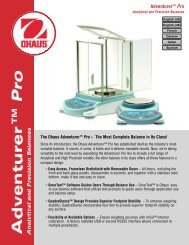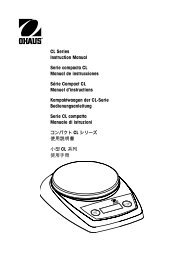Instruction Manual
Instruction Manual
Instruction Manual
Create successful ePaper yourself
Turn your PDF publications into a flip-book with our unique Google optimized e-Paper software.
Scout ® Pro Balance<br />
<strong>Instruction</strong> <strong>Manual</strong>
This product conforms to the EMC Directive 89/336/EEC and the Low<br />
Voltage Directive 73/23/EEC.<br />
The complete Declaration of Conformity is available from Ohaus<br />
Corporation.<br />
Disposal<br />
In conformance with the European Directive 2002/96 EC on Waste<br />
Electrical and Electronic Equipment (WEEE) this device may not be<br />
disposed of in domestic waste. This also applies to countries<br />
outside the EU, per their specific requirements.<br />
Please dispose of this product in accordance with local regulations<br />
at the collecting point specified for electrical and electronic<br />
equipment.<br />
If you have any questions, please contact the responsible authority<br />
or the distributor from which you purchased this device.<br />
Should this device be passed on to other parties (for private or<br />
professional use), the content of this regulation must also be<br />
related.<br />
Thank you for your contribution to environmental protection.
FCC NOTE: This equipment has been tested and found to comply with the<br />
limits for a Class B digital device, pursuant to Part 15 of the FCC Rules. These<br />
limits are designed to provide reasonable protection against harmful<br />
interference in a residential installation. This equipment generates, uses and<br />
can radiate radio frequency energy and, if not installed and used in<br />
accordance with the instructions, may cause harmful interference to radio<br />
communications. However, there is no guarantee that interference will not<br />
occur in a particular installation. If this equipment does cause harmful<br />
interference to radio or television reception, which can be determined by<br />
turning the equipment off and on, the user is encouraged to try to correct the<br />
interference by one or more of the following measures:<br />
— Reorient or relocate the receiving antenna.<br />
— Increase the separation between the equipment and receiver.<br />
— Connect the equipment into an outlet on a circuit different from that to which<br />
the receiver is connected.<br />
— Consult the dealer or an experienced radio/TV technician for help.<br />
CANADIAN NOTE:<br />
This class B digital apparatus complies with Canadian ICES-003.<br />
Cet appariel numérique de la classe B est conforme à la norme NMB-003 du<br />
Canada.<br />
AS/NZS4251.1 AS/NZS4252.1 Emission and Immunity<br />
13123<br />
ISO 9001 Registration<br />
In 1994, Ohaus Corporation, USA, was awarded a certificate of registration to<br />
ISO 9001 by Bureau Veritus Quality International (BVQI), confirming that the<br />
Ohaus quality management system is compliant with the ISO 9001 standard’s<br />
requirements. On May 15, 2003, Ohaus Corporation, USA, was re-registered to<br />
the ISO 9001:2000 standard.
SCOUT PRO EN-1<br />
TABLE OF CONTENTS<br />
1. INTRODUCTION ................................................................................ EN-3<br />
Safety Precautions ............................................................................ EN-3<br />
2. INSTALLATION .................................................................................. EN-3<br />
Unpacking ...................................................................................... EN-3<br />
Installing Components...................................................................... EN-4<br />
Releasing the Shipping Lock ......................................................... EN-4<br />
Platform Installation ..................................................................... EN-4<br />
Draft Shield Installation (120g Model)............................................ EN-4<br />
Security Bracket ........................................................................... EN-4<br />
Selecting the Location ...................................................................... EN-5<br />
Balances with Level Adjustment ....................................................... EN-5<br />
Connecting Power............................................................................ EN-5<br />
Battery Installation ....................................................................... EN-5<br />
AC Adapter Installation ................................................................. EN-5<br />
3. OPERATION .................................................................................... EN-6<br />
Overview of Controls and Display Functions ........................................ EN-6<br />
Button Functions.......................................................................... EN-8<br />
Symbols Used for Operation of the Balance ..................................... EN-9<br />
Turning the Balance On ................................................................ EN-9<br />
Turning the Balance OFF ............................................................. EN-10<br />
Navigating the Menus .................................................................... EN-10<br />
Menu Structure .......................................................................... EN-11<br />
Entering the Menus .................................................................... EN-11<br />
Accepting/Bypassing an Individual Menu Item ............................... EN-11<br />
Entering the .S.E.T.U.P. Menu ...................................................... EN-12<br />
Turning Display Hold, Totalize or Specific Gravity Mode On ............. EN-13<br />
Exiting the .S.E.T.U.P. Menu ........................................................ EN-13<br />
Entering the .U.N.I.T. Menu ......................................................... EN-13<br />
Parts Counting .......................................................................... EN-14
EN-2 SCOUT PRO<br />
TABLE OF CONTENTS (Cont.)<br />
Calibration .................................................................................... EN-14<br />
Span Calibration ......................................................................... EN-14<br />
Linearity Calibration .................................................................... EN-15<br />
Applications .................................................................................. EN-16<br />
Weighing ................................................................................... EN-16<br />
Weighing with Tare .................................................................. EN-16<br />
Parts Counting ........................................................................... EN-17<br />
Percent Weighing ....................................................................... EN-18<br />
Establishing a New Reference Weight ......................................... EN-19<br />
Exiting Percent Weighing .......................................................... EN-19<br />
Display Hold .............................................................................. EN-19<br />
Exiting Display Hold ................................................................. EN-20<br />
Totalize ..................................................................................... EN-20<br />
Clear Exit Totalize .................................................................... EN-21<br />
Specific Gravity ........................................................................... EN-21<br />
Clear Exit Specific Gravity ........................................................... EN-22<br />
Additional Features........................................................................ EN-22<br />
Weigh Below .............................................................................. EN-22<br />
Lock Switch ............................................................................... EN-23<br />
4. MAINTENANCE ................................................................................ EN-24<br />
Cleaning ....................................................................................... EN-24<br />
Troubleshooting ............................................................................. EN-24<br />
Error Codes List ............................................................................. EN-25<br />
Accessories................................................................................... EN-26<br />
5. TECHNICAL DATA ............................................................................. EN-27<br />
Specifications ................................................................................ EN-27<br />
Warranty ...................................................................................... EN-29
SCOUT PRO EN-3<br />
1. INTRODUCTION<br />
The Scout Pro offers parts counting with auto optimization, display hold, totalize, %<br />
weighing and specific gravity mode. Models are available with ranges from 120g to<br />
6000g.<br />
Scout Pro standard features include:<br />
• Battery or AC operation (AC adapter included)<br />
• Density/Specific Gravity determination (certain models)<br />
• Integral security bracket<br />
• Programmable auto shut-off<br />
• Span calibration masses included on certain models<br />
• Optional USB or RS232 interface available<br />
Safety Precautions<br />
Please follow the safety precautions as listed:<br />
CAUTION:<br />
• Do not operate the balance around corrosive fumes.<br />
• Use only the adapter provided with the balance.<br />
• Do not try to service the Scout Pro balance.<br />
• Before plugging in the balance, make sure that the voltage rating of the<br />
power adapter and the AC Adapter match.<br />
2. INSTALLATION<br />
Unpacking<br />
Inform your Ohaus dealer if parts are missing.<br />
Your Scout Pro package contains:<br />
• Scout Pro Balance • Warranty card • AC Power Adapter • Platform<br />
• <strong>Instruction</strong> <strong>Manual</strong> • Calibration Masses ( on certain models)<br />
• Draft shield (120g Model only) • Specific Gravity Kit (on certain models)<br />
Store the packaging material for future transport.
EN-4 SCOUT PRO<br />
Installing Components<br />
Releasing the Shipping Lock<br />
On top of the balance, turn the pointer 90<br />
degrees counter-clockwise to unlock.<br />
Locked<br />
Position<br />
Pointer<br />
Unlocked<br />
Position<br />
Platform Installation<br />
Releasing the Shipping lock.<br />
Balances with a rectangular platform are placed into the subplatform as shown and<br />
rotated counter-clockwise until it locks. Round platforms are placed straight down<br />
on subplatform.<br />
Platform Installations.<br />
Draft Shield Installation (120g Model)<br />
Position the keyed draft shield on top of the balance and rotate it until it faces forward.<br />
Installing Draft Shield.<br />
Security Bracket<br />
A security bracket is provided at the rear of the balance allowing the balance to be<br />
secured by an optional cable and lock accessory.
SCOUT PRO EN-5<br />
Selecting the Location<br />
For best performance, the Scout Pro balance should be used in a clean, stable<br />
environment. Do not use the balance in environments with excessive drafts, with<br />
rapid temperature changes, near magnetic fields or near equipment that generates<br />
magnetic fields, or vibrations.<br />
Balances with Level Adjustment<br />
Balances containing leveling feet and a<br />
bubble level must be leveled before using.<br />
See illustration for correct leveling.<br />
Connecting Power<br />
Battery Installation<br />
Install the Four “AA” batteries with polarity<br />
as shown in the battery compartment.<br />
AC Adapter Installation<br />
Plug the AC adapter into the jack at the<br />
rear of balance.<br />
Incorrect Correct<br />
Bubble Level indicator<br />
AC Adapter Input Jack<br />
Battery<br />
Compartment<br />
Cover<br />
Battery and AC Power Connections
EN-6 SCOUT PRO<br />
3. OPERATION<br />
Overview of Controls and Display Functions<br />
Top of Balance<br />
1<br />
2<br />
3<br />
7<br />
4<br />
6<br />
5<br />
Rear of Balance<br />
8 9 10<br />
Display<br />
11 12 1314 15 16<br />
28<br />
26<br />
27<br />
25<br />
17<br />
18<br />
19<br />
20<br />
24<br />
23<br />
22<br />
21
SCOUT PRO EN-7<br />
No. Designation Function<br />
1. Feet 1 Provides leveling for certain models.<br />
2. Spirt Level 1 Provides level indication.<br />
3. Platform Weighing platform, either round or rectangular.<br />
4. PRINT Unit button Prints data, scrolls through units, steps through menu<br />
options.<br />
5. Display LCD display with icons.<br />
6. Lockswitch Locks certain menu functions, located under balance.<br />
7. ON/ZERO Off button On/Off, Zero, enters menu, accepts menu settings.<br />
8. USB or RS232 port Optional kit for either RS232 or USB operation.<br />
9. Security Bracket Part of balance for optional external cable and lock.<br />
10. Power Input Jack Connector for AC adapter.<br />
11. 7-segment LCD Part of 6-digit LCD display.<br />
12. Brackets Auxilliary indication.<br />
13. G Indicates specific gravity<br />
14. N Indicates weight in Newtons.<br />
15. % Indicates percent weighing.<br />
16. PC Indicates pieces during parts counting.<br />
17. kg Indicates weight in kilograms. (certain models)<br />
18. dwt (not used)<br />
19. g Indicates weight in grams.<br />
20/22. oz t (not used)<br />
20. t Indicates weight in totalize mode (or taels in certain<br />
models).<br />
21. ct (not used)<br />
22. oz Indicates weight in ounces.<br />
23/22. lb:oz (not used)<br />
23. lb Indicates weight in pounds. (certain models)<br />
24. •<br />
Decimal point.<br />
25 Stability indicator, indicates stable weight and Display<br />
*<br />
hold when flashing.<br />
26. -<br />
Negative sign.<br />
27. (not used)<br />
28. Battery indicator flashes when battery is down to<br />
approximately 20 minutes of power remaining.<br />
NOTES: 1. Certain models are provided with leveling feet and spirit level.<br />
2. Unit measurement varies by model.
EN-8 SCOUT PRO<br />
Button Functions<br />
Two switches provide the necessary functions to access a given menu, select a function<br />
and to turn it on or off. Functions are listed as follows:<br />
ON/ZERO Off Button<br />
Primary Function (ON/ZERO)- Turns on balance. If balance is on, zeros the<br />
display.<br />
Secondary Function (Off)- Turns balance off, OFF will be displayed after button is<br />
held for 3 seconds. In Display Hold or Totalize mode, a long press exits the mode<br />
without turning the balance off.<br />
Menu Function- An extended long press (>5 seconds) during power up will cause<br />
the balance to enter the Menu mode. A short press is used to accept a setting on a<br />
display.<br />
PRINT Unit Button<br />
Primary Function (PRINT)- Sends print command to interface port. If Display Hold<br />
or Totalize mode is active, a short press will enter that mode.<br />
Secondary Function (Unit)- Press and hold scrolls through units. Release on<br />
desired unit.<br />
Menu Function- Will bypass setting shown on display.
SCOUT PRO EN-9<br />
Symbols Used for Operation of the Balance<br />
Symbols are used to simplify the setup and operation of the balance. A description of<br />
each symbol follows:<br />
Press<br />
The clock symbols adjacent to the finger symbol indicates the<br />
length of time to press a button.<br />
3<br />
1<br />
1 second momentary press.<br />
3 second extended press.<br />
5<br />
5 second extended press.<br />
Panel control buttons used to intiate actions.<br />
Displays are shown as they actually appear on<br />
the balance. A model with 200g capacity was<br />
used for the displays shown in this manual.<br />
••• Indicates scrolling to a final display. The first and last displays are shown.<br />
Indicates advances to next display.<br />
Turning the Balance On<br />
1<br />
•••<br />
Turning the Balance Off<br />
3
EN-10 SCOUT PRO<br />
Navigating the Menus<br />
Menu Structure<br />
Cal<br />
Yes/No<br />
Setup<br />
Units 1<br />
Auto-Off g<br />
On/Off<br />
On/Off<br />
Lin Cal<br />
kg<br />
Yes/No On/Off<br />
Mode<br />
oz<br />
Hold<br />
On/Off<br />
Totalize lb<br />
Specific Gravity On/Off<br />
Off<br />
PC<br />
End<br />
Count<br />
Yes/No Cnt. Enh<br />
Off<br />
%<br />
On/Off<br />
End<br />
Yes/No<br />
End<br />
Yes/No<br />
NOTES:<br />
1. Refer to specification table for available units.
SCOUT PRO EN-11<br />
Entering the Menus<br />
There are four main menus in the balance: .C.A.L., .S.E.T.U.P., .U.N.I.T.S. and .E.N.D.<br />
Start with the balance off and the Lock Switch off (see page 23).<br />
The sequence is shown below.<br />
5<br />
(Release button)<br />
N<br />
1 1<br />
N<br />
N<br />
Y<br />
1 1<br />
(Weigh Mode)<br />
Accepting / Bypassing an Individual Menu Item<br />
Start with menu item displayed.<br />
Y N N<br />
1<br />
= YES Accept<br />
1<br />
= NO<br />
(Short presses<br />
advances through<br />
menu)
EN-12 SCOUT PRO<br />
Entering the .S.E.T.U.P. Menu<br />
The .S.E.T.U.P. menu contains Auto-Off, Linearity Calibration, Mode (Display Hold,<br />
Totalize, Specific Gravity) and END. Auto-Off can be turned on or off. Display Hold,<br />
and Totalize require entering the Mode submenu.<br />
Starting from the .C.A.L. menu.<br />
N<br />
1<br />
Y<br />
1<br />
(First menu)<br />
Y<br />
1 1<br />
N<br />
Y<br />
1<br />
(To exit and save)<br />
Select ON or OFF for Auto-Off. To enter<br />
Display Hold, Totalize or Specific Gravity,<br />
you must first enter the Mode sub-menu.<br />
Turning Display Hold, Totalize or Specific Gravity Mode On<br />
NOTE: Only one mode can be active at one time.<br />
Start at the .S.E.T.U.P. menu.<br />
N<br />
(Press repeatedly to)<br />
Y<br />
N<br />
1<br />
N<br />
1<br />
N<br />
1<br />
Press YES to desired mode, then continue.
SCOUT PRO EN-13<br />
Exiting the .S.E.T.U.P. Menu<br />
Select ON/OFF or YES/NO to desired menu items, proceed to .E.N.D. menu.<br />
N<br />
(Short presses)<br />
•••<br />
Y<br />
1<br />
N<br />
1 1<br />
N<br />
Y<br />
1<br />
Entering the .U.N.I.T. Menu<br />
The .U.N.I.T. menu contains units of measure, PC (parts counting), % weighing and<br />
END. Units vary with the model type. Determine which units are to be turned on or off.<br />
Start in the .U.N.I.T. menu. Select either ON or OFF for each unit.<br />
Y<br />
1 1<br />
Y<br />
N<br />
(Turn ON)<br />
1 1<br />
Y<br />
(To accept)<br />
N<br />
1<br />
(To advance)<br />
NOTE: Repeated presses of PRINT Unit button will go though all units, you then may<br />
select ON or OFF. Parts Counting is slightly different.
EN-14 SCOUT PRO<br />
Parts Counting<br />
Two types of counting modes are available, standard or enhanced.<br />
N<br />
1<br />
Y<br />
1<br />
N<br />
1<br />
N<br />
1<br />
N<br />
1<br />
OR<br />
(See page 17 for details)<br />
Y<br />
1<br />
Exiting the .U.N.I.T. Menu<br />
Use the same procedure as Exiting the .S.E.T.U.P. Menu.<br />
Calibration<br />
Span Calibration<br />
Span calibration uses two calibration points, zero and a specified calibration weight.<br />
Before beginning calibration, make sure the Lock Switch is off. Clear the platform.<br />
NOTE: Value of calibration mass depends on capacity of balance. After calibration, the<br />
balance returns to the currently selected weigh mode.<br />
Start with the balance OFF.<br />
5<br />
•••<br />
(Release button)<br />
Y<br />
1 (Acquiring zero value) (Place mass value on platform)<br />
(Example)
SCOUT PRO EN-15<br />
Span Calibration (Cont.)<br />
Y<br />
1<br />
(Remove mass)<br />
Linearity Calibration<br />
Linearity calibration uses three calibration points; zero, mid-scale and full scale.<br />
Lin Cal must be selected and set to YES in the .S.E.T.U.P. Menu. Before beginning<br />
calibration, make sure the menu Lock Switch is off. Clear the platform.<br />
Start with the balance OFF.<br />
5<br />
•••<br />
N<br />
1<br />
Y<br />
1<br />
N<br />
1<br />
Y<br />
1<br />
(Place mass value on platform)<br />
Y<br />
1<br />
(Place mass value on platform)<br />
Y<br />
1<br />
(Remove mass)
EN-16 SCOUT PRO<br />
Applications<br />
Scout Pro applications include: Weighing, Parts Counting, Percent Weighing, Display<br />
Hold, Totalize and Specific Gravity.<br />
Weighing<br />
Start with the balance on.<br />
1<br />
(Rezero the display)<br />
(Place sample on platform)<br />
(Stable reading)<br />
(Example 50g)<br />
Weighing with Tare<br />
Taring zeros the container weight. With the balance on, place an empty container on<br />
the platform. (Display example indicates a container weight of 23g.)<br />
(Container weight)<br />
1<br />
(Container weight tared)<br />
(Place material in container)<br />
(50g sample)<br />
NOTE: Removing the container and material from the platform will cause the balance to<br />
display the container’s weight as a negative number. The tared weight remains until<br />
ON/ZERO Off button is pressed again or the balance is turned off.<br />
(Remove container with material)
SCOUT PRO EN-17<br />
Parts Counting<br />
Parts Counting is enabled only when PC is turned ON in the .U.N.I.T. menu. In parts<br />
counting mode, there are two modes of parts counting, normal and enhanced. In<br />
normal parts counting, the balance determines the quantity based on the average weight<br />
of the parts in the original reference quanitity. In the enhanced mode, additional parts<br />
can be added to the platform equal to or less than the original number. The additional<br />
reference quantity produces a more accurate average part weight.<br />
Standard Parts Counting<br />
(Press and hold until PC is displayed)<br />
(Clear average part weight)<br />
Y<br />
1<br />
N<br />
(Press repeatedly to<br />
change to 10, 20 or 50)<br />
Y<br />
1<br />
(Place 50 parts)<br />
(Add parts to be counted)<br />
or<br />
Enhanced Parts Counting<br />
(Add less than 50)<br />
(Add parts to be counted)<br />
NOTE: The preceding procedure for enhanced counting can be repeated as many times<br />
as necessary providing the quantity added is less than the original entry.
EN-18 SCOUT PRO<br />
Parts Counting (Cont.)<br />
To count different parts, press and hold, until PC reappears, release Unit button.<br />
Percent Weighing<br />
Percent Weighing is enabled only when Percent is turned ON in the .U.N.I.T. menu.<br />
Percent weighing permits placing a reference weight on the balance, then viewing<br />
other loads as a percentage of the reference. The reference weight equals100%. Start<br />
in the weighing mode and zero the display.<br />
(Press and hold until % is displayed)<br />
Y<br />
Y<br />
1 1<br />
(Place reference weight) (Stores reference weight 100g)<br />
Y<br />
1<br />
(Example)<br />
(Remove reference weight)<br />
(Place load on the platform, display indicates percentage of reference weight.)
SCOUT PRO EN-19<br />
Establishing a New Reference Weight<br />
Press and hold until % on the display reappears, then release.<br />
Repeat above procedure for new a reference weight.<br />
Exiting Percent Weighing<br />
Press and hold until desired unit is displayed.<br />
Display-Hold<br />
Display-Hold is enabled only when Hold is turned ON in the Mode submenu in the<br />
.S.E.T.U.P. menu. Display-Hold mode captures and stores the highest stable value.<br />
When displayed, the stable icon will blink. NOTE: Units cannot be changed when in<br />
Display-Hold mode.<br />
1<br />
Place item(s) on platform.
EN-20 SCOUT PRO<br />
Exiting Display Hold<br />
3<br />
To return to display hold, repeat above procedure.<br />
Totalize<br />
Totalize is enabled only when Total is turned ON in the Mode submenu in the .S.E.T.U.P.<br />
menu. Totalize allows storage of a series of weight measurements. Totalize mode has<br />
been initiated when “t” and the current unit, i.e. (g) is displayed. When totalized<br />
weight is shown, the “t” indicator will blink. NOTE: Units cannot be changed when<br />
in Display-Hold mode.<br />
1<br />
(Place 1st weight on platform)<br />
1<br />
(Remove weight)<br />
(Example 10g)<br />
(Place 2nd weight on platform)<br />
1<br />
(Total weight shown)<br />
(Remove weight)<br />
(Place 3rd weight on platform)<br />
1<br />
(Total weight shown)<br />
(Remove weight)<br />
Total weight will remain on the display until weight is removed. The total weight remains<br />
in memory. Total is limited to 999999.
SCOUT PRO EN-21<br />
Clear/Exit Totalize<br />
Performing this next step will erase all totalized memory.<br />
Y<br />
3<br />
Specific Gravity (on certain models)<br />
Specific gravity is enabled only when SPEC.Gr is turned ON in the Mode submenu in<br />
the .S.E.T.U.P. menu. The Specific Gravity mode allows calculating the specific<br />
gravity of a sample. SPEC.GR mode must be turned ON before removing platform<br />
and installing hook. Prepare the balance as shown. Remove the balance platform,<br />
insert the hook and install the beaker stand. Beaker is not supplied.<br />
Beaker Stand<br />
The sample is weighed in air<br />
suspended from the hook and then<br />
weighed in water. The formula is<br />
dry wt<br />
dry wt - wet wt.<br />
Top View<br />
Side View<br />
Specific Gravity Setups<br />
(See note)<br />
1<br />
Place weight on hook<br />
1<br />
(With print on, air weight is printed)<br />
Place weight in water<br />
1<br />
(With print on, wet weight is printed)<br />
Specific Gravity Value<br />
NOTE: “G” indicates a specific gravity value.<br />
Specific Gravity has no unit of measure.
EN-22 SCOUT PRO<br />
Clear/Exit Specific Gravity<br />
3<br />
Additional Features<br />
Weigh Below<br />
Scout Pro permits below balance weighing for applications such as specific gravity/<br />
density determination. The balance is normally elevated, supported on all feet and<br />
leveled. A fine wire is attached to the built-in hook at the bottom of the balance (see<br />
illustration).<br />
Weigh<br />
Below<br />
Hook
SCOUT PRO EN-23<br />
Lock Switch<br />
The Lock Switch is used to lock out the menu mode preventing unauthorized changes.<br />
To lock the menus, position the Lock Switch next to the tab on the bottom of the balance<br />
as shown.<br />
Unlocked<br />
Locked position<br />
Lock Switch
EN-24 SCOUT PRO<br />
4. MAINTENANCE<br />
Cleaning<br />
To ensure proper balance operation, keep the housing and platform clean. If necessary,<br />
a cloth dampened with a mild detergent may be used. Check under the platform for<br />
debris and remove. Keep calibration masses in a safe dry place. Unplug the AC<br />
Adapter when not in use. For long term storage, remove the batteries.<br />
Troubleshooting<br />
SYMPTOM<br />
No display.<br />
Battery Indicator is flashing.<br />
Incorrect weight reading.<br />
Calibration procedures do<br />
not work.<br />
Unable to display weight in<br />
a particular weighing unit.<br />
Balance readings unstable.<br />
Error code is displayed.<br />
PROBABLE CAUSE<br />
1. Power Adapter not<br />
connected.<br />
2. Batteries are exhausted.<br />
Batteries are weak.<br />
1. Balance out of calibration.<br />
2. Balance was not<br />
rezeroed before weighing.<br />
Incorrect calibration<br />
masses being used.<br />
1. Weighing unit not<br />
activated in menu.<br />
2. Mode prevents unit<br />
change.<br />
Balance location may<br />
have drafts from air<br />
conditioning vents or<br />
vibration from other<br />
appliances nearby<br />
affecting operation.<br />
Various internal and<br />
external problems<br />
REMEDY<br />
1. Connect AC Adapter.<br />
2. Replace batteries.<br />
Replace batteries.<br />
1. Calibrate the balance.<br />
2. Press the ON/ZERO Off<br />
button with no weight on the<br />
platform, then weigh item.<br />
1. Use correct masses.<br />
2. See error codes note ERR4.<br />
1. Use Units menu to set<br />
desired units ON.<br />
2. Exit Hold or Totalize mode.<br />
Either move or shield<br />
the balance from external<br />
air currents or vibration.<br />
Review error code table<br />
and take appropriate<br />
action.
SCOUT PRO EN-25<br />
Error Codes List<br />
When internal and some external problems occur with the balance, the internal software<br />
will display messages as error codes. Explanations are given for possible problems.<br />
Try remedies in order indicated.<br />
Error Codes<br />
Err 1 chEct Invalid checksum data<br />
a) Cycle balance ON/OFF,<br />
b) Return balance for servicing.<br />
Err 2 LoAd Overload (>cap+90d) or Underload<br />
a) Remove load,<br />
b) Check shipping lock,<br />
c) Recalibrate.<br />
Err 4 WEIght Incorrect calibration weight<br />
a) Use correct calibration weights,<br />
b) Check environmental conditions.<br />
Err 5 999999 Displayed value >99999<br />
a) Exit application,<br />
b) Rezero balance.<br />
Err 6 count Parts counting error - balance exits parts counting<br />
a) Exit application,<br />
b) Rezero balance.<br />
Err 8 FULL RS232 buffer is full<br />
a) Cycle ON/OFF,<br />
b) Check RS-232 settings in balance and computer.<br />
Err 9 dAtA Internal data error. The next button press or a 5 second time-out<br />
causes the balance to turn off<br />
a) Cycle ON/OFF,<br />
b) Return balance for servicing.
EN-26 SCOUT PRO<br />
Accessories<br />
Part No.<br />
RS232 Interface Kit (includes cable) 71147376<br />
USB Interface Kit (includes cable) 71147377<br />
Security Device 76288-01<br />
Hard Shell Carrying Case 77256-01<br />
Impact Printer SF42<br />
Impact Printer Paper 5 pack 78204-01<br />
Cable for SF42 Printer<br />
AS017-06<br />
Scoops: Aluminum,<br />
3.62 x 4.50 x 1.0”/9.20 x 11.34 x 2.54 cm 4590-10<br />
Black anodized, aluminum,<br />
3.62 x 4.50 x 1.0”/9.20 x 11.34 x 2.54 cm 4590-30<br />
Aluminum,<br />
1.5 x 2.00 x 0.43”/3.81 x 5.08 x 1.11 cm 5076-00<br />
Gold anodized aluminum,<br />
2.25 x 3.00 x 0.75”/5.71 x 7.62 x 1.90 cm 5077-00<br />
Calibration Masses:<br />
See specification table for required masses.<br />
50g 53054-00<br />
100g 51015-05<br />
200g 51025-06<br />
300g 51035-05<br />
500g 51055-06<br />
1000g 51016-06<br />
2000g 51026-02<br />
AC Adapters:<br />
120V/60Hz USA 12102320<br />
230V/50Hz Europe 12102321<br />
230V/60Hz Australian 12102323<br />
230V/50Hz UK 12102322<br />
100V/50Hz Japan 12102324<br />
230V/60 Hz China 12104881
SCOUT PRO EN-27<br />
5. TECHNICAL DATA<br />
Specifications<br />
Item No. SPx123 SPx202 SPx402 SPx602 SPx401 SPx601 SPx2001 SPx4001 SPx6001 SPx6000<br />
Capacity (g) 120 200 400 600 400 600 2000 4000 6000 6000<br />
Span Calibration Mass (g) 100 200 200 300 200 300 2000 4000 6000 4000<br />
Linearity Calibration Mass (g) 50 100 200 300 200 300 1000 2000 3000 3000<br />
100 200 400 600 400 600 2000 4000 6000 6000<br />
Readability (g) 0.001 0.01 0.1 1.0<br />
Repeatability (Std. dev.(g) 0.003 0.01 0.1 1.0<br />
Linearity (g) ±0.003 ±0.01 ±0.02 ±0.1 ±0.2 ±1.0<br />
Weighing modes %, Parts Counting - Units, see capacity/readability table<br />
Tare range To capacity by subtraction<br />
Over range capacity Capacity +90d<br />
Stabilization time 3 seconds<br />
Operating temp. range 50° - 104°F / 10° - 40°C<br />
Power requirements AC Adapter (supplied) or 4 AA batteries (not included)<br />
Calibration digital calibration from keypad<br />
Display (in/mm) LCD (0.6 / 15 high digits)<br />
Pan size (in/mm) 4.7 / 120 diam. 6.5 x 5.6 / 165 x 142<br />
Dimensions WxHxD (in/mm) 7.5 x 2.2 x 8.3 / 192 x 54 x 210<br />
Net Weight (lb/kg) 2.0 / 1.5 / 0.7 1.8 / 0.8<br />
0.9
EN-28 SCOUT PRO<br />
Capacity x Readability<br />
SPx123 SPx202 SPx402 SPx602 SPx401 SPx601 SPx2001 SPx4001 SPx6001 SPx6000<br />
gram g 120.00 200.00 400.00 600.00 400.0 600.0 2000.0 4000.0 6000.0 6000.0<br />
x 0.001 x 0.01 x 0.01 x 0.01 x 0.1 x 0.1 x 0.1 x 0.1 x 0.1 x 1<br />
ounce oz 4.23290 7.0550 14.1095 21.1645 14.110 21.165 70.550 141.095 211.645 211.65<br />
avoirdupois x 0.00005 x 0.0005 x 0.0005 x 0.005 x 0.0005 x 0.005 x 0.005 x 0.005 x 0.005 x 0.05<br />
pound lb 1.32280 1.3230 4.4090 8.8185 13.2280 13.230<br />
avoirdupois x 0.00005 x 0.0005 x 0.0005 x 0.005 x 0.0005 x 0.005<br />
kilogram kg 2.0000 4.0000 6.0000 6.000<br />
x 0.0001 x 0.0001 x 0.0001 x 0.001<br />
newton N 1.17680 1.9613 3.9227 5.8840 3.923 5.884 19.613 39.227 58.884 58.84<br />
x 0.00001 x 0.0001 x 0.0001 x 0.0001 x 0.001 x 0.001 x 0.001 x 0.001 x 0.001 x 0.01<br />
NOTE: SPGxxxx models only contain SI units.
SCOUT PRO EN-29<br />
LIMITED WARRANTY<br />
Ohaus products are warranted against defects in materials and workmanship from<br />
the date of delivery through the duration of the warranty period. During the warranty<br />
period Ohaus will repair, or, at its option, replace any component(s) that proves to<br />
be defective at no charge, provided that the product is returned, freight prepaid, to<br />
Ohaus.<br />
This warranty does not apply if the product has been damaged by accident or misuse,<br />
exposed to radioactive or corrosive materials, has foreign material penetrating to the<br />
inside of the product, or as a result of service or modification by other than Ohaus. In<br />
lieu of a properly returned warranty registration card, the warranty period shall begin<br />
on the date of shipment to the authorized dealer. No other express or implied warranty<br />
is given by Ohaus Corporation. Ohaus Corporation shall not be liable for any<br />
consequential damages.<br />
As warranty legislation differs from state to state and country to country, please<br />
contact Ohaus or your local Ohaus dealer for further details.
EN-30 SCOUT PRO
SCOUT PRO FR-31
FR-32 SCOUT PRO<br />
Ohaus Corporation<br />
19A Chapin Road<br />
P.O. Box 2033<br />
Pine Brook, NJ 07058, USA<br />
Tel: (973) 377-9000<br />
Fax: (973) 944-7177<br />
www.ohaus.com<br />
With offices worldwide<br />
*71160418*<br />
P/N 71160418 D © Ohaus Corporation 2006, all rights reserved<br />
Printed in China