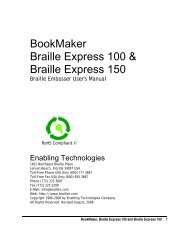Romeo Attaché & Romeo Attaché Pro - Enabling Technologies
Romeo Attaché & Romeo Attaché Pro - Enabling Technologies
Romeo Attaché & Romeo Attaché Pro - Enabling Technologies
You also want an ePaper? Increase the reach of your titles
YUMPU automatically turns print PDFs into web optimized ePapers that Google loves.
are tightly attached, the software is transmitting to the ET Emboss printer<br />
driver, and the embosser is on-line.<br />
If you are using older DOS programs to translate and print your materials please<br />
contact the Customer Support Group at <strong>Enabling</strong> <strong>Technologies</strong> for specific<br />
instructions. USB ports were not available when the DOS operating system was<br />
created. The parallel port is the recommended interface to use if you are using<br />
a DOS based program to emboss your materials.<br />
Through the Serial Port<br />
If you need to set up a serial connection, first connect a serial cable to the<br />
embosser's serial port and to one of the serial ports on your computer. Since<br />
computers usually have more than one serial port, make a note of which one the<br />
embosser is using. You'll need this information to set up your translation<br />
software and adjust your computer's settings, if necessary.<br />
If you are connecting via a serial port to your computer or Notetaker, use Menu<br />
2 and enter the following sequence on the embosser’s keypad:<br />
OL Takes the embosser off-line<br />
0.2E Enter Menu 2<br />
1.0E Set menu number 2 as the power-on default menu<br />
1.1E Exit menu and reset embosser<br />
Set your computer or Notetaker for: 9600 baud, no parity, eight data bits, one<br />
stop bit, and hardware handshaking.<br />
If you already have a clear idea that something else should be changed in the<br />
embosser's serial port settings (baud rate, handshaking, etc.), the Quick<br />
Reference Guide in the back of this manual has a list of the menu items you can<br />
adjust for the serial port.<br />
Assuming you have connected the computer and the embosser as described<br />
above, and fully installed your translation software, you can expect to get<br />
Braille out immediately. Please proceed to the section titled Installing Drivers<br />
in Microsoft Windows.<br />
Installing Drivers in Microsoft Windows<br />
Your CD-ROM contains the ET Emboss printer driver that is compatible with<br />
all versions of Microsoft Windows. For installing drivers in Microsoft Windows<br />
please see the document titled “Installing the ET Emboss Driver in Windows<br />
XP.PDF” contained on this CD-ROM.<br />
<strong>Romeo</strong> <strong>Attaché</strong> & <strong>Romeo</strong> <strong>Attaché</strong> <strong>Pro</strong> 15