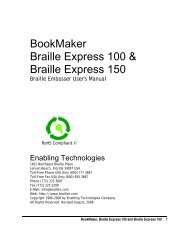Romeo Attaché & Romeo Attaché Pro - Enabling Technologies
Romeo Attaché & Romeo Attaché Pro - Enabling Technologies
Romeo Attaché & Romeo Attaché Pro - Enabling Technologies
Create successful ePaper yourself
Turn your PDF publications into a flip-book with our unique Google optimized e-Paper software.
For example, let's say you're using Menu 3 because you have an IBM<br />
PC-compatible. You want to adjust the right margin for narrower Braille paper.<br />
Enter the following on the embosser's keypad:<br />
OL Takes the embosser off-line<br />
0.3E Enter Menu 3<br />
14.30E Set the right margin at 30 Braille characters<br />
1.1E Return on-line and use this menu as the current configuration<br />
A complete list of the thirty-plus individual menu items is also in the Quick<br />
Reference Guide in the back of this manual.<br />
Restoring Factory Settings<br />
If you change too many menu parameters to keep track of, or if you're not the<br />
only person to use the embosser, you might want to reset the embosser back to<br />
the original factory settings. Although you will lose all changes you've made to<br />
the menus, you'll also be starting fresh.<br />
OL Takes the embosser off-line<br />
0.0E Enter the Service Menu<br />
95E Restore the factory default settings<br />
1E Reset the embosser<br />
<strong>Romeo</strong> <strong>Attaché</strong> & <strong>Romeo</strong> <strong>Attaché</strong> <strong>Pro</strong> 12