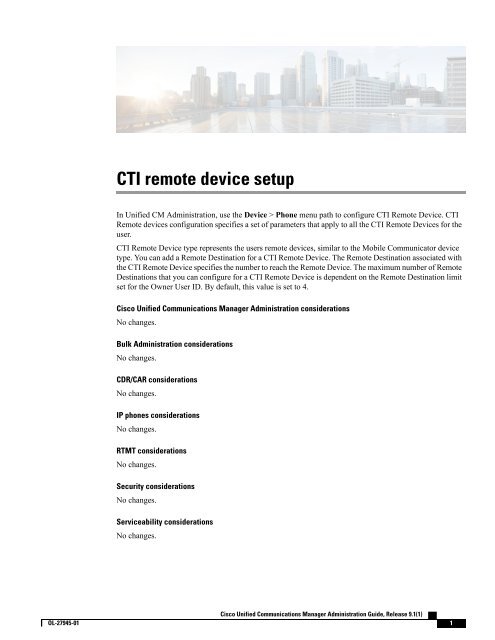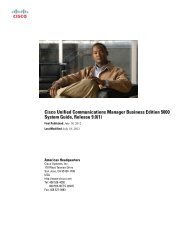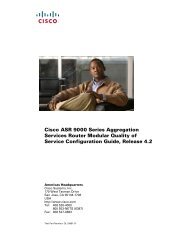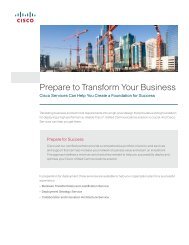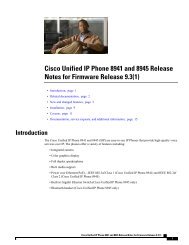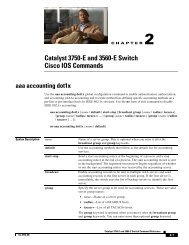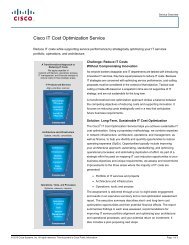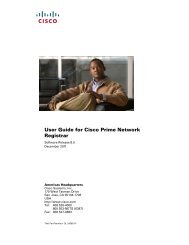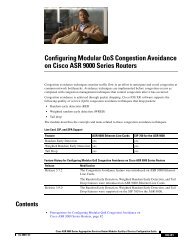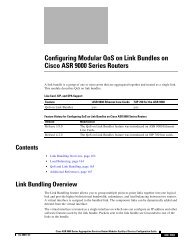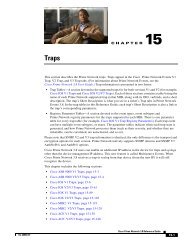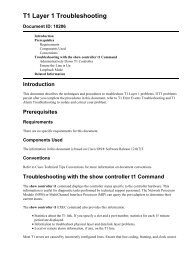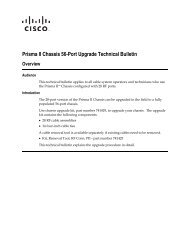CTI remote device setup - Cisco
CTI remote device setup - Cisco
CTI remote device setup - Cisco
You also want an ePaper? Increase the reach of your titles
YUMPU automatically turns print PDFs into web optimized ePapers that Google loves.
<strong>CTI</strong> <strong>remote</strong> <strong>device</strong> <strong>setup</strong><br />
In Unified CM Administration, use the Device > Phone menu path to configure <strong>CTI</strong> Remote Device. <strong>CTI</strong><br />
Remote <strong>device</strong>s configuration specifies a set of parameters that apply to all the <strong>CTI</strong> Remote Devices for the<br />
user.<br />
<strong>CTI</strong> Remote Device type represents the users <strong>remote</strong> <strong>device</strong>s, similar to the Mobile Communicator <strong>device</strong><br />
type. You can add a Remote Destination for a <strong>CTI</strong> Remote Device. The Remote Destination associated with<br />
the <strong>CTI</strong> Remote Device specifies the number to reach the Remote Device. The maximum number of Remote<br />
Destinations that you can configure for a <strong>CTI</strong> Remote Device is dependent on the Remote Destination limit<br />
set for the Owner User ID. By default, this value is set to 4.<br />
<strong>Cisco</strong> Unified Communications Manager Administration considerations<br />
No changes.<br />
Bulk Administration considerations<br />
No changes.<br />
CDR/CAR considerations<br />
No changes.<br />
IP phones considerations<br />
No changes.<br />
RTMT considerations<br />
No changes.<br />
Security considerations<br />
No changes.<br />
Serviceability considerations<br />
No changes.<br />
<strong>Cisco</strong> Unified Communications Manager Administration Guide, Release 9.1(1)<br />
OL-27945-01 1
<strong>CTI</strong> <strong>remote</strong> <strong>device</strong> <strong>setup</strong><br />
Additional information<br />
<strong>CTI</strong> <strong>remote</strong> <strong>device</strong> <strong>setup</strong> tips<br />
You can add a maximum of five Directory Numbers to the <strong>CTI</strong> Remote Device. To register a <strong>CTI</strong> Remote<br />
Device, add a Directory Number to that <strong>device</strong>. You cannot register a <strong>CTI</strong> Remote Device without a Directory<br />
Number.<br />
Using the GUI<br />
For instructions on how to use the Unified CM Administration GUI to find, delete, configure, or copy records,<br />
see topics that are related to the Unified CM Administration application in the <strong>Cisco</strong> Unified Communications<br />
Manager Administration Guide, which explain how to use the GUI and detail the functions of the buttons<br />
and icons.<br />
<strong>CTI</strong> <strong>remote</strong> <strong>device</strong> configuration settings<br />
The table below describes the available settings to configure a <strong>CTI</strong> <strong>remote</strong> <strong>device</strong> through the Phone<br />
Configuration Settings window.<br />
Table 1: <strong>CTI</strong> <strong>remote</strong> <strong>device</strong> configuration settings<br />
Field<br />
<strong>CTI</strong> Remote Device Information<br />
Description<br />
Device Information<br />
Registration<br />
Device Status<br />
Device Trust<br />
Active Remote Destination<br />
Owner User ID<br />
Specifies the registration status of the <strong>CTI</strong> Remote<br />
Device.<br />
Specifies if the <strong>device</strong> is active or inactive.<br />
Specifies if the <strong>device</strong> is trusted.<br />
Specifies the Remote Destination which is active.<br />
The <strong>CTI</strong> client can specify one <strong>remote</strong> destination<br />
as 'active' at any one given time. Incoming calls and<br />
Dial via Office (DVO) calls are routed to the active<br />
<strong>remote</strong> destination.<br />
From the drop-down list box, choose the user ID of<br />
the assigned phone user. The user ID gets recorded<br />
in the call detail record (CDR) for all calls made from<br />
this <strong>device</strong>.<br />
<strong>Cisco</strong> Unified Communications Manager Administration Guide, Release 9.1(1)<br />
2 OL-27945-01
<strong>CTI</strong> <strong>remote</strong> <strong>device</strong> <strong>setup</strong><br />
Field<br />
Device Name<br />
Description<br />
Device Pool<br />
Calling Search Space<br />
User Hold MOH Audio Source<br />
Network Hold MOH Audio Source<br />
Location<br />
Calling Party Transformation CSS<br />
Description<br />
Specifies the name for the <strong>CTI</strong> Remote Device which<br />
is automatically populated based on the Owner User<br />
ID.<br />
The format of the <strong>device</strong> name is<br />
<strong>CTI</strong>RD by default.<br />
You can also edit the <strong>device</strong> name. The <strong>device</strong> name<br />
can comprise up to 15 characters. Valid characters<br />
include letters, numbers, dashes, dots (periods),<br />
spaces, and underscores.<br />
Enter a text description of the <strong>CTI</strong> <strong>remote</strong> <strong>device</strong>.<br />
This field can comprise up to 128 characters. You<br />
can use all characters except quotation marks (“),<br />
close angle bracket (>), open angle bracket (
<strong>CTI</strong> <strong>remote</strong> <strong>device</strong> <strong>setup</strong><br />
Field<br />
Ignore Presentation Indicators (internal calls only)<br />
Description<br />
Check this check box to configure call display<br />
restrictions on a call-by-call basis. When this check<br />
box is checked, <strong>Cisco</strong> Unified CM ignores any<br />
presentation restriction that is received for internal<br />
calls.<br />
Call Routing Information<br />
Inbound/Outbound Calls Information<br />
Calling Party Transformation CSS<br />
Use Device Pool Calling Party Transformation CSS<br />
This setting allows you to localize the calling party<br />
number on the <strong>device</strong>. Make sure that the Calling<br />
Party Transformation CSS that you choose contains<br />
the calling party transformation pattern that you want<br />
to assign to this <strong>device</strong>.<br />
To use the Calling Party Transformation CSS that is<br />
configured in the <strong>device</strong> pool that is assigned to this<br />
<strong>device</strong>, check this check box. If you do not check<br />
this check box, the <strong>device</strong> uses the Calling Party<br />
Transformation CSS that you configured in the Trunk<br />
Configuration window.<br />
Protocol Specific Information<br />
Presence Group<br />
Configure this field with the Presence feature.<br />
If you are not using this application user with<br />
presence, leave the default (None) setting for<br />
Presence group.<br />
From the drop-down list box, choose a Presence<br />
group for the application user. The group selected<br />
specifies the destinations that the application user,<br />
such as IPMASysUser, can monitor.<br />
<strong>Cisco</strong> Unified Communications Manager Administration Guide, Release 9.1(1)<br />
4 OL-27945-01
<strong>CTI</strong> <strong>remote</strong> <strong>device</strong> <strong>setup</strong><br />
Field<br />
SUBSCRIBE Calling Search Space<br />
Rerouting Calling Search Space<br />
Description<br />
Supported with the Presence feature, the<br />
SUBSCRIBE calling search space determines how<br />
<strong>Cisco</strong> Unified Communications Manager routes<br />
presence requests that come from the end user. This<br />
setting allows you to apply a calling search space<br />
separate from the call-processing search space for<br />
presence (SUBSCRIBE) requests for the end user.<br />
From the drop-down list box, choose the<br />
SUBSCRIBE calling search space to use for presence<br />
requests for the end user. All calling search spaces<br />
that you configure in <strong>Cisco</strong> Unified Communications<br />
Manager Administration display in the SUBSCRIBE<br />
Calling Search Space drop-down list box.<br />
If you do not select a different calling search space<br />
for the end user from the drop-down list, the<br />
SUBSCRIBE calling search space defaults to None.<br />
To configure a SUBSCRIBE calling search space<br />
specifically for this purpose, you configure a calling<br />
search space as you do all calling search spaces.<br />
From the drop-down list box, choose a calling search<br />
space to use for rerouting.<br />
The rerouting calling search space of the referrer gets<br />
used to find the route to the refer-to target. When the<br />
Refer fails due to the rerouting calling search space,<br />
the Refer Primitive rejects the request with the “405<br />
Method Not Allowed” message.<br />
The redirection (3xx) primitive and transfer feature<br />
also uses the rerouting calling search space to find<br />
the redirect-to or transfer-to target.<br />
Do Not Disturb Information<br />
Do Not Disturb<br />
DND Option<br />
Check this check box to enable Do Not Disturb on<br />
the <strong>remote</strong> <strong>device</strong>.<br />
When you enable DND on the phone, Call Reject<br />
option specifies that no incoming call information<br />
gets presented to the user. Depending on how you<br />
configure the DND Incoming Call Alert parameter,<br />
the phone may play a beep or display a flash<br />
notification of the call.<br />
After you configure the <strong>CTI</strong> Remote Device, you can configure the associated <strong>remote</strong> destination. Click<br />
Device > Phone > <strong>CTI</strong> Remote Device > Associated Remote Destinations > Add a New Remote<br />
Destination to add and associate the <strong>remote</strong> destination with the <strong>CTI</strong> Remote Device.<br />
<strong>Cisco</strong> Unified Communications Manager Administration Guide, Release 9.1(1)<br />
OL-27945-01 5
<strong>CTI</strong> <strong>remote</strong> <strong>device</strong> <strong>setup</strong><br />
Note<br />
You can configure a maximum of four unique Remote Destinations to associate with the <strong>CTI</strong> Remote<br />
Device.<br />
When the Remote Destination is configured through the <strong>CTI</strong> Remote Device configuration window, the<br />
following parameters are altered.<br />
• Mobile Phone—This function is disabled by default. The field cannot be edited and is not visible on<br />
the Administrative Interface.<br />
• Enable Mobile Connect—This function is enabled by default. The field cannot be edited and is not<br />
visible on the Administrative Interface.<br />
You can also configure the <strong>remote</strong> destination from Device > Remote Destination window. For more<br />
information about configuring <strong>remote</strong> destination, see Remote destination <strong>setup</strong>.<br />
Note<br />
You cannot edit these two fields while you configure the Remote Destination through the <strong>CTI</strong> Remote<br />
Device Configuration window.<br />
You can view the directory numbers that are assigned to the phone from the Association Information area<br />
of the Phone Configuration window. After you add a phone, the Association Information area displays on<br />
the left side of the Phone Configuration window.<br />
Table 2: Association information settings<br />
Field<br />
Modify Button Items<br />
Line [1] - Add a new DN<br />
Line [2] - Add a new DN<br />
Description<br />
After you add a phone, the Association Information<br />
area displays on the left side of the Phone<br />
Configuration window.<br />
Click this button to manage button associations for<br />
this phone. A dialog box warns that any unsaved<br />
changes to the phone may be lost. If you have saved<br />
any changes that you made to the phone, click OK<br />
to continue. The Reorder Phone Button Configuration<br />
window displays for this phone.<br />
See the “Modifying Phone Button Template Button<br />
Items” topic for a detailed procedure.<br />
After you add a phone, the Association Information<br />
area displays on the left side of the Phone<br />
Configuration window.<br />
Click these links to add directory numbers that<br />
associate with this phone. When you click one of the<br />
links, the Directory Number Configuration window<br />
displays.<br />
See the “Directory Number Configuration Settings”<br />
section for details.<br />
<strong>Cisco</strong> Unified Communications Manager Administration Guide, Release 9.1(1)<br />
6 OL-27945-01
<strong>CTI</strong> <strong>remote</strong> <strong>device</strong> <strong>setup</strong><br />
<strong>Cisco</strong> Unified Communications Manager Administration Guide, Release 9.1(1)<br />
OL-27945-01 7
<strong>CTI</strong> <strong>remote</strong> <strong>device</strong> <strong>setup</strong><br />
<strong>Cisco</strong> Unified Communications Manager Administration Guide, Release 9.1(1)<br />
8 OL-27945-01