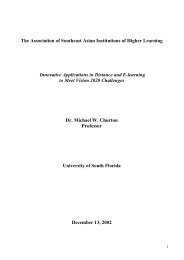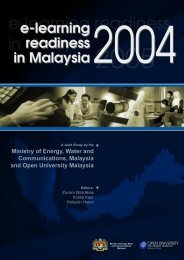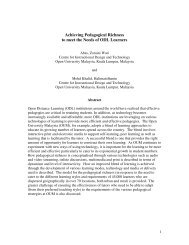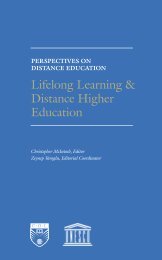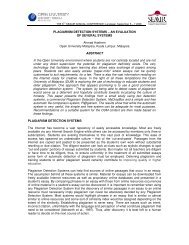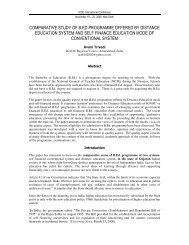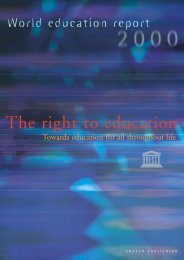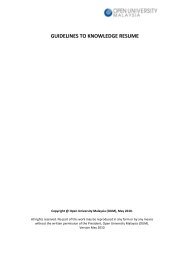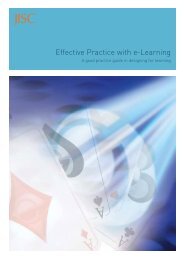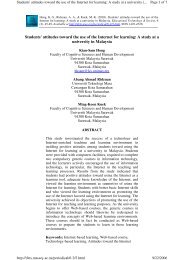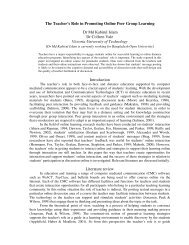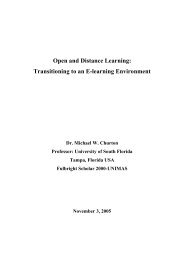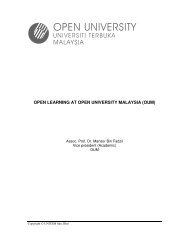e –PORTFOLIO - Accreditation of Prior Learning - APEL - Open ...
e –PORTFOLIO - Accreditation of Prior Learning - APEL - Open ...
e –PORTFOLIO - Accreditation of Prior Learning - APEL - Open ...
You also want an ePaper? Increase the reach of your titles
YUMPU automatically turns print PDFs into web optimized ePapers that Google loves.
Step 2: ATTACH EVIDENCE<br />
Attach relevant evidence to support your PEL statements.<br />
Refer to Attachment 2 on: What are Evidences? Types <strong>of</strong> Evidence<br />
and How to Attach/ Remove Evidence.<br />
Step 3: SAVE and/or SUBMIT<br />
TO SAVE:<br />
Click on the “SAVE” button to save your work. You may return<br />
later to edit the information in your e-Portfolio.<br />
Note: Remember to “SAVE” your work whenever you have made any<br />
changes and do it frequently to avoid losing any text or uploaded file.<br />
TO SUBMIT:<br />
Before submitting your e-Portfolio, ensure that you have saved<br />
all your work by clicking “SAVE”.<br />
To submit your e-Portfolio, select the “SUBMIT” button.<br />
6