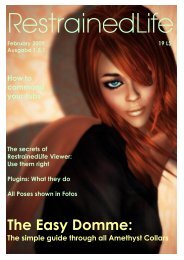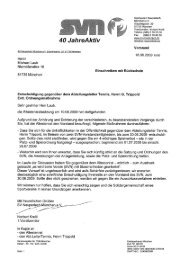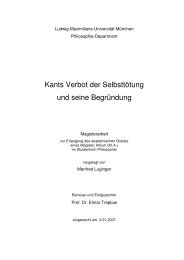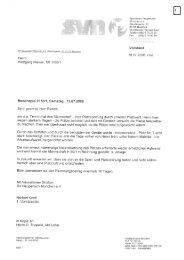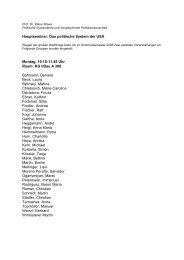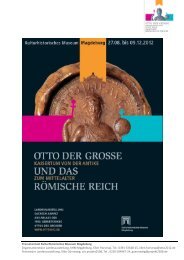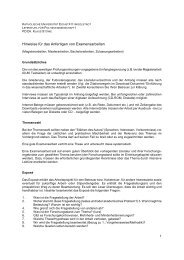Dune II Scenario Format Specification.pdf
Dune II Scenario Format Specification.pdf
Dune II Scenario Format Specification.pdf
Create successful ePaper yourself
Turn your PDF publications into a flip-book with our unique Google optimized e-Paper software.
<strong>Dune</strong> <strong>II</strong> <strong>Scenario</strong> <strong>Format</strong> <strong>Specification</strong><br />
Document Version 0.4.0<br />
18. July 2011
Content<br />
1. Introduction.....................................................................................................3<br />
1.1. Purpose of this document.........................................................................3<br />
1.2. Conventions in this document..................................................................3<br />
1.3. SCENARIO.PAK..........................................................................................4<br />
1.4. INI Files.....................................................................................................5<br />
2. Regions............................................................................................................7<br />
2.1. File naming...............................................................................................7<br />
2.2. Section “GROUP”............................................................7<br />
Colored regions.......................................................................................7<br />
Selectable regions...................................................................................7<br />
Text shown below the selection map.......................................................8<br />
2.3. Section “PIECES”.......................................................................................8<br />
2.4. Section "INFO"..........................................................................................8<br />
3. <strong>Scenario</strong>s.........................................................................................................9<br />
3.1. File naming...............................................................................................9<br />
3.2. Map Positions............................................................................................9<br />
3.3. Timing.....................................................................................................10<br />
3.4. Section “BASIC”......................................................................................10<br />
Key “Version”.........................................................................................10<br />
Keys “LosePicture”, “WinPicture” and “BriefPicture”.............................10<br />
Key “TimeOut”.......................................................................................10<br />
Key “MapScale” (Version < 2)...............................................................11<br />
Key “CursorPos”....................................................................................11<br />
Key “TacticalPos”...................................................................................11<br />
Keys “WinFlags” and “LoseFlags”..........................................................11<br />
Key “License” (Version ≥ 2)...................................................................12<br />
Key “Author” (Version ≥ 2)....................................................................12<br />
Key “TechLevel” (Version ≥ 2)...............................................................12<br />
3.5. Section “FEATURES”...............................................................................13<br />
3.6. Section “MAP”.........................................................................................14<br />
Key “Field” (Version < 2).......................................................................14<br />
Key “Bloom” (Version < 2)....................................................................14<br />
Key “Seed” (Version < 2)......................................................................14<br />
Key “Special” (Version < 2)...................................................................14<br />
Keys “SizeX”, “SizeY” and Key “000” up to Key “128” (Version ≥ 2)....15<br />
3.7. Section “”.......................................................................16<br />
Key “Quota”...........................................................................................16<br />
Key “Credits”.........................................................................................17<br />
Key “Brain” (Version < 2)......................................................................17<br />
Key “MaxUnits”......................................................................................17<br />
3.8. Section “CHOAM”....................................................................................17<br />
3.9. Section “TEAMS”.....................................................................................18<br />
3.10. Section “UNITS”....................................................................................19<br />
3.11. Section “STRUCTURES”........................................................................20<br />
3.12. Section “REINFORCEMENTS”.................................................................21<br />
This document is released as public domain
1. Introduction<br />
1.1. Purpose of this document<br />
<strong>Dune</strong> <strong>II</strong> is a real-time strategy game from 1992. It was the first popular RTS<br />
game and paved the way for later games in this genre like Command &<br />
Conquer or Starcraft.<br />
With it's great popularity in the 90 th the game is still known today by many<br />
gamers. This led to many Mods and Remakes. All these project have in<br />
common that they need to figure out how <strong>Dune</strong> <strong>II</strong> works. Especially the data<br />
files were reverse engineered and are now well understood. This document<br />
covers one of these data files; the scenario description which tells <strong>Dune</strong> <strong>II</strong> how<br />
the game map looks like.<br />
For <strong>Dune</strong> <strong>II</strong> remakes it is possible to define several extensions to the format<br />
used by <strong>Dune</strong> <strong>II</strong>. This document marks such extensions in the following way:<br />
Extension:<br />
The text describing the extension.<br />
1.2. Conventions in this document<br />
This document uses the following notation for text to be substituted in format<br />
specification:<br />
One of the number 0 to 9<br />
A sequence of <br />
Atreides, Ordos, Harkonnen, Fremen, Mercenary or Sardaukar<br />
Extension:<br />
A, O, H, F, M or S<br />
For players that are randomly chosen on game start the<br />
following values are possible: Player1, Player2, Player3,<br />
Player4, Player5 or Player6.<br />
There shall be only 6 houses in total on the map.<br />
ATR, ORD, HAR, FRE, MER, SAR<br />
ENG, FRE, GER<br />
The <strong>Dune</strong> <strong>II</strong> campaign consists of 9 Levels (1 to 9)<br />
For each house there are 22 different <strong>Scenario</strong>s
1.3. SCENARIO.PAK<br />
All game data of <strong>Dune</strong> <strong>II</strong> is stored in PAK archive files. The PAK file format very<br />
simple and is well known but will not be described in this document. One PAK<br />
file contains one or more files. You may think of them as a zip file without<br />
compression. SCENARIO.PAK contains the campaigns for all three houses.<br />
All the scenarios are specified in a file called SCENARIO.PAK with the following<br />
content:<br />
REGIONA.INI REGIONH.INI REGIONO.INI SCENA001.INI SCENA002.INI<br />
SCENA003.INI SCENA004.INI SCENA005.INI SCENA006.INI SCENA007.INI<br />
SCENA008.INI SCENA009.INI SCENA010.INI SCENA011.INI SCENA012.INI<br />
SCENA013.INI SCENA014.INI SCENA015.INI SCENA016.INI SCENA017.INI<br />
SCENA018.INI SCENA019.INI SCENA020.INI SCENA021.INI SCENA022.INI<br />
SCENH001.INI SCENH002.INI SCENH003.INI SCENH004.INI SCENH005.INI<br />
SCENH006.INI SCENH007.INI SCENH008.INI SCENH009.INI SCENH010.INI<br />
SCENH011.INI SCENH012.INI SCENH013.INI SCENH014.INI SCENH015.INI<br />
SCENH016.INI SCENH017.INI SCENH018.INI SCENH019.INI SCENH020.INI<br />
SCENH021.INI SCENH022.INI SCENO001.INI SCENO002.INI SCENO003.INI<br />
SCENO004.INI SCENO005.INI SCENO006.INI SCENO007.INI SCENO008.INI<br />
SCENO009.INI SCENO010.INI SCENO011.INI SCENO012.INI SCENO013.INI<br />
SCENO014.INI SCENO015.INI SCENO016.INI SCENO017.INI SCENO018.INI<br />
SCENO019.INI SCENO020.INI SCENO021.INI SCENO022.INI<br />
There are two types of files:<br />
• REGION.INI:<br />
These files describe in which order the scenarios are played. They are<br />
needed for the map selection screen between two scenarios (The screen<br />
where you can select between 3 regions which to attack next)<br />
• SCEN.INI:<br />
These files describe one scenario. <strong>Dune</strong> <strong>II</strong> has only 9 levels but on the<br />
map selection screen you choose between different scenarios to play.<br />
Both types are so called INI files (see Chapter 1.4).<br />
Extension:<br />
The file may be named in a different way than SCENARIO.PAK for saving<br />
different campaigns or single maps. It may also contain different files as<br />
long as there is one file with the name SCEN?001.INI. If it is a complete<br />
campaigne the file REGION?.INI is also needed.
1.4. INI Files<br />
INI files are plain ASC<strong>II</strong> (Codepage 437) text files with a special structure. They<br />
consist of many key-value pairs. There is one pair per line. The format of one<br />
line is as follows:<br />
= <br />
is either spaces (' ') or tabulators ('\t') or both.<br />
may contain any characters except '[', ']', ';', '=' or line<br />
break. A whitespace is not allowed at the beginning or end of the name.<br />
may contain any characters except '[', ']', ';' or line break<br />
The following example tells <strong>Dune</strong> <strong>II</strong> that the starting credits are 2000:<br />
Credits=2000<br />
Every pair belongs to exactly one section. A section is started with a line in the<br />
following format:<br />
[ ]<br />
where may contain the same characters as .<br />
A section is closed with the start of the next section or with the file end. The<br />
shall be no key-value pair before the first section is started.<br />
Basically a INI file is a tree of height 3 with the keys being the leafs, the root<br />
node being the file/document and the nodes in-between being the sections.<br />
Given the filename, the section and the key, every key-value pair can be<br />
accessed. This implies that there shall be no two keys with the same name in<br />
one section.<br />
INI files may also contain empty lines and comments. Comments are started<br />
with ';' at the beginning of the line and end after the next line break.<br />
Extension:<br />
An '#' can be used to start a comment like other software uses in it's INI<br />
files.<br />
Attention: Some INI files in SCENARIO.PAK (like SCENH002.INI) have some<br />
garbage at the end. All software handling scenarios should be able to handle<br />
this. The easiest way is to treat it as a comment (without the starting ';'). If a<br />
line is not empty and the first non-whitespace character on the line is neither<br />
'[' nor ';' it must be a key-value pair or garbage. If the line contains an '=' it<br />
must be a key-value pair, otherwise it is garbage.<br />
Attention: <strong>Dune</strong> <strong>II</strong> does not always detect comment correctly. Especially in<br />
“UNITS” and “STRUCTURES” sections <strong>Dune</strong> <strong>II</strong> fails to recognize comments and<br />
will parse the string thereafter. The best way to force <strong>Dune</strong> <strong>II</strong> to ignore a line is<br />
starting it with “;= “.
Extension:<br />
The handling of INI files shouldn't be that strict:<br />
Whitespaces at the beginning of a line shall be ignored (Whitespaces<br />
before shall be allowed but they are not part of the key).<br />
Whitespace after and the closing bracket should be<br />
allowed. Whitespaces after shall be ignored.<br />
Comments at the end of the line shall be allowed.<br />
Extension:<br />
If it is necessary to use a different text encoding than DOS Codepage 437<br />
the used encoding should be UTF-8. To distinguish between the two<br />
encodings the UTF-8 encoded file shall contain the following line at the<br />
very beginning of the document:<br />
;encoding=utf-8
2. Regions<br />
2.1. File naming<br />
There is one REGION.INI file for every house. When playing the<br />
campaign you first have to select your house. Then you always play<br />
SCEN001.INI. Afterwards you get to the map selection screen.<br />
The presented map consists of 27 pieces and REGION.INI<br />
controls what pieces are changing its colors and what pieces (usually 3) are<br />
selectable by the player.<br />
2.2. Section “GROUP”<br />
The REGION.INI file contains 8 GROUP sections.<br />
Depending on the just played level (1 to 8) the sections is used for the map<br />
selection screen. After Level 9 there is no map selection screen and therefore<br />
no section in the file. Each GROUP Section may contain any of<br />
the following keys:<br />
= <br />
REG = , , , <br />
TXT = <br />
Colored regions<br />
is a comma separated list of region numbers. These regions<br />
are colored in the house color of , one region in a time.<br />
Example:<br />
ATR = 5, 13, 22<br />
This will first color region 5 with blue, than region 13 and last region 22.<br />
For every house there can be one key. It is important to note here that this key<br />
only determines which regions are recolored in a new color. If you want to know<br />
how the map looks like after e.g. level 5, you have to first calculate how it<br />
looked before level 5 based on GROUP1, GROUP2, GROUP3 and GROUP4. Than<br />
you can apply GROUP5 visually, e.g. blending in regions one by one.<br />
Selectable regions<br />
REG describes the selectable regions. There can be multiple<br />
REG entries, but the numbers should be continuous starting with 1, e.g.<br />
REG1, REG2 and REG3 (<strong>Dune</strong> <strong>II</strong> uses up to REG4). is the<br />
piece on the map that gets selected when clicking the region. <br />
is the zero-based index in ARROW.SHP (in DUNE.PAK) which is used to load the<br />
right arrow picture. There are 8 different directions; Arrow 1 pointing to the<br />
upper left, Arrow 2 pointing upwards, etc. and determine the<br />
position the arrow shall be drawn.
The following example shows an upper right arrow to piece 8, drawn at (80,80):<br />
REG1 = 8, 3, 80, 80<br />
There shall be 3 (different) selectable regions after mission 1 to 6. After mission<br />
7 there shall be only 2 selectable regions and after mission 8 only one. There<br />
might be more than one arrow to one region but additional arrows to the same<br />
region must be listed after all arrows to distinct regions. When an region is<br />
selected the game determines with “REG” of the first arrow pointing to<br />
the selected region what scenario INI file to load next. This is done as follows:<br />
if previousLevel
3. <strong>Scenario</strong>s<br />
3.1. File naming<br />
There is one SCEN.INI for every scenario<br />
and every house. In total there are 22 scenarios per house. On most levels<br />
there is the choice between 3 different scenarios. In level 1 and 9 you have no<br />
choice, in level 8 only 2.<br />
Extension:<br />
Level Available<br />
<strong>Scenario</strong>s/Maps<br />
1 1<br />
2 2, 3, 4<br />
3 5, 6, 7<br />
4 8, 9, 10<br />
5 11, 12, 13<br />
6 14, 15, 16<br />
7 17, 18, 19<br />
8 20,21<br />
9 22<br />
For <strong>Dune</strong> 2 remakes it shall be possible to load INI files directly. These<br />
scenarios/maps may have any name. If possible the map name shall<br />
follow a naming scheme which mentions the number of players and the<br />
map size, e.g.<br />
4P – 128x64 – Name of the Map.ini<br />
3.2. Map Positions<br />
Positions on the map are saved in one integer value. All cells on the map are<br />
continuously numbered row by row starting with 0 at the top left map corner.<br />
These coordinates are always based on a 64x64 map, even when MapScale=1<br />
and the map is displayed as 32x32 (see Chapter 3.4). The transformation<br />
between 2D map coordinates and the position value is done as follows:<br />
position = y * 64 + x<br />
The transformation in the other direction is<br />
x = position mod 64<br />
y = position div 64<br />
where mod is the modulo operator and div is the integer division.
3.3. Timing<br />
<strong>Dune</strong> <strong>II</strong> can be run with different game speeds. Depending on the game speed<br />
a different number of game ticks is performed per second:<br />
Game speed Slowest Slow Normal Fast Fastest<br />
Ticks/Second 15 22.5 30 45 60<br />
All timings in the scenario INI file are given as minutes when using the game<br />
speed “fastest”.<br />
3.4. Section “BASIC”<br />
This section contains the following keys.<br />
Key “Version”<br />
This key gives the version of the scenario/map format. The original <strong>Dune</strong> <strong>II</strong><br />
format does not contain this key which equals Version 1. Version 2 and above<br />
extend the format. The default value for this Key is 1<br />
Keys “LosePicture”, “WinPicture” and “BriefPicture”<br />
The keys LosePicture, WinPicture and BriefPicture specify an WSA file that gets<br />
shown when the player loses the scenario, wins it or in the briefing before the<br />
scenario started.<br />
<strong>Dune</strong> <strong>II</strong> uses the following values for these keys:<br />
LosePicture<br />
(from DUNE.PAK)<br />
LOSTBILD.WSA<br />
LOSTVEHC.WSA<br />
Key “TimeOut”<br />
WinPicture<br />
(from DUNE.PAK)<br />
WIN1.WSA<br />
WIN2.WSA<br />
BriefPicture<br />
(from MENTAT.PAK)<br />
HARVEST.WSA<br />
HEADQRTS.WSA<br />
QUAD.WSA<br />
LTANK.WSA<br />
REPAIR.WSA<br />
HVYFTRY.WSA<br />
IX.WSA<br />
PALACE.WSA<br />
SARDUKAR.WSA<br />
The key TimeOut is not correctly implemented in <strong>Dune</strong> <strong>II</strong>. It is enabled with Bit3<br />
in WinFlags/LoseFlags. Unfortunately the timeout is not copied into the right<br />
variable in <strong>Dune</strong> <strong>II</strong>. This results in a TimeOut of always 0.<br />
Extension:<br />
If implemented the Key “TimeOut” shall determine the minutes until the<br />
game ends. The player should be informed about the timeout with a<br />
count down.
Key “MapScale” (Version < 2)<br />
A <strong>Dune</strong> <strong>II</strong> map is always 64x64 tiles big but only a portion of this map is<br />
displayed depending on the value of MapScale:<br />
MapScale Position of<br />
Top Left Tile<br />
Position of<br />
Bottom Right Tile<br />
0 (1,1) (62,62)<br />
1 (16,16) (47,47)<br />
2 (21,21) (41,41)<br />
All positions are still calculated on the 64x64 map (see Chapter 3.2). Do not<br />
specify this key if you use the Keys “SizeX” and “SizeY” in the “Map” section.<br />
Key “CursorPos”<br />
This position specifies the position of the selected unit or structure when the<br />
map is loaded.<br />
Key “TacticalPos”<br />
This position specifies the top left corner of the screen when the map is loaded.<br />
The screen is 15x10 tiles big which gives the center of the screen at<br />
TacticalPos + 64*5 + 7 = TacticalPos + 327<br />
Keys “WinFlags” and “LoseFlags”<br />
The Keys “WinFlags” and “LoseFlags” determines under which conditions the<br />
game ends and who has won. They are specified using normal numbers but<br />
their meaning is better explained with their bit pattern (they both use the same<br />
bit pattern):<br />
Bit 4:<br />
Unused;<br />
<strong>Dune</strong> <strong>II</strong> scenario files<br />
sometimes have set<br />
it, but it isn't checked<br />
Bit 3:<br />
Check if<br />
time ≤ timeout<br />
(see Key “TimeOut”<br />
why this does not<br />
work in <strong>Dune</strong> <strong>II</strong>)<br />
Bit 2:<br />
Check if<br />
player credits ≤ quota<br />
Bit 1:<br />
Check if player has at<br />
least one building<br />
Bit 0:<br />
Check if AI player has<br />
no buildings<br />
The bit pattern of the Key “WinFlags” determine which of these conditions<br />
should be checked every 5 seconds. The first check is done 2 minutes after the<br />
game starts. If any of the specified conditions is met the game will end.<br />
“LoseFlags” now determines who has won. If any of the bits in “LoseFlags” is<br />
set and the corresponding condition holds true the player has won (and the<br />
computer has lost). If all of the specified conditions are not met the computer<br />
has won.<br />
There is one exception to this rule (only for the “LoseFlags”): If Bit 1 and Bit 0<br />
are both set than their conditions have to be both met for the player to win,<br />
otherwise the computer has won.
Examples:<br />
WinFlags LoseFlags Meaning<br />
6 4 Bit 2 is set in both, thus the player wins if the quota is reached.<br />
“WinFlags” has additional set Bit 1 but is not set in “Lose Flags”.<br />
This means the player has lost when his base is destroyed.<br />
7 5 The same as above but additionally Bit 0 is set in both. If the<br />
enemy base is destroyed the game ends and the player has won.<br />
Even if the player base is destroyed at the same time as the AI<br />
base (or both bases in the first 2 minutes of the game), the player<br />
has won.<br />
1 0 The only way to end the game is the destruction of the enemy<br />
base. Since Bit 0 is not set in “LoseFlags” the player has lost (and<br />
the AI won).<br />
1 4 This construction is particular interesting. It forces a particular<br />
order in which the conditions have to be met. First you should<br />
recall that the “LoseFlags” are not checked before one of the<br />
“WinFlags” conditions are met. The only specified condition in the<br />
“WinFlags” is the destruction of the enemy base like above. But<br />
this time Bit 2 in “LoseFlags” is set. If the enemy base is destroyed<br />
and the player has more credits than the specified quota he has<br />
won; if he has less the AI wins (even if it's base is destroyed).<br />
Key “License” (Version ≥ 2)<br />
The License information can be used to specify under which license this map<br />
can be distributed and modified. If you want everybody to be able to modify<br />
your map and redistribute the derived work you might want to choose the<br />
Creative Commons Attribution ShareAlike License:<br />
License = CC-BY-SA<br />
See http://creativecommons.org/licenses/ for other Create Commons Licenses.<br />
This key can contain any other license as well.<br />
Key “Author” (Version ≥ 2)<br />
This key contains a list of authors that created the map. It is possible to include<br />
an email address after the name, e.g.<br />
Author = John Doe , Average Joe<br />
Key “TechLevel” (Version ≥ 2)<br />
This key specifies which buildings and units are available in this mission.<br />
Everything that is available in one tech level is also available in higher tech<br />
levels. The following table lists structures that are added at a certain tech level:
TechLevel Additional available structures Additional available units<br />
1 Concrete, Windtrap, Refinery<br />
2 Radar Outpost, Barracks (A, O, F, M),<br />
Light Factory (A, O, F, M), Spice Silo,<br />
WOR (H, F, S)<br />
3 Light Factory (H, S) Trike (H, S), Quad<br />
4 Concrete4, Wall, Heavy Factory Tank, Harvester, MCV<br />
5 Gun Turret, WOR (O, M), Hightech<br />
Factory, Repair Yard<br />
Soldier (A, O, F, M), Trooper (H, F, S), Trike<br />
(A, F, M), Raider (O)<br />
Trooper (O, M), Launcher (A, H, F, S),<br />
Carryall<br />
6 Starport, Rocket Turret Siege Tank (A, H, F, S)<br />
7 House IX Sonic Tank (A, F), Deviator (O, M),<br />
Devastator (H, S), Siege Tank (O, M),<br />
Ornithopter (A, O, F, M)<br />
8 Palace Fremen (A, F), Saboteur (O, M)<br />
If this key is not present the tech level depends on the mission played. It is<br />
increased with each mission up to a maximum of 8. If no campaign is played it<br />
defaults to 8.<br />
3.5. Section “FEATURES”<br />
This section is optional. It may list any required map features that go beyond<br />
what is specified in this document. Any such feature must be assigned a unique<br />
name that is given a boolean value of “enabled” in the FEATURES section.<br />
While loading a map any program implementing this specification must first<br />
check for the FEATURES section. If this section exist it must further check all<br />
keys given and reject further loading of the map, if it finds any key, which it<br />
does not understand or does not support.<br />
Take for example the support of an additional terrain type “lava” (which is not<br />
specified in this document). A game that wants to implement such an terrain<br />
type would like to use an additional character “$” in the map data (see Chapter<br />
3.6) to store locations of lava. In order to not confuse other programs reading<br />
the map it is necessary to indicate the use of a not standard feature in the<br />
feature section. A unique name for the new feature has to be chosen, e.g.<br />
“Terrain Type Lava” and be included in the FEATURES section:<br />
[FEATURES]<br />
Terrain Type Lava = enabled<br />
[MAP]<br />
000=------------$$$$$----------%%%%%<br />
001=-%%%%%%%%----------------%%%%%--<br />
...<br />
This allows any program to check if it supports lava terrain. If not it can reject<br />
further loading of the map.
3.6. Section “MAP”<br />
Key “Field” (Version < 2)<br />
This key specifies positions on the map where additional spice fields should be<br />
created. Its value is a comma separated list of positions. The field is about 7x7<br />
fields big but no exact information about the field creation is known.<br />
Example:<br />
Field = 2000, 3048<br />
Do not specify this key if you use the Keys “SizeX” and “SizeY”. Instead you<br />
shall specify the spice location directly on the map.<br />
Key “Bloom” (Version < 2)<br />
This key specifies positions on the map where spice blooms should be placed.<br />
Its value is a comma separated list of positions. The spice bloom will explode if<br />
a unit drives over it or it is shoot. When the spice bloom explodes it will create<br />
a field of about 7x7 spice fields.<br />
Example:<br />
Bloom = 2000, 3048<br />
Do not specify this key if you use the Keys “SizeX” and “SizeY”. Instead you<br />
shall specify the bloom location directly on the map.<br />
Key “Seed” (Version < 2)<br />
<strong>Dune</strong> <strong>II</strong> creates its maps based on a random map generator. This random map<br />
generator uses a pseudo random number generator. The pseudo RNG is seeded<br />
with the value specified by the key “Seed”, which is a single number.<br />
Example:<br />
Seed = 1234<br />
Do not specify this key if you use the Keys “SizeX” and “SizeY”. Instead you<br />
shall specify the map directly.<br />
Key “Special” (Version < 2)<br />
This key specifies positions on the map where special blooms should be placed.<br />
Its value is a comma separated list of positions. The special bloom looks very<br />
similar to a spice bloom. It will open up if a unit drives over it but it does not<br />
open up if it is fired upon. When triggered something random happens: You get<br />
either some money or a unit is spawned. Unfortunately <strong>Dune</strong> <strong>II</strong> has a bug<br />
resulting in very strange behaviour. The expected behaviour is that one of the<br />
following 4 things happen:<br />
• The player gets an randomly choosen amount of credits between 150<br />
and 400.
• The player gets a Trike for free. It spawns beside the special bloom.<br />
• One of the AI players on the map (one that has at least one unit) gets a<br />
Trike for free. It spawns beside the special bloom.<br />
• One of the AI players on the map (one that has at least one unit) gets an<br />
Infantry unit (3 Soldiers) for free. The spawn beside the special bloom.<br />
The <strong>Dune</strong> <strong>II</strong> programmers mixed up the parameters for the unit creation<br />
function and switched the house ID with the unit ID. This causes very weird<br />
results because the created unit depends now on the AI players on the map.<br />
Trike has ID 13 but there is no house with ID 13 (Harkonnen = 0, Atreides = 1,<br />
Ordos = 2, ...). When now a Trike shall be spawn, another unit is spawn<br />
depending on your or your enemies house. This unit belongs to the invalid<br />
house 13 and will be quite useless because they will not interact with the<br />
player or the AI. It will be either an ornithopter, a carryall or nothing since the<br />
game will not create a ground unit with an invalid house. More interesting is the<br />
case where a infantry should be spawned. The ID of the infantry is 2 which is<br />
the same as house Ordos. Depending on the houses of the AI there will be an<br />
Ordos Ornithopter, an Ordos Carryall or Ordos Infantry spawned. And these<br />
units “work” as expected. If there are Fremen, Sardaukar or Mercenary on the<br />
map it might be 3 Ordos Troopers, 1 Ordos Soldier or 1 Ordos Trooper spawned.<br />
If the player already has explored a Special Bloom which produced one of these<br />
useless units from house 13 there might be 1 Ordos Trike spawned when<br />
exploring further Special Blooms.<br />
Do not specify this key if you use the Keys “SizeX” and “SizeY”. Instead you<br />
shall specify the location of the special bloom directly on the map.<br />
Keys “SizeX”, “SizeY” and Key “000” up to Key “128” (Version ≥ 2)<br />
This extension to the <strong>Dune</strong> <strong>II</strong> <strong>Scenario</strong> <strong>Format</strong> allows custom maps. Custom<br />
Maps should not contain the keys “Seed”, “Field”, “Bloom” or “Special”. Instead<br />
they contain the keys “SizeX” and “SizeY” specifying the map size. Valid values<br />
are “32”, “64” and “128”. “SizeX” and “SizeY” do not have to be necessary the<br />
same thus non quadratic maps are possible. The actual map is give in the keys<br />
“000” up to Key “ - 1” with “000” specifying the top row of the map.<br />
The value of these keys have to be long, filled with the following<br />
characters:<br />
Character Meaning<br />
- (minus) Normal sand<br />
^ (caret/hat) Sand dunes<br />
~ (tilde) Spice<br />
+ (plus) Thick spice<br />
% (percent) Rock<br />
@ (at) Mountain (Must have rock or mountain to the left, right, top and bottom)<br />
O (uppercase o) Spice Bloom (You should use this instead of Key “Bloom”)<br />
Q (uppercase q) Special Bloom (You should use this instead of Key “Special”)
Example:<br />
[MAP]<br />
SizeX=32<br />
SizeY=64<br />
000=---------------------------%%%%%<br />
001=-%%%%%%%%----------------%%%%%--<br />
002=--%%%%%%%%%%----O-----%%%%%%----<br />
003=-%%%%%%%%%%%%--------%%%%%%-----<br />
004=----%%%%%%%%%%%%---%%%%%%-------<br />
005=-Q--%%%%%%%%%%%%%%%%%%%%%--^^^--<br />
006=-----%%%%%%%%%%%%%%%%%%%--^^^^--<br />
007=-----%%%%%%%%%%%%%%%%%%%---^^^^-<br />
008=-------%%-----%%%%%--------~~~--<br />
009=-------%%---------------~++~~~--<br />
010=-------%%%-----~~~~-~~~~~+++~---<br />
011=--O-----%%%-----~~~~~~++++++~~--<br />
012=-----------------~~~~~~~+++~~---<br />
...<br />
061=--------%%--------%%%-----------<br />
062=-------%%%%-----%%%%%%----------<br />
063=----%%%%@@%%%%%%%%%%------------<br />
3.7. Section “”<br />
For every house that has units or structures on the map there shall be one<br />
house section with the name of the house. There are two exceptions to this<br />
rule:<br />
• Players that only have Sandworms on the map (they usually belong to<br />
Fremen) can omit their house section<br />
• Players that appear in the middle of a game (e.g. Sardauker<br />
reinforcements or Fremen Troopers called by the Atreides palace.<br />
Extension<br />
If the house is given by “Player1”, “Player2”, … or “Player6” it is chosen<br />
randomly at the beginning of the game.<br />
Key “Quota”<br />
This key specifies the amount of credits this player needs to harvest and refine<br />
to win. It is only used if Bit 2 in “WinFlags” or “LoseFlags” is set. Setting<br />
“Quota” for AI players is meaningless.<br />
Starting credits and refined credits are separated by <strong>Dune</strong> <strong>II</strong>. Both together<br />
give the current amount of credits the player owns. When spending money first
the starting credits are reduced until they are 0. Not till then the refined credits<br />
are spend. To reach the winning condition the player has to own the specified<br />
amount as refined credits.<br />
Key “Credits”<br />
The starting credits are specified by this key. Should be below 32768 to be<br />
displayed properly.<br />
Key “Brain” (Version < 2)<br />
This key can only have the value “Human” or “CPU”. Only one player can be a<br />
human player. All others have to be AI Players and therefore of type “CPU”. This<br />
key may be ignored by <strong>Dune</strong> <strong>II</strong> remakes.<br />
Key “MaxUnits”<br />
This key specifies up to which unit count the player is allowed to build units. It<br />
is only relevant for building units; not for ordering them at the Starport.<br />
Nevertheless ordering units at the Starport will increase the unit count and may<br />
later disallow the player to build units.<br />
This key may be ignored by <strong>Dune</strong> <strong>II</strong> remakes.<br />
3.8. Section “CHOAM”<br />
This section describes what vehicles are available at the Starport and in what<br />
amount. For every available vehicle there is one key-value pair in this section<br />
with the key being the name of the vehicle (see Chapter 3.10) and the value<br />
giving the amount of vehicles available for order at the beginning of the game.<br />
The special value -1 indicates that the vehicle will be available during the game<br />
but the amount at the beginning is 0.<br />
Example:<br />
[CHOAM]<br />
Launcher=2<br />
Trike=3<br />
Quad=-1<br />
This makes 2 Launchers and 3 Trikes available at the beginning of the game.<br />
Quads will be later available.<br />
Every 30 seconds a unit is chosen randomly and its amount is increased by 1<br />
(up to an amount of 10). If the chosen unit is not listed in the “CHOAM” section<br />
and thus not available nothing happens. Furthermore the prices for all available<br />
vehicles are changed every 60 seconds. The price is calculated with the<br />
following formula:<br />
price = min( rand(4,15) * UnitPrice / 10 , 999 )
where rand(a,b) gives a random number between a and b and UnitPrice is<br />
the normal price the unit costs when building it in a factory.<br />
3.9. Section “TEAMS”<br />
This section is used by the AI. It defines several teams of units controlled by<br />
the AI. All units produced by the AI will be added to one of the teams. A team is<br />
defined by a key-value pair with the following format:<br />
=,,,,<br />
is the ID of the team. It is a number between 0 and 15. Normally<br />
team ID starts with 1 and goes up continously.<br />
is the house of the team.<br />
can have one of the following values:<br />
Normal Normal means a team can retreat and regroup<br />
Kamikaze Units in Kamikaze teams will not only attack until destroyed, but also ignore<br />
enemy fire and focus on taking out priority targets (i.e. structures). All other<br />
team types return fire and switch their targets to those units (but, as it seems,<br />
not turrets) that attacked them.<br />
Staging This is the only defensive team type. The AI will amass units inside the base<br />
and position them so that the buildings and approaches to the base are<br />
guarded. The units in a Staging team will remain where they are for most of the<br />
time, and only attack hostile units in range.<br />
Flee The Flee team type is designed as a quick strike force. Once produced, units<br />
immediately leave for the enemy base, and the entire team is being assembled<br />
on the move. Teams of this type can easily overwhelm the player because they<br />
generate an almost constant flow of units (killed units get replaced<br />
immediately).<br />
determines the type of units to produce for this team:<br />
Foot Infantry and Trooper units<br />
Wheel /<br />
Wheeled<br />
Track /<br />
Tracked<br />
Winged 'Thopters<br />
Raider and Quad units.<br />
Slither Sandworms<br />
All tracked units like Tanks, Launchers, Siege Tanks, Sonic Tanks, Devastators<br />
and Deviators.<br />
Harvester Not known yet.<br />
Attention: <strong>Dune</strong> <strong>II</strong> has a bug with Wheel and Track teams. The program<br />
checks for “Wheeled” or “Tracked” but the scenario files contain 'Wheel' and<br />
'Track'.
and determine the minimum and maximum size of<br />
the team.<br />
Extension:<br />
Teams are only a hint for the AI in <strong>Dune</strong> <strong>II</strong> remakes.<br />
3.10. Section “UNITS”<br />
This section contains all the units that are placed on the map when the game is<br />
started. For every unit there is a key with the following format:<br />
ID=,,,,,<br />
is a unique 3 digit number used internally by <strong>Dune</strong> <strong>II</strong>.<br />
is the house of the owner of the unit<br />
is the type of unit to place. The following are valid names:<br />
Carryall 'Thopter Infantry Troopers Soldier<br />
Trooper Saboteur Launcher Deviator Tank<br />
Siege Tank Devastator Sonic Tank Trike Raider Trike<br />
Quad Harvester MCV Sandworm Frigate<br />
Special*<br />
* Special is only available since Version 2. It is used to specify a Devastator (Harkonnen), Sonic<br />
Tank (Atreides) or Deviator (Ordos) depending on the owners house. Fremen, Sardaukar and<br />
Mercenary have Sonic Tanks and Devastators: The first special unit for these houses is a Sonic<br />
Tank, the next special unit a Devastator, the third special unit a Sonic Tank, … This alternating<br />
is per house and independent of the special units of other houses.<br />
gives the initial health of the unit in percent of the maximum health<br />
of this unit. A value of 256 equals 100% health; 128 equals 50% health.<br />
is the position on the map.<br />
gives the initial heading of the unit. The value gives the angle in<br />
which the unit is orientated. The following table shows the possible values:<br />
0 North 32 Northeast 64 East 92 Southeast<br />
128 South 160 Southwest 192 West 224 Northwest
gives the attack mode of the unit. The following modes are possible:<br />
Guard The unit will attack enemy units but will not move or follow enemy units.<br />
Ambush Ambush means a unit will remain in position until sighted by the enemy, and<br />
then proceed to attack any enemy units it might find on the map.<br />
Hunt Hunt makes a unit start from its position towards enemy units, even if the<br />
player has not sighted the AI (normally the AI will not attack until there has<br />
been a contact between the player's and the AI's units). Also works for human<br />
units, they'll go towards any enemy units on the map just as the mission<br />
starts.<br />
Area Guard Area Guard is the most common command for pre-placed AI units. They will<br />
scan for targets in a relatively large radius, and return to their original position<br />
after their target was either destroyed or left the immediate area.<br />
Harvest If used for a harvester it will immediately start to harvest spice.<br />
Sabotage Sabotage is the default command for Saboteurs, who will head towards the<br />
highest priority enemy structure on the map (that is already explored) and<br />
attempt to destroy it. Other infantry with this order will head towards an<br />
enemy structure and enter it, either dealing damage or capturing it.<br />
Example:<br />
[UNITS]<br />
ID034=Atreides,Sonic Tank,256,1837,32,Guard<br />
ID024=Ordos,Siege Tank,192,2649,96,Area Guard<br />
This places an Atreides Sonic Tank at position 1837 with 100% health. The<br />
sonic tank is headed towards northeast and put in guard mode. The second<br />
unit is an Ordos Siege Tank at position 2649 with 75% health and headed<br />
towards the southeast. It is in area guard mode.<br />
3.11. Section “STRUCTURES”<br />
The section “STRUCTURES” contains all the structures that are placed on the<br />
map at the beginning of the game. For every structure there is one key-value<br />
pair. For Walls and Concrete the format is as follows:<br />
GEN=,<br />
is the position on the map.<br />
is the name of the house this wall or concrete belongs to. This<br />
is important for placing buildings near this wall or concrete<br />
is either 'Wall', 'Concrete' or 'Concrete4'. If using other<br />
structures the other format for structures should be used. The game might<br />
behave strange if placing regular structures with 'GEN'
The other format for structures can be used for any type of structure, but<br />
should be used for anything beside Wall and Concrete.<br />
ID=,,,<br />
is a unique 3 digit number used internally by <strong>Dune</strong> <strong>II</strong>.<br />
is the name of the structure to place. The following table lists all<br />
possible values:<br />
Concrete Concrete4 Palace Light Fctry Heavy Fctry<br />
Hi-Tech IX WOR Const Yard Windtrap<br />
Barracks Starport Refinery Repair Wall<br />
Turret R-Turret Spice Silo Outpost<br />
gives the initial health of the structure in percent of the maximum<br />
health of this structure. A value of 256 equals 100% health; 128 equals 50%<br />
health.<br />
is the position on the map.<br />
Example:<br />
[STRUCTURES]<br />
GEN1629=Atreides,Concrete<br />
GEN1693=Atreides,Concrete<br />
ID000=Atreides,Const Yard,256,1630<br />
ID001=Ordos,Const Yard,128,2650<br />
This will create an Atreides Construction Yard at position 1630 with 100%<br />
health. To the left of the Construction Yard there are to tiles of Concrete. The<br />
Ordos Construction Yard is at position 2650 with 50% health.<br />
3.12. Section “REINFORCEMENTS”<br />
Reinforcements are units dropped near the home base or the enemy base or<br />
somewhere else. <strong>Dune</strong> <strong>II</strong> uses a table with 16 entries to store them thus there<br />
can only be 16 reinforcements specified (If Version ≥ 2 an unlimited number<br />
of reinforcements must be supported). They have the following format:<br />
= ,,,
is the index in the reinforcement table used by <strong>Dune</strong> <strong>II</strong>. In the<br />
original <strong>Dune</strong> <strong>II</strong> missions the developers used only index 1 to 15. Therefore the<br />
indices should be continuously and started with 1. If a 16 th entry is needed it<br />
must have index 0 to not overflow the table in <strong>Dune</strong> <strong>II</strong>.<br />
is the house the reinforcement belongs to.<br />
is the name of the unit to drop (See Chapter 3.10).<br />
specifies where a unit should be dropped. There are 8<br />
different values possible:<br />
Meaning<br />
North<br />
East<br />
South<br />
West<br />
The unit will suddenly appear at the top, right, bottom or left edge<br />
of the map. At the top and left edge the unit is not placed directly at<br />
the edge but with a distance of 2 to the edge; at the bottom and<br />
right edge with a distance of 1.<br />
This DropLocation does only work reliably on maps with a MapScale<br />
of 0 (see Chapter 3.4). Otherwise the unit is dropped outside the<br />
map.<br />
Air This will drop a unit with a carryall at a randomly chosen position on<br />
the map.<br />
Visible This will drop a unit with a carryall. The unit is dropped in the map<br />
rectangle currently visible. At the start of the mission this is:<br />
Drop.x = rand(TacticalPos.x, TacticalPos.x+14)<br />
Drop.y = rand(TacticalPos.y, TacticalPos.y+9)<br />
Enemybase<br />
Homebase<br />
Extension:<br />
Make this drop the unit at the middle of the map. The unit is<br />
placed randomly in a circle around the middle tile of the map<br />
(see Enemybase/Homebase).<br />
This will drop a unit with a carryall. “Homebase” drops the unit near<br />
the base of the owner of the unit. “Enemybase” drops it near the<br />
other player. Thus the drop location is relative to the owner of the<br />
unit. If there is no base (= no structure) a unit of the player is<br />
located. If even this fails the unit is dropped randomly on the map.<br />
The unit is dropped in a circle with radius 7 around the located<br />
structure or unit (the position base):<br />
r = rand(0,7)<br />
angle = rand(0°,360°)<br />
Drop.x = base.x + r * sin(angle)<br />
Drop.y = base.y - r * cos(angle)<br />
If the chosen drop position is occupied the position finding algorithm is simply<br />
repeated until a free position is found. If there is no free position the game will<br />
hang.
is the time in minutes when the unit should be dropped. It may be<br />
postfixed with a '+' meaning it should repeat infinitely. Unfortunately <strong>Dune</strong> <strong>II</strong><br />
has a bug ignoring the '+'.<br />
If multiple units of the same house should be brought at the same time there<br />
will be only one carryall delivering them all.<br />
Example:<br />
1=Atreides,Trike,Homebase,6<br />
2=Atreides,Infantry,Homebase,6<br />
3=Atreides,Infantry,Visible,11<br />
4=Atreides,Infantry,Visible,11<br />
5=Harkonnen,Trooper,Enemybase,5+<br />
6=Harkonnen,Trooper,Enemybase,5+<br />
This will drop a Trike and an Infantry unit at the Atreides base after 6 minutes.<br />
After 11 minutes two Infantry units are dropped at the Atreides base.<br />
Additionally every 5 minutes two Trooper units are dropped. The are also<br />
dropped in the Atreides base because they are Harkonnen and should be<br />
dropped in the enemy base (= the Atreides base).