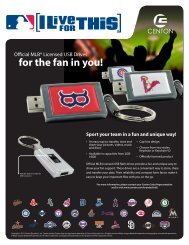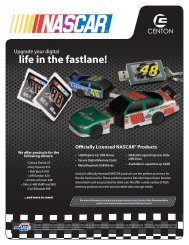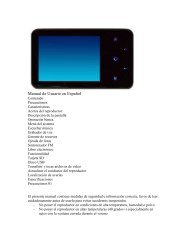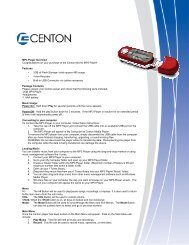Centon's Craze is a sleek and wearable MP3 player.
Centon's Craze is a sleek and wearable MP3 player.
Centon's Craze is a sleek and wearable MP3 player.
Create successful ePaper yourself
Turn your PDF publications into a flip-book with our unique Google optimized e-Paper software.
5. Press Play button to start recording.<br />
6. To stop recording, press Play button. To save the recording, hold down the Play<br />
button for 3 seconds until “saving…” <strong>is</strong> d<strong>is</strong>played on the screen. The recording<br />
will be saved in the Replay folder.<br />
Programming FM Presets<br />
You can program up to 20 preset stations. To program the preset stations on your<br />
Centon <strong>Craze</strong> follow these steps:<br />
1. Scroll to desired radio frequency.<br />
2. Press the M Button in FM mode.<br />
3. Scroll to Save <strong>and</strong> press M Button.<br />
4. To scroll through preset frequencies, press the Play button.<br />
5. To delete a preset frequency, scroll to the desired frequency <strong>and</strong> press M button.<br />
6. Scroll to Delete <strong>and</strong> press M Button. To delete all presets, select Delete All.<br />
Recording<br />
The Centon <strong>Craze</strong> has a built-in microphone allowing you to record your own voice, an<br />
interview, or a speech.<br />
To start voice recording, follow these steps:<br />
1. Press REC button on the Main Menu.<br />
2. Press Play button to start recording.<br />
3. To stop recording, press Play button. To save the recording, hold down the Play<br />
button for 3 seconds until “saving…” <strong>is</strong> d<strong>is</strong>played on the screen. The recording<br />
will be saved in the Replay folder.<br />
NOTE: For Home <strong>and</strong> Personal Use:<br />
Th<strong>is</strong> product <strong>is</strong> intended to be used for recording <strong>and</strong> playback for your home <strong>and</strong><br />
personal enjoyment. Copying <strong>and</strong> commercial use of copyrighted material without<br />
perm<strong>is</strong>sion of the copyright owner may be prohibited by law. Use of your <strong>Craze</strong>,<br />
in compliance with all copyright <strong>and</strong> applicable intellectual property laws, remains the<br />
responsibility of the user of the product.<br />
To l<strong>is</strong>ten to voice recording, follow these steps:<br />
1. Press RPL button on the Main Menu.<br />
2. Press Play to l<strong>is</strong>ten recording.<br />
3. Press M button to view local folders for previous recordings.<br />
4. Press M button once previous recording has been selected to l<strong>is</strong>ten.<br />
System<br />
You can personalize your Centon <strong>Craze</strong> settings by scrolling down to SYS <strong>and</strong> setting<br />
it from the Main Menu.<br />
Record Time<br />
Th<strong>is</strong> feature shows you the date <strong>and</strong> time as programmed by the user. To set the record time:<br />
1.Press VOL to toggle desired value in sequence – year – month – date – hour – minute –seconds -<br />
2. Press l>l to adjust while value <strong>is</strong> flashing – press M Button to save changes.<br />
Backlight<br />
The Backlight timer program can save power. After having been idled for predefined<br />
seconds, the device will trigger the Backlight timer program automatically <strong>and</strong> cease<br />
the backlight. You can press any button to wake the backlight up. To set the<br />
backlight timer, please execute the following steps:<br />
1. Press SYS on Main Menu.<br />
2. Move to Backlight <strong>and</strong> select it.<br />
3. Press l>l button to select desired backlight timer.<br />
Backlight Mode<br />
Each number represents a different background color. 0 through 6 represents different individual colors<br />
<strong>and</strong> 7 represents rainbow mode which will change the background color each time a button <strong>is</strong> pressed<br />
on the <strong>player</strong>.:<br />
1. Press SYS on Main Menu.<br />
2. Move to Backlight Mode <strong>and</strong> select it.<br />
3. Select color preference by using l>l button.<br />
Language<br />
Th<strong>is</strong> shows the language that will be d<strong>is</strong>played on the Centon <strong>Craze</strong>.<br />
1. Press SYS on Main Menu.<br />
2. Move to Language <strong>and</strong> select it.<br />
3. Select a desired language.<br />
Power Off<br />
You can set the timer under Power Off settings to turn off the Centon <strong>Craze</strong><br />
automatically when it has gone untouched for a specified time.<br />
Off time (30)- Th<strong>is</strong> shows how long the <strong>Craze</strong> will remain on while inactive before turning<br />
off.<br />
Sleep time (30)- Th<strong>is</strong> shows how long the <strong>Craze</strong> will remain on while inactive before going<br />
to sleep.<br />
1. Press SYS on Main Menu.<br />
2. Move to Power Off <strong>and</strong> select it.<br />
3. Press the “M Button” once you see a picture on the Centon <strong>Craze</strong> screen.