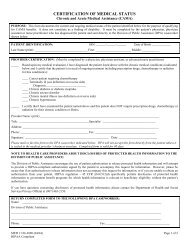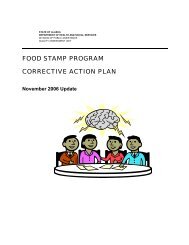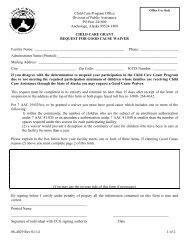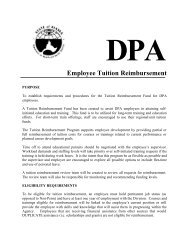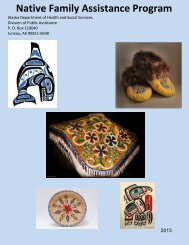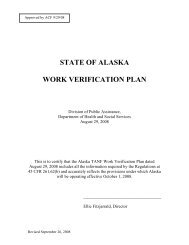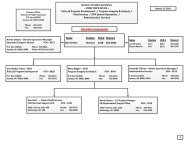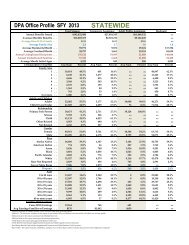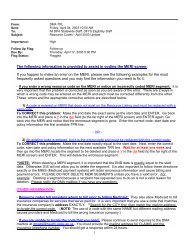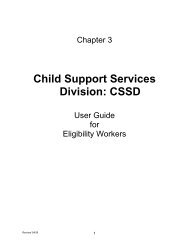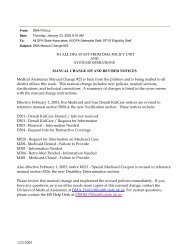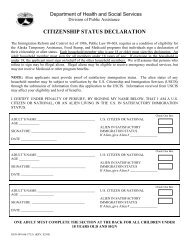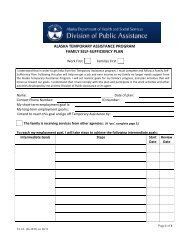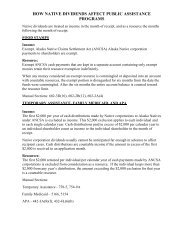Macro's for EIS Using IBM 3270 Personal Communications - Dpaweb
Macro's for EIS Using IBM 3270 Personal Communications - Dpaweb
Macro's for EIS Using IBM 3270 Personal Communications - Dpaweb
You also want an ePaper? Increase the reach of your titles
YUMPU automatically turns print PDFs into web optimized ePapers that Google loves.
Macros or scripts can be used in the following functions:<br />
Customize Keyboard - is assigned to a key and initiated by a keystroke<br />
Keyboard/Macro Function - is initiated directly<br />
Hotspots - is used to activate a hotspot function<br />
Popup Keypad - is assigned to a button and initiated from the keypad<br />
Mouse - is assigned to a mouse-button<br />
Macro - is initiated from within another script or macro<br />
When you save a macro or script, its name is added to the list in the “Select a Key-Action” box; you can then<br />
use it <strong>for</strong> any of the purposes listed above.<br />
Script Customization<br />
Customizing a script includes editing a script with functions and steps to per<strong>for</strong>m desired actions. Refer to<br />
functions available in the HELP section of <strong>Personal</strong> <strong>Communications</strong> and the Microsoft web page <strong>for</strong> VBScript<br />
language documentation and in<strong>for</strong>mation.<br />
Creating or modifying scripts should be done by those who have programming experience and are<br />
knowledgeable in VBScript.<br />
Macro Customization<br />
Customizing a macro includes the following:<br />
� Functions<br />
� Macros<br />
� Characters<br />
� Strings<br />
� Wait Conditions<br />
� Other Statements<br />
Functions<br />
Select a function from the key action list to include functions such as:<br />
� Host commands (<strong>for</strong> example, Clear)<br />
� Editing commands (<strong>for</strong> example, Backspace)<br />
� Miscellaneous <strong>Personal</strong> <strong>Communications</strong> commands (<strong>for</strong> example, Show View)<br />
Macros<br />
You can break a large macro into small pieces and call (sub)macros from within macros. To include a macro in<br />
a macro, select it from the list in the “Select a Key-Action” box.<br />
Characters<br />
To include characters that you cannot type on the keyboard; select the character you want from the “Key<br />
Action” list.<br />
Strings<br />
You can include strings that you would normally type, such as 'logon system1'; to do so, type the string,<br />
prefixed with a " (double-quote) character - eg. "logon system1.<br />
6