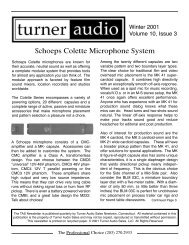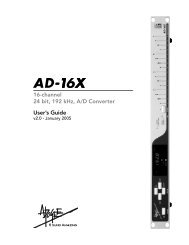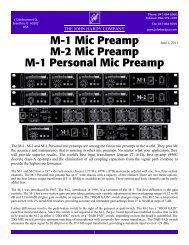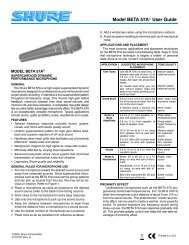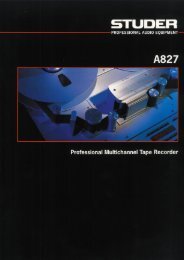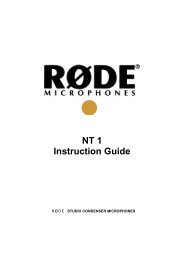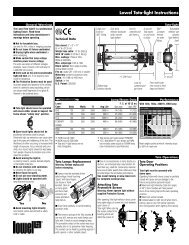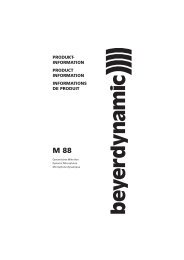Lexicon 480L | PDF - Freeverb3
Lexicon 480L | PDF - Freeverb3
Lexicon 480L | PDF - Freeverb3
Create successful ePaper yourself
Turn your PDF publications into a flip-book with our unique Google optimized e-Paper software.
<strong>Lexicon</strong> <strong>480L</strong> Owner's Manual<br />
How to Load Programs<br />
In order to complete system setup, you will have to load<br />
programs into the <strong>480L</strong> machines.<br />
Remember that programs are variations of algorithms<br />
with parameters that have been set at the factory.<br />
Prorams are stored in Banks, with a collection of as<br />
many as 10 similar programs stored in each bank.<br />
Select a Bank<br />
In order to select a program, you must first select the<br />
bank in which the program is stored. There are two<br />
ways to select banks:<br />
1. Press PROG, then press BANK. This puts you in<br />
Program Preview Mode. The bank number flashes to<br />
indicate banks are being previewed, and the display<br />
shows the current bank name and number.<br />
Press BANK repeatedly. The LARC will scroll through<br />
the banks and display their names.<br />
2. Press PROG, then press BANK, then press one of<br />
the numeric keys (two for double digit bank numbers)<br />
to navigate directly to a specific bank.<br />
Load a Program<br />
<strong>480L</strong> programs are loaded by pressing the numeric<br />
button that matches the flashing LARC display.<br />
Press PROG, and then press a numeric button (1-0).<br />
The LARC will flash the message "SETUP LOADED."<br />
You will find that you can navigate between programs<br />
very quickly with this method. For example, enter the<br />
following keystrokes:<br />
PROG BANK 1 PROG 1 = Large Hall<br />
PROG BANK 9 PROG 7 = Stereo Parametric EQ<br />
PROG BANK 7 PROG 4 = Dual Rate Chg Sampler<br />
PROG BANK 8 PROG 8 = Indy Corner<br />
PROG BANK 3 PROG 1 = Brick Wall<br />
Once a program is loaded, the <strong>480L</strong> will switch from<br />
Program Preview Mode to Machine Operation Mode.<br />
The new program name will be displayed, and the first<br />
page of variable parameters will appear on the LARC.<br />
Detailed information on program parameters is found<br />
in later chapters of this manual.<br />
Select a Program<br />
Once a bank has been selected, you can view the<br />
programs in that bank without loading them. To do this,<br />
press PROG. The bank display on the LARC will stop<br />
flashing and the program display will begin flashing.<br />
The current program name and number will be displayed.<br />
Press PROG repeatedly. The LARC will scroll through<br />
the programs in the selected bank.<br />
2-8