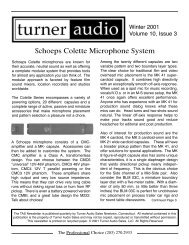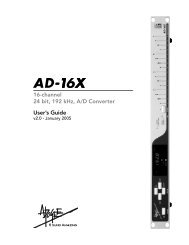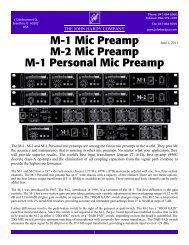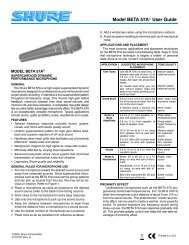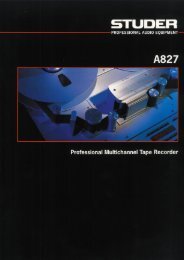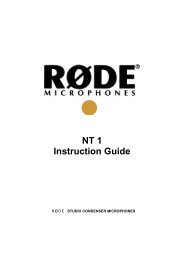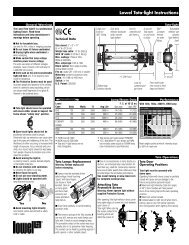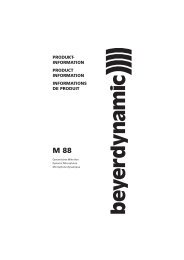Lexicon 480L | PDF - Freeverb3
Lexicon 480L | PDF - Freeverb3
Lexicon 480L | PDF - Freeverb3
Create successful ePaper yourself
Turn your PDF publications into a flip-book with our unique Google optimized e-Paper software.
<strong>Lexicon</strong> <strong>480L</strong> Owner's Manual<br />
The corresponding register table is found on page 5 of<br />
the control mode. To use it:<br />
1. Enter the control mode and go to page 5.<br />
2. Slider three (PGM) selects the MIDI program<br />
change number, and slider four (TBL) selects the <strong>480L</strong><br />
register or program.<br />
3. Use PGM to select the MIDI program change number<br />
you wish to assign to a register or program.<br />
4. Use TBL to select the register or program to assign<br />
to the MIDI program change number. Note that the first<br />
selection for TBL is IGNORE. This allows the <strong>480L</strong> to<br />
ignore specific incoming MIDI program change numbers.<br />
5. Repeat this process until all the MIDI program<br />
change numbers that you will be using have been<br />
assigned to registers or programs.<br />
Important! The <strong>480L</strong> actually has two<br />
corresponding register tables---one for<br />
machine A and one for machine B. Use<br />
MACH to toggle between them.<br />
Using Dynamic MIDI ®<br />
Some extremely interesting effects can be created<br />
when one or more parameters are controlled remotely<br />
in real time. Many of the controllers found on a MIDI<br />
keyboard or controller (pitch benders, mod wheels,<br />
breath controllers, sliders, and switches) can be used<br />
to control <strong>480L</strong> parameters remotely in real time via<br />
MIDI. MIDI events like last note played, last velocity,<br />
and aftertouch can also be used.<br />
To use Dynamic MIDI ® , you "patch" a parameter to a<br />
MIDI controller or event, using the patch parameters<br />
found on page 3 of the control mode. There are ten<br />
patches for each register, allowing you to control up to<br />
10 parameters remotely at the same time. Because<br />
each register has its own unique set of patches, each<br />
register can respond to MIDI in a different way.<br />
To get an idea of what patching can do for you try the<br />
following example:<br />
1. Connect the <strong>480L</strong> as shown and set the <strong>480L</strong> and<br />
the keyboard to the same MIDI channel.<br />
2. Load one of the sampler programs in Bank 6 or 7.<br />
3. Press CTRL to enter the control mode.<br />
4. Press PAGE, 4 to go to page 4 of the control mode.<br />
5. Use SEL to select the number of the patch you will<br />
create.<br />
6. Use SRC to select the MIDI controller or event<br />
which will be used to control the <strong>480L</strong>. For this example,<br />
set SRC to MOD WHEEL. Notice that as the<br />
slider is moved up past PATCH OFF, two additional<br />
controls become available (SCL and PRM). These<br />
controls are discussed below.<br />
7. Use DST to select the <strong>480L</strong> parameter which will be<br />
controlled via MIDI. For this example set DST to FWD<br />
TIME.<br />
8. Use SCL to set the scaling for the controller. SCL<br />
sets the range of effectiveness for the MIDI controller.<br />
Scaling can be set from -200 to +200%. When SCL is<br />
set to +100%, the full range of the MIDI controller will<br />
apply to the <strong>480L</strong> parameter. Setting a negative value<br />
of scaling will cause the <strong>480L</strong> to reduce the setting of<br />
a parameter as the controller increases.<br />
9. The parameter you chose in step 7 appears when<br />
you press PRM. Move the mod wheel, and the parameter<br />
value should change. Use the PRM slider to set the<br />
parameter value to the starting point you wish to use for<br />
MIDI control.<br />
Once you have created a patch, be sure to store it in a<br />
register. Otherwise it will be lost the next time you load<br />
a program or register.<br />
Important! Be extremely careful when creating<br />
patches while a MIDI keyboard is connected. If you<br />
accidentally send a MIDI program change before<br />
saving the patches in a register, they will be lost.<br />
To avoid this possibility, you may want to set PGM<br />
CHG on page 5 of the control mode to IGNORE.<br />
In the sampler and doppler programs only, moving<br />
SRC to the top of its range displays a NOTE EVENT<br />
option. When SRC is set to NOTE EVENT, MIDI Note<br />
On events can be patched to control sampler and<br />
doppler program events like RECORD, CHECK,<br />
PLAY, etc.<br />
A-4