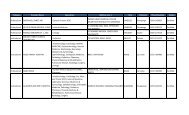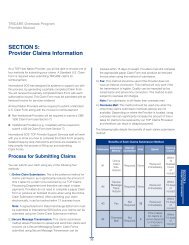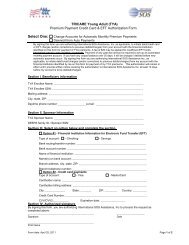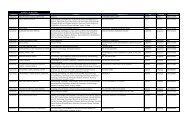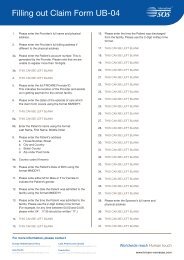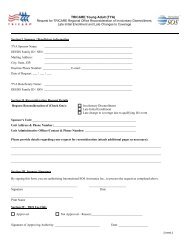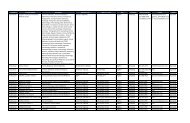TRICARE Overseas Program Provider Manual
TRICARE Overseas Program Provider Manual
TRICARE Overseas Program Provider Manual
Create successful ePaper yourself
Turn your PDF publications into a flip-book with our unique Google optimized e-Paper software.
<strong>TRICARE</strong> overseas <strong>Program</strong><br />
<strong>Provider</strong> <strong>Manual</strong><br />
option, the ‘From’ and ‘To’ date range fields will automatically<br />
fill with the corresponding dates and will not be available to<br />
change.<br />
■ Yesterday: This option is defined as the date prior to the<br />
current date you are running the ‘Claims Report’. When<br />
selecting this option, the ‘From’ and ‘To’ date range fields will<br />
automatically fill with the corresponding dates and will not be<br />
available to change.<br />
■ Last Week: This option is defined as being from Sunday to<br />
Saturday of the week prior to the current week. When<br />
selecting this option the ‘From’ and ‘To’ date range fields will<br />
automatically fill with the corresponding dates and will not be<br />
available to change.<br />
■ Select Date Range: This option allows you to enter the ‘From’<br />
and ‘To’ date fields. You can select a span of 7 days within the<br />
last 9 weeks to view a ‘Claims Report.<br />
Criterion #3:<br />
The third criterion is to select the <strong>Provider</strong>. You have the option to<br />
select either a single/specific Individual <strong>Provider</strong> or Institutional<br />
Facility for reporting claims data. Or, you can select all <strong>Provider</strong>s<br />
added to the account for reporting claims data.<br />
Next, select a ‘View Option’ for your report. The ‘View Option’ sets<br />
a sort order for how your claims data will display in the report.<br />
From the drop down menu, choose one of the following:<br />
— Check Number<br />
— Account or Invoice Number<br />
— Patient Name<br />
— Sponsor Number<br />
Note: Sorting the view by ‘Check Number’ is not an option when<br />
the report's claim status is either ‘In-Process’ or ‘Returned’, as<br />
there is no check generated for these statuses. Account or<br />
Invoice Number will only display if you have entered an invoice<br />
number through the Online Claim submission process.<br />
Once you have selected the criteria for your ‘Claims Report,’ click<br />
‘View Report’ to see your claim data in .html format (i.e.,<br />
displayed as a web page).<br />
Or, you can click ‘Export to Excel’ to have your ‘Claims Report’<br />
data display in Microsoft Excel. To use this option, you must have<br />
Microsoft Excel installed on your computer.<br />
The ‘Reset All’ button will set all criteria fields to their default<br />
values, thereby removing any selections you may have made<br />
prior to clicking the button.<br />
SECTIoN 6<br />
The <strong>Provider</strong> Portal<br />
93