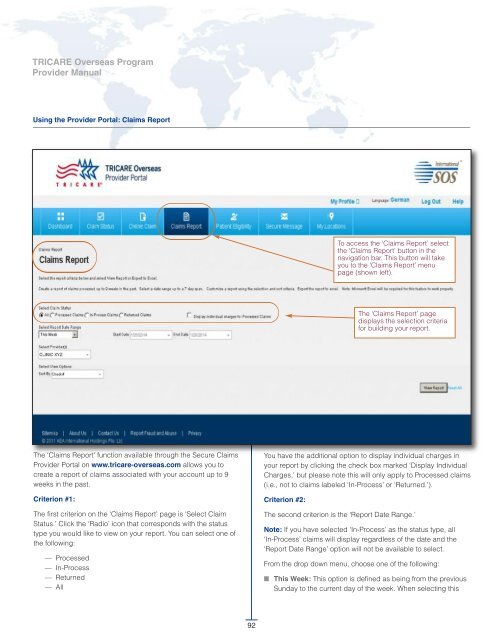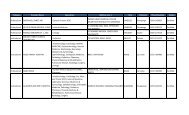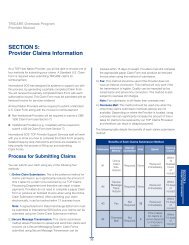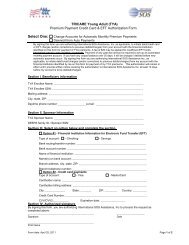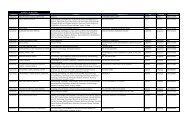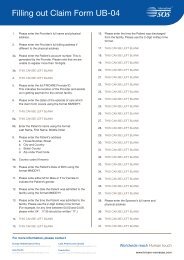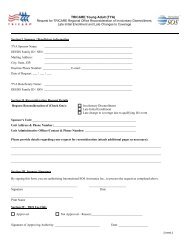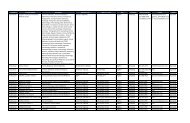TRICARE Overseas Program Provider Manual
TRICARE Overseas Program Provider Manual
TRICARE Overseas Program Provider Manual
Create successful ePaper yourself
Turn your PDF publications into a flip-book with our unique Google optimized e-Paper software.
<strong>TRICARE</strong> overseas <strong>Program</strong><br />
<strong>Provider</strong> <strong>Manual</strong><br />
Using the <strong>Provider</strong> Portal: Claims Report<br />
To access the ‘Claims Report’ select<br />
the ‘Claims Report’ button in the<br />
navigation bar. This button will take<br />
you to the ‘Claims Report’ menu<br />
page (shown left).<br />
The ‘Claims Report’ page<br />
displays the selection criteria<br />
for building your report.<br />
The ‘Claims Report’ function available through the Secure Claims<br />
<strong>Provider</strong> Portal on www.tricare-overseas.com allows you to<br />
create a report of claims associated with your account up to 9<br />
weeks in the past.<br />
Criterion #1:<br />
The first criterion on the ‘Claims Report’ page is ‘Select Claim<br />
Status.’ Click the ‘Radio’ icon that corresponds with the status<br />
type you would like to view on your report. You can select one of<br />
the following:<br />
— Processed<br />
— In-Process<br />
— Returned<br />
— All<br />
You have the additional option to display individual charges in<br />
your report by clicking the check box marked ‘Display Individual<br />
Charges,’ but please note this will only apply to Processed claims<br />
(i.e., not to claims labeled ‘In-Process’ or ‘Returned.’).<br />
Criterion #2:<br />
The second criterion is the ‘Report Date Range.’<br />
Note: If you have selected ‘In-Process’ as the status type, all<br />
‘In-Process’ claims will display regardless of the date and the<br />
‘Report Date Range’ option will not be available to select.<br />
From the drop down menu, choose one of the following:<br />
■ This Week: This option is defined as being from the previous<br />
Sunday to the current day of the week. When selecting this<br />
92