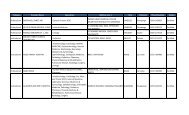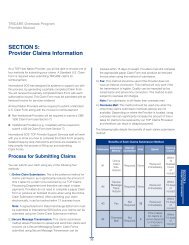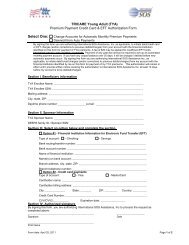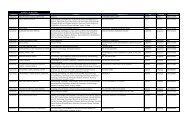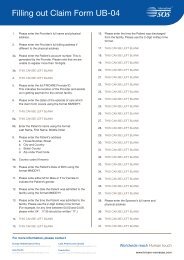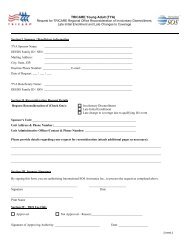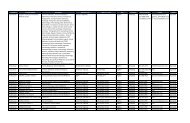TRICARE Overseas Program Provider Manual
TRICARE Overseas Program Provider Manual
TRICARE Overseas Program Provider Manual
Create successful ePaper yourself
Turn your PDF publications into a flip-book with our unique Google optimized e-Paper software.
<strong>TRICARE</strong> overseas <strong>Program</strong><br />
<strong>Provider</strong> <strong>Manual</strong><br />
The ‘Claim Search Results’ box will list all claims that fit the<br />
criteria you selected for the search. The immediate search results<br />
display the following fields for each claim returned in the search:<br />
■ Expand/Contract: This button allows you to display and hide<br />
additional details and functions for the claim specific to that<br />
‘Claim Search Result’ line.<br />
■ Explanation of Benefits (EoB): If an EOB has been<br />
generated for the claim, an icon linking to an Adobe .pdf<br />
version of the EOB will appear in this field.<br />
■ Letters: If additional documentation has been generated by<br />
the TOP Claims Customer Service Department while<br />
processing your claim, an icon linking to an Adobe .pdf<br />
version of this documentation will appear in this field.<br />
■ Invoice Number: This field will display your office Invoice<br />
Number for the claim if you provided one during the Online<br />
Claims submission process or for a claim that you have<br />
submitted via postal mail.<br />
■ Date of Service: This field displays the end date for services<br />
listed on the claim. This field displays in the MM/DD/YYYY<br />
format.<br />
■ Claim Number: This field displays the 14-digit claim control<br />
number assigned to your claim when it was received by the<br />
TOP Claims Customer Service Department.<br />
■ Patient Name: This field displays the last name and first name<br />
of the patient on the claim.<br />
■ Claim Status: This field displays the current status of your<br />
claim (i.e., where the claim is in the process of being handled<br />
by the TOP Claims Customer Service Department). Possible<br />
‘Claim Status’ values include:<br />
■ Currency: This field displays the currency code in which the<br />
claim the claim transaction was processed.<br />
Note: A currency code does not indicate there was a payment<br />
on the claim.<br />
■ Process Date: This field will display the date on which the<br />
TOP Claims Customer Service Department took final action on<br />
the claim. If the claim status is In-Process, this field will be left<br />
blank. The date displays in the MM/DD/YYYY format.<br />
Note: You can expand a claim's record to see more details about<br />
how the claim was processed. Click the ‘Plus’ (+) symbol at the<br />
start of the record line to view the summary payment details.<br />
The expanded record's payment details are presented in 4<br />
columns:<br />
■ The first two columns detail the financial information for the<br />
claim:<br />
— The billed amount, the ‘Paid by Government’ amount, to<br />
whom the payment was directed (if a payment was made),<br />
and any beneficiary liability.<br />
— The third column gives the information for the <strong>Provider</strong> of<br />
services on record for the claim, including the individual or<br />
facility name and address.<br />
— The fourth column lists the check details, including the<br />
check or EFT transaction number, the issue date, and the<br />
payee (i.e., individual or facility recipient) of the payment.<br />
Clicking the ‘Full Claim Detail’ button gives you access to patient<br />
detail information and claim line item detail information.<br />
Note: Claim line item detail information is not available for claims<br />
that are labeled ‘In-Process.’<br />
— In-Process<br />
— Payment<br />
— No Payment<br />
— Adjustment<br />
— Reissue<br />
— Credit<br />
■ Billed Amount: This field displays the sum of all charges that<br />
were submitted on this claim.<br />
■ Paid by Government: This field displays the amount of<br />
payment the <strong>TRICARE</strong> benefit program covers and<br />
reimbursed or paid on the claim to the <strong>Provider</strong> and/or patient.<br />
This field will display all zeroes (00000) if the claim is In-<br />
Process or No Payment could be made on the claim.<br />
SECTIoN 6<br />
The <strong>Provider</strong> Portal<br />
89