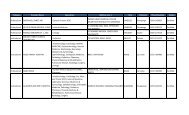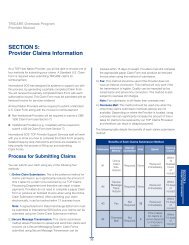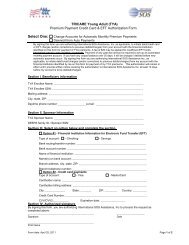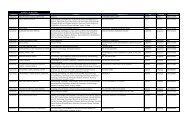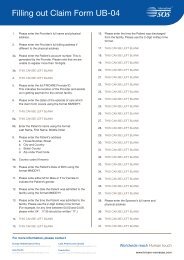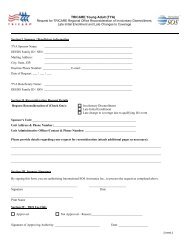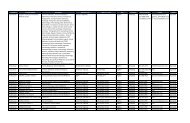TRICARE Overseas Program Provider Manual
TRICARE Overseas Program Provider Manual
TRICARE Overseas Program Provider Manual
You also want an ePaper? Increase the reach of your titles
YUMPU automatically turns print PDFs into web optimized ePapers that Google loves.
<strong>TRICARE</strong> overseas <strong>Program</strong><br />
<strong>Provider</strong> <strong>Manual</strong><br />
check number in the claim detail financial summary section.<br />
Note: When searching with an EFT or ACH check number, you must include the asterisk as the first character.<br />
■ Invoice Number: Selecting the Invoice Number allows you to search for a claim with the identification code you have assigned to the<br />
claim. The Invoice Number search works for claims you have submitted, for which you have also entered an invoice identification code.<br />
Note: The Invoice Number search is limited to 20 characters maximum.<br />
Note: There is a ‘Reset Search’ button which will clear the entire page of any inputs or selected options, if needed.<br />
Once you are satisfied with the search criteria entered, click the ‘Search’ button to perform the location and patient search.<br />
Using the <strong>Provider</strong> Portal: Claim Status: Advanced Search<br />
Selecting the ‘Advanced Search’ tab gives you several additional<br />
search options, which include:<br />
■ Individual Patient DEERS Family ID: Selecting this option<br />
allows you to search for a patient’s claim data by their 9-digit<br />
DEERS Family Identification Number. This option also requires<br />
that you enter the patient’s name, date of birth, and a selected<br />
date span for the claim search.<br />
■ Individual Patient DoD Benefits Number (DBN): Selecting<br />
this option allows you to search for a patient’s claim data by<br />
87<br />
their 10-digit DOD Benefits Number. This option also requires<br />
that you enter the patient’s name, date of birth, and a selected<br />
date span for the claim search.<br />
■ Process Date: Selecting this option allows you to enter a<br />
specific date and view all claims processed on that date. The<br />
date can be typed directly into the field in the MM/DD/YYYY<br />
format or it can be selected using the calendar icon.<br />
■ All Patients: Selecting this option allows you to search for<br />
and view claim data for all patients as cross-referenced with<br />
the selected provider location(s).<br />
SECTIoN 6<br />
The <strong>Provider</strong> Portal