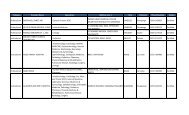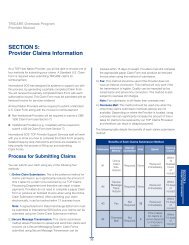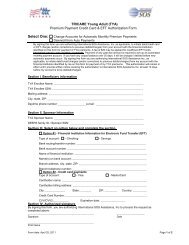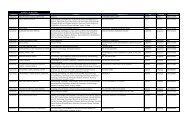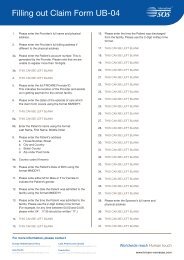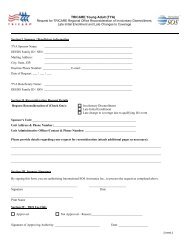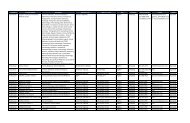TRICARE Overseas Program Provider Manual
TRICARE Overseas Program Provider Manual
TRICARE Overseas Program Provider Manual
Create successful ePaper yourself
Turn your PDF publications into a flip-book with our unique Google optimized e-Paper software.
<strong>TRICARE</strong> overseas <strong>Program</strong><br />
<strong>Provider</strong> <strong>Manual</strong><br />
Claim Status<br />
Using the <strong>Provider</strong> Portal: Claim Status: Basic Search<br />
The ‘Basic Search’ allows you to<br />
search for your claim information<br />
by your registered locations,<br />
including an option for all<br />
locations.<br />
The default selection is 'All<br />
Locations' but you can select a<br />
specific location from the drop<br />
down menu.<br />
If the location you want to look up<br />
is not on the drop down menu,<br />
you can register this new location<br />
by selecting the 'Request a New<br />
Location' link.<br />
The ‘Claim Status’ function allows you to search for claim<br />
information and data for claims you have submitted to the TOP<br />
Claims Customer Service Department.<br />
Note: The ‘Claim Status’ function has a 500-claim limit for search<br />
returns and can only return claim data for the last 18 months<br />
(based on when the claim is processed). Please select the<br />
appropriate criteria to filter your search to improve search return<br />
and portal performance.<br />
Next, select the cross-reference search type you would like to<br />
perform.<br />
The choices here include:<br />
■ Patient Information: Selecting Patient Information allows you<br />
to input the data to find claims you submitted for a specific<br />
patient. Complete the following fields:<br />
— Sponsor Social Security Number (SSN): Enter the patient’s<br />
benefit eligibility number.<br />
— Patient First Name: Provide the patient’s first name.<br />
— Date of Birth: Enter the patient’s date of birth. The date<br />
format is MM/DD/YYYY.<br />
— Service Start/End Date: The system will default the service<br />
date fields to the last 30 days. If necessary, you can<br />
change this by typing new dates directly into these fields<br />
or by using the calendar icons to select new dates.<br />
— Claim Number: Selecting the Claim Number allows you to<br />
enter the full 14-digit number assigned to your claim and<br />
search for its status. Claim numbers are assigned<br />
immediately to your claims when you submit them using<br />
the Online Claims submission method on www.tricareoverseas.com<br />
■ Check Number: Selecting the Check Number allows you to<br />
enter the full 11-character check number and search for<br />
claims processed under that check. Check numbers will<br />
appear on your Electronic Funds Transfer (EFT) or Automated<br />
Clearing House (ACH) credit advice, your weekly claim<br />
summary reports, and your dashboard. You can also find the<br />
86