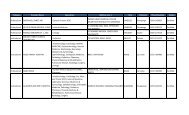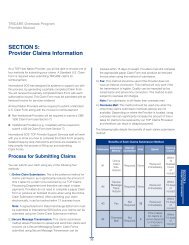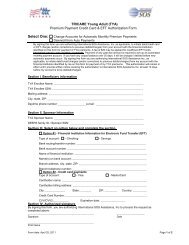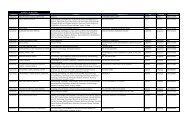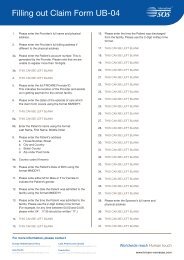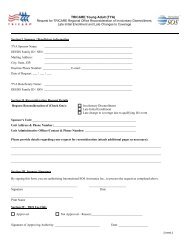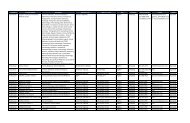TRICARE Overseas Program Provider Manual
TRICARE Overseas Program Provider Manual
TRICARE Overseas Program Provider Manual
Create successful ePaper yourself
Turn your PDF publications into a flip-book with our unique Google optimized e-Paper software.
<strong>TRICARE</strong> overseas <strong>Program</strong><br />
<strong>Provider</strong> <strong>Manual</strong><br />
Registration By Mail: Account Username and Password<br />
After choosing ‘Registration by Mail’, you will be taken to the<br />
‘Username’ page where you will set up some of the features for<br />
your account and account security. All fields on this page are<br />
required.<br />
Start by choosing the ‘Username’ for your account.<br />
The Username must be between 5 and 32 characters in length.<br />
The site will validate your Username, displaying confirmation in<br />
green text if the Username you want is available for your account.<br />
The validation text will turn red if the Username you are trying to<br />
enter is already in use.<br />
You will then choose a security question from the drop down<br />
menu.<br />
In the ‘Security Answer’ field, enter the answer to the question<br />
you selected.<br />
Note: Your security answer cannot be more than 32 characters<br />
in length.<br />
Click ‘Next.’<br />
SECTIoN 6<br />
The <strong>Provider</strong> Portal<br />
75