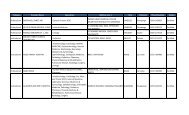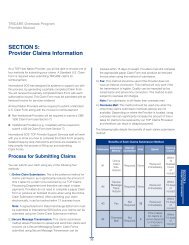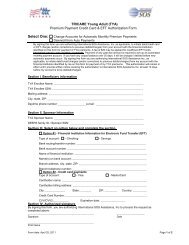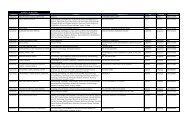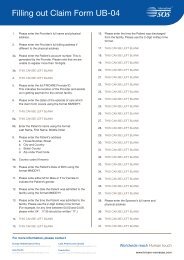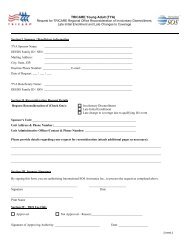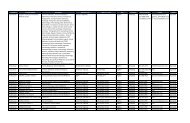TRICARE Overseas Program Provider Manual
TRICARE Overseas Program Provider Manual
TRICARE Overseas Program Provider Manual
Create successful ePaper yourself
Turn your PDF publications into a flip-book with our unique Google optimized e-Paper software.
<strong>TRICARE</strong> overseas <strong>Program</strong><br />
<strong>Provider</strong> <strong>Manual</strong><br />
online Claim Submission: Enter Claim Information<br />
If you do not know the ICD diagnosis codes for the<br />
patient's diagnosis, you can use the ‘Code Lookup’<br />
feature and search for the code by its description.<br />
To use the Code Lookup:<br />
• Click on ‘Code Lookup’<br />
• The ‘Diagnosis Lookup’ pop-up box will appear<br />
• Type the description of the diagnosis in the box<br />
• Click the ‘Search’ button<br />
A list of descriptions containing your search word will<br />
appear. The ICD code corresponding to each<br />
description appears in the column to the left of the<br />
description. Find the diagnosis description for your<br />
claim and then click the code to the left to enter it into<br />
the Diagnosis field of the online claim form.<br />
The Claim Information page is where you begin entering the data<br />
about the health care encounter. Required fields are indicated<br />
with an asterisk.<br />
In the Diagnosis section, enter the ICD diagnosis codes that<br />
correspond to the reason the patient needed medical care. If you<br />
know the ICD code that represents the patient's diagnosis, it can<br />
be keyed directly into this field.<br />
Note: The Principal DX, or diagnosis, field is required for claims<br />
processing. There are seven additional fields for entering other<br />
diagnoses describing the patient's condition. These additional<br />
fields are optional.<br />
Select the ‘Assignment of Benefits’ indicator. Select ‘Yes’ if you<br />
want to receive reimbursement directly from <strong>TRICARE</strong>.<br />
If the patient made a payment to you for services on this claim<br />
prior to this claim being submitted, you must indicate their<br />
payment amount in the ‘Patient Paid’ field. The amount entered<br />
here should be given in the currency you will select below.<br />
However, if the patient has OHI, the ‘Patient Paid’ field must be<br />
completed in $USD (United States dollars).<br />
Note: This is a required field and must be completed, so if there<br />
is no patient payment prior to claim submission, enter zeroes<br />
(0000000) in these fields.<br />
In the field ‘Patient has Other Health Insurance (OHI)’, if the<br />
patient does not have another health insurance paying you for<br />
this claim (i.e., before <strong>TRICARE</strong> will pay), select ‘No’ and continue<br />
to the next section of the form.<br />
SECTIoN 5<br />
<strong>Provider</strong> Claims Information<br />
45