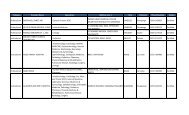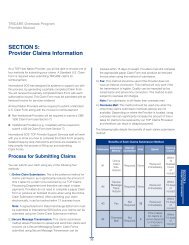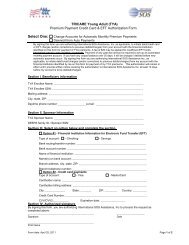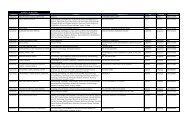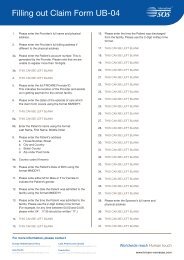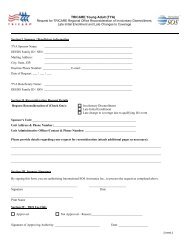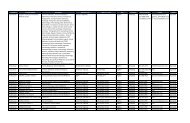TRICARE Overseas Program Provider Manual
TRICARE Overseas Program Provider Manual
TRICARE Overseas Program Provider Manual
Create successful ePaper yourself
Turn your PDF publications into a flip-book with our unique Google optimized e-Paper software.
<strong>TRICARE</strong> overseas <strong>Program</strong><br />
<strong>Provider</strong> <strong>Manual</strong><br />
online Claim Submission: Select a Location<br />
The www.tricare-overseas.com Secure Claims Portal has field<br />
descriptions and built-in prompts that will assist you while entering<br />
the claim electronically. If you choose to submit claims using this<br />
website, you will see the following page after you log-in and click<br />
‘Online Claim.’<br />
Your screen will update to display the ‘Online Claim’ submission<br />
page.<br />
The Select Location section of the page displays a ‘Submit Claim’<br />
tab which lists all current locations for which you have an<br />
agreement for electronic claim submission.<br />
Click the radio button in the ‘Submit Online’ column that<br />
corresponds to the location where the medical services were<br />
rendered.<br />
Note: If you have a location on file with the TOP Claims Processor<br />
but do not have an electronic claims submission agreement for<br />
that location, you can see that location by clicking on the ‘Need<br />
Web Claim Submission Agreement’ tab. On that tab you can also<br />
request electronic claims submission by clicking on the ‘Sign Up’<br />
link for those locations.<br />
If the location where the services were rendered does not<br />
appear on either the ‘Submit Online’ tab or the ‘Need Web<br />
Claim Submission Agreement’ tab, you can add the location<br />
by clicking the ‘Request a New Location’ link.<br />
42