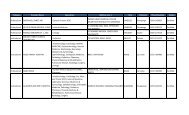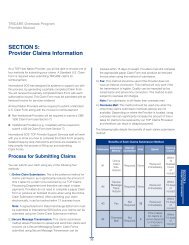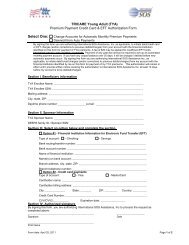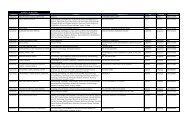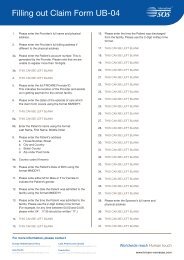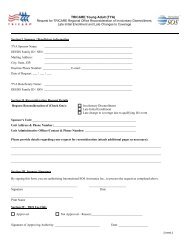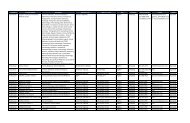TRICARE Overseas Program Provider Manual
TRICARE Overseas Program Provider Manual
TRICARE Overseas Program Provider Manual
You also want an ePaper? Increase the reach of your titles
YUMPU automatically turns print PDFs into web optimized ePapers that Google loves.
<strong>TRICARE</strong> overseas <strong>Program</strong><br />
<strong>Provider</strong> <strong>Manual</strong><br />
Secure Message Transmission: New Claim/Confirmation<br />
If you need to make changes to either the<br />
Claim Information section or the Patient<br />
Information section, click the ‘Edit’ button<br />
next to the section that requires changes.<br />
A Confirmation screen summarizing the data you entered will appear.<br />
Verify the information you provided.<br />
If all of the information is correct, click ‘Submit’ to send your claim to the TOP<br />
Claims Processor.<br />
When you click ‘Submit’ the screen will update to confirm that your TOP Claim has<br />
been successfully submitted via the Secure Message Transmission method. You<br />
will also receive an automated email response confirming your Secure Message<br />
Transmission. The automated email response will summarize the claim data you<br />
entered and will also provide you with the TOP claim number for your claim. The<br />
TOP claim number can be used to track the progress of your claim through the<br />
‘Claim Status and Claims Report’ functions available in your secured account area.<br />
Note: The ‘Secure Message Transmission’ function should only be used to submit<br />
ONE claim per each secure message.<br />
40