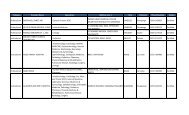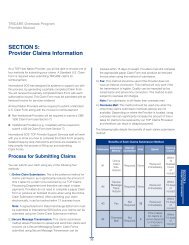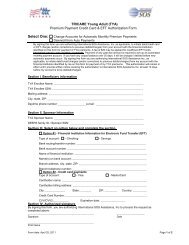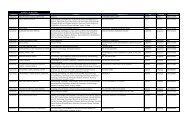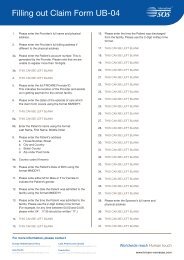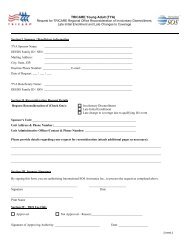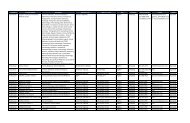TRICARE Overseas Program Provider Manual
TRICARE Overseas Program Provider Manual
TRICARE Overseas Program Provider Manual
Create successful ePaper yourself
Turn your PDF publications into a flip-book with our unique Google optimized e-Paper software.
<strong>TRICARE</strong> overseas <strong>Program</strong><br />
<strong>Provider</strong> <strong>Manual</strong><br />
Secure Message Transmission: New Claim<br />
The ‘Send New Claim’ button is used when you want to submit a claim (as an attachment)<br />
to the TOP Claims Processor using the Secure Message Transmission method.<br />
Note: A ‘New Claim’ message can be initiated by selecting the<br />
‘Send New Claim’ button OR by selecting the ‘Compose Message’ button<br />
and then choosing ‘New Claim’ as the message subject.<br />
When sending a new claim, you will see there is a notice<br />
informing you of what information you will need in order to<br />
successfully send a ‘New Claim’ via the Secure Message<br />
Transmission method.<br />
This includes:<br />
• Claim information: Such as provider location (e.g.,<br />
country of origin, billed charges and currency).<br />
• Electronic Copy of a Signed Claim Form or Signed<br />
Claim Development Worksheet: You will need this to<br />
upload during the Secure Message Transmission process.<br />
• Patient Information: Including patient name, sponsor’s<br />
SSN, and beginning and ending dates of service.<br />
SECTIoN 5<br />
<strong>Provider</strong> Claims Information<br />
Once you have the information available, click the<br />
‘Get Started Sending a Secure Online Claim’ button<br />
at the bottom of the screen to begin the Secure<br />
Message Transmission process.<br />
37