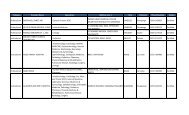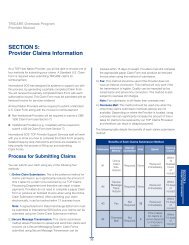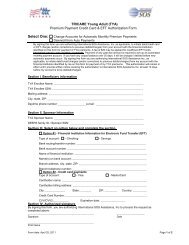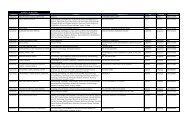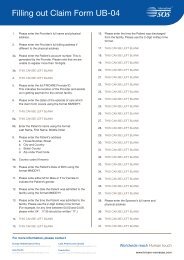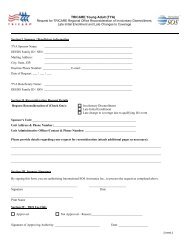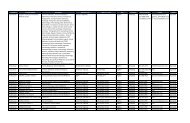TRICARE Overseas Program Provider Manual
TRICARE Overseas Program Provider Manual
TRICARE Overseas Program Provider Manual
You also want an ePaper? Increase the reach of your titles
YUMPU automatically turns print PDFs into web optimized ePapers that Google loves.
<strong>TRICARE</strong> overseas <strong>Program</strong><br />
<strong>Provider</strong> <strong>Manual</strong><br />
The Secure Message Transmission method available through<br />
your secure account on www.tricare-overseas.com allows you<br />
to submit messages directly to the <strong>TRICARE</strong> <strong>Overseas</strong> <strong>Program</strong><br />
(TOP) Customer Service department.<br />
To access your secure messages, select the ‘Secure Message’<br />
button in the top navigation bar to be taken to your secure<br />
message inbox. Your Inbox is a record of inquiries you have<br />
made to the <strong>TRICARE</strong> <strong>Overseas</strong> <strong>Program</strong> via the secure<br />
messaging service and replies received from our Customer<br />
Service department.<br />
The Secure Message Inbox tab will display all messages<br />
currently in your secure message account.<br />
The Inbox view uses the following display format:<br />
■ Check Box: This box is used to mark messages for deletion.<br />
Only use this box when you want to delete a message from<br />
your Inbox. You can select an individual message or multiple<br />
messages for deletion. Deletion of messages is permanent.<br />
■ Date: Date of last action on the email message. Date format is<br />
MM/DD/YYYY. By default, messages will display in your Inbox<br />
in the order of most recent date to oldest date.<br />
■ Subject: This field displays the message subject. The<br />
message subject is set to the inquiry type you select when<br />
composing the original message. Subject options include only<br />
the following:<br />
— New Claim<br />
— Claim Status<br />
— General<br />
— Eligibility<br />
— Appeal<br />
■ Status: The Status field will display one of the following two<br />
options:<br />
— Sent: These are messages you have composed and sent<br />
to the <strong>TRICARE</strong> <strong>Overseas</strong> <strong>Program</strong> that have not yet been<br />
viewed by our Customer Service department.<br />
— Received: The received status appears when your sent<br />
message has been reviewed by the Customer Service<br />
department.<br />
Note that the column heading can be clicked to sort the view of<br />
your Inbox by Date, Subject, or Status.<br />
The New Messages tab of the mailbox uses the same format as<br />
the Message Inbox tab, but will only display messages with a<br />
status of Sent, allowing you to see only those messages to which<br />
the Customer Service department has not yet replied.<br />
Your Inbox will store up to a maximum of 2,500 messages. To<br />
avoid potential issues with your secured mail account, be sure to<br />
manage your mail to not exceed this limit.<br />
36