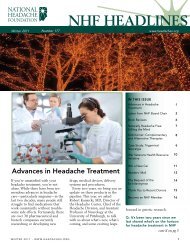Creating a Moderated Event
Creating a Moderated Event
Creating a Moderated Event
You also want an ePaper? Increase the reach of your titles
YUMPU automatically turns print PDFs into web optimized ePapers that Google loves.
creating a moderated event<br />
http://www.parachat.com/documentation/hosted7/Moderation/cr...<br />
Home >> <strong>Moderated</strong> <strong>Event</strong>s >> <strong>Creating</strong> a <strong>Moderated</strong> <strong>Event</strong><br />
<strong>Creating</strong> a <strong>Moderated</strong> <strong>Event</strong><br />
Below is a list of tips for ensuring a successful moderated event.<br />
1. Generate a Transcript:<br />
The transcript feature allows you to record your moderated event. Transcripts are turn on by<br />
default for ALL moderated events and cannot be disabled. The chat text submitted to the main<br />
chat window during the event is written to and retained on the chat server. When your moderated<br />
event has ended, simply retrieve the transcript and post it on your web site, or distribute it by<br />
email.<br />
2. Password-Protect User Names:<br />
To prevent unauthorized use of Moderator or Speaker names, you may wish to password-protect<br />
the user names that you have allocated to Moderators, Speakers, or other VIPs. For information<br />
on password-protecting user names, please see the User Administration instructions.<br />
3. Take Questions in Advance:<br />
4. Practice:<br />
Prevent lulls in your moderated event by accepting questions in advance of your event. In this<br />
fashion, the moderator will have a list of pre-screened questions from which to select in case<br />
users do not submit enough questions, or relevant questions, to maintain a consistent flow. If you<br />
promote a moderated event on your web site, provide a link so that users may submit questions<br />
early.<br />
We have made every effort to offer an intuitive moderated event feature. We suggest conducting<br />
a trial moderated event so that you may become comfortable with the features, and also have the<br />
opportunity to request technical support in advance of your event. Practice makes perfect!<br />
Moderating An <strong>Event</strong><br />
To conduct a moderated event, the Room Administrator, Moderator(s), and Speaker(s) should be familiar<br />
with the Moderation Console, and take the steps outlined below.<br />
The Moderation Console:<br />
The Moderation Console is used by the Moderator(s) and Speaker(s) to screen and answer questions<br />
submitted by Standard Users. It provides the ideal interface to manage questions. The Moderation<br />
Console may be launched by the Room Administrator, Moderator(s), or Speaker(s) by selecting<br />
Moderation Console from the Action pull-down menu. The Moderation Console will launch in a<br />
separate window from the chat room.<br />
1 of 2 5/16/11 3:49 PM
creating a moderated event<br />
http://www.parachat.com/documentation/hosted7/Moderation/cr...<br />
The following options and actions are available to manage user questions, each of which corresponds to<br />
a button at the base of the Moderation Console. Highlight a question by clicking on it with your left<br />
mouse button. You may take the following actions with each highlighted question by clicking on the<br />
appropriate button, each of which is described below:<br />
Fetch<br />
Previous<br />
Next<br />
Answer<br />
Edit<br />
Forward<br />
Forward To<br />
Post<br />
Gag<br />
Delete<br />
Forward To All<br />
When you want to see more questions from the server, click on the "Fetch" button to download<br />
recently submitted questions.<br />
Go to the previous set of previously "Fetched" questions. By default 10 questions are displayed per<br />
screen.<br />
Go to the Next set of previously "Fetched" questions. By default 10 questions are displayed per<br />
screen.<br />
After a message is received into your moderation console, click on "Answer" to answer the<br />
question.<br />
After a message is submitted you can edit the question before it is forwarded to a speaker or<br />
submitted to the room.<br />
After you receive and edit a message you can forward a message on to a set of speakers in a<br />
round-robin fashion.<br />
After you receive and edit a message you can forward to a particular (selected) speaker.<br />
If you wish to broadcast a message to everyone in the room you can use the "Post" feature.<br />
When you encounter a user that is annoying and continues to submit too many questions, gag<br />
gives you the ability to block questions submitted by the user.<br />
Click on a selected question and click on the delete button to remove it from the list.<br />
Forward to all speakers at once<br />
2 of 2 5/16/11 3:49 PM