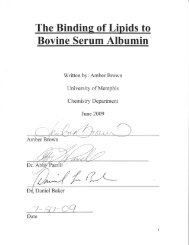Atomic Absorption
Atomic Absorption
Atomic Absorption
Create successful ePaper yourself
Turn your PDF publications into a flip-book with our unique Google optimized e-Paper software.
AA Instrument Management<br />
Faculty Supervisor: Dan Larsen (dlarsen@memphis.edu) ext: -4358<br />
Richard Petersen (RLPETRSN@memphis.edu) ext: -4416<br />
Student Supervisors: Cynthia Choo (yinchoo@memphis.edu) ext: -1311<br />
Student supervisor responsibilities<br />
The student supervisor will notify Dr. Petersen and Dr. Larsen of any malfunctions or<br />
irregularities.<br />
1. First Monday of month: Visit the instrument and make sure it is working.<br />
2. Check the gas cylinders and record pressure in the monthly maintenance notebook. Assist<br />
users in changing any gas cylinder when necessary.<br />
3. Assist users in changing element lamps.<br />
4. Check the notebook to verify users’ entries and enforce user sign-ups.<br />
5. Make sure printer paper is available.<br />
Student supervisor training<br />
The student supervisor will know how to tune the instrument, how to run samples, and how to<br />
operate the basic software. Also, the student supervisor will know how to change and optimize<br />
lamps, how to replace gas cylinders, and how to empty waste container.<br />
Faculty-in-charge responsibilities<br />
1. Supervise and arrange training of student supervisor<br />
2. Arrange training class for routine experiments.<br />
3. Troubleshoot and fix problems consulting with instrument documentation, student<br />
supervisor and vendor engineer<br />
4. Advise Department Chair and Facilities Committee on the necessity of instrument<br />
replacement or repair by vendor<br />
User Training on Instrument<br />
1. Because many groups use the AA instruments, most users should obtain training for routine<br />
use while observing members of their group.<br />
2. Routine training will be offered to potential users as necessary.<br />
User Guidelines and Scheduling<br />
1. Sign in the log book before you begin using the instrument.<br />
2. If you are using the AA and have not signed the log book, anyone can sign in, stop your<br />
experiment and log you out.<br />
3. Do not use the instrument unless you have been trained and checked-out as qualified.<br />
4. Make a note in the log book and report to the student supervisor and/or the Faculty in-charge<br />
of any unusual behavior of the instrument.<br />
5. Instructional courses have priority; no other user may use the instrument during the class<br />
period; The lab instructor should notify the student supervisor and/or the Faculty-in-charge<br />
of reserving the time-slot needed for the lab period in advance.<br />
6. Repeated failure to conform to these procedures will result in loss of user privileges.
Instructions on how to use SpectrAA Varian 220FS (manual analysis)<br />
Please report problems with this instrument to Cynthia Choo (yinchoo@memphis.edu) ext: -<br />
1311 and/or Dan Larsen (dlarsen@memphis.edu) ext: -4358 and/or Richard Petersen<br />
(rlpetrsn@memphis.edu) ext: -4416.<br />
1. Log name, date, time, and use in log book.<br />
2. Check gas cylinders to see that all fittings are attached.<br />
3. Check that the ventilation system is drawing air.<br />
4. Turn on the gases you will be using. If you are using N 2 O, turn on heater at the power strip.<br />
Check for leaks.<br />
5. Turn on the SpectrAA 220 FS instrument. (Rocker switch on front of instrument.)<br />
6. Turn on the computer and the peripherals.<br />
7. Select and start Spectra FS application.<br />
8. Click on Worksheet (choose new from existing).<br />
9. Determine elements of interest and choose develop to edit methods.<br />
10. Click on Add methods or edit existing methods.<br />
11. Change parameters as needed, follow the cookbook values if you are unsure.<br />
12. Click “OK” to save.<br />
13. Choose sample labels and enter your information.<br />
14. Choose instrument and adjust view so that worksheet calibration graph, and signal graphics<br />
panels are showing.<br />
15. Click on the element of interest on the worksheet panel.<br />
16. Choose optimize and click on the element.<br />
17. Insert appropriate lamp into correct position.<br />
18. Wait until green bar shows on lamp meter, then adjust screws at base of lamp holder to<br />
maximize the output; rescale as necessary.<br />
19. Go through “lighting the flame” checklist and follow lighting instructions. If flame does not<br />
light in 10 seconds of holding down the button, then seek assistance. After the flame is lit,<br />
insert tubing in deionized water. (Water or the sample solvent must always be introduced<br />
when the flame is on.)<br />
20. Click optimize signal<br />
21. Adjust horizontal position of burner and angle of burner to optimize the signal.<br />
22. Click “OK” and cancel optimize screen.<br />
23. Go to calibration under the instrument drop down menu.<br />
24. Follow the instructions and make sure the calibration yields a reasonable fit.<br />
25. Return to the worksheet and start analyzing samples by introducing samples, then pressing<br />
read. Record the absorbance readings.<br />
26. Click on STOP<br />
27. When finished, go to filing tab and save the worksheet.<br />
28. Exit worksheet and go to reports.<br />
29. Follow the report instructions to get a printout of results.<br />
30. Exit SpectrAA software.<br />
31. Turn off the computer and peripherals.<br />
32. Shut off all gas cylinders and regulators.<br />
33. Empty waste container (if needed.)<br />
34. Clean up work area and all glassware.<br />
35. Log out in the log book.
AA Monthly Maintenance Record<br />
Date<br />
2010<br />
January<br />
Air (zero)<br />
Pressure<br />
Acetylene<br />
Pressure<br />
Nitrous<br />
Oxide<br />
Pressure<br />
Argon<br />
Pressure<br />
Date<br />
checked<br />
Comments<br />
February<br />
March<br />
April<br />
May<br />
June<br />
July<br />
August<br />
September<br />
October<br />
November<br />
December