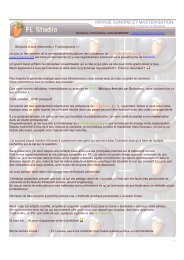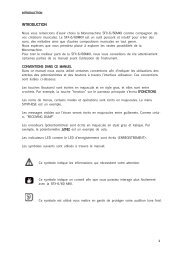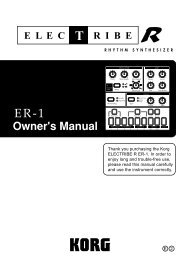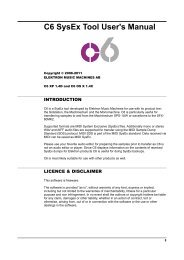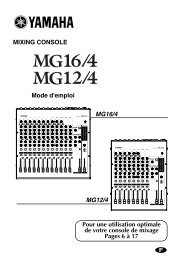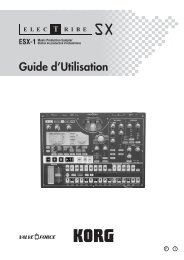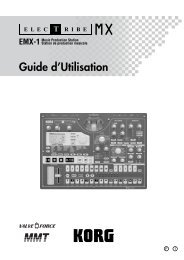Access Virus User Manual - SoundProgramming.Net
Access Virus User Manual - SoundProgramming.Net
Access Virus User Manual - SoundProgramming.Net
Create successful ePaper yourself
Turn your PDF publications into a flip-book with our unique Google optimized e-Paper software.
ACCESS VIRUS OS4 193<br />
Keyboard & Company<br />
tion for the Modulation Wheel is to<br />
blend in vibrato for a sound. As a<br />
standard it is usually assigned to<br />
MIDI-Controller Nr. 1 (“Modulation”).<br />
Of course the Modulation<br />
Wheel can control other things<br />
instead of vibrato, e.g. the opening<br />
of a filter. As a matter of fact the<br />
modulation wheel can be used to<br />
control several parameters at the<br />
same time, because it can be<br />
assigned to different modulation<br />
destinations via the modulation<br />
matrix - by the way, the same<br />
applies to the other control features.<br />
These multiple assignment<br />
capabilities enable you to create<br />
very complex sound changes, one<br />
might call them Sound-”Morphing.”<br />
The <strong>Virus</strong> kb / Indigo allows you<br />
to freely choose the controller that<br />
the Modulation Wheel sends - just<br />
in case you need it (Parameter KEYB<br />
MODWHEEL (Off, 1...127)). The standard,<br />
(and the factory preset) for<br />
the Modulation Wheel is - as mentioned<br />
above - MIDI-Controller 1.<br />
You could control any of the <strong>Virus</strong>’<br />
parameters by assigning the wheel<br />
to the corresponding controller.<br />
Although this would work, we<br />
strongly advise against doing so. If<br />
you assign a different controller<br />
than “1” to the Modulation Wheel,<br />
the <strong>Virus</strong>’ software no longer recognizes<br />
the Modulation Wheel as<br />
such, and connections in the modulation<br />
matrix, (ASSIGN-Menue)<br />
that use the modulation wheel as<br />
the source of modulation no<br />
longer have any effect. The right<br />
way to do it, which we strongly<br />
recommend, is to leave the Modulation<br />
Wheel on Controller 1, and to<br />
select the corresponding modulation<br />
destination for the wheel in<br />
the matrix. Then the adjustments<br />
are also valid for each sound, and<br />
everything works the way it is supposed<br />
to.<br />
Let us turn to the two pedal interfaces:<br />
They enable you to connect<br />
switch pedals (on/off) or control<br />
pedals (constant control signal).<br />
You can choose a MIDI-Controller<br />
for the pedals (Parameter: KEYB<br />
PEDAL 1 or 2 (Off, 1...127)). Standard<br />
are Controller 64 (hold or sustain<br />
pedal, the note played is held) and<br />
7 (Channel- or MIDI-volume, the<br />
volume of the sound played.) Just<br />
as with the Modulation Wheel, the