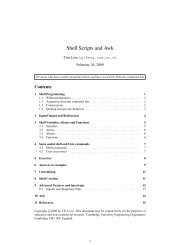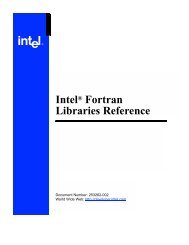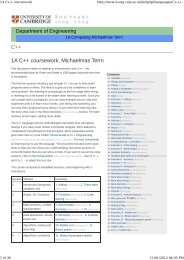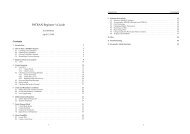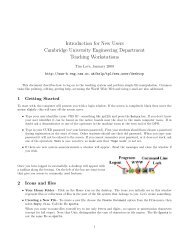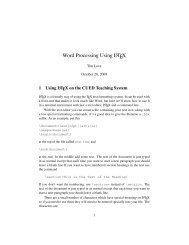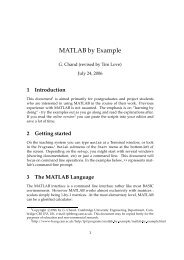LATEX maths and graphics - Department of Engineering
LATEX maths and graphics - Department of Engineering
LATEX maths and graphics - Department of Engineering
You also want an ePaper? Increase the reach of your titles
YUMPU automatically turns print PDFs into web optimized ePapers that Google loves.
L ATEX <strong>maths</strong> <strong>and</strong> <strong>graphics</strong><br />
Tim Love<br />
July 27, 2006<br />
This h<strong>and</strong>out assumes that you have already read the Advanced LaTeX 1 document.<br />
Note that there’s an alternative way <strong>of</strong> producing <strong>maths</strong> in L ATEX - AMS-L ATEX. See the online manual<br />
2 for details.<br />
If you want to more more about <strong>graphics</strong>, see Using Imported Graphics in LaTeX <strong>and</strong> PDFLaTeX 3<br />
by Keith Reckdahl.<br />
Comments <strong>and</strong> bug reports to Tim Love (tpl@eng.cam.ac.uk).<br />
Contents<br />
1 Maths 2<br />
1.1 Environments . . . . . . . . . . . . . . . . . . . . . . . . . . . . . . . . . . . . . . . . . . . . . . . . . . 2<br />
1.2 Special Characters . . . . . . . . . . . . . . . . . . . . . . . . . . . . . . . . . . . . . . . . . . . . . . . . 3<br />
1.2.1 Greek . . . . . . . . . . . . . . . . . . . . . . . . . . . . . . . . . . . . . . . . . . . . . . . . . . . 3<br />
1.2.2 Miscellaneous . . . . . . . . . . . . . . . . . . . . . . . . . . . . . . . . . . . . . . . . . . . . . . 3<br />
1.2.3 Arrows . . . . . . . . . . . . . . . . . . . . . . . . . . . . . . . . . . . . . . . . . . . . . . . . . . 4<br />
1.2.4 Calligraphic . . . . . . . . . . . . . . . . . . . . . . . . . . . . . . . . . . . . . . . . . . . . . . . 4<br />
1.2.5 Character Modifiers . . . . . . . . . . . . . . . . . . . . . . . . . . . . . . . . . . . . . . . . . . 4<br />
1.2.6 Common functions . . . . . . . . . . . . . . . . . . . . . . . . . . . . . . . . . . . . . . . . . . . 5<br />
1.3 Subscripts <strong>and</strong> superscripts . . . . . . . . . . . . . . . . . . . . . . . . . . . . . . . . . . . . . . . . . . 5<br />
1.4 Overlining, underlining <strong>and</strong> bold characters . . . . . . . . . . . . . . . . . . . . . . . . . . . . . . . . 6<br />
1.5 Roots <strong>and</strong> Fractions . . . . . . . . . . . . . . . . . . . . . . . . . . . . . . . . . . . . . . . . . . . . . . . 6<br />
1.6 Delimiters . . . . . . . . . . . . . . . . . . . . . . . . . . . . . . . . . . . . . . . . . . . . . . . . . . . . 6<br />
1.7 Numbering <strong>and</strong> labelling . . . . . . . . . . . . . . . . . . . . . . . . . . . . . . . . . . . . . . . . . . . 7<br />
1.8 Matrices . . . . . . . . . . . . . . . . . . . . . . . . . . . . . . . . . . . . . . . . . . . . . . . . . . . . . 8<br />
1.9 Macros . . . . . . . . . . . . . . . . . . . . . . . . . . . . . . . . . . . . . . . . . . . . . . . . . . . . . . 9<br />
1.10 Packages . . . . . . . . . . . . . . . . . . . . . . . . . . . . . . . . . . . . . . . . . . . . . . . . . . . . . 9<br />
1.11 Fine tuning . . . . . . . . . . . . . . . . . . . . . . . . . . . . . . . . . . . . . . . . . . . . . . . . . . . . 9<br />
1.12 Maths <strong>and</strong> Postscript fonts . . . . . . . . . . . . . . . . . . . . . . . . . . . . . . . . . . . . . . . . . . . 10<br />
1.13 Matlab <strong>and</strong> LaTeX . . . . . . . . . . . . . . . . . . . . . . . . . . . . . . . . . . . . . . . . . . . . . . . . 10<br />
1.14 Examples . . . . . . . . . . . . . . . . . . . . . . . . . . . . . . . . . . . . . . . . . . . . . . . . . . . . . 11<br />
1 http://www-h.eng.cam.ac.uk/help/tpl/textprocessing/latex advanced/latex advanced.html<br />
2 http://www-h.eng.cam.ac.uk/help/tpl/textprocessing/amslatex.dvi<br />
3 http://www-h.eng.cam.ac.uk/help/tpl/textprocessing/epslatex.ps<br />
Copyright c○2004-6 by T.P. Love. This document may be copied freely for the purposes <strong>of</strong> education <strong>and</strong> noncommercial<br />
research. Cambridge University <strong>Engineering</strong> <strong>Department</strong>, Cambridge CB2 1PZ, Engl<strong>and</strong>.<br />
1
2 Graphics 12<br />
2.1 Postscript . . . . . . . . . . . . . . . . . . . . . . . . . . . . . . . . . . . . . . . . . . . . . . . . . . . . . 12<br />
2.1.1 psfrag: adding <strong>maths</strong> to postscript files . . . . . . . . . . . . . . . . . . . . . . . . . . . . . . 13<br />
2.1.2 Postscript from PCs/Macs . . . . . . . . . . . . . . . . . . . . . . . . . . . . . . . . . . . . . . . 13<br />
2.2 Scaling, rotation, clipping, wrap-around <strong>and</strong> shadows . . . . . . . . . . . . . . . . . . . . . . . . . . . 14<br />
2.3 GIF <strong>and</strong> jpeg files . . . . . . . . . . . . . . . . . . . . . . . . . . . . . . . . . . . . . . . . . . . . . . . . 15<br />
2.4 PStricks . . . . . . . . . . . . . . . . . . . . . . . . . . . . . . . . . . . . . . . . . . . . . . . . . . . . . . 16<br />
1 Maths<br />
There’s more to <strong>maths</strong> typesetting than meets the eye. Many conventions used in the typesetting <strong>of</strong> plain text are<br />
inappropriate to <strong>maths</strong>. L ATEX goes a long way to help you along with the style. For example, in a L ATEX <strong>maths</strong><br />
environment, letters come out in italics, ‘-’ as ‘−’ (minus) instead <strong>of</strong> the usual ‘-’ (dash), ‘*’ becomes ∗, ’ becomes<br />
′ <strong>and</strong> spacing is changed (less around ‘/’, more around ‘+’).<br />
Many <strong>of</strong> the usual L ATEX constructions can still be used in <strong>maths</strong> environments but their effect may be slightly<br />
different; eg \textbf{ } only affects letters <strong>and</strong> numbers. ‘{’ <strong>and</strong> ‘}’ are still special characters; they’re used to<br />
group characters.<br />
As usual in L ATEX you can override the defaults, but think before doing it: <strong>maths</strong> support in L ATEX has been<br />
carefully thought out <strong>and</strong> is quite logical though the L ATEX source text may not be very readable. It’s a good<br />
idea to write out the formulae on paper before you start L ATEXing, <strong>and</strong> try not to overdo the use <strong>of</strong> the ‘\frac’<br />
construction; use ‘/’ instead.<br />
1.1 Environments<br />
There are 2 environments to display one-line equations.<br />
equation:- Equations in this environment are numbered.<br />
\begin{equation}<br />
x + iy<br />
\end{equation}<br />
x + iy (1)<br />
displaymath:- These won’t be numbered. \[, \] can be used as abbreviations for \begin{displaymath} <strong>and</strong><br />
\end{displaymath}.<br />
\begin{displaymath}<br />
x + iy<br />
\end{displaymath}<br />
x + iy<br />
Never leave a blank line before these equations; it starts a new paragraph <strong>and</strong> looks ugly. ’\displaystyle’ is<br />
the font type used to print <strong>maths</strong> in these display environments. Other relevant environments are:-<br />
math:- For use in text. \( <strong>and</strong> \) can be used to delimit the environment, as can the TEX constructions $ <strong>and</strong> $ .<br />
For example, $x=yˆ2$ gives x = y 2 .<br />
eqnarray:- This is like a 3 column tabular environment. Each line by default is numbered. You can use the<br />
eqnarray* variant to suppress numbering altogether.<br />
2
\begin{eqnarray}<br />
a1 & = & b1 + c1\nonumber\\<br />
a2 & = & b2 - c2<br />
\end{eqnarray}<br />
a1 = b1 + c1<br />
a2 = b2 − c2 (2)<br />
Maths in “display” <strong>and</strong> “inline” environments have different default sizes for some characters <strong>and</strong> other behavioural<br />
differences so that a line <strong>of</strong> <strong>maths</strong> won’t impinge on text lines below or above. If you want to put some<br />
non-<strong>maths</strong> text in amongst <strong>maths</strong> then enclose it in an \mbox{...}.<br />
1.2 Special Characters<br />
The The Comprehensive LaTeX Symbol List 4 document <strong>of</strong>fers 105 pages <strong>of</strong> symbols. Here are just a few.<br />
1.2.1 Greek<br />
1.2.2 Miscellaneous<br />
α \alpha β \beta γ \gamma δ \delta ɛ \epsilon<br />
ζ \zeta η \eta θ \theta ι \iota κ \kappa<br />
λ \lambda µ \mu ν \nu ξ \xi o o<br />
π \pi ρ \rho σ \sigma τ \tau υ \upsilon<br />
φ \phi χ \chi ψ \psi ω \omega Γ \Gamma<br />
∆ \Delta Θ \Theta Λ \Lambda Ξ \Xi Π \Pi<br />
Σ \Sigma Υ \Upsilon Φ \Phi Ψ \Psi Ω \Omega<br />
. . . \ldots · · · \cdots<br />
. \vdots<br />
. .. \ddots ± \pm ∓ \mp<br />
× \times ÷ \div ∗ \ast<br />
⋆<br />
·<br />
∪<br />
�<br />
�<br />
∧<br />
\star<br />
\cdot<br />
\cup<br />
\biguplus<br />
\bigsqcup<br />
\wedge<br />
◦<br />
∩<br />
�<br />
⊓<br />
∨<br />
�<br />
\circ<br />
\cap<br />
\bigcup<br />
\sqcap<br />
\vee<br />
\bigwedge<br />
•<br />
�<br />
⊎<br />
⊔<br />
�<br />
\<br />
\bullet<br />
\bigcap<br />
\uplus<br />
\sqcup<br />
\bigvee<br />
\setminus<br />
≀ \wr ⋄ \diamond △ \bigtriangleup<br />
▽<br />
⊕<br />
⊗<br />
⊙<br />
\bigtriangledown<br />
\oplus<br />
\otimes<br />
\odot<br />
⊳<br />
�<br />
�<br />
�<br />
\triangleleft<br />
\bigoplus<br />
\bigotimes<br />
\bigodot<br />
⊲<br />
⊖<br />
⊘<br />
○<br />
\triangleright<br />
\ominus<br />
\oslash<br />
\bigcirc<br />
∐ \amalg ≤ \leq ≺ \prec<br />
� \preceq ≪ \ll ⊂ \subset<br />
⊆ \subseteq ⊑ \sqsubseteq ∈ \in<br />
⊢ \vdash ≥ \geq ≻ \succ<br />
4 http://www.tex.ac.uk/tex-archive/info/symbols/comprehensive/symbols-a4.pdf<br />
3
1.2.3 Arrows<br />
� \succeq ≫ \gg ⊃ \supset<br />
⊇ \supseteq ⊒ \sqsupseteq ∋ \ni<br />
⊣ \dashv ≡ \equiv ∼ \sim<br />
�<br />
∼=<br />
\simeq<br />
\cong<br />
≍<br />
�=<br />
\asymp<br />
\neq<br />
≈<br />
.<br />
=<br />
\approx<br />
\doteq<br />
∝ \propto |= \models ⊥ \perp<br />
| \mid � \parallel ⊲⊳ \bowtie<br />
⌣ \smile ⌢ \frown ℵ \aleph<br />
� \hbar ı \imath j \jmath<br />
ℓ \ell ℘ \wp ℜ \Re<br />
ℑ<br />
∇<br />
\Im<br />
\nabla<br />
′<br />
√<br />
\prime<br />
\surd ⊤<br />
\empty<br />
\top<br />
⊥ \bot � \| ∠ \angle<br />
∀ \forall ∃ \exists ¬ \neg<br />
♭ \flat ♮ \natural ♯ \sharp<br />
\<br />
�<br />
△<br />
\backslash<br />
\triangle<br />
\coprod<br />
∂<br />
�<br />
�<br />
\partial<br />
\sum<br />
\int<br />
∞<br />
�<br />
�<br />
\infty<br />
\prod<br />
\oint<br />
← \leftarrow ⇐ \Leftarrow → \rightarrow<br />
⇒ \Rightarrow ↔ \leftrightarrow ⇔ \Leftrightarrow<br />
↦→ \mapsto ←↪ \hookleftarrow ↼ \leftharpoonup<br />
↽ \leftharpoondown ⇋ \rightleftharpoons ←− \longleftarrow<br />
⇐= \Longleftarrow −→ \longrightarrow =⇒ \Longrightarrow<br />
←→ \longleftrightarrow ⇐⇒ \Longleftrightarrow ↦−→ \longmapsto<br />
↩→ \hookrightarrow ⇀ \rightharpoonup ⇁ \rightharpoondown<br />
↑ \uparrow ⇑ \Uparrow ↓ \downarrow<br />
⇓ \Downarrow ↕ \updownarrow ↗ \nearrow<br />
↘ \searrow ↙ \swarrow ↖ \nwarrow<br />
1.2.4 Calligraphic<br />
These characters are available if you use the \mathcal control sequence.<br />
${\mathcal A B C D E F G H I J K L M N O P Q R S T U V W X Y Z}$<br />
gives ABCDEF GHIJKLMNOP QRST UV W XY Z<br />
Also useful are “blackboard” style characters. \mathbb{ R Q Z} gives RQZ (requires the amsfonts package).<br />
1.2.5 Character Modifiers<br />
�<br />
\hat{e} ê \widehat{easy} easy �<br />
\tilde{e} ˜e \widetilde{easy} easy �<br />
\check{e} ě \breve{e} ĕ<br />
\acute{e} é \grave{e} è<br />
\bar{e} ē \vec{e} �e<br />
\dot{e} ˙e \ddot{e} ë<br />
\not e e<br />
4
Note that the wide versions <strong>of</strong> hat <strong>and</strong> tilde cannot produce very wide alternatives. The ‘\not’ operator hasn’t<br />
properly cut the following letter. The Fine Tuning section on page 9 describes how to adjust this.<br />
If you want to place one character above another, you can use \stackrel, which prints its first argument in<br />
small type immediately above the second<br />
$ a \stackrel{def}{=} b + c $<br />
gives a def<br />
= b + c<br />
See the Macros section for how to stack characters using atop.<br />
1.2.6 Common functions<br />
In a <strong>maths</strong> environment, L ATEX assumes that variables will have single-character names. Function names require<br />
special treatment. The advantage <strong>of</strong> using the following control sequences for common functions is that the text<br />
will not be put in math italic <strong>and</strong> subscripts/superscripts will be made into limits where appropriate.<br />
\arccos \arcsin \arctan \arg \cos \cosh \cot<br />
\coth \csc \deg \det \dim \exp \gcd<br />
\hom \inf \ker \lg \lim \liminf \ln<br />
\log \max \min \Pr sec \sin \sinh<br />
\sup \tan \tanh<br />
1.3 Subscripts <strong>and</strong> superscripts<br />
These are introduced by the ‘ˆ’ <strong>and</strong> ‘_’ characters. Depending on the base character <strong>and</strong> the current style, the subor<br />
superscripts may go to the right <strong>of</strong> or directly above/below the main character. With letters it goes to the right.<br />
$F_2ˆ3$<br />
produces ‘F 3 2 ’. Note that the sub- <strong>and</strong> superscripts aren’t in line. To make them so, you can add an invisible<br />
character after the ‘F’. $F{}_2ˆ3$ produces F 3 2 .<br />
With � the default behaviour is different in display <strong>and</strong> text styles.<br />
$\sum_{i=0}ˆ2 $<br />
produces �2 i=0 (text style) but<br />
\[\sum_{i=0}ˆ2 \]<br />
produces (in display style)<br />
This default behaviour can be overridden, if you really need to. For example in text mode,<br />
$\sum\limits_{i=0}ˆ2$<br />
produces 2�<br />
i=0<br />
2�<br />
i=0<br />
5
1.4 Overlining, underlining <strong>and</strong> bold characters<br />
$\underline{one} \overline{two}$<br />
produces onetwo. This is not a useful facility if it’s used more than once on a line. The lines are produced so that<br />
they don’t quite overlap the text; lines over or under different words won’t in general be at the same height.<br />
To be able to reproduce bold <strong>maths</strong>, it’s best to use the bm package. $E = \bm{mcˆ2}$ produces E = mc2 .<br />
Alternatively, you can use \mathbf{} to create bold characters - $\mathbf{F}_2ˆ3$ produces F3 2 . or you<br />
can use the following idea<br />
\usepackage{amsbsy} % This loads amstext too<br />
\begin{document}<br />
$\omega + \boldsymbol{\omega}$<br />
% Use the following if whole expressions need to be in bold<br />
{\boldmath $\omega $}<br />
\end{document}<br />
1.5 Roots <strong>and</strong> Fractions<br />
$\sqrt{4} + \sqrt[3]{x + y}$<br />
gives √ 4 + 3√ x + y.<br />
Three constructions for putting expressions above others are<br />
frac:- $\frac{1}{(x + 3)}$ produces 1<br />
(x+3) .<br />
choose:- ${n + 1 \choose 3}$ produces � � n+1<br />
3 .<br />
atop:- ${x \atop y}$ produces x<br />
y .<br />
These constructions can be used with ones described earlier. E.g.,<br />
\[ \sum_{-1\le i \le 1 \atop 0 < j < \infty} f(i,j)\]<br />
gives<br />
1.6 Delimiters<br />
�<br />
−1≤i≤1<br />
0
This table shows the st<strong>and</strong>ard sizes. To get bigger sizes, use these prefices<br />
(for left delimiters) (for right delimiters) magnification<br />
\bigl \bigr a bit bigger, but won’t overlap lines<br />
\Bigl \Bigr 150% times big<br />
\biggl \biggr 200% times big<br />
\Biggl \Biggr 250% times big<br />
For example,<br />
$\Biggl\{2\Bigl(x(3+y)\Bigr)\Biggr\}$<br />
�<br />
� �<br />
gives 2 x(3 + y)<br />
�<br />
. If you’re not using the default text size these comm<strong>and</strong>s might not work correctly. In that<br />
case try the exscale package.<br />
It’s preferable to let L ATEX choose the delimiter size for you by using \left <strong>and</strong> \right. These will produce<br />
delimiters just big enough for the formulae inbetween.<br />
$\left( \frac{(x+iy)}{\{\int x\}} \right)$<br />
�<br />
gives<br />
� (x+iy)<br />
{ R x}<br />
The left <strong>and</strong> right delimiters needn’t be the same type. It’s sometimes useful to make one <strong>of</strong> them invisible<br />
\[ z = \left\{<br />
\begin{array}{ll}<br />
1 & (x>0)\\<br />
0 & (x 0)<br />
0 (x < 0)<br />
$\overbrace{\alpha \ldots \omega}ˆ{\mbox{greek}}<br />
\underbrace{a \ldots z}_{\mbox{english}}$<br />
greek<br />
� �� �<br />
produces α . . . ω a<br />
�<br />
.<br />
��<br />
. . z<br />
�<br />
. The use <strong>of</strong> \mbox stops the text appearing in math italic.<br />
english<br />
1.7 Numbering <strong>and</strong> labelling<br />
Numbering happening automatically when you display equations. If you don’t want an equation numbered, use<br />
\nonumber beside the equation. Equation numbers appear to the right <strong>of</strong> the <strong>maths</strong> by default. To make them<br />
appear on the left use the leqno class option (i.e., use \documentclass[leqno,....]{....}).<br />
Use \label{} to label an equation (or figure, section etc) in order to reference from elsewhere.<br />
\begin{equation}<br />
W_{\bf S}(t,\omega) = \int\limits_{-\infty}ˆ{\infty} {<br />
{\cal R}_{\bf S}(t,\tau) eˆ{-j\omega\tau} \,d \tau }<br />
\label{LABELLING}<br />
\end{equation}<br />
7
Now the following text<br />
WS(t, ω) =<br />
refers back to equation \ref{LABELLING}<br />
refers back to equation 3 by number, <strong>and</strong><br />
refers back to the equation on page \pageref{LABELLING}<br />
�∞<br />
−∞<br />
RS(t, τ)e −jωτ dτ (3)<br />
refers back to the equation on page 8.<br />
A file will have to be L ATEX’ed twice before the references, both forwards <strong>and</strong> backwards, will be correctly<br />
produced.<br />
1.8 Matrices<br />
The array environment is like L ATEX’s tabular environment except that each element is in math mode. The<br />
number <strong>and</strong> alignment <strong>of</strong> columns is controlled by the arguments - use l, c or r to represent each column with<br />
either left, center or right alignment. The default font style used is \textstyle but you can override this by<br />
changing the \displaystyle.<br />
\begin{math}<br />
\begin{array}{clrr} %<br />
a+b+c & uv & x-y & 27 \\<br />
x+y & w & +z & 363<br />
\end{array}<br />
\end{math}<br />
a + b + c uv x − y 27<br />
produces<br />
x + y w +z 363<br />
The rows are arranged so that their centres are aligned. You can align their tops or bottoms instead by using a<br />
further argument when you create the array.<br />
\begin{array}{clrr}[t]<br />
would produce top-aligned lines, <strong>and</strong> ‘[b]’ would produce bottom-aligned ones. The Delimiters section <strong>of</strong> this<br />
document shows how to bracket matrices.<br />
TEX has a few <strong>maths</strong> facilities not mentioned in the L ATEX book. The following TEX construction might be useful.<br />
\begin{math}<br />
\bordermatrix{&a_1&a_2&...&a_n\cr<br />
b_1 & 1.2 & 3.3 & 5.1 & 2.8 \cr<br />
c_1 & 4.7 & 7.8 & 2.4 & 1.9 \cr<br />
... & ... & ... & ... & ... \cr<br />
z_1 & 8.0 & 9.9 & 0.9 & 9.99 \cr}<br />
\end{math}<br />
a1 a2 ... an<br />
⎛<br />
b1 1.2<br />
c1 ⎜ 4.7<br />
... ⎝ ...<br />
3.3<br />
7.8<br />
...<br />
5.1<br />
2.4<br />
...<br />
⎞<br />
2.8<br />
1.9 ⎟<br />
... ⎠<br />
z1 8.0 9.9 0.9 9.99<br />
8
1.9 Macros<br />
These aid readability, save on repetitive typing <strong>and</strong> <strong>of</strong>fer ways <strong>of</strong> producing stylistic variations on st<strong>and</strong>ard L ATEX<br />
formats.<br />
\def\bydefn{\stackrel{def}{=}}<br />
\def\convf{\hbox{\space \raise-2mm\hbox{$\textstyle<br />
\bigotimes \atop \scriptstyle \omega$} \space}}<br />
produce def<br />
= <strong>and</strong> �<br />
1.10 Packages<br />
ω<br />
when $\bydefn$ <strong>and</strong> $\convf$ are typed.<br />
The following packages may be <strong>of</strong> help - easybmat 5 (easy block matrices), easyeqn 6 (easy equations), easymat 7<br />
(easy matrices), easytable 8 (easy tables), easyvector 9 (easy vectors), delarray 10 (nested arrays), theorem 11 (gives<br />
more choice in theorem layout), subeqnarray (Renumbering <strong>of</strong> sub-arrays in math-mode), subeqn (Different<br />
numbering sub-arrays).<br />
1.11 Fine tuning<br />
It’s generally a good idea to keep punctuation outside math mode; L ATEX’s normal h<strong>and</strong>ling <strong>of</strong> spacing around<br />
punctuation is suspended during <strong>maths</strong>. Sometimes you might want to adjust the spacing in a formula (e.g., you<br />
might want to add space before dx). Use these symbols :a\,<br />
b (a b) thin space<br />
a\> b (a b) medium space<br />
a\; b (a b) thick space<br />
a\! b (ab) negative thin space<br />
Long math expressions aren’t broken automatically unless you use the breqn 12 package, which is still a little<br />
experimental. In an eqnarray environment you may want to break a long line manually. You can do this by<br />
putting<br />
y & = & a + b \nonumber \\<br />
& & + k<br />
to give<br />
y = a + b<br />
+k (4)<br />
but the spacing around the ‘+’ on the 2nd line is wrong because L ATEX thinks it’s a unary operator. You can fool<br />
L ATEX into treating it as a binary operator by inserting a hidden character.<br />
y & = & a + b \nonumber \\<br />
& & \mbox{} + k<br />
5 http://www-h.eng.cam.ac.uk/help/tpl/textprocessing/easybmat.dvi<br />
6 http://www-h.eng.cam.ac.uk/help/tpl/textprocessing/easyeqn.dvi<br />
7 http://www-h.eng.cam.ac.uk/help/tpl/textprocessing/easymat.dvi<br />
8 http://www-h.eng.cam.ac.uk/help/tpl/textprocessing/easytable.dvi<br />
9 http://www-h.eng.cam.ac.uk/help/tpl/textprocessing/easyvector.dvi<br />
10 http://www-h.eng.cam.ac.uk/help/tpl/textprocessing/delarray.dvi<br />
11 http://www-h.eng.cam.ac.uk/help/tpl/textprocessing/theorem.dvi<br />
12 http://www-h.eng.cam.ac.uk/help/tpl/textprocessing/breqndoc.dvi<br />
9
gives<br />
y = a + b<br />
+ k (5)<br />
You can use the \lefteqn construction to format long expressions so that continuation lines are differently<br />
indented.<br />
\begin{eqnarray}<br />
\lefteqn{x+ iy=}\\<br />
& & a + b + c + d + e + f + g + h + i + j + k +\nonumber\\<br />
& & l + m \nonumber<br />
\end{eqnarray}<br />
x + iy = (6)<br />
a + b + c + d + e + f + g + h + i + j + k +<br />
l + m<br />
If you want more vertical spacing around a line you can create an invisible vertical ”struct” in LaTeX. creates<br />
a box <strong>of</strong> width 0, height 1cm which starts .3cm below the usual line base, use \rule[-.3cm]{0cm}{1cm}. By<br />
adjusting these values you should be able to create as much extra space below/above the <strong>maths</strong> as you like. “ A<br />
B<br />
<strong>and</strong>” is created by<br />
$A \over B$ \rule[-.3cm]{0cm}{1cm}{<strong>and</strong>}<br />
1.12 Maths <strong>and</strong> Postscript fonts<br />
It’s easy to use a postscript font (like helvetica) for the text <strong>of</strong> a L ATEX document. What’s harder is using the same<br />
font for <strong>maths</strong> - the font will lack many <strong>of</strong> the special characters required for <strong>maths</strong>. An easy, reasonable option is<br />
to use the mathptmx package to put the <strong>maths</strong> into the postscript Times <strong>and</strong> symbol fonts where possible.<br />
Alternatively, use<br />
• the mathpazo package (loads Palatino as the text font family <strong>and</strong> a mixture <strong>of</strong> the Pazo <strong>and</strong> CM fonts for<br />
math).<br />
• the mathpple package (loads Palatino as the text font family <strong>and</strong> a mixture <strong>of</strong> artificially obliqued Euler<br />
fonts <strong>and</strong> CM fonts for math).<br />
Commercial <strong>and</strong> free alternatives are under development. See Stephen G. Hartke’s A Survey <strong>of</strong> Free Math<br />
Fonts for TeX <strong>and</strong> LaTeX 13 for details.<br />
1.13 Matlab <strong>and</strong> LaTeX<br />
Matlab 14 has some support for LaTeX production. For example<br />
latex(’(sin(x)+2*x+3*xˆ2)/(5*x+6*xˆ2)’,’math.tex’)<br />
puts the LaTeX representation <strong>of</strong> the expression into a file called math.tex. Type “help latex" inside matlab<br />
for details.<br />
13 http://ctan.tug.org/tex-archive/info/Free Math Font Survey/survey.html<br />
14 http://www-h.eng.cam.ac.uk/help/tpl/programs/matlab.html<br />
10
1.14 Examples<br />
• \begin{eqnarray}<br />
{\cal M}ˆ2(\hat{\theta},\theta) &=& E[(\hat{\theta} - \theta)ˆ2]<br />
\nonumber \\<br />
{\cal M}ˆ2(\hat{\theta},\theta) &=& {\rm var}ˆ2(\hat{\theta}) +<br />
{\cal B}ˆ2(\hat{\theta}).<br />
\end{eqnarray}<br />
gives<br />
M 2 ( ˆ θ, θ) = E[( ˆ θ − θ) 2 ]<br />
• \begin{equation}<br />
\hat{W}_{s}(t,\omega;\phi) \bydefn<br />
\int\limits_{-\infty}ˆ{\infty}<br />
{\hat{\cal R}_s(t,\tau;\psi) eˆ{-j\omega \tau}<br />
\, d \tau }<br />
\end{equation}<br />
gives<br />
M 2 ( ˆ θ, θ) = var 2 ( ˆ θ) + B 2 ( ˆ θ). (7)<br />
ˆWs(t, ω; φ) def<br />
=<br />
�∞<br />
−∞<br />
• \begin{eqnarray}<br />
{\cal B}(t,\omega) & \approx &<br />
{1 \over 4\pi}<br />
{\cal D}_tˆ2 W_{\bf S}(t, \omega)<br />
{{{\scriptstyle \infty} \atop<br />
{\displaystyle \int \! \int \!<br />
}}\atop {\scriptstyle -\infty}}<br />
t_1ˆ2<br />
\phi(t_1,\omega_1) \, dt_1 d\omega_1<br />
\nonumber \\<br />
&& +<br />
{1 \over 4\pi}<br />
{\cal D}_\omegaˆ2 W_{\bf S}(t, \omega)<br />
{{{\scriptstyle \infty} \atop<br />
{\displaystyle \int \! \int \!<br />
}}\atop {\scriptstyle -\infty}}<br />
\omega_1ˆ2<br />
\phi(t_1,\omega_1) \, dt_1 \, d\omega_1.<br />
\label{F4}<br />
\end{eqnarray}<br />
gives<br />
B(t, ω) ≈ 1<br />
4π D2 t WS(t,<br />
�∞� ω)<br />
+ 1<br />
4π D2 ω WS(t, ω)<br />
11<br />
ˆRs(t, τ; ψ)e −jωτ dτ (8)<br />
−∞<br />
∞<br />
� �<br />
−∞<br />
t 2 1 φ(t1, ω1) dt1dω1<br />
ω 2 1 φ(t1, ω1) dt1 dω1. (9)
• \newsavebox{\DERIVBOXZLM}<br />
\savebox{\DERIVBOXZLM}[2.5em]{$\Longrightarrow\hspace{-1.5em}<br />
\raisebox{.2ex}{*}<br />
\hspace{-.7em}\raisebox{-.8ex}{\scriptsize lm}\hspace{.7em}$}<br />
\newcomm<strong>and</strong>{\Deriveszlm}{\usebox{\DERIVBOXZLM}}<br />
\Deriveszlm<br />
gives<br />
=⇒ *<br />
lm<br />
2 Graphics<br />
Graphics can be produced<br />
• from within LaTeX - pictures can be drawn in a picture environment, but you’ll find graph paper h<strong>and</strong>y<br />
(xfig can create code for the picture environment). The pstricks packages (see page 16) is far more<br />
powerful.<br />
• by any program that can produce Postscript files (for LaTeX) or JPEG, PNG <strong>and</strong>PDF (for pdflatex).<br />
Whatever <strong>graphics</strong> you want to add, you should use the figure environment so that L ATEX can cope sensibly<br />
with situations where, for example, you attempt to insert near the bottom <strong>of</strong> a page a graphic that’s half a page<br />
high. The figure environment will float the graphic to the top or bottom <strong>of</strong> the page, or on the next page, with<br />
preferences that you can provide.<br />
h here<br />
t top <strong>of</strong> page<br />
b bottom <strong>of</strong> page<br />
p on a page with no text<br />
Putting ! as the first argument in the square brackets will encourage L ATEX to do what you say, even if the<br />
result’s sub-optimal. See the online hints about floats in LaTeX 15 for further details.<br />
\begin{figure}[htbp]<br />
\vspace{0.5in}<br />
\caption{0.5 inch <strong>of</strong> space}<br />
\end{figure}<br />
Figure 1: 0.5 inch <strong>of</strong> space<br />
It’s possible to have more than one graphic in a figure. See the example later on.<br />
2.1 Postscript<br />
pdflatex supports JPEG, PNG <strong>and</strong>PDF images - but not postscript. latex supports Postscript files as long as<br />
they have a proper bounding box comment; i.e. L ATEX requires full Encapsulated Postscript 16 as produced by (for<br />
15 http://www-h.eng.cam.ac.uk/help/tpl/textprocessing/float hint.html<br />
16 http://www-h.eng.cam.ac.uk/help/tpl/<strong>graphics</strong>/postscript.html<br />
12
example) Xfig 17 on Unix. If the file hasn’t got a BoundingBox line near the top, you can use ps2epsi to generate<br />
one. Wherever the postscript file comes from, simply use<br />
\documentclass[dvips]{article}<br />
\usepackage{graphicx}<br />
then include the postscript file using the following comm<strong>and</strong>s<br />
\begin{figure}[htbp]<br />
\include<strong>graphics</strong>{yourfile.ps}<br />
\end{figure}<br />
L ATEX can cope with compressed postscript files too, but since latex can’t read the BoundingBox line from the<br />
compressed file, you need to provide it. If your compressed file’s called yourfile.ps.gz, copy the BoundingBox<br />
line into a file called yourfile.ps.bb. Then the following works<br />
\begin{figure}[htbp]<br />
\include<strong>graphics</strong>{yourfile.ps.gz}<br />
\end{figure}<br />
Just about all <strong>of</strong> the following facilities use postscript. You’ll need to run latex to generate ‘foo.dvi’, then<br />
run dvips -o foo.ps foo.dvi to convert the resulting DVI/postscript file to pure postscript. This will produce<br />
a file that can be previewed with ghostview or gs.<br />
2.1.1 psfrag: adding <strong>maths</strong> to postscript files<br />
Many packages that produce postscript output don’t provide good <strong>maths</strong> facilities. It’s <strong>of</strong>ten easier to add the<br />
<strong>maths</strong> in later using the psfrag package. This lets you replace text in a postscript file (produced with xfig,<br />
matlab, etc) by a fragment <strong>of</strong> L ATEX. For example, doing<br />
\usepackage{psfrag}<br />
...<br />
\begin{figure}<br />
\psfrag{MATHS}{$xˆ2$}<br />
\include<strong>graphics</strong>{foo.eps}<br />
\end{figure}<br />
would display the file with MATHS replaced by x 2 . See the online documentation 18 for details.<br />
2.1.2 Postscript from PCs/Macs<br />
Modern applications should generate a conforming EPS file. Under windows when you’re printing to file, look at<br />
the PostScript properties (or Advanced options), <strong>and</strong> choose (depending on the driver you have) either ’Archive<br />
Format’, ’Encapsulated PS’, ’Optimize for Portability’ or ’Page Independence’. People seem to have more luck<br />
with the free Adobe postscript driver than with the Micros<strong>of</strong>t one.<br />
The resulting file should begin with %!. If it doesn’t it’s not postscript. Remove any characters that are before<br />
%!PS, <strong>and</strong> (to be on the safe side) remove anything after the final %%EOF line.Platform-specific considerations do<br />
crop up. The EPS generated on Macintoshes will use ASCII 13 line terminators, while Unix will use ASCII 10<br />
(<strong>and</strong> DOS will use both). If this causes trouble, use emacs to convert, or try (in Unix)<br />
tr "\015" "\012" new.ps<br />
17 http://www-h.eng.cam.ac.uk/help/tpl/<strong>graphics</strong>/xfig/xfig.html<br />
18 http://www-h.eng.cam.ac.uk/help/tpl/textprocessing/psfrag.ps<br />
13
2.2 Scaling, rotation, clipping, wrap-around <strong>and</strong> shadows<br />
The graphicx package includes routines that are useful even without <strong>graphics</strong>. \reflectbox{Reflect} pro-<br />
<strong>and</strong> \resizebox{3cm}{0.2cm}{Stretched} produces Stretched. To scale imported<br />
<strong>graphics</strong>, use some optional arguments<br />
ducesReflect<br />
\include<strong>graphics</strong>[width=5cm,height=10cm]{yourfile.ps}<br />
would rescale the postscript so that it was 5cm wide <strong>and</strong> 10cm high. To make the picture 5cm wide <strong>and</strong> scale the<br />
height in proportion use<br />
\include<strong>graphics</strong>[width=5cm]{yourfile.ps}<br />
To rotate anticlockwise by the specified number <strong>of</strong> degrees, use<br />
\include<strong>graphics</strong>[angle=150]{yourfile.ps}<br />
These options can be combined - note that order matters. The following examples demonstrate how to combine<br />
these features <strong>and</strong> how to use the subfig package to have more than one graphic in a figure.<br />
Figure 2: Tigers<br />
\centering<br />
\begin{figure}[hbtp]<br />
\include<strong>graphics</strong>[height=40mm]{/export/ghostfonts/tiger.eps}<br />
\include<strong>graphics</strong>[angle=120, height=20mm]{/export/ghostfonts/tiger.eps}<br />
\caption{Tigers}<br />
\end{figure}<br />
% remember to do \usepackage{subfig} at the top <strong>of</strong> the document!<br />
\begin{figure}[hbtp]<br />
\centering<br />
\subfloat[Small]% \quad on the next line adds spacing<br />
{\include<strong>graphics</strong>[height=30mm]{/export/ghostfonts/crest.eps}}\quad<br />
\subfloat[Medium]<br />
{\include<strong>graphics</strong>[width=40mm]{CUni3.eps}}\quad<br />
\subfloat[Large]<br />
{\include<strong>graphics</strong>[height=50mm]{/export/ghostfonts/crest.eps}}<br />
\caption{3 crests}<br />
\end{figure}<br />
14
(a) Small (b) Medium (c) Large<br />
Figure 3: 3 crests<br />
To clip the postscript image use the viewpoint argument. The following fragment would display only part<br />
<strong>of</strong> the image. The viewport coordinates are in the same units as the bounding box.<br />
\begin{figure}[htbp]<br />
\include<strong>graphics</strong>[viewport=200 400 400 600,width=5cm,clip]%<br />
{CUniv3.eps}<br />
\end{figure}<br />
% Use the floatflt package<br />
\begin{floatingfigure}[l]{4cm}<br />
\include<strong>graphics</strong>[width=2cm]{/export/ghostfonts/crest.eps}<br />
\caption{Using floatingfigure}<br />
\end{floatingfigure}<br />
Figure 4: Using floatingfigure<br />
The floatflt19 package lets you insert a graphic <strong>and</strong> have the text wrap around<br />
it. You can provide 2 arguments to the floatingfigure comm<strong>and</strong>: the first (l or<br />
r) selects whether you want the graphic to be on the left or right <strong>of</strong> the page. The 2nd<br />
argument gives the width <strong>of</strong> the graphic. Not all text will flow perfectly around (for<br />
example, verbatim text fails, as illustrated below) so check the final output carefully.<br />
Using the fancybox package gives you access to \shadowbox, \ovalbox, \Ovalbox<br />
<strong>and</strong> \doublebox comm<strong>and</strong>s, which can be used with text or with <strong>graphics</strong>. For ex-<br />
shadow package<br />
ample, \shadowbox{shadow package} produces<br />
<strong>and</strong><br />
\ovalbox{\include<strong>graphics</strong>[height=10mm]{CUni3.eps}}<br />
✎<br />
2.3 GIF <strong>and</strong> jpeg files<br />
☞<br />
produces ✍<br />
✌ . Unfortunately, the fancybox package as<br />
supplied suppresses the table <strong>of</strong> contents. The locally produced contentsfancybox<br />
solves this, but may introduce <strong>graphics</strong> problems.<br />
CUED users can include a file called keyboard.gif, for example, by doing gif2ps -b keyboard.gif (as<br />
long as you don’t change the GIF file you need only do this once) <strong>and</strong> then including the GIF file as you would a<br />
postscript one.<br />
19 http://www-h.eng.cam.ac.uk/help/tpl/textprocessing/floatflt.dvi<br />
15
For JPEG files run "jpeg2ps -h file.jpg > file.eps" then include the postscript file in the usual way. The resulting<br />
eps file will be little bigger than the original file. Alternatively, if you put the ’Bounding Box’ line from the eps<br />
file <strong>and</strong> put it in file.jpg.bb you can include JPEG files in the same way that you do postscript files.<br />
2.4 PStricks<br />
The pstricks packages lets you create graphical effects from within LaTeX. See the PSTricks Tutorial 20 for details.<br />
Here are just a few examples to show you its power.<br />
\begin{pspicture}(0,-5)(6,0)<br />
\pscircle*[linecolor=black](0,-4){1}<br />
\pscircle*[linecolor=darkgray](.5,-4){1}<br />
\pscircle*[linecolor=gray](1,-4){1}<br />
\pscircle*[linecolor=lightgray](1.5,-4){1}<br />
\pscurve(-1,-5)(2,0)(3,-2)(5,0)<br />
\psbezier[linecolor=darkgray]%<br />
(-1,-4)(2,0)(3,-2)(5,0)<br />
\psgrid[gridwidth=.4pt, subgriddiv=2,<br />
subgridwidth=.2pt, gridcolor=lightgray,<br />
gridlabels=0](0,-3)(-1,-4)(5,0)%<br />
\end{pspicture}<br />
\begin{pspicture}(0,0)(6,4)<br />
\psset{linecolor=white,linewidth=0pt}<br />
\pstextpath{\pscurve(0,0)(2,2)(4,0)(6,2)}%needs the textpath package<br />
{\textit{Adapted From} ‘‘\TeX{} Unbound’’, Alan Hoenig, OUP, 1998 }<br />
\end{pspicture}<br />
Adapted From “TE XUnbound”, Alan Hoenig, OUP, 1998<br />
20 http://sarovar.org/projects/pstricks/<br />
16