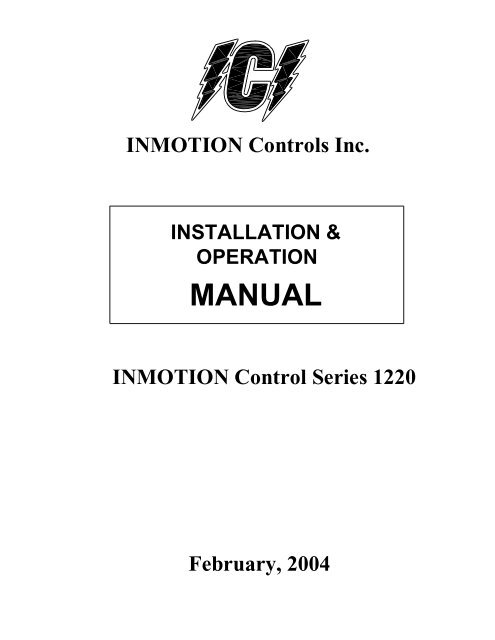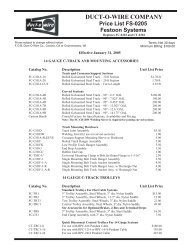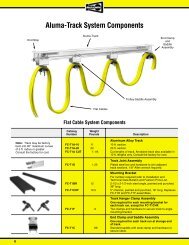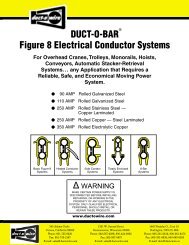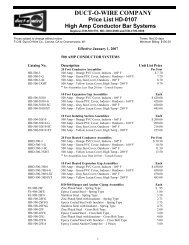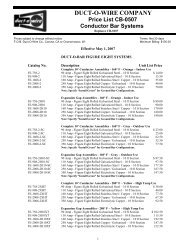INMOTION Controls Inc. - Duct-O-Wire
INMOTION Controls Inc. - Duct-O-Wire
INMOTION Controls Inc. - Duct-O-Wire
Create successful ePaper yourself
Turn your PDF publications into a flip-book with our unique Google optimized e-Paper software.
<strong>INMOTION</strong> <strong>Controls</strong> <strong>Inc</strong>.<br />
INSTALLATION &<br />
OPERATION<br />
MANUAL<br />
<strong>INMOTION</strong> Control Series 1220<br />
February, 2004
<strong>INMOTION</strong> <strong>Controls</strong> Series<br />
<strong>INMOTION</strong> Series 1220 User’s Manual<br />
Table Of Contents<br />
Part. 1 Operator’s Manual<br />
Chapter 1 Warranty<br />
Chapter 2 Operating Precautions<br />
Chapter 3 Standard Accessories<br />
Chapter 4 Operation<br />
Chapter 5 Inspection and Maintenance<br />
Part. 2 Technician’s Manual<br />
Chapter 1 General Characteristics<br />
Chapter 2 System Configuration<br />
Chapter 3 Installation and Function Settings<br />
Chapter 4 Troubleshooting<br />
- 1 -
<strong>INMOTION</strong> <strong>Controls</strong> Series<br />
PART 1 <strong>INMOTION</strong> User’s Manual<br />
Chapter 1 Warranty<br />
Section 1 Operator’s Manual<br />
1 – 1 Warranty<br />
<strong>INMOTION</strong> <strong>Controls</strong> guarantees that this equipment meets its published<br />
specifications at the time of shipment from the factory. This equipment<br />
will perform as described if installed properly. However, <strong>INMOTION</strong><br />
cannot guarantee that the operation of the equipment is absolutely errorfree,<br />
or without interruption.<br />
1 – 2 Warranty Period<br />
This equipment is warranted against defects in materials and workmanship<br />
for a period of one year from the date of shipment. During the warranty<br />
period, <strong>INMOTION</strong> is responsible for necessary repairs as long as the<br />
product can be proved to be defective.<br />
For warranty service or repair, this equipment must be returned to a<br />
service facility designated by <strong>INMOTION</strong>. Customer is responsible for<br />
shipping charges to <strong>INMOTION</strong>, while <strong>INMOTION</strong> will pay return<br />
shipping charges.<br />
1 – 3 Excluded Items<br />
This warranty does not include consumable parts such as joystick,<br />
batteries, fuses, buttons and relays. Also this warranty does not cover<br />
defects caused by incorrect installation, incorrect or insufficient<br />
maintenance, unauthorized modification, unavoidable natural interference,<br />
incorrect operation, lack of awareness of the environmental specifications<br />
and incorrect software/interfacing.<br />
1 – 4 Remarks<br />
1. No other warranty is expressed or implied, except for the above<br />
mentioned.<br />
2. The solutions provided herein are the buyers' sole and exclusive<br />
solution. <strong>INMOTION</strong> shall not be liable for any direct/indirect,<br />
special, incidental or consequential damages.<br />
- 2 -
<strong>INMOTION</strong> <strong>Controls</strong> Series<br />
Chapter 2 Operating Precautions<br />
2 – 1 Attention<br />
1. Read this manual carefully before operating and installing the<br />
equipment.<br />
2. Due to the complex nature of equipment, it is necessary to read the<br />
entire manual before installation.<br />
3. Never allow any unauthorized personnel to dismantle equipment as<br />
this may cause the equipment to be damaged.<br />
4. This manual is for reference only; please call your distributor if<br />
further assistance is required.<br />
5. The equipment has been stringently tested for quality before delivery<br />
from our plant. However, it must not be used in extremely dangerous<br />
situations, or where damage may result.<br />
6. After operating the Crane, switch off main power as well as the power<br />
on the Receiver and remove the Transmitter key.<br />
7. The Transmitter should be safely placed when not in use to avoid<br />
accidental pressing of buttons.<br />
8. The Crane should be equipped with a main power Relay, Limit<br />
Switch and other required safety devices.<br />
9. The GND (ground) of the Receiver must be connected with the metal<br />
part of the Crane or electrical shock will occur.<br />
10. Do not use this device during electrical storm or where there are<br />
conditions of high electrical interference.<br />
11. Ensure that the Transmitter batteries are in good condition and the<br />
power for Receiver is normal.<br />
12. Installation and maintenance should be done only while the Crane's<br />
main power is off and the Receiver’s power is off to prevent electrical<br />
shock.<br />
13. The contents of the manual may be amended by the manufacturer<br />
without notice.<br />
14. The manufacturer may introduce new functions to the equipment as is<br />
necessary; therefore, the descriptions may be subject to change.<br />
15. The patent and related documents for this equipment belong to<br />
<strong>INMOTION</strong> <strong>Controls</strong> and are not allowed to be used by others<br />
without written permission.<br />
16. Series 1220 system is manufactured with many patents developed and<br />
owned by <strong>INMOTION</strong> <strong>Controls</strong> and its related enterprises and may<br />
not be copied without written permission from <strong>INMOTION</strong> <strong>Controls</strong>.<br />
- 3 -
<strong>INMOTION</strong> <strong>Controls</strong> Series<br />
2 – 2 Precautions<br />
1.<br />
2.<br />
3.<br />
4.<br />
5.<br />
6.<br />
7.<br />
8.<br />
9.<br />
10.<br />
11.<br />
After operating Series 1220, please press EMS mushroom to shut off the<br />
main power supply on the Crane & the Receiver and remove the<br />
Transmitter key.<br />
Stop operating when slow-response occurs due to insufficient<br />
Transmitter power, beyond the remote control range or severe<br />
interference.<br />
Remove the batteries when the equipment is not going to be in use for a<br />
long period.<br />
Operators must be in good health and have good judgement with regards<br />
to safety.<br />
The remote control operator must have adequate training and related<br />
license to avoid danger.<br />
The <strong>INMOTION</strong> Transmitter is durable and weather-resistant, but care<br />
should be taken, not to subject it to severe impact or pressure.<br />
Series 1220 is suitable for use in diverse industrial environments correct<br />
operating and maintenance will extend the system’s life.<br />
Check EMS mushroom and the other security functions of the system<br />
before daily operation.<br />
Stop operating if the operator’s view is not clear.<br />
Press EMS mushroom when malfunctions or abnormal conditions occur.<br />
The operator must be familiar with the following Emergency Procedures<br />
before operating.<br />
2 – 3 Emergency Procedures<br />
In the case of emergency, please follow the steps below and ask the distributor<br />
for service immediately.<br />
1. Press EMS mushroom.<br />
2. Turn the security key to "OFF" position.<br />
3. Remove the battery box and key.<br />
4. Shut off the main power of the Crane and discontinue the operation.<br />
5. Contact the distributor for more information.<br />
- 4 -
<strong>INMOTION</strong> <strong>Controls</strong> Series<br />
Chapter 3 Standard Accessories<br />
A standard Series 1220 system consists of:<br />
Transmitter ( strap included ) - 1 unit<br />
Receiver - 1 unit<br />
One User’s Manual<br />
Battery Box - 1 unit<br />
- 5 -
<strong>INMOTION</strong> <strong>Controls</strong> Series<br />
4 – 1 Transmitter Configuration<br />
Chapter 4 Operation<br />
1 2 45 6 7 8 10 11<br />
3 6 7 9<br />
Figure 4-1 Transmitter Configuration<br />
1- Antenna 7- Aux. Pushbutton R1 - R4<br />
2- Emergency Stop 8- F1 Pushbutton<br />
3- A Switch 9- Start/Alarm Pushbutton<br />
4- B Switch 10- Battery Cover<br />
5- LED Indicator 11- Security Key<br />
6- Motion Pushbutton<br />
- 6 -
<strong>INMOTION</strong> <strong>Controls</strong> Series<br />
4 – 2 Receiver Configuration<br />
Figure 4-2 Receiver Configuration<br />
1- Antenna<br />
2- Receiver/Decoder Module<br />
3- Relay Module<br />
4- Transformer<br />
- 7 -
<strong>INMOTION</strong> <strong>Controls</strong> Series<br />
4 – 3 General Operation<br />
1.<br />
2.<br />
3.<br />
4.<br />
5.<br />
6.<br />
Install 6 new AA-size batteries in the battery box. Make sure the “+”<br />
and “-” directions are correct.<br />
Put battery box into battery cover then insert into transmitter.<br />
Note: Transmitter will sound two long sounds to indicate the correct<br />
installation.<br />
Insert security key in the “OFF” position.<br />
Turn on the power according to the “Power-On Modes” (please refer to<br />
4-4-1).<br />
Note: LED indicator will flash with red color if proper procedures are<br />
not followed.<br />
Operate transmitter by pressing each pushbutton (including A and B<br />
switch).<br />
After operation, perform the following procedures in sequence: (1)<br />
Press EMS mushroom, (2) rotate security key counter clock wise to the<br />
“OFF” position, (3) remove key and keep it in a safe place, (4) remove<br />
batteries if not to be used for a long period of time.<br />
Note: Transmitter has power indication functions with LED display.<br />
1 “Green color”: Sufficient power to operate transmitter. (In order to<br />
save power, one can program to turn off LED display when power is<br />
sufficient.)<br />
2 “Yellow color”: Power is depleting, warning sound occurs every 4<br />
seconds (can be switched off and sound interval can be set by software).<br />
Operation must be stopped immediately (for example: lower the goods<br />
to ground) to replace batteries.<br />
3 “Red color”: Insufficient power. In addition to red LED, warning<br />
sound will continue and transmitter is no longer functional. Transmitter<br />
will send out an emergency stop signal to the receiver due to insufficient<br />
power. The operator should avoid this situation in order to maintain the<br />
safety of operation.<br />
4 – 4 Special Functions Operation<br />
4-4-1 Power-On operation<br />
Power-on means that the Main-Relay on the receiver will switch on as<br />
soon as the transmitter sends a signal and then the receiver will be on<br />
standby for continuous control. There are 4 different ways that the<br />
“Power-On mode” can be set.<br />
- 8 -
<strong>INMOTION</strong> <strong>Controls</strong> Series<br />
A. Any pushbutton Power-On Mode<br />
1. Rotate “EMS” mushroom clockwise 45º and pull out.<br />
2. Turn security key clockwise to “ON” position.<br />
3. Press any pushbutton on the transmitter (or A, B switch). This will<br />
turn on the power as well as execute the function of pushbutton.<br />
B. “Start” pushbutton Power-On Mode & Note<br />
1. Rotate “EMS” mushroom clockwise 45º and pull out.<br />
2. Turn security key clockwise to “ON” position.<br />
3. Press “Start” pushbutton on the transmitter to turn on power.<br />
Note: When setting is on “Any pushbutton power-on” or “Start<br />
pushbutton power-on”, the transmitter is in the “non-continuous” mode<br />
(i.e. pushbutton must be pressed to operate the function), it can save<br />
power.<br />
C. E.U. standard Power-On Mode<br />
1. Rotate “EMS” mushroom clockwise 45º and pull out.<br />
2. Turn security key clockwise to “ON” position.<br />
3. Press “Start” pushbutton on the transmitter to turn on power.<br />
4. After 3 minutes of non-operation, transmitter will send out an<br />
emergency stop signal to the receiver. When this occurs, one must<br />
turn the magnetic key counter-clockwise to the “OFF” position, then<br />
turn the key clockwise to the “ON” position, and press “Start”<br />
pushbutton to turn on the power.<br />
Note: When setting is on “E.U. standard” Power-on Mode, the<br />
transmitter is in the continuous mode.<br />
D. Software Power-On Mode<br />
This “Power-On” mode is controlled by the software. It consists of (1)<br />
Whether the receiver Power-Off automatically when no operation for a<br />
period of time. (2) Whether a password is required to turn on power. (3)<br />
Whether an “emergency stop” signal will be sent out… etc.<br />
4-4-2 Acceleration/Deceleration Operation<br />
1. “F1” pushbutton is the acceleration pushbutton; “Start” pushbutton<br />
is the deceleration pushbutton.<br />
2. When a motion is in the second speed, quick touch of acceleration<br />
pushbutton will double the speed. Repeated touch of acceleration<br />
pushbutton will increase the speed up to 6 times.<br />
3. To reduce the speed, touch the deceleration pushbutton. Repeated<br />
touch of deceleration pushbutton will reduce to the second speed.<br />
- 9 -
<strong>INMOTION</strong> <strong>Controls</strong> Series<br />
Note:<br />
(1) When accelerating/decelerating, the motion pushbutton must be<br />
depressed and held in the second speed. If motion pushbutton is<br />
released, there will be no acceleration/deceleration and speed<br />
will return to zero.<br />
(2) Press “Start” pushbutton which will perform the “Alarm”<br />
function if the speed is reduced to the second speed.<br />
4-4-3 <strong>Inc</strong>hing Operation<br />
1. “F1” pushbutton is set for “inching” pushbutton.<br />
2. Press and hold inching pushbutton.<br />
3. Press any motion pushbutton to perform the inching motion.<br />
Note: The other pushbutton of transmitter must be released before<br />
pressing the inching pushbutton.<br />
4-4-4 Change of Frequency<br />
The remote controller provides 3 operating frequencies. When there is<br />
radio wave interference the remote controller can’t operate properly, the<br />
operator can change the transmitter’s frequency according to the<br />
following procedures without changing the channel in the receiver. This<br />
eliminates the problem of climbing to the receiver.<br />
Note 1: From the transmitter, one can depress the corresponding<br />
pushbutton to change operation frequency. In the meantime, LED<br />
indicator displays different colors to show the operation frequency as<br />
follows:<br />
Operation frequency LED Color Corresponding pushbutton<br />
Frequency A Red “Up” pushbutton<br />
Frequency B Yellow “Down” pushbutton<br />
Frequency C Green “East” pushbutton<br />
Note 2: From the transmitter, one can follow the procedures mentioned<br />
below to check the operation frequency:<br />
1. Press EMS mushroom.<br />
2. Turn security key to “Off” position and then turn security key<br />
clockwise from “Off” to “On” position.<br />
3. At this moment, LED indicator will display the corresponding color to<br />
show the present operation frequency of transmitter.<br />
- 10 -
<strong>INMOTION</strong> <strong>Controls</strong> Series<br />
Note 3: Both receiver and transmitter must be in the same operation<br />
frequency to operate properly. (e.g. both in Frequency A, or B, or C).<br />
Note 4: Channels 1 to 256 can be set by Dip switch in the receiver or set<br />
by software.<br />
A 1 A 2 …………….…………...A 256 B 1 …………. C 1 C 2 ……………………….C 256<br />
Dip switch in the receiver is an 8-bit for 256 channels. If current setting<br />
is channel 16, one can choose among frequency A 16 , B 16 , C 16 .<br />
Bandwidth of each section and separation between channels can be<br />
set by software. e.g. A 1 =430.000MHz A 2 =430.025MHz…..<br />
A 256 =436.375MHz; B 1 =437.000MHz; B 2 =437.025MHz…etc.<br />
4-4-4-1 Procedures for changing operation frequency:<br />
Step Action Remark<br />
1 Press EMS mushroom.<br />
1. “Up” pushbutton<br />
= Frequency A<br />
2 Turn security key to “Off” position.<br />
2. “Down” pushbutton<br />
Depress and hold the pushbutton in<br />
= Frequency B<br />
accordance with the frequency that you want 3. “East” pushbutton<br />
3 to change.<br />
= Frequency C<br />
Note: The pushbutton must be depressed<br />
and held until step 6 is completed.<br />
Turn security key clockwise from “Off” to<br />
4<br />
“On” position<br />
Turn security key to counter clockwise from<br />
5 “On” to “Off” position once LED indicator<br />
was ceased flashing.<br />
6 Complete<br />
Power-On according to the proper procedure<br />
7 described previously and return to normal<br />
operation.<br />
- 11 -
<strong>INMOTION</strong> <strong>Controls</strong> Series<br />
4-4-4-2 Procedures for setting/forcing receiver to change frequency:<br />
If interference is serious (i.e. The receiver can’t receive the command to<br />
change the operation frequency due to interference and environment<br />
noise to the transmitter.), then one should adopt the following procedure<br />
to force the receiver to change frequency to the clear frequency section<br />
(i.e. Freq.A, Freq.B or Freq.C) firstly. After the receiver’s frequency is<br />
changed then follow to the above-mentioned procedure to select the<br />
correct transmitter’s frequency between Freq.A, Freq.B and Freq.C.<br />
Note: For the receiver, one must follow these orders to change<br />
operation frequency: Frequency A→Frequency B→Frequency<br />
C→Frequency A→Frequency B - - →. For example: the present<br />
operation frequency of receiver is “Frequency B”, the operation<br />
frequency of receiver will change to “Frequency C” after the following<br />
procedure is completed.<br />
Procedures for forcing receiver to change frequency<br />
Step Action Remark<br />
1 Press EMS pushbutton.<br />
2 Turn security key to “off” position.<br />
3 Depress and hold “WEST” pushbutton.<br />
Turn security key clockwise from “Off” to<br />
4<br />
“On” position.<br />
Release “WEST” pushbutton. At this time,<br />
5 LED indicator will flash with red, yellow<br />
and green color alternately for 5 minutes.<br />
6<br />
After 5 minutes, LED indicator will turn<br />
off and the procedure is completed.<br />
“West” pushbutton is used<br />
to transmit continuous<br />
noise signal in order to<br />
force the receiver to change<br />
the frequency section, not<br />
transmitter.<br />
- 12 -
<strong>INMOTION</strong> <strong>Controls</strong> Series<br />
4-4-5 Enter password operation<br />
1. Rotate “EMS” mushroom clockwise 45º and pull out.<br />
2. Turn security key clockwise to “ON” position.<br />
3. Press the pushbutton sequentially to enter password within 10<br />
seconds. (Remark: This time duration of “Password Complete” can<br />
be set by software. At the duration of “Password Complete” the LED<br />
indicator will flash with Green color.)<br />
4. The buzzer of transmitter will sound one-long sound to indicate the<br />
password is correct. After buzzer turn off, Power-On according to the<br />
proper procedure and return to normal operation.<br />
5. If password is incorrect then the buzzer will sound with two short<br />
sounds and one long sound. Enter the correct password again after<br />
the buzzer is turned off.<br />
Note 1: The function of password can be set by the software in order to<br />
avoid unauthorized people using the remote controller.<br />
Note 2: One must re-enter the password to return to normal operation if<br />
EMS mushroom has been pressed (or “emergency stop” signal has been<br />
transmitted due to transmitter auto power off).<br />
- 13 -
<strong>INMOTION</strong> <strong>Controls</strong> Series<br />
Chapter 5 Inspection and Maintenance<br />
5 – 1 Inspection<br />
Daily inspection is important and will ensure the safety of operation.<br />
Inspection should include “emergency stop” and other safety devices and<br />
functions. If there is doubt, operation must be stopped immediately and<br />
problems must be solved before operation is resumed.<br />
5 – 2 Maintenance<br />
This remote controller is equipped with self-diagnostic device. During the<br />
operation and the change of batteries, self-diagnostic device will activate<br />
the warning alarm if any malfunction is detected. Operator must understand<br />
the malfunction signals and notify the maintenance personnel. Malfunctions<br />
and warning alarm are listed as follows:<br />
Note: When “alarm mode” is selected as “Simple alarm mode”, alarm<br />
signals are shown on the list; when “alarm mode” is selected as “Morse<br />
alarm mode”, please refer to Technician’s Manual.)<br />
Malfunction Part Error message Alarm Signal Remark<br />
Transmitter<br />
Receiver<br />
Encoder Module<br />
Alarm lasts 0.5 second<br />
−<br />
malfunction<br />
repeats every 2 seconds<br />
RF Module<br />
malfunction<br />
− − Refer to Note below<br />
Insufficient power to<br />
operate transmitter<br />
− − − Refer to Note below<br />
Relay Module malfunction<br />
repeats every 2 seconds<br />
Alarm lasts 0.5 second<br />
−<br />
Receiver/Decoder<br />
Module malfunction<br />
− − Refer to Note below<br />
Power failure − − − Refer to Note below<br />
Note: Each “−” indicates 0.5 second alarm. Each short interval lasts 0.5<br />
second, and long interval lasts 2 seconds. For example, the error message of<br />
RF Module Malfunction:<br />
Short interval (0.5 seconds).<br />
↓<br />
“− − − − − −”<br />
↑<br />
Long Interval (2 seconds).<br />
- 14 -
<strong>INMOTION</strong> <strong>Controls</strong> Series<br />
Section 2 Technican’s Manual<br />
Chapter 1 General Characteristic<br />
1 – 1 General Specifications<br />
- Operation Frequency--------------------- : 410 ~ 490MHz (set by software)<br />
- Hamming Distance ----------------------- : ≥ 4<br />
- I.D. Code----------------------------------- : 2 32 ; more than 4 billion sets (set by<br />
factory, never repeated)<br />
- Temperature Range----------------------- : -30°C ~ +75°C<br />
- Channel Spacing-------------------------- : 5KC/6.25KC or integral multiple<br />
(set by software)<br />
- Maximum Operation Range------------ : Up to 100 Meters<br />
- Structure----------------------------------- : Fiber-Nylon<br />
- Protection Degree------------------------ : IP – 65<br />
1 – 2 Transmitter Specifications<br />
- Power Supply----------------------------- : Six 1.5volts Alkaline or<br />
Rechargeable Batteries (AA Size)<br />
- RF Power---------------------------------- : < 10 mWatts<br />
- Modulation-------------------------------- : ≤ ±2.5KHz; NBFM<br />
- Pushbutton Type-------------------------- : Two-step Mechanical Switch<br />
- Dimensions-------------------------------- : 274×77×42 mm (L×W×H)<br />
- Weight------------------------------------- : 660 g<br />
1 – 3 Receiver Specifications<br />
- Power Supply----------------------------- : AC 110/220/380V (50/60Hz)<br />
(tolerance ± 10%)<br />
- Sensitive----------------------------------- : −110DBm (Date Error Rate < 10 −3 )<br />
- Image Rejection--------------------------- : > 60DB<br />
- Rejection of Adjacent Channels-------- : > 80DB (± 20kHz)<br />
- Output Relays----------------------------- : 10A/250VAC; 8A/30VDC<br />
- Dimensions-------------------------------- : 253×267×150 mm (L×W×H)<br />
- Weight------------------------------------- : 3 Kg<br />
- 15 -
<strong>INMOTION</strong> <strong>Controls</strong> Series<br />
2 – 1 Transmitter Unit<br />
Chapter 2 System Configuration<br />
Transmitter unit consists of Encoder Module and Transmitter RF Module,<br />
for transmitting “control data” to the receiver for remote control<br />
applications.<br />
2-1-1 Encoder Module:<br />
A micro control unit (MCU) is used for the main processing, MCU reads<br />
the pushbutton data and combines with the ID Code, Hamming Code, and<br />
Function Setting. After producing control data by encoding, it generates<br />
TXFSK signal to transmitter’s RF module via FSK circuit.<br />
2-1-2 Transmitter RF Module:<br />
The sequence of RF module is shown as follows:<br />
Encoder→TXFSK→modulates a RF carrier → amplification → antenna.<br />
This RF Module uses Phase Locked Loop (PLL), Voltage Controlled<br />
Oscillator (V.C.O.) with lowest side-band noise, SMT advanced<br />
technologies. It has power-saving, high efficiency, high reliability and<br />
low harmonic NBFM transmitting circuit.<br />
2-1-3 Parts Name and Illustration<br />
Top View<br />
Bottom View<br />
Figure 2-1-1 Encoder Module<br />
- 16 -
<strong>INMOTION</strong> <strong>Controls</strong> Series<br />
Figure 2-1-2 Transmitter RF Module<br />
2 – 2 Receiver Unit<br />
Receiver unit consists of Receiver/Decoder Module and Relay Module,<br />
This unit receives the control data from the transmitter, decodes the data,<br />
generates control command, and drives relay circuit to control the motions<br />
of cranes (or lifting machines).<br />
2-2-1 Receiver/Decoder Module:<br />
This module consists of high frequency receiver circuit and micro control<br />
unit. It’s main functions are to receive RF signal from the transmitter, to<br />
detect and correct the received data message, to decode and to send<br />
commands to the relay module. This module has high-receiving gain,<br />
high-signal selectivity, high-image rejection rate, and low-noise figure. In<br />
addition, this module uses special design of “Diversity Reception” and<br />
“Frequency Deviation Direction Indicator” (FDDI) to eliminate<br />
communication dead spots and the adverse effect of environmental<br />
change, such as temperature.<br />
2-2-2 Relay Module:<br />
This module receives and processes control commands to drive<br />
corresponding relays in order to control the motion of Cranes (or lifting<br />
machines). The operation safety is especially important. This module<br />
consists of relay contact jammed-detection circuit, relay coil test circuit,<br />
relay operating voltage test circuit, and the protection circuit for micro<br />
control unit, to ensure operation safety.<br />
- 17 -
<strong>INMOTION</strong> <strong>Controls</strong> Series<br />
2-2-3 Parts Name and Illustration<br />
Figure 2-2-1 “Receiver/Decoder” Module<br />
Figure 2-2-2 Relay Module<br />
- 18 -
<strong>INMOTION</strong> <strong>Controls</strong> Series<br />
Chapter 3 Installation and Function Setting<br />
3 – 1 Precautions during installation<br />
1. Observe all safety precautions when climbing the crane.<br />
2. Turn off the main power source of cranes before installation to avoid.<br />
3. Receiver must be installed in such a way that it will not touch any part<br />
of the building during operation.<br />
4. Receiver must be fastened safely.<br />
5. Two external antennas must be used when receiver is installed in a<br />
metal box.<br />
6. Before installation, inspect the crane’s safety devices, and make sure<br />
everything is in proper working condition.<br />
7. Make sure you understand the crane circuits and power distribution as well<br />
as the function setting of remote controller, to avoid incorrect wiring.<br />
8. To avoid any interference, the receiver must be at least three (3) meters<br />
away from the motors, frequency converter and power cable (as shown<br />
below).<br />
9. The Receiver should be installed on the top of the electrical control box.<br />
To mount the receiver inside the electrical control box is not correct.<br />
Receiver<br />
≥3 m<br />
≥3 m<br />
≥3 m<br />
Motor<br />
M<br />
Cable<br />
Frequency<br />
Converter<br />
⌧<br />
Antenna<br />
Cable<br />
☺<br />
Receiver<br />
Cable<br />
(<strong>Inc</strong>orrect)<br />
Receiver<br />
(Correct)<br />
(Electrical<br />
control box)<br />
(Electrical<br />
control box)<br />
- 19 -
3 – 2 Transmitter Installation Instructions<br />
<strong>INMOTION</strong> <strong>Controls</strong> Series<br />
3-2-1 Installation of Batteries in the transmitter:<br />
Insert batteries in proper direction into battery holder. Insert the battery<br />
holder into transmitter will sound two long sound (“− −”: “−” indicates<br />
0.5 second sound and the short interval lasts 0.5 second) to indicate<br />
proper installation.<br />
3-2-2 Installation of function setting software in the transmitter:<br />
When changing a new transmitter or changing remote controller’s<br />
function settings (such as change receiver’s function settings or<br />
channel dip switch settings), one must follow the procedures<br />
below (please refer to section 3-4) to install the function setting<br />
software in the transmitter, in order to pair the transmitter and receiver.<br />
3 – 3 Receiver Installation Instructions<br />
3-3-1 Preparation for Installation<br />
1. Provide all necessary tools.<br />
2. Select a proper location.<br />
a. Select a stable place.<br />
b. Select a place where you can see the Receiver or Antenna.<br />
c. Select a place where there is no spark, e.g. keep away from motors,<br />
relays, magnetic switch and power cables.<br />
d. Keep away from high-voltage wiring and device.<br />
e. The Receiver’s box must be at least 3 cm away from the other<br />
obstacles.<br />
3. Installation of proper power source<br />
The input power source for receiver can be 220VAC, 50/60 Hz or<br />
380VAC, 50/60 Hz. After power source is confirmed, one must<br />
connect the connector of initial coil of transformer to the relay<br />
module properly.<br />
- 20 -
<strong>INMOTION</strong> <strong>Controls</strong> Series<br />
3-3-2 Installation Sequence<br />
1. Turn off the main power for crane.<br />
2. Attach the template (provided) for the receiver to a proper place.<br />
3. Drill the holes for screws, install receiver and then fix the receiver<br />
with 6mm ψ screw nut on vibration- Resistant.<br />
4. Attach 2 sets of cable-assembly (provided) to the receiver and tighten<br />
the cables.<br />
5. Connect cables to the control circuit of crane according to the<br />
receiver’s wiring table and control contacts diagram.<br />
6.<br />
7.<br />
8.<br />
9.<br />
10.<br />
11.<br />
Note:<br />
➀Inspect and make sure that all wires are connected correctly.<br />
➁Earth ground for remote controller and crane must be properly<br />
connected to ensure safety.<br />
Secure the cables between the receiver and crane so that cable cover<br />
(wrapper) will not wear out due to the vibration of the crane.<br />
Open the top cover of the receiver and turn Relay module’s Run/Test<br />
switch to “Test” position.<br />
Turn on the main power for the crane.<br />
Operate the transmitter to test every function and make sure they are<br />
all correct (read by LED indicator).<br />
Note: When Run/Test switch is set at “Test’ position, relay will not<br />
function, but LED will display.<br />
Turn Run/Test switch to “Run” position and secure the top cover to<br />
the receiver with screws.<br />
This completes the installation of receiver.<br />
- 21 -
<strong>INMOTION</strong> <strong>Controls</strong> Series<br />
3-3-3 Installation of function setting via software in the receiver:<br />
When changing a new receiver or changing remote controller’s function<br />
settings (for example: direct loading of function setting software from PC<br />
or maintenance kit into the transmitter). One must follow the procedures<br />
below (please refer to section 3-4) to install the function setting software<br />
in the receiver, in order to pair the receiver and transmitter.<br />
3 – 7 Radio remote setting<br />
The operation procedures mentioned herein refer to the process of the<br />
transmitter’s remote writing of function setting software into the receiver. It<br />
means that to preserve the required setting in transmitter in advance then<br />
sends out the radio signal to receiver at workshop. This performance can<br />
eliminate the trouble of climbing to the receiver. Radio setting includes<br />
“Channel setting” and “Function Setting”.<br />
Note:<br />
1. Before operating, one must make sure that all of the relays are at “Off”<br />
status (i.e. the receiver is in “Power-Off” mode).<br />
2. Before operating, one must make sure that the communication status<br />
between the transmitter and the receiver is in good condition.<br />
3-7-1 “Channel setting” by radio:<br />
1. Using PC or Maintenance Kit to install channel setting into transmitter in<br />
advance.<br />
2. Depress EMS mushroom and turn security key to “off” position.<br />
3. Depress and hold “East” & “West” two pushbuttons and turn security<br />
key from “off” to “on” position simultaneously.<br />
4. Release “East” & “West” two pushbuttons. At this time, LED indicator<br />
will flash with yellow and green color alternately.<br />
5. After the alarm the receiver sounds one long sound “–” (one long sound<br />
means that the channel setting is completed), turn the security key from<br />
“on” to “off” position.<br />
6. “Power-On” according to the proper procedure and return to normal<br />
operation.<br />
- 22 -
<strong>INMOTION</strong> <strong>Controls</strong> Series<br />
3-7-2 “Function setting” by radio:<br />
1. Using PC or maintenance kit to install function setting into transmitter<br />
in advance.<br />
2. Depress EMS mushroom and turn security key to “off” position.<br />
3. Depress and hold “Up” & “East” two pushbuttons and turn security key<br />
from “off” to “on” position simultaneously.<br />
4. Release “Up” & “East” two pushbuttons. At this time, LED indicator<br />
will flash with yellow and red color alternately.<br />
5. After the alarm the receiver sounds two short sound and one long<br />
sounds “• • –” (two short sounds and one long sound means that function<br />
setting is completed), turn security key from “on” to “off” position.<br />
6. “Power-On” according to the proper procedure and return to normal<br />
operation.<br />
3 – 8 Software Setting<br />
In addition to the dip switch setting mentioned in section 3-5, this remote<br />
control system can be set according to the working conditions and the<br />
operator’s need for the following: promotes pushbutton function, “Bypass<br />
EMS” function, search function, “Passive EMS” function…etc. This<br />
enables the remote controller to perform the most effective operation and to<br />
provide the safest operation. Please refer to the manual of software setting.<br />
- 23 -
<strong>INMOTION</strong> <strong>Controls</strong> Series<br />
Chapter 4 Troubleshooting<br />
4 – 1 Self-Diagnostics<br />
In order to simplify the maintenance, this remote control system has been<br />
designed with the built-in self-diagnostics circuit in the transmitter and<br />
receiver. As long as the micro control unit is in proper working condition,<br />
malfunctions in pushbutton, joystick, RF circuit, relay and relay driver<br />
circuits (including relay coil and relay contact) can be detected. When<br />
malfunction occurs, transmitter or receiver will generate a simple and clear<br />
alarm. Not only can the operator and maintenance personnel fully<br />
understand the condition of the remote controller, but can also reduce the<br />
maintenance time by following the error message for repair.<br />
Note:<br />
1. Malfunction alarm mode can be set by software for the “Simple Alarm<br />
Mode” or “Morse Alarm Mode”. Simple Alarm Mode was discussed<br />
in Operator’s Manual. The following explains the “Morse mode” for<br />
the error message.<br />
2. Alarm (error message) is shown according to Morse code. “•”<br />
Indicates short alarm for a duration of 0.26 second; “—” indicates long<br />
alarm for a duration of 0.78 second; interval between alarms is 0.26<br />
second. An example for transmitter pushbutton error message is shown<br />
as follows:<br />
“• • — • • • — •”<br />
0.26 sec 0.26 sec 0.78 sec 1.5 sec<br />
3. When an error message is detected by receiver or transmitter’s selfdiagnostics,<br />
an alarm will sound and “Power-OFF’ will be activate.<br />
Unless the malfunction has been corrected, it will be impossible to<br />
Power-On the controller.<br />
4. Maintenance technicians can use the error message. However, we<br />
recommend the technician replace only the module. The defective<br />
module should be returned to our distributor for the repair of<br />
components. This will eliminate further damage to the controller.<br />
5. If you do not understand the error message from the transmitter or<br />
receiver, or the signal is not listed in this manual, please contact our<br />
distributor for clarification and recommendation.<br />
- 24 -
<strong>INMOTION</strong> <strong>Controls</strong> Series<br />
4-1-1 Transmitter’s Malfunction and Correction<br />
Error Message<br />
Item<br />
Morse Code<br />
Description<br />
Malfunction of E 2 PROM<br />
1 C − • − •<br />
memory in the encoder<br />
module; can’t read /write.<br />
2 D − • •<br />
3 F • • − •<br />
E 2 PROM in the encoder<br />
doesn’t have operation<br />
software or software is<br />
incomplete.<br />
Malfunction of pushbutton.<br />
(short)<br />
Correction<br />
1. Replace encoder module.<br />
2. Perform the installation of<br />
software (Refer to section<br />
3-4 )<br />
Perform the installation of<br />
software (Refer to section 3-<br />
4)<br />
1. Replace encoder module.<br />
2. Perform the installation of<br />
software. (Refer to section<br />
3-4 )<br />
4 R • − • Batteries dead Replace batteries<br />
Replace RF module<br />
Note: RF module’s frequency<br />
5 S • • • RF module malfunction<br />
must be set the same as that<br />
of the receiver.<br />
Note:<br />
1. If malfunction of the pushbutton has occurred the buzzer will sound and the<br />
LED indicator will flash with red color simultaneously when the power is<br />
reset (e. g. change batteries).<br />
During operation the transmitter will perform self-diagnostics when EMS<br />
mushroom is pressed. If the malfunction of item 3 has occurred, only LED<br />
indicator (flash with red color) will indicate the error message when you<br />
press the EMS mushroom.<br />
2. The alarm for other items will sound only when you push the pushbuttons or<br />
when the power source is reset (e. g. change batteries).<br />
- 25 -
4-1-2 Receiver’s Malfunction and Correction<br />
<strong>INMOTION</strong> <strong>Controls</strong> Series<br />
Error Message<br />
Item Morse Code<br />
Description Correction<br />
1. A • − “UP” relay coil damage<br />
2. B − • • • “U/D” 2S relay coil damage<br />
3. C − • − • “DOWN” relay coil damage<br />
4. D − • • “EAST” relay coil damage<br />
5. E • “E/W 2S” relay coil damage<br />
6. F • • − • “WEST” relay coil damage<br />
7. G − − • “SOUTH” relay coil damage<br />
8. H • • • • “S/N 2S” relay coil damage<br />
9. I • • “NORTH” relay coil damage<br />
10. J • − − − “R1” relay coil damage<br />
Replace Relay module<br />
11. K − • − “R1/R2 2S” relay coil damage<br />
12. L • − • • “R2” relay coil damage<br />
13. M − − “R3” relay coil damage<br />
14. N − • “R3/R4 2S” relay coil damage<br />
15. O − − − “R4” relay coil damage<br />
16. Q • − − • “MAIN” relay coil damage<br />
17. U − − • −<br />
18. R • − •<br />
Relay contact is jammed<br />
(can’t open) at COM 1.<br />
The voltage of input power is<br />
over the tolerance.<br />
1. Disconnect the cable<br />
from the receiver.<br />
2. Turn off the main power<br />
of crane and check the<br />
voltage of input power.<br />
3. Check the voltage select<br />
plug in correct position.<br />
- 26 -
19. S • • • RF circuit malfunction<br />
20. Y − • − −<br />
21. 1 • − − − −<br />
<strong>INMOTION</strong> <strong>Controls</strong> Series<br />
Interfered by the same model<br />
of remote controller<br />
Interfered by the same<br />
frequency of other radio<br />
signal.<br />
4. Inspect and make sure<br />
the power is normal<br />
before resuming<br />
operation.<br />
Replace Receiver/decoder”<br />
module<br />
Change to a new frequency<br />
1. If interference is not<br />
serious, “Power-On” the<br />
remote controller when<br />
interference is over.<br />
2. If interference is serious,<br />
change to new<br />
frequency. (Refer to<br />
section 4-4-4 at<br />
operator’s Manual)<br />
E 2 PROM in the Receiver/<br />
Contact distributor for<br />
Decoder doesn’t have<br />
23. Z − − • •<br />
installation of new<br />
operation software or software<br />
operation software<br />
is incomplete.<br />
Note:<br />
1. When receiver’s self-diagnostics detects a malfunction, alarm will continue,<br />
unless the malfunction has been corrected or the power to the receiver has<br />
been disconnected.<br />
2. The receiver can be set by the software to alarm or not, when error occurred<br />
relating to item 20 ~ 21.<br />
3. The receiver can be set by software to close the relative action (i.e. “Relay-<br />
Off”) or “Power-Off” automatically, when the error occurred relating to<br />
items 20 ~ 22. In the other items, the receiver will enter into the Auto<br />
Power-Off mode.<br />
4. This receiver contains Auto Gain Control circuit with high sensitivity; when<br />
not in operation, it may receive weak signal from unknown sources. As long<br />
as the interference does not occur very often, it will not affect the normal<br />
operation. No frequency change is necessary.<br />
- 27 -
<strong>INMOTION</strong> <strong>Controls</strong> Series<br />
4 – 2 Malfunction Identification.<br />
When remote controller cannot function properly (e. g. Receiver can’t<br />
function correctly after pressing the pushbutton of the transmitter) and there is<br />
no alarm for malfunction information, please follow the procedures below to<br />
check the malfunctions<br />
Item Malfunction Action Required<br />
1. Transmitter’s LED and 1. Make sure battery power is normal:<br />
buzzer do not react at a. Check battery’s direction.<br />
all.<br />
b. Check battery box direction.<br />
c. Check battery’s condition.<br />
2. Make sure micro control unit (MCU) is<br />
normal:<br />
a. Press EMS mushroom and turn security key<br />
to “OFF” position.<br />
b. Remove battery cover, wait for 10 seconds,<br />
and insert the battery cover again. At this<br />
time, buzzer should generate two-long<br />
sound. Otherwise, the MCU is out of order<br />
or the power connecting wire is abnormal.<br />
3. Return for repair.<br />
.<br />
- 28 -
<strong>INMOTION</strong> <strong>Controls</strong> Series<br />
2. Transmitter is normal<br />
but receiver’s buzzer<br />
doesn’t react at all.<br />
3. Certain motion does<br />
not work.<br />
1. Make sure the receiver’s power source is<br />
normal:<br />
a. Inspect “Receiver/Decoder” to see if the<br />
SQ indicating light is on and the<br />
Diversity’s ANT A and ANT B flash<br />
alternatively.<br />
b. Inspect AC power fuse and DC power fuse<br />
to see if the fuse is blown. If necessary,<br />
turn off the main power and replace the<br />
fuse.<br />
2. Make sure the “Receiver/Decoder” module<br />
and “Relay” module are wired correctly.<br />
3. Make sure the output fuse of the relay is<br />
not blown. Replace fuse if necessary.<br />
4. Make sure the Alarm’s relay is not out of<br />
order. (If the Alarm’s LED is on, it means<br />
the relay is out of order.)<br />
5. Return for repair.<br />
1. Make sure the output fuse of the relay is not<br />
blown. Replace fuse if necessary.<br />
2. Make sure the original control system of<br />
crane works properly. If not, ask for the<br />
original manufacturer to repair.<br />
3. Return for repair.<br />
- 29 -