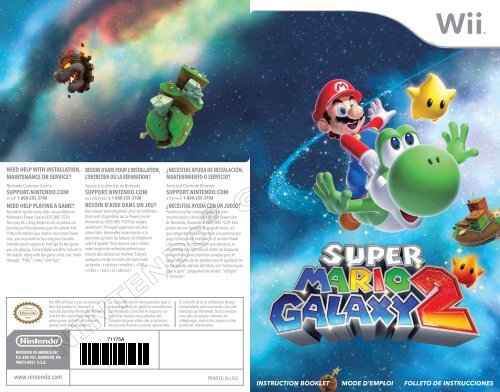Create successful ePaper yourself
Turn your PDF publications into a flip-book with our unique Google optimized e-Paper software.
NEED HELP WITH INSTALLATION,<br />
MAINTENANCE OR SERVICE?<br />
BESOIN D’AIDE POUR L’INSTALLATION,<br />
L’ENTRETIEN OU LA RÉPARATION?<br />
<strong>Nintendo</strong> Customer Service<br />
Service à la clientèle de <strong>Nintendo</strong><br />
SUPPORT.NINTENDO.COM SUPPORT.NINTENDO.COM<br />
or call 1-800-255-3700<br />
ou composez le 1 800 255-3700<br />
NEED HELP PLAYING A GAME? BESOIN D’AIDE DANS UN JEU?<br />
Recorded tips for many titles are available on Des astuces préenregistrées pour de nombreux<br />
<strong>Nintendo</strong>’s Power Line at (425) 885-7529. titres sont disponibles sur la Power Line de<br />
This may be a long-distance call, so please ask <strong>Nintendo</strong> au (425) 885-7529 (en anglais<br />
permission from whoever pays the phone bill. seulement). Puisque l’appel pourrait être<br />
If the information you need is not on the Power interurbain, demandez la permission à la<br />
Line, you may want to try using your favorite personne qui paie les factures de téléphone<br />
Internet search engine to find tips for the game avant d’appeler. Vous pouvez aussi utiliser<br />
you are playing. Some helpful words to include in votre moteur de recherche préféré pour<br />
the search, along with the game’s title, are: “walk trouver des astuces sur Internet. Essayez<br />
through,” “FAQ,” “codes,” and “tips.”<br />
quelques-uns de ces mots clés dans votre<br />
recherche : « solution complète », « FAQ »,<br />
« codes », « trucs » et « astuces ».<br />
NINTENDO OF AMERICA INC.<br />
P.O. BOX 957, REDMOND, WA<br />
98073-0957 U.S.A.<br />
www.nintendo.com<br />
The Official Seal is your assurance<br />
that this product is licensed or<br />
manufactured by <strong>Nintendo</strong>. Always<br />
look for this seal when buying<br />
video game systems, accessories,<br />
games and related products.<br />
Ce sceau officiel est votre garantie que le<br />
présent produit est agréé ou manufacturé<br />
par <strong>Nintendo</strong>. Cherchez-le toujours sur<br />
les boîtes lorsque vous achetez des<br />
consoles de jeux vidéo, des accessoires,<br />
des jeux et d’autres produits apparentés.<br />
71175A<br />
¿NECESITAS AYUDA DE INSTALACIÓN,<br />
MANTENIMIENTO O SERVICIO?<br />
Servicio al Cliente de <strong>Nintendo</strong><br />
SUPPORT.NINTENDO.COM<br />
o llama al 1-800-255-3700<br />
¿NECESITAS AYUDA CON UN JUEGO?<br />
Puedes escuchar consejos grabados para<br />
muchos títulos a través del servicio Power Line<br />
de <strong>Nintendo</strong>, llamando al (425) 885-7529. Esta<br />
puede ser una llamada de larga distancia, así<br />
que asegúrate de pedir permiso a la persona que<br />
paga la factura del teléfono. Si el servicio Power<br />
Line no tiene la información que necesitas, te<br />
recomendamos que uses el motor de búsqueda<br />
que prefieras para encontrar consejos para el<br />
juego. Algunas de las palabras que te ayudarán en<br />
tu búsqueda, además del título, son “instrucciones<br />
paso a paso”, “preguntas frecuentes”, “códigos”<br />
y “consejos”.<br />
El sello oficial es tu ratificación de que<br />
este producto está autorizado o ha sido<br />
fabricado por <strong>Nintendo</strong>. Busca siempre<br />
este sello al comprar sistemas de<br />
videojuegos, accesorios, juegos y otros<br />
productos relacionados.<br />
PRINTED IN USA<br />
INSTRUCTION BOOKLET MODE D’EMPLOI FOLLETO DE INSTRUCCIONES
PLEASE CAREFULLY READ THE Wii OPERATIONS MANUAL COMPLETELY BEFORE USING YOUR<br />
Wii HARDWARE SYSTEM, GAME DISC OR ACCESSORY. THIS MANUAL CONTAINS IMPORTANT<br />
HEALTH AND SAFETY INFORMATION.<br />
IMPORTANT SAFETY INFORMATION: READ THE FOLLOWING WARNINGS BEFORE YOU OR YOUR<br />
CHILD PLAY VIDEO GAMES.<br />
WARNING – Seizures<br />
•Some people (about 1 in 4000) may have seizures or blackouts triggered by light flashes or<br />
patterns, and this may occur while they are watching TV or playing video games, even if they have<br />
never had a seizure before.<br />
•Anyone who has had a seizure, loss of awareness, or other symptom linked to an epileptic<br />
condition should consult a doctor before playing a video game.<br />
•Parents should watch their children play video games. Stop playing and consult a doctor if you or<br />
your child has any of the following symptoms:<br />
Convulsions Eye or muscle twitching Altered vision<br />
Loss of awareness Involuntary movements Disorientation<br />
• To reduce the likelihood of a seizure when playing video games:<br />
1. Sit or stand as far from the screen as possible.<br />
2. Play video games on the smallest available television screen.<br />
3. Do not play if you are tired or need sleep.<br />
4. Play in a well-lit room.<br />
5. Take a 10 to 15 minute break every hour.<br />
WARNING – Repetitive Motion Injuries and Eyestrain<br />
Playing video games can make your muscles, joints, skin or eyes hurt. Follow these instructions to<br />
avoid problems such as tendinitis, carpal tunnel syndrome, skin irritation or eyestrain:<br />
•Avoid excessive play. Parents should monitor their children for appropriate play.<br />
•Take a 10 to 15 minute break every hour, even if you don’t think you need it.<br />
•If your hands, wrists, arms or eyes become tired or sore while playing, or if you feel symptoms such<br />
as tingling, numbness, burning or stiffness, stop and rest for several hours before playing again.<br />
•If you continue to have any of the above symptoms or other discomfort during or after<br />
play, stop playing and see a doctor.<br />
CAUTION – Motion Sickness<br />
Playing video games can cause motion sickness in some players. If you or your child feel dizzy<br />
or nauseous when playing video games, stop playing and rest. Do not drive or engage in other<br />
demanding activity until you feel better.<br />
IMPORTANT LEGAL INFORMATION This <strong>Nintendo</strong> game is not designed for use with<br />
any unauthorized device. Use of any such device will invalidate your <strong>Nintendo</strong> product warranty.<br />
Copying of any <strong>Nintendo</strong> game is illegal and is strictly prohibited by domestic and international<br />
intellectual property laws. “Back-up” or “archival” copies are not authorized and are not necessary to<br />
protect your software. Violators will be prosecuted.<br />
REV–E<br />
WARRANTY & SERVICE INFORMATION<br />
You may need only simple instructions to correct a problem with your product. Try our website at<br />
support.nintendo.com or call our Consumer Assistance Hotline at 1-800-255-3700, rather than going<br />
to your retailer. Hours of operation are 6 a.m. to 7 p.m., Pacific Time, Monday - Sunday (times subject to change).<br />
If the problem cannot be solved with the troubleshooting information available online or over the telephone, you<br />
will be offered express factory service through <strong>Nintendo</strong>. Please do not send any products to <strong>Nintendo</strong> without<br />
contacting us first.<br />
HARDWARE WARRANTY<br />
<strong>Nintendo</strong> of America Inc. (“<strong>Nintendo</strong>”) warrants to the original purchaser that the hardware product shall be free<br />
from defects in material and workmanship for twelve (12) months from the date of purchase. If a defect covered<br />
by this warranty occurs during this warranty period, <strong>Nintendo</strong> will repair or replace the defective hardware product<br />
or component, free of charge.* The original purchaser is entitled to this warranty only if the date of purchase<br />
is registered at point of sale or the consumer can demonstrate, to <strong>Nintendo</strong>’s satisfaction, that the product was<br />
purchased within the last 12 months.<br />
GAME & ACCESSORY WARRANTY<br />
<strong>Nintendo</strong> warrants to the original purchaser that the product (games and accessories) shall be free from defects in<br />
material and workmanship for a period of three (3) months from the date of purchase. If a defect covered by this<br />
warranty occurs during this three (3) month warranty period, <strong>Nintendo</strong> will repair or replace the defective product,<br />
free of charge.*<br />
SERVICE AFTER EXPIRATION OF WARRANTY<br />
Please try our website at support.nintendo.com or call the Consumer Assistance Hotline at 1-800-255-3700 for<br />
troubleshooting information and repair or replacement options and pricing.*<br />
*In some instances, it may be necessary for you to ship the complete product, FREIGHT PREPAID AND INSURED FOR<br />
LOSS OR DAMAGE, to <strong>Nintendo</strong>. Please do not send any products to <strong>Nintendo</strong> without contacting us first.<br />
WARRANTY LIMITATIONS<br />
THIS WARRANTY SHALL NOT APPLY IF THIS PRODUCT: (a) IS USED WITH PRODUCTS NOT SOLD OR LICENSED BY<br />
NINTENDO (INCLUDING, BUT NOT LIMITED TO, NON-LICENSED GAME ENHANCEMENT AND COPIER DEVICES,<br />
ADAPTERS, SOFTWARE, AND POWER SUPPLIES); (b) IS USED FOR COMMERCIAL PURPOSES (INCLUDING RENTAL);<br />
(c) IS MODIFIED OR TAMPERED WITH; (d) IS DAMAGED BY NEGLIGENCE, ACCIDENT, UNREASONABLE USE, OR BY<br />
OTHER CAUSES UNRELATED TO DEFECTIVE MATERIALS OR WORKMANSHIP; OR (e) HAS HAD THE SERIAL NUMBER<br />
ALTERED, DEFACED OR REMOVED.<br />
ANY APPLICABLE IMPLIED WARRANTIES, INCLUDING WARRANTIES OF MERCHANTABILITY AND FITNESS FOR A<br />
PARTICULAR PURPOSE, ARE HEREBY LIMITED IN DURATION TO THE WARRANTY PERIODS DESCRIBED ABOVE (12<br />
MONTHS OR 3 MONTHS, AS APPLICABLE). IN NO EVENT SHALL NINTENDO BE LIABLE FOR CONSEQUENTIAL OR<br />
INCIDENTAL DAMAGES RESULTING FROM THE BREACH OF ANY IMPLIED OR EXPRESS WARRANTIES. SOME STATES<br />
DO NOT ALLOW LIMITATIONS ON HOW LONG AN IMPLIED WARRANTY LASTS OR EXCLUSION OF CONSEQUENTIAL OR<br />
INCIDENTAL DAMAGES, SO THE ABOVE LIMITATIONS MAY NOT APPLY TO YOU.<br />
This warranty gives you specific legal rights. You may also have other rights which vary from state to state or<br />
province to province.<br />
<strong>Nintendo</strong>’s address is: <strong>Nintendo</strong> of America Inc., P.O. Box 957, Redmond, WA 98073-0957 U.S.A.<br />
This warranty is only valid in the United States and Canada.<br />
Dolby, Pro Logic, and the double-D symbol are trademarks of Dolby Laboratories. Manufactured under<br />
license from Dolby Laboratories.<br />
This game is presented in Dolby® Pro Logic® II surround sound. Connect your game console to a sound<br />
system with Dolby Pro Logic, Dolby Pro Logic II, or Dolby Pro Logic IIx decoding to experience the<br />
excitement of surround sound. You need to enable “Surround” in the sound settings of the game console.<br />
© 2010 <strong>Nintendo</strong>. TM, ® and the Wii logo are trademarks of <strong>Nintendo</strong>. © 2010 <strong>Nintendo</strong>.<br />
REV-R
Prologue 4<br />
Controls 5<br />
Starting the Game 7<br />
Traveling the Galaxies 8<br />
Mario’s Moves 11<br />
Contents<br />
Mario’s Special Moves 14<br />
Yoshi’s Moves 16<br />
Yoshi’s Special Moves 18<br />
Objects 19<br />
Items 22<br />
CAUTION: WRIST STRAP USE<br />
Please use the Wii Remote wrist strap to help prevent injury to other<br />
people or damage to surrounding objects or the Wii Remote in case you<br />
accidentally let go of the Wii Remote during game play.<br />
Prologue<br />
Shining stardust falls on the Mushroom Kingdom once<br />
every hundred years. That time had come again...<br />
Dear Mario,<br />
Would you like to share some cake<br />
while we watch the shooting stars?<br />
Meet me at the castle!<br />
Peach<br />
Mario ran through the field with stars falling<br />
around him. Suddenly, he noticed a strange<br />
light in the grass.<br />
As he peered cautiously through the reeds,<br />
he saw a small, lost Luma.<br />
With the baby Luma tucked safely under his<br />
cap, Mario rushed on<br />
to the castle.<br />
But when he got there,<br />
something unexpected<br />
was waiting for him…<br />
Starship Mario<br />
This strange, Marioshaped<br />
spaceship was<br />
built by Lubba. You can<br />
use it to travel through<br />
the universe!<br />
Also remember the following:<br />
• Make sure all players put on the wrist that all areas you might move<br />
strap properly when it is their turn. into are clear of other people<br />
• Do not let go of the Wii Remote and objects.<br />
during game play.<br />
• Stay at least three feet from<br />
• Dry your hands if they become moist. the television.<br />
• Allow adequate room around you • Use the Wii Remote Jacket.<br />
during game play, and make sure<br />
SYSTEM MENU UPDATE<br />
Please note that when first loading the Game Disc<br />
into the Wii console, the system will check if you<br />
have the latest version of the system menu, and, if<br />
necessary, a Wii system menu update screen will appear.<br />
Select OK to proceed with the update. Please note that the Wii console must<br />
have the latest version of the Wii system menu in order to play the Game Disc.<br />
Lubba<br />
Lubba is<br />
a spirited<br />
spaceship<br />
mechanic<br />
who travels the<br />
cosmos. After Bowser<br />
kidnapped Peach, Lubba<br />
Baby Luma<br />
built Starship Mario to<br />
Mario found this lost little Luma. help Mario chase down<br />
He grants Mario a mysterious the big villain.<br />
power of the stars, which<br />
comes in handy as they Lumas<br />
explore the cosmos together!<br />
These star-shaped creatures<br />
live throughout the universe.<br />
They especially love eating<br />
When the system menu is updated, unauthorized hardware and/or software<br />
modifications may be detected and unauthorized content may be removed,<br />
causing the immediate or delayed inoperability of<br />
your console. Failure to accept the update may<br />
render this game, and future games, unplayable.<br />
Please note that <strong>Nintendo</strong> cannot guarantee that<br />
unauthorized software or accessories will continue<br />
to function with the Wii console after this or future<br />
updates of the Wii system menu.<br />
3<br />
Mario<br />
Peach<br />
has been<br />
kidnapped<br />
by Bowser,<br />
so Mario<br />
leaps into a<br />
deep-space<br />
adventure<br />
to save her…<br />
Star Bits. There are many<br />
different types. The orange one<br />
is a Co-Star Luma that will help<br />
Mario during his adventures.<br />
Yoshi<br />
After Mario bumps into Yoshi<br />
in a certain galaxy, Yoshi will<br />
show up from time to time<br />
and help Mario in his quest.<br />
4
Controls<br />
This game is played using both the Wii Remote controller and<br />
Nunchuk controller, so you will need to connect a Nunchuk to your Wii Remote.<br />
Nunchuk and Wii Remote<br />
Nunchukand Wii Remote Use these controls to play as Mario and his friends.<br />
The green text refers to the controls for when you<br />
are riding on Yoshi only.<br />
Wii Remote Jacket<br />
How to Hold the Wii Remote<br />
and Nunchuk<br />
Please check the Wii Operations <strong>Manual</strong><br />
and the Wii Remote Jacket manual for<br />
more information on how to attach the<br />
Wii Remote Jacket and Wii Remote<br />
wrist strap.<br />
When using the Nunchuk<br />
Please be sure to refer to the Wii<br />
Operations <strong>Manual</strong> and Nunchuk manual.<br />
Move<br />
Move (p. 11)<br />
Dive (p. 13)<br />
Control Stick<br />
Crouch<br />
Nunchuk<br />
Z Button<br />
Co-Star Mode<br />
This game is normally played with one<br />
player, but if you have two Wii Remote<br />
controllers, you can play with two players.<br />
The Co-Star Luma cannot move on his<br />
own, so it will follow Mario. Player 2<br />
needs only the Wii Remote. Press ,<br />
, , or the +Control Pad to display the<br />
P2 pointer. Move the P2 pointer around<br />
and see what you can do with it! Co-Star Luma P2’s Pointer<br />
Check the Wii Operations <strong>Manual</strong> for more information on how to sync<br />
a Wii Remote.<br />
Point like this<br />
+Control Pad<br />
Change camera view<br />
Select options<br />
- Button /+ Button<br />
Display pause menu<br />
HOME Button<br />
Display HOME Menu<br />
If you turn off the sound<br />
on your Wii Remote,<br />
that sound will come<br />
out of your television.<br />
C Button<br />
Camera reset (Return<br />
to normal view)<br />
Spin<br />
Activate an object<br />
Head Shake (p. 17)<br />
Get on Yoshi (p. 16)<br />
Co-Star Luma Controls<br />
Wii Remote<br />
Collect Star Bits Point at Star Bits.<br />
You can check controls for on the file-selection screen.<br />
Pick up Star Bits<br />
Move pointer, Point at a Pull Star<br />
Aim at enemies or fruit (p. 16)<br />
Jump<br />
Select, Speak/Read, Swim, Grab<br />
a Pull Star<br />
Flutter Jump (p. 17)<br />
Shoot Star Bit<br />
Cancel a command<br />
Gulp/Spit Out (p. 16)<br />
Grab (p. 17)<br />
Pull (p. 16)<br />
Remember, moves performed by shaking<br />
the Wii Remote can also be achieved by<br />
shaking the Nunchuk.<br />
Shoot Star Bits Point where you want to shoot and press .<br />
Spin Shake the Wii Remote.<br />
Stop an Enemy Point at an enemy and press .<br />
This may not work on some enemies.<br />
Defeat an Enemy Shake the Wii Remote while an enemy is stopped.<br />
This may not work on some enemies.<br />
Activate a checkpoint Point at the checkpoint and press .<br />
Grab a coin Point at the coin and press .<br />
5 6<br />
Shake<br />
Pointer<br />
A Button<br />
B Button
Starting the Game<br />
Insert the Super Mario Galaxy 2 Game Disc in the Wii<br />
console and follow the on-screen instructions.<br />
Playing from the Beginning and Creating a Save File<br />
Playing from the Beginning and Creating a Save File<br />
When playing for the first time, choose a planet where you want to create<br />
your save file. Creating a file requires one free block of space in your Wii<br />
system memory.<br />
You can also mark your save file with a Miicharacter stored in your Wii system<br />
memory. For more information about creating Mii characters, refer to the Wii<br />
Operations <strong>Manual</strong>.<br />
File Selection Screen<br />
Choose a save file (planet) to play, and choose Start to continue from a<br />
previous save. Also, you can point at and press to display<br />
two-player controls (p. 6).<br />
File Selection Menu<br />
Power Stars You’ve Obtained<br />
Icon Change the icon<br />
associated with a<br />
save file.<br />
Erase Erase a saved file.<br />
Once you’ve<br />
erased a save file,<br />
it can’t be recovered.<br />
Please be careful!<br />
Back Button<br />
Press or point here and press<br />
to return to the previous screen.<br />
Saving<br />
Your progress will be saved automatically<br />
after you complete a challenge. Data cannot<br />
be restored once it is erased, so be careful.<br />
Check your Wii Operations <strong>Manual</strong> for more<br />
information about how to erase files from<br />
Wii system memory.<br />
Current World<br />
Traveling the Galaxies<br />
You’ll control Mario as he launches into a new universe of<br />
adventure aboard the Starship Mario, chasing after Bowser<br />
and collecting Power Stars.<br />
Look for Power Stars<br />
Mario will adventure through many galaxies.<br />
In most galaxies, you will need to complete<br />
several objectives to obtain a Power Star.<br />
When you obtain the star at the end of a<br />
mission, you will open up the next mission<br />
in that galaxy, if there are any.<br />
Starship Mario<br />
This is the starting point for many of your<br />
adventures throughout the galaxies. You can<br />
pilot Starship Mario to distant galaxies, and<br />
you can also collect information from Lumas<br />
on the ship. When you collect the Grand Star<br />
in the last galaxy of a World, the path to the<br />
next World will open up.<br />
Star List<br />
This shows which<br />
Power Stars you<br />
have collected on<br />
your journey through<br />
the galaxies.<br />
Star Bits<br />
Grand World Map<br />
If you zoom out from a galaxy on the World<br />
Map, you will go to the Grand World Map.<br />
From this map, you can only travel to Worlds<br />
you have already visited. Select a World and<br />
press or zoom in on a selected World to<br />
travel to it.<br />
Power Star Grand Star<br />
7 8<br />
Wheel<br />
Stand here to go to<br />
the World Map.<br />
Coins
World Map Screen<br />
Stand near the steering wheel on Starship Mario to access the World Map.<br />
Discovered Galaxy Collect a specified number of stars to advance<br />
beyond a Star Barrier.<br />
Point and press to move to a galaxy.<br />
Mission Selection Screen<br />
Point at a mission and press to fly to the galaxy. If you point at a mission<br />
you have already cleared, you can see your clear time.<br />
Mission You Have Already Completed<br />
Mission You Have Not Yet Completed<br />
Banktoad<br />
As you advance in the game, a Banktoad will<br />
appear near the wheel to hold on to Star Bits<br />
you’ve collected and return them to you as<br />
needed. Players using other save files can also<br />
access banked Star Bits.<br />
Galaxy Screen<br />
Zoom Out<br />
Point and press or press down on the<br />
+Control Pad. You will zoom the camera back<br />
away from the galaxy you have selected.<br />
Star Barrier<br />
As you go through galaxies, defeat enemies, and collect Power Stars, you’ll<br />
be looking at this screen. Most of the time the on-screen information will only<br />
appear when Mario is standing still, but when your life meter is down to two or<br />
Checkpoint Flag<br />
As you progress through a galaxy, you will eventually<br />
see a flag like the one to the right. Touching this flag<br />
changes it from a Bowser icon to a Mario icon, and if<br />
you lose a life, you will restart from this point until you<br />
finish or clear the level.<br />
Returning to the map or getting a game over will force<br />
you to restart the mission from the beginning.<br />
Too Bad! and Game Over<br />
When your life meter reaches zero from touching<br />
enemies, thorns, or other dangerous things, or if you<br />
fall into a black hole, the number of your remaining<br />
lives will go down by one. If you lose your life while<br />
you have zero remaining lives, the game will end<br />
and you will return to Starship Mario.<br />
Checkpoint Flag<br />
Changing the Camera Angle<br />
When you’re moving Mario around on the screen, there<br />
may be some places where you can change the camera<br />
angle. Press to make the Camera icon appear, then<br />
press on the direction highlighted in blue to change the<br />
camera angle. Press to return the camera view to<br />
normal. In some situations, pressing up or down on will change<br />
between a first-person view from Mario and the normal view.<br />
There are some places where you cannot change the camera angle.<br />
Pause Screen<br />
Press or during game play to pause the<br />
game. On the pause screen, you can confirm<br />
your current coin total and the name of the<br />
galaxy you’re exploring. When you want to<br />
get back to the game, choose Back, or choose<br />
Return to Map to return to the World Map.<br />
Camera Icon<br />
Comet Medals You’ve Obtained<br />
less, some of this information will stay on the screen.<br />
Checking the Star List<br />
Life Meter<br />
Choose Star List on the pause Galaxy Name<br />
Power Stars You’ve<br />
This will go down by one screen to see which Power Stars, Galaxies you<br />
Obtained<br />
each time you touch an<br />
Grand Stars, and Comet Medals haven’t yet<br />
discovered will<br />
enemy or hazard.<br />
you’ve obtained in each World. look like this: ----.<br />
Comet Medal<br />
Press or left and right on to change<br />
Star Bits<br />
which World is being shown. Choose Back Power Stars (and Grand Stars)<br />
You’ve Obtained<br />
Remaining Lives<br />
The number of Star Bits<br />
or press to return to the pause screen.<br />
Coins you have collected in<br />
the current galaxy.<br />
9 10
Mario’s Moves / Basic<br />
These are Mario’s basic moves. Each one has its uses,<br />
depending on the situation, so try experimenting!<br />
Move<br />
Move using . Tilt a little to walk and a lot to run.<br />
Spin<br />
As you progress in the game, you<br />
will learn how to spin. Spinning<br />
allows you to shake the Wii<br />
Remote to destroy obstacles or<br />
stun enemies. You may also need<br />
to spin to activate certain kinds of<br />
objects, so try spinning in different<br />
places to see what happens.<br />
Shake<br />
Destroy Obstacles Stun Enemies Use Objects<br />
Spin Jump Shake while in midair<br />
Spin in midair to perform a spin jump. Jumping and then<br />
spinning at the peak of your jump allows you to go higher<br />
than in a normal jump.<br />
Defeating Enemies<br />
You can defeat most enemies by stomping on them with a jump,<br />
stunning them with a spin, or shooting them with a Star Bit and then<br />
running into them. However, there are some enemies you can’t defeat<br />
in these ways. To defeat some enemies, you may need to spin to<br />
return an attack or use an item or object.<br />
Jump<br />
Press to jump<br />
You can jump in many different ways, depending on how you combine the<br />
jump with other actions. Try to find the best jump for every situation.<br />
Multiple Jumps/Triple Jump Press right when you land<br />
After jumping while you run, press right as you land<br />
for up to three consecutive jumps. On your third jump,<br />
you may be able to pull off an especially high jump.<br />
Backward<br />
Somersault<br />
Hold and press<br />
If you jump while crouching, you will leap high into<br />
the sky and slightly backward.<br />
Wall Jump<br />
Face a wall and press<br />
Face a wall and jump toward it, then continue to jump<br />
off the wall with good timing by pressing to kick<br />
off the wall. In areas where two walls face each other<br />
with a small gap, you can use this method to climb to<br />
the top.<br />
Long Jump<br />
Press and then while running to jump a<br />
long distance.<br />
Press and then while running<br />
Side<br />
Somersault<br />
While tilting in the opposite direction Mario is<br />
running, press to perform a high jump<br />
with a turn.<br />
Ground Pound<br />
Press while in midair<br />
to perform a ground<br />
pound. You can use<br />
a ground pound to<br />
activate a ground-pound switch (p. 20).<br />
Tilt in the opposite direction while running, then press<br />
Press while in midair<br />
Something will<br />
happen if you<br />
ground-pound<br />
on an area with<br />
this symbol.<br />
11 12
Speak/Read<br />
Grab a Pole<br />
Crouch<br />
Hold or Catch/Throw<br />
Swim<br />
Skate<br />
Press<br />
When standing in front of certain characters or signs, you can<br />
press to speak or read.<br />
Press<br />
Press to jump near a pole and grab on. You can move around<br />
the pole by tilting up, down, left, or right on . Press to jump off.<br />
Press and hold to crouch. You can also move around while<br />
crouched by tilting .<br />
You can pick up shells and other objects by shaking the Wii Remote when<br />
standing near them. Shake the Wii Remote again to throw the object in the<br />
direction you are facing.<br />
Pick up a shell… Throw it at<br />
your target!<br />
Press<br />
Use to change your direction underwater, and tap to swim.<br />
If you press and hold , you can swim by kicking your feet. Shake<br />
the Wii Remote while swimming to swim faster. Grab a shell to travel<br />
quickly through the water. To jump out of the water, press and hold<br />
or shake the Wii Remote at the surface of the water.<br />
Dive<br />
Press<br />
Press to dive. While you are underwater, an will appear.<br />
If this meter goes empty, you will quickly lose life,<br />
so be careful. You can refill your air meter by surfacing<br />
or running into an air bubble.<br />
Bubble Air Meter<br />
Shake the Wii Remote while standing on ice to skate.<br />
You can change your direction while skating with .<br />
Press<br />
Shake<br />
Luigi Joins the Adventure?!<br />
You will find Luigiin some galaxies. If you talk to him,<br />
you’ll have the option to play as Luigi!<br />
Shake<br />
Mario’s Special Moves / Power-Ups<br />
Grabbing certain power-ups will transform you<br />
and give you new abilities. Here’s how to use all of<br />
your new abilities!<br />
Cloud Mario<br />
With this power-up, you can walk on clouds! You can<br />
also spin in the air to create a cloud platform. Each<br />
Cloud Flower will allow you to create up to three<br />
cloud platforms. But be careful—clouds disappear<br />
after a short time.<br />
How to return to<br />
regular Mario:<br />
Rock Mario<br />
Shake the Wii Remote to<br />
scrunch into a ball and roll like<br />
a boulder. While rolling, you<br />
can break some objects that<br />
you can’t break with a spin.<br />
How to return to<br />
regular Mario:<br />
Fire Mario<br />
Touch an enemy, take<br />
damage, or touch water.<br />
Grab a Cloud Flower<br />
Grab a Rock Mushroom<br />
Take damage or use a Launch Star.<br />
Shake the Wii Remote to throw fireballs.<br />
How to return to<br />
regular Mario:<br />
Grab a Fire Flower<br />
Just wait until the Fire Flower<br />
wears off.<br />
13 14
Bee Mario<br />
Press and hold to hover, and control<br />
your movement by tilting . Your flying<br />
meter will continue to go down while<br />
you press . If your reaches zero,<br />
you will begin to fall, so be careful. You<br />
can also stick to honeycomb walls as<br />
Bee Mario.<br />
How to return to<br />
regular Mario:<br />
Rainbow Mario<br />
How to return to<br />
regular Mario:<br />
Boo Mario<br />
How to return to<br />
regular Mario:<br />
Spring Mario<br />
How to return to<br />
regular Mario:<br />
Honeycomb Wall<br />
Touch an enemy, take damage, or touch water.<br />
You’re invincible! You can also instantly defeat<br />
any enemy you touch. After you run for a little<br />
while, your run speed will increase.<br />
Just wait until the Rainbow Star wears off.<br />
Grab a Boo Mushroom<br />
Shake the Wii Remote to turn transparent—that way,<br />
you can pass through certain types of walls. You can also<br />
press repeatedly to float.<br />
Touch an enemy or take damage.<br />
Bounce around with your springy<br />
body. Press with good timing<br />
when you hit the ground to bounce<br />
especially high. You will also wall-jump<br />
automatically when you hit a wall.<br />
Grab a Bee Mushroom<br />
Grab a Rainbow Star<br />
Grab a Spring Mushroom<br />
Touch an enemy, take damage, or use a Launch Star.<br />
Yoshi’s Moves / Basic<br />
In some galaxies, you can ride on Yoshi! Moving is the same<br />
as with Mario, but Yoshi has some other moves too.<br />
Get On/Off Yoshi<br />
Get on: Jump on/spin near Yoshi Get off: Hold and press<br />
Spin or jump on a Yoshi egg to make Yoshi appear.<br />
Jump on Yoshi or spin near Yoshi to get on.<br />
Do a backward somersault to dismount.<br />
Stick Out TongueDGulp/Spit Out<br />
You can point at enemies or fruit and<br />
press to stick out Yoshi’s tongue and eat<br />
something. Some enemies can be spit out<br />
again after you’ve gulped them down.<br />
Point in the direction you want to spit<br />
something, then press .<br />
Some enemies cannot be eaten.<br />
Point with and press<br />
Eat an Enemy Aim the cursor Fire with<br />
Pull<br />
Press and hold , then back away<br />
Yoshi can pull some obstacles and larger fruit by<br />
attaching his tongue to them. Point at the thing you<br />
want to pull, then press and hold to stick Yoshi’s<br />
tongue to it. Then just back away to pull the enemy<br />
or object with your tongue.<br />
15 16
Grab<br />
You can point at some objects and press<br />
tongue, then release for a big jump.<br />
Flutter Jump<br />
Press and hold during a jump to hover in the air<br />
with Yoshi’s fluttering feet. You can go higher and<br />
farther with this kind of jump!<br />
Head Shake<br />
Shake the Wii Remote to make Yoshi batter obstacles,<br />
activate objects, or knock out enemies with his head.<br />
Point with and press<br />
to swing from them by your<br />
Press and hold in the air<br />
Shake<br />
Taking Damage<br />
When you take damage while riding<br />
Yoshi, you will fall off Yoshi and he<br />
will run away. Yoshi will run around<br />
for a short amount of time or until he<br />
falls down a hole, then he will retreat<br />
into his egg. If you can reach him<br />
before he disappears, you can hop<br />
back on again.<br />
Sometimes he will retreat into his egg immediately after taking damage.<br />
Yoshi’s Special Moves / Power-Ups<br />
Yoshi will transform when he eats certain things!<br />
While transformed, he can use certain special powers with<br />
their own controls. After a short time, the effects will wear off.<br />
Dash Yoshi<br />
Yoshi will move at blazing-fast<br />
speeds after chomping this<br />
super-spicy pepper. As Dash<br />
Yoshi, you can climb up steep<br />
slopes or run on water and<br />
reach places you normally can’t.<br />
Blimp Yoshi<br />
Yoshi will inflate like a balloon<br />
and blow air, rising slowly<br />
for a short amount of time.<br />
You can change the direction<br />
you float using . Press<br />
to hold your breath and stop<br />
rising. While rising, your<br />
will slowly deplete. Yoshi will<br />
stop floating when the meter<br />
runs out.<br />
Bulb Yoshi<br />
Eat a Dash Pepper<br />
Eat a Blimp Fruit<br />
17 18<br />
Meter<br />
Eat a Bulb Berry<br />
Yoshi will turn bright and emit a mysterious golden<br />
light for a short time. This light can reveal hidden<br />
platforms you can walk on.
Objects<br />
To make your way through the galaxies, you’ll need to know<br />
how to use all kinds of objects.<br />
Launch Star<br />
Shake the Wii Remote near a Launch Star to catapult<br />
yourself on a path through the sky to another planet.<br />
Sometimes you may need to gather Yellow Star Chips<br />
to reassemble a broken Launch Star<br />
before you can use it.<br />
Launch Star<br />
Pieces of a Broken Launch Star<br />
Collect all the Yellow Star Chips to<br />
reassemble a broken Launch Star.<br />
Yellow Star Chip<br />
Spin Drill<br />
Touch a Spin Drill to pick it up. While holding<br />
a Spin Drill, you can shake the Wii Remote to<br />
drill through the ground—even to the other<br />
side of a planet! You can also use the drill to<br />
defeat enemies.<br />
The drill can’t penetrate some surfaces.<br />
Pipe<br />
When you enter a pipe, it will warp you to<br />
another location.<br />
Shake<br />
Shake<br />
Enter the Pipe<br />
Blocks/Switches<br />
There are many other blocks and switches.<br />
Teleporter<br />
Sproutle Vine<br />
Star Ball<br />
Tilt back to go backward.<br />
19 20<br />
? Block<br />
Shake<br />
Shake the Wii Remote while standing on top of a<br />
teleporter to warp to a bonus stage. You will have a<br />
short time to defeat all enemies on a bonus stage to<br />
receive an item before you automatically warp back.<br />
Shake<br />
Shake the Wii Remote near a vine growing from a<br />
Sproutle to swing up the vine. When you reach the end,<br />
you can jump far off of it. Just keep shaking the Wii<br />
Remote until you’ve jumped off the vine.<br />
Jump to get on top of the Star Ball,<br />
then hold your Wii Remote with the<br />
top pointing up. To move, tilt the Wii<br />
Remote in the direction you want to<br />
go. Press to jump.<br />
Tilt<br />
Tilt forward to move<br />
forward.<br />
Jump, Spin, etc.<br />
Jump and hit this from below to release coins or<br />
Star Bits.<br />
Brick Block Jump to hit this from below, or spin into it to break it.<br />
Block You can’t break this block.<br />
Flipswitch<br />
Panel<br />
Lever<br />
Switch<br />
Ground-<br />
Pound<br />
Switch<br />
Walk over this to change its color.<br />
Spin near this switch to change its position.<br />
Get on top of this switch, then ground-pound over<br />
it to activate it.<br />
Teleporter<br />
Tilt right to move right.<br />
Tilt left to move left.
Leaf Raft<br />
Pull Stars<br />
Fluzzard<br />
Get on the raft<br />
The Leaf Raft will move based on which side of it you stand on. Stand on the<br />
edge of the raft toward the direction you want to go. Stand in the middle to<br />
make it stop.<br />
Stand on the<br />
Stand on the<br />
left side side to go left.<br />
right side to go right.<br />
Point at a Pull Star until you see appear,<br />
then press and hold to draw yourself to<br />
that Pull Star. Press to gently release<br />
yourself from a Pull Star’s grasp, or<br />
press or spin to release yourself quickly.<br />
Tilt back or forward<br />
to control speed.<br />
Pull Star<br />
Point and press<br />
Grab Grab a a Pull Pull Star Star<br />
with with ! !<br />
Grab on to this giant bird, then hold the Wii Remote level to<br />
fly straight. Dip the remote forward to dive, and tilt the remote<br />
back to slow down. Tilt left or right to move in that direction.<br />
You can also hear about how to control Fluzzard from the<br />
Jibberjay at the start of the level.<br />
Tip Network<br />
In some galaxies, you’ll find TVs showing the Tip<br />
Network that can help explain how to perform<br />
certain moves or advance through a tough area. If<br />
you need a hint, try talking to the TV to see what it<br />
has to show you.<br />
Tilt<br />
Jibberjay<br />
Tilt to change direction.<br />
Items<br />
Some items will help you right away. Some items<br />
need to be collected before they have an effect.<br />
Either way, you want them!<br />
Cosmic Guide<br />
In some galaxies, if you lose enough<br />
lives, the Cosmic Spirit will appear<br />
somewhere. Speak to her and ask for<br />
her help to activate Cosmic Guide. It will<br />
show you the way to the Power Star.<br />
But remember, any Power Stars you<br />
earn this way will be Bronze Stars.<br />
21 22<br />
Coin<br />
These shiny treasures restore one<br />
slice of Mario’s health meter. Bring<br />
100 coins back to Starship Mario to<br />
earn an extra life.<br />
Green Shell<br />
Throw these to break open treasure<br />
chests or attack enemies. You can<br />
also hold on to one while swimming<br />
for a nice speed boost.<br />
Comet Medal<br />
Collect Comet Medals to make<br />
special Prankster Comets appear<br />
in some galaxies.<br />
? Coin<br />
When you grab this,<br />
things like coins will appear.<br />
1-Up Mushroom<br />
Grab these to earn Mario extra lives.<br />
Life Mushroom<br />
Grab one of these to temporarily increase<br />
Mario’s max health to six. But if Mario’s life<br />
falls to three or lower, his max health will<br />
revert to three.<br />
Chance Cube<br />
Collecting Star Bits<br />
Grab 100 Star Bits to earn an extra life. You can shoot<br />
Star Bits you have collected by pointing at your target<br />
and pressing . Use them to attack enemies or feed<br />
Hungry Lumas.<br />
Spin these to roll them and receive the item<br />
on the side facing up. Some may also make<br />
enemies appear, so be careful.<br />
Cosmic Spirit<br />
Bronze Star