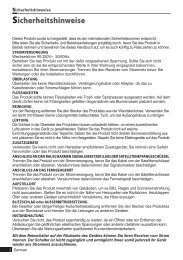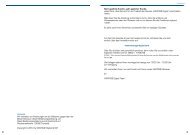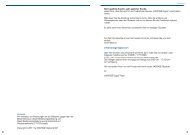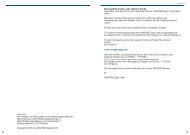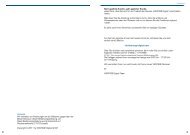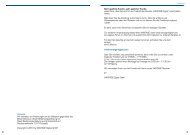Create successful ePaper yourself
Turn your PDF publications into a flip-book with our unique Google optimized e-Paper software.
Chapter 5 >> Main Menu<br />
Channel Setup<br />
Channel Setup >> Software Manager<br />
Software Manager<br />
You can download the software of your receiver<br />
through satellite when the new software is available<br />
for your system. During download, don’t turn off<br />
your receiver. In case of the power is turned off,<br />
turned on your receiver again to complete the<br />
download.<br />
1 Select Software manager using the Arrow<br />
(▲/▼) buttons on the Installation menu and<br />
press the OK button.<br />
• Software Upload: Copies all the data from<br />
Master STB to Slave STB.<br />
• Channel Upload: Copies only the channel data from master STB to Slave STB.<br />
Connects both Master and Slave STB using RS232C Cable and then press the OK button<br />
on the Software Upload menu for the Master STB.<br />
• OTA Software Download: Main Software can be updated over the air.<br />
• OTA Channel Download: Channel Data can be updated over the air.<br />
Info: OTA means that new software are updated „Over The Air“. New software also means there<br />
are new functions and fixed errors. Keep you software up to date with OTA Software Downloads<br />
Parental Lock<br />
You can lock the channels to prohibit unauthorized users from watching specific channels. Press<br />
the Menu button. Select Parental Lock using the Arrow (◄/►) buttons on the main menu<br />
Parental Lock >> Channel Lock<br />
Channel Lock<br />
Whenever you want to see the locked channel you<br />
will be prompted to enter the PIN Code in the dialog<br />
box.<br />
1 Select Channel Lock using the Arrow (▲/▼)<br />
buttons on the Parental Lock menu and press<br />
the OK button.<br />
2 Select the channel that you want to use the<br />
Arrow (▲/▼), PR+/-, Page (+/-), or Numeric<br />
(0~9) buttons and press the OK button.<br />
Selected channel will be displayed with lockingmarked.<br />
Press it again to clear.<br />
Arrow (◄/►) buttons: Switches between TV<br />
and Radio List.<br />
3 Press the RED button to confirm.<br />
36 English