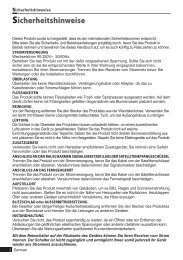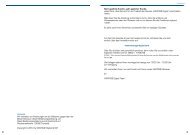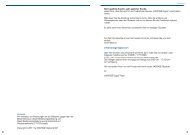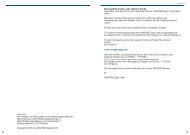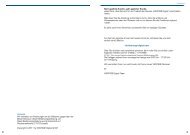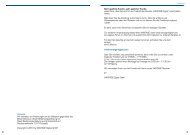Create successful ePaper yourself
Turn your PDF publications into a flip-book with our unique Google optimized e-Paper software.
Chapter 5 >> Main Menu<br />
Installation<br />
Installation >> Defaults Setting<br />
Defaults Setting<br />
You can restore the default setting in case you have encountered some problems after saving<br />
changes to channel data and others that may be in error.<br />
1 Select Defaults Setting using the Arrow (▲/▼) buttons on the Installation menu and press<br />
the OK button.<br />
2 Select a defaults option (Factory Defaults, or STB Reboot) using the Arrow (▲/▼) buttons<br />
and press the OK button.<br />
• Factory Defaults: Resets back to the factory-default settings.<br />
If you press the OK button in this menu, you will see a dialog box asking you to confirm<br />
the channel defaults or factory defaults setting.<br />
Select Yes or No, and press the OK button.<br />
• STB Reboot<br />
If you press the OK button in this menu, the Set-top box (STB) reboots..<br />
System Setup<br />
You can set the system configuration in this menu. Press the Menu button.<br />
Select System Setup using the Arrow (◄/►) buttons on the menu.<br />
System Setup >> Language Setting<br />
Language Setting<br />
You can set languages for OSD, Audio 1-2, Teletext,<br />
Subtitle, and EPG 1-2<br />
1 Select Language Setting using the Arrow<br />
(▲/▼) buttons on the System Setup menu and<br />
press the OK button.<br />
2 Select any of OSD, Audio1- 2, Teletext,<br />
Subtitle, and EPG1-2 languages using the<br />
Arrow (▲/▼) buttons and use the Arrow (◄/►)<br />
buttons to select its language.<br />
English 29