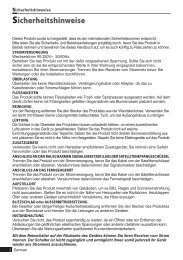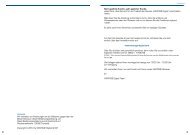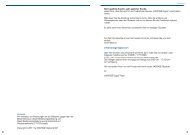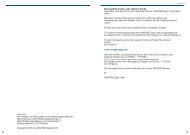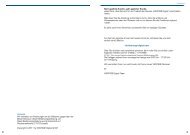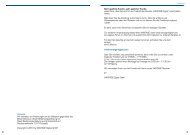Create successful ePaper yourself
Turn your PDF publications into a flip-book with our unique Google optimized e-Paper software.
Chapter 5 >> Main Menu<br />
Installation<br />
Installation >> Tuner (1 or 2) >> Auto Scanning<br />
Auto Scanning<br />
If you select the satellite to scan channel according to the antenna setting, your receiver can<br />
automatically scan the satellite without entering any other information.<br />
1 Select Auto Scanning using the Arrow (▲/▼)<br />
buttons on the Installation menu and press the<br />
OK button.<br />
2 Select satellite to scan channels by using the<br />
Arrow (▲/▼) buttons and select scan mode<br />
(All, Free or NIT) using the Arrow (◄/►)<br />
button.<br />
• All: Scans all channels.<br />
• Free: Scans free channels only.<br />
• NIT: Scan All mode with TP network scanning.<br />
3 Press the OK button, and then it starts scanning.<br />
After Auto Scanning completes, you can see TV and Radio channels in the list.<br />
Installation >> Manual Scanning<br />
Manual Scanning<br />
You can scan channels of the selected satellites<br />
by transponders if you know the transponder<br />
information.<br />
1 Select Manual Scanning using the Arrow<br />
(▲/▼) buttons on the Installation menu and<br />
press the OK button.<br />
2 Set the following options to complete Manual<br />
Scanning.<br />
� Satellite:<br />
Select a satellite by using the Arrow (▲/▼<br />
◄/►) buttons or Page (+/-) buttons.<br />
� Transponder:<br />
Set the transponder for the selected satellite.<br />
Select a transponder using the Arrow (◄/►) buttons.<br />
26 English