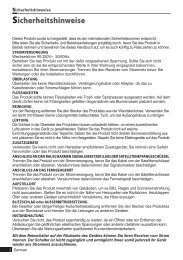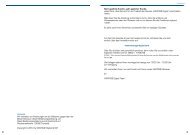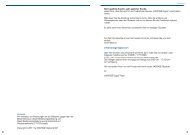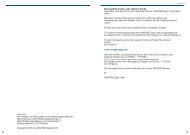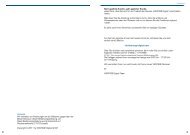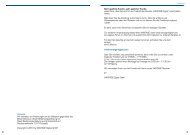You also want an ePaper? Increase the reach of your titles
YUMPU automatically turns print PDFs into web optimized ePapers that Google loves.
Chapter 4 >> Initial Settings and Operations<br />
Getting Started<br />
Auto Scanning<br />
1 Select Auto Scanning using the Arrow (▲/▼)<br />
buttons and press the OK button.<br />
The preprogrammed satellite lists will appear.<br />
2 Select an appropriate satellite using the Arrow<br />
(▲/▼) buttons and set the channel options<br />
using the Arrow (◄/►) buttons.<br />
• Off: Scanning is disabled.<br />
• All: Scan all the free and scrambled<br />
channels.<br />
• Free: Scan free channels only.<br />
• NIT: Scan all mode with TP network scanning.<br />
• You can set Off, All, Free or NIT to each satellite.<br />
3 Press the OK button, Auto Scanning will start.<br />
All the channels in the list from the selected satellite will be automatically downloaded.<br />
4 Press the OK button to save the changes.<br />
5 Press the Back ( ) button to exit from the menu<br />
and press the Arrow (▲/▼) buttons to select the<br />
desired channel. Now you can watch TV or listen<br />
to the Radio.<br />
For more information on scanning a satellite see chapter 5!!<br />
English 15