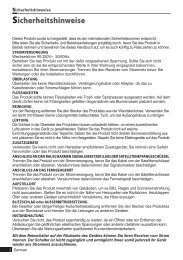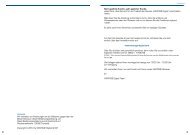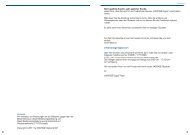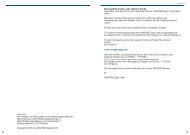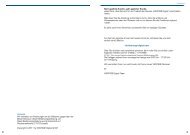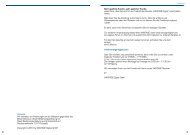Create successful ePaper yourself
Turn your PDF publications into a flip-book with our unique Google optimized e-Paper software.
Chapter 4 >> Initial Settings and Operations<br />
Initial Settings and Operations<br />
Menu Information<br />
A menu is a field of text shown on the TV screen. Selectable lines are generally activated<br />
(highlighted). No-activated lines cannot be selected. Most of menus show short information at<br />
the bottom of the screen.<br />
This menu consists of 7 main menus:<br />
• Installation • Game<br />
• System Setup • Multimedia<br />
• Channel Setup • Conditional Access<br />
• Parental Lock<br />
1 Using the Arrow (▲/▼) buttons you can move upwards and downwards on the menus.<br />
On the menus, you can search channels using this button.<br />
2 When you have reached the required subject menu, press the OK button to confirm your<br />
choice.<br />
3 On the menus, you can select menu items using the Arrow (◄/►) buttons.<br />
4 When you want to return to the previous menu with saving the change, press the Back<br />
button.<br />
5 When you want to exit from the current menu, press the Menu button.<br />
Getting Started<br />
To start your receiver for the first time, you must select the language for displaying menus<br />
and you should set parameters for system configuration and scan satellite channels. Perform<br />
the following setup procedure for scanning the satellite. Follow the instructions below to scan<br />
satellite channels. You can enjoy watching TV or listening to the Radio after the procedure<br />
completes.<br />
1 Turn on your TV and receiver.<br />
Language Setting menu will appear automatically.<br />
OSD Language is highlighted.<br />
Selecting the On Screen Display<br />
(OSD) Language<br />
2 Select the OSD language of your choice using<br />
the Arrow (◄/►) buttons.<br />
You will see the selected language on the OSD<br />
menu.<br />
3 Select Installation using the Arrow (◄/►)<br />
buttons.<br />
12 English