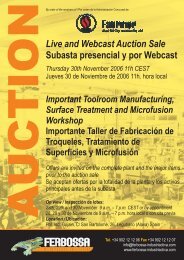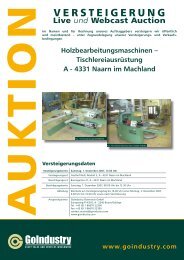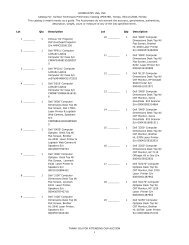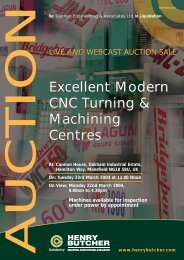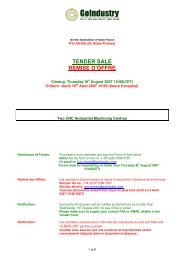AUCTION CATALOGUE
AUCTION CATALOGUE
AUCTION CATALOGUE
You also want an ePaper? Increase the reach of your titles
YUMPU automatically turns print PDFs into web optimized ePapers that Google loves.
WEBCAST BIDDING<br />
REGISTRATION<br />
1. Go to www.goindustry.com. You will see the “Pennant Clothing Limited” sale listed on the home<br />
page.<br />
2. Click the link for “Pennant Clothing Limited” sale and you will be transferred to the auction list.<br />
3. Select the ‘‘register here’’ option and then complete the registration form. Please ensure that you<br />
read and accept the Terms and Conditions of sale.<br />
4. As part of the approval process you are requested to fax the fully completed ‘’Payment Details’’ form<br />
to Henry Butcher at the following no: +44 (0) 207 098 3796.<br />
5. Upon approval you will receive an email confirming your participation and containing instructions for<br />
the bidding via the GoIndustry Webcast<br />
PROXY BIDS/ABSENTEE BIDS<br />
Once you have been approved you will have the opportunity to place proxy bids. To do this, please<br />
follow these instructions:<br />
1. Click on the link for proxy bidding that is contained in your approval e-mail.<br />
2. Login using your username and password.<br />
3. Go through the list of lots and enter your bid in the field to the right of the lot description.<br />
4. Activate the ‘’Save’’ button to save your entries before moving on to the next page of lots.<br />
5. When you are finished entering your proxy bids activate the ‘’Submit Proxy Bids’’. This information<br />
will then be sent to GoIndustry.<br />
6. Please note proxy bidding will be available until 18.00pm BST on the day prior to the start of auction.<br />
ON THE DAY OF SALE<br />
1. Go to www.goindustry.com you will see the “Pennant Clothing Limited” listed on the home page.<br />
2. Click on the link for the “Pennant Clothing Limited” sale and you will be transferred to the auction list.<br />
3. Select the ‘’Login’’ option. This will take you to the login page where you should enter your<br />
username and password.<br />
4. Following from this, a small Java applet (a computer application needed to run WebCast) will be<br />
downloaded onto your computer.<br />
5. Before the Java applet begins to download, you will be asked to accept a certificate of authenticity<br />
from GoIndustry. This assures you that the applet has been sent directly from GoIndustry and is<br />
safe to run on your computer. After clicking on ‘’accept”, the applet will be downloaded and started.<br />
6. You will now see the bidding applet on your screen.<br />
7. There are 2 ways to place a bid:<br />
a. Activate the ‘’Place Bid’’, to place a bid in relation to the auctioneer’s increment.<br />
b. Enter your bid amount in the field and then activate the ‘’Place Bid’’ button.<br />
8. For more detailed bidding instructions we recommend you read the Webcast instructions that you<br />
will find on www.goindustry.com on the auction-listing page in the section ‘’WebCast Instructions’’.<br />
AFTER THE SALE<br />
You will receive your invoice confirming your purchases by fax on the day after the sale. All items<br />
purchased through the Webcast Facility are subject to a Buyers Premium of 16%.<br />
IMPORTANT NOTE:-<br />
The Internet is not foolproof and a number of factors such as the speed of your modem, the<br />
amount of traffic being carried by your service provider and even the integrity of the telephone<br />
connection can affect how you are able to view the sale.<br />
Whilst all efforts have been made to ensure fast data transfer from the site neither Henry<br />
Butcher or GoIndustry can accept responsibility for equipment failure or loss of connection from<br />
the site.<br />
For all other technical enquiries relating to Internet bidding contact:<br />
Henry Butcher IT Support: +44 (0) 20 7098 3793<br />
Webcast Payment Enquiries: +44 (0) 7775 697 533





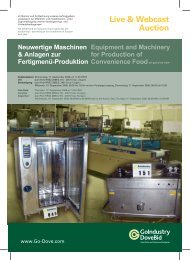
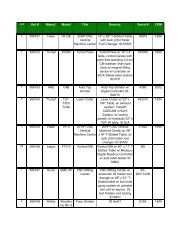
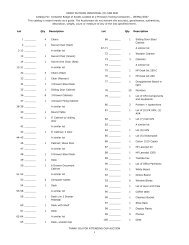

![UTILITY PIPE BENT EASEMENT AGREEMENT [PE-UB5] THIS ...](https://img.yumpu.com/5265493/1/190x245/utility-pipe-bent-easement-agreement-pe-ub5-this-.jpg?quality=85)