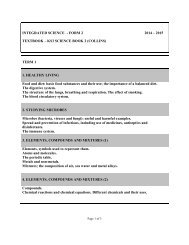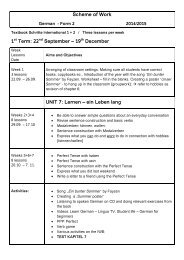ICT FORM 5 - St Joseph School, Blata l-Bajda
ICT FORM 5 - St Joseph School, Blata l-Bajda
ICT FORM 5 - St Joseph School, Blata l-Bajda
You also want an ePaper? Increase the reach of your titles
YUMPU automatically turns print PDFs into web optimized ePapers that Google loves.
<strong>St</strong> <strong>Joseph</strong> <strong>School</strong>, <strong>Blata</strong> l-<strong>Bajda</strong> Scheme of Work (2014-2015)<br />
<strong>ICT</strong> - Form 5<br />
First Term<br />
Sept ECDL - Module 1<br />
1. Hardware<br />
1.1. Personal computer vs. Apple computers<br />
1.2. Laptop & palmtop computers<br />
1.3. Personal Digital Assistant (PDA)<br />
1.4. Mobile phones (cell phones), Media players and Smartphones<br />
Oct<br />
1.5. Parts of a computer<br />
1.5.1. The CPU<br />
1.5.2. Memory (RAM)<br />
1.5.3. ROM-BIOS<br />
1.5.4. Disks<br />
1.5.5. The Hard (Fixed) Disk<br />
1.6. I/O Ports<br />
1.6.1. Universal Serial Bus (USB) Port<br />
1.6.2. Serial Port<br />
1.6.3. Parallel Port<br />
1.6.4. Network Port<br />
1.6.5. FireWire Port<br />
1.7. Computer Performance<br />
1.7.1. CPU Clock speed<br />
1.7.2. RAM size<br />
1.7.3. Hard disk speed and storage<br />
1.7.4. Free hard disk space<br />
1.7.5. De-fragmenting files<br />
1.7.6. Multitasking considerations<br />
1.7.7. CPU speeds<br />
1.8. What is computer memory?<br />
1.8.1. RAM<br />
1.8.2. ROM<br />
1.8.3. ROM-BIOS<br />
1.8.4. Video (graphics) memory<br />
1.9. Measurement of storage capacity<br />
1.10. Types of storage media<br />
1.10.1. Internal hard disks<br />
1.10.2. External hard disks<br />
1.10.3. CDs<br />
1.10.4. DVDs<br />
1.10.5. Recordable CD & DVD drives<br />
1.10.6. USB flash drives (memory sticks)<br />
1.10.7. Memory cards<br />
1.10.8. Network drives and on-line file storage<br />
1.10.9. Floppy disks (diskettes)<br />
1.11. Input devices - Keyboard, Mouse, Scanners. Tracker balls, Touch pads,<br />
Joysticks, Web cams, Digital cameras, Microphones<br />
1.12. Output devices - CRT monitor, Flat screens, Projection devices,<br />
Speakers/headphones, Speech synthesizers<br />
1.13. Printers - Laser printers, Inkjet printers, Dot Matrix printers<br />
1 | P a g e
<strong>St</strong> <strong>Joseph</strong> <strong>School</strong>, <strong>Blata</strong> l-<strong>Bajda</strong> Scheme of Work (2014-2015)<br />
1.14. Input and output devices.<br />
Nov<br />
2. Software<br />
2.1. Operating Systems<br />
2.2. Applications<br />
2.2.1. Word processing applications<br />
2.2.2. Spreadsheets applications<br />
2.2.3. Database applications<br />
2.2.4. Presentation applications<br />
2.2.5. E-mailing applications<br />
2.2.6. Web browsing applications<br />
2.2.7. Photo editing applications<br />
2.2.8. Computer games<br />
2.3. Utilities and Accessibility options<br />
2.3.1. Voice recognition software<br />
2.3.2. Screen reader software<br />
2.3.3. Screen magnifier software<br />
2.3.4. On-screen keyboard<br />
3. Networks<br />
3.1. Network types<br />
3.1.1. LAN (Local Area Network)<br />
3.1.2. WLAN (Wireless Local Area Network)<br />
3.1.3. WAN (Wide Area Network)<br />
3.2. Network setup<br />
3.2.1. Client/server networks<br />
3.2.2. Internet (World Wide Web (WWW) vs. the Internet)<br />
3.2.3. Intranets<br />
3.2.4. Extranets<br />
3.3. Data Transfer<br />
3.3.1. Downloading from & uploading to a network<br />
3.3.2. Data transfer rate measurement<br />
3.4. Broadband vs. dial-up Internet connection services<br />
4. <strong>ICT</strong> in Everyday Life<br />
4.1. <strong>ICT</strong> in the Electronic World<br />
4.1.1. E-commerce<br />
4.1.2. E-banking<br />
4.1.3. E-government<br />
4.1.4. E-learning (Uses of computer applications in education)<br />
4.1.5. Teleworking<br />
4.2. Communications<br />
4.2.1. Electronic mail (e-mail)<br />
4.2.2. Instant messaging (IM)<br />
4.2.3. Voice over Internet Protocol (VoIP)<br />
4.2.4. Really Simple Syndication (RSS) feeds<br />
4.2.5. Blogging (web logs)<br />
4.2.6. Podcasts<br />
4.3. Virtual Communities<br />
4.3.1. Online (virtual) communities<br />
4.3.2. Social networking websites<br />
4.3.3. Internet forums (message boards / discussion boards)<br />
4.3.4. Chat rooms<br />
2 | P a g e
<strong>St</strong> <strong>Joseph</strong> <strong>School</strong>, <strong>Blata</strong> l-<strong>Bajda</strong> Scheme of Work (2014-2015)<br />
Dec<br />
Second Term<br />
Jan<br />
4.3.5. Online computer games<br />
4.3.6. Publishing and sharing content online.<br />
4.3.7. Sharing photos, video and audio clips.<br />
4.3.8. Precautions when accessing online communities<br />
4.4. Health Issues<br />
4.4.1. What is ergonomics?<br />
4.4.2. Repetitive <strong>St</strong>rain Injury (RSI)<br />
4.4.3. Lighting issues when using a computer<br />
4.4.4. Screen and keyboard positioning<br />
4.4.5. Seating issues when using a computer<br />
4.4.6. Wellbeing when using a computer<br />
4.4.7. Make sure that cables are safely secured<br />
4.4.8. Make sure that power points are not overloaded<br />
4.5. Environment Issues<br />
4.5.1. Computer recycling options<br />
4.5.2. Computer energy saving options<br />
4.6. Security<br />
4.6.1. Identity/authentication (user name (ID) and password)<br />
4.6.2. Password policies<br />
4.7. Data security<br />
4.7.1. Off-site backups<br />
4.7.2. Why do you need to backup your computer?<br />
4.7.3. Complete vs. incremental backups<br />
4.7.4. Firewall<br />
4.7.5. Data theft issues<br />
4.8. Viruses<br />
4.8.1. Computer virus infection issues<br />
4.8.2. Protecting against computer virus infection<br />
4.8.3. What to do if you discover a virus on your computer<br />
4.8.4. The limitations of antivirus software<br />
5. Legal Issues<br />
5.1. Copyright<br />
5.2. Site licenses<br />
5.2.1. What is an ‘end-user license agreement’?<br />
5.2.2. Types of licence agreement<br />
5.2.3. What is shareware?<br />
5.2.4. What is freeware?<br />
5.2.5. Open source software<br />
5.3. Data Protection Legislation<br />
Diagnostic Test and Exam<br />
Image Editing - Using GIMP 2<br />
1. Image Concepts<br />
1.1. Digital images<br />
1.1.1. Pixels<br />
1.1.2. Lossy and lossless file compression<br />
1.1.3. What is copyright?<br />
1.1.4. Copyright issues when copying files<br />
1.1.5. Royalty free and right managed images<br />
1.2. Graphic formats<br />
3 | P a g e
<strong>St</strong> <strong>Joseph</strong> <strong>School</strong>, <strong>Blata</strong> l-<strong>Bajda</strong> Scheme of Work (2014-2015)<br />
Feb<br />
Mar<br />
1.2.1. Raster<br />
1.2.2. Vector graphics<br />
1.3. Colour concepts<br />
1.3.1. Common colour model<br />
1.3.2. Colour terms<br />
2. Using GIMP<br />
2.1. Image creation and basic setting<br />
2.1.1. Create a new image<br />
2.1.2. Change the background<br />
2.1.3. Change colour mode<br />
2.1.4. Create a new image file from clipboard<br />
2.1.5. Save the new image<br />
2.1.6. Export<br />
2.1.7. Set the foreground colour<br />
2.1.8. Gridlines<br />
2.2. Enhancing productivity<br />
2.2.1. Transparency<br />
2.2.2. Measurement Units<br />
2.2.3. Help Function<br />
2.2.4. Magnification/zoom<br />
2.2.5. Undo, redo<br />
2.2.6. Displaying Options<br />
2.3. Selection<br />
2.3.1. Ellipse Selection<br />
2.3.2. Invert Selection<br />
2.3.3. Use the free hand tool and cropping technique<br />
2.3.4. Using the intelligent Scissors or magnetic lasso tool and cropping<br />
technique<br />
2.3.5. Save a selection<br />
2.3.6. Open the saved channel<br />
2.3.7. Antialiasing<br />
2.3.8. Feathering and cropping technique<br />
2.3.9. Image or Layer Selection<br />
Mid-Yearly Exams<br />
2.4. Image manipulation<br />
2.4.1. Layers Opacity<br />
2.4.2. Flip Layer<br />
2.4.3. Rotate layer<br />
2.4.4. Trim<br />
2.4.5. Scale Layers<br />
2.4.6. Duplicate Layer<br />
2.4.7. Move<br />
2.4.8. Link layers<br />
2.4.9. Flatten Layers<br />
2.4.10. Blending Mode<br />
2.4.11. Lock Layers<br />
2.4.12. Delete Layers<br />
2.4.13. Change the canvas size of an image<br />
2.4.14. Resize an image in pixels, measurement units<br />
2.4.15. Rotate, mirror an image or selection within an image<br />
2.4.16. Convert a drawn image to a raster layer<br />
4 | P a g e
<strong>St</strong> <strong>Joseph</strong> <strong>School</strong>, <strong>Blata</strong> l-<strong>Bajda</strong> Scheme of Work (2014-2015)<br />
2.4.17. Create an animated gif from layers<br />
2.5. Text<br />
2.5.1. Change text in text box<br />
2.5.2. Font size<br />
2.5.3. Cut/move and paste text<br />
2.5.4. Delete text<br />
2.5.5. Font size<br />
2.5.6. Font colour<br />
2.5.7. Bold, Italic, Underline and <strong>St</strong>rikethrough<br />
2.5.8. Align Text<br />
2.5.9. Text wrap<br />
2.6. Effects and filters<br />
2.6.1. Artistic effects<br />
2.6.2. Distorts effects<br />
2.6.3. Blur<br />
2.6.4. Light and Shadow<br />
2.6.5. Enhance<br />
2.6.6. Colour Adjustments<br />
2.6.7. Apply red eye reduction<br />
3. Drawing and Painting<br />
3.1. Drawing tools<br />
3.1.1. Free drawn Line<br />
3.1.2. <strong>St</strong>raight line<br />
3.1.3. Curves<br />
3.1.4. Rectangle or square shapes<br />
3.1.5. Circle or Oval shapes<br />
3.2. Painting tools<br />
3.2.1. Colour Pick up<br />
3.2.2. Bucket Fill<br />
3.2.3. Gradient tool<br />
3.2.4. Paintbrush<br />
3.2.5. Eraser tool<br />
3.2.6. Clone tool<br />
4. Prepare Outputs<br />
4.1. Set up<br />
4.1.1. Print Preview<br />
4.1.2. Appropriate settings for Printing<br />
4.1.3. Appropriate settings for website and email<br />
4.2. Print<br />
4.2.1. Page set up and Printing<br />
5 | P a g e