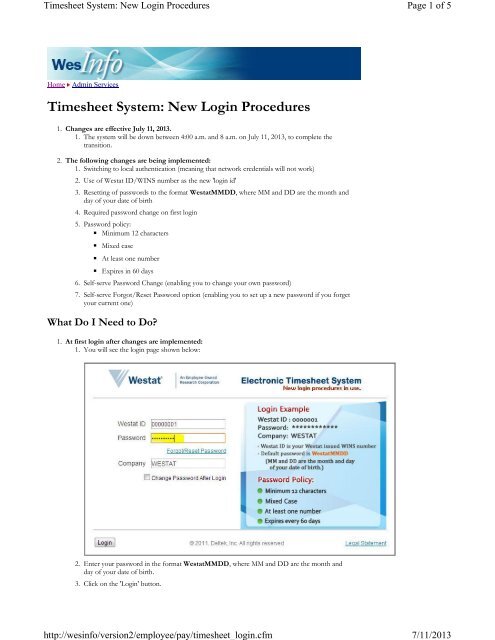Timesheet System: New Login Procedures - Westat
Timesheet System: New Login Procedures - Westat
Timesheet System: New Login Procedures - Westat
You also want an ePaper? Increase the reach of your titles
YUMPU automatically turns print PDFs into web optimized ePapers that Google loves.
<strong>Timesheet</strong> <strong>System</strong>: <strong>New</strong> <strong>Login</strong> <strong>Procedures</strong><br />
http://wesinfo/version2/employee/pay/timesheet_login.cfm<br />
Page 1 of 5<br />
7/11/2013<br />
Home<br />
Admin Services<br />
<strong>Timesheet</strong> <strong>System</strong>: <strong>New</strong> <strong>Login</strong> <strong>Procedures</strong><br />
1. Changes are effective July 11, 2013.<br />
1. The system will be down between 4:00 a.m. and 8 a.m. on July 11, 2013, to complete the<br />
transition.<br />
2. The following changes are being implemented:<br />
1. Switching to local authentication (meaning that network credentials will not work)<br />
2. Use of <strong>Westat</strong> ID/WINS number as the new 'login id'<br />
3. Resetting of passwords to the format <strong>Westat</strong>MMDD, where MM and DD are the month and<br />
day of your date of birth<br />
4. Required password change on first login<br />
5. Password policy:<br />
◾ Minimum 12 characters<br />
◾ Mixed case<br />
◾ At least one number<br />
◾ Expires in 60 days<br />
6. Self-serve Password Change (enabling you to change your own password)<br />
7. Self-serve Forgot/Reset Password option (enabling you to set up a new password if you forget<br />
your current one)<br />
What Do I Need to Do?<br />
1. At first login after changes are implemented:<br />
1. You will see the login page shown below:<br />
2. Enter your password in the format <strong>Westat</strong>MMDD, where MM and DD are the month and<br />
day of your date of birth.<br />
3. Click on the '<strong>Login</strong>' button.
<strong>Timesheet</strong> <strong>System</strong>: <strong>New</strong> <strong>Login</strong> <strong>Procedures</strong><br />
http://wesinfo/version2/employee/pay/timesheet_login.cfm<br />
Page 2 of 5<br />
7/11/2013<br />
4. You will be prompted to choose a new password in accordance with <strong>Westat</strong>'s password policy<br />
(see 2e above).<br />
5. If your new password meets the policy requirements, your password will be changed. You will<br />
see the following confirmation screen:<br />
6. Before you can use the self-serve Password Change procedures, you must correctly answer a<br />
security question.<br />
How Do I Change My Password?<br />
1. To change your current password, check the 'Change Password After <strong>Login</strong>' box after supplying the<br />
current password.
<strong>Timesheet</strong> <strong>System</strong>: <strong>New</strong> <strong>Login</strong> <strong>Procedures</strong><br />
http://wesinfo/version2/employee/pay/timesheet_login.cfm<br />
Page 3 of 5<br />
7/11/2013<br />
2. Click on the '<strong>Login</strong>' button.<br />
3. If the login is successful, you will see a prompt to change the password.<br />
What If I Forget My Password?<br />
1. You can use the self-serve Forgot/Reset Password option to change your password. Just click on the<br />
'Forgot/Reset Password' link on the login page.
<strong>Timesheet</strong> <strong>System</strong>: <strong>New</strong> <strong>Login</strong> <strong>Procedures</strong><br />
http://wesinfo/version2/employee/pay/timesheet_login.cfm<br />
Page 4 of 5<br />
7/11/2013<br />
2. Confirm your login ID (<strong>Westat</strong> ID/WINS number). Leave the domain unchanged (WESTAT). Click<br />
'Next' to continue. Clicking 'Cancel' will take you back to the login page without changing your<br />
password.<br />
3. If you see the error message 'Employee has not provided information to complete transaction,' your<br />
account has not yet been configured for the self-serve Password Change procedure. Please contact<br />
the Payroll Help Desk at payroll@westat.com(email link).
<strong>Timesheet</strong> <strong>System</strong>: <strong>New</strong> <strong>Login</strong> <strong>Procedures</strong><br />
http://wesinfo/version2/employee/pay/timesheet_login.cfm<br />
Page 5 of 5<br />
7/11/2013<br />
4. If there is no error message, answer the security question and click 'Submit.'<br />
5. If you correctly answered the question, your password will be reset to your default password<br />
(<strong>Westat</strong>MMDD, where MM and DD are the month and day of your date of birth.<br />
6. When you see the message 'Your password has been reset, please click Continue,' click the<br />
'Continue' button to go back to the login screen.<br />
July 1, 2013