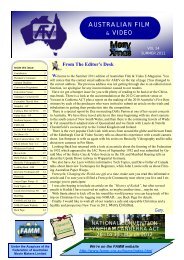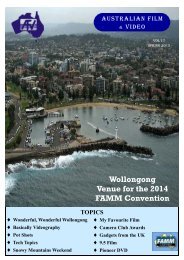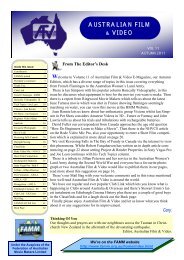Australian film - Federation of Australian Movie Makers
Australian film - Federation of Australian Movie Makers
Australian film - Federation of Australian Movie Makers
You also want an ePaper? Increase the reach of your titles
YUMPU automatically turns print PDFs into web optimized ePapers that Google loves.
So You Want To Edit Your Video? (continued)<br />
A word <strong>of</strong> warning before starting and this applies to a<br />
lot <strong>of</strong> programs: set the options (sometimes called preferences).<br />
From the Tools Menu (at the top) select Options. The<br />
General tab and Browse button allow you to create a<br />
new folder and select where YOU want to store the temporary<br />
files. It’s probably a good idea to store the project<br />
file here as well.<br />
Click onto the Advanced tab. The Picture duration refers<br />
to how long a still image will be shown for during a<br />
slide show. Five seconds is good but if a two second<br />
transition is used between slides then seven seconds<br />
would be a better choice, giving the original five seconds<br />
<strong>of</strong> display time.<br />
If, when the program starts, the lower pane looks like the<br />
next diagram; click the ‘Show Timeline’ button to return<br />
to the traditional timeline format <strong>of</strong> editing shown on the<br />
previous page.<br />
For general use <strong>of</strong> the program, the Help files <strong>of</strong>fer a<br />
terrific guide and are more than adequate. A couple <strong>of</strong><br />
hints that were shown to me might also assist.<br />
Saving a still from a video clip can be useful if a background<br />
for a DVD Menu is required.<br />
Position the cursor from where the still<br />
will be captured and click the ‘camera’<br />
button on the bottom <strong>of</strong> the preview<br />
screen. Save the image in your working<br />
folder.<br />
Audio volume can be balanced between the video audio<br />
and the narration/music by clicking the button to the left<br />
<strong>of</strong> the microphone button in the lower pane, top left.<br />
This will open the Audio Levels window. The balance is<br />
applied to the entire length <strong>of</strong> the tracks.<br />
By right clicking on the Audio track several options are<br />
available: Mute; Fade-in; Fade-out or Volume. The Volume<br />
is applied to the entire clip. If different volume levels<br />
are required during the video, cut the required clip<br />
(audio or video) into sections. Individual volume can<br />
then be applied to the respective sections <strong>of</strong> the clip.<br />
The next choice <strong>of</strong>fered is PAL/NTSC Video format<br />
and Aspect ratio. PAL would be the selection for Australia.<br />
If selecting 16:9 imported video will be stretched<br />
but not stills.<br />
If you are in the habit <strong>of</strong> sending video via email then<br />
selecting a low Mb setting will ensure maintaining<br />
friendships!<br />
Select the clip to be cut and click the button next to the<br />
camera button at the bottom <strong>of</strong> the preview screen.<br />
When the project is completed go to File > Save <strong>Movie</strong><br />
File. A ‘wizard’ type dialogue box will open asking<br />
where (and how) you want the movie saved. Selecting<br />
Computer and Next allows a name to be given to the<br />
movie and a place to store it. Pressing Next again opens<br />
the <strong>Movie</strong> Setting dialogue box. If Show more choices<br />
is showing click this and select Other settings. Since the<br />
movie will probably be destined for DVD, from the<br />
drop-down box, either DV-AVI (PAL) or High quality<br />
video (PAL) can be selected. Next will start the save<br />
process.<br />
The resulting saved formats: .avi or .wmv are accepted<br />
into most DVD authoring programs. Enjoy your editing!<br />
<strong>Australian</strong> <strong>film</strong> & video<br />
Page 17