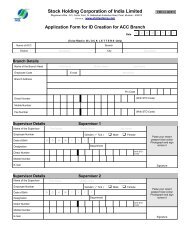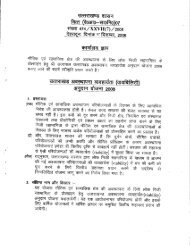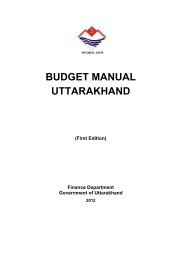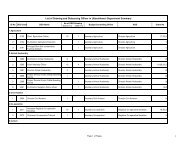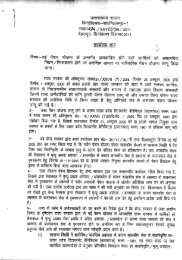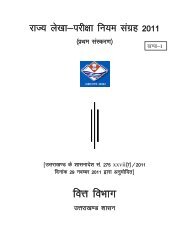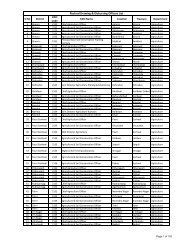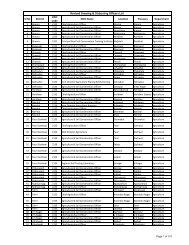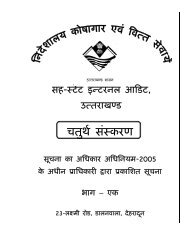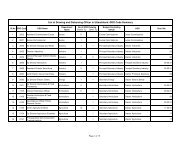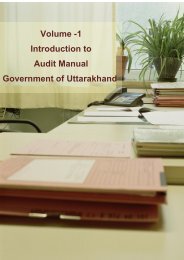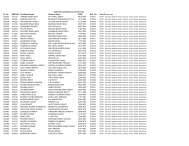D.T.O. Handbook - Core Treasury System Uttarakhand
D.T.O. Handbook - Core Treasury System Uttarakhand
D.T.O. Handbook - Core Treasury System Uttarakhand
Create successful ePaper yourself
Turn your PDF publications into a flip-book with our unique Google optimized e-Paper software.
<strong>Handbook</strong> on CRA Operations<br />
For Uploading Offices Under New Pension <strong>System</strong>
First Edition<br />
March, 2011<br />
Central Recordkeeping Agency (CRA)<br />
National Securities Depository Limited (NSDL),<br />
4th Floor, A-wing, Trade World, Kamala Mills Compound<br />
Senapati Bapat Marg, Lower Parel, Mumbai-400013<br />
For private circulation only.<br />
All rights reserved. No part of this publication may be reproduced, stored in<br />
a retrieval system, or transmitted, in any form or by any means, electronic,<br />
mechanical, photocopying, recording and/or otherwise without the prior<br />
written permission of CRA, NSDL. This book may not be lent, resold, hired<br />
out or otherwise disposed of by way of trade in any form, binding or cover<br />
other than that in which it is published, without the prior consent of CRA,<br />
NSDL.<br />
Price - Rs 250 only.
Table of Contents<br />
I. Foreword .........................................................................................1<br />
II. Brief Overview of NPS Architecture ...............................................3<br />
III. Chapter 1 – PAOs Functions/Views & Reports ................................7<br />
Views and reports available to PAO/DTO .....................................9<br />
Login/Logout time ....................................................................... 10<br />
Login at NPSCAN ........................................................................ 10<br />
IV. Chapter 2 – Security .......................................................................13<br />
Change Password ........................................................................... 15<br />
Change Secret Question/Answer .................................................. 16<br />
V. Chapter 3 – Registration ..................................................................19<br />
Subscriber Registration .................................................................. 21<br />
Non IRA compliant Subscribers .................................................... 23<br />
VI. Chapter 4 – Subscriber Maintenance ...............................................25<br />
Subscriber Maintenance ................................................................. 27<br />
Modification of Subscriber details ................................................. 28<br />
Withdrawal Request ....................................................................... 32<br />
Reissue of I–PIN and T-PIN .......................................................... 37<br />
Reprint of PRAN Card ................................................................. 42<br />
VII. Chapter 5 – Subscriber Contribution File .....................................49<br />
Subscriber Contribution ................................................................ 51<br />
Part One – Preparation of SCF............................................................ 51<br />
Preparation of SCF using File Preparation Utility (FPU)............. 53<br />
Validation of SCF using File Validation Utility (FVU)................. 57<br />
Part Two - Upload of SCF ................................................................... 58<br />
Upload of Original SCF ................................................................ 59<br />
File Status View ............................................................................. 63<br />
Upload of Correction SCF ............................................................ 71<br />
Part Three – Fund Transfer .................................................................. 72<br />
Cheque Transfer ............................................................................ 72
Electronic Transfer ........................................................................ 73<br />
Part Four – Matching & Booking of SCF ............................................ 73<br />
Contribution Fund Transfer Details Upload (FTD) ..................... 74<br />
Correction/Modification of FTD .................................................. 77<br />
FPU Template ...................................................................................... 80<br />
Online FPU .......................................................................................... 82<br />
Payment Details Status View ................................................................ 85<br />
VIII. Chapter 6 – Views & Additional Report.......................................89<br />
NPSCAN - Views ................................................................................ 91<br />
Trustee Bank Upload Records ....................................................... 91<br />
Subscriber-DDO List ..................................................................... 92<br />
Search Subscriber ........................................................................... 97<br />
Statement of Transaction ............................................................... 99<br />
NPSCAN - Additional Reports .......................................................... 102<br />
CRA - Views ....................................................................................... 105<br />
Pending Contribution Files ......................................................... 105<br />
Subscriber Retirment Details ....................................................... 107<br />
CRA- Additional Reports ................................................................... 109<br />
Report File Download ................................................................. 109<br />
Contribution Comparision .......................................................... 109<br />
Subscriber Contribution List ....................................................... 113<br />
IX. Chapter 7 – Exception Cases ......................................................... 117<br />
Duplicate PPAN .......................................................................... 119<br />
Transaction Updation .................................................................. 120<br />
S1 Name Mismatch Cases ............................................................ 121<br />
Additional PRAN ........................................................................ 123<br />
Other Exceptional Cases .............................................................. 125<br />
X. Chapter 8 – Grievances ................................................................... 127<br />
Grievances Raising Mechanism .................................................... 129<br />
Grievances Resolution ................................................................. 131<br />
Grievance Status View ................................................................. 132<br />
XI. Launch of Tier II .................................................................................. 133<br />
XII. New initiative in the CRA ................................................................. 135
Acronyms / Abbreviations<br />
ACRONYM<br />
ASP<br />
CAB<br />
CDDO<br />
CGMS<br />
CRA<br />
CSF<br />
CSV<br />
DDO<br />
DTO<br />
DTA<br />
FC<br />
FTD<br />
FPU<br />
FVU<br />
I-PIN<br />
IRA<br />
MIS<br />
NAV<br />
NEFT<br />
NPS<br />
DESCRIPTION<br />
Annuity Service Provider<br />
Central Autonomous Body<br />
Cheque Drawing and Disbursement Office<br />
Central Grievance Management <strong>System</strong><br />
Central Recordkeeping Agency<br />
Contribution Submission Form<br />
Comma Separated Value<br />
Drawing and Disbursement Office<br />
District <strong>Treasury</strong> Office<br />
Directorate of Treasuries and Accounts<br />
Facilitation Center<br />
Fund Transfer Detail<br />
File Preparation Utility<br />
File Validation Utility<br />
Internet Personal Identification Number<br />
Individual Retirement Account<br />
Management Information <strong>System</strong><br />
Net Asset Value<br />
National Electronic Fund Transfer<br />
New Pension <strong>System</strong>
ACRONYM<br />
NPSCAN<br />
NSDL<br />
PAO<br />
PFM<br />
PFRDA<br />
PPAN<br />
PRAN<br />
PrAO<br />
PRN<br />
RTGS<br />
SAB<br />
SAM<br />
SCF<br />
SOP<br />
SOT<br />
T-PIN<br />
TB<br />
UTR<br />
DESCRIPTION<br />
New Pension Scheme Contribution Accounting Network<br />
National Securities Depository Limited<br />
Pay and Accounts Office<br />
Pension Fund Manager<br />
Pension Fund Regulatory & Development Authority<br />
Permanent Pension Account Number<br />
Permanent Retirement Account Number<br />
Principal Account Office<br />
Provisional Receipt Number<br />
Real Time Gross Settlement<br />
State Autonomous Body<br />
Subscriber Application Module<br />
Subscriber Contribution File<br />
Standard Operating Procedure<br />
Statement of Transactions<br />
Telephonic Personal Identification Number<br />
Trustee Bank<br />
Unique Transaction Receipt<br />
❖❖❖❖❖
I. Foreword<br />
Government of India (GOI) introduced a New Pension <strong>System</strong> (NPS) in<br />
the year 2003. NPS is applicable to all new employees of Central Government<br />
service, except the Armed Forces, joining Government service on or after<br />
January 1, 2004. Subsequently, majority of the States, Union of India also<br />
adopted NPS. NPS is also applicable to Central Autonomous Bodies (CABs),<br />
State Autonomous Bodies (SAB) and Grant Institutions of the States who have<br />
adopted NPS. GOI, through a Government ordinance, created Pension Fund<br />
Regulatory and Development Authority (PFRDA) to set up, regulate and<br />
develop the NPS.<br />
The NPS was envisioned to provide financial security to its subscribers<br />
during their old age while ensuring that costs of administration and fund<br />
management of pension account are low. In order to achieve this, PFRDA has<br />
put in place an unbundled architecture managed through a set of Intermediaries<br />
who have experience in their own areas of operations such as recordkeeping,<br />
fund transfers, fund management and custodial services etc. Accordingly,<br />
PFRDA, through a competitive bidding process, appointed NSDL on<br />
April 10, 2007 to function as Central Recordkeeping Agency (CRA) of the<br />
NPS. Subsequently, PFRDA appointed other NPS intermediaries such as<br />
Trustee Bank, Pension Fund Managers and Custodian etc.<br />
NSDL has developed the business and operational features of the<br />
CRA system after consultation with PFRDA and other stakeholders. These<br />
included the complete functioning of the system and the process sequences to<br />
be followed by various stakeholders with respect to registration of subscribers,<br />
transfer of NPS deductions related information and funds etc. NSDL also put<br />
in place necessary IT and organizational infrastructure for delivering various<br />
CRA services. CRA system went operational on June 2, 2008 to offer services<br />
to Nodal Offices and Subscribers of Central Government. CRA was formally<br />
inaugurated by then Honorable Finance Minister Shri P. Chidambaram on<br />
August 19, 2008 at Mumbai. The first subscriber was registered in August 2008.<br />
Subsequently, various Central Autonomous Bodies (CAB), State Governments,<br />
State Autonomous Bodies (SABs), Corporates have adopted NPS and joined<br />
CRA. The uploading offices have started uploading the subscriber contribution<br />
from the month of September, 2008. However, the process of uploading became<br />
regular by February, 2009.<br />
1
NPS, at the operational level, has a three level hierarchy (PrAO, PAO<br />
and DDO) for the nodal offices to carry out regular functions in the CRA<br />
system. The Monitoring Authorities - the Principal Account Office (PrAO) in<br />
Central Government, the Directorate of <strong>Treasury</strong> and Accounts (DTA) in State<br />
Government or the equivalent offices are at the top of this hierarchy. These<br />
offices do not take part in day to day activities but are expected to monitor the<br />
performances of the underlying PAOs/DTOs (and equivalent offices).<br />
CRA has now prepared a handbook for the Nodal Offices (PAOs/<br />
DTOs). This handbook has been prepared keeping in mind all the areas being<br />
handled by the PAOs/DTOs and will provide a brief idea of the functioning<br />
of the nodal offices in NPS. This handbook will provide a complete navigation<br />
to all the features and screens available to PAOs/DTOs in the CRA system.<br />
This handbook will also help the DTAs which are uploading SCFs in the CRA<br />
system. The screens shown here may undergo small changes; however there<br />
will be no change in the concept or flow of information. At the end of every<br />
chapter, we have provided various practical problems which the PAOs/DTOs<br />
may face, the causes of such problems and their resolution.<br />
❖❖❖❖❖<br />
2
II.<br />
Brief overview of NPS architecture<br />
Following are the entities involved in the NPS and the brief overview of each<br />
entity is given below :<br />
• PFRDA - Pension Fund Regulatory and Development Authority<br />
(PFRDA) was established by the Government of India on August 23,<br />
2003. PFRDA is the Regulator for the New Pension <strong>System</strong> (NPS) and<br />
its regulatory responsibilities include regulating charges, entry and exit,<br />
quality and provision of services of NPSCAN, CRA, PFMs, Trustee<br />
Bank, Contracting with other service providers under NPS, Conducting<br />
systems audit and other routine audits.<br />
• CRA (Central Recordkeeping Agency) - PFRDA/GOI envisaged<br />
setting up a central recordkeeping system through a CRA to maintain<br />
the records of contribution and its deployment in various pension<br />
fund schemes for the members. NSDL was appointed as CRA to build<br />
a complete integrated system for NPS with a provision to part with<br />
3
elevant functionality attributed to the NPSCAN. CRA shall be a<br />
centralized system designed to provide computerized infrastructure<br />
on which the entities such as the Subscribers, Nodal Offices, Pension<br />
Fund Managers, Annuity Service Providers, Trustee Bank and PFRDA<br />
interact with each other. CRA system will provide an automated<br />
solution to all the entities to carry out their day to day operation.<br />
• NPSCAN (NPS Contributions Accounting Network) - The NPS<br />
functions for Government subscribers is centralized in NPSCAN.<br />
NPSCAN is web-based application. NPSCAN is used by the GOI<br />
and State Governments to access reports on compliance by DDOs and<br />
PAOs regarding mandatory contributions by Government subscribers<br />
under their jurisdiction. The NPSCAN is electronically connected<br />
(synchronized) to the CRA for issuance of PRANs and reconciliation<br />
of mandatory contributions and statements for eligible Government<br />
subscribers.<br />
• Subscribers – The subscribers are the Employees belonging to<br />
Central/State/Union Territories/Autonomous bodies under Central,<br />
various state government, Union Territories and covered under NPS.<br />
Subscribers are registered with CRA and are allotted a unique PRAN<br />
(Permanent Retirement Account Number). Any Indian Citizen, who<br />
subscribes to the NPS, may also become a Subscriber.<br />
• Nodal Office – The term Nodal Office in the picture has been used<br />
for the Principal Accounts Office (PrAO) equivalent to Directorate<br />
of Treasuries and Accounts (DTA), Pay and Accounts office (PAO)<br />
equivalent to District <strong>Treasury</strong> Offices (DTO) and the Drawing<br />
and Disbursing offices (DDO). The DDO is the entity with whom<br />
the Subscriber interacts on a regular basis and has the records of the<br />
Subscriber. The PAO is responsible for maintaining the Contribution<br />
details. The functions of the Nodal office are as given below:<br />
• Registration of the Subscribers<br />
4
• Uploading the Monthly Contributions Details<br />
• Transfer of Funds to NPS account<br />
• Maintenance of Subscribers Details (Changes in Address, Bank<br />
Account Details, Modification in Nomination details etc.)<br />
• Grievance handling & resolution<br />
In NPS, PAO/DTO is mapped to PrAO/DTA, DDO is mapped<br />
to PAO/DTO and subscriber is mapped to DDO. The hierarchy of<br />
mapping needs to be maintained in CRA.<br />
• Trustee Bank - The NPS Trust (established by the PFRDA) is<br />
responsible for taking care of the funds under the NPS. The Trust<br />
would hold an account with a bank and this bank would be designated<br />
as ‘Trustee Bank’. The Trustee Bank upon receiving NPS funds from<br />
the Government Departments would transmit the information to CRA<br />
for reconciliation. The Trustee Bank shall remit funds to the entities<br />
viz. Pension Fund Managers (PFMs), Annuity Service Providers (ASPs)<br />
and subscribers on receipt of instructions from CRA. Bank of India is<br />
appointed as the trustee bank.<br />
• Pension Fund Manager - PFM stands for Pension Fund Manager<br />
appointed by PFRDA to invest the Pension Fund contribution of all<br />
the subscribers in various schemes. Currently, there are three PFMs<br />
for Government sector - State Bank of India (SBI), Unit Trust of India<br />
(UTI) and Life Insurance Corporation of India (LIC).<br />
• Custodian – Stock Holding Corporation of India (SCHIL) has been<br />
appointed as a Custodian for providing following custodial services in<br />
compliance with SEBI Custodial Regulations 1996<br />
• Settlement Processing of Assets<br />
• Safe keeping of securities – Electronic Format<br />
• Physical Custody of Securities<br />
• Corporate Actions<br />
• Annuity Service Providers (ASPs) - Annuity providers are the entities<br />
appointed by PFRDA for investing Subscriber retirement savings in<br />
Annuity scheme and delivering monthly pension to the subscriber.<br />
5
The NPS Architecture is explained with the help of the following diagram<br />
The white lines are depicting the data/information flow whereas the red lines<br />
are depicting the movement of funds.<br />
❋❋❋❋❋❋<br />
6
Chapter-1<br />
PAOs Functions/Views & Report<br />
7
Functions & Responsibilities<br />
Nodal Offices (PAO/DTO) registered in CRA has to discharge some<br />
responsibilities for smooth functioning of NPS. These PAOs/DTOs have been<br />
provided login Id and I-PIN by CRA to get connected with CRA through two<br />
web sites www.npscan-cra.com & www.cra-nsdl.com. The functions of these<br />
Nodal offices are as given below:<br />
• Registration of the Subscribers<br />
• Uploading the Monthly Contributions Details<br />
• Transfer of Funds to NPS account<br />
• Maintenance of Subscribers Details (Changes in Address, Bank Account<br />
Details, and Modification in Nomination details etc.).<br />
• Grievance handling & resolution<br />
Views and reports available to PAO/DTO<br />
In order to empower the PAO/DTO with adequate and timely information,<br />
various reports have been made available in the CRA system. These reports<br />
are available at www.npscan-cra.com. PAO can also login to access certain<br />
additional reports at www.cra-nsdl.com.<br />
For accessing these websites, the PAO (or the equivalent office –DTO)<br />
will have to log into CRA system with the user Id and ‘I-Pin’ (password) which<br />
was provided by CRA at the time of registration. There is no separate log in<br />
for the two websites and the PAO user can use the same user id and I-Pin to<br />
access the NPSCAN (www.npscan-cra.com) and CRA (www.cra-nsdl.com).<br />
After the first login, the user will have to reset the password and agree to the<br />
online terms and conditions available at these sites for the purpose of accessing<br />
NPSCAN/CRA system.<br />
The user should also set the secret question and answer, which he/she<br />
can use for resetting the password in the event the password is lost/forgotten.<br />
The user should maintain the confidentiality of the password. The user should<br />
follow the below mentioned guidelines for password management.<br />
Password should be of minimum 8 characters and maximum 14 characters.<br />
Password should not be the user Id.<br />
Password should not contain spaces.<br />
Password should have at least one alphabet.<br />
9
Password should have at least one number or one special character.<br />
Password will expire after 60 days.<br />
Password should not be repeated as any of the last three passwords.<br />
The password may get locked after a number of incorrect attempts made by<br />
the User, upto such number of attempt as may be intimated by CRA from<br />
time to time. If the user forgets the I-Pin or if it gets locked, PAO/DTO will<br />
have to submit a written request for reissue of I-Pin to CRA. In such cases, the<br />
authorised person/officer shall request CRA to reissue I-Pin a in physical form.<br />
The new I-Pin, after generation, will be sent to the Nodal Office.<br />
Log in/Logout time<br />
Once the PAO/DTO login, the login remains active upto the specific time<br />
frame when the screen is not in use (not being accessed). At present it is 10<br />
minutes.<br />
Login at NPSCAN<br />
CRA has provided various functions to be performed by the PAO. CRA has<br />
also provided reports to PAO/DTO on NPSCAN. To access this, the PAO/<br />
DTO user is required to log into NPSCAN with the User Id and the respective<br />
I-Pin.<br />
On successful login, the following screen will be displayed containing the home<br />
page with the various menus.<br />
10
PAO/DTO user when login at NPSCAN, will view the welcome screen. The<br />
Welcome screen will provide a complete view of all Transaction Ids which are<br />
in match pending status. It will also show the various other fields like whether<br />
Funds Transfer Details have been uploaded or Trustee Bank has provided its<br />
remark on the details submitted by the PAO etc.<br />
PAO<br />
Regitration<br />
No.<br />
Transaction<br />
Id<br />
SCF<br />
Amount<br />
Transaction<br />
Id<br />
Status<br />
2000003 1001127800099 200.00 Pending for<br />
Matching-<br />
Booking<br />
2000003 1001127800057 318.00 Pending for<br />
Matching-<br />
Booking<br />
2000003 1001127800040 1500.00 Pending for<br />
Matching-<br />
Booking<br />
2000003 1001127800123 1800.00 Pending for<br />
Matching-<br />
Booking<br />
2000003 1001127800016 2000.00 Pending for<br />
Matching-<br />
Booking<br />
2000003 1001127800073 2472.00 Pending for<br />
Matching-<br />
Booking<br />
2000003 1001127800081 3000.00 Pending for<br />
Matching-<br />
Booking<br />
2000003 1001127800065 4000.00 Pending for<br />
Matching-<br />
Booking<br />
2000003 1001127800032 2000.00 Pending for<br />
Matching-<br />
Booking<br />
Last<br />
Edited/<br />
Credited<br />
Date<br />
2011-01-18<br />
2010-10-25<br />
2010-10-25<br />
2011-01-13<br />
2011-01-25<br />
2011-10-25<br />
2011-12-15<br />
2011-10-25<br />
2011-10-25<br />
Bank<br />
Remark<br />
Status<br />
Other<br />
Bank<br />
Remarks<br />
Bank<br />
Remark<br />
Update<br />
Date<br />
File<br />
Reference<br />
No.<br />
Date of<br />
Upload<br />
11
The fields shown on the welcome screen for the pending transaction Ids contain<br />
the following information.<br />
1. Registration No<br />
2. Transaction Id<br />
3. SCF Amount<br />
4. Transaction Id<br />
5. Last edited/created date (Date on which fund details were first captured or<br />
modified. This will be shown only if payment details have been captured<br />
else it will be shown as blank.)<br />
6. Bank Remark Status (Remarks will be shown for the payment details for<br />
e.g.; Amount Not Matched, UTR Not Matched etc.)<br />
7. Bank Other Remarks (Additional Bank remarks will be shown if any)<br />
8. Bank Remark Date (Date on which bank has put its remarks).<br />
9. File Reference No. (FRN if Bank uploads the remarks file)<br />
10. Date Of Upload (Shown if Bank Uploads the remarks file)<br />
The various Menus available on the Welcome screen to PAO/DTO on<br />
NPSCAN are:<br />
1. Contribution details<br />
2. Transaction<br />
3. Security<br />
4. Subscriber Maintenance<br />
5. Views<br />
6. Tranche 2/Regular fund details<br />
7. Additional Reports (New)<br />
The navigation process to access various Menus is explained in various<br />
Chapters.<br />
❋❋❋❋❋❋<br />
12
Chapter-2<br />
Security<br />
13
For maintaining secrecy of password, PAO/DTO has been provided facility<br />
to change Password.<br />
a. Change Password<br />
b. Change Secret Question/Answer<br />
a. Change Password<br />
1. From the menu, PAO/DTO User shall select the option ‘Security’<br />
and sub option ‘Change Password’<br />
2. NPSCAN will prompt the user to enter ‘current password’, ‘New<br />
password’ and ‘Confirm New password’.<br />
3. Clicking on submit button will change the existing password to New<br />
Password and user will get the confirmation message “Password<br />
changed successfully’’.<br />
15
. Change Secret Question/Answer<br />
The PAO/DTOs have been given a facility to retrieve password in case the<br />
user has forgotten password and can reset password in case the account is<br />
locked. This process can be completed by giving the secret question’s answer.<br />
1. From the menu, the User shall select the option ‘Security’ and sub<br />
option ‘Change Secret Question/Answer<br />
16
2. The user enters current password, selects the question from the<br />
availables list and provides answer for the question.<br />
3. Click on submit button for making necessary changes.<br />
Problem<br />
User account locked: Due to PAO/DTO’s have wrongly mentioned the<br />
login id and I-PIN for more than 5 attempts.<br />
Resolution<br />
PAO/DTOs can unlock/change the user id by clicking on “forgot password<br />
option” provided on the home page of the NPSCAN website. The user<br />
has to provide the answer for the secret question selected during the very<br />
first login in the website, the password will get changed. In case the user<br />
is not able to change the password he/she is requested to go for reset the<br />
password.<br />
To reset the password, PAO/DTO is requested to send a written request<br />
(application) to CRA for reset of password. PAO/DTO needs to mention<br />
PAO registration number, user id in the application.<br />
Problem<br />
User account expired: Due to PAO/DTO has not used the login Id and<br />
I-PIN for more than two months (60 days)<br />
Resolution:<br />
The login Id and I-PIN can be activated through following steps<br />
• <strong>System</strong> will ask the user to enter the current password, new password<br />
& confirm password.<br />
• Enter current password (provide 8 digit I-PIN given by CRA, if you are<br />
login for the first time)<br />
• Enter the new password which you want to keep in future (minimum<br />
8 digit, alphanumeric) & confirm the same.<br />
• If the new password entered is as per the prescribed format, system will<br />
accept the password & a message will display/appear stating “password<br />
changed successfully, please login again”.<br />
17
Instructions<br />
PAOs/DTOs are adviced to follow the instruction mentioned below for<br />
safekeeping of their I-PIN:<br />
1. Login Id and I-PIN should not be shared with any unauthorised<br />
person.<br />
2. To keep both the login Ids and I-PIN active the user should use both the<br />
Ids and I-PIN alternatively<br />
3. Before shutting down the site, user should click on the “Log off”<br />
button<br />
4. In every 2 months or 60 days, user have to change the I-PIN to keep it<br />
safe<br />
❋❋❋❋❋❋<br />
18
Chapter-3<br />
Registration<br />
19
Subscriber Registration<br />
The DDOs have been entrusted with the responsibility of the registration of the<br />
subscribers. The pre-condition for the registration of subscribers will be that<br />
the DDO, PAO/DTO and Pr.AO/DTA with whom subscriber is attached<br />
are registered in the CRA system. The DDO/PAO/DTO should ensure that<br />
the forms of all subscribers i.e., new subscribers and the subscribers registered<br />
earlier based on electronic data ( legacy and zero contribtion) to be submitted<br />
to the CRA Facilitation Centre (CRA-FC) for generation of PRAN card.<br />
The process of Subscriber registration is as follows:<br />
1. Filling of form (S1) by subscriber<br />
2. Submission of forms by subscriber to DDO<br />
3. Filling up employment details and verification of the forms by DDO<br />
4. Submission of forms by DDO to PAO/DTO for authorization along<br />
with a covering letter (Annexure S5)<br />
5. Submission of forms by PAO/DTO to CRA-FC along with a covering<br />
letter (Annexure S6)<br />
Note: The procedure for filling subscriber registration forms, verification by<br />
nodal offices and submitting the same to CRA-FC is explained in the SOP<br />
(Subscriber Registration) available on the same website www.npscra.nsdl.co.in<br />
Process of checking Status of S1 form from CRA website<br />
1. On submission of S1 forms to CRA-FC by PAO/DTO, FC acceptance<br />
centre shall perform a preliminary verification of the forms. Forms<br />
containing any discrepancies will be rejected by FC and a rejection<br />
memo will be handed over to the PAO/DTO, so that the same can<br />
be resubmitted after correction. For the accepted forms, FC shall<br />
provide an acknowledgement called Provisional Receipt Number<br />
(PRN) for the forms submitted DDO wise. A single DDO lot with<br />
maximum 50 forms (under revision) shall be issued one PRN and the<br />
individual forms shall be issued an Acknowledgement Number<br />
(Ack Id).<br />
21
2. Once the Ack Id has been received by the PAO/DTO, the PAO/<br />
DTO can use the PRN/Ack Id to track the status of the application<br />
by login to the CRA website and clicking on ‘To check subscriber<br />
registration request status’<br />
PAO/DTO has to provide 15 digits PRN to check the status of the forms<br />
submitted or 17 digits Acknowledgement Id in case PAO/DTO needs to check<br />
the status of specific subscriber.<br />
22
Non IRA compliant Subscribers:<br />
Even though the subscriber registration is to take place as per the procedure<br />
mentioned above, in order to expedite the process of upload of subscriber<br />
contribution in the CRA system by the nodal offices of the central government<br />
and state government, it was decided to generate PRANs on the basis of certain<br />
minimum data provided by the nodal offices.<br />
This data included the following:<br />
1. PPAN of the Subscriber in case of central government or the Unique<br />
employee id in case of state government<br />
2. Name of the Subscriber<br />
3. Date of Birth of the Subscriber<br />
4. Employee contribution as zero<br />
5. Government contribution as zero<br />
6. Total contribution as zero<br />
7. The DDO code associated with the Subscriber.<br />
On receipt of the above mentioned data from the respective PrAO/PAO/<br />
DTA/DTO, CRA generates a PRAN for the subscriber. The PRANs once<br />
generated are communicated to the nodal office who had submitted the data.<br />
The PrAO/PAO/DTA/DTO is supposed to ensure that these subscribers fill<br />
up the above mentioned ‘S1’ form at a later stage and these forms are submitted<br />
at CRA-FC. Till such time the PRAN card is despatched, the subscribers<br />
would be termed as a “Non IRA compliant” subscribers.<br />
Discrepancies observed at the time of submission of forms to the<br />
CRA-FC:<br />
The DDO and the PAO concerned are supposed to verify the S1 forms as<br />
incorrect or incomplete forms are liable to get rejected by the CRA-FC. It<br />
was observed that there are some common errors due to which forms are<br />
rejected at CRA-FC. The table below illustrates the nature of discrepancy and<br />
the impact for the same.<br />
23
Sr No Nature of discrepancy Impact<br />
1 Signature over the photograph In all these cases, the<br />
2 Signature appearing out of the box<br />
specified<br />
Date of Birth, Date of Joining, Date of<br />
Retirement not provided in the form.<br />
application shall be rejected by<br />
the CRA-FC and the rejection<br />
memo mentioning the reason<br />
for rejection will be sent to<br />
the nodal office submitting the<br />
form.<br />
3 Nodal office registration numbers not<br />
mentioned in the form<br />
(PAO/DDO reg numbers)<br />
4 Employment details are not mentioned<br />
in the form<br />
Incorrect PPAN, invalid date of<br />
joining/retirement, Pay-scale, Class<br />
of employment, Basic salary etc. not<br />
provided.<br />
5 Incorrect nodal office registration<br />
numbers mentioned in the form<br />
6 Nodal office covering letters are not<br />
attached along with the form<br />
7 Nominee details are not mentioned/<br />
incorrectly mentioned in the form<br />
In such cases, the nominee<br />
details shall not be captured in<br />
the CRA system, but PRAN<br />
shall be generated.<br />
8 Incorrect Scheme preference details<br />
mentioned in the form<br />
The default scheme preference<br />
as chosen by GOI/State<br />
Government shall be applicable<br />
even if the scheme details are<br />
mentioned in the form.<br />
9 Incorrect/incomplete Bank details In such cases, the bank details<br />
shall not be captured in the<br />
CRA system, but PRAN will<br />
be generated.<br />
❋❋❋❋❋❋<br />
24
Chapter-4<br />
Subscriber Maintenance<br />
25
Subscriber Maintenance<br />
Subscribers registered with CRA have an option to update the subscriber<br />
details in the CRA system. For the purpose of carrying out these changes,<br />
Subscriber has to submit a Subscriber Detail Change Request form (S2 form)<br />
to the concerned PAO/DTO. The forms are available at CRA website www.<br />
npscra.nsdl.co.in and www.nsdl.co.in. Subscriber can freely download the S2<br />
form from the above mentioned website. In case the Subscriber require to<br />
change the photograph & Signature he/she needs to fill photo/signature change<br />
request form (Form S7) which will be submitted to CRA-FC by PAO/DTO.<br />
The list of CRA-FCs are available at CRA website www.npscra.nsdl.co.in and<br />
www.nsdl.co.in.) The Changes like change in personal details, nomination etc.<br />
should be carried out by the concerned PAO/DTO through the NPSCAN<br />
system by using the User Id and I-Pin allotted by CRA. CRA has allotted two<br />
different User Id and I-Pin to the PAO which will enable it to carry out the<br />
changes using Maker-Authoriser activities. Updation of certain details requires<br />
only a maker activity, i.e. the changes will be accepted by NPSCAN, once<br />
the maker captures and confirms the request. However, some kind of requests<br />
such as nomination request, the request will require a Maker and Authoriser<br />
activity. i.e. once the maker has captured and confirmed the request, another<br />
user as an authoriser shall log in and authorise the request.<br />
The maker and authoriser activity has to be carried out through separate User<br />
Ids. i.e., the User Id through which the request has been captured cannot<br />
authorise the request. A PAO/DTO can carry out the request for change in<br />
NPSCAN system only for the Subscriber associated with it. Once the details<br />
are successfully changed, intimation will be sent by email to the subscriber as<br />
well as PAO/DTO giving the details of the changes affected in his account.<br />
Following are the subscriber details, which can be updated by a PAO/DTO<br />
User through NPSCAN system: -<br />
27
Change in Subscriber details<br />
i. Personal Details including Bank details<br />
ii.<br />
iii.<br />
Employment details<br />
Nomination details<br />
Other than the above, the following requests can also be updated by a PAO<br />
User through NPSCAN system.<br />
1. Reissue of I-Pin and T-Pin<br />
2. Reprint of PRAN Card<br />
Process for Change in Subscriber details<br />
Transaction<br />
a. Authorize transaction<br />
b. Update subscriber detail<br />
c. Request status view<br />
Matrix showing the activity, whether it requires maker/checker<br />
Type of Request Maker Authoriser<br />
Change in Subscribers’ personal details (other than <strong>Core</strong> Data) Yes Not required<br />
Change in Subscribers’ personal details ( <strong>Core</strong> Data) Yes Required<br />
Change in Subscribers’ Nomination Details Yes Required<br />
Change in Subscribers’ Bank Details Yes Not required<br />
Change in Subscribers’ Employment Details Yes Required<br />
28
a. Update subscriber details<br />
For update of subscriber details, PAO/DTO user has to select the sub menu<br />
‘update subscriber details’ and has to enter the PRAN of the subscriber whose<br />
detail has to be updated.<br />
On clicking the ‘Edit’ button as shown above, PAO/DTO User will be able<br />
to edit the fields where changes are required to be made. PAO/DTO User<br />
shall click on the respective sub menu where change is required to be made. In<br />
case PAO User wants to make changes in different sections such as Personal,<br />
Bank detail, Employment details etc. PAO user can select multiple submenus<br />
as shown below.<br />
29
After carrying out the necessary changes, PAO/DTO user shall click on the<br />
‘Submit’ button. On submission of modified details, PAO/DTO user will see<br />
a confirmation screen reflecting the entire Subscriber details along with the<br />
modified details (which would be highlighted) with the option to confirm or<br />
cancel the modification<br />
PAO/DTO user shall verify modified details against the request submitted by<br />
Subscriber and if it is found to be in order, the PAO/DTO shall confirm the<br />
request. In case of any discrepancy, PAO/DTO user shall click the “Cancel”<br />
button and go back to the request capture screen to update the correct details and resubmit<br />
the request.<br />
31
On successful confirmation of request, NPSCAN system will generate a<br />
ten digit acknowledgement number as shown above. PAO/DTO user shall<br />
mention the acknowledgement number on the change request form. PAO/<br />
DTO user can use this acknowledgement number to check the status of the<br />
change request.<br />
b. Authorize transaction<br />
Updation of subscriber details requires Maker – Authoriser activity, i.e. once<br />
the maker has captured and confirmed request, another user as an authoriser<br />
shall login and authorise the request. From the menu, PAO/DTO User shall<br />
select the option ‘Transaction’ and sub option ‘Authorise Transaction’<br />
32
PAO/DTO user has to select the ‘Subscriber Detail Change’ from the drop<br />
down button Transaction Type and provide the PRAN or the acknowledgement<br />
number generated at the time of capturing the request.<br />
In order to view the details of the change request, the PAO/DTO user shall<br />
click on the link ‘View Details’<br />
33
The subscriber details will be displayed along with the option to ‘Authorise or<br />
Reject’ the request.<br />
The fields which have been modified will be highlighted. The Authoriser shall<br />
verify the details captured with the change request form and if found in order,<br />
authorise the request by clicking on the ‘Authorise’ button. On authorisation<br />
of the request, the status of the request will be updated as ‘Accepted by<br />
NPSCAN’. Further, if the Authoriser observes any discrepancy; authoriser<br />
shall reject the request by clicking on the ‘Reject’ button. PAO User shall also<br />
mention the reason for rejection. On rejection, a message will be displayed<br />
indicating rejection of change request with the reason for rejection.<br />
Withdrawal Request<br />
PAO/DTO user has to select the ‘Withdrawal Request’ from the drop down<br />
button from Transaction Type option as shown below and provide the PRAN<br />
or the acknowledgement number generated at the time of capturing the request.<br />
The request is currently disabled as the final decision on withdrwal is yet to be<br />
received from Government of India.<br />
34
Note: PAO/DTO user must be aware that the Government is yet to<br />
come out with the final decision/circular with regards to withdrawal in<br />
case of (death, resignation), in such scenario this particular transaction<br />
can not be requested by PAO/DTO.<br />
Subscriber Current Status modification<br />
In CRA, the status of any subscriber can be Active, Inactive or Deactivate.<br />
However, it was observed, even though the subscriber are still mapped with<br />
the PAO (i.e., transferred to any other office) and have balance in their account,<br />
are not part of the PAO anymore. In all such cases, submission of S1 form is<br />
pending because these subscribers could not fill the S1 form they have resigned<br />
or expired. Some of the subscriber are termed as Deserters/Absconding or<br />
their Services Terminated. As a result PAO’s Non-IRA compliance level does<br />
not potray the actual picture in the reports available at CRA system. Therefore<br />
to facilitate better monitoring and display proper status, CRA has provided a<br />
new feature were PAOs can flag the subscribers who are not able to submit S1<br />
form because of the above reasons. Like other Subscriber maintenance activity,<br />
this is also a maker-checker activity and the process to make the changes are<br />
explained below:<br />
35
A. Capturing the subscriber’s details in NPSCAN<br />
1. PAO User shall log into NPSCAN with the User Id and the<br />
respective I-Pin.<br />
2. From the menu, PAO User shall select the option ‘Transaction’<br />
and sub option ‘Update Subscriber Details’.<br />
3. PAO User has to enter the PRAN for which he/she wants mark<br />
Deserter/Expired/Resigned etc.<br />
4. For the purpose of carrying out the required changes, PAO User<br />
shall click on the ‘Edit’ button.<br />
5. An option “Current Status of subscriber” available having dropdown<br />
options Deserter/ Death/Terminated/Resigned etc. cases.<br />
PAO User has to select the option accordingly.<br />
6. After carrying out the necessary changes, PAO User shall click on<br />
the ‘Submit’ button.<br />
7. PAO User shall verify modified details against the request submitted<br />
by Subscriber and if it is found to be in order, it shall ‘Confirm’ the<br />
request.<br />
8. On successful capturing of the request a single acknowledgement<br />
number will be issued and the status of the request will be displayed<br />
as “Pending Authorisation”. Only after the request is authorised by<br />
another user, the change request will be ‘Accepted’.<br />
B. Authorisation of the request<br />
1. PAO User shall select the option ‘Transaction’ and sub menu<br />
‘Authorise Transaction’.<br />
2. PAO User has to select the ‘Transaction Type’ and provide the<br />
PRAN or the acknowledgement number generated at the time of<br />
capturing of the request.<br />
3. In order to view the details of the change request, the PAO User<br />
shall click on the link ‘View Details’.<br />
4. The Authoriser shall verify the details captured with the change<br />
request form and if found in order, authorise the request by clicking<br />
on the ‘Authorise’ button.<br />
c. Request status view<br />
PAO/DTO user can check the status of the change by selecting the ‘Request<br />
status view’ option.<br />
36
Subscriber Maintenance<br />
a. Reset I-PIN/T-PIN<br />
PAO/DTO user also can put the request for reset of I-PIN and T-PIN for<br />
a subscriber, for this user has to select the reset I-PIN/T-PIN option from<br />
‘subscriber maintenance’ menu. Request for reset of I-PIN/T-PIN is a<br />
chargeable transaction. This activity requires Maker–Authoriser activity, i.e.<br />
once the maker has captured and confirmed the request, another user as an<br />
authoriser shall log in and authorise the request.<br />
37
PAO/DTO User shall enter the PRAN of the Subscriber for whom the I-Pin/<br />
T-Pin is to be reissued. PAO/DTO User shall select the checkbox provided<br />
in the screen for type of Pin to be printed. After entering the required details<br />
PAO/DTO User shall click on the “Submit” button as shown below.<br />
After submission of the request, PAO User will be shown a confirmation<br />
screen giving details of the PRAN entered. PAO User shall verify the details<br />
against the request form submitted by Subscriber and click on the ‘Confirm’<br />
button if the details match as shown below<br />
38
On successful submission, NPSCAN will generate a ten digit acknowledgement<br />
number as shown below. PAO/DTO should mention the acknowledgement<br />
number on the request form for its record purposes.<br />
b. Authorize reset I-PIN/T-PIN<br />
For the purpose of verification, Authorised user shall login to the system by<br />
using the second user-id and I-Pin. Authorised user selects the “Authorise Reset<br />
I-Pin/T-Pin” option under the “Subscriber Maintenance” menu.<br />
39
Authorised user needs to provide acknowledgment number or PRAN<br />
<strong>System</strong> will display the list of all the PRAN for which authorisation is pending,<br />
PAO/ DTO should ensure that till the time request is not authorised for a<br />
particular subscriber, user can not put any other request for that subscriber.<br />
NPSCAN will display the acknowledgement number having a link to it.<br />
On clicking the link, a screen will be displayed reflecting the details of the request<br />
for authorisation. Authoriser shall click on the ‘Authorise’ for authorisation of<br />
the request. In case of any discrepancy in the request, authoriser can reject the<br />
request by clicking on the ‘reject’ and has to mention the reason for rejection.<br />
40
After selecting the appropriate option user has to submit the authorisation/<br />
rejection request.<br />
Once the Authorised user will submit the request, system will display a mesaage<br />
containing Acknowledgement number, user id, Authorisation time & date and<br />
mentioning that the request has been authorised.<br />
41
On receipt of request, CRA will process and print new T-Pin/ I-Pin and<br />
dispatch the same to the Subscriber.<br />
C. Reprint of PRAN Card:<br />
The PAO/DTO can also set up a request for Reissue of PRAN Card for the<br />
subscriber. Reissue of PRAN Card can be on account of loss or damage of<br />
PRAN Card or change in the core data in the Subscriber details (Subscriber<br />
name, Subscribers Father’s name and Date of birth of the subscriber). Request<br />
for reprint of PRAN card is a chargeable transaction and this activity also<br />
requires Maker–Authoriser, i.e. once the maker has captured and confirmed<br />
the request, another user as an authoriser will authorise the request by logging<br />
with another login Id.<br />
Submission of request by the Subscriber:<br />
Subscriber has to submit the change request as per the prescribed format to the<br />
DDO (Form S2) with whom he/she is associated. DDO will verify the request<br />
and mention the date of request along with the DDO signature and Stamp<br />
at the space provided in the form. DDO shall then forward the request to<br />
the PAO with whom it is associated. PAO should re-verify the request before<br />
capturing the same in the NPSCAN. PAO should also mention the date of<br />
receipt of request in the space provided in the form.<br />
PAO/DTO user shall select the option ‘Subscriber Maintenance’ and sub<br />
option ‘Reprint PRAN’<br />
42
PAO/DTO user will provide the Subscriber PRAN and submits the request.<br />
On submission of the request PAO/DTO user needs to click the confirm<br />
button for confirmation of the request.<br />
NPSCAN will generate an acknowledgement number. PAO/DTO user will<br />
mention the acknowledgement number on the request form for its record<br />
purpose.<br />
43
d. Authorize Reprint PRAN<br />
Updation of reissue of PRAN card request is a Maker-Authoriser activity.<br />
Hence, the user has to use the alternate IPIN & TPIN to authorise the request.<br />
User has to remember that till the time the request is in unauthorized status,<br />
it will not get resolved from CRA. PAO/DTO user shall select the option<br />
‘Subscriber Maintenance’ and sub option ‘Authorize Reprint PRAN’.<br />
44
Authoriser needs to provide acknowledgment number or PRAN<br />
NPSCAN will display the acknowledgement number having a link to it. On<br />
clicking the link, a screen will be displayed reflecting the details of the request<br />
for authorisation.<br />
Authoriser will click on the ‘Authorise’ button for authorisation of the request.<br />
In case of any discrepancy in the request, authoriser shall ‘reject’ the request by<br />
mentioning the reason for rejection.<br />
45
Once the user authorised the request, system will generate the acknowledgement<br />
number stating that the request has been authorised. PAO/DTO User shall<br />
mention the acknowledgement number on the request form for its record<br />
purpose<br />
46
e. Request Status Views<br />
PAO/DTO user can check status of request from menu ‘Subscriber<br />
Maintenance’ and sub option ‘Request Status Views’<br />
Summary<br />
• Submision of S2 form by subscriber to PAO/DTO<br />
• Certain activities require Maker & Checker<br />
• Updation of subscriber details online (Personal, Nomination, Bank,<br />
Employment etc)<br />
• Reissue of I-PIN & T-PIN<br />
• Reprint of PRAN card<br />
❋❋❋❋❋❋<br />
47
Chapter-5<br />
Subscriber Contribution File (SCF)<br />
49
Subscriber Contribution<br />
Under NPS, the monthly pension contributions of the Subscribers are<br />
invested in various schemes of different Pension Fund Managers appointed<br />
by PFRDA. The monthly contribution details of the subscribers registered<br />
in the CRA system are uploaded to the NPSCAN (www.npscan-cra.com) and<br />
the corresponding amount of contribution deposited at the Trustee Bank. The<br />
nodal office (PAO/DTO) will prepare the SCF and upload it in the NPSCAN<br />
system using the user Id and I-Pin allotted by CRA. The detailed procedure is<br />
available in the SOP which can be downloaded from the website www.npscra.<br />
nsdl.co.in. User has to select the “Download” menu and then has to click on<br />
sub menu “SOPs”. After this, the user has to select Central/State government<br />
accordingly.<br />
The procedure of Subscriber Contribution upload is divided into four parts<br />
i.e. preparation of SCF and validation using the FPU & FVU, uploading<br />
the SCF on the website, transfer of the fund to Trusee Bank and credit of<br />
subscribers account through Match & Book. Each part has been explained with<br />
an example.<br />
Part One<br />
Preparation of SCF<br />
Steps in preparation and upload of SCF by nodal office<br />
1. Preparation of SCF using File Preparation Utility (FPU)<br />
2. Validation of the SCF using File Validation Utility (FVU)<br />
3. Uploading SCF to the NPSCAN <strong>System</strong> using I-Pin allotted to the<br />
nodal office.<br />
51
The steps are explained in the following diagram:<br />
The steps mentioned above are for decentralised models i.e. for Central<br />
Government. The steps for the State Government (Centralised Model,<br />
Decentralised Model and Quasi Centralised Model) are mentioned below as there<br />
is a slight difference in the models adopted by the diferent State Government.<br />
FPU - A utility provided by CRA that will assist in preparation of SCF.<br />
FVU- A Utility provided by CRA that will verify whether the SCF prepared<br />
is as per the file format of CRA.<br />
Installation of FPU & FVU<br />
• PAO/DTO user shall access the CRA website www.npscra.nsdl.co.in to<br />
download the FPU and FVU and save it on their local machine. These<br />
utilities are freely downloadable from the CRA website.<br />
• After downloading, on navigating to the folder where the FPU/FVU is<br />
saved, a “.JAR” file will be displayed to the PAO/DTO user. User will<br />
have to double click on the “FPU.JAR” / “FVU.JAR” file to open it. For<br />
using these utilities internet is not required i.e. utilities can be run on the<br />
stand-alone machine once they are installed.<br />
• Minimum hardware and software requirement for the utilities are given below:<br />
Software<br />
Minimum Requirement<br />
Browser<br />
Internet Explorer 6.0 and above<br />
Java Run Time Environment JRE 1.5<br />
Operating <strong>System</strong>s<br />
Windows 2000 Professional / Windows XP<br />
Hardware<br />
Minimum Requirement<br />
Processor<br />
Intel Pentium PV / Celeron (333 MHz or Higher CPU).<br />
Memory<br />
Minimum 256 MB RAM.<br />
52
I. Preparation of SCF using FPU<br />
The PAO/DTO will consolidate the monthly details of the Subscriber’s<br />
pension contributions from various DDOs associated with it and digitise the<br />
records using the latest version of FPU.<br />
• PAO/DTO should ensure that the latest version of FPU is being used.<br />
PAO/CDDO can get the latest updates in FPU and FVU from the CRA<br />
website, i.e., www.nsdl.co.in or www.npscra.nsdl.co.in.<br />
The FPU consists of two panels –<br />
A) PAO & Contribution File Details Panel<br />
B) Subscriber Details panel:<br />
A. PAO & Contribution File Details:<br />
User will have to enter the following details in this panel:-<br />
• Type of Contribution File (Original / Correction): When<br />
PAO/DTO is preparing a new Subscriber Contribution file for<br />
a particular month for uploading it to the NPSCAN; the file<br />
type to be selected should be ‘Original’. If PAO/DTO wants<br />
to make any correction in a Subscriber Contribution file which<br />
has already been uploaded successfully, the file type should be<br />
53
selected as ‘Correction’, the PAO/DTO User will have to provide<br />
the Transaction Id of the original file after selecting the file type<br />
as ‘correction’. The details of uploading the correction file are<br />
provided below in part two of this chapter.<br />
• PAO Reg. No.: Enter the PAO Reg. No. allotted by CRA<br />
• Name of PAO (Optional field): User can enter the Name of<br />
PAO in this field.<br />
Note: The fields which are marked with ‘*’ are mandatory fields.<br />
B. Subscriber Details<br />
User will have to enter the following details in this panel:<br />
• DDO Reg. No.: User should enter the DDO Reg. No. (10 digit<br />
alphanumeric number) allotted by CRA.<br />
• PRAN: User should enter PRAN (12 digit number) of the<br />
Subscriber for which contribution details are being entered.<br />
• Subscriber’s Name: User may enter Name of the subscriber. This<br />
is an optional field.<br />
54
• Government Contribution: User should enter Government<br />
Contribution Amount.<br />
• Subscriber Contribution: This field is for Subscriber’s<br />
Contribution which is deducted from Subscribers salary. If the<br />
Government Contribution amount is entered, this field will<br />
be automatically populated with the amount entered in the<br />
Government Contribution field.<br />
• Pay Month: User can select the month of contribution from the<br />
drop down option available. The user should select the Month<br />
for which the Salary is drawn & not the month in which the<br />
salary is drawn (e.g. salary of September, 2010 paid on October<br />
1, 2010. While uploading the file in October, the user shall select<br />
‘Pay Month’ as September).<br />
• Pay Year: User can select the year of contribution from the drop<br />
down option available.<br />
• Contribution Type: User can select the Contribution Type i.e.<br />
‘Regular’ or ‘Arrears’ from the drop down option available. Even<br />
if the salary is paid after few months due to some reason, it can<br />
be uploaded by selecting contribution type as ‘Regular’ for that<br />
month as it is ‘Regular Salary’ kept on hold. (e.g. salary of May<br />
2010 kept on hold & paid on October 1, 2010). While uploading<br />
the file in October, the user shall select ‘Pay Month’ as May &<br />
contribution type as ‘regular’.<br />
• Remark: Remarks column is mandatory only if the type of file<br />
is an arrear file. PAO user shall enter the period for which the<br />
arrears are pertaining to.<br />
Note: For each month and regular contribution, there will be one record for each<br />
subscriber.<br />
PAO/DTO user can enter the subscriber details manually or copy the data<br />
from an excel sheet. To paste data from an excel sheet, PAO/DTO user can use<br />
“Paste from Excel” option. This can be done either by going to the Edit Menu<br />
and using the “Paste from excel” option or by right clicking the mouse.<br />
PAO/DTO user can add or delete the required rows by selecting the Add<br />
Rows and Delete Row button provided at the bottom of the screen.<br />
55
Creation of SCF: After complete digitisation of necessary details, the user can<br />
create the Subscriber Contribution File (SCF) by selecting Create File button.<br />
• FPU will create an output file having extension ‘.txt’.<br />
• A unique batch Id will be generated on successful generation of a file<br />
• The above-mentioned ‘.txt’ file will be taken forward for further<br />
processing.<br />
• If the FPU encounters any error in the data entered by the user, such as,<br />
mandatory fields not entered, PAO/DTO reg. no. not mentioned PRAN<br />
structurally invalid, remarks not provided (when the type of record is<br />
‘Arrear’), month of contribution entered twice for a particular subscriber<br />
etc., it will display an error message to the user. In all such cases, FPU will<br />
not generate any output file. The user will be required to rectify the errors<br />
and create a valid file again.<br />
Preparation of Intermediate File<br />
• PAO/DTO user will have an option to save the data at any point of time<br />
in a file while digitising the details. This saved file will be an intermediate<br />
file. User can save the partially filled details by clicking the “Save” option<br />
in the “File” menu.<br />
• The user can reopen the intermediate file with the same version of FPU<br />
in order to modify the existing data. The User can use this file to prepare<br />
SCF for the future months as well, by modifying the respective fields such<br />
as month and year of the contribution etc. To open the intermediate file,<br />
user has to select the “Open” option in the “File” menu and select the file<br />
on which the user was working.<br />
• The user should save the intermediate or final file in the folder or drive<br />
from where the file can be retrieved easily. CRA recommends that the file<br />
should be named according to the month for which contribution has been<br />
uploaded. For example if user has prepared file for month of October 2010<br />
then he/she should name the file as Oct10 or October 2010, this will help<br />
the user to identify the file in the future.<br />
56
II. Validation of SCF using FVU:<br />
• After the completion of preparation of the Subscribers Contribution<br />
File using FPU, PAO/DTO will validate the output file of FPU with<br />
a File Validation Utility (FVU).<br />
• The user will double click on the FVU.JAR icon at the path where<br />
FVU is installed to open it.<br />
• The user, while processing the file in FVU, will select the name (with<br />
the ‘.txt’ extension) of the input file to be passed through FVU for<br />
validation.<br />
• The Input file name should not contain any special characters e.g. :, \<br />
/ etc. and should not exceed 12 characters.<br />
• User will also specify the path where either an ‘error file’ or ‘Control<br />
Sheet’ is to be generated and save the FVU on successful completion<br />
of validation of the file.<br />
• It is mandatory for the User to fill both ‘Input File Name with Path’<br />
and Error/Upload File Path’. Validate button will remain disabled till<br />
both fields are not entered properly.<br />
• The user will validate the file by selecting the “Validate” option in the<br />
FVU.<br />
• If the file is successfully validated, FVU will create the upload file<br />
with extension ‘.fvu’. FVU will also create a control sheet (an HTML<br />
report) in the path specified in the ‘Error/Upload File Path’ (as<br />
mentioned above)<br />
• If the FVU encounters/detects any errors during validation process,<br />
the utility will display an error message and generate an “.html” file<br />
showing a list of errors associated with that particular file.<br />
Subscriber contribution file (with ‘.FVU’ extension) is ready for upload in<br />
NPSCAN after it has been successfully passed through FVU.<br />
Note: PAO/DTO is advised to upload the fresh version of FPU & FVU from CRA<br />
website with an interval of 3–4 month along with JAVA as some times the old<br />
version does not function properly.<br />
57
Preparation & Validation of SCF for State Government<br />
Unlike the Central Government where the SCF is uploaded and funds are<br />
transferred by the PAO, the State Governments have an option to choose the<br />
model of upload from the below mentioned options:<br />
1. Decentralised Model: In this model, DTA would be functioning<br />
as PrAO. The DTOs would be functioning as PAOs whereby, the<br />
function of preparation of monthly SCF will be performed by DTO.<br />
This model shall be similar to the model of contribution upload<br />
followed by the nodal offices of the Central Government.<br />
2. Centralised Model: In this model, the DTA will prepare DTO wise<br />
monthly Subscriber Contribution File (SCF). While preparing the<br />
SCF in FPU DTA has to mention the DTO registration number<br />
instead of DDO registration number in the subscriber details.<br />
3. Hybrid Model (Quasi Centralised Model): In this model, each<br />
DTO would prepare Subscriber Contribution File and upload into<br />
NPSCAN system. The concept of the hybrid model is built around<br />
the functionality of Super Transaction Id which will be generated by<br />
the DTA centrally.<br />
Note: Self running demo, a power point presentation on preparation and<br />
validation of Subscriber contribution file can be downloaded from CRA website<br />
‘www.npscra.nsdl.co.in’. Click on menu ‘ Knowledge center’ and sub menu<br />
‘Presentation’<br />
Upload to NPSCAN<br />
Part Two<br />
Upload of SCF<br />
• After validating the Subscribers Contribution File through FVU, PAO/<br />
DTO will upload the output file having ‘.fvu’ extension to NPSCAN<br />
(web based facility). PAO/DTO will upload the file using the I-Pin<br />
allotted by CRA to the PAO/DTO at the time of registration.<br />
• PAO/DTO user will have to log-in to NPSCAN using its I-Pin and<br />
password. For this, the PAO/DTO user will have to open NPSCAN<br />
website i.e. www.npscan-cra.com.<br />
58
• After PAO/DTO user successfully logs in, user can click on ‘Upload<br />
Contribution File’ option. For this purpose, user will select the files with<br />
‘.fvu’ extension and clicks on add files button. Once the desired files is/<br />
are selected, user will click on 'Upload All' option. Only files with ‘.fvu’<br />
extension can be uploaded.<br />
• If upload of file(s) is successful; NPSCAN will display the status of the<br />
file as ‘Uploaded in NPSCAN’ and will generate a unique File Reference<br />
Number (FRN) which will be displayed to the user. User may note the<br />
FRN for their record purpose. User can use this FRN for viewing the<br />
status of the file at a later stage.<br />
After successful upload, NPSCAN system will perform certain business level<br />
validations in addition to the validation performed by “FPU” and “FVU”.<br />
• If all the validations are successful, NPSCAN will update the status of the<br />
file as “Accepted” and will generate a unique 13 digit Transaction Id.<br />
• The system will also generate a receipt ‘Contribution Submission Form’<br />
(CSF).<br />
A. Original File<br />
Login at NPSCAN<br />
1. Contribution details<br />
a. Upload<br />
b. File status view<br />
c. Bank details upload<br />
d. Bank details view<br />
e. Contribution fund transfer detail<br />
f. FPU template<br />
g. Online FPU<br />
h. Payment detail status view<br />
i. Bank message-Fund confirm<br />
59
a. Upload<br />
After validating the Subscribers Contribution File through FVU (as mentioned<br />
in page nos. 57, PAO/DTO will upload the output file having ‘.fvu’ extension<br />
to NPSCAN (web based facility).From the menu, PAO/DTO user will select<br />
the option ‘Contribution Detail’ and sub option ‘upload’<br />
A window will open to run the file upload application which is java based, user<br />
has to click on the ‘Run’ button.<br />
The upload window does not appear in case the JAVA is not installed on the<br />
machine. The user needs to install JAVA on the machine to carry out the SCF<br />
upload.<br />
60
The system will run the application and a window will open to add files to<br />
upload.<br />
The user has to click on ‘Add files’ to upload the output file having ‘.fvu’<br />
extension. PAO/DTO user will browse and select the files with ‘.fvu’ extension<br />
and clicks on the add files button. Once the desired file/s is/are selected,<br />
user will click on ‘Upload All’ option. Only files with ‘.fvu’ extension can<br />
61
e uploaded. For uploading more than one file, the user needs to repeat the<br />
procedure of adding the files before clicking on ‘Upload All’.<br />
Once the user will click on the ‘Upload All’ option, the file gets uploaded in<br />
the system and a File Reference Number (FRN) will be generated. The FRN<br />
will be displayed in the second half of the window as shown in the screen<br />
below. The user can check the status of the file by using the FRN. The process<br />
of checking the status of the file is provided below.<br />
62
. File Status View<br />
In order to view the status of the uploaded file, the user will have to navigate<br />
the “Contribution Details” menu and select the sub menu “File Status View”<br />
option. The user will have to enter any one of the following search criteria as<br />
mentioned below:<br />
<br />
<br />
<br />
<br />
File Reference Number<br />
Batch Id<br />
Transaction Id<br />
From Date & To date.<br />
Click on the submit button.<br />
63
A window will open providing the details (FRN, file name, Date of Upload,<br />
Type of file, Status, Batch Id etc.) of the file uploaded. By clicking on ‘Batch Id’<br />
system will provide PAO/DTO name and registration number, SCF related<br />
data like Transaction Id, contribution amount, no of DDO & subscriber and<br />
status of SCF etc.<br />
64
Clicking on ‘Error/Response html’ will generate downloadable error file.<br />
If the file validation is not successful due to reasons such as invalid PRAN,<br />
invalid FPU version, invalid PAO-DDO mapping, subscriber record is already<br />
uploaded for the month etc. NPSCAN will reject the file (status of the file will<br />
be updated to “Rejected”).<br />
In case of non mapping of DDO & subscriber file, PAO/DTO user will first<br />
time get a warning message in ‘Error/Response html’ as shown below even<br />
after SCF is uploaded successfully.<br />
On successful upload the Transaction Id will get generated. User has to click on<br />
the ‘view’, option to generate the subscriber Contribution Submission Form<br />
(CSF). PAO/DTO shall download and print the CSF. The Contribution<br />
Submission Form will contain PAO Reg. No., PAO address, contribution<br />
month, Transaction Id, amount to be deposited in the bank etc. and a counterfoil<br />
for the Trustee Bank to issue acknowledgement to PAO/DTO. This form is<br />
to be submitted by the PAO/DTO to the Trustee Bank while depositing the<br />
contribution amount.<br />
65
Upload of SCF for State Government employees<br />
Unlike the Central Government where the SCF is uploaded and funds are<br />
transferred by the PAO, the State Governments have an option to choose the<br />
model of upload from the below mentioned options:<br />
1. Decentralised Model: In this model, DTA would be functioning<br />
as PrAO. The DTOs would be functioning as PAOs whereby, the<br />
function of uploading of monthly SCF and transfer of funds to TB<br />
will be performed by DTO. This model shall be similar to the model<br />
66
of contribution upload followed by the nodal offices of the Central<br />
Government.<br />
2. Centralised Model: In this model, the DTA shall upload DTO<br />
wise monthly Subscriber Contribution File (SCF) and transfer a<br />
consolidated fund to the Trustee Bank (TB).<br />
3. Hybrid Model (Quasi Centralised Model): In this model, each DTO<br />
would prepare Subscriber Contribution File (SCF) and upload into the<br />
NPSCAN system. CRA system, on acceptance of the SCF, generates<br />
a Transaction Id. However, the DTA would make one consolidated<br />
payment to the bank on behalf of all the DTOs. The concept of the<br />
hybrid model is built around the functionality of Super Transaction<br />
Id which will be generated by the DTA centrally.<br />
The DTA user will have to log into the CRA system through login Id and I-<br />
PIN. User has to click on “Super Transaction Id” menu and then has to select<br />
the first option “Generate Super Transaction Id”.<br />
A window will show the detail of all the PAOs/DTOs which have uploaded the<br />
SCF along with the Transaction Ids. DTA user has to select all the PAOs/DTOs<br />
by clicking on the box provided and then click on the “Submit” button.<br />
67
The system will generate a Super Transaction Id and will ask for the verification<br />
of the request.<br />
68
The DTA user will have to log into the system with the second user Id and<br />
I-PIN provided by CRA. After logging, user has to click on the “Super Transaction<br />
Id” menu and then has to select the option “Super Transaction-verify”<br />
A window will open showing the Super Transaction Id generated in the first<br />
login. DTA user will select the super transaction Id and will submit the request<br />
for verification. The system will generate the Contribution Submission Form<br />
(CSF) after verification of super transaction Id.<br />
69
The DTA user has to select the second option “Super Transaction Id View”<br />
from the menu “Super Transaction Id” and will have to provide the details as<br />
required i.e. the Super Transaction Id or the date range and then will click on<br />
the “Search” button. A box will open where the option for CSF form will be<br />
available. DTA user can take a print of the CSF form by clicking “view”.<br />
70
Query/Problem - : SCF uploaded is rejected. Reason provided - “for a<br />
particular subscriber, DDO, month and year of contribution is already<br />
uploaded<br />
Reason for rejection: This happens when,<br />
• The PAO/DTO is preparing the SCF by using the last month FPU<br />
and forgot to change the month of contribution<br />
• In transfer cases the contribution of one subscriber for a particular<br />
month is uploaded by the PAO/DTO from where the subscriber<br />
is transferred and also the PAO/DTO to where subscriber is<br />
transferred.<br />
Resolution:<br />
It is advised to all the PAOs/DTOs that before preparing the SCF from<br />
the earlier month FPU user should first change the month of contribution<br />
for all the records. Also in case of any transfer PAO/DTO should always<br />
confirm from the earlier PAO/DTO whether they have uploaded the SCF<br />
for that particular subscriber.<br />
Query: SCF rejected as the PRAN is in deactivated status<br />
Reason and Resolution:<br />
If the PAOs have intimated CRA that a particular subscriber has got more<br />
than one PRANs and requested to deactivate the PRANs, CRA deactivates<br />
the PRAN and informs the PAO through a written communication.<br />
However, as there is a time lag between sending the letter and receipt of<br />
such information, PAO may get the rejection reason. In these cases, PAO<br />
must call up CRA for getting the details.<br />
B. Correction File<br />
The PAO/DTO user can correct the SCF which is uploaded in the NPSCAN<br />
in case the user realises that the file uploaded has some discrepancies according<br />
to the data he/she has uploaded. Following are the discrepancies:<br />
• The user has forgotten to enter the record of any one or more<br />
subscribers.<br />
71
• The user has mentioned the contribution amount wrongly or has<br />
interchanged the amount between two subscribers.<br />
• The user has forgotten to enter the Arrears in the file for a particular<br />
month for which the arrear was announced.<br />
In all such cases PAO/DTO user can upload the correction file. The process of<br />
uploading the correction file is as follows:<br />
1. PAO/DTO user has to open the FPU and then select the file for<br />
which he/she needs to do the correction.<br />
2. PAO/DTO user will select the type of file as ‘Correction’ from<br />
the drop down menu. Once the user has selected the type of file as<br />
‘Correction’ the next box named Transaction Id will get activated, the<br />
user has to provide the Transaction Id of the file for which he/she has<br />
to do the necessary correction.<br />
3. PAO/DTO user will then do the necessary corrections in the<br />
subscriber contribution details as required and once again will click<br />
on the “Create File” button.<br />
4. PAO/DTO user has to validate the file through validation utility.<br />
After validation the user has to upload the file to NPSCAN. The user<br />
has to follow the same procedure for uploading the correction file<br />
which he/she has used for uploading the original file.<br />
Note: PAO/DTO should keep in mind that the correction can be done only<br />
for the file which is in pending status (i. e. the file is not Matched & Booked).<br />
Part Three<br />
Fund Transfer<br />
After successful upload of the SCF the PAO/DTO has to transfer the fund to<br />
the Trustee Bank. The PAO/DTO can transfer the funds to the Trustee Bank<br />
through various modes.<br />
Cheque transfer – PAO/DTO may transfer the funds to the Trustee Bank<br />
directly through cheque. The cheque should be submitted to the nearest branch<br />
of the Trustee Bank along with the Contribution Submission Form (CSF).<br />
72
Electronic transfer (RTGS/NEFT) – PAO/DTO can also transfer the<br />
funds through an electronic mode i.e. RTGS/NEFT. PAO/DTO has to give<br />
instruction to the accredited Bank (The bank through which nodal office deals)<br />
to transfer the funds to the Trustee Bank.<br />
Point to be remembered<br />
1. PAO/DTO has to give instruction to transfer the fund through RTGS/<br />
NEFT to its accredited Bank.<br />
2. PAO/DTO has to ensure that while transferring funds through RTGS/<br />
NEFT, PAO registration number, Transaction Id is mentioned along with<br />
a specific word i.e. PAOFIN in the format “PAOFINPAORegTransaction<br />
Id” for example “PAOFIN20001121001047800187”.<br />
3. PAO/DTO should obtain the UTR in case of RTGS and Reference<br />
number in case of NEFT from the accredited Bank after successful transfer<br />
of the fund. These UTR/Reference number will be provided by the<br />
PAO/DTO during upload of the fund transfer details into NPSCAN.<br />
c. Bank details upload<br />
Part Four<br />
Matching & Booking of SCF<br />
PAO/DTO user will provide the details of the accredited Bank from which the<br />
contribution fund is transferred to the Trustee Bank. These details will consist<br />
of Bank name, Branch name & address, IFS code etc. These details will help<br />
Trustee Bank to identify the funds transferred and will ultimately fasten the<br />
matching & booking process.<br />
73
d. Bank Details View<br />
PAO/DTO user can view the details uploaded in NPSCAN, and if the user<br />
requires to make any changes before uploading the file can do the same.<br />
e. Contribution fund transfer details<br />
In ideal situations, the SCF should get matched & booked within three<br />
working days of fund transfer, i.e. the SCF amount, PAO registration<br />
74
Number, Transaction Id and the transferred amount have matched, then<br />
the SCF will be considered for the ‘Matching & Booking’ process.<br />
But, in case the SCF is not matched in the stipulated time, PAO/CDDO<br />
should use “Contribution Fund Transfer Details” utility. It enables PAO<br />
to provide the Fund Transfer Details (FTD). The Trustee Bank can view<br />
the fund transfer details directly and can provide the comments against<br />
the payment details, in case discrepancy in the FTD is observed. The<br />
availability of FTD through the utility helps in matching and booking of<br />
the SCF. Trustee Bank can identify the fund based on the details submitted<br />
by the PAOs which enables Trustee Bank to upload the FRC. FRC is<br />
mandatory for Matching & Booking of the SCF. The PAO/DTO is<br />
advised to provide all the fund transfer details online.<br />
The uses of Contribution Fund Transfer Details :-<br />
From the menu, PAO/DTO User shall select the option ‘Contribution<br />
Detail’ and sub option ‘Contribution fund transfer details’.<br />
1. PAO/DTO user either can enter the Transaction Id in the given field or<br />
can click on the Transaction Id, (which has a hyperlink) leading to the<br />
option to provide Fund Transfer Detail (FTD).The various fields where<br />
PAO/DTO need to provide FTD are:<br />
• Bank Name: Name of the Bank where PAO/DTO has remitted<br />
contribution amount.<br />
75
• Unique Instrument Number: If amount is remitted via NEFT /RTGS<br />
then Unique Transaction Receipt (UTR) is to be provided, if amount is<br />
directly remitted to trustee bank then Cheque number is to be provided.<br />
• Bank branch: Name of the SCF amount remittance bank branch to be<br />
provided.<br />
• Transfer type: Mode of transfer (RTGS/NEFT in case of electronic<br />
transfer and Cheque if deposited to the trustee bank directly)<br />
• Date of transfer: The date on which Bank has transferred SCF amount<br />
to NPS account.<br />
• Paid amount: The amount remitted to Trustee Bank.<br />
• Remark : Remarks can be provided for the following cases<br />
1. In case of multiple remittance, appropriate remark to identify the<br />
remittance amount by Trustee Bank,<br />
2. In case of adjustment from excess transfer in previous month appropriate<br />
remark to identify the remittance amount<br />
Note:<br />
1. PAOs/DTOs are advised that for one Transaction Id there should be<br />
one payment and the details of the fund transfer should be submitted to<br />
CRA through Contribution Fund Transfer details utility..<br />
2. In case of electronic transfer of funds, PAOs/DTOs should always<br />
collect the Unique Transaction Receipt (UTR) or other receipt number<br />
e.g. reference number from the remitting Bank from where the funds<br />
have been transferred to the Trustee Bank. Insist that the accredited<br />
bank enters the required details as mentioned in the important note of<br />
the Contribution Submission Form (CSF).<br />
3. After PAO/DTO completes entering the details, it needs to click on<br />
the submit button. A confirmation screen will appear which will<br />
allow the PAO to check and verify the details entered are correct. Once<br />
confirmed, PAO can click on Confirm button (PAO can click on the<br />
Reject button in case it is not sure).<br />
76
Once clicked on the ‘Confirm’ button, PAO/DTO user will be able to view<br />
‘Added Successfully’ screen specifying the details entered are accepted in the<br />
system successfully as shown below:<br />
Correction/Modification of FTD already provided<br />
Subsequently, if a PAO finds that due to inadequate details submitted by it,<br />
77
the Trustee Bank is not able to match the details for any Transaction Id, PAO<br />
can modify and resubmit the fund transfer details. However, as PAO has<br />
already entered the fund details, the Transaction Id will not appear once the<br />
user will click on Contribution Fund Transfer Details. The user has to provide<br />
the Transaction Id for which correction has to be done in the fund transfer<br />
details. To fetch the details of the particular Transaction Id in the screen, the<br />
PAO user has to enter the Transaction Id or provide the date range for which<br />
the particular Transaction Id(s) has been uploaded. Further, if the Bank has<br />
provides a remarks such as “Amount not Matched”, “UTR not Matched”<br />
for a particular Transaction Id, PAO should modify and resubmit the fund<br />
transfer details. For change in Fund transfer details provided by PAO/DTO<br />
has to again go back to the submenu of “Contribution Fund Transfer Details<br />
Submission” (as shown below):<br />
78
Problem<br />
More than one transfer is done by PAO/DTO against one Transaction<br />
Id. (Multiple transfers against one Transaction Id, multiple funds transfer<br />
against multiple Transaction Ids). Single transfer has been made for multiple<br />
Transaction Ids.<br />
Resolution<br />
In case PAO/DTO has transferred the contribution amount more than<br />
one time for one Transaction Id, which is not to be done, PAO/DTO<br />
has to communicate the same to CRA after submitting the details using<br />
contribution fund transfer details utility. In case of any other deviation in<br />
the funds transfer e.g. single transfer for multiple Transaction Ids, multiple<br />
transfers for multiple Transaction Ids, excess transfer or short transfer to<br />
adjust the earlier excess amount transferred, PAO/DTO has to communicate<br />
the same to CRA. PAO/DTO should remember that, all such cases will<br />
require more time to get resolved.<br />
Problem<br />
PAOs/DTOs are sending the fund transfer details to CRA or Trustee Bank<br />
through letters and emails.<br />
Resolution<br />
The Contibution Fund Transfer utility has been made available to PAO/<br />
DTO to minimize the delay in intimating the fund transfer details to the<br />
Trustee Bank. It provides a platform where PAO/DTO can forward the<br />
FTDs w.r.t. pending SCF and Trustee Bank can verify the details submitted<br />
by PAO/DTO. Therefore, CRA encourages correspondence from PAO/<br />
DTO only when the utility does not address the same. PAOs/DTOs are<br />
advised that for one Transaction Id, there should be one transfer and the<br />
details of the fund transfer should be submitted to CRA through NPSCAN,<br />
which will speed up the match and book procedure.<br />
79
Problem<br />
Resolution<br />
Problem<br />
a) In case of electronic transfer (RTGS/NEFT), Cheque number<br />
has been provided instead of UTR.<br />
b) The UTR is not complete (generally it is of 16 digits)<br />
a) Cheque number can be provided only when the cheque has been<br />
submitted at any branch of the Trustee Bank.<br />
b) PAO/DTO should ensure that UTR (16 digit alphanumeric)<br />
or Reference number generated at the time of an electronic<br />
remittance by the accredited Bank has been provided in the<br />
contribution fund transfer details.<br />
In case of electronic transfer (RTGS/NEFT), PAOs/DTOs are unable to<br />
get the UTR from the Bank through which the fund is transferred to the<br />
Trustee Bank.<br />
Resolution<br />
PAOs/DTOs should always collect the UTR from the remitting Bank. In<br />
the long run the remitting Bank will not be able to identify the UTR for that<br />
particular transaction. Moreover, in the absence the UTR, Trustee Bank is<br />
unable to identify the fund receipt against the Transaction Id.<br />
f. FPU template<br />
In case PAOs/DTOs are uploading SCF and they need to retrieve previous<br />
month’s SCF uploaded on NPSCAN, they can download previous month<br />
FVU using menu ‘FPU template’. This report is request based and can be<br />
downloaded on the next day. PAO/DTO user can request for FPU template<br />
only once in a day.<br />
PAO/DTO user has to provide the month and year for which he/she wants<br />
to have the FPU in “Previous Month and Year” box. Also user has to provide<br />
the month and year for which he/she is uploading the file in “New Month &<br />
Year” box.<br />
80
PAO/DTO will get token number after selecting the months for which they<br />
need FPU template. Token number can be used on the next day to download<br />
FPU template from menu ‘Additional reports (New) and sub-menu ‘Report/<br />
File downloads. The FPU downloaded will show the contribution month for<br />
which user is going to prepare the SCF.<br />
81
g. Online FPU<br />
PAO/DTO user who have less than or equal to 50 subscribers associated with<br />
them can use online FPU. This will help them to avoid taking extra onus in<br />
entering subscriber detail. They can make online changes and submit SCF.<br />
PAO/DTO user has to selct the “Online FPU” option from the “Contribution<br />
detail” menu as shown in the screen below.<br />
PAO/DTO user will select the file type and contribution type from the drop<br />
down menu. The user will also select the month and year for which file is<br />
already uploaded, this will help user to just change the contribution details and<br />
in case of increase and decrease in subscriber, user has to add and delete the<br />
subscriber name and record. After that PAO/DTO user will have to select the<br />
month for which SCF will be uploaded.<br />
82
In case the file type selected is ‘correction’ PAO/DTO user has to provide the<br />
Transaction Id at the field.<br />
PAO/DTO user may also select the contribution type as Arrear from the drop<br />
down menu if he/she is uploading only Arrear records for the month.<br />
83
PAO/DTO user may also select the contribution type as Regular & Arrear<br />
from the drop down menu if he/she is uploading Regular as well as Arrear<br />
records for the month.<br />
PAO/DTO user after entering the details and updating the month and year in<br />
case of change of the subscribers’ records will submit the file by clicking on the<br />
“Submit” button. After submitting the file will get uploaded directly and the<br />
file reference number and Transaction Id (on acceptance of the file) will<br />
be generated.<br />
84
Point to be remember:<br />
1. PAOs/DTOs will have to change the contribution amount if any for<br />
any of the subscriber for the month he/she is uploading the file.<br />
2. Online FPU will show all the subscribers for whom contribution has<br />
been uploaded in the previous month. PAOs/DTOs have to add/<br />
remove the subscriber from the list, depending on their contribution<br />
recovered.<br />
3. PAO/DTO user should always remember that, this is an online<br />
facility for which connection to the internet is required. The user<br />
should be connected with the internet till the process of preparing and<br />
submission of SCF is completed.<br />
h. Payment detail status view<br />
This view (“Payment Detail Status View” under the menu “Contribution<br />
Details”) provides the Trustee Bank response against the data entered by<br />
the PAO/DTO. The PAO/DTO can view the status of the FTD under the<br />
submenu “Payment Detail Status View” through the search criterion e.g.<br />
Transaction Ids, Date range.<br />
Once the Transaction Id is selected, PAO can view the remarks/comments<br />
entered by the Trustee Bank as a response to the details uploaded by it.<br />
85
In case the FTDs verified by the Trustee Bank is correct, Trustee Bank will<br />
provide the date on which FRC will be uploaded by the Trustee Bank. In case,<br />
the Trustee Bank has not provided any comment or remark then PAO/DTO<br />
may contact the Trustee Bank officials.<br />
Further, if the Bank has remarked that FTD provided is inadequate or<br />
incomplete (No UTR or No Amount) for a particular Transaction Id, PAO<br />
should modify and resubmit the fund transfer details. For change in fund<br />
transfer details, PAO has to access “Contribution Fund Transfer Details” and<br />
make the necessary changes in the FTDs. In any other type, if PAO/DTO<br />
finds that due to inadequate details Bank is not able to match the details for<br />
a particular Transaction Id, PAO/DTO can modify and resubmit the fund<br />
transfer details as explained above.<br />
86
Problem<br />
Trustee Bank has reported “No UTR”, whereas funds for the same was<br />
transferred vide cheque through the branch of Bank of India.<br />
Resolution<br />
PAO/DTO shall verify whether the mode of payment provided by PAO/<br />
DTO is through cheque or RTGS/NEFT. PAO/DTO can modify the<br />
details as explained above. PAO/DTO can also contact the Trustee bank<br />
for the re-verification of the FTDs.<br />
Problem<br />
Trustee Bank has reported “No UTR”, however the UTR provided is found<br />
to be correct.<br />
Resolution<br />
In case the UTR is found to be correct, PAO/DTO needs to check the<br />
account number in which fund was transferred by the remitting Bank or<br />
get the certificate letter from the remitting Bank which can be forwarded to<br />
the Trustee Bank vis-à-vis CRA. The Trustee Bank will re-verify the FTDs<br />
based on the Bank’s certificate. The Bank’s letter should also bear the IFS<br />
code of the remitting Bank.<br />
Problem: Trustee Bank has reported “No Amount or mismatch”, whereas<br />
amount mentioned by the PAO/DTO is correct.<br />
Resolution: The instances where the Trustee Bank has reported “No<br />
Amount or mismatch” refers to non-availability of amount mentioned by<br />
PAO/DTO. Therefore, PAO/DTO should re-verify the actual remittance<br />
amount. PAO/DTO should ensure that the remitting Bank has not<br />
transferred less fund due to charges against the instruction issued by PAO/<br />
DTO. Moreover, PAO/DTO can verify, whether the funds have been<br />
transferred for more than one Transaction Id.<br />
i. Bank message-Fund confirmation<br />
Trustee Bank provides the list of credits which are unidentified. However,<br />
Trustee Bank identifies list of probable PAOs, as the source bank might be<br />
87
used for more than one PAO, based on the previous matched history. These<br />
unidentified credits are forwarded to the probable PAOs assuming that any<br />
one of the PAOs confirm the payment. The PAO is supposed to confirm the<br />
payment through the below mentioned menu.<br />
Summary<br />
• Download utility (FPU & FVU) and install java.<br />
• Prepare and validate the SCF using utilities (FPU & FVU)<br />
• Upload the SCF into NPSCAN<br />
• Printout of Contribution Submission Form (CSF)<br />
• Remittance of fund to the Trutee Bank<br />
• Upload of fund transfer details<br />
❋❋❋❋❋❋<br />
88
Chapter-6<br />
View & Additional Report<br />
89
NPSCAN-Views & Additional Report (www.npscan-cra.com )<br />
1. View<br />
a. Trustee Bank uploaded records<br />
b. Subscriber-DDO list<br />
c. Search subscriber<br />
d. Statement of transaction<br />
a. Trustee Bank uploaded records<br />
PAO/DTO user can check the status of the transaction for which the Trustee<br />
Bank has uploaded the Fund Receipt Confirmation (FRC) and whether the<br />
transaction has been matched & booked or not. PAO/DTO has to provide the<br />
date range or transaction Id to check the status.<br />
The system will show all the transaction Id for the period, PAO/DTO has<br />
selected along with the date of FRC uploaded and status of the transaction.<br />
91
. Subscriber-DDO List<br />
As an oversight mechanism, PAO/DTO should have the details of the<br />
subscriber mapped with the underlying DDOs. PAO/DTO can view DDOs<br />
registered under them and details of the subscribers registered with them. From<br />
the menu, PAO/DTO User shall select the option ‘Views’ and sub option<br />
‘Subscriber-DDO List’.<br />
92
DDO List<br />
From the drop down menu, PAO/DTO user has to select DDO List to view<br />
registered DDOs under them and submit<br />
<strong>System</strong> will prompt a downloadable excel sheet containing details of DDOs<br />
registered under PAO/DTO.<br />
93
The report contains the following information.<br />
• Sr. No.<br />
• DDO Reg No<br />
• DDO code<br />
• Department name of DDO<br />
• DDO Office<br />
• Contact No<br />
• Email Id<br />
• Activation date<br />
• Status (Active/Deactive)<br />
Subscribers List<br />
From the drop down menu, PAO/DTO user shall select ‘Subscriber List’ to<br />
view registered Subscribers under them. List will include all subscribers who<br />
are registered in CRA system and mapped to the underlying PAO/DTO<br />
Legacy / Zero contribution files (if applicable in case of S.G) or through Form<br />
S1. Subscribers whose PRAN has not been generated will not be a part of the<br />
Subscriber List.<br />
PAO/DTO has to enter DDO Registration number to view subscribers<br />
registered with that particular DDO else user can directly click on Download<br />
button also. In case user does not provide the DDO Reg No. list will display all<br />
the subscribers details which are associated with that PAO/DTO.<br />
94
After clicking on “Download” button a dialog box will popup and prompt to<br />
open/save the file as shown in the screen below.<br />
<strong>System</strong> will prompt for a downloadable Excel sheet containing details of<br />
Subscribers registered under PAO. In case, the DDO field is kept blank the<br />
95
eport will contain list of all subscribers associated with all the DDOs under<br />
the PAO/DTO .The output containing the list of all the subscribers mapped<br />
to the PrAO will appear alongwith the following details<br />
1. Sr. No. 2. PRAN<br />
3. PPAN (if provided) 4. Name<br />
5. Gender 6. Date of Birth<br />
7. Date of Joining 8. Date of Retirement<br />
9. Employment Class 10. Department<br />
11. Ministry 12. Phone No (if provided)<br />
13. Email Id (if provided) 14. DDO Reg. No<br />
15. DDO Office 16. PAO Reg. No<br />
17. PAO Office 18. Status<br />
19. PAN (if provided)<br />
If the subscriber is registered through legacy data or Zero contribution file and<br />
still not submitted the Form S1, the output will show the default subscribers’<br />
details as these details are mandatory for registration of subscriber (e.g. Date of<br />
Joining will be shown as 01-Jan-2004, Department will be shown as Dept, email<br />
will be shown as abc@nsdl.co.in etc.).<br />
It will also have the status of the subscriber in the CRA system i.e. whether the<br />
subscriber is Active/ Deactive / Inactive in CRA. Further, the subscriber name<br />
96
with the prefix as ‘TITLE’ is to be considered as Non-IRA subscriber i.e. for<br />
those subscribers the Form S1 has not been submitted or the Form S1 has been<br />
rejected or the updations are yet to be carried out (under process cases).<br />
PAO/DTO has to confirm from the subscriber in case the subscriber is Non-<br />
IRA to submit the S1 form and if the form is submitted and got rejected the<br />
PAO/DTO has to check the discrepancies in the form and resubmit the same<br />
to CRA-FC.<br />
In case, the form is submitted and got rejected the PAO/DTO should check<br />
the status by using the Acknowledgement number provided by CRA-FC on<br />
submission of the form. The PAO/DTO should ensure that whenever the S1<br />
form is submitted to CRA-FC, CRA-FC should provide an acknowledgement<br />
number for the same.<br />
Rejection Reasons<br />
• Signature out of the box: There are 3 places for subscriber signature,<br />
page no. 1, 2 and 3. PAO/DTO should check that the subscriber has<br />
signed properly inside any one of the three boxes provided.<br />
• Date of Retirement: Some DDOs mention invalid year of retirement,<br />
for example the year of retirement is mentioned as 1944 instead of<br />
2044.<br />
• PAO/DDO Registration no.: Instead of mentioning registration no.<br />
PAO/DTO code is mentioned. To avoid such rejection the PAO<br />
should download new S1 form from the CRA website because some<br />
PAO/DTO submit the old S1 form whereby, PAO Id and DDO Id is<br />
printed.<br />
• Pin code: Pin code not provided.<br />
Note: In all the above cases the DDO should check what is filled by the<br />
subscriber in the S1 form and PAO should also cross verify the details filled<br />
by the DDO and the subscriber to reduce rejection.<br />
c. Search Subscriber<br />
PAO/DTO user can search for subscriber detail from menu ’Views’ and<br />
submenu ‘Search Subscriber’ by providing PPAN or PRAN and submit.<br />
97
<strong>System</strong> will provide subscriber details like PPAN, PRAN, subscriber name,<br />
status of PRAN, DDO registration number with which subscriber is currently<br />
mapped. From these details, PAO/DTO user can identify the subscriber status<br />
(Active/Deactive) also whether the subscriber is IRA compliant or not. In case,<br />
if subscriber is Non-IRA compliant, PAO/DTO should arrange to submit the<br />
S1 forms duly authorised by DDO and submit the same to CRA-FC.<br />
98
d. Statement of Transactions<br />
PAO/DTO user can check individual subscriber Transaction Statement (TS)<br />
from menu ’Views’ and sub menu ‘Statement of Transaction’ (SOT).<br />
The SOT is also provided in physical copy to all the subscribers. In case<br />
the subscriber is Non-IRA compliant the SOT is sent to the PAO/DTO to<br />
distribute the same to the subscribers and if the subscriber is IRA compliant the<br />
SOT is directly sent to the subscriber.<br />
In case, if the subscriber is IRA complaint and he/she is not in receipt of the<br />
SOT, same can be provided by PAO/DTO. The SOT is downloadable from<br />
the website www.npscan-cra.com.<br />
PAO/DTO user has to enter the PRAN of the subscriber for whom the SOT<br />
has to be checked. On submitting the PRAN, a window will open where the<br />
PAO/DTO has to provide the period (From date & To date) and submit the request.<br />
The Transaction statement is having separate blocks for Pre-Unitisation and<br />
Post-Unitisation investments. Each block has two sections - ‘Regular’ and<br />
‘Arrear’.<br />
Section A : Pre-Unitisation - Regular Contribution<br />
Section B : Pre-Unitisation - Arrear Contribution<br />
Section C : Post-Unitisation - Regular Contribution<br />
Section D : Post-Unitisation - Arrear Contribution<br />
99
First block of the SOT is upto March 31, 2010, which have the opening balance<br />
up to March 31, 2008 also. As CRA has received the consolidated contribution<br />
upto March 31, 2008, hence the consolidated contribution amount is shown as<br />
opening balance. If the subscriber requests to have month-wise contribution details<br />
upto March 31, 2008 , the PAO/DTO will be able to provide the same. CRA doesn’t<br />
have the month-wise contribution details upto March 31, 2008.<br />
The first Transaction Statement (TS) was dispatched between last week<br />
of August and first week of September, 2010. In case of IRA compliant<br />
subscribers, Transaction Statement was dispatched directly to the subscriber’s<br />
communication address. In case of Non IRA subscribers, Transaction Statement<br />
100
was dispatched to the respective PAO in DDO-wise packets for onward<br />
distribution. In future the Transaction Statement will be dispatched yearly for<br />
the financial period.<br />
The reasons for non receipt of the Transaction Statement are as follows:<br />
• Subscriber's Account was not having any balances.<br />
• For certain identified cases of duplicate/multiple PPANs which are yet<br />
to be resolved, Transaction Statement has not been dispatched to the<br />
subscriber/Nodal Office.<br />
• If the subscriber is a Non-IRA compliant subscriber (S1 form has not been<br />
submitted to CRA), the Transaction Statement has been dispatched to the<br />
respective Nodal Office (PAO/CDDO/DTO). The TS may be in transit.<br />
The subscriber may contact the Nodal Office for the same.<br />
Net Asset Value<br />
Unitisation refers to crediting of units as per the actual Net Asset Value (NAV)<br />
of the pension fund schemes. Section A & Section B is for Pre-Unitisation<br />
blocks.<br />
Upto March 31, 2010, the credits appearing (i.e, Section A and B in the<br />
Transaction Statement) are actual contribution amounts and not units i.e.,<br />
actual NAV and corresponding units are not being displayed. Once the<br />
decision of unitisation is received from the Ministry of Finance/PFRDA, the<br />
same will be displayed at the actual NAV. Ministry of Finance has decided to<br />
adopt daily retrospective method of unitisation i.e. creation of units based on<br />
daily investment made by PFMs.<br />
Units in Transaction Statement<br />
As stated above, units mentioned in Section A & B are not the actual units as the<br />
decision for unitisation is pending for contribution received during that period.<br />
Units in Section C & D are actual units credited in the Subscriber account.<br />
The daily NAV for each scheme of each PFM is published at the CRA<br />
website (www.npscra.nsdl.co.in). Subscriber can calculate Present Value of<br />
Units mentioned in Section C & D with the help of the NAVs published at<br />
the CRA site.<br />
101
Credit of Account<br />
The amount shown as contribution has been uploaded by the concerned PAO/<br />
DTO. In case for a particular month credit is not shown or shown short/<br />
excess for any one of the subscriber, PAO/DTO has to check with the records<br />
available with it and make correction in the future month SCF. Some of the<br />
possibilities for non reflection of the amount are as follows:<br />
a. PAO/DTO has not yet uploaded the contribution file.<br />
b. PAO/DTO has uploaded the contribution file, but fund is not yet<br />
transferred.<br />
c. The SCF for the record is still in uploaded status as the funds transferred<br />
and the information uploaded is yet to be matched.<br />
Value of Investment<br />
The investment value will be available only for contributions made after<br />
31.03.2010 (i.e., investments appearing in section C and D). Present value (i.e.<br />
including the Return on Investment) cannot be calculated for investments made<br />
upto March 31, 2010 (appearing in section A & B) till unitisation is carried out.<br />
The NAV for all the pension fund schemes is available on the CRA website<br />
www.npscra.nsdl.co.in. If subscriber requests to know the NAV, PAO/DTO<br />
user can calculate the present value of investments for the units available in<br />
Section C & D based on the NAV for that day.<br />
Note: PAO/DTO may ensure that all the IRA compliant subscribers (in the<br />
case subscribers have I–PIN to access CRA system) can check the value of<br />
investment from the CRA website on an ongoing basis.<br />
PAO/DTO has to provide the details to Non-IRA compliant subscribers for<br />
the value of their investment.<br />
2. Additional Reports<br />
PAOs/DTOs have been provided with an additional report with respect to the<br />
previous month FPU file, in case a PAO/DTO user requires previous months<br />
FPU to prepare a fresh FPU for the current month, he/she can refer to the<br />
earlier FPU. PAO/DTO user has to put the request in the NPSCAN. The<br />
PAO/DTO user can download the requested report from “Additional Report<br />
status” by providing the token number generated while the request has been<br />
submitted in the system. The process is as follows<br />
102
• PAO/DTO user can check the report (FPU Template) which was requested<br />
by the user a day before.<br />
• PAO/DTO user has to provide the Token Number generated during the<br />
submission of request. Also user has to provide the date range if he/she is<br />
unable to retrieve the Token number<br />
• PAO/DTO user will select the type of request and have to click on the<br />
“Search” button. A window will open stating “Report request status”<br />
• PAO/DTO user has to click on the option highlighted in “Blue” the report<br />
will open in a separate window.<br />
This report will help the PAO/DTO user in preparing a fresh FPU as the user<br />
has to change the contribution amount and in case wants to add or delete the<br />
subscriber record.<br />
PAO/DTO user has to select the “Additional Report (New)” menu and then<br />
click on “Report Request Status View” option. User will provide the token<br />
number generated while submitting the request.<br />
After clicking on Search button a window will display the status of the request<br />
with a hyper link, user will click on the link as shown in the screen below.<br />
103
After clicking on the link, system will display a dialog box and prompt to<br />
open or save the file. PAO/DTO user may save the file in his/her machine.<br />
The FPU downloaded will show the contribution month for which user is going to<br />
prepare the SCF for example while updating the request user has provided July 2010<br />
as previous month and the October, 2010 as new month, the file downloaded will<br />
have contribution month as October, 2010.<br />
104
Summary<br />
• Download list of DDOs & subscribers<br />
• Search subscriber through PPAN/PRAN<br />
• Download Transaction Statement<br />
• Request for FPU template and download the same on the next day<br />
CRA - Views & Additional Report (www.cra-nsdl.com )<br />
1. CRA - Views<br />
a. Pending Contribution Files<br />
PAO/DTA user can check pending status of Subscriber Contribution<br />
Files (SCFs) uploaded along with ageing. This report will provide the list<br />
of contribution files pending for matching till date. The user will be able<br />
to download a CSV (comma separated values) file containing a list of all the<br />
files uploaded from the drop down menu, PAO/DTA user has to select<br />
No. of days, sector and submit.<br />
On submission of the request a window will open, which will display the file<br />
pending for matching & booking for the number of days selected. User also can<br />
download the same in an excel file by clicking on “Export to Excel” option.<br />
105
On clicking “Export to Excel” option a window will open prompting to open/<br />
save the excel file.<br />
106
PAO/DTO user can save the file to his/her machine for future reference. The<br />
file will show number of days and the total number of files pending for such<br />
days as shown in the screen below.<br />
b. Subscriber Retirement Details<br />
PAO/DTO user can view the details of the subscribers whose retirement date<br />
is four months ahead.<br />
PAO/DTO has to select the “View” menu and has to click on the submenu<br />
“Subscriber Retirement Details”. From the drop down menu, user has to select<br />
the month from which he/she wants to check the list of the subscribers (who<br />
are suppose to retire) as shown in the screen below and click on the Submit<br />
button.<br />
107
After submitting the request a window will display the subscribers list who<br />
are going to retire within the next four months as shown in the screen bleow.<br />
PAO/DTO user also can export the details in excel file by clicking on “Export to<br />
Excel” option.<br />
On clicking at “Export to Excel” option an excel sheet will open containing the<br />
list of the subscribers going to retire for the period requested. PAO/DTO user<br />
can save the file for future reference.<br />
108
2. CRA - Additional Reports<br />
a. Report file download<br />
The reports (Contribution Comparison & Subscriber Contribution List)<br />
requested by the PAO/DTO can be downloaded next day by using this<br />
option.<br />
b. Contributions comparison<br />
This report will provide the list of subscribers for which a difference in<br />
contribution amount is observed in two regular contributions. The report<br />
will provide the regular contribution uploaded for last two months. This<br />
shall assist the PAO to identify the Missing Month as well as any difference<br />
between the two uploaded contribution amounts.<br />
109
The user will get a token number and report can be downloaded on the next day.<br />
The PAO/DTO user on the next day can download the request, user will log<br />
into website www.cra-nsdl.com and select “Additional Reports (View)” menu<br />
and will click on first option “Report/File Download”. User has to provide<br />
the token number and select the type of request “Subscriber Contribution<br />
Comparison”.<br />
110
Once the user clicks on the Search button a window will show the status of the<br />
report with a link in File name.<br />
User has to click on the link as shown in the above screen, system will display<br />
a dialog box and prompt to open or save the file.<br />
111
PAO/DTO user may save the file in his/her machine. The file will provide the<br />
comparison of the contribution for the two months with percentage change in<br />
the subscriber contribution as shown in the screen below.<br />
112
This report will help PAO/DTO to identify the subscriber for whom regular<br />
contribution is not uploaded or there is difference in the contribution uploaded<br />
for the respective months.<br />
c. Subscriber contributions list<br />
This report will provide the list of Subscribers for which a Regular<br />
Contribution is not uploaded for a particular month. The user will be<br />
able to download a CSV (comma separated values) file containing the<br />
contribution amounts for each active subscriber belonging to his/her<br />
PAO/DTO. The user has to provide the period for which he/she wants<br />
the contribution list for a particular subscriber.<br />
PAO/DTO user will get token number and the report is available for download<br />
on the next day.<br />
113
The PAO/DTO user on the next day can download the report, user will log<br />
into website www.cra-nsdl.com and select “Additional Reports (View)” menu<br />
and will click on first option “Report/File Download”. User has to provide the<br />
token number and select the type of request “Subscriber Contribution List”.<br />
Once the user clicks on Search button window will show the status of the<br />
report with link in File name.<br />
114
User has to click on the link as shown in the above screen, system will display<br />
a dialog box and prompt to open or save the file.<br />
PAO/DTO user may save the file in his/her machine. The file will provide the<br />
regular contribution detail for the subscriber as shown in the screen below.<br />
115
This report can be used for identifying the Missing Month for which<br />
contribution has not been credited in the IRA. The report will provide the<br />
contribution amount credited in the specified period of 3 months.<br />
Both the reports (Contributions comparison and Subscriber contributions<br />
list) are devised to analyse the ‘Regular’ credits in the IRA. The report will<br />
not provide any analysis related to contribution credited as ‘Arrears’. The<br />
uploading office has to be very vigilant while preparing and uploading the file<br />
as the reporting is primarily for ‘Regular’ credits.<br />
Summary<br />
• Pending contribution file status<br />
• Download Subscriber retirement details<br />
• Download contribution comparison for subscribers<br />
• Subscriber contribution list<br />
• A token number will be generated<br />
• Report can be downloaded on the next day<br />
❋❋❋❋❋❋<br />
116
Chapter-7<br />
Exception Cases<br />
117
118
While registering subscribers under NPS on the basis of the unique PPAN/<br />
unique employee id, it was observed that in certain cases, multiple registration<br />
request with different names have been received for one PPAN/unique<br />
employee id and in certain cases, one Subscriber has been registered more than<br />
once in the CRA system resulting in generation of more than one PRAN for<br />
the Subscriber.<br />
1. Duplicate PPAN:<br />
The scenario of Duplicate PPAN arises when different Subscriber name was<br />
received against a particular PPAN at the time of submission of legacy data<br />
to CRA. Follow-ups are regularly done by the CRA for resolving the issue.<br />
PAOs are required to provide the correct details of the Subscribers. These cases<br />
are required to be resolved at the earliest as it generally results in credit of<br />
the contribution of two Subscribers in one PRAN. CRA intimates the PAO<br />
whenever any such case is identified. PAOs are supposed to respond immediately<br />
with the correct data. As and when CRA receives confirmation from the PAOs<br />
involved, the rectification is carried out in the following manner.<br />
a) Name Updation: In such cases, one of the PAO involved provides the<br />
correct name and the same is updated in the CRA system and the issue of name<br />
mismatch is resolved. For example:<br />
PPAN<br />
DUPLICATE PPAN CASE DETAILS<br />
PRAN<br />
Subscriber<br />
Name<br />
PAO<br />
Reg No<br />
PAO REPLY DETAILS<br />
PAO-Reply<br />
Subscriber<br />
Name<br />
PAO-Reply<br />
Subscriber<br />
PPAN<br />
2005206040000523 111000326425 AMITKUMAR 2001333 AMITKUMAR 2005206040000523<br />
2005206040000523 111000326425 ANIL KUMAR 2013266 AMIT KUMAR 2005206040000523<br />
In the above given example PAO 2013266 has provided the correct name for<br />
PPAN 2005206040000523 which matches to the name provided by other PAO<br />
for the same PPAN. Therefore, in such scenario subscriber name is updated as<br />
AMIT KUMAR.<br />
119
) Transaction Updation<br />
These are the cases where one of the PAOs involved admits that the PPAN<br />
provided for submission of the electronic data was wrong and therefore<br />
provides the correct PPAN.<br />
PPAN<br />
DUPLICATE PPAN CASE DETAILS<br />
PRAN<br />
Subscriber<br />
Name<br />
PAO<br />
Reg No<br />
PAO REPLY DETAILS<br />
PAO-Reply<br />
Subscriber<br />
Name<br />
PAO-Reply<br />
Subscriber PPAN<br />
2004102390300002 110070072192 AMARNATH 2006944 AMARNATH 2004102390302383<br />
2004102390300002 110070072192 OMPRAKASH 2005511<br />
OM<br />
PRAKASH<br />
2004102390300002<br />
In such cases, all the Legacy records as well as regular contribution records<br />
uploaded by PAO providing the correct PPAN is shifted from incorrect/<br />
old PPAN to correct/new PPAN. In the abovementioned example, PAO<br />
2006944 has provided the correct PPAN for Mr. Amarnath. Therefore, all<br />
legacy records and regular contribution records uploaded by PAO 2006944<br />
for PPAN 2004102390300002 needs to be transfered to the correct PPAN<br />
2004102390302383.<br />
However, in case either of the PAOs does not provide the details, the case can<br />
not be resolved. Further, if in such cases, where each of the PAOs involved<br />
claims that the details provided by them is correct, it creates a situation of<br />
Impasse. As both the PAOs claim that they have provided correct details.<br />
Hence, CRA is not able to resolve the case. For example:<br />
DUPLICATE PPAN CASE DETAILS<br />
Subscriber<br />
PPAN PRAN<br />
Name<br />
2004227110000011 110000391251 BHANWAR<br />
LAL<br />
2004227110000011 110000391251 ASHOK<br />
KUMAR<br />
PAO Reg<br />
No<br />
2012780<br />
2014342<br />
PAO REPLY DETAILS<br />
PAO-Reply<br />
Subscriber Name<br />
BHANWAR<br />
LAL<br />
ASHOK<br />
KUMAR<br />
PAO-Reply<br />
Ssubscriber<br />
PPAN<br />
2004227110000011<br />
2004227110000011<br />
In these types of cases, further follow-up is done with the PAOs/PrAOs<br />
involved for the correct subscriber details.<br />
120
Impact and resolution of Duplicate PPAN<br />
Sr<br />
no<br />
Type of<br />
exception<br />
1 Duplicate<br />
PPAN<br />
Reason for<br />
exception<br />
More than one<br />
subscriber registered<br />
on the basis of the<br />
same PPAN<br />
Impact<br />
1. One PRAN<br />
allotted<br />
to more<br />
than one<br />
subscriber<br />
2. Wrong credit<br />
in a PRAN<br />
account<br />
Transactions<br />
of multiple<br />
subscribers<br />
recorded in a<br />
single PRAN<br />
account<br />
Resolution<br />
1. Intimation of<br />
Duplicate PPAN<br />
by CRA to nodal<br />
office<br />
2. Confirmation of<br />
Correct PPAN of<br />
the Subscriber by<br />
the PAO.<br />
3. Transfer of<br />
accumulated<br />
balances from the<br />
incorrect PRAN<br />
account to the<br />
correct PRAN<br />
account of the<br />
Subscriber<br />
Note: Whenever, subscriber registration form is received by CRA-FC, same is<br />
checked for the above anomaly. In case, the form pertains to a PPAN/PRAN<br />
which is a part of Duplicate PPAN database, the forms are rejected with the<br />
remarks ‘Subscriber name -PPAN in the form does not match with name-<br />
PPAN in CRA records.’<br />
2. S1 Name Mismatch Cases:<br />
S1 Name Mismatch case are the cases where Subscriber registration Form<br />
(S1 form) was received by CRA with different name other than the name<br />
mentioned at the time of submission of electronic data.<br />
a) Impasse Cases: There are cases where each of the PAOs involved in a<br />
particular case have claimed that the details provided by them is correct and<br />
thus create to situation of “IMPASSE”. For example:<br />
DUPLICATE PPAN CASE DETAILS<br />
PPAN PRAN SUB NAME<br />
PAO<br />
REG NO<br />
PAO REPLY DETAILS<br />
PAO-Reply SUB<br />
NAME<br />
PAO-Reply SUB<br />
PPAN<br />
2004227110000011 110000391251 BHANWAR LAL 2012780 BHANWAR LAL 2004227110000011<br />
2004227110000011 110000391251 ASHOK KUMAR 2014342 ASHOK KUMAR 2004227110000011<br />
121
In these types of cases further follow-up is done with the PAOs/PrAOs<br />
involved.<br />
b) Name Updation<br />
In such cases, one of the PAO involved provides the correct name and therefore<br />
resolves the issue of name mismatch. For example:<br />
S1 NAME MISMATCH CASE DETAILS<br />
PAO_REPLY_DETAILS<br />
PPAN PRAN SUB NAME<br />
PAO REG<br />
NO<br />
PAO-Reply SUB<br />
NAME<br />
PAO-Reply SUB<br />
PPAN<br />
2005503302100029 110080276398 MUKESH SINGH 2001101 MUKESH SINGH 2005503302100029<br />
2005503302100029 110080276398 MUKESH<br />
SHARMA<br />
2004435<br />
MUKESH<br />
SINGH<br />
2005503302100029<br />
In the above given example PAO 2004435 has provided the correct name for<br />
PPAN 2005503302100029 which matches to the name provided by another<br />
PAO for the same PPAN. Therefore, in such scenario subscriber name is<br />
updated in the CRA system.<br />
c) Wrong PPAN provided at the time of submission of S1 form<br />
These are the cases, where PAO involved in S1 submission admits that PPAN<br />
provided in Subscriber Registration Form was wrong and provides the correct<br />
PPAN. For example:<br />
S1 NAME MISMATCH CASE DETAILS<br />
PPAN PRAN SUB NAME<br />
PAO<br />
REG<br />
NO<br />
PAO_REPLY_DETAILS<br />
PAO-Reply SUB<br />
NAME<br />
PAO-Reply SUB<br />
PPAN<br />
2004102390302625 110050075000 KAPTAN SINGH 2005511 KAPTAN SINGH 2005102390308481<br />
2004102390302625 110050075000 RAJ PAL 2004435 RAJ PAL 2004102390302625<br />
In such cases, Subscriber details need to be reversed which are wrongly<br />
uploaded in the other PPAN. In the above mentioned example, PAO 2005511<br />
has provided the correct PPAN for Mr. Kaptan Singh where the PAO has<br />
submitted the S1 form for the Subscriber. Subscriber details will be reversed<br />
from the PPAN 2004102390302625.<br />
122
Impact and resolution of S1 Name Mismatch<br />
Sr<br />
no<br />
Type of<br />
exception<br />
1 S1 Name<br />
mismatch<br />
3. Additional PRAN:<br />
Reason for<br />
exception<br />
Name on the<br />
form is different<br />
from the name<br />
mentioned in the<br />
electronic file.<br />
Impact<br />
Subscriber PRAN<br />
card shall not be<br />
dispatched to the<br />
nodal office. The<br />
nodal office shall<br />
be informed of the<br />
same by CRA.<br />
Resolution<br />
The nodal office is<br />
required to rectify<br />
the Subscriber<br />
details mentioned<br />
in the form and<br />
re-submit the<br />
same to CRA-FC.<br />
The nodal office<br />
may refer to the<br />
PRAN report sent<br />
by CRA for the<br />
correct details.<br />
These are the cases where two PRANs have been generated for a single<br />
Subscriber because<br />
• The subscriber has been allotted more than one PPAN<br />
• The PPAN is not mentioned in the S1 form or PPAN is provided in the<br />
S1 form which does not exist in the CRA system.<br />
PAO is required to intimate these types of cases to CRA. CRA will deactivate<br />
one PRAN and shifts all the transactions uploaded in the deactivated PRAN<br />
to the active PRAN.<br />
123
Impact and resolution of Additional PRAN<br />
Sr<br />
no<br />
Type of<br />
exception<br />
1 Multiple<br />
PRAN<br />
for central<br />
government<br />
(Date of<br />
joining after<br />
March 31,<br />
2009)<br />
2 Multiple<br />
P R A N<br />
for central<br />
government<br />
(Date of joining<br />
prior to March<br />
31, 2009)<br />
Reason for<br />
exception<br />
1. PRAN allotted to<br />
the subscriber on the<br />
basis of submission<br />
of electronic file.<br />
However, at the<br />
time of submission<br />
of forms, PPAN of<br />
the Subscriber is not<br />
mentioned on the<br />
physical application.<br />
Two different PPANs<br />
quoted for the<br />
same subscriber as<br />
mentioned below:<br />
Impact<br />
Multiple PRAN<br />
generated for a<br />
single Subscriber<br />
and a single<br />
subscriber’s holding<br />
reflecting in two<br />
PRAN accounts.<br />
Multiple PRAN<br />
generated for a<br />
single Subscriber<br />
and a single<br />
subscriber’s holding<br />
reflecting in two<br />
PRAN accounts.<br />
Resolution<br />
1. Intimation of multiple<br />
PRANs by PAO to<br />
CRA<br />
2. De-activation of one<br />
PRAN in the CRA<br />
system<br />
3. Transfer of<br />
accumulated balances<br />
from the de-activated<br />
PRAN account to the<br />
active PRAN account of<br />
the same Subscriber<br />
1. Intimation of<br />
multiple PRANs by<br />
PAO to CRA<br />
1. PRAN has been<br />
allotted by the CRA to<br />
the Subscriber on the<br />
basis of submission of<br />
“electronic file” by the<br />
PAO. However, at<br />
the time of submission<br />
of forms, a different<br />
PPAN is mentioned<br />
on the physical<br />
application, because of<br />
which another PRAN<br />
gets generated for the<br />
Subscriber.<br />
2. De-activation<br />
of one PRAN in<br />
the CRA system<br />
3. Transfer of<br />
accumulated balances<br />
from the de-activated<br />
PRAN account to the<br />
active PRAN account of<br />
the same Subscriber<br />
Note: Above points are applicable to subscribers of central government<br />
124
only. As far as state government is concerned, the dates mentioned above are<br />
not applicable. All the subscribers registered on the basis of submission of<br />
electronic data will have to mention the unique employee id in the PPAN field<br />
mandatorily in the application form.<br />
4. Other Exceptional cases<br />
Handling cases of subscribers who have expired, resigned, absconding and<br />
transferred:<br />
In few cases, it has been observed (especially in case of central government)<br />
that many of the nodal offices are unable to submit the registration forms<br />
for a subscriber as the respective subscriber has either expired, resigned, long<br />
absentee from services or absconding. In such cases, the nodal offices should<br />
take up the matter with their respective PrAOs (in case of central government)<br />
or DTA (in case of state government). The PrAO shall then send an official<br />
communication to CRA regarding the above mentioned cases, so that the same<br />
can be forwarded to PFRDA for clarification. CRA is in process of developing<br />
a new feature to address these cases. Once this feature is made available, the<br />
subscriber as mentioned above will be shown as a separate category under<br />
PAO’s subscriber list. (This feature is currently under development)<br />
Handling transfer cases:<br />
In case the subscriber has been registered on the basis of minimum data through<br />
PAO “X” and subsequent to PRAN generation (prior to submission of form)<br />
is transferred to PAO “Y”. In such cases, the form should be submitted by the<br />
subscriber to PAO “Y” i.e. the PAO under whom the subscriber is currently<br />
working.<br />
❋❋❋❋❋❋<br />
125
126
Chapter-8<br />
Grievance<br />
127
128
The various menus and sub menus available on the welcome screen to PAO/<br />
DTO on CRA are:<br />
1. Grievance<br />
a. Log Grievance Request<br />
b. Grievance resolution<br />
c. Grievance Status View<br />
The <strong>System</strong> in which the grievance is logged at the CRA is known as the<br />
Central Grievance Management <strong>System</strong> (CGMS). One of the features of the<br />
CRA system is registration of grievance/complaint. In CGMS, the subscriber<br />
and other entities can register their grievance and concern entity has to resolve<br />
the grievance registered by others. For the purpose of raising the grievance, the<br />
entity needs to be registered and be in active status at the CRA system.<br />
The modes through which the grievance can be raised are<br />
• Web based interface of CRA system (by using I-PIN)<br />
• Call centre (by using T-PIN)<br />
• Physical forms submitted to CRA (by using prescribed format - Form G1)<br />
Grievance raising mechanism:<br />
One of the functions provided by the CRA is to register the grievance/complaint<br />
of the subscriber and other entities and redressal for the same. For the purpose<br />
129
of raising the grievance, the entity needs to be registered and be in active status<br />
at the CRA system. The grievances are classified as grievances against CRA for<br />
services provided by CRA and grievances against other entities in CRA system<br />
like the Pay and Accounts Office (PAO), Pension Fund Manager (PFM),<br />
Trustee Bank, Annuity Provider (AP) etc.<br />
1. Grievances against CRA - Grievances which are registered by any of<br />
the entities in relation to the services provided directly related to CRA are<br />
recorded as grievance against CRA. Such grievances are taken up by CRA for<br />
the purpose of resolution and forms a part of the service parameters expected<br />
of CRA in terms of delivering CRA services.<br />
2. Grievances against other entities - There may be grievances which the<br />
entities may have against other entities in the CRA system like the PAO, PFM,<br />
Trustee Bank, AP etc. For e.g. Subscriber may have grievance related to PAO<br />
for not carrying out changes in his account details for change request given by<br />
him, PAO may have grievance related to the Trustee Bank for any discrepancy<br />
in uploading contribution amount details etc. For all such grievances against<br />
any entity other than CRA, the concerned entity against which grievance is<br />
raised will be responsible for resolution of the grievance. Though Central<br />
Grievance Management <strong>System</strong> (CGMS) will provide a platform for registering<br />
such grievances, CRA system will only act as a channel for forwarding the<br />
grievances to the concerned entities.<br />
To raise a Grievance user shall select the option ‘Grievance’ and sub option<br />
‘Log Grievance Request’<br />
PAO/DTO user has to select the Entity type (entity logging the grievance) and<br />
Entity Id.<br />
PAO/DTO user has to select Entity type (for whom the grievance is to be<br />
lodged)<br />
In the second section PAO/DTO user has to select the grievance type, grievance<br />
sub-type and the details of grievance.<br />
PAO/DTO also has to mention the entity against which the grievance is raised.<br />
On submission of request a token number will get generated.<br />
130
. Grievance resolution<br />
In case the grievance is raised against the PAO/DTO, if any, the user can check<br />
the same in “Grievance Resolution” sub menu available in Grievance menu.<br />
131
c. Grievance Status View<br />
PAO/DTO user can check the status of the grievance raised by them on behalf<br />
of himself/herself or subscriber. User has to select the sub menu “Grievance<br />
Status View” from grievance menu. User has to provide the token number<br />
generated at the time of raising the grievance. On submitting the request, the<br />
status of the grievance in the CRA (whether it is resolved or under process) will<br />
appear on the screen.<br />
In case the PAO/DTO user forgot the token number, he/she can view the<br />
status of the grievance by providing the date range (From Date & To Date), the<br />
date range provided should not be greater than 90 days.<br />
132
Summary<br />
o<br />
Mode of raising the grievance<br />
• CRA website – www.cra-nsdl.com using I-Pin<br />
• CRA call centre – 1800 222 080 using T-Pin<br />
o<br />
PAO can raise grievance on behalf of<br />
• Itself<br />
• DDO<br />
• Subscriber<br />
o<br />
PAO can raise grievance<br />
• Against CRA<br />
• Against Trustee Bank<br />
XI. Launch of Tier II<br />
“Tier II account is a voluntary saving facility wherein the withdrawal is<br />
as per subscriber’s choice”. CRA has now operationalised Tier-II account (It<br />
is an additional investment account attached to the PRAN of subscriber) from<br />
December 1, 2009. This account is fundamentally different due to the fact that<br />
withdrawals are allowed under this account as per subscriber’s choice (unlike<br />
Tier-I account). There are no separate Annual Maintenance Charges (AMC)<br />
for Tier-II account.<br />
Any NPS subscriber holding active Tier I is eligible for opening Tier II, Central<br />
& State Government NPS subscribers can open Tier II through designated<br />
POP-SPs appointed by PFRDA. The only mandatory criteria for Tier II is to<br />
maintain ` 2000 worth of units as on 31st March of every year & there is no<br />
limit on withdrawal. The Tier II account aims to provide a window of liquidity<br />
to meet financial contingencies and build savings through investments.<br />
Key features of Tier-II account:<br />
1. No additional CRA charges for account opening and annual maintenance<br />
in respect of Tier II.<br />
133
2. Unlimited number of withdrawals depending upon the requirements.<br />
The only criteria is that one has to maintain a minimum balance of `<br />
2,000 at the end of Financial Year i.e., as on March 31st.<br />
3. Facility to have separate nomination in Tier II.<br />
4. Deposit contributions to any POP/POP-SP of subscriber choice.<br />
5. Separate choice of scheme preference for Tier II.<br />
6. The subscribers have the right to decide as to how his/her NPS pension<br />
wealth needs to be invested. The following choices are available (as in<br />
case of Tier I account)<br />
a. Six Pension Fund Managers<br />
b. Two investment options<br />
➢ Active Choice- Individual Funds (E,C,G assets)<br />
➢ Auto Choice- Life Cycle Funds.<br />
7. Bank account details are mandatory for opening Tier II account. The<br />
subscriber has to submit a cancelled Cheque.<br />
How to Open Tier II account:<br />
As NPS Subscriber, Tier II Activation can be done by submitting UOS-S10<br />
application form to the Point of Presence Service Provider (POP-SP) along<br />
with the minimum contribution amount of ` 1000. i.e., Tier II account to be<br />
opened with a minimum contribution of ` 1000<br />
Government subscribers who are already registered with CRA can submit the<br />
Tier II activation form to any of the POP-SP. The list of POP-SPs and their<br />
contact details are available in CRA website ‘www.npscra.nsdl.co.in’.<br />
Subscribers can download these forms from our website- www.npscra.nsdl.co.in.<br />
Contributing to Tier II account:<br />
Subscriber has to make a minimum contribution of ` 250 and have to make<br />
minimum four contributions in a Financial Year. Subscriber can contribute to<br />
Tier II account till he/she has active Tier I account.<br />
Charges in Tier II account:<br />
There are no additional Account Opening and Annual Maintenance charges of<br />
CRA for Tier II account. The transaction charges of CRA as well as the POP<br />
charges are same as of Tier I Account.<br />
134
*plus taxes<br />
XII. New initative in the CRA<br />
• SMS and E-Mail based alerts to subscribers<br />
CRA has introduced the SMS based alerts to make the latest information<br />
available to subscribers. This feature provides up-to-date information on the<br />
subscriber holding in his/her PRAN. In addition to SMS alerts, subscribers<br />
are also being sent with automated alerts/information to his/her e-mail on<br />
various transactions made by the subscriber in the CRA system either directly<br />
or through the Nodal offices.<br />
• Revamping of CRA website<br />
The corporate website of CRA is currently being redesigned to cater to a<br />
variety of information requirements of stakeholders on NPS. The redesigning<br />
will consider various aspects such as segmentation of subscribers and entities<br />
interfacing with system, more user friendly navigation for entities/subscribers<br />
seeking more information on NPS etc. Several new features such RSS/Atom<br />
feeds are introduced to provide information/updates directly over e-mail to<br />
all those people/organizations who are interested in the information on NPS<br />
available/updated on the CRA website. It is expected that the new website will<br />
be available by March, 2011.<br />
135
• Subscriber Awareness Programs<br />
CRA is conducting Subscriber Awareness Programs (SAP) in major cities across<br />
the country. It primarily aims at understanding the queries of the subscribers<br />
or clients regarding New Pension <strong>System</strong> (NPS). The SAP’s provide a pretext<br />
for both Central Recordkeeping Agency (CRA) and subscribers to interact<br />
and understand the processes, benefits and the related expectations of each<br />
other. This is expected to improve the quality of services and our reach to the<br />
subscribers. Till end of Feb, 2011 CRA has conducted SAPs in all the metros<br />
as well other cities viz Bangalore, Pune, Jaipur, Hyderabad, Ahmedabad,<br />
Bhubaneshwar etc.<br />
• PrAO/DTA <strong>Handbook</strong><br />
As a part of various initiatives, CRA has prepared handbook for the PrAO/<br />
DTA. PrAO/DTA are the oversight mechanism in the NPS and are required<br />
to monitor the offices under it – PAOs/CDDOs/DTOs and equivalent offices<br />
on a regular basis. The PrAO/DTA <strong>Handbook</strong> guides the offices to access<br />
various views and reports available in the CRA system.<br />
❋❋❋❋❋❋<br />
136
NOTE
NOTE