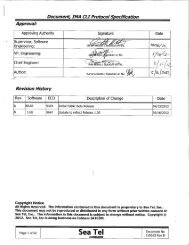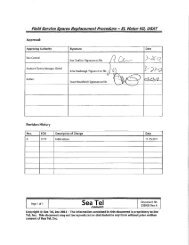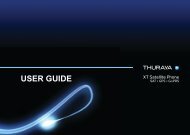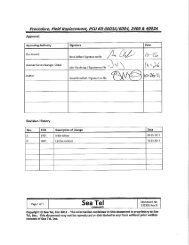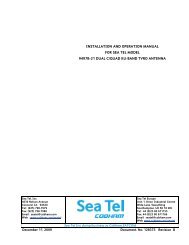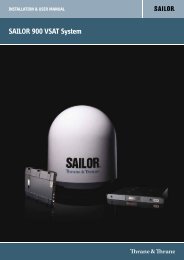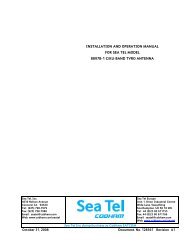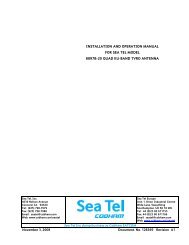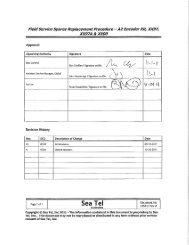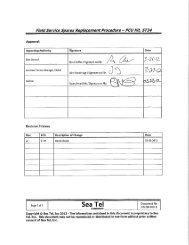SAILOR 6110 GMDSS System - Polaris Electronics A/S
SAILOR 6110 GMDSS System - Polaris Electronics A/S
SAILOR 6110 GMDSS System - Polaris Electronics A/S
Create successful ePaper yourself
Turn your PDF publications into a flip-book with our unique Google optimized e-Paper software.
USER MANUAL<br />
<strong>SAILOR</strong> <strong>6110</strong> <strong>GMDSS</strong> <strong>System</strong>
<strong>SAILOR</strong> <strong>6110</strong> <strong>GMDSS</strong> <strong>System</strong><br />
User manual<br />
Document number: 98-130753-A<br />
Release date: December 23, 2010
Disclaimer<br />
Any responsibility or liability for loss or damage in connection with the use of this<br />
product and the accompanying documentation is disclaimed by Thrane & Thrane. The<br />
information in this manual is provided for information purposes only, is subject to<br />
change without notice and may contain errors or inaccuracies.<br />
Manuals issued by Thrane & Thrane are periodically revised and updated. Anyone<br />
relying on this information should acquire the most current version e.g. from<br />
http://www.thrane.com or from the distributor.<br />
Thrane & Thrane is not responsible for the content or accuracy of any translations or<br />
reproductions, in whole or in part, of this manual from any other source.<br />
Copyright<br />
© 2010 Thrane & Thrane A/S. All rights reserved.<br />
GPL notification<br />
The software included in this product contains copyrighted software that is licensed<br />
under the GPL/LGPL. A copy of those licenses is included in this document in the last<br />
appendix. You may obtain the complete corresponding source code from us for a period<br />
of three years after our last shipment of this product, which will be no earlier than , by sending a money order or check for DKK 50 to:<br />
SW Technology/GPL Compliance,<br />
Thrane & Thrane A/S,<br />
Lundtoftegaardsvej 93D<br />
2800 Lyngby<br />
DENMARK<br />
Please write "source for product <strong>SAILOR</strong> 3027 <strong>GMDSS</strong> Terminal" or "source for product<br />
<strong>SAILOR</strong> 6006 Message Terminal" in the memo line of your payment.<br />
You may also find a copy of the source at http://www.thrane.com/foss.<br />
This offer is valid to anyone in receipt of this information.<br />
Warranties<br />
Any attempt to install or execute software not supplied by Thrane & Thrane on the<br />
devices in this system will result in the warranty being void. Any attempt to modify the<br />
software on these devices in a way not specified by Thrane & Thrane will result in the<br />
warranty being void.
Trademark Acknowledgements<br />
• Thrane & Thrane is a registered trademark of Thrane & Thrane A/S in the European<br />
Union and the United States.<br />
• Inmarsat is a registered trademark of the International Maritime Satellite<br />
Organisation (IMSO) and is licensed by IMSO to Inmarsat Limited and Inmarsat<br />
Ventures plc.<br />
• <strong>SAILOR</strong> is a registered trademark of Thrane & Thrane A/S in the European Union, the<br />
United States and other countries.<br />
• Other product and company names mentioned in this manual may be trademarks or<br />
trade names of their respective owners.
Safety summary 1<br />
The following general safety precautions must be observed during all<br />
phases of operation, service and repair of this equipment. Failure to comply<br />
with these precautions or with specific warnings elsewhere in this manual<br />
violates safety standards of design, manufacture and intended use of the<br />
equipment. Thrane & Thrane assumes no liability for the customer's failure<br />
to comply with these requirements.<br />
Observe marked areas<br />
Under extreme heat conditions do not touch<br />
areas of the units that are marked with this<br />
symbol, as it may result in injury.<br />
Microwave radiation hazards<br />
During transmission the antenna in this system<br />
radiates Microwave Power.This radiation may<br />
be hazardous to humans close to the antenna. When the system is powered,<br />
make sure that nobody gets closer than the recommended minimum safety<br />
distance of 0.3 meters.<br />
Keep away from live circuits<br />
Operating personnel must not remove equipment covers. Only qualified<br />
maintenance personal must make component replacement and internal<br />
adjustment. Under certain conditions, dangerous voltages may exist even<br />
with the cable removed. To avoid injuries, always disconnect power and<br />
discharge circuits before touching them.<br />
iv
About the manual 2<br />
Intended readers<br />
Manual overview<br />
This manual is a user manual for the <strong>SAILOR</strong> <strong>6110</strong> <strong>GMDSS</strong> <strong>System</strong>.<br />
The manual is intended for anyone who is using or intends to use<br />
this system. No specific skills are required to operate the<br />
<strong>SAILOR</strong> <strong>6110</strong>. However, it is important that you observe all safety<br />
requirements listed in the beginning of this manual, and operate<br />
the system according to the guidelines in this manual.<br />
Note that this manual does not cover installation of the system. For<br />
information on installation refer to the <strong>SAILOR</strong> <strong>6110</strong> installation<br />
manual [1]. Part numbers for related manuals are listed in the next<br />
section.<br />
This manual has the following chapters:<br />
• Introduction contains an overview of the <strong>SAILOR</strong> <strong>6110</strong> and a<br />
brief description of each unit in the system.<br />
• Getting started explains how start up the system. It also<br />
contains a short guide to the most important functions.<br />
• Using the system explains how to use the system.<br />
• Troubleshooting contains a short troubleshooting guide and<br />
explains how to check the status of the system.<br />
• Conformity contains declarations of Conformity with CE<br />
directives and other information on conformity.<br />
v
Related documents<br />
The below list shows the documents related to this manual and to<br />
the <strong>SAILOR</strong> <strong>6110</strong>.<br />
Ref<br />
Title and description<br />
Document<br />
number<br />
[1] <strong>SAILOR</strong> <strong>6110</strong> <strong>GMDSS</strong> <strong>System</strong>,<br />
Installation manual<br />
[2] <strong>SAILOR</strong> 6006 and <strong>SAILOR</strong> 6007<br />
Message Terminal,<br />
Installation manual<br />
[3] <strong>SAILOR</strong> 6101 and <strong>SAILOR</strong> 6103 Alarm<br />
Panel, Installation and user manual<br />
[4] <strong>SAILOR</strong> 6081 PSU and Charger,<br />
Installation and user manual<br />
[5] <strong>System</strong> 6000 <strong>GMDSS</strong> Console,<br />
Installation manual<br />
[6] THRANE 6194 Terminal Control Unit,<br />
Installation and user manual<br />
[7] Moxa EtherDevice Switch,<br />
EDS-205A/208A Series,<br />
Hardware Installation Guide<br />
98-130752<br />
98-130088<br />
98-130981<br />
98-130980<br />
98-131571<br />
98-131593<br />
1802002050023<br />
vi
Typography<br />
In this manual, typography is used as indicated below:<br />
Bold is used for the following purposes:<br />
• To emphasize words.<br />
Example: “Do not touch the antenna”.<br />
• To indicate what the user should select in the user interface.<br />
Example: “Select SETTINGS > LAN”.<br />
Italic is used to emphasize the paragraph title in cross-references.<br />
Example: “For further information, see Connecting Cables on<br />
page...”.<br />
vii
viii
Contents<br />
Chapter 1<br />
Chapter 2<br />
Chapter 3<br />
Introduction<br />
Welcome ............................................................................ 1<br />
<strong>System</strong> overview .................................................................2<br />
<strong>System</strong> units .......................................................................4<br />
User interface .....................................................................6<br />
The Inmarsat C services ......................................................7<br />
Getting started<br />
Registration ...................................................................... 11<br />
Starting up the system .......................................................12<br />
Using the system<br />
Sending a Distress Alert ....................................................16<br />
Overview of <strong>SAILOR</strong> 6006 Message Terminal .....................19<br />
Menu overview .................................................................22<br />
Working with messages ...................................................23<br />
Receiving EGCs (Enhanced Group Call) .............................38<br />
Printing, saving or deleting EGCs or messages ..................41<br />
Network status .................................................................42<br />
Power status ....................................................................44<br />
Viewing system details .....................................................46<br />
Changing the screen settings ...........................................46<br />
Position ............................................................................ 47<br />
Changing the Distress Alert settings .................................50<br />
ix
Contents<br />
Changing the EGC settings ................................................54<br />
Changing the Message settings ........................................57<br />
Changing the Network settings ........................................ 58<br />
Testing Distress buttons in the system .............................. 61<br />
Using the <strong>SAILOR</strong> 1252 Printer ..........................................64<br />
Chapter 4<br />
App. A<br />
Troubleshooting<br />
Getting support ................................................................67<br />
Generating a diagnostic report ........................................ 68<br />
Troubleshooting guide .................................................... 69<br />
Status signaling ................................................................ 71<br />
GNU License texts<br />
GNU General Public License .............................................75<br />
GNU Lesser General Public License ...................................79<br />
Glossary ........................................................................................ 85<br />
Index ........................................................................................ 89<br />
x
Chapter 1<br />
1111<br />
Introduction 1<br />
Welcome<br />
Introduction<br />
Congratulations on the purchase of your <strong>SAILOR</strong> <strong>6110</strong>!<br />
With the <strong>SAILOR</strong> <strong>6110</strong> you can send/receive data, including Distress Alerts, via<br />
satellite through the Inmarsat C network.<br />
The drawing below shows an example of a <strong>SAILOR</strong> <strong>6110</strong> system.<br />
<strong>SAILOR</strong> <strong>6110</strong> <strong>GMDSS</strong> system<br />
<strong>SAILOR</strong> 3027<br />
CAN<br />
15 V DC<br />
CAN<br />
<strong>SAILOR</strong> 6197<br />
<strong>SAILOR</strong> 6006<br />
LAN<br />
<strong>SAILOR</strong> 6081<br />
LAN<br />
LAN<br />
USB<br />
<strong>SAILOR</strong><br />
6101/6103<br />
<strong>SAILOR</strong> 1252<br />
29 V DC<br />
1
Chapter 1: Introduction<br />
This chapter has the following sections:<br />
• <strong>System</strong> overview<br />
• <strong>System</strong> units<br />
• User interface<br />
• The Inmarsat C services<br />
<strong>System</strong> overview<br />
<strong>GMDSS</strong><br />
Global Maritime Distress and Safety <strong>System</strong> or <strong>GMDSS</strong> is a communication<br />
system to enhance safety at sea. This global system comprises both radio and<br />
satellite based technology carriers, and is currently mandatory for all vessels<br />
of over 300 GT and vessels otherwise included in SOLAS (the International<br />
Convention for the Safety of Life at Sea).<br />
Overall satcom <strong>GMDSS</strong> service is operated by Inmarsat and overseen by IMSO,<br />
the International Mobile Satellite Organization and adheres to the IMO, the<br />
International Maritime Organization.<br />
The <strong>SAILOR</strong> <strong>6110</strong> is a <strong>GMDSS</strong> approved communication system designed for<br />
use with the Inmarsat C satellite network.<br />
2 <strong>System</strong> overview
The <strong>SAILOR</strong> <strong>6110</strong> <strong>GMDSS</strong> <strong>System</strong><br />
Chapter 1: Introduction<br />
1111<br />
The Inmarsat C satellite network is the link between the <strong>SAILOR</strong> <strong>6110</strong> and the<br />
destination office. It uses four geostationary satellites to cover the world. For<br />
each satellite there is an NCS, Network Coordination Station, handling<br />
registration of the mobile unit (in this case the <strong>SAILOR</strong> 3027) in the Inmarsat C<br />
system.<br />
Each NCS is associated with a number of LESs, Land Earth Stations, which<br />
handle the transmission between the mobile units and the destination office.<br />
Introduction<br />
Satellite<br />
NCS<br />
Network Coordination<br />
Station<br />
<strong>SAILOR</strong> 3027<br />
LES<br />
Land Earth Station<br />
LES<br />
Land Earth Station<br />
<strong>SAILOR</strong> 6006<br />
Internet<br />
Telex<br />
Network<br />
PSDN<br />
Network<br />
PSTN<br />
Network<br />
Destination office<br />
The <strong>SAILOR</strong> 3027 is connected to a <strong>SAILOR</strong> 6006 Message Terminal, where you<br />
can read and write messages and send Distress Alerts. This communication is<br />
transmitted via the <strong>SAILOR</strong> 3027 to/from the Inmarsat C satellite network.<br />
<strong>System</strong> overview 3
Chapter 1: Introduction<br />
<strong>System</strong> units<br />
The basic <strong>SAILOR</strong> <strong>6110</strong> consists of the following units:<br />
• <strong>SAILOR</strong> 3027 <strong>GMDSS</strong> Terminal.<br />
Contains both transceiver, GPS receiver and omnidirectional<br />
antenna for the Inmarsat C system.<br />
Connects to other equipment, primarily the<br />
<strong>SAILOR</strong> 6006, through a CAN interface carrying both<br />
power and bi-directional communication.<br />
• <strong>SAILOR</strong> 6006 Message Terminal.<br />
Enables you to send and receive messages, monitor<br />
system status and test the system. The <strong>SAILOR</strong> 6006<br />
has a touch-screen interface and comes with a<br />
<strong>SAILOR</strong> 6001 keyboard.<br />
• <strong>SAILOR</strong> 1252 Printer.<br />
Prints messages and reports from the <strong>SAILOR</strong> 6006.<br />
• <strong>SAILOR</strong> 6101/6103 Alarm Panel.<br />
Enables you to send Distress alerts.<br />
<strong>SAILOR</strong> 6101 connects to Inmarsat C.<br />
<strong>SAILOR</strong> 6103 connects to Inmarsat C, MF/HF or VHF.<br />
For a more detailed description of the units, refer to the installation manual<br />
for the <strong>SAILOR</strong> <strong>6110</strong> <strong>GMDSS</strong> <strong>System</strong>.<br />
4 <strong>System</strong> units
SSA option<br />
Chapter 1: Introduction<br />
1111<br />
The Ship Security Alert <strong>System</strong> provides ships with alarm buttons, which can<br />
be activated in case of a piracy or terrorist attack. The alarm is a covert signal<br />
that has no sound and no flashing lights, so it is not seen nor heard by any<br />
intruders on board the ship.<br />
The SSA option consists of the THRANE 6194 Terminal Control Unit and three to<br />
six SSA alarm buttons and one test button. It connects to the <strong>SAILOR</strong> <strong>6110</strong><br />
system through the CAN interface. The CAN interface also provides the power<br />
for the SSA option.<br />
Introduction<br />
<strong>SAILOR</strong> <strong>6110</strong> <strong>GMDSS</strong> system with SSA<br />
<strong>SAILOR</strong> 3027<br />
THRANE 6194<br />
CAN<br />
CAN<br />
LAN<br />
15 V DC<br />
<strong>SAILOR</strong> 6197<br />
CAN<br />
<strong>SAILOR</strong> 6100-913 SSA Kit/<br />
<strong>SAILOR</strong> 6100-916 SSA US Kit<br />
LAN<br />
<strong>SAILOR</strong> 6006<br />
<strong>SAILOR</strong> 6081<br />
LAN<br />
LAN<br />
USB<br />
29 V DC<br />
<strong>SAILOR</strong><br />
6101/6103<br />
<strong>SAILOR</strong> 1252<br />
For further information on the SSA option, refer to the manual for the<br />
THRANE 6194 Terminal Control Unit , [6].<br />
<strong>System</strong> units 5
f<br />
Chapter 1: Introduction<br />
User interface<br />
The main user interface for the <strong>SAILOR</strong> <strong>6110</strong> is in the <strong>SAILOR</strong> 6006 Message<br />
Terminal. With the Message Terminal you can send and receive messages,<br />
send Distress Alerts, view system status and configure the system.<br />
The Message Terminal has a touch-screen for operating the system. You can<br />
also use the keyboard, which is mandatory in <strong>GMDSS</strong> systems.<br />
You must also have an alarm panel in your system. For information how to use<br />
it, see the manual for your alarm panel.<br />
To get started, see Getting started on page 11.<br />
For details on how to operate the system, see Using the system on page 15.<br />
6 User interface
The Inmarsat C services<br />
Chapter 1: Introduction<br />
The <strong>SAILOR</strong> <strong>6110</strong> supports the following services through the Inmarsat C<br />
system. For a description of these services, see the next sections.<br />
• Distress Alerting<br />
• Enhanced Group Call (EGC)<br />
• Message transmission<br />
• Position reporting<br />
• Polling<br />
1111<br />
Introduction<br />
Distress Alerting and Distress priority messaging<br />
If a ship or a crew is in grave and imminent danger, maritime Inmarsat C and<br />
some mini-C models are used to send a Distress Alert by pressing a dedicated<br />
Distress button.<br />
The alert contains information on the ship's identity (Inmarsat C mobile<br />
number), ship's position (latitude and longitude), ship's course and speed,<br />
nature of Distress, date / time when the alert was sent and time when the<br />
ship's position was last updated.<br />
All Distress Alerts are automatically routed through the addressed LES to an<br />
associated Maritime Rescue Coordination Centre (MRCC), which will establish<br />
communication with the ship and launch the search and rescue (SAR)<br />
operation the ship may need.<br />
After sending the initial Distress Alert, if time permits, it is possible to send a<br />
more detailed Distress priority message to give more details about the Distress<br />
event and ask for the required assistance.<br />
The Distress priority message should be sent via the same LES as the Distress<br />
Alert, to ensure that it is delivered automatically to the same MRCC.<br />
Enhanced Group Calling (EGC)<br />
The Inmarsat C system has a special capability known as Enhanced Group Call<br />
(EGC), which enables authorised information providers to broadcast messages<br />
The Inmarsat C services 7
Chapter 1: Introduction<br />
to selected groups of ships. Reception by ships that are fitted with Inmarsat C<br />
or mini-C terminals is automatic. A special header is added by the system to<br />
the EGC message to indicate the group of mobiles or the geographical area to<br />
which the message is to be sent.<br />
Two EGC services are available:<br />
• EGC SafetyNET - the international safety service, which allows authorised<br />
maritime safety information (MSI) providers, such as meteorological<br />
offices, hydrographic officers and MRCCs to broadcast messages to all ships<br />
in certain geographical areas.<br />
MSI includes navigational and meteorological warnings, meteorological<br />
forecasts and other urgent safety-related information, which is addressed<br />
to all ships in NAVAREA / METAREA, user-defined circular or rectangular<br />
area or coastal area.<br />
Reception of SafetyNET messages is a mandatory function of the <strong>GMDSS</strong><br />
equipment that is required to be carried in certain ships under the<br />
provision of the International Maritime Organisation's Safety Of Life At Sea<br />
(SOLAS) convention.<br />
• EGC FleetNET - the international commercial service, which allows<br />
authorised information providers, such as commercial subscription<br />
services, shipping companies or governments to broadcast messages to<br />
selected groups of vessels, each of which has registered with the<br />
information provider and been added to a FleetNET closed group /<br />
network.<br />
For further information on EGC via Inmarsat C read the Inmarsat Maritime<br />
Communications Handbook, Chapter 6, or visit the Inmarsat Maritime<br />
Safety Services section of the Inmarsat website www.inmarsat.com.<br />
8 The Inmarsat C services
Message transmission<br />
Chapter 1: Introduction<br />
1111<br />
Ship to shore: Text and data from Inmarsat C and mini-C terminals can be sent<br />
to:<br />
• An e-mail address<br />
• Any telex or fax (text, one way only) number<br />
• Any computer connected to the public telephone and data networks (PSTN<br />
and PSDN), using a telephone modem number<br />
• Another Inmarsat C / mini-C terminal<br />
• A Short (or Special) Access Code (SAC).<br />
The maximum message size is up to 32 Kb for Inmarsat C terminals.<br />
Shore to ship: Text and data can be sent via telex, e-mail and the data and<br />
telephone (PSDN / PSTN) networks. To be able to send messages to ships, a<br />
shore-based message originator needs to be registered (to have a commercial<br />
service agreement) with an Inmarsat C service provider of their choice.<br />
Ship to ship: Messages can also be sent in a ship-to-ship direction from one<br />
Inmarsat C / mini-C terminal to another.<br />
Introduction<br />
Position reporting<br />
Most of Inmarsat C and mini-C models are integrated with Global Navigational<br />
Satellite <strong>System</strong> (GNSS) receivers, such as GPS, to provide highly reliable,<br />
round-the-clock position information of a ship, which can be used for position<br />
reporting.<br />
The position reporting service is based on using the data reporting and polling<br />
protocol and allows a shore-based subscriber (base station or shipping<br />
company) to request position information from a vessel, as a single report or<br />
automatic reception at fixed intervals, e.g. every six hours.<br />
A ship's terminal can also be programmed to send regular position reports to<br />
any desired destination.<br />
The position report includes ship's identity, latitude, longitude, course, speed,<br />
date / time of the position report and time of the last position update.<br />
The Inmarsat C services 9
Chapter 1: Introduction<br />
Data reporting and polling<br />
Inmarsat C users may need to acquire information (short data reports) from<br />
vessels, or to collect data automatically at fixed or variable intervals.<br />
The data reporting service allows for the transmission of information, in<br />
packets of up to 32 bytes on request or at prearranged intervals from Inmarsat<br />
C or mini-C terminals, to shore-based customers.<br />
Polling allows shore-based customers to interrogate an Inmarsat C or mini-C<br />
terminal or group of terminals by sending a special polling command. The<br />
polling command instructs a terminal or group of terminals to send a data<br />
report immediately, start sending regular reports, change transmission<br />
schedule of reports or perform another task of the polled terminal(s).<br />
10 The Inmarsat C services
Chapter 2<br />
Getting started 2<br />
2222<br />
This chapter explains how to register, start up and log on your <strong>SAILOR</strong> <strong>6110</strong>. It<br />
has the following sections:<br />
• Registration<br />
• Starting up the system<br />
Registration<br />
Getting started<br />
Before using the <strong>SAILOR</strong> 3027 <strong>GMDSS</strong> Terminal on the Inmarsat-C system you<br />
must register the terminal to the system. In most cases the distributor has<br />
already filled in the SARF (Service Activation Registration Form) for your<br />
<strong>SAILOR</strong> 3027 when you receive your <strong>SAILOR</strong> <strong>6110</strong> <strong>GMDSS</strong> <strong>System</strong>.<br />
For details on registration, see the Installation manual for the <strong>SAILOR</strong> <strong>6110</strong><br />
<strong>GMDSS</strong> <strong>System</strong>.<br />
After registration you must use the <strong>SAILOR</strong> 6006 to set up the mobile number<br />
in the <strong>SAILOR</strong> 3027. See Setting the mobile number in the <strong>SAILOR</strong> 3027 on<br />
page 58.<br />
11
Chapter 2: Getting started<br />
Starting up the system<br />
Powering the system<br />
When all units are connected correctly and you have registered the<br />
<strong>SAILOR</strong> 3027, do as follows to power the system:<br />
1. Make sure the power source is on.<br />
2. Switch on the <strong>SAILOR</strong> 6006.<br />
• Use the power switch in the right<br />
side of the <strong>SAILOR</strong> 6006, or<br />
• if you have installed a remote on/off<br />
switch, use that instead.<br />
The <strong>SAILOR</strong> 6006 starts up and sends a<br />
signal to switch on the <strong>SAILOR</strong> 3027. The<br />
<strong>SAILOR</strong> 6006 shows the current status in the<br />
upper right corner of the display.<br />
For an overview of the user interface, see Overview of the screen on page 20.<br />
12 Starting up the system
Logging into the satellite network<br />
Chapter 2: Getting started<br />
If the system was not already logged into the Inmarsat C network, it logs in<br />
automatically at startup. The upper right corner of the display shows if the<br />
system is logged on.<br />
2222<br />
Getting started<br />
If, however, the selected satellite is no longer available, you must manually<br />
select another satellite to log into.<br />
To log into the satellite network manually, do as follows:<br />
1. When the main menu of the <strong>SAILOR</strong> 6006 appears, select Network.<br />
Starting up the system 13
Chapter 2: Getting started<br />
2. On the Network Status page select Login.<br />
3. Select the Ocean Region to which you want to log in.<br />
If the selected satellite is available, the system will now log on.<br />
When the display shows the Ocean Region and the position, and there is a<br />
green check mark at the satellite symbol, the system is ready for use.<br />
Note<br />
The Ocean Region is only displayed if the system is idle and there<br />
are no errors - otherwise the text will show the current status.<br />
14 Starting up the system
Using the system 3<br />
Chapter 33333<br />
This chapter describes how to operate the <strong>SAILOR</strong> <strong>6110</strong>, primarily using the<br />
<strong>SAILOR</strong> 6006. It has the following sections:<br />
• Sending a Distress Alert<br />
• Overview of <strong>SAILOR</strong> 6006 Message Terminal<br />
• Menu overview<br />
• Working with messages<br />
• Receiving EGCs (Enhanced Group Call)<br />
• Printing, saving or deleting EGCs or messages<br />
• Network status<br />
• Power status<br />
• Viewing system details<br />
• Position<br />
• Changing the Distress Alert settings<br />
• Changing the EGC settings<br />
• Changing the Message settings<br />
• Changing the Network settings<br />
• Testing Distress buttons in the system<br />
• Using the <strong>SAILOR</strong> 1252 Printer<br />
For details on the Inmarsat C services, see The Inmarsat C services on page 7.<br />
Using the system<br />
15
Chapter 3: Using the system<br />
Sending a Distress Alert<br />
Important<br />
Only send a Distress Alert if you are in immediate danger!<br />
The Distress Alert can be compared to a MAYDAY call.<br />
The procedure below is the same on the <strong>SAILOR</strong> 6006 Message Terminal as on<br />
the <strong>SAILOR</strong> 6101/6103 Alarm Panel.<br />
To send a Distress Alert, do as follows:<br />
1. Open the cover for the Distress<br />
button.<br />
2. Press and hold the button until<br />
the light is steady and the<br />
buzzer stops (more than 3<br />
seconds).<br />
During this time the button light flashes and the buzzer sounds. After 3<br />
seconds the red light goes steady on and the buzzer is silent. The display<br />
shows that the message is being sent.<br />
The display also shows when the Distress Alert is acknowledged from the LES.<br />
Write down the LES number - you must use the same number when you send<br />
a Distress message with more information for the MRCC.<br />
16 Sending a Distress Alert
Chapter 3: Using the system<br />
The below table shows the behavior of the Distress button on the<br />
<strong>SAILOR</strong> 6006.<br />
Behavior<br />
Button light flashes,<br />
buzzer sounds<br />
Button light constant,<br />
buzzer is silent<br />
Meaning<br />
The Distress button is pressed. Hold until light<br />
and sound changes (more than 3 seconds).<br />
The Distress Alert is being sent<br />
(normally within 10 to 30 seconds)<br />
3333<br />
Button light shortly off<br />
every 15 seconds<br />
Important<br />
The Distress Alert is confirmed<br />
The MRCC normally sends a message to the alerting unit to<br />
gather more information about the situation.<br />
If at all possible, respond to such messages with a Distress<br />
message sent to the same LES that was used for the Distress<br />
Alert.<br />
The LES used for the Distress Alert is shown in the Distress popup windows. An<br />
example is shown in the previous page.<br />
For information on how to send a Distress message, see Writing a Distress<br />
priority message on page 23.<br />
The MRCC may also send Distress EGCs to other ships in the area to request<br />
assistance (typically as Distress Relay or SAR Coordination request).<br />
See also Changing the Distress Alert settings on page 50.<br />
Using the system<br />
Sending a Distress Alert 17
Chapter 3: Using the system<br />
Clearing distress indications<br />
If you want to turn off all distress indications while a Distress Alert is still<br />
active, do as follows:<br />
Note<br />
This function will only turn off the visual and audible indications on<br />
board. It will not cancel the transmission of the Distress Alert.<br />
1. On the <strong>SAILOR</strong> 6006, select Distress.<br />
2. Select Status.<br />
3. Select Clear distress indications.<br />
18 Sending a Distress Alert
Chapter 3: Using the system<br />
Overview of <strong>SAILOR</strong> 6006 Message Terminal<br />
Buttons in the front panel<br />
The buttons in the front panel have the following functions:<br />
Control<br />
Function<br />
The Distress button is used to send a Distress Alert through<br />
the connected <strong>SAILOR</strong> 3027 terminal. See Sending a Distress<br />
Alert on page 16.<br />
The Test button is used to test the lights and sound in the<br />
buttons on the <strong>SAILOR</strong> 6006.<br />
3333<br />
Using the system<br />
The Dim button is used to dim the light in the <strong>SAILOR</strong> 6006.<br />
Push and hold to dim more/less.<br />
Each new push changes direction between more and less.<br />
The mute button is used to mute the <strong>SAILOR</strong> 6006 and<br />
connected equipment, such as alarm panels.<br />
Without remote on/off:<br />
To switch on: Push the button<br />
To switch off: Push and hold for 2 seconds<br />
With remote on/off:<br />
To switch on and off: The Power button cannot be used<br />
normally; use the remote on/off switch to switch the<br />
<strong>SAILOR</strong> 6006 on and off.<br />
To restart the terminal: Push and hold for 2 seconds<br />
Overview of <strong>SAILOR</strong> 6006 Message Terminal 19
Chapter 3: Using the system<br />
Overview of the screen<br />
Below is an overview of the main screen in the <strong>SAILOR</strong> 6006.<br />
Name of current page<br />
Status field<br />
Status/warning icon<br />
Power status<br />
• Name of current page: In each submenu this field shows the name of the<br />
page.<br />
• Status field: This field shows a short status message next to the<br />
Status/warning icon.<br />
• Status/warning icon: This icon can show:<br />
Status OK<br />
Main menu items<br />
20 Overview of <strong>SAILOR</strong> 6006 Message Terminal
Warnings pending<br />
Critical error pending<br />
Chapter 3: Using the system<br />
For details of warnings and errors, see Information of events on page 71.<br />
• Main menu items: Select these items to access the submenus. For an<br />
overview of the menu system, see Menu overview in the next page.<br />
• Power status: Shows a short status of the backup battery.<br />
3333<br />
Navigating the user interface of the <strong>SAILOR</strong> 6006<br />
To navigate and select items in the user interface you can do one of the<br />
following:<br />
Touch screen: Select items by touching them with your finger on the screen of<br />
the <strong>SAILOR</strong> 6006. Items in a grey frame such as in the example below can be<br />
selected by touching anywhere within the frame.<br />
Using the system<br />
Keyboard: Use the tab and arrow keys to navigate through items and press<br />
Space to select them. When an item has en underlined letter, you may type Alt<br />
+ to select the item, e.g. type Alt+S to select the<br />
<strong>System</strong> menu.<br />
Overview of <strong>SAILOR</strong> 6006 Message Terminal 21
Chapter 3: Using the system<br />
Menu overview<br />
The below drawing shows an overview the menu system of the <strong>SAILOR</strong> <strong>6110</strong><br />
system.<br />
Message<br />
New<br />
Inbox<br />
Outbox<br />
Sent items<br />
Contacts<br />
Settings<br />
Options<br />
Transmit<br />
Add new<br />
Edit<br />
Delete<br />
Autoprint<br />
EGC<br />
Inbox<br />
Reception<br />
Settings<br />
Additional NAVAREAs/METAREAs<br />
Coastal Warning Areas<br />
EGC services<br />
Autoprint<br />
Test Distress buttons<br />
Clear distress indications<br />
Distress<br />
Status<br />
Settings<br />
Distress Alert Nature<br />
Distress Alert Land Earth Stations<br />
Distress Alert position, course and speed<br />
Network<br />
Position<br />
<strong>System</strong><br />
Status<br />
Settings<br />
Status<br />
Settings<br />
About<br />
Power<br />
Settings<br />
Advanced<br />
Login<br />
Logout<br />
Scan<br />
Link test<br />
Clear<br />
Network ID<br />
Network Coordination Stations<br />
Manual position<br />
Settings<br />
*<br />
Screen settings<br />
Diagnostic report<br />
Mini-C terminal mode<br />
*<br />
The items in the menu overview are described in the following sections. Items<br />
marked * are described in the installation manual for the <strong>SAILOR</strong> <strong>6110</strong> system.<br />
22 Menu overview
Working with messages<br />
Writing a Distress priority message<br />
Chapter 3: Using the system<br />
Note Distress priority messages are sent to the MRCC only.<br />
Distress priority messages must be written in English.<br />
To write a Distress priority message, do as follows:<br />
3333<br />
1. From the main menu, select Message.<br />
Using the system<br />
2. At the bottom of the page, select New (may already be selected).<br />
Working with messages 23
Chapter 3: Using the system<br />
3. Use a keyboard to type your message text, or select the soft keyboard in the<br />
top right corner of the display, and use the touch-screen to type the<br />
message text.<br />
Note<br />
If you want to save your message without sending it, you can<br />
save it as a file. See the section Options for writing and sending<br />
messages on page 29.<br />
4. When the message is ready to be sent, select Transmit.<br />
24 Working with messages
5. Select Text in editor.<br />
Chapter 3: Using the system<br />
3333<br />
6. Select the LES to be used for sending the message, or use the already<br />
selected LES.<br />
Using the system<br />
Important<br />
The LES for the Distress priority message must be the same<br />
as the LES used from the start of the ongoing<br />
communication session.<br />
7. Under Priority, select Distress.<br />
You get the following popup window. Make sure your message is written<br />
in English and click Yes to continue.<br />
8. If you want to print your message, select Print.<br />
9. Select OK.<br />
Working with messages 25
Chapter 3: Using the system<br />
You get a message saying “Message scheduled for transmission”. Select<br />
OK again. The message is sent as soon as the network allows it.<br />
Note<br />
Distress priority messages are sent to the MRCC only.<br />
You automatically get a confirmation when the message is received.<br />
Writing a routine priority message<br />
To write a routine priority message, do as follows:<br />
1. From the main menu, select Message.<br />
2. At the bottom of the page, select New (may already be selected).<br />
3. If you want to send a data file in stead of typing text in the text editor, skip<br />
the next steps and go directly to step 6.<br />
26 Working with messages
Chapter 3: Using the system<br />
4. The bottom left corner shows the text format for the message. To change<br />
the text format, select Options > New and select Telex (5-bit) or ASCII (7-<br />
bit). For details see the next section Options for writing and sending<br />
messages on page 29.<br />
3333<br />
Using the system<br />
5. Use a keyboard to type your message text, or select the soft keyboard in the<br />
top right corner of the display, and use the touch-screen to type the<br />
message text.<br />
Note<br />
If you want to save your message without sending it, you can<br />
save it as a file. See the next section Options for writing and<br />
sending messages on page 29<br />
Working with messages 27
Chapter 3: Using the system<br />
6. When the message is ready to be sent, select Transmit.<br />
• If you want to send a data file, select Data file, browse to the file you<br />
want to send and select it. Note that data files are always transmitted in<br />
8-bit format.<br />
• If you want to send the text in the editor, select Text in editor.<br />
7. Select the LES to be used for sending the message, or use the already<br />
selected LES. For a list of the LESs currently supported, see List of currently<br />
supported LESs on page 31.<br />
8. Under Priority, select Routine.<br />
28 Working with messages
Chapter 3: Using the system<br />
9. Select To... in the top left corner and select the recipient(s) of the message.<br />
Then select OK.<br />
Note<br />
If you select more than one recipient, the address type must be<br />
the same for all recipients. The system does not support different<br />
address types for one message.<br />
10. If you want confirmation when your message is received, select<br />
Confirmation.<br />
11. If you want to print your message, select Print.<br />
12. Select OK.<br />
You get a message saying “Message scheduled for transmission”. Select<br />
OK again. The message is sent as soon as the network allows it.<br />
Options for writing and sending messages<br />
3333<br />
Using the system<br />
The Options menu in the left side of the New message page offers the<br />
following options when writing a message:<br />
• New<br />
• Telex 5-bit. Select this option if you want the message to be as small<br />
(and fast) as possible. Note that no special characters can be used, and<br />
all letters are converted to capital letters.<br />
• ASCII 7-bit. Select this option if size and speed are not very important<br />
and/or you want to be able to use more characters and small letters.<br />
• Load<br />
Allows you to browse for a text file to load into the message editor.<br />
Working with messages 29
Chapter 3: Using the system<br />
• Save<br />
Allows you to browse to or type in a location where you can save your<br />
message to a file. If, for example, you have written a draft message that<br />
you want to send later, you can save the message and then load it back<br />
into the editor when you want to send it.<br />
• Print<br />
Prints the text in the message editor on the connected printer.<br />
30 Working with messages
List of currently supported LESs<br />
Chapter 3: Using the system<br />
The table below shows the LESs supported by the service providers at the time<br />
of writing. Note that the list is dynamic, so it may not be completely up to date.<br />
Service Provider<br />
LES no.<br />
AOR-W<br />
LES no.<br />
AOR-E<br />
LES no.<br />
POR<br />
LES no.<br />
IOR<br />
Bezeq Israel - 127 - 327<br />
CTTC Beijing Marine - - 211 311<br />
KDDI SatMail-C Japan 003 103 203 303<br />
Morsviazsputnik Russia - 117 - 317<br />
OTE Greece - 120 - 305<br />
3333<br />
Using the system<br />
SingTel Mail65 (SAC65) 002 102 210 328<br />
SingTel Mail65 (SAC6500) 002 102 210 328<br />
SingTel Mail65 (SAC6599) 002 102 210 328<br />
Stratos Global C-email 02 002 102 202 302<br />
Stratos Global C-email 12 012 112 212 312<br />
Telekomunikacja Polska - 116 - 316<br />
Telemar X.25 004 104 204 304<br />
Vizada SkyFile C France 021 121 221 321<br />
Vizada SkyFile C Norway 004 104 204 304<br />
Vizada SkyFile C USA 001 101 201 301<br />
Working with messages 31
Chapter 3: Using the system<br />
Viewing messages in the Inbox<br />
The Message icon in the main menu shows how many unread messages are in<br />
the Inbox.<br />
Note<br />
The Inbox can hold 1000 messages. The oldest messages are<br />
automatically deleted when this limit is exceeded.<br />
To view the messages in the Inbox, do as follows:<br />
1. At the bottom of the MESSAGE page, select Inbox.<br />
Apart from the time and date of the message, the list of incoming<br />
messages can show the following icons:<br />
The message is unread<br />
The message has been read<br />
32 Working with messages
Distress priority message (unread)<br />
Distress priority message (read)<br />
2. Select the message you want to read.<br />
Chapter 3: Using the system<br />
For information on how to delete, print or save messages, see Printing, saving<br />
or deleting EGCs or messages on page 41.<br />
3333<br />
Viewing messages in the Outbox<br />
To view messages in the Outbox, click Outbox at the bottom of the MESSAGE<br />
page.<br />
Using the system<br />
The Outbox holds messages that are scheduled for transmission, but have not<br />
yet been sent.<br />
Working with messages 33
Chapter 3: Using the system<br />
Viewing Sent items<br />
Note<br />
Sent items can hold 1000 messages. The oldest messages are<br />
automatically deleted when this limit is exceeded.<br />
To view your sent messages, click Sent items at the bottom of the MESSAGE<br />
page.<br />
The Sent items page shows messages that have been transmitted from the<br />
<strong>SAILOR</strong> 3027.<br />
34 Working with messages
Managing the list of Contacts<br />
Chapter 3: Using the system<br />
To manage your list of contacts, select Contacts at the bottom of the MESSAGE<br />
page.<br />
3333<br />
Using the system<br />
To see details for a contact, select it in the left side and see the details in the<br />
window to the right.<br />
To add a new contact<br />
Do as follows:<br />
1. In the MESSAGE CONTACTS window, select Add new in the top right corner.<br />
2. Type in the name of your contact.<br />
3. Select the Address type from the drop-down list.<br />
4. Type in the details for your contact. The format of the address/number<br />
depends on the selected address type. See the table on the next page.<br />
5. Select OK.<br />
Working with messages 35
Chapter 3: Using the system<br />
Message formats and presentation:<br />
Type Format of number Example Presentation<br />
E-mail Standard e-mail address info@thrane.com 5, 7 or 8 bit<br />
Telex Country code + subscriber no. 0045 99999999 5 or 7 bit<br />
Fax Country code + subscriber no. 0045 99999999 5, 7 or 8 bit<br />
Inmarsat-C<br />
mobile<br />
PSTN<br />
modem<br />
Mobile number 492388999 5, 7 or 8 bit<br />
Country code + subscriber no. 0045 99999999 5, 7 or 8 bit<br />
Special<br />
access<br />
code<br />
Pre-defined codes:<br />
• 32 - Medical Advice<br />
• 33 - Technical Assistance<br />
• 38 - Medical Assistance<br />
• 39 - Maritime Assistance<br />
• 41 - Meteorological<br />
Reports<br />
• 42 - Navigational Hazards<br />
and Warnings<br />
• 43 - Ship Position and Sail<br />
Plan Reports<br />
32 5, 7 or 8 bit<br />
X.25 DNIC (country code) +<br />
subscriber no.<br />
2380 99999999 5, 7 or 8 bit<br />
36 Working with messages
To edit a contact<br />
Do as follows:<br />
Chapter 3: Using the system<br />
1. In the Contacts window, select the contact.<br />
2. Select Edit.<br />
3. Edit the details.<br />
See the previous section for information on the contact details.<br />
4. Select OK.<br />
3333<br />
To delete a contact<br />
Do as follows:<br />
1. In the Contacts window, select the contact.<br />
2. Select Delete.<br />
3. Select Yes to confirm.<br />
Using the system<br />
If you want to delete more contacts, you can use the button in the left<br />
side of the display. Then you can select the contacts you want to delete.<br />
Working with messages 37
Chapter 3: Using the system<br />
Receiving EGCs (Enhanced Group Call)<br />
Viewing incoming EGCs<br />
Note<br />
The <strong>SAILOR</strong> 6006 shows incoming EGCs.<br />
Note<br />
You can receive various types of EGCs in the <strong>SAILOR</strong> 6006. For<br />
details about how to set up which EGCs to receive and which EGCs to<br />
print, seeChanging the EGC settings on page 54.<br />
The EGC Inbox can hold 1000 EGCs. The oldest EGCs are<br />
automatically deleted when this limit is exceeded.<br />
To view EGCs, do as follows:<br />
1. Select EGC from the main menu.<br />
38 Receiving EGCs (Enhanced Group Call)
2. Select Inbox (may already be selected).<br />
Chapter 3: Using the system<br />
3333<br />
Using the system<br />
Apart from the time and date of the EGC, the list of incoming EGCs can<br />
show the following icons:<br />
SafetyNET EGC. Meteorological warning, navigational<br />
warning, coastal warning and meteorological forecast.<br />
SafetyNET EGC. Shore to ship Distress alert and search and<br />
rescue coordination<br />
FleetNET EGC<br />
<strong>System</strong> EGC<br />
Default EGC. Only used if the EGC type is unknown.<br />
Receiving EGCs (Enhanced Group Call) 39
Chapter 3: Using the system<br />
The status of each EGC is shown with one of the below icons:<br />
The EGC is unread<br />
The EGC has been read<br />
Distress or Urgent priority EGC (unread)<br />
Distress or Urgent priority EGC (read)<br />
3. Select an EGC to see the contents.<br />
For information on how to delete, print or save EGCs, see Printing, saving or<br />
deleting EGCs or messages on page 41.<br />
40 Receiving EGCs (Enhanced Group Call)
Chapter 3: Using the system<br />
Printing, saving or deleting EGCs or messages<br />
Use the tools symbol to print, delete or save EGCs or messages. You<br />
can use the tools symbol from within an EGC or message or from the list of<br />
EGCs or messages (Inbox, Outbox or Sent items).<br />
From within a message or an EGC<br />
To delete, print or save a message or EGC, do as follows:<br />
3333<br />
1. Select the message or EGC you want to delete, save or print.<br />
2. Select in the top right corner of the display.<br />
3. Select Delete, Print or save.<br />
From the Inbox, Outbox or Sent items<br />
Using the system<br />
To delete or save messages or EGCs from the Inbox, Outbox or Sent items, do<br />
as follows:<br />
1. Click in the lower left corner of the display.<br />
2. Select the messages or EGCs you want to delete or save.<br />
You may use Select all to select all messages or EGCs in the Inbox or Sent<br />
items, or Clear all to clear all selections.<br />
3. Select Delete to delete the selected messages or EGCs or save to save the<br />
selected messages.<br />
Printing, saving or deleting EGCs or messages 41
Chapter 3: Using the system<br />
Network status<br />
The top right corner of the display shows a short text about the current status.<br />
To view a more detailed network status, do as follows:<br />
1. Select Network from the main menu.<br />
2. Select Status at the bottom of the page.<br />
42 Network status
Logging into and out of the network<br />
Chapter 3: Using the system<br />
To log into the Inmarsat C network, select Login from the lower left side of the<br />
NETWORK STATUS page and select the region you want to log into. If you just<br />
want to use the region with the best signal, use Scan instead (see the next<br />
section).<br />
To log out of the network, select Logout from the lower left side of the<br />
NETWORK STATUS page and select OK.<br />
Scanning the network<br />
If you want the system to select the ocean region with the best signal, select<br />
Scan in the NETWORK STATUS page. The system will then scan for the best<br />
signal and log onto that ocean region.<br />
3333<br />
Using the system<br />
Clearing the current protocol<br />
If you want the system to immediately stop transmitting, select Clear in the<br />
NETWORK STATUS window.<br />
The current protocol is then cleared, and any ongoing transmission is stopped.<br />
Link test<br />
Note<br />
To test basic system connectivity, we recommend that you send a<br />
short message to yourself instead of using the link test. For details<br />
on how to send a message, see Writing a routine priority message on<br />
page 26.<br />
It takes a long time for the system to complete the link test, and during this<br />
time the Message Terminal has limited functionality.<br />
Network status 43
Chapter 3: Using the system<br />
Power status<br />
The bottom left corner of the display shows a short status of the backup<br />
battery.<br />
• Negative current means the battery is supplying power.<br />
• Red numbers mean that the values are outside normal operating range.<br />
For a more detailed power status, do as follows:<br />
1. Select <strong>System</strong> from the main menu.<br />
2. Select Power at the bottom of the page.<br />
44 Power status
3. To view the battery settings, select Settings.<br />
Chapter 3: Using the system<br />
3333<br />
Using the system<br />
Important<br />
The default battery settings are suitable for most<br />
installations. Do not change these settings unless you have<br />
a special battery type or installation that requires different<br />
settings. Only skilled personnel should change the power<br />
settings, which are password protected. Refer to the<br />
installation manual for the <strong>SAILOR</strong> <strong>6110</strong> system for details.<br />
Power status 45
Chapter 3: Using the system<br />
Viewing system details<br />
To see the type and software version of the units in the system, do as follows:<br />
1. Select <strong>System</strong> from the main menu.<br />
2. Select About at the bottom of the page.<br />
This page shows name, serial number and software version of each system<br />
unit. It also shows whether the system is a primary or duplicated system.<br />
Changing the screen settings<br />
To change the light level at which the screen should enter night mode, do as<br />
follows:<br />
1. Select <strong>System</strong> from the main menu.<br />
2. Select Settings.<br />
3. Select Screen settings.<br />
4. Use the arrows or select and drag the pointer until the right light intensity<br />
for switching to night mode is achieved.<br />
5. Select OK.<br />
46 Viewing system details
Position<br />
Chapter 3: Using the system<br />
To view your current position, course and speed, select Position from the main<br />
menu, and then Status at the bottom of the page.<br />
3333<br />
Using the system<br />
Position 47
Chapter 3: Using the system<br />
Entering a manual position<br />
If there is no synchronization with the positioning system, you can enter a<br />
manual position. To enter a manual position, do as follows:<br />
1. Under Position select Settings at the bottom of the page.<br />
2. Select Manual position.<br />
48 Position
Chapter 3: Using the system<br />
3. Enter the current position data, course, speed and UTC time.<br />
4. Select OK.<br />
The manually entered position data will be used by the system until the<br />
automatic position data is available again.<br />
3333<br />
Using the system<br />
Position 49
Chapter 3: Using the system<br />
Changing the Distress Alert settings<br />
You can temporarily change the settings for your Distress function.<br />
Note<br />
The Distress Alert Nature and the Distress Alert Position, Course and<br />
Speed settings are only valid for the current Distress Alert or<br />
maximum one hour. Then these settings are returned to the default<br />
settings.<br />
The entered Distress LESs remain in the system.<br />
Default settings:<br />
• Distress Alert Nature: Unspecified<br />
• Distress Alert Land Earth Stations: 0, 0, 0, 0<br />
(“0” means the LES is automatically selected by the <strong>SAILOR</strong> 3027).<br />
• Distress Alert Position, Course and Speed: Using latest GPS data<br />
Distress Alert nature<br />
To change the announced nature of the Distress Alert, do as follows:<br />
1. From the main menu of the <strong>SAILOR</strong> 6006, select Distress.<br />
50 Changing the Distress Alert settings
2. Select Settings.<br />
Chapter 3: Using the system<br />
3333<br />
Using the system<br />
3. Select Distress Alert nature.<br />
4. Select the nature of the Distress Alert and select OK.<br />
Changing the Distress Alert settings 51
Chapter 3: Using the system<br />
Distress Alert Land Earth Stations<br />
Default setting: 0, 0, 0, 0<br />
To change the LESs to be used for the Distress Alert, do as follows:<br />
1. From the Distress Settings menu, select Distress Alert Land Earth Stations.<br />
2. Type the LES number for each Ocean Region.<br />
3. Select OK.<br />
52 Changing the Distress Alert settings
Distress Alert position, course and speed<br />
Default setting: Use GPS position.<br />
Note<br />
Chapter 3: Using the system<br />
Do not change this setting unless you have good reasons to do so. It<br />
is normally best to show your current GPS position when sending a<br />
Distress Alert.<br />
You may need to change the position, e.g. if the person(s) that need<br />
help are no longer onboard the ship (man overboard).<br />
To change the position, course and/or speed to manually entered values, do<br />
as follows:<br />
1. From the Distress Settings menu, select Distress Alert position, course and<br />
speed.<br />
2. Select Use manual position.<br />
3333<br />
Using the system<br />
3. Type or select the new values and select OK.<br />
Changing the Distress Alert settings 53
Chapter 3: Using the system<br />
Changing the EGC settings<br />
Reception of EGCs<br />
To change the settings for reception of EGCs, do as follows:<br />
1. From the main menu, select EGC.<br />
2. Select Reception.<br />
3. To change the additional areas from which you want to receive<br />
meteorological or navigational EGCs, select Additional NAVAREAs<br />
/METAREAs.<br />
54 Changing the EGC settings
Chapter 3: Using the system<br />
Then select or type in the numbers of the areas from which you want to<br />
receive EGCs, and select OK.<br />
Note<br />
You always receive EGCs from the area in which you are located.<br />
The areas selected here are additional areas.<br />
4. To change the Coastal Warning Areas, select Coastal Warning Areas and<br />
type in the new area. Then select OK.<br />
5. To change the types of EGC service you want to receive, select EGC services.<br />
Then select the EGC services you want to receive and select OK.<br />
3333<br />
Note<br />
Automatic print of EGCs<br />
Some SafetyNET EGCs cannot be disabled due to IMO SOLAS<br />
regulations.<br />
You can set up the <strong>SAILOR</strong> 6006 to automatically print certain types of EGC. Do<br />
as follows:<br />
Using the system<br />
1. From the bottom of the EGC page, select Settings.<br />
2. Select Auto print received EGCs.<br />
Changing the EGC settings 55
Chapter 3: Using the system<br />
3. Select the types of EGC you want to print automatically and select OK.<br />
Note<br />
SafetyNET urgency + distress EGCs cannot be disabled - they are<br />
automatically sent to the printer.<br />
56 Changing the EGC settings
Changing the Message settings<br />
Automatic print of messages<br />
Chapter 3: Using the system<br />
You can set up the <strong>SAILOR</strong> 6006 to automatically print certain types of<br />
messages. Do as follows:<br />
1. From the main menu select Message.<br />
2. Select Settings.<br />
3333<br />
Using the system<br />
3. Under Auto print received messages, select Routine if you want to print<br />
Routine messages automatically when they arrive.<br />
Note<br />
Automatic print cannot be disabled for Distress messages.<br />
4. Select OK.<br />
Changing the Message settings 57
Chapter 3: Using the system<br />
Changing the Network settings<br />
Setting the mobile number in the <strong>SAILOR</strong> 3027<br />
After registration, the Inmarsat mobile number must be set up in the<br />
<strong>SAILOR</strong> 3027. Do as follows:<br />
1. From the main menu of the <strong>SAILOR</strong> 6006 select Network.<br />
2. Select Settings.<br />
3. Check if the listed mobile number matches the mobile number in the<br />
documentation from your airtime provider.<br />
4. If the mobile number is not correct, select Network ID and change the<br />
number.<br />
5. When the number is correct select OK.<br />
58 Changing the Network settings
Adding Network Coordination Stations<br />
Chapter 3: Using the system<br />
If you need to add a Network Coordination Station (NCS), do as follows:<br />
1. In the NETWORK SETTINGS page, select Network Coordination Stations.<br />
3333<br />
Using the system<br />
2. In the top right corner, select Add new.<br />
3. Type in the ID and channel number of the new NCS.<br />
4. Select OK.<br />
Changing the Network settings 59
Chapter 3: Using the system<br />
Editing Network Coordination Stations<br />
If you need to edit the information for a Network Coordination Station (NCS),<br />
do as follows:<br />
1. In the NETWORK SETTINGS page, select Network Coordination Stations.<br />
2. In the left column, select the NCS you want to edit.<br />
Note 044, 144, 244 and 344 cannot be edited nor deleted.<br />
3. Select Edit in the right side of the page.<br />
4. Change the ID and channel number as needed.<br />
5. Select OK.<br />
60 Changing the Network settings
Testing Distress buttons in the system<br />
Chapter 3: Using the system<br />
With the <strong>SAILOR</strong> 6006 you can test all Inmarsat C Distress buttons connected<br />
in your <strong>SAILOR</strong> <strong>6110</strong>.<br />
To test the Inmarsat C Distress buttons in the system, do as follows:<br />
1. In the Message Terminal display, select Distress.<br />
3333<br />
Using the system<br />
2. Select Status at the bottom of the page.<br />
3. Select Test Distress buttons.<br />
Testing Distress buttons in the system 61
Chapter 3: Using the system<br />
The test is initiated.<br />
Wait until the following window appears.<br />
Important<br />
Before pressing any Distress buttons, make sure the<br />
display of the <strong>SAILOR</strong> 6006 shows Test in progress.<br />
Otherwise you may accidently send a real Distress alert!<br />
As long as the Test in progress window is showing, you can use Distress<br />
buttons connected to the system under test, without sending a real<br />
Distress Alert.<br />
Note<br />
Before pressing any Distress buttons, check the units as follows:<br />
• On the alarm panel, make sure the display shows “Test” next<br />
to the Inm C unit that is active (marked with a bullet), before<br />
pressing the Inm-C Distress button.<br />
• On the Message Terminal, make sure the display shows “Test<br />
in progress” before pressing the Distress button on the<br />
Message Terminal.<br />
62 Testing Distress buttons in the system
Chapter 3: Using the system<br />
4. Test the Inmarsat C Distress buttons on the connected units and on the<br />
Message Terminal by pressing them as you would in a real Distress<br />
situation.<br />
Important<br />
Only Inmarsat C Distress buttons are included in this test.<br />
Do not press any other Distress buttons, unless it is a<br />
distress situation!<br />
The light and buzzer in the Distress buttons should work the same way as<br />
in a real Distress situation. For details on the Distress buttons, see the user<br />
manual for the <strong>SAILOR</strong> <strong>6110</strong> <strong>GMDSS</strong> <strong>System</strong> [1].<br />
5. When you have finished testing, or you need to send a real Distress alert,<br />
press Cancel in the Test in progress window.<br />
3333<br />
Using the system<br />
Testing Distress buttons in the system 63
Chapter 3: Using the system<br />
Using the <strong>SAILOR</strong> 1252 Printer<br />
In the <strong>SAILOR</strong> <strong>6110</strong>, the printer is primarily used to print EGCs and Safety<br />
messages from the <strong>SAILOR</strong> 6006.<br />
For information on how to print EGCs and messages, see Printing, saving or<br />
deleting EGCs or messages on page 41 and Automatic print of EGCs on<br />
page 55.<br />
Printer indications in <strong>SAILOR</strong> 6006<br />
The <strong>SAILOR</strong> 6006 Message Terminal shows a warning if:<br />
• the printer is not connected,<br />
• the printer is out of paper,<br />
• there is an error in the printer, or<br />
• the printer is off-line<br />
Front panel<br />
The below drawing shows the front panel of the <strong>SAILOR</strong> 1252 Printer.<br />
The next pages describe the functions of indicators and buttons on the printer<br />
front panel.<br />
64 Using the <strong>SAILOR</strong> 1252 Printer
Indicators<br />
The below table shows the function of each indicator.<br />
Indicator Behavior Function<br />
SELECT<br />
ALARM<br />
Constant light<br />
Off<br />
Flashing, and ALARM is off<br />
Flashing, and ALARM is on<br />
Constant light, and SELECT is off<br />
Constant light, and SELECT is<br />
flashing<br />
Flashing, and SELECT is on<br />
Chapter 3: Using the system<br />
Printer is on-line<br />
Printer is off-line<br />
Printer is in sleep mode<br />
Fault<br />
Out of paper or paper jam (Cut<br />
sheet feeder only)<br />
Fault<br />
Printhead temperature<br />
protection circuit, firmware<br />
protection of line feed or space<br />
motor is operating. Normal print<br />
operation will resume after a<br />
cooling period.<br />
3333<br />
Using the system<br />
POWER Constant light The printer is connected to the<br />
supply and is switched on.<br />
PITCH<br />
MODE<br />
Shows the current character<br />
pitch selected.<br />
Shows the current print mode<br />
selected - NLQ, Utility, HSD (HSD<br />
is SSD if 12cpi is selected).<br />
Using the <strong>SAILOR</strong> 1252 Printer 65
Chapter 3: Using the system<br />
Buttons<br />
Normal functions<br />
Indicator<br />
LINE FEED<br />
FORM FEED<br />
TOF SET<br />
SELECT<br />
PITCH<br />
MODE<br />
Normal function<br />
Advances the paper one line for each press.<br />
Advances the paper to the next top of form (TOF) or<br />
ejects any single sheet paper from the printer.<br />
Sets new top of form position.<br />
Sets printer on-line or off-line<br />
Changes the character pitch setting (cpi)<br />
Changes the print style setting.<br />
Additional functions if pressed at power on<br />
Indicator<br />
SELECT<br />
TOF SET<br />
LINE FEED<br />
SELECT and<br />
LINE FEED<br />
SELECT and<br />
FORM FEED<br />
Function if pressed at power on<br />
Enters the printer’s Menu Mode.<br />
Selects the print pitch as 17cpi.<br />
Initiates the printer self test.<br />
Initiates the printer’s continuous rolling ASCII test.<br />
Prints all data and control commands received as HEX<br />
codes for fault finding.<br />
66 Using the <strong>SAILOR</strong> 1252 Printer
Chapter 4<br />
Troubleshooting 4<br />
This chapter gives guidelines for troubleshooting and provides an overview of<br />
the different means of status signaling. It has the following sections:<br />
• Getting support<br />
• Troubleshooting guide<br />
• Status signaling<br />
Getting support<br />
4444<br />
If this manual does not provide the remedies to solve your problem, you may<br />
want to contact your Airtime Provider or your local distributor.<br />
To help with the troubleshooting, please generate a diagnostic report as<br />
described in the next page, and enclose the diagnostic report file when asking<br />
for support.<br />
Troubleshooting<br />
Airtime support<br />
If you need assistance from your Airtime Provider, check your Airtime<br />
subscription documents for a contact number to call.<br />
<strong>System</strong> support<br />
If you need assistance with problems caused by one of your system units,<br />
please call a distributor in your area.<br />
A list of certified partners and distributors is available on Thrane & Thrane’s<br />
web site: www.thrane.com. Select Maritime and select Where to buy from the<br />
top menu bar.<br />
67
Chapter 4: Troubleshooting<br />
Generating a diagnostic report<br />
To generate a diagnostic report, do as follows:<br />
1. Select <strong>System</strong>.<br />
2. Select Advanced at the bottom of the page.<br />
3. Select Generate diagnostic report.<br />
4. Choose the location where you want to save the file. You can save the file<br />
to a USB memory stick connected to the Message Terminal.<br />
68 Generating a diagnostic report
Chapter 4: Troubleshooting<br />
Troubleshooting guide<br />
The below table provides information on some of the problems that might<br />
occur, including possible causes and remedies to solve the problems.<br />
Problem Possible cause Remedy<br />
The system<br />
cannot be<br />
switched on.<br />
The Message<br />
Terminal cannot<br />
switch off.<br />
The <strong>SAILOR</strong> 6006 has a<br />
remote on/off switch, so the<br />
power button is disabled.<br />
There is no power on the<br />
input to the <strong>SAILOR</strong> 6006.<br />
Software error<br />
If the <strong>SAILOR</strong> 6006 is using a<br />
remote on/off switch, use<br />
that instead of the power<br />
button.<br />
Check that all power cables<br />
between the ship power<br />
source and the <strong>SAILOR</strong> 6006<br />
are connected correctly, and<br />
that the power source is on.<br />
Push and hold the Power<br />
button for 10 seconds.<br />
4444<br />
Troubleshooting<br />
There is no<br />
signal or weak<br />
signal from the<br />
satellite.<br />
The view to the satellite is<br />
blocked.<br />
The system is set up to use<br />
one specific satellite, but the<br />
system is outside coverage<br />
from that satellite.<br />
Make sure the <strong>SAILOR</strong> 3027<br />
has a clear view in all<br />
directions. See the<br />
installation manual for<br />
details.<br />
Log into a satellite that<br />
covers your area.<br />
Troubleshooting guide 69
Chapter 4: Troubleshooting<br />
Problem Possible cause Remedy<br />
No connection<br />
between<br />
<strong>SAILOR</strong> 6006<br />
and <strong>SAILOR</strong> 3027<br />
No battery<br />
information in<br />
the <strong>SAILOR</strong> 6006<br />
No connection<br />
between<br />
<strong>SAILOR</strong> 6006<br />
and printer<br />
The CAN cables between the<br />
<strong>SAILOR</strong> 3027 and the<br />
<strong>SAILOR</strong> 6006 are damaged<br />
or are not properly<br />
connected.<br />
The Ethernet connection<br />
from the power supply is not<br />
working.<br />
The USB cable is damaged<br />
or is not connected properly.<br />
Make sure the CAN cables<br />
are properly connected and<br />
that the cables and<br />
connectors are not damaged.<br />
Check the Link activity<br />
indicator at the connection<br />
points in the Ethernet switch.<br />
Check that the Ethernet<br />
cables are connected<br />
correctly and are not<br />
damaged.<br />
Check that the USB cable is<br />
connected correctly and is<br />
not damaged.<br />
The Message<br />
Terminal shows<br />
“out of paper”<br />
although there is<br />
paper in the<br />
printer.<br />
The paper is not placed<br />
correctly in the printer.<br />
Adjust the paper to the left<br />
side of the printer.<br />
70 Troubleshooting guide
Chapter 4: Troubleshooting<br />
Status signaling<br />
The <strong>SAILOR</strong> 6006 can show basic status and error messages. When an error<br />
occurs in the system, check the <strong>SAILOR</strong> 6006 for information first.<br />
The <strong>SAILOR</strong> 1252 Printer also has some status LEDs. For further information<br />
see Using the <strong>SAILOR</strong> 1252 Printer on page 64.<br />
Status information<br />
The upper right corner of the display shows the most important status<br />
information. You can also enter the individual pages from the main menu to<br />
see more detailed status information.<br />
4444<br />
Information of events<br />
Popup windows<br />
When an event requires your attention, a popup window appears.<br />
Example:<br />
Troubleshooting<br />
When you have read the text, select OK to close the window.<br />
Status signaling 71
Chapter 4: Troubleshooting<br />
If the window indicates an error that requires your action, the warning or error<br />
icon will stay in the top right corner of the display as long as the problem<br />
persists.<br />
List of active warnings and errors<br />
The top right corner of the display shows a short text about the current status.<br />
The icon in the corner can change depending on the situation.<br />
Green check mark: The system is logged in and there are no errors or<br />
warnings.<br />
Warning triangle: A warning is pending. Select the icon or press F1 to see a list<br />
of active warnings and errors.<br />
Red cross: A critical error is present. Select the icon or press F1 to see a list of<br />
active warnings and errors.<br />
From the list of active warnings and errors you can access the event log.<br />
72 Status signaling
Chapter 4: Troubleshooting<br />
Event log<br />
From the list of active errors or warnings, you can select Event log to see a<br />
complete list of events. The list holds 100 events, including<br />
• Errors<br />
• Warnings<br />
• Informational events<br />
• Cleared warnings and errors.<br />
4444<br />
Troubleshooting<br />
Status signaling 73
Chapter 4: Troubleshooting<br />
74 Status signaling
GNU License texts<br />
GNU General Public License<br />
Appendix A<br />
A<br />
AAAA<br />
GNU License texts<br />
Version 2, June 1991<br />
Copyright (C) 1989, 1991 Free Software Foundation, Inc., 51 Franklin Street, Fifth Floor, Boston, MA 02110-1301 USA.<br />
Everyone is permitted to copy and distribute verbatim copies of this license document, but changing it is not<br />
allowed.<br />
Preamble<br />
The licenses for most software are designed to take away your freedom to share and change it. By contrast, the<br />
GNU General Public License is intended to guarantee your freedom to share and change free software--to make<br />
sure the software is free for all its users. This General Public License applies to most of the Free Software<br />
Foundation's software and to any other program whose authors commit to using it. (Some other Free Software<br />
Foundation software is covered by the GNU Lesser General Public License instead.) You can apply it to your<br />
programs, too.<br />
When we speak of free software, we are referring to freedom, not price. Our General Public Licenses are designed<br />
to make sure that you have the freedom to distribute copies of free software (and charge for this service if you<br />
wish), that you receive source code or can get it if you want it, that you can change the software or use pieces of it<br />
in new free programs; and that you know you can do these things.<br />
To protect your rights, we need to make restrictions that forbid anyone to deny you these rights or to ask you to<br />
surrender the rights. These restrictions translate to certain responsibilities for you if you distribute copies of the<br />
software, or if you modify it.<br />
For example, if you distribute copies of such a program, whether gratis or for a fee, you must give the recipients all<br />
the rights that you have. You must make sure that they, too, receive or can get the source code. And you must<br />
show them these terms so they know their rights.<br />
We protect your rights with two steps: (1) copyright the software, and (2) offer you this license which gives you legal<br />
permission to copy, distribute and/or modify the software.<br />
Also, for each author's protection and ours, we want to make certain that everyone understands that there is no<br />
warranty for this free software. If the software is modified by someone else and passed on, we want its recipients<br />
to know that what they have is not the original, so that any problems introduced by others will not reflect on the<br />
original authors' reputations.<br />
Finally, any free program is threatened constantly by software patents. We wish to avoid the danger that<br />
redistributors of a free program will individually obtain patent licenses, in effect making the program proprietary.<br />
To prevent this, we have made it clear that any patent must be licensed for everyone's free use or not licensed at<br />
all.<br />
The precise terms and conditions for copying, distribution and modification follow.<br />
GNU GENERAL PUBLIC LICENSE<br />
TERMS AND CONDITIONS FOR COPYING, DISTRIBUTION AND MODIFICATION<br />
0. This License applies to any program or other work which contains a notice placed by the copyright holder saying<br />
it may be distributed under the terms of this General Public License. The "Program", below, refers to any such<br />
program or work, and a "work based on the Program" means either the Program or any derivative work under<br />
copyright law: that is to say, a work containing the Program or a portion of it, either verbatim or with modifications<br />
and/or translated into another language. (Hereinafter, translation is included without limitation in the term<br />
"modification".) Each licensee is addressed as "you".<br />
75
Appendix 5: GNU License texts<br />
Activities other than copying, distribution and modification are not covered by this License; they are outside its<br />
scope. The act of running the Program is not restricted, and the output from the Program is covered only if its<br />
contents constitute a work based on the Program (independent of having been made by running the Program).<br />
Whether that is true depends on what the Program does.<br />
1. You may copy and distribute verbatim copies of the Program's source code as you receive it, in any medium,<br />
provided that you conspicuously and appropriately publish on each copy an appropriate copyright notice and<br />
disclaimer of warranty; keep intact all the notices that refer to this License and to the absence of any warranty; and<br />
give any other recipients of the Program a copy of this License along with the Program.<br />
You may charge a fee for the physical act of transferring a copy, and you may at your option offer warranty<br />
protection in exchange for a fee.<br />
2. You may modify your copy or copies of the Program or any portion of it, thus forming a work based on the<br />
Program, and copy and distribute such modifications or work under the terms of Section 1 above, provided that you<br />
also meet all of these conditions:<br />
a) You must cause the modified files to carry prominent notices stating that you changed the files and the date<br />
of any change.<br />
b) You must cause any work that you distribute or publish, that in whole or in part contains or is derived from<br />
the Program or any part thereof, to be licensed as a whole at no charge to all third parties under the terms of<br />
this License.<br />
c) If the modified program normally reads commands interactively when run, you must cause it, when started<br />
running for such interactive use in the most ordinary way, to print or display an announcement including an<br />
appropriate copyright notice and a notice that there is no warranty (or else, saying that you provide a warranty)<br />
and that users may redistribute the program under these conditions, and telling the user how to view a copy of<br />
this License. (Exception: if the Program itself is interactive but does not normally print such an announcement,<br />
your work based on the Program is not required to print an announcement.)<br />
These requirements apply to the modified work as a whole. If identifiable sections of that work are not derived<br />
from the Program, and can be reasonably considered independent and separate works in themselves, then this<br />
License, and its terms, do not apply to those sections when you distribute them as separate works. But when you<br />
distribute the same sections as part of a whole which is a work based on the Program, the distribution of the whole<br />
must be on the terms of this License, whose permissions for other licensees extend to the entire whole, and thus to<br />
each and every part regardless of who wrote it.<br />
Thus, it is not the intent of this section to claim rights or contest your rights to work written entirely by you; rather,<br />
the intent is to exercise the right to control the distribution of derivative or collective works based on the Program.<br />
In addition, mere aggregation of another work not based on the Program with the Program (or with a work based<br />
on the Program) on a volume of a storage or distribution medium does not bring the other work under the scope of<br />
this License.<br />
3. You may copy and distribute the Program (or a work based on it, under Section 2) in object code or executable<br />
form under the terms of Sections 1 and 2 above provided that you also do one of the following:<br />
a) Accompany it with the complete corresponding machine-readable source code, which must be distributed<br />
under the terms of Sections 1 and 2 above on a medium customarily used for software interchange; or,<br />
b) Accompany it with a written offer, valid for at least three years, to give any third party, for a charge no more<br />
than your cost of physically performing source distribution, a complete machine-readable copy of the<br />
corresponding source code, to be distributed under the terms of Sections 1 and 2 above on a medium<br />
customarily used for software interchange; or,<br />
c) Accompany it with the information you received as to the offer to distribute corresponding source code. (This<br />
alternative is allowed only for noncommercial distribution and only if you received the program in object code<br />
or executable form with such an offer, in accord with Subsection b above.)<br />
The source code for a work means the preferred form of the work for making modifications to it. For an executable<br />
work, complete source code means all the source code for all modules it contains, plus any associated interface<br />
definition files, plus the scripts used to control compilation and installation of the executable. However, as a<br />
special exception, the source code distributed need not include anything that is normally distributed (in either<br />
source or binary form) with the major components (compiler, kernel, and so on) of the operating system on which<br />
the executable runs, unless that component itself accompanies the executable.<br />
If distribution of executable or object code is made by offering access to copy from a designated place, then<br />
offering equivalent access to copy the source code from the same place counts as distribution of the source code,<br />
even though third parties are not compelled to copy the source along with the object code.<br />
76 GNU General Public License
Appendix 5: GNU License texts<br />
AAAA<br />
4. You may not copy, modify, sublicense, or distribute the Program except as expressly provided under this License.<br />
Any attempt otherwise to copy, modify, sublicense or distribute the Program is void, and will automatically<br />
terminate your rights under this License. However, parties who have received copies, or rights, from you under this<br />
License will not have their licenses terminated so long as such parties remain in full compliance.<br />
5. You are not required to accept this License, since you have not signed it. However, nothing else grants you<br />
permission to modify or distribute the Program or its derivative works. These actions are prohibited by law if you<br />
do not accept this License. Therefore, by modifying or distributing the Program (or any work based on the<br />
Program), you indicate your acceptance of this License to do so, and all its terms and conditions for copying,<br />
distributing or modifying the Program or works based on it.<br />
6. Each time you redistribute the Program (or any work based on the Program), the recipient automatically receives<br />
a license from the original licensor to copy, distribute or modify the Program subject to these terms and conditions.<br />
You may not impose any further restrictions on the recipients' exercise of the rights granted herein. You are not<br />
responsible for enforcing compliance by third parties to this License.<br />
7. If, as a consequence of a court judgment or allegation of patent infringement or for any other reason (not limited<br />
to patent issues), conditions are imposed on you (whether by court order, agreement or otherwise) that contradict<br />
the conditions of this License, they do not excuse you from the conditions of this License. If you cannot distribute<br />
so as to satisfy simultaneously your obligations under this License and any other pertinent obligations, then as a<br />
consequence you may not distribute the Program at all. For example, if a patent license would not permit royaltyfree<br />
redistribution of the Program by all those who receive copies directly or indirectly through you, then the only<br />
way you could satisfy both it and this License would be to refrain entirely from distribution of the Program.<br />
If any portion of this section is held invalid or unenforceable under any particular circumstance, the balance of the<br />
section is intended to apply and the section as a whole is intended to apply in other circumstances.<br />
It is not the purpose of this section to induce you to infringe any patents or other property right claims or to contest<br />
validity of any such claims; this section has the sole purpose of protecting the integrity of the free software<br />
distribution system, which is implemented by public license practices. Many people have made generous<br />
contributions to the wide range of software distributed through that system in reliance on consistent application of<br />
that system; it is up to the author/donor to decide if he or she is willing to distribute software through any other<br />
system and a licensee cannot impose that choice.<br />
This section is intended to make thoroughly clear what is believed to be a consequence of the rest of this License.<br />
8. If the distribution and/or use of the Program is restricted in certain countries either by patents or by copyrighted<br />
interfaces, the original copyright holder who places the Program under this License may add an explicit<br />
geographical distribution limitation excluding those countries, so that distribution is permitted only in or among<br />
countries not thus excluded. In such case, this License incorporates the limitation as if written in the body of this<br />
License.<br />
9. The Free Software Foundation may publish revised and/or new versions of the General Public License from time<br />
to time. Such new versions will be similar in spirit to the present version, but may differ in detail to address new<br />
problems or concerns.<br />
Each version is given a distinguishing version number. If the Program specifies a version number of this License<br />
which applies to it and "any later version", you have the option of following the terms and conditions either of that<br />
version or of any later version published by the Free Software Foundation. If the Program does not specify a<br />
version number of this License, you may choose any version ever published by the Free Software Foundation.<br />
10. If you wish to incorporate parts of the Program into other free programs whose distribution conditions are<br />
different, write to the author to ask for permission. For software which is copyrighted by the Free Software<br />
Foundation, write to the Free Software Foundation; we sometimes make exceptions for this. Our decision will be<br />
guided by the two goals of preserving the free status of all derivatives of our free software and of promoting the<br />
sharing and reuse of software generally.<br />
NO WARRANTY<br />
11. BECAUSE THE PROGRAM IS LICENSED FREE OF CHARGE, THERE IS NO WARRANTY FOR THE PROGRAM, TO THE<br />
EXTENT PERMITTED BY APPLICABLE LAW. EXCEPT WHEN OTHERWISE STATED IN WRITING THE COPYRIGHT<br />
HOLDERS AND/OR OTHER PARTIES PROVIDE THE PROGRAM "AS IS" WITHOUT WARRANTY OF ANY KIND, EITHER<br />
EXPRESSED OR IMPLIED, INCLUDING, BUT NOT LIMITED TO, THE IMPLIED WARRANTIES OF MERCHANTABILITY<br />
AND FITNESS FOR A PARTICULAR PURPOSE. THE ENTIRE RISK AS TO THE QUALITY AND PERFORMANCE OF THE<br />
PROGRAM IS WITH YOU. SHOULD THE PROGRAM PROVE DEFECTIVE, YOU ASSUME THE COST OF ALL NECESSARY<br />
SERVICING, REPAIR OR CORRECTION.<br />
GNU License texts<br />
GNU General Public License 77
Appendix 5: GNU License texts<br />
12. IN NO EVENT UNLESS REQUIRED BY APPLICABLE LAW OR AGREED TO IN WRITING WILL ANY COPYRIGHT<br />
HOLDER, OR ANY OTHER PARTY WHO MAY MODIFY AND/OR REDISTRIBUTE THE PROGRAM AS PERMITTED ABOVE,<br />
BE LIABLE TO YOU FOR DAMAGES, INCLUDING ANY GENERAL, SPECIAL, INCIDENTAL OR CONSEQUENTIAL<br />
DAMAGES ARISING OUT OF THE USE OR INABILITY TO USE THE PROGRAM (INCLUDING BUT NOT LIMITED TO LOSS<br />
OF DATA OR DATA BEING RENDERED INACCURATE OR LOSSES SUSTAINED BY YOU OR THIRD PARTIES OR A<br />
FAILURE OF THE PROGRAM TO OPERATE WITH ANY OTHER PROGRAMS), EVEN IF SUCH HOLDER OR OTHER PARTY<br />
HAS BEEN ADVISED OF THE POSSIBILITY OF SUCH DAMAGES.<br />
END OF TERMS AND CONDITIONS<br />
How to apply these terms to your new programs<br />
If you develop a new program, and you want it to be of the greatest possible use to the public, the best way to<br />
achieve this is to make it free software which everyone can redistribute and change under these terms.<br />
To do so, attach the following notices to the program. It is safest to attach them to the start of each source file to<br />
most effectively convey the exclusion of warranty; and each file should have at least the "copyright" line and a<br />
pointer to where the full notice is found.<br />
Copyright (C)<br />
This program is free software; you can redistribute it and/or modify it under the terms of the GNU General<br />
Public License as published by the Free Software Foundation; either version 2 of the License, or (at your option)<br />
any later version.<br />
This program is distributed in the hope that it will be useful, but WITHOUT ANY WARRANTY; without even the<br />
implied warranty of MERCHANTABILITY or FITNESS FOR A PARTICULAR PURPOSE. See the GNU General Public<br />
License for more details.<br />
You should have received a copy of the GNU General Public License along with this program; if not, write to the<br />
Free Software Foundation, Inc., 51 Franklin Street, Fifth Floor, Boston, MA 02110-1301 USA.<br />
Also add information on how to contact you by electronic and paper mail. If the program is interactive, make it<br />
output a short notice like this when it starts in an interactive mode:<br />
Gnomovision version 69, Copyright (C) year name of author<br />
Gnomovision comes with ABSOLUTELY NO WARRANTY; for details type `show w'.<br />
This is free software, and you are welcome to redistribute it under certain conditions; type `show c' for details.<br />
The hypothetical commands `show w' and `show c' should show the appropriate parts of the General Public<br />
License. Of course, the commands you use may be called something other than `show w' and `show c'; they could<br />
even be mouse-clicks or menu items--whatever suits your program.<br />
You should also get your employer (if you work as a programmer) or your school, if any, to sign a "copyright<br />
disclaimer" for the program, if necessary. Here is a sample; alter the names:<br />
Yoyodyne, Inc., hereby disclaims all copyright interest in the program `Gnomovision' (which makes passes at<br />
compilers) written by James Hacker.<br />
signature of Ty Coon, 1 April 1989<br />
Ty Coon, President of Vice<br />
This General Public License does not permit incorporating your program into proprietary programs. If your<br />
program is a subroutine library, you may consider it more useful to permit linking proprietary applications with the<br />
library. If this is what you want to do, use the GNU Lesser General Public License instead of this License.<br />
78 GNU General Public License
GNU Lesser General Public License<br />
Appendix 5: GNU License texts<br />
Version 2.1, February 1999<br />
Copyright (C) 1991, 1999 Free Software Foundation, Inc., 51 Franklin Street, Fifth Floor, Boston, MA 02110-1301 USA.<br />
Everyone is permitted to copy and distribute verbatim copies of this license document, but changing it is not<br />
allowed.<br />
[This is the first released version of the Lesser GPL. It also counts as the successor of the GNU Library Public<br />
License, version 2, hence the version number 2.1.]<br />
Preamble<br />
The licenses for most software are designed to take away your freedom to share and change it. By contrast, the<br />
GNU General Public Licenses are intended to guarantee your freedom to share and change free software--to make<br />
sure the software is free for all its users.<br />
This license, the Lesser General Public License, applies to some specially designated software packages--typically<br />
libraries--of the Free Software Foundation and other authors who decide to use it. You can use it too, but we<br />
suggest you first think carefully about whether this license or the ordinary General Public License is the better<br />
strategy to use in any particular case, based on the explanations below.<br />
When we speak of free software, we are referring to freedom of use, not price. Our General Public Licenses are<br />
designed to make sure that you have the freedom to distribute copies of free software (and charge for this service if<br />
you wish); that you receive source code or can get it if you want it; that you can change the software and use pieces<br />
of it in new free programs; and that you are informed that you can do these things.<br />
To protect your rights, we need to make restrictions that forbid distributors to deny you these rights or to ask you to<br />
surrender these rights. These restrictions translate to certain responsibilities for you if you distribute copies of the<br />
library or if you modify it.<br />
For example, if you distribute copies of the library, whether gratis or for a fee, you must give the recipients all the<br />
rights that we gave you. You must make sure that they, too, receive or can get the source code. If you link other<br />
code with the library, you must provide complete object files to the recipients, so that they can relink them with the<br />
library after making changes to the library and recompiling it. And you must show them these terms so they know<br />
their rights.<br />
We protect your rights with a two-step method: (1) we copyright the library, and (2) we offer you this license, which<br />
gives you legal permission to copy, distribute and/or modify the library.<br />
To protect each distributor, we want to make it very clear that there is no warranty for the free library. Also, if the<br />
library is modified by someone else and passed on, the recipients should know that what they have is not the<br />
original version, so that the original author's reputation will not be affected by problems that might be introduced<br />
by others.<br />
Finally, software patents pose a constant threat to the existence of any free program. We wish to make sure that a<br />
company cannot effectively restrict the users of a free program by obtaining a restrictive license from a patent<br />
holder. Therefore, we insist that any patent license obtained for a version of the library must be consistent with the<br />
full freedom of use specified in this license.<br />
Most GNU software, including some libraries, is covered by the ordinary GNU General Public License. This license,<br />
the GNU Lesser General Public License, applies to certain designated libraries, and is quite different from the<br />
ordinary General Public License. We use this license for certain libraries in order to permit linking those libraries<br />
into non-free programs.<br />
When a program is linked with a library, whether statically or using a shared library, the combination of the two is<br />
legally speaking a combined work, a derivative of the original library. The ordinary General Public License<br />
therefore permits such linking only if the entire combination fits its criteria of freedom. The Lesser General Public<br />
License permits more lax criteria for linking other code with the library.<br />
We call this license the "Lesser" General Public License because it does Less to protect the user's freedom than the<br />
ordinary General Public License. It also provides other free software developers Less of an advantage over<br />
competing non-free programs. These disadvantages are the reason we use the ordinary General Public License for<br />
many libraries. However, the Lesser license provides advantages in certain special circumstances.<br />
For example, on rare occasions, there may be a special need to encourage the widest possible use of a certain<br />
library, so that it becomes a de-facto standard. To achieve this, non-free programs must be allowed to use the<br />
library. A more frequent case is that a free library does the same job as widely used non-free libraries. In this<br />
AAAA<br />
GNU License texts<br />
GNU Lesser General Public License 79
Appendix 5: GNU License texts<br />
case, there is little to gain by limiting the free library to free software only, so we use the Lesser General Public<br />
License.<br />
In other cases, permission to use a particular library in non-free programs enables a greater number of people to<br />
use a large body of free software. For example, permission to use the GNU C Library in non-free programs enables<br />
many more people to use the whole GNU operating system, as well as its variant, the GNU/Linux operating system.<br />
Although the Lesser General Public License is Less protective of the users' freedom, it does ensure that the user of<br />
a program that is linked with the Library has the freedom and the wherewithal to run that program using a<br />
modified version of the Library.<br />
The precise terms and conditions for copying, distribution and modification follow. Pay close attention to the<br />
difference between a "work based on the library" and a "work that uses the library". The former contains code<br />
derived from the library, whereas the latter must be combined with the library in order to run.<br />
GNU LESSER GENERAL PUBLIC LICENSE<br />
TERMS AND CONDITIONS FOR COPYING, DISTRIBUTION AND MODIFICATION<br />
0. This License Agreement applies to any software library or other program which contains a notice placed by the<br />
copyright holder or other authorized party saying it may be distributed under the terms of this Lesser General<br />
Public License (also called "this License"). Each licensee is addressed as "you".<br />
A "library" means a collection of software functions and/or data prepared so as to be conveniently linked with<br />
application programs (which use some of those functions and data) to form executables.<br />
The "Library", below, refers to any such software library or work which has been distributed under these terms. A<br />
"work based on the Library" means either the Library or any derivative work under copyright law: that is to say, a<br />
work containing the Library or a portion of it, either verbatim or with modifications and/or translated<br />
straightforwardly into another language. (Hereinafter, translation is included without limitation in the term<br />
"modification".)<br />
"Source code" for a work means the preferred form of the work for making modifications to it. For a library,<br />
complete source code means all the source code for all modules it contains, plus any associated interface<br />
definition files, plus the scripts used to control compilation and installation of the library.<br />
Activities other than copying, distribution and modification are not covered by this License; they are outside its<br />
scope. The act of running a program using the Library is not restricted, and output from such a program is covered<br />
only if its contents constitute a work based on the Library (independent of the use of the Library in a tool for writing<br />
it). Whether that is true depends on what the Library does and what the program that uses the Library does.<br />
1. You may copy and distribute verbatim copies of the Library's complete source code as you receive it, in any<br />
medium, provided that you conspicuously and appropriately publish on each copy an appropriate copyright notice<br />
and disclaimer of warranty; keep intact all the notices that refer to this License and to the absence of any warranty;<br />
and distribute a copy of this License along with the Library.<br />
You may charge a fee for the physical act of transferring a copy, and you may at your option offer warranty<br />
protection in exchange for a fee.<br />
2. You may modify your copy or copies of the Library or any portion of it, thus forming a work based on the Library,<br />
and copy and distribute such modifications or work under the terms of Section 1 above, provided that you also meet<br />
all of these conditions:<br />
a) The modified work must itself be a software library.<br />
b) You must cause the files modified to carry prominent notices stating that you changed the files and the date<br />
of any change.<br />
c) You must cause the whole of the work to be licensed at no charge to all third parties under the terms of this<br />
License.<br />
d) If a facility in the modified Library refers to a function or a table of data to be supplied by an application<br />
program that uses the facility, other than as an argument passed when the facility is invoked, then you must<br />
make a good faith effort to ensure that, in the event an application does not supply such function or table, the<br />
facility still operates, and performs whatever part of its purpose remains meaningful.<br />
(For example, a function in a library to compute square roots has a purpose that is entirely well-defined<br />
independent of the application. Therefore, Subsection 2d requires that any application-supplied function or<br />
table used by this function must be optional: if the application does not supply it, the square root function must<br />
still compute square roots.)<br />
These requirements apply to the modified work as a whole. If identifiable sections of that work are not derived<br />
from the Library, and can be reasonably considered independent and separate works in themselves, then this<br />
License, and its terms, do not apply to those sections when you distribute them as separate works. But when you<br />
80 GNU Lesser General Public License
Appendix 5: GNU License texts<br />
AAAA<br />
distribute the same sections as part of a whole which is a work based on the Library, the distribution of the whole<br />
must be on the terms of this License, whose permissions for other licensees extend to the entire whole, and thus to<br />
each and every part regardless of who wrote it.<br />
Thus, it is not the intent of this section to claim rights or contest your rights to work written entirely by you; rather,<br />
the intent is to exercise the right to control the distribution of derivative or collective works based on the Library.<br />
In addition, mere aggregation of another work not based on the Library with the Library (or with a work based on<br />
the Library) on a volume of a storage or distribution medium does not bring the other work under the scope of this<br />
License.<br />
3. You may opt to apply the terms of the ordinary GNU General Public License instead of this License to a given<br />
copy of the Library. To do this, you must alter all the notices that refer to this License, so that they refer to the<br />
ordinary GNU General Public License, version 2, instead of to this License. (If a newer version than version 2 of the<br />
ordinary GNU General Public License has appeared, then you can specify that version instead if you wish.) Do not<br />
make any other change in these notices.<br />
Once this change is made in a given copy, it is irreversible for that copy, so the ordinary GNU General Public<br />
License applies to all subsequent copies and derivative works made from that copy.<br />
This option is useful when you wish to copy part of the code of the Library into a program that is not a library.<br />
4. You may copy and distribute the Library (or a portion or derivative of it, under Section 2) in object code or<br />
executable form under the terms of Sections 1 and 2 above provided that you accompany it with the complete<br />
corresponding machine-readable source code, which must be distributed under the terms of Sections 1 and 2<br />
above on a medium customarily used for software interchange.<br />
If distribution of object code is made by offering access to copy from a designated place, then offering equivalent<br />
access to copy the source code from the same place satisfies the requirement to distribute the source code, even<br />
though third parties are not compelled to copy the source along with the object code.<br />
5. A program that contains no derivative of any portion of the Library, but is designed to work with the Library by<br />
being compiled or linked with it, is called a "work that uses the Library". Such a work, in isolation, is not a<br />
derivative work of the Library, and therefore falls outside the scope of this License.<br />
However, linking a "work that uses the Library" with the Library creates an executable that is a derivative of the<br />
Library (because it contains portions of the Library), rather than a "work that uses the library". The executable is<br />
therefore covered by this License. Section 6 states terms for distribution of such executables.<br />
When a "work that uses the Library" uses material from a header file that is part of the Library, the object code for<br />
the work may be a derivative work of the Library even though the source code is not. Whether this is true is<br />
especially significant if the work can be linked without the Library, or if the work is itself a library. The threshold<br />
for this to be true is not precisely defined by law.<br />
If such an object file uses only numerical parameters, data structure layouts and accessors, and small macros and<br />
small inline functions (ten lines or less in length), then the use of the object file is unrestricted, regardless of<br />
whether it is legally a derivative work. (Executables containing this object code plus portions of the Library will still<br />
fall under Section 6.)<br />
Otherwise, if the work is a derivative of the Library, you may distribute the object code for the work under the terms<br />
of Section 6. Any executables containing that work also fall under Section 6, whether or not they are linked directly<br />
with the Library itself.<br />
6. As an exception to the Sections above, you may also combine or link a "work that uses the Library" with the<br />
Library to produce a work containing portions of the Library, and distribute that work under terms of your choice,<br />
provided that the terms permit modification of the work for the customer's own use and reverse engineering for<br />
debugging such modifications.<br />
You must give prominent notice with each copy of the work that the Library is used in it and that the Library and its<br />
use are covered by this License. You must supply a copy of this License. If the work during execution displays<br />
copyright notices, you must include the copyright notice for the Library among them, as well as a reference<br />
directing the user to the copy of this License. Also, you must do one of these things:<br />
a) Accompany the work with the complete corresponding machine-readable source code for the Library<br />
including whatever changes were used in the work (which must be distributed under Sections 1 and 2 above);<br />
and, if the work is an executable linked with the Library, with the complete machine-readable "work that uses<br />
the Library", as object code and/or source code, so that the user can modify the Library and then relink to<br />
produce a modified executable containing the modified Library. (It is understood that the user who changes the<br />
contents of definitions files in the Library will not necessarily be able to recompile the application to use the<br />
modified definitions.)<br />
GNU License texts<br />
GNU Lesser General Public License 81
Appendix 5: GNU License texts<br />
b) Use a suitable shared library mechanism for linking with the Library. A suitable mechanism is one that (1)<br />
uses at run time a copy of the library already present on the user's computer system, rather than copying library<br />
functions into the executable, and (2) will operate properly with a modified version of the library, if the user<br />
installs one, as long as the modified version is interface-compatible with the version that the work was made<br />
with.<br />
c) Accompany the work with a written offer, valid for at least three years, to give the same user the materials<br />
specified in Subsection 6a, above, for a charge no more than the cost of performing this distribution.<br />
d) If distribution of the work is made by offering access to copy from a designated place, offer equivalent access<br />
to copy the above specified materials from the same place.<br />
e) Verify that the user has already received a copy of these materials or that you have already sent this user a<br />
copy.<br />
For an executable, the required form of the "work that uses the Library" must include any data and utility programs<br />
needed for reproducing the executable from it. However, as a special exception, the materials to be distributed<br />
need not include anything that is normally distributed (in either source or binary form) with the major components<br />
(compiler, kernel, and so on) of the operating system on which the executable runs, unless that component itself<br />
accompanies the executable.<br />
It may happen that this requirement contradicts the license restrictions of other proprietary libraries that do not<br />
normally accompany the operating system. Such a contradiction means you cannot use both them and the Library<br />
together in an executable that you distribute.<br />
7. You may place library facilities that are a work based on the Library side-by-side in a single library together with<br />
other library facilities not covered by this License, and distribute such a combined library, provided that the<br />
separate distribution of the work based on the Library and of the other library facilities is otherwise permitted, and<br />
provided that you do these two things:<br />
a) Accompany the combined library with a copy of the same work based on the Library, uncombined with any<br />
other library facilities. This must be distributed under the terms of the Sections above.<br />
b) Give prominent notice with the combined library of the fact that part of it is a work based on the Library, and<br />
explaining where to find the accompanying uncombined form of the same work.<br />
8. You may not copy, modify, sublicense, link with, or distribute the Library except as expressly provided under this<br />
License. Any attempt otherwise to copy, modify, sublicense, link with, or distribute the Library is void, and will<br />
automatically terminate your rights under this License. However, parties who have received copies, or rights, from<br />
you under this License will not have their licenses terminated so long as such parties remain in full compliance.<br />
9. You are not required to accept this License, since you have not signed it. However, nothing else grants you<br />
permission to modify or distribute the Library or its derivative works. These actions are prohibited by law if you do<br />
not accept this License. Therefore, by modifying or distributing the Library (or any work based on the Library), you<br />
indicate your acceptance of this License to do so, and all its terms and conditions for copying, distributing or<br />
modifying the Library or works based on it.<br />
10. Each time you redistribute the Library (or any work based on the Library), the recipient automatically receives a<br />
license from the original licensor to copy, distribute, link with or modify the Library subject to these terms and<br />
conditions. You may not impose any further restrictions on the recipients' exercise of the rights granted herein.<br />
You are not responsible for enforcing compliance by third parties with this License.<br />
11. If, as a consequence of a court judgment or allegation of patent infringement or for any other reason (not<br />
limited to patent issues), conditions are imposed on you (whether by court order, agreement or otherwise) that<br />
contradict the conditions of this License, they do not excuse you from the conditions of this License. If you cannot<br />
distribute so as to satisfy simultaneously your obligations under this License and any other pertinent obligations,<br />
then as a consequence you may not distribute the Library at all. For example, if a patent license would not permit<br />
royalty-free redistribution of the Library by all those who receive copies directly or indirectly through you, then the<br />
only way you could satisfy both it and this License would be to refrain entirely from distribution of the Library.<br />
If any portion of this section is held invalid or unenforceable under any particular circumstance, the balance of the<br />
section is intended to apply, and the section as a whole is intended to apply in other circumstances.<br />
It is not the purpose of this section to induce you to infringe any patents or other property right claims or to contest<br />
validity of any such claims; this section has the sole purpose of protecting the integrity of the free software<br />
distribution system which is implemented by public license practices. Many people have made generous<br />
contributions to the wide range of software distributed through that system in reliance on consistent application of<br />
that system; it is up to the author/donor to decide if he or she is willing to distribute software through any other<br />
system and a licensee cannot impose that choice.<br />
82 GNU Lesser General Public License
Appendix 5: GNU License texts<br />
AAAA<br />
This section is intended to make thoroughly clear what is believed to be a consequence of the rest of this License.<br />
12. If the distribution and/or use of the Library is restricted in certain countries either by patents or by copyrighted<br />
interfaces, the original copyright holder who places the Library under this License may add an explicit<br />
geographical distribution limitation excluding those countries, so that distribution is permitted only in or among<br />
countries not thus excluded. In such case, this License incorporates the limitation as if written in the body of this<br />
License.<br />
13. The Free Software Foundation may publish revised and/or new versions of the Lesser General Public License<br />
from time to time. Such new versions will be similar in spirit to the present version, but may differ in detail to<br />
address new problems or concerns.<br />
Each version is given a distinguishing version number. If the Library specifies a version number of this License<br />
which applies to it and "any later version", you have the option of following the terms and conditions either of that<br />
version or of any later version published by the Free Software Foundation. If the Library does not specify a license<br />
version number, you may choose any version ever published by the Free Software Foundation.<br />
14. If you wish to incorporate parts of the Library into other free programs whose distribution conditions are<br />
incompatible with these, write to the author to ask for permission. For software which is copyrighted by the Free<br />
Software Foundation, write to the Free Software Foundation; we sometimes make exceptions for this. Our decision<br />
will be guided by the two goals of preserving the free status of all derivatives of our free software and of promoting<br />
the sharing and reuse of software generally.<br />
NO WARRANTY<br />
15. BECAUSE THE LIBRARY IS LICENSED FREE OF CHARGE, THERE IS NO WARRANTY FOR THE LIBRARY, TO THE<br />
EXTENT PERMITTED BY APPLICABLE LAW. EXCEPT WHEN OTHERWISE STATED IN WRITING THE COPYRIGHT<br />
HOLDERS AND/OR OTHER PARTIES PROVIDE THE LIBRARY "AS IS" WITHOUT WARRANTY OF ANY KIND, EITHER<br />
EXPRESSED OR IMPLIED, INCLUDING, BUT NOT LIMITED TO, THE IMPLIED WARRANTIES OF MERCHANTABILITY<br />
AND FITNESS FOR A PARTICULAR PURPOSE. THE ENTIRE RISK AS TO THE QUALITY AND PERFORMANCE OF THE<br />
LIBRARY IS WITH YOU. SHOULD THE LIBRARY PROVE DEFECTIVE, YOU ASSUME THE COST OF ALL NECESSARY<br />
SERVICING, REPAIR OR CORRECTION.<br />
16. IN NO EVENT UNLESS REQUIRED BY APPLICABLE LAW OR AGREED TO IN WRITING WILL ANY COPYRIGHT<br />
HOLDER, OR ANY OTHER PARTY WHO MAY MODIFY AND/OR REDISTRIBUTE THE LIBRARY AS PERMITTED ABOVE,<br />
BE LIABLE TO YOU FOR DAMAGES, INCLUDING ANY GENERAL, SPECIAL, INCIDENTAL OR CONSEQUENTIAL<br />
DAMAGES ARISING OUT OF THE USE OR INABILITY TO USE THE LIBRARY (INCLUDING BUT NOT LIMITED TO LOSS OF<br />
DATA OR DATA BEING RENDERED INACCURATE OR LOSSES SUSTAINED BY YOU OR THIRD PARTIES OR A FAILURE<br />
OF THE LIBRARY TO OPERATE WITH ANY OTHER SOFTWARE), EVEN IF SUCH HOLDER OR OTHER PARTY HAS BEEN<br />
ADVISED OF THE POSSIBILITY OF SUCH DAMAGES.<br />
END OF TERMS AND CONDITIONS<br />
GNU License texts<br />
How to apply these terms to your new libraries<br />
If you develop a new library, and you want it to be of the greatest possible use to the public, we recommend<br />
making it free software that everyone can redistribute and change. You can do so by permitting redistribution<br />
under these terms (or, alternatively, under the terms of the ordinary General Public License).<br />
To apply these terms, attach the following notices to the library. It is safest to attach them to the start of each<br />
source file to most effectively convey the exclusion of warranty; and each file should have at least the "copyright"<br />
line and a pointer to where the full notice is found.<br />
Copyright (C)<br />
This library is free software; you can redistribute it and/or modify it under the terms of the GNU Lesser General<br />
Public License as published by the Free Software Foundation; either version 2.1 of the License, or (at your<br />
option) any later version.<br />
This library is distributed in the hope that it will be useful, but WITHOUT ANY WARRANTY; without even the<br />
implied warranty of MERCHANTABILITY or FITNESS FOR A PARTICULAR PURPOSE. See the GNU Lesser General<br />
Public License for more details.<br />
You should have received a copy of the GNU Lesser General Public License along with this library; if not, write to<br />
the Free Software Foundation, Inc., 51 Franklin Street, Fifth Floor, Boston, MA 02110-1301 USA<br />
Also add information on how to contact you by electronic and paper mail.<br />
You should also get your employer (if you work as a programmer) or your school, if any, to sign a "copyright<br />
disclaimer" for the library, if necessary. Here is a sample; alter the names:<br />
GNU Lesser General Public License 83
Chapter 5: GNU License texts<br />
Yoyodyne, Inc., hereby disclaims all copyright interest in the library `Frob' (a library for tweaking knobs) written<br />
by James Random Hacker.<br />
signature of Ty Coon, 1 April 1990<br />
Ty Coon, President of Vice<br />
84 GNU Lesser General Public License
Glossary<br />
C<br />
CAN<br />
Glossary<br />
Controller-Area Network. A message based protocol designed to<br />
allow microcontrollers and devices to communicate with each<br />
other within a vehicle without a host computer.<br />
B<br />
BBBB<br />
D<br />
DNIC<br />
Data Network Identification Code<br />
Glossary<br />
E<br />
EGC<br />
G<br />
<strong>GMDSS</strong><br />
GNSS<br />
GNU<br />
GPL<br />
GPS<br />
Enhanced Group Call. A type of broadcast data for ships.<br />
Global Maritime Distress Safety <strong>System</strong>. The <strong>GMDSS</strong> system is<br />
intended to perform the following functions: alerting (including<br />
position determination of the unit in distress), search and rescue<br />
coordination, locating (homing), maritime safety information<br />
broadcasts, general communications, and bridge-to-bridge<br />
communications.<br />
Global Navigational Satellite <strong>System</strong><br />
GNU’s Not Unix. A Unix-like computer operating system<br />
developed by the GNU project, ultimately aiming to be a<br />
"complete Unix-compatible software system" composed wholly of<br />
free software<br />
General Public License<br />
Global Positioning <strong>System</strong>. A system of satellites, computers, and<br />
receivers that is able to determine the latitude and longitude of a<br />
receiver on Earth by calculating the time difference for signals<br />
from different satellites to reach the receiver.<br />
85
Glossary<br />
GT<br />
Gross Ton<br />
I<br />
IMO<br />
IMSO<br />
International Maritime Organization. A UN organization<br />
developing and maintaining regulatory framework for shipping.<br />
This framework includes safety, environmental concerns, legal<br />
matters, technical co-operation, maritime security and the<br />
efficiency of shipping.<br />
International Maritime Satellite Organisation. An<br />
intergovernmental body established to ensure that Inmarsat<br />
continues to meet its public service obligations.<br />
L<br />
LAN<br />
LES<br />
LGPL<br />
Local Area Network. A computer network covering a small<br />
physical area, like a home, office, school or airport. The defining<br />
characteristics of LANs, in contrast to wide-area networks<br />
(WANs), include their usually higher data-transfer rates, smaller<br />
geographic area, and lack of a need for leased telecommunication<br />
lines.<br />
Land Earth Station<br />
Lesser General Public License<br />
M<br />
MRCC<br />
MSI<br />
Maritime Rescue Co-ordination Centre<br />
Maritime Safety Information. Maritime Safety Information. An<br />
internationally coordinated network of broadcasts of Maritime<br />
Safety Information from official information providers, such as<br />
National Hydrographic Offices, National Meteorological Offices,<br />
Rescue Co-ordination Centres (RCCs), and The International Ice<br />
Patrol, for Oceanic ice hazards.<br />
86
N<br />
NAVAREA<br />
NCS<br />
The geographic areas in which various governments are<br />
responsible for navigation and weather warnings.<br />
Network Coordination Station<br />
Glossary<br />
BBBB<br />
P<br />
PSDN<br />
Public Switched Data Network<br />
Glossary<br />
PSTN<br />
S<br />
SAC<br />
SAR<br />
SARF<br />
SOLAS<br />
SSA<br />
U<br />
USB<br />
Public Switched Telephone Network<br />
Short Access Code<br />
Search And Rescue<br />
Service Activation Registration Form. A form used to register your<br />
mobile equipment for activation of the services you are going to<br />
use.<br />
(International Convention for the) Safety Of Life At Sea. Generally<br />
regarded as the most important of all international treaties<br />
concerning the safety of merchant ships.<br />
Ship Security Alert.The ship security alert system is provided to a<br />
vessel for the purpose of transmitting a security alert to the shore<br />
(not to other vessel!) to indicate to a competent authority that the<br />
security of the ship is under threat or has been compromised.<br />
Universal Serial Bus. A specification to establish communication<br />
between devices and a host controller (usually personal<br />
computers). USB is intended to replace many varieties of serial<br />
87
Glossary<br />
and parallel ports. USB can connect computer peripherals such as<br />
mice, keyboards, digital cameras, printers, personal media<br />
players, flash drives, and external hard drives.<br />
UTC<br />
Universal Time, Coordinated. The International Atomic Time (TAI)<br />
with leap seconds added at irregular intervals to compensate for<br />
the Earth’s slowing rotation. Leap seconds are used to allow UTC<br />
to closely track UT1, which is mean solar time at the Royal<br />
Observatory, Greenwich.<br />
88
Index<br />
A<br />
activation of service, 11<br />
auto-print of EGCs, 55<br />
B<br />
buttons<br />
on <strong>SAILOR</strong> 1252 Printer, 66<br />
on <strong>SAILOR</strong> 6006, 19<br />
C<br />
E<br />
EGC<br />
deleting, 41<br />
description of service, 7<br />
printing, 41<br />
printing automatically, 55<br />
receiving, 38<br />
reception, areas, 54<br />
saving, 41<br />
services, 54<br />
settings, 54<br />
event log, 73<br />
C<br />
IndexCCCC<br />
Index<br />
clear protocol, 43<br />
contacts, 35<br />
G<br />
D<br />
data file, sending, 28<br />
data reporting and polling<br />
description of service, 10<br />
deleting<br />
EGC, 41<br />
message, 41<br />
diagnostic report, 68<br />
Distress<br />
buttons, testing, 61<br />
description of service, 7<br />
indications, clearing, 18<br />
message, writing, 23<br />
sending alert, 16<br />
settings, 50<br />
Distress LES number, 16, 52<br />
Distress position, 53<br />
document number<br />
this manual, i<br />
<strong>GMDSS</strong>, 2<br />
GNU General Public License, 75<br />
GNU Lesser General Public License, 79<br />
I<br />
Inbox, 32<br />
indicators in printer front panel, 65<br />
L<br />
LES number<br />
for Distress, 16, 52<br />
list of supported, 31<br />
link test, 43<br />
login, 13, 43<br />
89
Index<br />
M<br />
manual<br />
document number, i<br />
menu overview, 22<br />
message<br />
deleting, 41<br />
Inbox, 32<br />
options, 29<br />
Outbox, 33<br />
printing, 41<br />
saving, 30, 41<br />
Sent items, 34<br />
writing, 23, 26<br />
messaging<br />
description of service, 9<br />
mobile number<br />
entering, 58<br />
N<br />
NCS<br />
add, 59<br />
edit, 60<br />
network<br />
logging into, 13<br />
login, 43<br />
scan, 43<br />
view status, 42<br />
night mode, limits for, 46<br />
O<br />
Outbox, 33<br />
overview of menus, 22<br />
P<br />
position<br />
for Distress, 53<br />
view current, 47<br />
viewing, 47<br />
position information, 10<br />
position reporting<br />
description of service, 9<br />
power status, 44<br />
powering the system, 12<br />
printer<br />
button functions, 66<br />
front panel indicators, 65<br />
printing<br />
EGC, 41<br />
EGC automatically, 55<br />
message, 41<br />
protocol, clearing, 43<br />
R<br />
receiving EGCs, 38<br />
registration, 11<br />
reporting position, 10<br />
S<br />
safety summary, iv<br />
<strong>SAILOR</strong> 1252 Printer<br />
button functions, 66<br />
front panel indicators, 65<br />
saving<br />
EGC, 41<br />
message, 30, 41<br />
scan, 43<br />
Sent items, 34<br />
service activation, 11<br />
90
services<br />
data reporting and polling, 10<br />
Distress, 7<br />
EGC, 7<br />
Inmarsat C details, 7<br />
messaging, 9<br />
position reporting, 9<br />
special access codes, 36<br />
SSA option, 5<br />
starting up, 12<br />
status<br />
network, 42<br />
power, 44<br />
signaling, 71<br />
support, 67<br />
system overview<br />
local, 1<br />
total, 3<br />
system units, 4<br />
T<br />
transmission, stop, 43<br />
troubleshooting, 67<br />
typography used in this manual, vii<br />
Index<br />
CCCC<br />
Index<br />
U<br />
units in the system, 4<br />
user interface, 6<br />
navigating, 21<br />
W<br />
writing messages, 23, 26<br />
91
98-130753-A<br />
Thrane & Thrane A/S • info@thrane.com • www.thrane.com