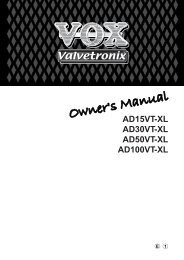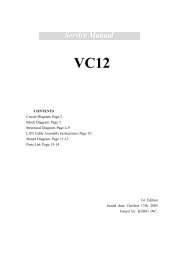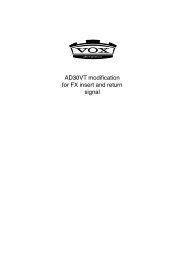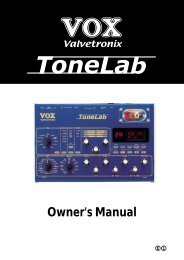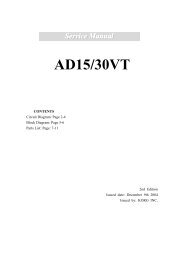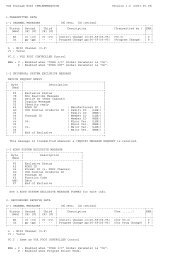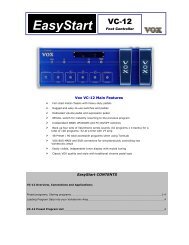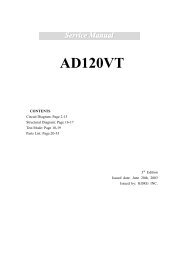ToneLab LE's manual - Vox
ToneLab LE's manual - Vox
ToneLab LE's manual - Vox
You also want an ePaper? Increase the reach of your titles
YUMPU automatically turns print PDFs into web optimized ePapers that Google loves.
Restoring the<br />
Factory Preset<br />
Programs<br />
H<br />
ere’s how you can restore <strong>ToneLab</strong> LE’s<br />
programs and all its other settings to the<br />
state in which it was shipped from the<br />
factory.<br />
NOTE: Executing this procedure will erase all the programs<br />
you created and saved in <strong>ToneLab</strong> LE,<br />
and will load the factory-set programs. MIDI<br />
settings will also be initialized. If there are any<br />
settings you want to keep, you should first use<br />
the data dump function to back them up, or use<br />
the “Program sheet” (the fold-out inside the<br />
back cover of this <strong>manual</strong>) to write down your<br />
settings.<br />
1. While holding down the three buttons ▲, ▼<br />
(4.2), and EXIT/TUNE button (4.8), press<br />
the STANDBY switch to turn on the power.<br />
The bank display (3.4) “P” and the LED 1–4<br />
buttons (5.2) will blink, and the name display<br />
(3.1) will ask “RELOAD?” Release the three<br />
buttons you were holding down.<br />
2. If at this point you decide that you really<br />
don’t want to execute this operation, you<br />
can press the EXIT/TUNE button.<br />
3. Press the WRITE button (4.7). The name<br />
display (3.1) will show “LOADING,” and the<br />
factory-set data will begin being reloaded.<br />
When reloading has been completed, the<br />
name display will indicate “COMPLETE,”<br />
and <strong>ToneLab</strong> LE will automatically switch to<br />
Program Select Mode.<br />
NOTE: Never turn off the power while this reload operation<br />
is occurring.<br />
Troubleshooting<br />
If you suspect a malfunction, please check the<br />
following points first. If this does not resolve<br />
the problem, please contact your dealer or<br />
<strong>Vox</strong> authorized service center.<br />
1. The amp isn’t powering up when the<br />
STANDBY switch is “on”<br />
• Is the AC/AC power supply connected to the<br />
rear panel ~AC9V jack?<br />
• Is the AC/AC power supply plugged into an AC<br />
outlet?<br />
• Is the STANDBY switched on?<br />
• Could the AC/AC power supply be damaged?<br />
2. There’s no sound.<br />
• Is your guitar turned up?<br />
• Are both ends of your guitar cable plugged into<br />
the correct jacks?<br />
• Is your guitar cable working?<br />
• Could the rear panel OUTPUT LEVEL knob<br />
be turned down?<br />
• Check the GAIN, TREBLE, MIDDLE, BASS,<br />
VR GAIN, and CH VOLUME settings. For<br />
some amp types, you might not hear any<br />
sound if the TREBLE, MIDDLE, and BASS<br />
settings are turned down — just like the circuitry<br />
on the original amp!<br />
If you are using a pedal effect, check the<br />
DRIVE and LEVEL settings as well.<br />
• Could an expression pedal be at the minimum<br />
position with a parameter such as DRIVE,<br />
LEVEL, VOLUME, GAIN, or VR GAIN<br />
assigned to it?<br />
• Could you have activated the Mute function?<br />
Press the program select switch to defeat muting.<br />
• Could the PROG LVL parameter value be too<br />
low?<br />
54<br />
3. You can’t hear any effects even though<br />
they’re dialed in.<br />
• Are the effect LEDs lit?<br />
If an LED is dark, the corresponding effect is off.<br />
Press the MODE select button to turn on the<br />
effect.<br />
• Could the modulation “DEPTH” or the delay/<br />
reverb “MIX” be set to a low value?<br />
Press the MODE select button to select an<br />
effect and use the value knobs to adjust the<br />
appropriate parameters.<br />
• Could the effect be bypassed?<br />
If so, press the program select switch to cancel<br />
bypass.