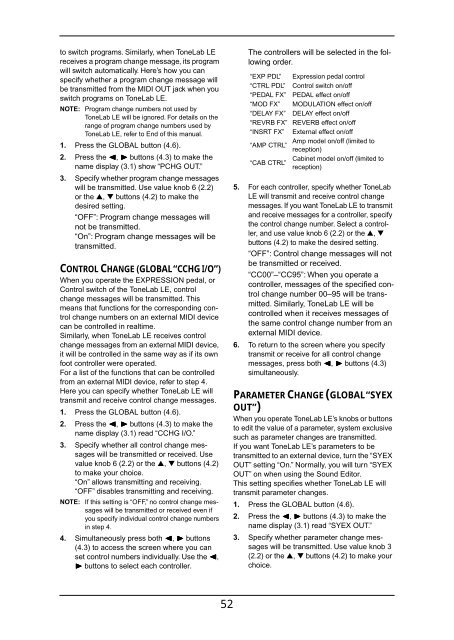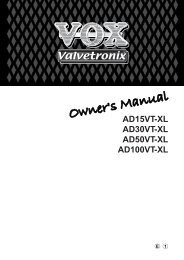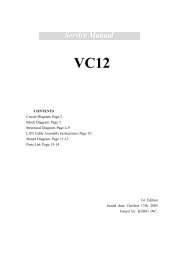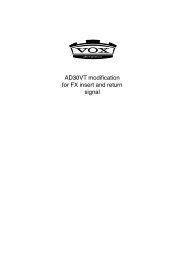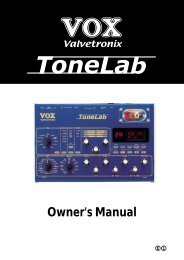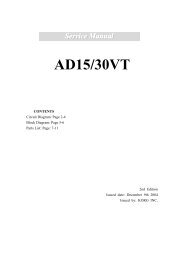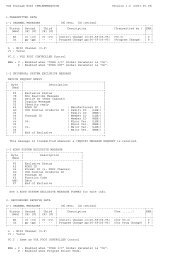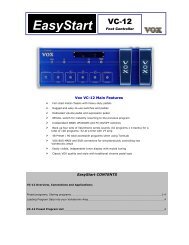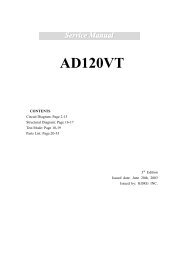ToneLab LE's manual - Vox
ToneLab LE's manual - Vox
ToneLab LE's manual - Vox
You also want an ePaper? Increase the reach of your titles
YUMPU automatically turns print PDFs into web optimized ePapers that Google loves.
to switch programs. Similarly, when <strong>ToneLab</strong> LE<br />
receives a program change message, its program<br />
will switch automatically. Here’s how you can<br />
specify whether a program change message will<br />
be transmitted from the MIDI OUT jack when you<br />
switch programs on <strong>ToneLab</strong> LE.<br />
NOTE: Program change numbers not used by<br />
<strong>ToneLab</strong> LE will be ignored. For details on the<br />
range of program change numbers used by<br />
<strong>ToneLab</strong> LE, refer to End of this <strong>manual</strong>.<br />
1. Press the GLOBAL button (4.6).<br />
2. Press the √, ® buttons (4.3) to make the<br />
name display (3.1) show “PCHG OUT.”<br />
3. Specify whether program change messages<br />
will be transmitted. Use value knob 6 (2.2)<br />
or the ▲, ▼ buttons (4.2) to make the<br />
desired setting.<br />
“OFF”: Program change messages will<br />
not be transmitted.<br />
“On”: Program change messages will be<br />
transmitted.<br />
CONTROL CHANGE (GLOBAL “CCHG I/O”)<br />
When you operate the EXPRESSION pedal, or<br />
Control switch of the <strong>ToneLab</strong> LE, control<br />
change messages will be transmitted. This<br />
means that functions for the corresponding control<br />
change numbers on an external MIDI device<br />
can be controlled in realtime.<br />
Similarly, when <strong>ToneLab</strong> LE receives control<br />
change messages from an external MIDI device,<br />
it will be controlled in the same way as if its own<br />
foot controller were operated.<br />
For a list of the functions that can be controlled<br />
from an external MIDI device, refer to step 4.<br />
Here you can specify whether <strong>ToneLab</strong> LE will<br />
transmit and receive control change messages.<br />
1. Press the GLOBAL button (4.6).<br />
2. Press the √, ® buttons (4.3) to make the<br />
name display (3.1) read “CCHG I/O.”<br />
3. Specify whether all control change messages<br />
will be transmitted or received. Use<br />
value knob 6 (2.2) or the ▲, ▼ buttons (4.2)<br />
to make your choice.<br />
“On” allows transmitting and receiving.<br />
“OFF” disables transmitting and receiving.<br />
NOTE: If this setting is “OFF,” no control change messages<br />
will be transmitted or received even if<br />
you specify individual control change numbers<br />
in step 4.<br />
4. Simultaneously press both √, ® buttons<br />
(4.3) to access the screen where you can<br />
set control numbers individually. Use the √,<br />
® buttons to select each controller.<br />
The controllers will be selected in the following<br />
order.<br />
“EXP PDL” Expression pedal control<br />
“CTRL PDL” Control switch on/off<br />
“PEDAL FX” PEDAL effect on/off<br />
“MOD FX” MODULATION effect on/off<br />
“DELAY FX” DELAY effect on/off<br />
“REVRB FX” REVERB effect on/off<br />
“INSRT FX” External effect on/off<br />
“AMP CTRL”<br />
Amp model on/off (limited to<br />
reception)<br />
“CAB CTRL”<br />
Cabinet model on/off (limited to<br />
reception)<br />
5. For each controller, specify whether <strong>ToneLab</strong><br />
LE will transmit and receive control change<br />
messages. If you want <strong>ToneLab</strong> LE to transmit<br />
and receive messages for a controller, specify<br />
the control change number. Select a controller,<br />
and use value knob 6 (2.2) or the ▲, ▼<br />
buttons (4.2) to make the desired setting.<br />
“OFF”: Control change messages will not<br />
be transmitted or received.<br />
“CC00”–“CC95”: When you operate a<br />
controller, messages of the specified control<br />
change number 00–95 will be transmitted.<br />
Similarly, <strong>ToneLab</strong> LE will be<br />
controlled when it receives messages of<br />
the same control change number from an<br />
external MIDI device.<br />
6. To return to the screen where you specify<br />
transmit or receive for all control change<br />
messages, press both √, ® buttons (4.3)<br />
simultaneously.<br />
PARAMETER CHANGE (GLOBAL “SYEX<br />
OUT”)<br />
When you operate <strong>ToneLab</strong> LE’s knobs or buttons<br />
to edit the value of a parameter, system exclusive<br />
such as parameter changes are transmitted.<br />
If you want <strong>ToneLab</strong> LE’s parameters to be<br />
transmitted to an external device, turn the “SYEX<br />
OUT” setting “On.” Normally, you will turn “SYEX<br />
OUT” on when using the Sound Editor.<br />
This setting specifies whether <strong>ToneLab</strong> LE will<br />
transmit parameter changes.<br />
1. Press the GLOBAL button (4.6).<br />
2. Press the √, ® buttons (4.3) to make the<br />
name display (3.1) read “SYEX OUT.”<br />
3. Specify whether parameter change messages<br />
will be transmitted. Use value knob 3<br />
(2.2) or the ▲, ▼ buttons (4.2) to make your<br />
choice.<br />
52