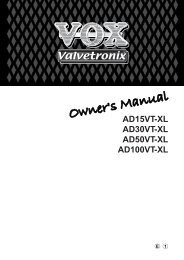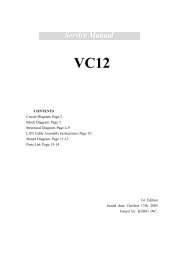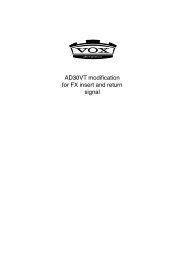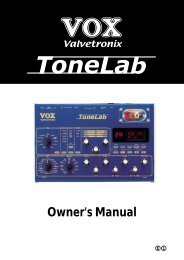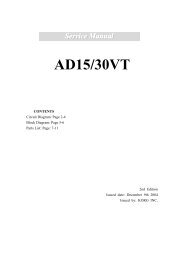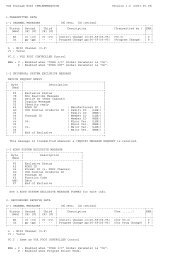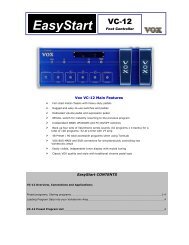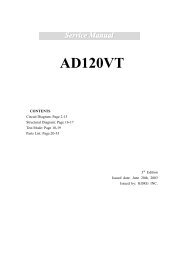ToneLab LE's manual - Vox
ToneLab LE's manual - Vox
ToneLab LE's manual - Vox
You also want an ePaper? Increase the reach of your titles
YUMPU automatically turns print PDFs into web optimized ePapers that Google loves.
Control via MIDI<br />
MIDI stands for Musical Instrument Digital<br />
Interface, and is a world-wide<br />
standard for exchanging various types<br />
of musical data between electronic<br />
musical instruments and computers. When MIDI<br />
cables are used to connect two or more MIDI<br />
devices, performance data can be exchanged<br />
between the devices, even if they were made by<br />
different manufacturers.<br />
<strong>ToneLab</strong> LE can use MIDI to communicate<br />
in the following ways with another MIDI<br />
device. You can:<br />
• Operate <strong>ToneLab</strong> LE to switch programs on an<br />
external MIDI device, or switch <strong>ToneLab</strong> LE<br />
programs from an external MIDI device.<br />
→“Program change”<br />
• Operate a connected optional foot controller to<br />
control an external MIDI device, or use an<br />
external MIDI device to control <strong>ToneLab</strong> LE’s<br />
volume or effects. →“Control change”<br />
• Use Sound Editor to edit parameters.<br />
→“Parameter change”<br />
• Backup (save) and restore (load) <strong>ToneLab</strong> LE<br />
program data. →“Backing up and restoring<br />
program data”<br />
NOTE: In order to do the above things, you need to<br />
use a MIDI cable to connect <strong>ToneLab</strong> LE and<br />
your external MIDI device, and set the MIDI<br />
channels appropriately. →“Connecting a MIDI<br />
device or computer,” “Setting the MIDI channel”<br />
NOTE: When you change the settings described in<br />
this section, they will be saved automatically.<br />
When you have finished making settings, simply<br />
press the EXIT/TUNE button (4.8) to return<br />
to the mode you were in.<br />
NOTE: If your external MIDI device does not recognize<br />
certain types of MIDI messages, those<br />
messages cannot be used for control. Check<br />
the “MIDI implementation chart” of <strong>ToneLab</strong> LE<br />
and of your external MIDI device.<br />
CONNECTING A MIDI<br />
DEVICE OR COMPUTER<br />
If you want to control an external MIDI device from<br />
<strong>ToneLab</strong> LE, connect a MIDI cable from <strong>ToneLab</strong><br />
LE’s MIDI OUT jack to the MIDI IN jack of your<br />
external MIDI device.<br />
If you want to control <strong>ToneLab</strong> LE from a MIDI<br />
sequencer or other external MIDI device, connect<br />
a MIDI cable from your external MIDI<br />
device’s MIDI OUT jack to <strong>ToneLab</strong> LE’s MIDI IN<br />
jack.<br />
MIDI IN<br />
<strong>ToneLab</strong> LE<br />
MIDI interface<br />
MIDI OUT<br />
MIDI IN<br />
MIDI OUT<br />
To a MIDI sequencer/<br />
computer<br />
When you connect <strong>ToneLab</strong> LE with a MIDI<br />
sequencer or sound editor, data will normally be<br />
sent in both directions, so you will need to connect<br />
MIDI cables from <strong>ToneLab</strong> LE’s MIDI OUT<br />
jack to the external MIDI device’s MIDI IN jack,<br />
and from the external MIDI device’s MIDI OUT<br />
jack to <strong>ToneLab</strong> LE’s MIDI IN jack.<br />
NOTE: You will need a MIDI interface in order to connect<br />
your computer with <strong>ToneLab</strong> LE.<br />
Some USB-MIDI interface devices may not be<br />
able to transmit/receive the <strong>ToneLab</strong> LE’s MIDI<br />
exclusive messages.<br />
SETTING THE MIDI MESSAGE<br />
SETTING THE MIDI CHANNEL (GLO-<br />
BAL “MIDI CH”)<br />
In order to exchange data with an external MIDI<br />
device, <strong>ToneLab</strong> LE’s MIDI channel must match<br />
the MIDI channel of your external MIDI device.<br />
Here’s how to set the MIDI channel.<br />
1. Press the GLOBAL button (4.6).<br />
2. The name display (3.1) will show “MIDI CH.”<br />
If a different parameter is selected, press the<br />
√, ® buttons (4.3) to change the display.<br />
3. Use the value knob 6 (2.2) or the ▲, ▼ buttons<br />
(4.2) to set <strong>ToneLab</strong> LE’s MIDI channel.<br />
4. Set the MIDI channel of your connected<br />
external MIDI device.<br />
For details on how to set the MIDI channel<br />
of your external MIDI device, refer to its<br />
owner’s <strong>manual</strong>.<br />
PROGRAM CHANGE (GLOBAL “PCHG<br />
OUT”)<br />
When you switch programs on <strong>ToneLab</strong> LE, a<br />
program change message is transmitted from the<br />
MIDI OUT jack, causing an external MIDI device<br />
Tuner<br />
Pedals<br />
MIDI/DIGITAL<br />
Factory<br />
settings<br />
Troubleshooting<br />
Spec.<br />
Program<br />
List<br />
51