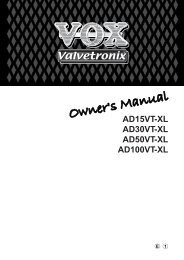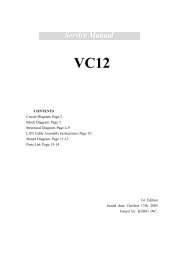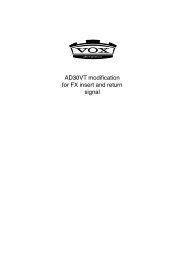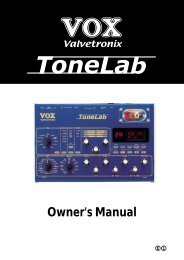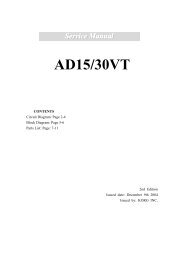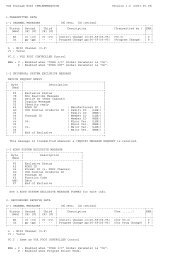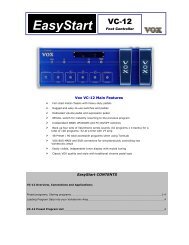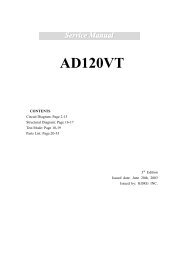ToneLab LE's manual - Vox
ToneLab LE's manual - Vox
ToneLab LE's manual - Vox
Create successful ePaper yourself
Turn your PDF publications into a flip-book with our unique Google optimized e-Paper software.
Creating and Storing your own<br />
Programs<br />
There are two ways you can do this; by “tweaking an existing program” or by “starting from scratch.”<br />
CREATING YOUR OWN PROGRAM<br />
TWEAKING AN EXISTING PROGRAM<br />
If you want to tweak an existing program, select one that’s close to the sound you want. Set the<br />
MODEL select buttons to the amp, cabinet and effects you want to use, and use value knobs 1–<br />
6 to adjust the sound.<br />
For example, you might start with a certain preset that has a crunchy, modern rhythm sound that you<br />
like, but create a complementary lead sound that is louder, has a bit more gain, and boosted mid-range.<br />
CREATE YOUR OWN PROGRAM<br />
Now here’s how to create your own program from scratch.<br />
NOTE: Before you continue, make sure that the AMP/LINE menu is set correctly as described on p.19.<br />
1. Select any program (p.22).<br />
HINT: It doesn’t matter which program you select, because we’re starting from scratch.<br />
2. In the PEDAL, MODULATION, DELAY, REVERB section, press any model select button that<br />
is lit two times. This will turn off (bypass) all effects other than the amp model.<br />
3. Use the AMP MODEL selector to choose the amp you want.<br />
HINT: For details on amp types, cabinet types, and effect types, refer to “Explanations of the Amp,<br />
Cabinet and Effect Types” (p.27).<br />
4. Use value knobs 1–6 to adjust the GAIN, VR GAIN, TREBLE, MIDDLE, BASS, and CH<br />
VOLUME as desired. CH VOLUME adjusts the volume while preserving the overall character<br />
of the sound, including the distortion of the power stage. To adjust the PRESENCE,<br />
press the AMP button while holding down the CAP button, then turn value knob 3. To return<br />
to adjusting GAIN etc., press the AMP model select button.<br />
HINT: The key to getting the most accurate vintage tube amp distortion is to raise the VR GAIN.<br />
NOTE: Some settings may cause your output sound to be distorted (i.e., in a way you don’t intend). If<br />
so, lower the CH VOLUME.<br />
5. Press the CAB button, then turn the value knob 1 to choose a cabinet.<br />
HINT: For recommended combinations of amp types and cabinet types, refer to p.32.<br />
6. Press the CAB button while holding down the AMP button, and adjust the NR SENS (value<br />
knob 4) appropriately. Higher values of noise reduction (0.2, 0.4, ... 10.0) will produce a correspondingly<br />
greater effect. With a setting of “OFF” there will be no noise reduction.<br />
NOTE: We recommend that you use noise reduction if you’re using a high-gain setting such as the US<br />
MODERN or US HIGAIN amp type, since high gain usually generates more noise. Depending<br />
on the guitar you’re using, raising the noise reduction excessively may cause some of your<br />
notes to be cut off unnaturally.<br />
7. In each section, choose the effect you want to use. For example if you want to add spring<br />
reverb, use the REVERB selector to select SPRING.<br />
HINT: When you do so, the reverb model will automatically be turned on. The REVERB parameter line<br />
LED of the edit section and the LEDs below the value knobs will light to indicate the REVERB<br />
parameters. For example if you selected SPRING, value knobs 1–4 will control TIME, LO<br />
DAMP, HI DAMP, and PRE DELAY, while value knob 6 will control MIX.<br />
24