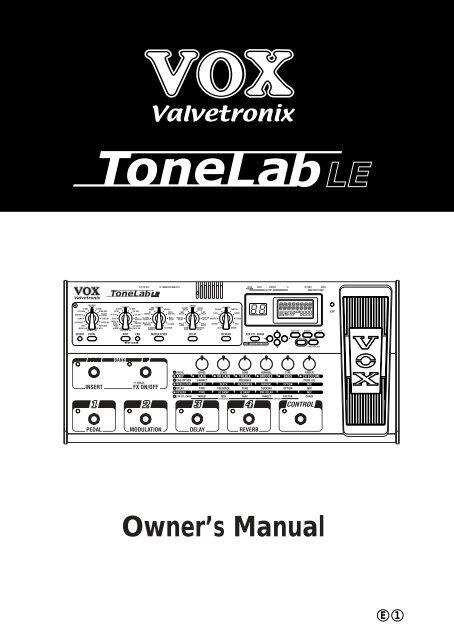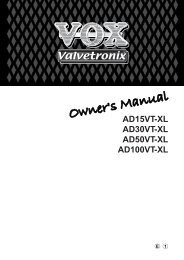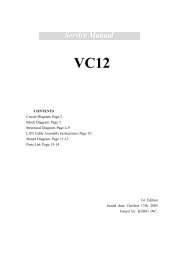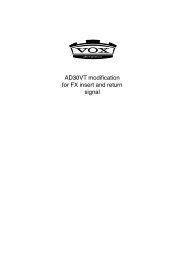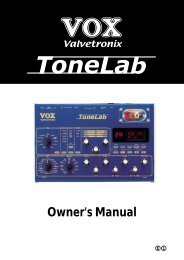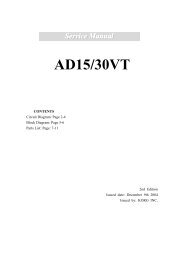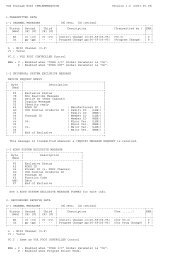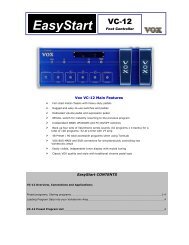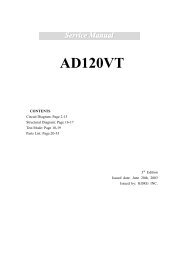ToneLab LE's manual - Vox
ToneLab LE's manual - Vox
ToneLab LE's manual - Vox
Create successful ePaper yourself
Turn your PDF publications into a flip-book with our unique Google optimized e-Paper software.
Owner’s Manual<br />
E 1
Precautions<br />
Location<br />
Using the unit in the following locations can result in a malfunction.<br />
• In direct sunlight<br />
• Locations of extreme temperature or humidity<br />
• Excessively dusty or dirty locations<br />
• Locations of excessive vibration<br />
• Close to magnetic fields<br />
Power supply<br />
Please connect the designated AC/AC power supply to an AC outlet of the correct voltage.<br />
Do not connect it to an AC outlet of voltage other than that for which your unit is intended.<br />
Interference with other electrical devices<br />
Radios and televisions nearby may experience reception interference. Operate this unit at a<br />
suitable distance from radios and televisions.<br />
Handling<br />
To avoid breakage, do not apply excessive force to the switches or controls.<br />
Care<br />
If the exterior becomes dirty, wipe it with a clean, dry cloth. Do not use liquid cleaners such<br />
as benzene or thinner, cleaning compounds or flammable polishes.<br />
Keep this <strong>manual</strong><br />
After reading this <strong>manual</strong>, please keep it for later reference.<br />
Keeping foreign matter out of your equipment<br />
Never set any container with liquid on this equipment. If liquid gets into the equipment, it<br />
could cause a breakdown, fire, or electrical shock.<br />
Be careful not to let metal objects get into the equipment. If something does slip into the<br />
equipment, unplug the AC/AC power supply from the wall outlet. Then contact your nearest<br />
Korg dealer or the store where the equipment was purchased.<br />
THE FCC REGULATION WARNING (for U.S.A.)<br />
This equipment has been tested and found to comply with the limits for a Class B digital device, pursuant<br />
to Part 15 of the FCC Rules. These limits are designed to provide reasonable protection<br />
against harmful interference in a residential installation. This equipment generates, uses, and can<br />
radiate radio frequency energy and, if not installed and used in accordance with the instructions, may<br />
cause harmful interference to radio communications. However, there is no guarantee that interference<br />
will not occur in a particular installation. If this equipment does cause harmful interference to<br />
radio or television reception, which can be determined by turning the equipment off and on, the user<br />
is encouraged to try to correct the interference by one or more of the following measures:<br />
• Reorient or relocate the receiving antenna.<br />
• Increase the separation between the equipment and receiver.<br />
• Connect the equipment into an outlet on a circuit different from that to which the receiver is<br />
connected.<br />
• Consult the dealer or an experienced radio/TV technician for help.<br />
Unauthorized changes or modification to this system can void the user’s authority to operate this<br />
equipment.<br />
ii
CE mark for European Harmonized Standards<br />
CE mark which is attached to our company’s products of AC mains operated apparatus until December<br />
31, 1996 means it conforms to EMC Directive (89/336/EEC) and CE mark Directive (93/68/EEC).<br />
And, CE mark which is attached after January 1, 1997 means it conforms to EMC Directive (89/336/<br />
EEC), CE mark Directive (93/68/EEC) and Low Voltage Directive (73/23/EEC).<br />
Also, CE mark which is attached to our company’s products of Battery operated apparatus means it<br />
conforms to EMC Directive (89/336/EEC) and CE mark Directive (93/68/EEC).<br />
Data Handling<br />
Incorrect operation or malfunction may cause the contents of memory to be lost, so we recommend<br />
that you save important data on a floppy disk or other media source. Please be aware that<br />
Korg will accept no responsibility for any damages which may result from loss of data.<br />
* Company names, product names, and names of formats etc. are the trademarks or registered<br />
trademarks of their respective owners.<br />
iii
Table of Contents<br />
Quick Start.................................................................................................... 6<br />
Setup ......................................................................................................................................6<br />
Listen to the Programs ...........................................................................................................7<br />
Switching effects on/off...........................................................................................................7<br />
Create your own Sounds ........................................................................................................7<br />
Introduction ................................................................................................. 9<br />
Main Features.........................................................................................................................9<br />
Valve Reactor Technology ...................................................................................................10<br />
An overview of <strong>ToneLab</strong> LE .................................................................................................11<br />
Signal Route .................................................................................................................11<br />
Modes...........................................................................................................................11<br />
Amp and effect settings (Edit) ......................................................................................11<br />
Realtime expression pedal and control switch .............................................................11<br />
Saving a program .........................................................................................................11<br />
MIDI and output destination settings ............................................................................11<br />
A Guitarist’s Guided Panel Tour ............................................................... 12<br />
The Top Panel ......................................................................................................................12<br />
1 Model select section................................................................................................12<br />
2 Edit section..............................................................................................................14<br />
3 Display section ........................................................................................................14<br />
4 Setting/Global section .............................................................................................15<br />
5 Bank/Program/Select section..................................................................................16<br />
6 Effect control section...............................................................................................17<br />
Rear panel ............................................................................................................................18<br />
7 Rear panel section ..................................................................................................18<br />
Setup........................................................................................................... 19<br />
Basic connections.................................................................................................................19<br />
Using the S/P DIF connector ................................................................................................20<br />
Adjust the digital output level........................................................................................20<br />
Using <strong>ToneLab</strong> LE with a MIDI device or computer .............................................................20<br />
Output settings .....................................................................................................................21<br />
Playing <strong>ToneLab</strong> LE ................................................................................... 22<br />
Program Select mode...........................................................................................................22<br />
Selecting a program .....................................................................................................22<br />
Effect On/Off mode...............................................................................................................22<br />
Switching effects on/off.................................................................................................22<br />
Activating or deactivating the Key Lock function ..................................................................23<br />
Activating the Key Lock function...................................................................................23<br />
Deactivating the Key Lock function ..............................................................................23<br />
Creating and Storing your own Programs............................................... 24<br />
Creating your own Program..................................................................................................24<br />
Tweaking an Existing Program.....................................................................................24<br />
iv
Create Your Own Program ...........................................................................................24<br />
Changing the connection order of the Effects (CHAIN)........................................................25<br />
Using the Three-band Equalizer...........................................................................................25<br />
Naming a Program ...............................................................................................................26<br />
Storing a Program ................................................................................................................26<br />
Restoring a setting to its original value.................................................................................26<br />
Explanations of the Amp, Cabinet and Effect Types............................... 27<br />
A. AMP Models.....................................................................................................................27<br />
B. CABINET Models .............................................................................................................31<br />
What goes with what? ..................................................................................................32<br />
C. PEDAL Effects .................................................................................................................34<br />
D. Modulation (Mod) Effects .................................................................................................37<br />
E. DELAY Effects .................................................................................................................41<br />
F. REVERB Effects...............................................................................................................44<br />
Tuner (Bypass, Mute)................................................................................. 46<br />
Tuning procedure .................................................................................................................46<br />
Calibrating the Tuner ............................................................................................................46<br />
Using the expression pedals..................................................................... 47<br />
Expression pedal settings.....................................................................................................47<br />
Expression Target Quick Assign ..................................................................................47<br />
Setting the Expression Target ......................................................................................47<br />
Expression pedal control initialization settings (EXPINIT)............................................48<br />
Control switch settings..........................................................................................................49<br />
Switching each effect on/off..........................................................................................49<br />
Using TAP TEMPO to set a parameter ........................................................................49<br />
Effect control.................................................................................................................49<br />
FACTOR value knob 5 setting......................................................................................49<br />
Adjusting the Sensitivity of the Pedal ...................................................................................50<br />
Expression pedal ..........................................................................................................50<br />
Control via MIDI ......................................................................................... 51<br />
Connecting a MIDI Device or Computer...............................................................................51<br />
Setting the MIDI Message ....................................................................................................51<br />
Setting the MIDI Channel (GLOBAL “MIDI CH”)...........................................................51<br />
Program Change (GLOBAL “PCHG OUT”) ..................................................................51<br />
Control Change (GLOBAL “CCHG I/O”).......................................................................52<br />
Parameter Change (GLOBAL “SYEX OUT”)................................................................52<br />
Backing up and Restoring Program Data (GLOBAL “DUMP CUR,” DUMP ALL”) ...............53<br />
Backing Up ...................................................................................................................53<br />
Restoring ......................................................................................................................53<br />
Restoring the Factory Preset Programs................................................... 54<br />
Troubleshooting ........................................................................................ 54<br />
Specifications............................................................................................. 55<br />
MIDI Implementation Chart...................................................................................................56<br />
v
Quick Start<br />
A GUIDE FOR THOSE WHO WANT TO PLAY GUITAR FIRST,<br />
AND READ THE MANUAL LATER!<br />
Yep, we know. You’d rather be playing guitar than reading this <strong>manual</strong>. Who wouldn’t? I<br />
know I would so here’s a “Quick Start” to get you up and running without delay (pun<br />
intended)<br />
First we’ll get started by trying out <strong>ToneLab</strong> LEs programs and then we’ll explain how to<br />
use the various controls and knobs to create your own sounds.<br />
Right. Once you’ve gotten the urge to play out of your system, you should really give<br />
this <strong>manual</strong> a chance — it’s been written by a fellow guitar fanatic and is full of useful tips and<br />
info that’ll give you much more detail about <strong>ToneLab</strong> LE than what’s in the “Quick Start.”<br />
Okay, okay, we’re almost done here. I just want to recommend that you refer to the illustrations<br />
of the top and rear panels and display in “A Guitarist’s Guided Panel Tour” (p.12) so you<br />
can see the pictures while we talk and you tweak. Now let’s plug in and play!!!<br />
SETUP<br />
1. If you’re connecting <strong>ToneLab</strong> LE to a mixer or recorder, connect OUTPUT jacks L/MONO<br />
and R (7.6) to the input jacks of your mixer or recorder. If you’re listening through headphones,<br />
connect your headphones to the HEADPHONES jack (7.8).<br />
If you’re connecting <strong>ToneLab</strong> LE to a guitar amp(s) connect OUTPUT jacks L/MONO and R<br />
to the input jacks of your guitar amp(s).<br />
NOTE: If you’re connecting <strong>ToneLab</strong> LE to something that only has a mono input, just use the L/MONO<br />
jack.<br />
2. Turn the LEVEL knob (7.7) on the rear panel of <strong>ToneLab</strong> LE all the way to the left (as viewed<br />
from the rear), setting the volume to 0.<br />
3. Plug the supplied AC/AC power supply into <strong>ToneLab</strong> LE’s rear panel AC9V power inlet (7.3),<br />
and plug the power supply into an AC wall socket.<br />
4. Plug your guitar into the rear panel INPUT jack (7.4).<br />
5. Before you turn <strong>ToneLab</strong> LE on, lower the volume of your amp or mixer so you don’t hear<br />
any potentially speaker-damaging pops or buzzes. Then turn on the STANDBY switch (7.2)<br />
to power up <strong>ToneLab</strong> LE.<br />
6. If you connected <strong>ToneLab</strong> LE to a mixer or recorder, press the AMP/LINE button to select<br />
the AMP/LINE menu, and use the value knob 1 to select “Ln1, 2” (LINE). If you’ve connected<br />
<strong>ToneLab</strong> LE to your guitar amp, set this to “AP1–3” (AMP) setting.<br />
HINT: If you’ve connected <strong>ToneLab</strong> LE to your guitar amp, select the setting that is best for your amp.<br />
(p.21)<br />
HINT: If you selected “Ln2” (LINE), you can use a three-band EQ to adjust the tone that would best<br />
suit your output settings. (p.25)<br />
7. Turn up the volume controls on your amp or mixer, and use <strong>ToneLab</strong> LE’s rear panel LEVEL<br />
knob to adjust the volume.<br />
NOTE: You won’t hear sound for several seconds while the valve (a.k.a. “vacuum tube” if you live on<br />
the west side of the Atlantic) warms up. This isn’t a malfunction — it’s a real analogue valve!<br />
6
LISTEN TO THE PROGRAMS<br />
8. Use the BANK UP, DOWN switches (5.1) to select a bank 1–30.<br />
Notice that the number in the bank display (3.4) blinks and changes.<br />
HINT: <strong>ToneLab</strong> LE has 120 programs, organized into 30 banks with four programs in each bank (30 x<br />
4 = 120). When shipped from the factory, banks 1–10 contain 40 programs. (The programs in<br />
banks 1–10, 11–20 and 21–30 are identical to each other) Program Select mode lets you select<br />
these programs. There’s also an effect ON/OFF mode that lets you turn individual effects on/off.<br />
9. Use the program select 1–4 switches (5.2) to select a program.<br />
The program LED you selected will light, and the number in the bank display will also change<br />
and stay lit. Go ahead and play your guitar.<br />
For example if you want to select program 3-1 (bank 3, program 1), press the BANK UP or<br />
DOWN switch to make the bank display read “3,” and then press the program select 1 switch to<br />
make the LED light.<br />
If you’re selecting a program in the same bank, simply press a program select 1–4 switch. If you<br />
want to select a program from a different bank, you’ll need to perform steps 8 and 9 in that order.<br />
NOTE: If you can’t select a program, you’re probably not in Program Select mode. Get back into Program<br />
Select mode as described in “Program Select mode” (p.22).<br />
HINT: The preset programs cover an amazing range of sounds; fat hi-gain lead sounds, nostalgic<br />
clean sounds that work best with your rhythm (neck) pickup, aggressive modern crunch sounds<br />
for heavy riffing with your lead (bridge) pickup, and much more.<br />
10. The expression pedals are assigned to control the most appropriate parameters for each<br />
program, such as wah, volume, delay, reverb input level, or other effect parameter. The<br />
CONTROL switch is assigned functions such as TAP tempo input of the delay time.<br />
11. Press and hold down the BANK UP switch for one second to turn on the switch’s green LED and<br />
to enter Effect On/Off mode. Effect On/Off mode lets you turn each effect on or off just as if you<br />
were using a set of stomp boxes. Program select 1–4 will turn the pedal, modulation, delay, and<br />
reverb on or off respectively, and the BANK DOWN switch will bypass the insert effect.<br />
SWITCHING EFFECTS ON/OFF<br />
12. The model select buttons will be lit (ON) or dark (OFF) to indicate the on/off state of each<br />
effect. If you press a button that is dark or turn the model selector, the effect will turn on and<br />
the model select button will blink. If you press a button that is blinking, the effect will turn off<br />
and the button will go dark.<br />
CREATE YOUR OWN SOUNDS<br />
13. To adjust the sound of the AMP model, use the AMP selector to select one of the sixteen<br />
amp models. Then you can simply adjust the sound pretty much in the same way as if you<br />
were really using the actual model of guitar amp you selected.<br />
Adjust the GAIN value knob 1, TREBLE value knob 3, MIDDLE value knob 4, BASS value<br />
knob 5, and the VR GAIN value knob 2 (which corresponds to the MASTER) as you like. To<br />
get the most accurate vintage tube amp distortion, raise the VR GAIN as high as possible.<br />
The CH VOLUME value knob 6 lets you adjust the volume while retaining the overall sound<br />
including the distortion produced by the Valve Reactor.<br />
If you press the CAB button while holding down the AMP button, you can then use value<br />
knob 3 to adjust the PRESENCE, value knob 4 to adjust the NR (Noise Reduction) effect,<br />
and value knob 6 to adjust the volume level of the programs (PROG LVL).<br />
Pressing the CAB button, then turning the value knob 1 lets you select a cabinet model.<br />
When you use the AMP MODEL and CABINET MODEL selectors, a different type of guitar<br />
amp will appear before your very eyes — or, should we say, ears!<br />
HINT: P.32 lists recommended combinations of amp and cabinet models but others are fine too.<br />
7
HINT: If you want to replicate the sound of the original amp, set [VR GAIN] to the maximum setting on<br />
vintage-type models that do not have a master volume control (i.e., AC15, AC15TB, AC30,<br />
AC30TB, UK BLUES, UK 68P, BLACK 2x12, TWEED 1x12, and TWEED 4x10). For moderntype<br />
amps that have a master volume control, adjust [VR GAIN] in the same way that you would<br />
on the original amp. When the [VR GAIN] setting is low, preamp-type distortion will occur. As<br />
you raise the [VR GAIN] setting, the pre-amp will begin loading the Valve Reactor to cause clipping,<br />
and the warmth and distortion of the Valve Reactor will be added.<br />
14. <strong>ToneLab</strong> LE provides a PEDAL effect that is placed before the amp, and MODULATION,<br />
DELAY, and REVERB effects that are placed after the cabinet.<br />
For example if you want to use the PEDAL effect TREBLE BOOST, turn the PEDAL selector<br />
to select TREBLE BOOST. The PEDAL parameter LED of the edit section will blink, indicating<br />
the parameter line (the region listing the parameter names). Also, the LEDs below the<br />
value knobs will light, indicating the location of the knobs that you can use to control TRE-<br />
BLE BOOST. Now turn value knobs 1, 2, and 3 to adjust DRIVE, LEVEL, and TONE respectively.<br />
You can edit other effects using the same procedure.<br />
HINT: Some effect settings may cause unwanted distortion (if there is such a thing!!). If this happens,<br />
lower the PROG LVL. (p.25)<br />
8
Introduction<br />
WELCOME ABOARD!<br />
Many thanks for adding the VOX Valvetronix <strong>ToneLab</strong> LE to your sonic arsenal. We’re<br />
sure it’ll give you countless hours of great guitar tones that will feel as good as they<br />
sound!<br />
To maximize your chances of enjoying a long and happy relationship with your<br />
<strong>ToneLab</strong> LE, please read this <strong>manual</strong> at least once, and (as they say), “use the product as<br />
directed.” Keep the <strong>manual</strong> for future reference after you’ve read it; you’ll want to re-read it later<br />
at some point to pick up cool tips you may have missed the first time around.<br />
MAIN FEATURES<br />
• <strong>ToneLab</strong> LE features Valve Reactor technology that switches between Class A and Class AB<br />
power amp circuits with an actual 12AX7 (ECC 83) miniature triode valve (vacuum tube) to<br />
create the sound of an actual tube power amp, delivering the response and tone of classic<br />
amps.<br />
• <strong>ToneLab</strong> LE uses sophisticated modeling technology to create classic amp, cabinet, and<br />
effect sounds. You can choose from sixteen amp types that include classic vintage amps and<br />
expensive high-end valve amps, and eleven different cabinet types. By combining amp types<br />
and cabinet types you can create an amazing range of sounds, many of which have never<br />
been heard before.<br />
• Since high-quality effects are built in, <strong>ToneLab</strong> LE is all you need to create a completely finished<br />
sound. Sixteen types of pedal effects are placed before the amp, and after the cabinet<br />
are eleven types of modulation, eleven types of delay, and eleven types of reverb. You can<br />
choose one type for each effect, and use these four effects simultaneously plus Noise Reduction.<br />
• You can store all of your own amp settings and effect model settings as a “program” in one of<br />
120 program memories. <strong>ToneLab</strong> LE comes with 40 preset programs for instant gratification.<br />
• For convenient tuning, an Auto Chromatic Tuner is built-in.<br />
• There is expression pedal that you can use as a wah pedal, volume pedal, or to control a variety<br />
of effect parameters — a great feature for live performance.<br />
• There’s a Quick Assign function that makes it easy to assign parameters to the expression<br />
pedal.<br />
• <strong>ToneLab</strong> LE provides control switches that let you do things like set the delay time via TAP<br />
TEMPO, switch insert effects on/off, or switch the speed of a rotary speaker ... again, musthave<br />
features for live performance.<br />
• You can use the effect insert jacks to connect an external effect processor or stompbox.<br />
• Featuring an S/P DIF optical digital output and MIDI IN and OUT connectors, <strong>ToneLab</strong> LE<br />
offers you plenty of potential and numerous options to expand your system.<br />
• <strong>ToneLab</strong> LE Sound Editor is an editor/librarian software that lets you visually edit <strong>ToneLab</strong><br />
LE’s numerous parameters, and save and manage programs.<br />
To obtain the “<strong>ToneLab</strong> LE Sound Editor,” please contact the VOX distributor in your country<br />
or download the latest version from:<br />
“http://www.voxamps.co.uk” or “http://www.valvetronix.com/”<br />
To find your local Distributor go to:<br />
“http://www.voxamps.co.uk/dealers/worldwid.htm”<br />
Introduction<br />
Panel Tour<br />
Setup<br />
Playing<br />
Creating<br />
and Storing<br />
9
VALVE REACTOR TECHNOLOGY<br />
THE POWER (AMP) AND THE GLORY!<br />
Valve Reactor technology was first used on the critically acclaimed VOX AD60/120VT<br />
Valvetronix amps.<br />
The Valve Reactor circuitry in <strong>ToneLab</strong> LE however has been tuned-up especially for<br />
live performance.<br />
Since conventional modeling effects for line recording are not used directly with a<br />
speaker, they do not include a power amp circuit, output transformer, or speaker. In other words,<br />
they only have a preamp circuit.<br />
A real valve amp sound, however, is produced not just by the preamp, but also by the tone and<br />
distortion of the power amp, and by the constant changes in impedance that are created by the<br />
power amp driving the speakers. <strong>ToneLab</strong> LE contains an actual low-wattage valve power amp<br />
circuit, a virtual output transformer that uses solid-state components to simulate an output transformer,<br />
and a dummy speaker circuit that simulates the varying impedance of a real speaker.<br />
This means that although it’s low-power, <strong>ToneLab</strong> LE has the same circuit structure of an actual<br />
all-valve amp.<br />
While much of the tone creation and shaping carried out is done in the digital domain, its<br />
Valve Reactor power amp is 100% analogue. The resulting journey your guitar’s signal takes through<br />
the analogue world of the power stage plays a major role in providing the all-important feel and tone<br />
of the original amps we modelled.<br />
The Valve Reactor power stage is, to all intents and purposes, a bona fide valve (tube) push-pull<br />
power amplifier, but in miniature. It utilizes a 12AX7 (ECC83) valve (a dual triode device — meaning<br />
“two valves in one”) and is equipped with an output transformer, like a “real” valve amp.<br />
The power amp output of <strong>ToneLab</strong> LE’s Valve Reactor is designed to “read” the constantly changing<br />
impedance curve of the dummy speaker circuit system and feed this information back to the virtual<br />
output transformer — just like real valve amplifiers do. This information permits the behavior of the<br />
valve stage of the amp to vary with the speaker load (impedance), which is another important part of<br />
“real world” valve tone.<br />
Apart from the vital valve tone this ingenious power amp design provides, it also allows us<br />
to replicate various “circuit characteristics” that are unique to the all-valve power stages of the amps<br />
we’ve modelled. These “characteristics” include: Class A or Class AB operation, Presence and<br />
Resonance (low end) control circuitry (both found in the negative feedback circuit that some, but not<br />
all, valve power amps have). Being able to match such vital characteristics helps ensure that each<br />
and every one of our models is as tonally authentic as possible — as opposed to the usual “close<br />
but definitely no cigar” norm of digital modeling. And just so you know, this patented in USA power<br />
amp technology is unique to VOX Valvetronix.<br />
VOX VALVE REACTOR<br />
PREAMP<br />
PHASE<br />
INVERTER<br />
FEEDBACK<br />
CIRCUIT<br />
(WITH OR W/O<br />
PRESENCE &<br />
RESONANCE)<br />
MODEL<br />
DEPENDENT<br />
BIAS<br />
BIAS<br />
12AX7<br />
(ECC83)<br />
12AX7<br />
(ECC83)<br />
VIRTUAL OUTPUT<br />
TRANSFORMER<br />
12AX7 (DUAL TRIODE)<br />
PUSH–PULL OUTPUT<br />
CLASS A OR AB<br />
MODEL DEPENDENT<br />
REACTOR<br />
AMP<br />
USING<br />
CONSTANT<br />
CURRENT &<br />
REACTIVE<br />
FEEDBACK<br />
DUMMY<br />
SPEAKER<br />
10
AN OVERVIEW OF TONELAB LE<br />
Let’s talk about how <strong>ToneLab</strong> LE is structured.<br />
SIGNAL ROUTE<br />
When you plug into <strong>ToneLab</strong> LE the signal passes through the following stages.<br />
You might want to glance at the explanations in “A Guitarist’s Guided Panel Tour” (p.12)<br />
while you read this section.<br />
Introduction<br />
Panel Tour<br />
Setup<br />
INSERT<br />
EFFECT<br />
PEDAL<br />
EFFECT<br />
AMP MODEL<br />
16 TYPE<br />
PRE AMP<br />
VALVE POWER REACTOR AMP<br />
POWER CLASS AAMP<br />
PRE AMP CLASS A<br />
CLASS AB CH<br />
GAIN VR GAIN CLASS AB VOLUME CH<br />
GAIN VR GAIN<br />
VOLUME<br />
CABINET<br />
MODEL<br />
11 TYPE<br />
VOLUME<br />
PEDAL<br />
EFFECT<br />
MODULATION<br />
DELAY<br />
REVERB<br />
OUTPUT<br />
SELECT<br />
Playing<br />
MODES<br />
<strong>ToneLab</strong> LE has a Program Select mode (where you can switch programs) and an Effect<br />
On/Off mode (where you can switch individual effects on/off). To switch between these<br />
modes, simply press the BANKUP (FX ON/OFF) switch which can be done even while you<br />
are performing.<br />
Creating<br />
and Storing<br />
AMP AND EFFECT SETTINGS (EDIT)<br />
The five model selectors, six value knobs, and various buttons let you edit the amp and<br />
effect settings directly and intuitively. You can use the CHAIN function to change the order in<br />
which the modulation, delay, and reverb effects are connected. Use the EXP-CTL-CHAIN<br />
button to set the CHAIN function.<br />
REALTIME EXPRESSION PEDAL AND CONTROL SWITCH<br />
You can use the expression pedal and control switch to control wah, volume, or effect<br />
parameters with your feet. Use the EXP-CTL-CHAIN button to select the parameters you<br />
wish to control.<br />
SAVING A PROGRAM<br />
By using the WRITE button, all settings you make can be saved as a “program.” When doing<br />
so, you should use the RENAME button to give the program a new name. Once you’ve saved<br />
a program, you can use the program select switches to recall it instantly (in Program Select<br />
mode).<br />
MIDI AND OUTPUT DESTINATION SETTINGS<br />
The GLOBAL button lets you make MIDI-related settings and specify the operation of the pedal<br />
for Program Change. The settings you make here are automatically saved within <strong>ToneLab</strong> LE<br />
so there’s no need to perform the WRITE operation.<br />
11
A Guitarist’s Guided Panel Tour<br />
Here we’re going to learn about the buttons and other controls on <strong>ToneLab</strong> LE’s top and rear<br />
panel.<br />
THE TOP PANEL<br />
2<br />
3<br />
4<br />
1<br />
5<br />
6<br />
1 MODEL SELECT SECTION<br />
Here you can select the model of amp, cabinet and effect models.<br />
1.2 1.4 1.5 1.3 1.6 1.7 1.8<br />
1.1<br />
1.1 MODEL select buttons<br />
Use these when selecting the effect category you want to edit with value knobs 1–6, and<br />
when switching effects on/off. If an effect you’re using is ON it will be lit (or blinking during<br />
editing), and if OFF it will be dark.<br />
Press a button once and its LED will blink; now you can use value knobs 1–6 to edit the<br />
parameters of that effect.<br />
If you want to turn off an effect that is currently on, press the model select button for the<br />
appropriate effect once (it blinks), and then press that model select button once again to<br />
turn it off (dark); the name display will indicate [--OFF--].<br />
The pedal effect is placed in front of the amp model and the modulation, delay, and reverb<br />
are placed after the cabinet model.<br />
NOTE: The reason that modulation, delay, and reverb effects are placed after the amp — rather than<br />
before it as a “stompbox” — is that they sound better and more realistic. For example, REVERB<br />
emulates the sound created by a room or hall. So, logic dictates that if we’re going to add it to<br />
our sound, the closer to the end of the signal chain we put it, the more “real” and natural it’s<br />
going to sound. The same is true for DELAY and MODULATION effects — they’re going to<br />
sound more natural if added near the end of your signal path, not at its beginning. Also, if you’re<br />
12
using a crunch or high gain lead sound then it makes much more sense to add effects like<br />
ROTARY, ROOM (reverb), or DELAY after it’s been distorted, rather than before.<br />
1.2 INSERT button<br />
Use this button to turn the insert effect on/off. This will be lit if the signal input/output to the<br />
external effect is ON, or dark if it is OFF. The external effect is placed before the pedal effect.<br />
1.3 CAB (CABINET) button<br />
Use this button to select a cabinet model or turn the cabinet model on and off.<br />
While this button is blinking, you can use value knob 1 to select a cabinet model.<br />
If you press the CAB button while holding down the AMP button, then you can use value<br />
knob 3 to adjust the presence, and value knob 4 to adjust the noise reduction, and value<br />
knob 6 to adjust the volume level of the programs.<br />
1.4 PEDAL selector, select button<br />
This lets you select one of the sixteen pedal effect models <strong>ToneLab</strong> LE offers. When you<br />
turn the PEDAL selector, the PEDAL select button will blink, and you can use value knobs<br />
1–6 to adjust the pedal effect parameters. (For an explanation of each effect, refer to p.34–.)<br />
As stated before, pedal effects are connected before the amp.<br />
NOTE: The parameters will be initialized when you switch effect types.<br />
1.5 AMP selector, select button<br />
This lets you select from sixteen types of classic amp models, including the legendary VOX<br />
AC30TBX. (For details, see p.27.) When you turn the AMP selector, the AMP select button<br />
will blink, and you can use value knobs 1–6 to adjust its parameters.<br />
If you press the CAB button while holding down the AMP button, you can use value knob 3<br />
to adjust presence and value knob 4 to adjust the NR (noise reduction) effect, and value<br />
knob 6 to adjust the volume level of the programs.<br />
The operating mode of the preamp and power amp, the response of the tone controls, and<br />
their placement within the circuit will change depending on the type of amp you select here,<br />
precisely replicating the exact gain and tonal character of the original amp. The all-important<br />
power amp stage (class A or AB) and negative-feedback circuit (or lack thereof) are also<br />
carefully simulated.<br />
1.6 MODULATION selector, select button<br />
This selects one of eleven modulation effect models. When you turn the MODULATION<br />
selector, the MODULATION select button will blink, and you can use value knobs 1–6 to<br />
adjust the parameters of the modulation effect. (For details on each effect, refer to p.37–.)<br />
NOTE: The parameters will be initialized when you switch effect types.<br />
1.7 DELAY selector, select button<br />
This selects one of eleven delay effect models. When you turn the DELAY selector, the<br />
DELAY select button will blink, and you can use value knobs 1–6 to adjust the parameters of<br />
the delay effect. (For details on each effect, refer to p.41–.)<br />
NOTE: The parameters will be initialized when you switch effect types.<br />
1.8 REVERB selector, select button<br />
This selects one of eleven reverb effect models. When you turn the REVERB selector, the<br />
REVERB select button will blink, and you can use value knobs 1–6 to adjust the parameters<br />
of the reverb effect. (For details on each effect, refer to p.44–.)<br />
NOTE: The parameters will be initialized when you switch effect types.<br />
Introduction<br />
Panel Tour<br />
Setup<br />
Playing<br />
Creating<br />
and Storing<br />
13
2<br />
EDIT SECTION<br />
2.2<br />
2.1<br />
2.1 Edit category LEDs<br />
One of the LEDs will light up to indicate the category of effect you are currently editing.<br />
Alternatively, an LED will light up to indicate the line of parameter names that you are currently<br />
adjusting.<br />
2.2 Value knobs 1–6<br />
Use these to adjust the parameters of the effects or amp model. Your adjustments will modify<br />
the effect whose MODEL select button you pressed (i.e., the button that is blinking). The<br />
LEDs below the knobs will light to indicate the knobs that are available.<br />
The LEDs below the knobs will blink to indicate that the knobs are available to adjust the<br />
parameters on the name display.<br />
For details on the parameter controlled by each knob, refer to p.34–. (From the left, we refer<br />
to these as value knobs 1–6.)<br />
When the EXP-CTL-CHAIN button is blinking, these knobs adjust the corresponding functions.<br />
When you are making RENAME or GLOBAL settings, or when executing the WRITE operation,<br />
you can use value knob 6 to change values.<br />
3<br />
DISPLAY SECTION<br />
3<br />
4<br />
3.4<br />
3.1<br />
3.2 3.3<br />
4.2<br />
4.4 4.5 4.6<br />
4.1 4.3<br />
4.7 4.8<br />
3.1 Name display<br />
Displays program names, effect names, or parameter names.<br />
3.2 Valve icon<br />
Indicates the number and type of power valve — a.k.a. “vacuum tube” — used in the original<br />
amp that is being modeled.<br />
3.3 Value display<br />
Indicates the value of the parameter you are editing.<br />
If the displayed parameter value matches the original value (i.e., the value saved in the program),<br />
the ORIG (original value) icon will appear.<br />
HINT: The value display indicates the AMP/LINE setting after you turn on the power to the unit or<br />
when you select a different program.<br />
3.4 Bank display<br />
Indicates the bank number. If the tuner is operating, this indicates the note name. (p.46)<br />
14
4<br />
SETTING/GLOBAL SECTION<br />
4.1 EXP-CTL-CHAIN button<br />
Use this button to make expression pedal or control switch settings. Alternatively, use this<br />
button to change the chain setting, that is, the connection order of the modulation, delay,<br />
and reverb effects.<br />
Use value knobs 1–3 to edit the expression pedal target parameter and the control range<br />
parameter.<br />
Use value knobs 4–5 to edit the control switch target parameter and the FACTOR parameter.<br />
Use value knob 6 to make the chain setting.<br />
You can also use the ▲, ▼ buttons to edit the value.<br />
If this button indicator lights up while you’re editing, it indicates that the expression pedal<br />
Quick Assign function is available.<br />
HINT: [Quick Assign] If the EXP-CTL-CHAIN button is lit while you are editing an effect, you can use<br />
the expression pedal Quick Assign function. To assign the parameter shown in the name display<br />
to an expression pedal, hold down the EXP-CTL-CHAIN button for one second. When the<br />
assignment is complete, the name display will indicate COMPLETE.<br />
4.2 ▲, ▼ buttons<br />
Use these to edit the value of parameters.<br />
4.3 √, ® buttons<br />
Use these to select the parameter you want to edit, or to edit the program name.<br />
4.4 [AMP/LINE] button<br />
Use this button to make the <strong>ToneLab</strong> LE output settings. If you selected “Ln2,” you can use a<br />
three-band equalizer to adjust tonal characteristics of the amp models.<br />
4.5 RENAME button<br />
Use this to change the program name (p.26).<br />
Use the √, ® buttons to move between spaces (characters) in the display, and use value<br />
knob 6 or the ▲, ▼ buttons to change the character at that space.<br />
4.6 GLOBAL button<br />
Use this button to make pedal, MIDI, or digital output settings.<br />
Press the GLOBAL button and use the √, ® buttons to move through the menu items in the<br />
order shown below. After you have selected a menu item, use value knob 6 or the ▲, ▼ buttons<br />
to adjust the value.<br />
Introduction<br />
Panel Tour<br />
Setup<br />
Playing<br />
Creating<br />
and Storing<br />
EXP INIT: Specifies the expression pedal operation during Program Change (p.48)<br />
MIDI CH: Specifies the MIDI channel (p.51)<br />
PCHG OUT: Specifies the program change message output setting (p.51)<br />
CCHG I/O: Specifies the control change message input/output setting (p.52)<br />
SYEX OUT: Specifies the system exclusive message output setting (p.52)<br />
DUMP CUR: Dumps the current program data from the MIDI OUT connector (p.53)<br />
DUMP ALL: Dumps all of <strong>ToneLab</strong> LE’s data from the MIDI OUT connector (p.53)<br />
DOUT LVL: Specifies the digital output level. (p.20)<br />
4.7 WRITE button<br />
Use this when you want to save the settings you’ve created (p.26).<br />
4.8 EXIT/TUNE button<br />
Use this to abort a program-write operation or to cancel a GLOBAL setting.<br />
By pressing and holding this button for a longer time, you can activate/cancel the Key Lock<br />
function, which disables operation of the buttons, selectors, and knobs (p.23).<br />
By pressing this button while the name display is indicating a program name, you can activate<br />
the tuner.<br />
15
5<br />
BANK/PROGRAM/SELECT SECTION<br />
5.1<br />
5.2<br />
5.1 BANK UP/DOWN switches<br />
In Program Select mode, press BANK UP to increment the bank by one, or BANK DOWN to<br />
decrement it by one. In Program Select mode, press and hold down BANK UP to enter<br />
Effect On/Off mode. The LED in the upper left of the switch lights up green. In this mode,<br />
you can use the BANK DOWN switch to toggle INSERT (the external effect) between On<br />
and Bypass. In Effect On/Off mode, press BANK UP to return to Program Select mode.<br />
5.2 Program select switches, Program LEDs<br />
Use these switches to select programs. The program LED in the upper left of each switch<br />
will light up red accordingly.<br />
In Effect On/Off mode, you can use the program select switches to individually turn the<br />
pedal, modulation, delay, and reverb effects on or off. When the effects are turned on, the<br />
program LED in the upper left of the corresponding switches will light up green.<br />
If you hold down the switch of the currently-selected program for 0.5 seconds or longer, the<br />
program LED blinks and the output of all effects will be bypassed. If you hold down this<br />
switch for one second or longer, the output will be muted. The tuner will operate when<br />
<strong>ToneLab</strong> LE is bypassed or muted.<br />
To cancel bypass or mute, press this switch (the switch of the blinking program LED) once<br />
again.<br />
16
6<br />
EFFECT CONTROL SECTION<br />
Introduction<br />
6.2<br />
Panel Tour<br />
Setup<br />
6.1<br />
Playing<br />
6.1 CONTROL switch<br />
This switch controls the effect function specified by the Control switch target parameter.<br />
6.2 EXP pedal (Expression pedal)<br />
This pedal controls the effect parameter you assigned as the expression pedal target<br />
parameter (e.g., volume, wah, or other effect parameter). Pressing down firmly on an<br />
expression pedal will activate a switch underneath the pedal, allowing you to turn the<br />
assigned effect on or off (except when you’ve assigned the volume or an amp parameter).<br />
The EXP LED located near the pedal lights up orange when the volume parameter is<br />
assigned to the pedal, and lights up green when the effect parameter is assigned to the<br />
pedal. The LED turns off if the target effect is turned off.<br />
Creating<br />
and Storing<br />
17
REAR PANEL<br />
7<br />
REAR PANEL SECTION<br />
7.1<br />
7.7<br />
7.2 7.3 7.4 7.5 7.6 7.8 7.9 7.10 7.11<br />
7.1 Valve<br />
<strong>ToneLab</strong> LE contains a 12AX7 (ECC83) valve (“vacuum tube”).<br />
NOTE: The valve cover or the valve may break if either is subjected to impact.<br />
If the valve cover breaks, please have it replaced. Failure to replace a damaged valve cover<br />
may lead to the valve itself becoming damaged.<br />
7.2 STANDBY switch<br />
Turns the power on/off.<br />
7.3 ~AC9V<br />
Connect the included AC/AC power supply here.<br />
7.4 INPUT jack<br />
Connect your guitar to this jack.<br />
7.5 INSERT jacks (SEND, RETURN)<br />
You can connect an external effect processor or stompbox to these jacks.<br />
Connect SEND to the input of your external effect device.<br />
Connect RETURN to the output of your external effect device.<br />
7.6 OUTPUT jacks (L/MONO, R)<br />
These are analog output jacks. If you’re using a mono output, connect the L/MONO jack.<br />
7.7 LEVEL knob<br />
Adjusts the output level from the OUTPUT jacks and the HEADPHONES jack.<br />
7.8 HEADPHONES jack (stereo)<br />
Connect your headphones to this jack.<br />
7.9 MIDI OUT connector<br />
This connector transmits MIDI data. Use it when you want to control a connected external<br />
MIDI device.<br />
7.10 MIDI IN connector<br />
This connector receives MIDI data. Use it when you want to control <strong>ToneLab</strong> LE from a connected<br />
external MIDI device.<br />
7.11 S/P DIF OUT connector<br />
This connector transmits S/P DIF optical digital data.<br />
18
Setup<br />
NOTE: You must turn off the power of all your equipment before you make connections. If you ignore<br />
this warning, you may damage your speaker system or experience malfunctions!<br />
BASIC CONNECTIONS<br />
Introduction<br />
Panel Tour<br />
Setup<br />
Headphones<br />
to your mixer/recorder<br />
or guitar amp<br />
LINE/AMP<br />
External effect processor<br />
AC/AC<br />
power supply<br />
Guitar<br />
Playing<br />
PHONES L/MONO R<br />
OUTPUT<br />
INPUT<br />
RETURN SEND<br />
~AC9V<br />
to an AC<br />
outlet<br />
Creating<br />
and Storing<br />
<strong>ToneLab</strong> LE<br />
1. Use audio cables to connect <strong>ToneLab</strong> LE’s OUTPUT L/MONO and R jacks (7.6) to a mixer/<br />
recorder or guitar amp. If desired, you can also connect an external effect processor. To do<br />
this simply connect SEND to the input of your external processor, and RETURN to the output<br />
of your external processor.<br />
HINT: If you’re making connections in mono, use the OUTPUT L/MONO jack. However to take the fullest<br />
advantage of <strong>ToneLab</strong> LE’s sound, we strongly recommend that you use stereo connections.<br />
If you are using headphones, plug them into the HEADPHONES jack (7.8).<br />
NOTE: Signal from the OUTPUT jack(s) will still be heard even if headphones are plugged in. If you<br />
only want to hear signal from headphones you must disconnect any cables from the Output<br />
jacks or turn off or lower any equipment <strong>ToneLab</strong> LE is connected to.<br />
2. Turn the LEVEL knob (7.7) located on the rear panel of <strong>ToneLab</strong> LE all the way toward the<br />
left (as seen from the rear), setting the volume to 0.<br />
3. Connect the included AC/AC power supply to the rear panel AC9V power supply jack (7.3),<br />
and then connect the plug to an AC outlet.<br />
4. Plug your guitar into the rear panel INPUT jack (7.4).<br />
5. Turn down the volume of your amp or mixer so you don’t hear crackles or pops when the<br />
power is turned on. Then turn on the STANDBY switch (7.2) to turn on the power.<br />
6. If you have connected <strong>ToneLab</strong> LE to a mixer/recorder, press the AMP/LINE button, then use<br />
value knob 1 or the ▲, ▼ buttons to select “Ln1” or “Ln2” (LINE). If you’ve connected <strong>ToneLab</strong><br />
LE to a guitar amp, select one from “AP1”–“AP3” (AMP).<br />
HINT: If you have connected only the headphones, select “Ln1” or “Ln2” for the AMP/LINE setting.<br />
19
7. To adjust the volume, turn up your amp or mixer and <strong>ToneLab</strong> LE’s rear panel LEVEL knob<br />
to a desired level (7.7).<br />
NOTE: Since <strong>ToneLab</strong> LE uses an actual valve (vacuum tube), it will produce no sound for several seconds<br />
until the valve warms up. This isn’t a malfunction – it’s just the nature of valves.<br />
HINT: If <strong>ToneLab</strong> LE is connected immediately preceeding a combo or head amp, set the tone controls<br />
of your guitar amp to their center positions, adjust the amp accordingly to avoid unintentional<br />
distortion. Then, bypass <strong>ToneLab</strong> LE, and adjust the rear panel LEVEL knob so that the<br />
volume level is the same as when your guitar is connected directly to the amp.<br />
HINT: If you’re connecting <strong>ToneLab</strong> LE to a guitar amp that has a jack allowing you to connect directly<br />
before the power amp (such as Return or Main In), set the AMP/LINE menu item to “Ln1” or<br />
“Ln2” (LINE), and then connect <strong>ToneLab</strong> LE to that jack. If you want to take advantage of the<br />
tonal character of that amp (and cabinet), you may want to turn <strong>ToneLab</strong> LE’s CABINET setting<br />
“OFF.”<br />
HINT: When the program name is displayed, you can press and hold the EXIT/TUNE button for one<br />
second or longer to activate the Key Lock function. This function disables operation of the buttons,<br />
selectors, and knobs. To cancel the Key Lock function, press and hold the EXIT/TUNE<br />
button again for one second or longer. (p.23)<br />
Guitar<br />
OUTPUT<br />
L/MONO<br />
R<br />
Monaural phone jack<br />
INPUT<br />
Monaural<br />
phone jack<br />
Monaural<br />
phone jack<br />
Guitar amp(s)<br />
<strong>ToneLab</strong> LE<br />
USING THE S/P DIF CONNECTOR<br />
By using the S/P DIF connector, you can transmit digital data between <strong>ToneLab</strong> LE and a connected<br />
device, such as a recorder.<br />
ADJUST THE DIGITAL OUTPUT LEVEL<br />
1. Press the GLOBAL button.<br />
2. Repeatedly press the ® button until the display reads “DOUT LVL.”<br />
3. Use value knob 6 or the ▲, † buttons to set the output level at the S/P DIF connector.<br />
HINT: You can specify a level between –12 and +12. Level “0” (0dB) is nominal. Setting the level<br />
above “0” may distort the sound of some programs.<br />
USING TONELAB LE WITH A MIDI DEVICE OR COMPUTER<br />
By using MIDI you can control <strong>ToneLab</strong> LE from a sequencer or control an external MIDI device<br />
from <strong>ToneLab</strong> LE. You can also save <strong>ToneLab</strong> LE programs on a sequencer or MIDI data filer<br />
that is able to transmit and receive MIDI exclusive data, and then load the program data back<br />
into <strong>ToneLab</strong> LE when desired.<br />
HINT: For details on MIDI connections refer to p.51.<br />
20
OUTPUT SETTINGS<br />
Here’s how to specify whether you’re connecting <strong>ToneLab</strong> LE to a guitar amp or to a mixer/<br />
recorder. This procedure is required to make the necessary adjustments to the guitar amp model<br />
output signal according to the device to which the <strong>ToneLab</strong> LE is connected.<br />
1. Press the AMP/LINE button (and use the √ and ® buttons, if necessary) to make the display<br />
read “AMP/LINE.”<br />
2. Use value knob 1 or the ▲, ▼ buttons to set the value.<br />
AP1: Select this if you are using an amp that features a clean sound, such as a US-made<br />
open-back combo.<br />
AP2: Select this if you are using an amp that features a strong and distinctive mid range,<br />
such as a UK-made open-back combo.<br />
AP3: Select this if you are using a stack-type amp, such as a 4x12" closed-back cabinet.<br />
Ln1: Select this if you are using the <strong>ToneLab</strong> LE S/P DIF OUT connector or connecting a<br />
guitar amp's power amp input or a recorder to a Line output.<br />
Ln2: Select this if you would like to adjust the sound by using the three-band EQ.<br />
NOTE: The AMP/LINE setting is disabled if an amp model you selected is turned off.<br />
NOTE: The amps mentioned above are merely representative. The optimum setting varies depending<br />
on the type and settings of your amp.<br />
Introduction<br />
Panel Tour<br />
Setup<br />
Playing<br />
Creating<br />
and Storing<br />
21
Playing <strong>ToneLab</strong> LE<br />
PROGRAM SELECT MODE<br />
<strong>ToneLab</strong> LE has 120 programs (30 banks x 4 programs), and every one of these programs can<br />
be totally rewritten or “custom tweaked” to your heart’s content. With the factory settings, banks<br />
1–10 contain a total of 40 preset programs. (Banks 11–20 and 21–30 contain the same preset<br />
programs as banks 1–10.)<br />
In order to select programs, you need to be in Program Select mode.<br />
SELECTING A PROGRAM<br />
As an example, here’s how to select program 2-3 (bank 2, program 3).<br />
1. Make sure that <strong>ToneLab</strong> LE is in Program Select mode.<br />
If the BANK UP switch LED is lit green, you’re in Effect On/Off mode. Press the BANK UP<br />
switch to change to Program Select mode. In Program Select mode, the BANK UP and<br />
DOWN switch LEDs will be dark.<br />
2. Use the BANK UP/DOWN switches (5.1) to select bank 2.<br />
The bank number in the bank display blinks.<br />
3. Press the program select 3 switch (5.2).<br />
Program 2-3 will be recalled instantly. The program select 3 switch LED will light, and the<br />
bank number will light steadily.<br />
HINT: When you’ve selected the Bank but not the Program, the previously-selected program is still<br />
active. So if you’re playing live and your next program change requires you to switch to a different<br />
bank, you can select that bank ahead of time, ensuring a timely, seamless change.<br />
EFFECT ON/OFF MODE<br />
You can use program select switches 1–4 to switch the pedal effect, modulation effect, delay<br />
effect, and reverb effect of the current program on/off individually. Also, you can use the BANK<br />
DOWN switch to switch the signal that is being sent through the external effect processor connected<br />
to the INSERT jacks.<br />
HINT: You can turn the current amp model on or off using the CONTROL switch. (p.49)<br />
HINT: When you want to switch programs, press the BANK UP switch again to return to Program<br />
Select mode.<br />
SWITCHING EFFECTS ON/OFF<br />
As an example, here’s how you can switch the pedal and insert effects on/off for the current program.<br />
1. If the BANK UP and DOWN switch LEDs are dark, the unit is in Program Select mode.<br />
Press the BANK UP switch to enter Effect On/Off mode. The BANK UP switch LED lights up<br />
green.<br />
Program LEDs 1–4 and the BANK DOWN switch LED indicate the on/off status of the pedal<br />
effect, as well as modulation, delay, reverb and insert effects.<br />
2. If program LED 1 is lit, the pedal effect is ON. If you press program select switch 1, the pedal<br />
effect will turn off and LED 1 will go dark.<br />
3. If the BANK DOWN switch LED is dark, your guitar signal is not being sent through the<br />
external effect. When you press the BANK DOWN switch, the external effect send/return will<br />
be turned ON, and the BANK DOWN switch LED will light.<br />
22
NOTE: If you haven’t connected an external effect processor to the INSERT RETURN jacks, the<br />
INPUT signal will bypass the insert circuit whether the INSERT button LED is lit or dark.<br />
ACTIVATING OR DEACTIVATING THE KEY LOCK FUNCTION<br />
Here’s how you can use the Key Lock function to disable <strong>ToneLab</strong> LE’s buttons, selectors, and<br />
knobs so they can’t be accidentally changed during a live performance.<br />
NOTE: While the Key Lock function is activated, you won’t be able to operate any controls except for<br />
the switches, pedals and the EXIT/TUNE button.<br />
NOTE: The Key Lock setting is cancelled when you turn off the power; it will be disabled when you turn<br />
on the power once again.<br />
ACTIVATING THE KEY LOCK FUNCTION<br />
1. If the name display shows anything other than a program name, or if the characters of the<br />
program name are blinking, press the EXIT/TUNE button.<br />
2. With the program name shown in the name display, press and hold the EXIT/TUNE button<br />
for at least one second.<br />
The name display will indicate KEY LOCK for one second, and then the value knob LEDs<br />
will go dark.<br />
Introduction<br />
Panel Tour<br />
Setup<br />
Playing<br />
Creating<br />
and Storing<br />
DEACTIVATING THE KEY LOCK FUNCTION<br />
1. If the name display shows anything other than a program name, press the EXIT/TUNE button.<br />
2. Press and hold the EXIT/TUNE button for at least one second.<br />
The name display will indicate LOCK OFF for one second, and then the value knob LEDs<br />
will light.<br />
23
Creating and Storing your own<br />
Programs<br />
There are two ways you can do this; by “tweaking an existing program” or by “starting from scratch.”<br />
CREATING YOUR OWN PROGRAM<br />
TWEAKING AN EXISTING PROGRAM<br />
If you want to tweak an existing program, select one that’s close to the sound you want. Set the<br />
MODEL select buttons to the amp, cabinet and effects you want to use, and use value knobs 1–<br />
6 to adjust the sound.<br />
For example, you might start with a certain preset that has a crunchy, modern rhythm sound that you<br />
like, but create a complementary lead sound that is louder, has a bit more gain, and boosted mid-range.<br />
CREATE YOUR OWN PROGRAM<br />
Now here’s how to create your own program from scratch.<br />
NOTE: Before you continue, make sure that the AMP/LINE menu is set correctly as described on p.19.<br />
1. Select any program (p.22).<br />
HINT: It doesn’t matter which program you select, because we’re starting from scratch.<br />
2. In the PEDAL, MODULATION, DELAY, REVERB section, press any model select button that<br />
is lit two times. This will turn off (bypass) all effects other than the amp model.<br />
3. Use the AMP MODEL selector to choose the amp you want.<br />
HINT: For details on amp types, cabinet types, and effect types, refer to “Explanations of the Amp,<br />
Cabinet and Effect Types” (p.27).<br />
4. Use value knobs 1–6 to adjust the GAIN, VR GAIN, TREBLE, MIDDLE, BASS, and CH<br />
VOLUME as desired. CH VOLUME adjusts the volume while preserving the overall character<br />
of the sound, including the distortion of the power stage. To adjust the PRESENCE,<br />
press the AMP button while holding down the CAP button, then turn value knob 3. To return<br />
to adjusting GAIN etc., press the AMP model select button.<br />
HINT: The key to getting the most accurate vintage tube amp distortion is to raise the VR GAIN.<br />
NOTE: Some settings may cause your output sound to be distorted (i.e., in a way you don’t intend). If<br />
so, lower the CH VOLUME.<br />
5. Press the CAB button, then turn the value knob 1 to choose a cabinet.<br />
HINT: For recommended combinations of amp types and cabinet types, refer to p.32.<br />
6. Press the CAB button while holding down the AMP button, and adjust the NR SENS (value<br />
knob 4) appropriately. Higher values of noise reduction (0.2, 0.4, ... 10.0) will produce a correspondingly<br />
greater effect. With a setting of “OFF” there will be no noise reduction.<br />
NOTE: We recommend that you use noise reduction if you’re using a high-gain setting such as the US<br />
MODERN or US HIGAIN amp type, since high gain usually generates more noise. Depending<br />
on the guitar you’re using, raising the noise reduction excessively may cause some of your<br />
notes to be cut off unnaturally.<br />
7. In each section, choose the effect you want to use. For example if you want to add spring<br />
reverb, use the REVERB selector to select SPRING.<br />
HINT: When you do so, the reverb model will automatically be turned on. The REVERB parameter line<br />
LED of the edit section and the LEDs below the value knobs will light to indicate the REVERB<br />
parameters. For example if you selected SPRING, value knobs 1–4 will control TIME, LO<br />
DAMP, HI DAMP, and PRE DELAY, while value knob 6 will control MIX.<br />
24
8. To adjust the reverb mix amount, use value knob 6 which controls the MIX parameter.<br />
In the same way for PEDAL, MODULATION, and DELAY effects, use the selector to choose<br />
an effect and the value knobs to adjust the parameters.<br />
HINT: In some cases, it’s easier to adjust the PEDAL effect if modulation, delay, and reverb are not<br />
being applied. If you’re using the PEDAL effect, it’s best to make your amp and cabinet settings<br />
first, and then adjust the pedal effect before the other effects.<br />
NOTE: For some of the models, the name of the actual parameter you will be editing may differ from<br />
what is printed in the parameter line of the edit section. The name that appears in the display<br />
when you operate a value knob is the actual name. For details on parameters refer to p.34.<br />
9. If you want to continue making adjustments, simply press the select button for the model<br />
you want to edit, and turn the value knobs.<br />
HINT: If the EXP-CTL-CHAIN button lights when you operate a value knob, you have the option of<br />
assigning that parameter to an expression pedal. If you press and hold the EXP-CTL-CHAIN<br />
button for at least one second, the parameter will be assigned to the expression pedal (EXP).<br />
(We call this the Expression Pedal Quick Assign function.) For example if you set the PEDAL<br />
model selector to U-VIBE and use value knob 1 to adjust the SPEED parameter, the EXP-CTL-<br />
CHAIN button will light to indicate that you can use the above method to assign the SPEED<br />
parameter to the expression pedal. For details, refer to p.47.<br />
NOTE: If you’ve used the PEDAL selector to select VOX WAH, the MANUAL parameter will automatically<br />
be assigned to expression pedal (EXP), letting you use the pedal as a wah pedal.<br />
10. If you notice that the volume level of a specific program is different from that of other programs<br />
and you wish to adjust the level, press the CAB button while holding down the AMP<br />
button, then turn the PROG LVL knob (value knob 6). You can also apply this procedure if<br />
some effect settings cause sound clipping.<br />
Introduction<br />
Panel Tour<br />
Setup<br />
Playing<br />
Creating<br />
and Storing<br />
CHANGING THE CONNECTION ORDER OF THE EFFECTS (CHAIN)<br />
You are free to change the order in which the modulation effect, delay effect, and reverb effect<br />
are connected.<br />
The effect connection order is saved independently for each program.<br />
1. Press the EXP-CTL-CHAIN button, then use the √ and ® buttons to make the value knob 6<br />
LED blink. The current connection order is displayed.<br />
2. Use value knob 6 or the ▲, ▼ buttons to change the order.<br />
Display<br />
Connection order<br />
MD-DL-RV<br />
modulation→delay→reverb<br />
MD-RV-DL<br />
modulation→reverb→delay<br />
DL-MD-RV<br />
delay→modulation→reverb<br />
DL-RV-MD<br />
delay→reverb→modulation<br />
RV-MD-DL<br />
reverb→modulation→delay<br />
RV-DL-MD<br />
reverb→delay→modulation<br />
USING THE THREE-BAND EQUALIZER<br />
If you selected “Ln2” for the “AMP/LINE” setting, you can use the three-band equalizer to adjust<br />
the overall tonal characteristics of the sound output from <strong>ToneLab</strong> LE.<br />
When you select “Ln2” for the “AMP/LINE” setting, the value knobs 2–6 feature the following functions:<br />
Value knob 2 “TRIM” Adjusts the input level.<br />
Value knob 3 “LO GAIN” Adjusts the amount of low-range boost.<br />
Value knob 4 “MID FREQ” Specifies the mid-range frequency.<br />
Value knob 5 “MID GAIN” Adjusts the mid-range boost.<br />
Value knob 6 “HI GAIN” Adjusts the high-range boost.<br />
NOTE: The equalizer is unavailable if you selected “AP1,” “AP2,” “AP3,” or “Ln1” for the “AMP/LINE” setting.<br />
25
NOTE: The equalizer is unavailable if an amp model you selected is turned off.<br />
NAMING A PROGRAM<br />
Here’s how you can name a program.<br />
NOTE: The program name is saved as part of each program. If you switch to a different program or<br />
turn off the power before you save, your settings will be lost.<br />
1. Press the RENAME button.<br />
2. Use the √, ® buttons to move the cursor to the character you want to change (the selected<br />
character blinks), and use value knob 6 or the ▲, ▼ buttons to change the character.<br />
You can use the following characters.<br />
3. Repeat step 2 to finish entering a name for your program.<br />
4. When you’ve finished entering a name, press the EXIT/TUNE button (4.8) to return to the<br />
mode you were in.<br />
STORING A PROGRAM<br />
When your tweaking has resulted in a sound you’re happy with, store (write) it!<br />
1. Press the WRITE button (4.7).<br />
The name display (3.1) shows “*WRITE*” and the bank display (3.4) and one of program<br />
LEDs 1–4 will blink.<br />
2. Use value knob 6 (2.2) or the ▲, ▼ buttons (4.2) to select the bank you want to use, and use<br />
the √, ® buttons to select the destination program (1–4).<br />
For example if you want to store your program in 9-1 (bank 9, program 1), use value knob 6<br />
or the ▲, ▼ buttons to make the bank display show “9,” and then use the √, ® buttons to<br />
make the program 1 pedal LED blink.<br />
HINT: You can also select the store-destination program by using the BANK UP/DOWN switches or<br />
the program 1–4 select buttons.<br />
3. Press the WRITE button (4.7) once again.<br />
The name display will indicate “COMPLETE.” Your program is now stored, and you’ll be back<br />
in Program Select mode.<br />
NOTE: The program is written over the previous contents of that bank/program. The program that previously<br />
occupied the number you selected in step 2 will be erased.<br />
NOTE: If you decide not to store your new program, press the EXIT/TUNE button (4.8) to cancel the<br />
procedure.<br />
NOTE: If you switch to a different program or turn off the power without storing the program you edited,<br />
your changes will be lost.<br />
RESTORING A SETTING TO ITS ORIGINAL VALUE<br />
The Original Value icon in the value display (3.3) gives you a way to find out the parameter values<br />
that are stored in a program.<br />
When you are using a knob or button to change the value of a parameter, the ORIG (original value)<br />
icon will appear when the value you are adjusting matches the “original value” stored in the program.<br />
HINT: So, you’re flipping through the programs on your new <strong>ToneLab</strong> LE, and you come across one<br />
you really like. It’s easy to find out exactly what settings are dialed in to get such an awesome<br />
tone — just use this Original Value display feature!<br />
26
Explanations of<br />
the Amp,<br />
Cabinet and<br />
Effect Types<br />
T<br />
his section explains <strong>ToneLab</strong> LE’s amp<br />
models, pedal effects, cabinet models,<br />
modulation, delay, and reverb effects.<br />
A. AMP MODELS<br />
Which amps did we painstakingly model for our<br />
seductive selection of 16? Believe me when I say it<br />
wasn’t easy ‘cos, as I’m sure you know, there’s a<br />
plethora of great sounding amps out there. After<br />
countless hours of soul searching, earnest discussions<br />
(not to mention the occasional friendly argument!),<br />
calls to tone-wise friends (some<br />
professional players, some not...but all blessed with<br />
great ears) plus, of course, listening and playing, a<br />
top 16 list was finally drawn up. As you’re about to<br />
discover, the ones we went with are not only the<br />
cream of the crop but also offer up the widest possible<br />
array of the greatest guitar tones known to man<br />
— from pristine clean to outrageous overdrive and<br />
all points in-between. First though, some stuff you<br />
should know...<br />
CONTROLLING FACTORS<br />
As already touched on in this <strong>manual</strong>, although<br />
the amp model of your <strong>ToneLab</strong> LE houses controls<br />
for GAIN, VR GAIN, TREBLE, MIDDLE,<br />
BASS, PRESENCE and CH VOLUME, not all of<br />
the amps we’ve modelled have as many controls.<br />
In such cases, rather than leave you with<br />
knobs that do nothing (what on earth would be<br />
the point of that!?), we’ve made full use of all six<br />
(6) <strong>ToneLab</strong> LE controls without compromising<br />
the accuracy of any of our models. This means<br />
you’ll be able to mimic the full tonal spectrum of<br />
each and every one of the originals we’ve modelled...and<br />
then some, thanks to the extra flexibility<br />
and additional control the six <strong>ToneLab</strong> LE<br />
controls give you.<br />
For example, if an original amp doesn’t have a<br />
complete 3 band EQ network then we’ll set up<br />
the “missing” tone controls on our model to be<br />
“neutral” (i.e. as the original) when set at 12<br />
o’clock — thus giving you extra tonal flexibility in<br />
those EQ areas, if you so wish. Just so you<br />
know, the amps we modelled that don’t have<br />
individual controls for Treble, Middle and Bass<br />
are:<br />
AMP<br />
AC15<br />
AC15TB<br />
AC30<br />
AC30TB<br />
TWEED 1x12<br />
ORGINAL TONE CONTROLS<br />
Top Cut & Bass Cut Switch<br />
Treble & Bass<br />
Top Cut only<br />
Treble, Bass and Cut<br />
Just one, called Tone!<br />
Also, as you’d probably expect, we do the same<br />
exact thing with the <strong>ToneLab</strong> LE’s PRESENCE<br />
control too — namely, if one isn’t present (bad<br />
pun, not intended!) on the original then PRES-<br />
ENCE will be an added control on our model.<br />
This time though, the “neutral” position is when<br />
the control is all the way off (turned fully counterclockwise).<br />
The two models this applies to are<br />
BLACK 2x12 and TWEED 1x12.<br />
IMPORTANT NOTE:<br />
As you’ll discover when you read their descriptions,<br />
in the case of the AC15, AC15TB, AC30<br />
and AC30TB models, we’ve utilized the PRES-<br />
ENCE control to mimic the TOP CUT control —<br />
whether it was present on the original or not.<br />
ABOUT THE GAIN AND VOLUME KNOBS<br />
<strong>ToneLab</strong> LE’s amp models provide three programmable<br />
knobs that affect the volume (gain);<br />
GAIN, VR GAIN, and CH VOLUME. Each control<br />
has its own specific job, and the sound of a particular<br />
amp model can vary over an amazingly<br />
wide range just depending on the settings of<br />
these knobs.<br />
As some of you will know, most vintage amps<br />
only have one VOLUME control to set up the<br />
sound, whilst more modern amps usually have<br />
two types of level controls — GAIN (or sometimes<br />
PREAMP VOLUME) that controls the input<br />
level of the preamp section, and MASTER VOL-<br />
UME that controls how much signal is (and how<br />
loud it is going to be) passed from the preamp to<br />
the power amp. With many vintage amps there is<br />
no MASTER VOLUME, the preamp feeds<br />
directly into the power amp without any type of<br />
control.<br />
The <strong>ToneLab</strong> LE’s controls are designed to cover<br />
all these points:<br />
<strong>ToneLab</strong> LE GAIN: On vintage type models that<br />
do not have a master volume (i.e., AC15,<br />
AC15TB, AC30, AC30TB, UK BLUES, UK 68P,<br />
BLACK 2x12, TWEED 1x12, TWEED 4x10), the<br />
GAIN control works like the VOLUME of the original<br />
amp. On models that do have a master volume,<br />
the GAIN control works like GAIN or<br />
PREAMP VOLUME.<br />
REVERB DELAY MODULATION PEDAL CABINET AMP TYPE Amp/Effect<br />
TYPE<br />
27
<strong>ToneLab</strong> LE VR GAIN: MASTER VOLUME that<br />
controls how much preamp signal level is passed<br />
to the power amp, which in our case is the<br />
VALVE REACTOR stage. (Your <strong>ToneLab</strong> LE<br />
works like a real amp.)<br />
<strong>ToneLab</strong> LE CH VOLUME: For want of a better<br />
way of putting it, this is like a power attenuator<br />
that you would add between the output of your<br />
amp and the input of your speaker cabinet. This<br />
controls the level of the final mix and allows you<br />
to balance all your programmed amp sounds to<br />
each other.<br />
As in how the original amps work, we have made<br />
the relationship between preamp and power amp<br />
work in the same way. Therefore to obtain truly<br />
authentic tones please use the VR GAIN control<br />
in the same way, i.e. with VINTAGE type models<br />
that do not have Master Volume control’s, turn<br />
the VR GAIN control up to maximum.<br />
When using a model of a modern amp that does<br />
have a master volume control, adjust VR GAIN<br />
just as you would adjust the master volume control.<br />
Low settings of VR GAIN will tend to produce<br />
more of a preamp distortion, while high<br />
settings will add the distinctive distortion and<br />
warmth of the Valve Reactor.<br />
Lastly, if an original amp features a unique switch<br />
or control we make sure that we cover it! Such<br />
things will be revealed in the model descriptions<br />
that follow shortly...<br />
TUBE TALK<br />
Us Brits call ‘em valves while our US cousins call<br />
‘em tubes...as the saying goes: England and<br />
America are merely two countries divided by a<br />
common language! Anyway, call ‘em what you<br />
will, these wondrous glass bottles lie at the tonal<br />
heart of each of our 16 models. As all the amps<br />
we’ve modelled hail from one of the two countries<br />
just mentioned, in honour of their heritage,<br />
the descriptions of all English amps will employ<br />
the words “valve” and “valves,” while the American<br />
ones will be tubular!<br />
QUESTION: What’s the difference between<br />
an ECC83 preamp valve and a 12AX7<br />
preamp tube?<br />
ANSWER: Nothing! They’re the same exact<br />
thing — namely the most popular preamp<br />
tube in ampland. ECC83 is the British name,<br />
12AX7 (a.k.a. 7025) is the American. See, I<br />
told you we were two countries divided by a<br />
common language!<br />
POWER AMP ACCURACY<br />
What happens in the power stage of any good<br />
tube amp is of paramount importance to the way<br />
the amp sounds, feels and behaves. The way the<br />
power amp operates (Class A or Class AB), the<br />
power tubes used (EL84s, EL34s, 6L6s, 6V6s),<br />
the exact nature of the negative feedback loop<br />
circuitry (if one even exists) and how the power<br />
stage interacts (a relationship called damping)<br />
with the speaker(s) it is driving — all these things<br />
play a vital role in the creation of tone. That is<br />
why we have fitted your <strong>ToneLab</strong> LE with our<br />
patented Valve Reactor Technology — a modelling<br />
breakthrough that is unique to VOX and<br />
infuses our critically acclaimed Valvetronix range<br />
of amps with life and feel. This revolutionary<br />
technology emulates a tube power-amp by using<br />
real tubes in a real tube amp circuit and ensures<br />
that all the important bases inherent in a tube<br />
amp are faithfully and accurately covered. For<br />
example: if you choose amp model AC30TB —<br />
an amp with a Class A power stage, EL84 output<br />
tubes and no negative feedback, that’s exactly<br />
what your Valve Reactor power amp reconfigures<br />
itself to be.<br />
This all said, let’s take a look at each of our amp<br />
models...<br />
1. AC15<br />
This is based on Channel 2 of a1962 1x12", 15<br />
Watt VOX AC15 which only has three controls —<br />
Volume, Brilliance and Top Cut. <strong>ToneLab</strong> LE’s<br />
GAIN control mimics the original’s Volume control,<br />
while the PRESENCE control acts as the<br />
Top Cut.* The BASS control acts as the Bass<br />
Cut with total variability. Set the “extra” TREBLE<br />
and MIDDLE controls at 12 o’clock and they’re<br />
“neutral” or tweak them for extra tonal flexibility.<br />
*CONTROL NOTE:<br />
The original AC15’s Top Cut control works in<br />
the opposite way you’d expect — it “cuts” when<br />
you turn it up! You’ll be glad to read that our Top<br />
Cut control (the PRESENCE knob) works in a<br />
much more logical fashion — turn it up for more<br />
“sparkle,” turn it down for less.<br />
Original’s valve compliment: 1 x EF86, 3 x<br />
ECC83s, 1 x ECC82 in the preamp, 1 x EZ81<br />
rectifier, 2 x EL84s in the power amp.<br />
28
2. AC15TB<br />
The AC15TB is a modern-day amp which combines<br />
the tonal characteristics of the AC15’s low<br />
Wattage power stage, with the increased tonal<br />
flexibility that the Top Boost (TB) channel of an<br />
AC30 has to offer. Then, to sweeten the pot even<br />
further, a 12" Celestion “Blue” speaker, Reverb<br />
and a Master Volume control were thrown in too.<br />
The original has two tone controls—Treble and<br />
Bass. So, as is the norm, the <strong>ToneLab</strong> LE’s TRE-<br />
BLE and BASS controls mimic their namesakes<br />
while the MIDDLE (“neutral” at 12 o’clock) and<br />
PRESENCE add further tonal flexibility. To<br />
ensure maximum “<strong>Vox</strong>iness,” we’ve made sure<br />
that the PRESENCE control behaves exactly like<br />
the “Top Cut” on the original AC15 — except in<br />
reverse (“off” = cut) to make it more logical, just<br />
like on our AC15 model. In trademark VOX fashion,<br />
our AC15TBX model oozes clean tones that<br />
“jangle” and “chime,” while its overdrives are<br />
smooth yet pulsating with desirable harmonic<br />
overtones.<br />
Original’s valve compliment: 5 x ECC83s in<br />
the preamp, 1 x 5Y3GT rectifier, 2 x EL84s in the<br />
power amp.<br />
3. AC30<br />
This amp is based on the Normal channel of a<br />
1959 30 Watt, 2x12, AC30. The AC30’s Normal<br />
channel boasts the bare minimum of knobs —<br />
Volume and Top Cut (GAIN and PRESENCE*<br />
respectively).<br />
*CONTROL NOTE:<br />
Once again, our PRESENCE control styles the<br />
“Top Cut” on the original AC30 exactly —<br />
except in reverse (“off” = cut) to make it more<br />
logical, just like on our AC15 model.<br />
Original’s valve compliment: 4 x ECC83s, 1 x<br />
ECC82 in the preamp, 1 x GZ34 rectifier, 4 x<br />
EL84s in the power amp.<br />
4. AC30TB<br />
The Brilliant channel of an AC30TB includes<br />
extra tone circuitry that features an additional<br />
ECC83 valve called “Top Boost” and two extra<br />
EQ controls, giving the amp<br />
three tone controls — Treble, Bass and Cut. Once<br />
again, the PRESENCE control of our model acts as<br />
the original’s Cut (but in reverse: “off” = cut) while<br />
the GAIN, TREBLE and BASS mimic the original’s<br />
Volume, Treble and Bass controls. The MIDDLE is<br />
an “extra” with 12 o’clock being its “neutral” position.<br />
Our AC30TB produces clean sounds that are rich<br />
and jangly with a smooth yet detailed top end, and<br />
overdrives that have a glorious, throaty bark — just<br />
like those classic, “Class A” tones.<br />
Original’s valve compliment: 5 x ECC83s & 1<br />
x ECC82 in the preamp, 1 xGZ34 rectifier, 4 x<br />
EL84s in the power amp.<br />
5. UK BLUES<br />
Our UK BLUES is based on the “High Treble”<br />
channel of an extremely rare, handwired head<br />
made in England in the early ’60s. Although the<br />
TWEED 4x10 circuit was used as a basic template<br />
for this amp, several fundamental changes<br />
(e.g. different tubes, different transformers, a<br />
higher output impedance and vastly different<br />
speakers in a closed-back cab), give UK BLUES<br />
its own unique and highly desirable character.<br />
Original’s valve compliment: 3 x ECC83s in<br />
the preamp, 1 x GZ34 rectifier, 2x KT66s in the<br />
power amp.<br />
6. UK 68P<br />
This is based on the “High Treble” channel of a 4<br />
input, 1968, 50 Watt, all-valve head. It doesn’t<br />
feature a Master Volume control so the best way<br />
to set it up is to max out the volume! To achieve<br />
the same response as the original, remember to<br />
turn the VR Gain control to maximum. The<br />
<strong>ToneLab</strong> LE works EXACTLY like the original.<br />
So, wind the GAIN control all the way up and<br />
immerse yourself in an instantly recognizable,<br />
organic overdrive that responds beautifully to the<br />
subtle dynamics of your playing. Rolling back<br />
your guitar’s volume control results in a unique<br />
and highly useable clean sound.<br />
Original’s valve compliment: 3 x ECC83s in<br />
the preamp, 2 x EL34s in the power amp.<br />
7. UK ’80S<br />
This is based on a 1983, all tube, single channel<br />
100 Watt head that boasts a<br />
Master Volume control. Invariably played with its<br />
(preamp) Gain control cranked, this amp will provide<br />
a fat, roaring sound. Although UK ’80s<br />
became famous for its distinctive, craniumcrushing<br />
crunch, it isn’t merely a “one trick pony”<br />
and neither is our model—just like the original,<br />
when you roll back your guitar’s volume knob<br />
you’ll get a bright, clean sound that’s perfect for<br />
chord work and will cut through any mix.<br />
Original’s valve compliment: 3 x ECC83s in<br />
the preamp, 4 x EL34s in the power amp.<br />
REVERB DELAY MODULATION PEDAL CABINET AMP TYPE Amp/Effect<br />
TYPE<br />
29
8. UK ’90S<br />
This model is based on the “lead” channel of a<br />
100 Watt, dual channel head that is capable of<br />
so much preamp distortion it houses a Gain control<br />
that goes all the way up to 20! This amp<br />
replaced UK ’80s and was developed to satisfy<br />
the ever-evolving rock guitarists’ insatiable lust<br />
for more gain, features and flexibility.<br />
Original’s valve compliment: 3 x ECC83s in<br />
the preamp, 4 x 5881s in the power amp.<br />
9. UK MODERN (UK MODRN)<br />
This is based on the High Gain channel of a<br />
modern, all-tube 100 Watter that is effectively a<br />
hybrid of the UK ’80s and UK ’90s amps. It combines<br />
the toneful high gain preamp stage and<br />
modern features of UK ’90s with the unmistakable,<br />
“snarling” punch and girth the UK ’80s<br />
power stage had to offer.<br />
Original’s valve compliment: 4 x ECC83s in<br />
the preamp, 4 x EL34s in the power amp.<br />
10. US MODERN<br />
This is based on the “Modern High Gain” channel<br />
of a 100 Watt, head from California. Its deep,<br />
dark, loose low-end, some what “fizzy” top and<br />
Monster-like gain has made this amp a mainstay<br />
for many modern, acts. At low GAIN settings, it<br />
produces a distinctive, bright clean sound bolstered<br />
by some rich, upper harmonics that add<br />
fullness and dimension.<br />
Original’s tube compliment: 5 x 12AX7s in the<br />
preamp, 2 x 5U4G rectifier tubes, 4 x 6L6s in the<br />
power amp.<br />
11. US HIGAIN (US HI-G)<br />
This is based on the Overdrive Channel of an alltube,<br />
100 Watt snakeskin head. US HIGAIN is<br />
capable of a powerful, heavily saturated sound<br />
that combines an open low-end with compressed<br />
mids and highs. The result is a tone that<br />
remains focused and well defined at even the<br />
most extreme gain settings.<br />
Original’s tube compliment: 4 x 12AX7s in the<br />
preamp, 4 x 6L6s in the power amp.<br />
Original’s tube compliment: 3 x 12AX7s in the<br />
preamp, 4 x EL34s in the power amp.<br />
13. BOUTIQUE CL (BTQ CL)<br />
For this amp, we styled the Clean channel of<br />
another very expensive, handwired, custom amp<br />
made by the same boutique builder as BOU-<br />
TIQUE OD.<br />
Its beautifully rounded low-end, delightfully transient<br />
midrange attack and sweet treble make it<br />
the perfect partner for single-coil pickups. It is<br />
also incredibly responsive and extremely sensitive<br />
to picking styles and pickup selection. And,<br />
as an added bonus, strummed chords just ring<br />
out and blossom.<br />
Original’s tube compliment: 3 x 12AX7s in the<br />
preamp, 4 x 6L6s in the power amp.<br />
14. BLACK 2X12 (BLK 2X12)<br />
The dual channel, BLACK 2X12’s clean sound is<br />
very tight “n” twangy, with a deep, taut, piano-like<br />
bass. When pushed hard the bass tends to<br />
crumble. So, to emulate this classic, BLACK<br />
2x12 overdrive, here’s what you dial in on your<br />
<strong>ToneLab</strong> LE: full GAIN and VR GAIN, not much<br />
BASS, full MIDDLE and set TREBLE to taste.<br />
Because the EQ network of BLACK 2x12 lies<br />
before the main gain stage of its preamp, pushing<br />
the mids in this way emphasizes the distortion<br />
in that frequency range and the result is a<br />
lovely, singing blues tone. As already mentioned<br />
elsewhere, the original amp doesn’t have a Presence<br />
control but does have a Bright Switch. The<br />
PRESENCE control on your <strong>ToneLab</strong> LE emulates<br />
this switch when “off” and “on,” plus all<br />
points in-between!<br />
Original’s tube compliment: 2 x 12AX7s & 2 x<br />
7025s & 2 x 12AT7s (a.k.a. ECC81) in the<br />
preamp, 4 x 6L6s in the power amp.<br />
TONAL HINT:<br />
BLACK 2x12 is the perfect partner for ACOUS-<br />
TIC (Acoustic Guitar Simulator) in the Pedal<br />
section.<br />
12. BOUTIQUE OD (BTQ OD)<br />
For this one we styled the Overdrive channel of a<br />
very rare and expensive 100 Watt head named<br />
the Overdrive Special. This hand-wired beauty<br />
has a spectacular overdriven sound that’s perfect<br />
for sax-like, legato soloing. With its GAIN<br />
control wide-open, BOUTIQUE OD produces a<br />
stunning sustain which is very smooth and very<br />
soulful.<br />
30
15. TWEED 1X12 (TWD 1X12)<br />
The TWEED 1x12, 18 Watt, all-tube combo is<br />
the very essence of simplicity with a Volume<br />
knob and a single Tone control. This Tone control<br />
is merely a treble cut and boost, and its behaviour<br />
can be mimicked by using the <strong>ToneLab</strong> LE’s<br />
TREBLE, MIDDLE and BASS EQ network as follows:<br />
Original Tone control turned all the way<br />
down (off) = BASS on full; TREBLE and MIDDLE<br />
at 9 o’clock (PRESENCE “off”).<br />
Original Tone control turned up “full” (on<br />
10) = TREBLE on full; MIDDLE and BASS at 9<br />
o’clock (PRESENCE “off”).<br />
NOTE: As the original doesn’t have a Presence control,<br />
PRESENCE is “neutral” when “off,” but can<br />
be used to add “extra” sparkle and cut to the<br />
style if you so wish.<br />
Original’s tube compliment: 1 x 12AY7, 1 x<br />
12AX7 in the preamp, 1 x 5Y3GT rectifier, 2 x<br />
6V6s in the power amp.<br />
16. TWEED 4X10 (TWD 4X10)<br />
TWEED 4x10 is very sensitive and responsive to<br />
both picking strength and the volume setting on<br />
your guitar. This means that by backing-off your<br />
axe’s volume when the amp is cranked, you can<br />
produce a beautifully clean and full tone. It also<br />
means that dynamic picking control allows you to<br />
make notes or chords more distorted or clean<br />
than others, depending on how hard or how soft<br />
you pick. Another cool tonal quirk of TWEED<br />
4x10 is the classic, vintage tube amp sag its<br />
GZ34 rectifier tube adds to your notes whenever<br />
the amp is driven really hard.<br />
Original’s tube compliment: 1 x 12AY7, 2 x<br />
12AX7s in the preamp, 1x GZ34 rectifier, 2 x<br />
5881s in the power amp.<br />
B. CABINET MODELS<br />
Now let’s look at the CABINET models:<br />
CABINET AND SPEAKER ACCURACY<br />
There’s not much point in having incredibly accurate<br />
amp models if the speaker cabinet models<br />
on offer aren’t of the same exacting standards. As<br />
you may know, in real life, the output stage of a<br />
tube amp works in close harmony with the varying<br />
impedance curve of the speaker(s) it is driving.<br />
This intimate and vital relationship plays a<br />
major role in producing the warm, punchy sound<br />
and pleasing feel that we all know and love. In a<br />
nutshell, modelling a speaker cabinet is not just a<br />
case of frequency response, but is a combination<br />
of frequency response, transient response (how a<br />
speaker reacts to the strength of how a note is<br />
played), and the all-important interaction of the<br />
amps output to the speaker’s impedance curve.<br />
In addition, other vitally important factors that<br />
have to be taken into account when modelling a<br />
cabinet are the actual physical dimensions of the<br />
enclosure (cabinet), the unique tonality of said<br />
enclosure (which will be affected by both the type<br />
and thickness of the wood it is made of) and<br />
whether it boasts an open, semi-open or closedback<br />
design. Special circuitry and unique modelling<br />
technology ensures that all of these factors<br />
are well taken care of in the cabinet models built<br />
into your <strong>ToneLab</strong> LE.<br />
1. TWEED 1X8 (TWD 1X8)<br />
The 8-inch 3.2-ohm Alnico speaker in this cabinet<br />
is built into a simple, open-backed amp with<br />
a 6V6 output valve.<br />
2. TWEED 1X12 (TWD 1X12)<br />
This speaker is the other half of our Tweed 1x12<br />
Amp. As the name suggests it is a single 12"<br />
speaker, which uses a revered Alnico magnet.<br />
3. TWEED 4X10 (TWD 4X10)<br />
Keeping with Alnico magnet speakers, this cabinet<br />
is open backed and uses four 10" 8 Ohm speakers,<br />
wired in parallel for a total of 2 Ohms impedance.<br />
4. BLACK 2X10 (BLK 2X10)<br />
These speakers are based on an open backed<br />
2x10" ceramic magnet 35 Watt combo.<br />
REVERB DELAY MODULATION PEDAL CABINET AMP TYPE Amp/Effect<br />
TYPE<br />
5. BLACK 2X12 (BLK 2X12)<br />
This speaker system features two 12" Ceramic<br />
magnet speakers. They are 8 Ohm units wired in<br />
parallel for a 4 Ohm total load.<br />
31
6. VOX AC15 (AC15)<br />
This is a 1x12" open backed combo using the<br />
famed VOX Blue Alnico speaker, manufactured<br />
by Celestion in Ipswich, England.<br />
7. VOX AC30 (AC30)<br />
These original 2x12" VOX Blue Alnicos, are<br />
wired in series for 16 Ohms, and add even more<br />
of that great VOX tone.<br />
8. VOX AD120VTX (AD120VTX)<br />
This is a closed back cabinet containing two 12<br />
inch custom-designed Celestion speakers with<br />
Neodymium magnets.<br />
9. UK H30 4X12 (UK H30)<br />
This heavy-duty cabinet with 30 Watt speakers,<br />
from the late ’60s is made by the same famous<br />
UK amp company as the UK T75 4x12.<br />
10. UK T75 4X12 (UK T75)<br />
This 4x12" closed-back cabinet is loaded with<br />
modern, 75 Watt British speakers.<br />
11. US V30 4X12 (US V30)<br />
This black beast of a cabinet uses four UK made<br />
“Vintage” named speakers and is known for it’s<br />
deep bass and high end detail.<br />
WHAT GOES WITH WHAT?<br />
Basically, with your <strong>ToneLab</strong> LE you can mix any<br />
amp model to any cabinet model, and create<br />
many varied tones. But to give you a starting point,<br />
here is a listing of historically correct matches:<br />
AMP MODEL HISTORICALLY CORRECT<br />
CABINET MODEL<br />
TWEED 1x12 TWEED 1x12<br />
TWEED 4x10 TWEED 4x10<br />
BLACK 2X12 BLACK 2x12<br />
AC15<br />
VOX AC15<br />
AC15TB VOX AC15<br />
AC30<br />
VOX AC30<br />
AC30TB VOX AC30<br />
UK BLUES UK H30<br />
UK 68P UK H30<br />
UK 80’s UK T75<br />
UK 90’s UK T75<br />
UK MODERN UK T75 or US V30<br />
US HIGAIN US V30 or UK T75<br />
US MODERN US V30<br />
BOUTIQUE OD UK H30 is a good choice<br />
BOUTIQUE CLN UK H30 is a good choice<br />
SOME RECOMMENDATIONS<br />
As some of the manufacturers of the original<br />
amps that we modelled also used similar amps<br />
with different speaker configurations to make<br />
other models, so can you with your <strong>ToneLab</strong> LE<br />
to approximate these other amps. For instance:<br />
Amp Model Cabinet Model Equivalent Model<br />
BLACK 2x12 BLACK 2x10 Blackface Vibrolux<br />
type combo<br />
BLACK 2x12 TWEED 4x10 Blackface Super type<br />
combo<br />
TWEED 1x12 BLACK 2x10 Tweed Super type<br />
combo<br />
UK BLUES VOX AC30 Early BluesBreaker<br />
type combo<br />
VOX AC15 VOX AC30 VOX AC15<br />
Supertwin<br />
Please note that these amps will be approximations<br />
only as original power ratings, output transformers<br />
and speaker manufacturer and types,<br />
might have been different in the original products.<br />
Due to the flexibility of your <strong>ToneLab</strong> LE, mixing<br />
and matching all of the amp and cabinet models<br />
can be done with the turn of a switch, without<br />
any risk of blowing the speakers up. Something<br />
that cannot be done in real life (unfortunately!).<br />
This capability can lead to some very interesting<br />
combinations, some useful, perhaps some not,<br />
but only you can decide what is useful to you, as<br />
32
your tone requirements are unique. Please feel<br />
free to explore all combinations of amps and<br />
cabinets. That is the beauty of <strong>ToneLab</strong> LE.<br />
NOTE: Proceed with caution, since <strong>ToneLab</strong> LE or<br />
your speakers may be damaged if you misuse<br />
the unit. A seemingly endless number of combinations<br />
of the amp and cabinet models is<br />
available. Try out many combinations until you<br />
find your “soul mate” sound! There are no rules<br />
regarding the combination of amp and cabinet<br />
models. Just use your own “free” and “creative”<br />
mind to seek out your own sonic cosmos!<br />
NOTE: Product names appearing in this <strong>manual</strong> are<br />
trademarks of their respective owners, which<br />
are not associated or affiliated with VOX in any<br />
way. (except for VOX of course!!) Names and<br />
descriptions of these products are provided<br />
only for the purpose of identifying specific<br />
products that were studied by VOX in the<br />
course of developing this product.<br />
REVERB DELAY MODULATION PEDAL CABINET AMP TYPE Amp/Effect<br />
TYPE<br />
33
C. PEDAL EFFECTS<br />
The pedal effects are placed in front of the amp.<br />
(*): This indicates a parameter that you can control<br />
from an expression pedal.<br />
COMP<br />
SENS LEVEL ----<br />
----<br />
----<br />
----<br />
1.0~10.0 0.0~10.0 ----<br />
----<br />
----<br />
----<br />
ACOUSTIC<br />
BODY BASS TREBLE ----<br />
TYPE ----<br />
0.0~10.0 1.0~10.0 1.0~10.0 ---- 1/2/3/4 ----<br />
VOX WAH<br />
---- CLOSE OPEN MANUAL TYPE ORDER<br />
---- 1.0~10.0 1.0~10.0 1.0~10.0 847/848 PrE/PoS<br />
U-VIBE<br />
SPEED DEPTH MIX<br />
----<br />
----<br />
----<br />
1.00~10.00 0.0~10.0 0.0~10.0 ----<br />
----<br />
----<br />
BLK/ORG PHASE SPEED DEPTH RESO MANUAL TYPE ORDER<br />
0.100~10.00 0.0~10.0 0.0~10.0 1.0~10.0 bL/Or1/Or2 PrE/PoS<br />
OCTAVE<br />
DIRECT 1OCTAVE 2OCTAVE ----<br />
----<br />
----<br />
0.0~10.0 0.0~10.0 0.0~10.0 ----<br />
----<br />
----<br />
RING MODULATOR DIRECT EFFECT FILTER MANUAL ----<br />
----<br />
0.0~10.0 0.0~10.0 1.0~10.0 0.0~10.0 ----<br />
----<br />
TREBLE BOOST DRIVE LEVEL TONE ----<br />
----<br />
----<br />
1.0~10.0 0.0~10.0 1.0~10.0 ----<br />
----<br />
----<br />
TUBE OD<br />
DRIVE LEVEL TONE ----<br />
----<br />
----<br />
1.0~10.0 0.0~10.0 1.0~10.0 ----<br />
----<br />
----<br />
SUPER OD<br />
DRIVE LEVEL TONE ----<br />
----<br />
----<br />
1.0~10.0 0.0~10.0 1.0~10.0 ----<br />
----<br />
----<br />
BOUTIQUE<br />
DRIVE LEVEL TONE ----<br />
----<br />
----<br />
1.0~10.0 0.0~10.0 1.0~10.0 ----<br />
----<br />
----<br />
FAT DIST<br />
DRIVE LEVEL TONE ----<br />
----<br />
----<br />
1.0~10.0 0.0~10.0 1.0~10.0 ----<br />
----<br />
----<br />
ORANGE DIST DRIVE LEVEL TONE ----<br />
----<br />
----<br />
1.0~10.0 0.0~10.0 1.0~10.0 ----<br />
----<br />
----<br />
METAL DIST DRIVE LEVEL TONE MIDDLE BASS ----<br />
1.0~10.0 0.0~10.0 1.0~10.0 0.0~10.0 0.0~10.0 ----<br />
FUZZ<br />
DRIVE LEVEL TREBLE ----<br />
----<br />
----<br />
1.0~10.0 0.0~10.0 0.0~10.0 ----<br />
----<br />
----<br />
OCTAFUZZ DRIVE LEVEL TONE ----<br />
----<br />
----<br />
1.0~10.0 0.0~10.0 1.0~10.0 ----<br />
----<br />
----<br />
1. COMP<br />
Gotta play a clean passage that needs to be<br />
nice, smooth and even? Need a hair more sustain<br />
on a lead line? Then, look no further; COMP<br />
is the pedal for you. Modelled on a compressor<br />
pedal that is hugely popular due to the percussive<br />
clean sound it can produce — making it perfect<br />
for ’80s and ’90s pop and funk rhythm work.<br />
It can also add a singing, mellow sustain to lead<br />
lines — clean or dirty.<br />
[1] "SENS"............................................... 1.0...10.0<br />
* Adjusts the sensitivity of the compressor (i.e.<br />
when its “smoothing” effect kicks in). The<br />
amount of compression/sustain will increase<br />
the more you turn this control up.<br />
[2] "LEVEL" ............................................. 0.0...10.0<br />
* Adjusts the output level.<br />
34
2. ACOUSTIC<br />
Wanna go “unplugged” without the hassle of<br />
switching guitars and amps? Enter the acoustic<br />
guitar simulator — a clever effect that magically<br />
converts an electric guitar’s sound into that of an<br />
acoustic. It works best with a single coil (read: low<br />
output) pickup in the neck position, especially<br />
when paired with the BLACK 2x12 amp model.<br />
[1] "BODY" ...............................................0.0...10.0<br />
* Adjusts the resonance of the body selected<br />
via the TYPE parameter.<br />
[2] "BASS" ...............................................1.0...10.0<br />
* Adjusts the bass.<br />
[3] "TREBLE" ...........................................1.0...10.0<br />
* Adjusts the treble.<br />
[5] "TYPE"........................................................1...4<br />
Selects the type of body.<br />
1: M-SMALL Small-size, old body suitable for<br />
delicate arpeggio technique.<br />
2: G-SMALL Small-size body that features a<br />
unique mid range loved by country<br />
blues players.<br />
3: T-LARGE Large-size body that features a<br />
sophisticated sound suitable for<br />
pop music.<br />
4: RESO Body suitable for a resonator guitar<br />
for playing slide.<br />
3. VOX WAH<br />
This effect is modeled on two legendary VOX<br />
wah pedals; the V847 and the V848 Clyde<br />
McCoy model. Thanks to their unique “throaty”<br />
tone, these are the only wah pedals many professionals<br />
will consider stepping on. When used<br />
wisely, this pedal can either make your guitar cry<br />
like a baby or howl like a man possessed!<br />
[2] "CLOSE".............................................1.0...10.0<br />
Adjusts the tone when the wah pedal is closed.<br />
[3] "OPEN"...............................................1.0...10.0<br />
Adjusts the tone when the wah pedal is open.<br />
[4] "MANUAL" ..........................................1.0...10.0<br />
* Adjusts the openness (position) of the wah.<br />
[5] "TYPE".................................................847, 848<br />
Selects either V847 or V848 Clyde McCoy<br />
model as the wah type<br />
[6] "ORDER" ...................... PrE(PRE), PoS(POST)<br />
Selects the connection order. PRE/POST connects<br />
the wah before/after the Amp Model.<br />
USEFUL TONE HINT:<br />
A great tonal trick that’s employed by many guitarists,<br />
including some who are household<br />
names, is to find a “sweet spot” within the range<br />
of their Wah pedal and then leave it there. This<br />
is often called stuck-Wah (imagine that!) and,<br />
when used tastefully, can be very effective as it<br />
produces a very distinctive sound that will cut<br />
through any mix. You can dial in a stuck-Wah<br />
“sweet spot” with your TONE control in a heartbeat.<br />
Try it, it’s cool...<br />
4. U-VIBE<br />
Modeled on the famous phase/vibrato pedal effect<br />
unit. This effect simulates a rotating speaker and<br />
produces a wonderfully seductive and “watery”<br />
tone. Interestingly enough, the guy responsible for<br />
this great pedal is also responsible for the birth of<br />
the remarkable Valve Reactor Technology used in<br />
the power amp of your <strong>ToneLab</strong> LE.<br />
[1] "SPEED" .................................1.00...10.00 [Hz]<br />
* Adjusts the speed of the Uni-Vibe effect.<br />
[2] "DEPTH" ............................................ 0.0...10.0<br />
* Adjusts the depth of the Uni-Vibe effect.<br />
[3] "MIX" .................................................. 0.0...10.0<br />
Adjusts the mixture of direct sound and vibrato.<br />
HINT:<br />
If you set up Speed to be controlled by an<br />
expression pedal, you’ll be able to control the<br />
vibrato speed just like on a phase/vibrato<br />
pedal effect unit.<br />
5. BLK/ORG PHASE (B/O PHAS)<br />
This models three models of phaser; a wide-range<br />
four-stage phaser that was made in Denmark and<br />
packaged in a black box, a popular four-stage phaser<br />
that came in a banana-colored box, and a mildsounding<br />
ten-stage phaser that was likewise bananacolored.<br />
Use the TYPE knob to select the model.<br />
[1] "SPEED" ...............................0.100...10.00 [Hz]<br />
* Adjusts the modulation speed.<br />
[2] "DEPTH" ............................................ 0.0...10.0<br />
* Adjusts the modulation depth.<br />
[3] "RESO" .............................................. 0.0...10.0<br />
* Adjusts the amount of resonance.<br />
[4] "MANUAL".......................................... 1.0...10.0<br />
* Adjusts the center frequency of the sweep.<br />
MANUAL has no effect if DEPTH is set to 10.<br />
[5] "TYPE" .......................................... bL, Or1, Or2<br />
Selects the type of phaser.<br />
bL: Danish four-stage phaser with a wide<br />
range.<br />
Or1: Popular four-stage phaser in a bananacolored<br />
box.<br />
Or2: Sophisticated-sounding ten-stage phaser<br />
in a banana-colored box.<br />
[6] "ORDER" ....................PrE (PRE), PoS (POST)<br />
Selects the connection order. PRE/POST places<br />
the effect before or after the AMP MODEL.<br />
6. OCTAVE<br />
This effect generates a note one or two octaves<br />
lower than the one you’re playing, adding thickness<br />
and “weight” to single note lines.<br />
[1] "DIRECT" ........................................... 0.0...10.0<br />
* Adjusts the level of the original note.<br />
[2] "1OCTAVE" ........................................ 0.0...10.0<br />
* Adjusts the mix level of the note one octave<br />
below.<br />
[3] "2OCTAVE" ........................................ 0.0...10.0<br />
* Adjusts the mix level of the note two octaves<br />
below.<br />
REVERB DELAY MODULATION PEDAL CABINET AMP TYPE Amp/Effect<br />
TYPE<br />
35
WARNING!<br />
Like all pedals of this type, OCTAVE only works<br />
with single notes...chords confuse the heck out<br />
of it! NOT a fault — that’s just the way these<br />
pedals operate.<br />
7. RING MODULATOR (RING MOD)<br />
A ring modulator is an effect that uses an oscillator<br />
to generate a sine wave which is then multiplied<br />
with the signal from your guitar to produce<br />
harmonics above and below the frequencies originally<br />
produced by your guitar. This creates complex<br />
and unpredictable pitches. A filter is built into<br />
the output of this effect to let you extract just the<br />
lower frequencies if desired, and this can generate<br />
low sounds that could not otherwise be produced<br />
by a guitar.<br />
If you assign the MANUAL parameter to the<br />
expression pedal, you’ll be able to control the<br />
sound in unique ways while you perform.<br />
[1] "DIRECT"............................................0.0...10.0<br />
* Adjusts the amount of original sound that is<br />
mixed in.<br />
[2] "EFFECT" ...........................................0.0...10.0<br />
* Adjusts the effect volume.<br />
[3] "FILTER" .............................................1.0...10.0<br />
* Adjusts the filter cutoff frequency.<br />
[4] "MANUAL" ..........................................0.0...10.0<br />
* Adjusts the oscillator frequency.<br />
8. TREBLE BOOST (TREB BST)<br />
This pedal effect is modelled after a built-in treble<br />
booster that was designed with the VOX<br />
VBM-1 specifically in mind. It is a great way of<br />
adding “teeth” to an overdriven sound.<br />
9. TUBE OD<br />
This model is based on an overdrive pedal that’s<br />
housed in a garish, “seasick green” box and is considered<br />
an all-time classic due to the wonderfully<br />
warm tones it produces.<br />
10. SUPER OD<br />
This models a yellow overdrive pedal manufactured<br />
in Japan, and is popular as a booster.<br />
12. FAT DIST<br />
Based on a pedal named after one of the most<br />
disliked rodents to ever walk the planet! The<br />
result is a smooth distortion rich in harmonics...nasty<br />
but nice.<br />
13. ORANGE DIST (OR DIST)<br />
This models a classic distortion unit manufactured<br />
in Japan and packaged in an orange box.<br />
[1] "DRIVE" ............................................. 1.0...10.0<br />
* Adjusts the amount of distortion (boost).<br />
[2] "LEVEL" ............................................. 0.0...10.0<br />
* Adjusts the output level.<br />
[3] "TONE"............................................... 1.0...10.0<br />
* Adjusts the tone.<br />
14. METAL DIST (MTL DIST)<br />
This distortion model is perfect for the “metal<br />
head” in you!<br />
[1] "DRIVE" ............................................. 1.0...10.0<br />
* Adjusts the amount of distortion.<br />
[2] "LEVEL" ............................................. 0.0...10.0<br />
* Adjusts the output level.<br />
[3] "TREBLE" .......................................... 0.0...10.0<br />
* Adjusts the high-range volume level.<br />
[4] "MIDDLE"........................................... 0.0...10.0<br />
* Adjusts the mid-range volume level.<br />
[5] "BASS"............................................... 0.0...10.0<br />
* Adjusts the low-range volume level.<br />
15. FUZZ<br />
Retro, rude “n” raw...get the picture!? The name<br />
says it all.<br />
16. OCTAFUZZ<br />
This models a legendary fuzz unit that adds a<br />
pitch one octave above the original. To get the<br />
best results, be sure to use your front pickup.<br />
[1] "DRIVE" ............................................. 1.0...10.0<br />
* Adjusts the amount of distortion (boost).<br />
[2] "LEVEL" ............................................. 0.0...10.0<br />
* Adjusts the output level.<br />
[3] "TONE"............................................... 1.0...10.0<br />
* Adjusts the tone.<br />
11. BOUTIQUE<br />
This models an overdrive unit named after a halfhuman<br />
half-horse creature appearing in Greek<br />
fables. When the gain is lowered, you can use this<br />
as a booster that does not impair the original tonal<br />
character of your guitar. Raising the gain lets you<br />
use this as an overdrive that delivers a rich midrange.<br />
The 12 o’clock position is the standard setting<br />
for tone, but feel free to adjust this aggressively.<br />
36
D. MODULATION EFFECTS<br />
This section enables you to add a modulation<br />
effect after the cabinet. You can choose one of<br />
eleven types.<br />
(*): This indicates a parameter that you can control<br />
from an expression pedal.<br />
CLASSIC CHORUS<br />
MULTI TAP CHORUS<br />
CLASSIC FLANGER<br />
BI CHORUS<br />
DUO PHASE<br />
TEXTREM<br />
ROTARY<br />
PITCH SHIFTER<br />
MOD DELAY<br />
FILTRON<br />
TALK MOD<br />
SPEED<br />
0.100~10.00<br />
SPEED<br />
0.100~10.00<br />
SPEED<br />
0.100~10.00<br />
SPEED1<br />
0.100~10.00<br />
SPEED1<br />
0.100~10.00<br />
SPEED<br />
1.00~10.00<br />
SPEED1<br />
0.80~10.00<br />
PITCH<br />
-24~24<br />
SPEED<br />
0.100~10.00<br />
ATTACK<br />
1.0~10.0<br />
ATTACK<br />
1.0~10.0<br />
DEPTH<br />
1. CLASSIC CHORUS (CL CHORS) .........................<br />
Mono In/Mono Out 1 (Mode=1,3) Mono In/Mono Out 3<br />
(Mode=2)<br />
This models a chorus unit that has two modes<br />
(chorus and vibrato), and is best-known for being<br />
built into a guitar amp. There’s no parameter to<br />
switch between chorus and vibrato, but you can<br />
use the SPEED and DEPTH knobs to create<br />
either of these sounds, giving you an even broader<br />
range of possibilities than the original unit! The<br />
output vibrato mode allows you to create vibrato<br />
(pitch modulation) by outputting just the effect<br />
sound.<br />
[1] "SPEED"............................... 0.100...10.00 [Hz]<br />
* Adjusts the modulation speed.<br />
[2] "DEPTH".............................................0.0...10.0<br />
* Adjusts the modulation depth.<br />
[4] "MANUAL" ..........................................1.0...10.0<br />
0.0~10.0 ---- 1.0~10.0 1,2,3<br />
DEPTH<br />
----<br />
----<br />
0.0~10.0 ---- 0.0~10.0 ---- 0.0~10.0<br />
----<br />
MANUAL<br />
TIME<br />
----<br />
MODE<br />
0.0~10.0 ----<br />
---- 0.0~10.0<br />
DEPTH ---- SPEED2 ACCEL<br />
0.0~10.0 ---- 0.80~10.0 1.0~10.0<br />
----<br />
----<br />
----<br />
----<br />
LEVEL<br />
1.0~10.0<br />
----<br />
FINE ---- TRACKING DIRECT EFFECT<br />
-50~50 ---- 10~150 0.0~10.0 0.0~10.0<br />
----<br />
MIX<br />
DEPTH RESONANCE MANUAL OFFSET MIX<br />
0.0~10.0 0.0~10.0 1.0~10.0 0.0~10.0 0.0~10.0<br />
DEPTH RESONANCE SPEED2 MODE<br />
MIX<br />
0.0~10.0 0.0~10.0 0.100~10.00 S/P1/P2/P3 0.0~10.0<br />
DEPTH RESONANCE SPEED2 MODE<br />
0.0~10.0 0.0~10.0 0.100~10.00 S1/S2/P1/P2/P3<br />
DEPTH<br />
SPREAD<br />
DEPTH FEEDBACK TIME MODE MIX<br />
0.0~10.0 0.0~10.0 1.0~10.0 1,2,3 0.0~10.0<br />
DEPTH RESONANCE MANUAL POLARITY SENS<br />
0.0~10.0 0.0~10.0 1.0~10.0 uP/dn 0.0~10.0<br />
DEPTH TYPE MANUAL POLARITY SENS<br />
0.0~10.0 A-E~O-U 1.0~10.0 uP/dn 0.0~10.0<br />
----<br />
* Adjusts the center frequency of the sweep. If<br />
DEPTH is set to 10, MANUAL will not function.<br />
[5] "MODE"................................................... 1, 2, 3<br />
Selects the output mode.<br />
1: Mono output.<br />
2: Stereo mode in which the effect is panned<br />
right, and the dry sound panned left.<br />
3: Vibrato mode, in which only the effect<br />
sound is output. Setting MANUAL to 10<br />
will minimize the delay of the output<br />
sound.<br />
REVERB DELAY MODULATION PEDAL CABINET AMP TYPE Amp/Effect<br />
TYPE<br />
37
2. MULTI TAP CHORUS (MT CHORS).......................<br />
Stereo In/Stereo Out 1<br />
This model features independent chorus taps for<br />
each of the left, center and right outputs, producing<br />
a feeling of depth and spaciousness.<br />
[1] "SPEED"............................... 0.100...10.00 [Hz]<br />
* Adjusts the modulation speed.<br />
[2] "DEPTH".............................................0.0...10.0<br />
* Adjusts the modulation depth.<br />
[4] "TIME" ................................................0.0...10.0<br />
Adjusts the delay time.<br />
[6] "MIX"...................................................0.0...10.0<br />
* Adjusts the mix amount of the effect.<br />
3. CLASSIC FLANGER (CL FLANG)................<br />
Mono In/Mono Out 1<br />
A model of a truly classic analogue flanger that<br />
“unchained” a highly influential modern guitarist<br />
who many hail as the “godfather of two handed<br />
tapping.”<br />
[1] "SPEED"............................... 0.100...10.00 [Hz]<br />
* Adjusts the modulation speed.<br />
[2] "DEPTH".............................................0.0...10.0<br />
* Adjusts the modulation depth.<br />
[3] "RESO"...............................................0.0...10.0<br />
* Adjusts the amount of resonance.<br />
[4] "MANUAL" ..........................................1.0...10.0<br />
* Adjusts the center frequency of the sweep. If<br />
DEPTH is set to 10, MANUAL will not function.<br />
[5] "OFFSET"...........................................0.0...10.0<br />
Adjusts the starting position of the LFO. If you<br />
assign “FLN TRIG” to the control switch, the<br />
LFO will be reset to the starting position specified<br />
by OFFSET whenever you operate the control<br />
switch. When you defeat BYPASS, the LFO<br />
will start from the position you specify here.<br />
(p.49 Control switch settings)<br />
[6] "MIX"...................................................0.0...10.0<br />
* Adjusts the mix amount of the effect sound.<br />
CONTROL switch.................................... FLN TRIG<br />
If you set the FLN TRIG: CONTROL switch setting<br />
to “FLN TRIG,” the LFO will be reset to the<br />
position specified by OFFSET whenever you<br />
operate the switch. (p.49 Control switch settings)<br />
4. BI CHORUS (BI CHORS).......Mono In/Mono Out<br />
1 (Mode=S) Stereo In/Stereo Out 1 (Mode=P1, P2, P3)<br />
This is a chorus model unique to VOX. It provides<br />
two chorus units, CHORUS 1 and CHORUS 2, and<br />
lets you connect the two units not only in series or in<br />
parallel, but also to synchronize or de-synchronize<br />
the two LFOs. It produces a variety of tones that<br />
cover a range from wonderfully spacious sounds to<br />
bizarre flanger-like sounds with complex modulation.<br />
[1] "SPEED 1"............................ 0.100...10.00 [Hz]<br />
* Adjusts the modulation speed of CHORUS 1.<br />
[2] "DEPTH"...........................................0.0...10.00<br />
* Adjusts the modulation depth of CHORUS 1/2.<br />
[3] "RESO"...............................................0.0...10.0<br />
* Adjusts the amount of resonance for CHO-<br />
RUS 1/2.<br />
[4] "SPEED 2" ............................0.100...10.00 [Hz]<br />
* Adjusts the modulation speed of CHORUS 2.<br />
NOTE: This will not function if MODE is set to P2 or<br />
P3.<br />
[5] "MODE"...........................................S/P1/P2/P3<br />
Specifies the connection and LFO for CHORUS<br />
1/2.<br />
S: CHORUS 1/2 are connected in series.<br />
P1: CHORUS 1/2 are connected in parallel.<br />
P2: CHORUS 1/2 are connected in parallel,<br />
and their LFOs are synchronized.<br />
P3: CHORUS 1/2 are connected in parallel,<br />
and their LFOs are synchronized in opposite<br />
phase (Stereo mode).<br />
NOTE: If P2 or P3 is selected, the speed is adjusted<br />
by the SPEED 1 knob.<br />
[6] "MIX" .................................................. 0.0...10.0<br />
* Adjusts the mix amount of the effect sound.<br />
5. DUO PHASE (DUO PHAS).......Mono In/Mono Out<br />
2 (Mode=S1, S2) Stereo In/Stereo Out 2 (Mode=P1, P2, P3)<br />
This is an amazing phaser that provides two sixstage<br />
phasers; PHASER 1 and PHASER 2. They<br />
can be connected in series (to make a pseudotwelve-stage<br />
phaser!) or in parallel, and you can<br />
also synchronize or de-synchronize the two<br />
LFOs.<br />
[1] "SPEED 1" ............................0.100...10.00 [Hz]<br />
* Adjusts the modulation speed of PHASER 1.<br />
[2] "DEPTH" ............................................ 0.0...10.0<br />
* Adjusts the modulation depth of PHASER 1/2.<br />
[3] "RESO" .............................................. 0.0...10.0<br />
* Adjusts the amount of resonance for PHASER<br />
1/2.<br />
[4] "SPEED 2" ............................0.100...10.00 [Hz]<br />
* Adjusts the modulation speed of PHASER 2.<br />
NOTE: This will not function if MODE is set to S2, P2,<br />
or P3.<br />
[5] "MODE"............................... S1, S2, P1, P2, P3<br />
Specifies the connection and LFO for PHASER<br />
1/2.<br />
S1: PHASER 1/2 are connected in series.<br />
S2: PHASER 1/2 are connected in series and<br />
their LFOs are synchronized to create a<br />
pseudo-twelve-stage phaser.<br />
P1: PHASER 1/2 are connected in parallel.<br />
P2: PHASER 1/2 are connected in parallel, and<br />
their LFOs are synchronized (Stereo mode).<br />
P3: PHASER 1/2 are connected in parallel,<br />
and their LFOs are synchronized in opposite<br />
phase (Stereo mode).<br />
NOTE: If S2, P2 or P3 is selected, the speed is<br />
adjusted by the SPEED 1 knob.<br />
38
6. TEXTREM ............................ Stereo In/Stereo Out 2<br />
This models the popular tremolo circuit that’s built<br />
into the BLACK 2x12 model. The SPREAD setting<br />
lets you produce a panning effect that<br />
spreads to left and right.<br />
[1] "SPEED"................................. 1.00...10.00 [Hz]<br />
* Adjusts the tremolo speed.<br />
[2] "DEPTH".............................................0.0...10.0<br />
* Adjusts the tremolo depth.<br />
[5] "SPREAD" ..........................................0.0...10.0<br />
Adjusts the left/right spaciousness.<br />
[6] "LEVEL"..............................................1.0...10.0<br />
* Adjusts the output level.<br />
7. ROTARY .................................Mono In/Stereo Out 2<br />
This models a stereo rotary speaker. When you<br />
adjust the speed, it will take a certain amount of<br />
time for the specified speed to be reached — just<br />
like on an actual rotary speaker. This is because<br />
it takes several seconds for the motor that creates<br />
the rotation to accelerate or decelerate.<br />
[1] "SPEED 1"................................ 0.80...10.0 [Hz]<br />
* Adjusts the rotational speed of the speaker. If<br />
you assign “ROT SPD” to the CONTROL<br />
switch, this will be the SLOW speed. This<br />
knob is effective even if you’re not using the<br />
CONTROL switch. (p.49 Control switch settings)<br />
[2] "DEPTH"...........................................0.0...10.00<br />
* Adjusts the modulation depth.<br />
[4] "SPEED 2"................................ 0.80...10.0 [Hz]<br />
* Adjusts the rotational speed of the speaker. If<br />
you assign “ROT SPD” to the CONTROL<br />
switch, this will be the FAST speed. This knob<br />
will not function if you’re not using the CON-<br />
TROL switch. (p.49 Control switch settings)<br />
[5] "ACCEL" .............................................1.0...10.0<br />
* Adjusts the time it takes for the rotational<br />
speed to change. With higher settings, the<br />
change will take more time.<br />
CONTROL switch ....................................ROT SPD<br />
If you select “ROT SPD” as the CONTROL<br />
switch setting, the rotation speed will alternate<br />
between SLOW/FAST (SPEED 1/SPEED 2)<br />
each time you press the CONTROL switch. This<br />
lets you control the effect just as on an actual<br />
rotary speaker. (p.49 Control switch settings)<br />
8. PITCH SHIFTER (PITCH) ... Mono In/Mono Out 1<br />
This is a pitch shifter with a range of two octaves<br />
up or down, rivaling sophisticated rack-mounted<br />
signal processors.<br />
PITCH SHIFTER TIPS: If you assign the PITCH<br />
knob to an expression pedal, you can use the<br />
pedal to control the pitch change. (p.47 Using the<br />
expression pedal to control the sound)<br />
[1] "PITCH" ..............................................–24...+24<br />
* Adjusts the pitch in 100-cent units.<br />
[2] "FINE".................................................–50...+50<br />
* Adjusts the pitch in one-cent units.<br />
[4] "TRACKING" ................................ 10...150 [ms]<br />
Adjusts the tracking of the pitch shifter (i.e., how<br />
closely it will follow). Shorter settings are effective<br />
if the PITCH setting is close to 0, and longer<br />
settings are effective if the PITCH setting is<br />
close to +/–24. While listening to the pitchshifted<br />
sound, adjust this so that you do not<br />
have difficulty playing.<br />
[5] "DIRECT" ........................................... 0.0...10.0<br />
* Adjusts the level of the direct sound.<br />
[6] "EFFECT" .......................................... 0.0...10.0<br />
* Adjusts the level of the effect.<br />
9. MOD DELAY (MOD DLY) ... Mono In/Mono Out 1<br />
(Mode=1) Mono In/Mono Out 3 (Mode=2) Mono In/Stereo<br />
Out 1 (Mode=3)<br />
This models an analog delay that lets you add a<br />
vibrato effect to the delayed sound. The actual<br />
unit provided 400 ms of delay time, but this simulation<br />
extends this up to 1400 ms while maintaining<br />
the same warm sound, and can also be used<br />
as a sub-delay for the DELAY section.<br />
[1] "SPEED" ...............................0.100...10.00 [Hz]<br />
* Adjusts the modulation speed.<br />
[2] "DEPTH" ............................................ 0.0...10.0<br />
* Adjusts the modulation depth.<br />
[3] "FEEDBACK" ..................................... 0.0...10.0<br />
* Adjusts the amount of feedback.<br />
[4] "TIME"................................................ 1.0...10.0<br />
* Specifies the delay time.<br />
[5] "MODE"..................................................... 1,2,3<br />
Selects the output method.<br />
1: Mono output.<br />
2: Stereo mode with the effect sound from<br />
the right and dry sound from the left.<br />
3: Reverse-phase stereo mode with dry +<br />
effect in the left side and dry — effect in<br />
the right side.<br />
[6] "MIX" .................................................. 0.0...10.0<br />
* Adjusts the mix amount of the effect.<br />
10. FILTRON ........................... Stereo In/Stereo Out 2<br />
This is an envelope controlled filter — a filter that<br />
opens and closes according to the guitar input.<br />
By assigning the MANUAL knob to the expression<br />
pedal you can simulate Korg’s TRAVELER<br />
pedal.<br />
[1] "ATTACK" ........................................... 1.0...10.0<br />
* Adjusts the speed of response.<br />
[2] "DEPTH" ............................................ 0.0...10.0<br />
* Adjusts the depth of the effect.<br />
[3] "RESO" .............................................. 0.0...10.0<br />
* Adjusts the amount of resonance.<br />
[4] "MANUAL".......................................... 1.0...10.0<br />
* Sets the cutoff frequency. If DEPTH is set to<br />
10, MANUAL will not function.<br />
[5] "POLARITY".....................uP (UP), dn (DOWN)<br />
Specifies the direction of movement.<br />
[6] "SENS"............................................... 0.0...10.0<br />
* Adjusts the sensitivity of response to the guitar<br />
volume.<br />
REVERB DELAY MODULATION PEDAL CABINET AMP TYPE Amp/Effect<br />
TYPE<br />
39
11. TALK MOD ........................... Mono In/Mono Out 2<br />
This is an envelope controlled talking modulator.<br />
The vocal character will change according to the<br />
input from your guitar. If you assign the MANUAL<br />
knob to the expression pedal, you’ll be able to<br />
control the vowel sound from the pedal. (In this<br />
case, set the DEPTH knob to 0.)<br />
[1] "ATTACK"............................................1.0...10.0<br />
* Adjusts the speed of the response.<br />
[2] "DEPTH".............................................0.0...10.0<br />
* Adjusts the depth of operation.<br />
[3] "TYPE"............................................. A–E...O–U<br />
Selects one of the following transitions between<br />
vowels.<br />
‘A’-‘E’, ‘A’-‘I’, ‘A’-‘O’, ‘A’-‘U’, ‘E’-‘I’, ‘E’-‘O’, ‘E’-‘U’,<br />
‘I’-‘O’, ‘I’-‘U’, ‘O’-‘U’<br />
[4] "MANUAL" ..........................................1.0...10.0<br />
* Adjusts the vocal character. If DEPTH is set to<br />
10, MANUAL will not function.<br />
[5] "POLARITY" .................... uP (UP), dn (DOWN)<br />
Specifies the direction of change.<br />
[6] "SENS" ...............................................0.0...10.0<br />
* Adjusts the sensitivity of response to the guitar<br />
volume.<br />
40
E. DELAY EFFECTS<br />
Here you can make settings for a delay effect<br />
inserted after the cabinet. You can choose one of<br />
eleven types.<br />
(*): This indicates a parameter that you can control<br />
from the expression pedal.<br />
ECHOPLUS<br />
MULTIHEAD<br />
ANALOG DELAY<br />
MOD DELAY<br />
SWEEP DELAY<br />
STEREO DELAY<br />
CROSS DELAY<br />
2TAP DELAY<br />
RHYTHM DELAY<br />
HOLD DELAY<br />
REVERSE DELAY<br />
TIME FEEDBACK TONE ---- LODAMP MIX<br />
26~2000[ms] 0.0~10.0 1.0~10.0 ---- 0.0~10.0 0.0~10.0<br />
TIME FEEDBACK TONE ---- MODE MIX<br />
1~2000[ms] 0.0~10.0 1.0~10.0 ---- 1,2,3,4,5 0.0~10.0<br />
TIME FEEDBACK TONE ----<br />
---- MIX<br />
1~2000[ms] 0.0~10.0 1.0~10.0 ----<br />
---- 0.0~10.0<br />
TIME FEEDBACK TONE ---- SPEED MIX<br />
3~2000[ms] 0.0~10.0 1.0~10.0 ---- 0.100~10.00[Hz] 0.0~10.0<br />
TIME FEEDBACK TONE ---- SENS MIX<br />
26~2000[ms] 0.0~10.0 1.0~10.0 ---- 0.0~10.0 0.0~10.0<br />
TIME FEEDBACK TONE DUCKING ---- MIX<br />
1~4000[ms] 0.0~10.0 1.0~10.0 0.0~10.0 ---- 0.0~10.0<br />
TIME FEEDBACK TONE DUCKING ---- MIX<br />
1~4000[ms] 0.0~10.0 1.0~10.0 0.0~10.0 ---- 0.0~10.0<br />
TIME FEEDBACK TONE DUCKING TAP TIME MIX<br />
1~4000[ms] 0.0~10.0 1.0~10.0 0.0~10.0 0.0~10.0 0.0~10.0<br />
TIME FEEDBACK TONE DUCKING RHYTHM MIX<br />
1~4000[ms] 0.0~10.0 1.0~10.0 0.0~10.0 1,2,..11 0.0~10.0<br />
TIME FEEDBACK TONE ----<br />
---- MIX<br />
1~8000[ms] 0.0~10.0 1.0~10.0 ----<br />
---- 0.0~10.0<br />
TIME FEEDBACK TONE ----<br />
---- MIX<br />
26~8000[ms] 0.0~10.0 1.0~10.0 ----<br />
---- 0.0~10.0<br />
1. ECHO PLUS ............................ Mono In/Mono Out 1<br />
This models one of the most respected analogue<br />
tape echo machines ever made. In the original, the<br />
“echo” is produced by a playback head and the<br />
exact “delay time” is set by varying the motor<br />
speed. Many professionals prefer these “lo-fi” units<br />
because of the warm, dark echoes they produce.<br />
[1] "TIME" ........................................26...2000 [ms]<br />
* Sets the delay time.<br />
[2] "FEEDBACK"......................................0.0...10.0<br />
* Adjusts the amount of feedback.<br />
[3] "TONE" ...............................................1.0...10.0<br />
* Adjusts the tone of the delay.<br />
[5] "LODAMP"..........................................0.0...10.0<br />
* Adjusts the amount of low-frequency attenuation.<br />
[6] "MIX"...................................................0.0...10.0<br />
* Adjusts the mix amount of the delay.<br />
REVERB DELAY MODULATION PEDAL CABINET AMP TYPE Amp/Effect<br />
TYPE<br />
41
2. MULTI HEAD (MULTI HD) Mono In/Mono Out 1<br />
This is a model of a tape echo unit boasting three<br />
playback heads. The echo from each head has its<br />
own feedback loop, letting you create warm and<br />
complex “multi-tap” echo effects.<br />
[1] "TIME" ..........................................1...2000 [ms]<br />
Sets the delay time.<br />
[2] "FEEDBACK"......................................0.0...10.0<br />
* Adjusts the amount of feedback.<br />
[3] "TONE" ...............................................1.0...10.0<br />
* Adjusts the tone of the delay sound.<br />
[5] "MODE" ...........................................1, 2, 3, 4, 5<br />
Specifies the combination of heads that will be<br />
used.<br />
1: Conventional echo.<br />
2: The delayed sound produces a<br />
rhythm of “ta-ta-ta (rest).”<br />
3: The delayed sound produces a<br />
rhythm of “ta (rest) ta-ta.”<br />
4: The delayed sound produces a<br />
rhythm of “ta-ta (rest) ta.”<br />
5: The delayed sound produces a<br />
rhythm of “ta-ta-ta-ta.”<br />
[6] "MIX"...................................................0.0...10.0<br />
* Adjusts the mix amount of the delay.<br />
3. ANALOG DELAY (ANALG DL) ...................<br />
Mono In/Mono Out 1<br />
This models an analog delay that used a bucketbrigade<br />
device (BBD) instead of a tape mechanism<br />
and was known for its compactness and<br />
reliability. It is characterized by a warmly distorted<br />
sound.<br />
[1] "TIME" ..........................................1...2000 [ms]<br />
* Sets the delay time.<br />
[2] "FEEDBACK"......................................0.0...10.0<br />
* Adjusts the amount of feedback.<br />
[3] "TONE" ...............................................1.0...10.0<br />
* Adjusts the tone of the delay.<br />
[6] "MIX"...................................................0.0...10.0<br />
* Adjusts the mix amount of the delay.<br />
4. MOD DELAY (MOD DLY) .. Mono In/Mono Out 1<br />
This models Korg’s first digital delay, the SDD-3000.<br />
You can also use this to produce chorus or flangerlike<br />
effects by setting a short TIME and using the<br />
LFO to modulate it.<br />
[1] "TIME" ..........................................3...2000 [ms]<br />
* Sets the delay time.<br />
[2] "FEEDBACK"......................................0.0...10.0<br />
* Adjusts the amount of feedback.<br />
[3] "TONE" ...............................................1.0...10.0<br />
* Adjusts the tone of the delay.<br />
[5] "SPEED"............................... 0.100...10.00 [Hz]<br />
* Adjusts the modulation speed.<br />
[6] "MIX"...................................................0.0...10.0<br />
* Adjusts the mix amount of the delay.<br />
5. SWEEP DELAY (SWEEP DL)......................<br />
Mono In/Mono Out 1<br />
This also models the SDD-3000. Here you can<br />
use the envelope of your guitar signal to control<br />
the DELAY TIME, and by setting a short TIME<br />
and raising the FEEDBACK you can produce a<br />
distinctive flanger effect. Even with conventional<br />
settings of TIME, you can produce unique effects<br />
that would not be possible with an LFO.<br />
[1] "TIME"........................................ 26...2000 [ms]<br />
* Sets the delay time.<br />
[2] "FEEDBACK" ..................................... 0.0...10.0<br />
* Adjusts the amount of feedback.<br />
[3] "TONE"............................................... 1.0...10.0<br />
* Adjusts the tone of the delay.<br />
[5] "SENS"............................................... 0.0...10.0<br />
* Adjusts the sensitivity at which the effect<br />
responds to the volume of your guitar.<br />
[6] "MIX" .................................................. 0.0...10.0<br />
* Adjusts the mix amount of the delay.<br />
6. STEREO DELAY (ST DL) .. Stereo In/Stereo Out 1<br />
This is Korg’s 24-bit digital delay, the DL8000R.<br />
With the exception of the sampling frequency<br />
and wave control of the DELAY TIME, the circuit<br />
is essentially identical. Since this is a full-stereo<br />
design, it’s particularly effective to place it after<br />
the output of a stereo MOD or REVERB effect.<br />
[1] "TIME".......................................... 1...4000 [ms]<br />
Sets the delay time.<br />
[2] "FEEDBACK" ..................................... 0.0...10.0<br />
* Adjusts the amount of feedback.<br />
[3] "TONE"............................................... 1.0...10.0<br />
* Adjusts the tone of the delay.<br />
[4] "DUCKING"........................................ 0.0...10.0<br />
* Adjusts the sensitivity at which the effect will<br />
“duck” (decrease) in response to the volume<br />
of your guitar.<br />
[6] "MIX" .................................................. 0.0...10.0<br />
* Adjusts the mix amount of the delay.<br />
HINT:<br />
Ducking: This automatically lowers the volume<br />
of the delay sound when you play your guitar<br />
loudly, allowing your playing to come through.<br />
42
7. CROSS DELAY (CROSS DL) ........................<br />
Stereo In/Stereo Out 3<br />
This is the DL8000R with settings to make the<br />
feedback cross over from L→R and R→L.<br />
[1] "TIME" ..........................................1...4000 [ms]<br />
Sets the delay time.<br />
[2] "FEEDBACK"......................................0.0...10.0<br />
* Adjusts the amount of feedback.<br />
[3] "TONE" ...............................................1.0...10.0<br />
* Adjusts the tone of the delay.<br />
[4] "DUCKING" ........................................0.0...10.0<br />
* Adjusts the sensitivity at which the effect will<br />
“duck” (decrease) in response to the volume<br />
of your guitar.<br />
[6] "MIX"...................................................0.0...10.0<br />
* Adjusts the mix amount of the delay.<br />
10. HOLD DELAY (HOLD DLY) ......................<br />
Mono In/Mono Out 1<br />
If you select “HOLD DLY,” “HOLD DLY” will be<br />
automatically assigned to the CONTROL switch,<br />
enabling you to hold the delay sound.<br />
[1] "TIME".......................................... 1...8000 [ms]<br />
Sets the delay time.<br />
[2] "FEEDBACK" ..................................... 0.0...10.0<br />
* Adjusts the amount of feedback.<br />
[3] "TONE"............................................... 1.0...10.0<br />
* Adjusts the tone of the delay.<br />
[6] "MIX" .................................................. 0.0...10.0<br />
* Adjusts the mix amount of the delay.<br />
CONTROL switch: .................................HOLD DLY:<br />
The delay sound will be held from the moment<br />
you turn the switch on.<br />
8. 2TAP DELAY (2TAP DLY) .Mono In/Stereo Out 1<br />
This is the DL8000R with two delay taps whose<br />
DELAY TIME is skewed by 20 ms and separately<br />
assigned to L and R, turning a mono input into stereo.<br />
[1] "TIME" ..........................................1...4000 [ms]<br />
Sets the delay time.<br />
[2] "FEEDBACK"......................................0.0...10.0<br />
* Adjusts the amount of feedback.<br />
[3] "TONE" ...............................................1.0...10.0<br />
* Adjusts the tone of the delay.<br />
[4] "DUCKING" ........................................0.0...10.0<br />
* Adjusts the sensitivity at which the effect will<br />
“duck” (decrease) in response to the volume<br />
of your guitar.<br />
[5] "TAP TIME" .........................................0.0...10.0<br />
Adjusts the ratio of delay time of the right relative<br />
to the left.<br />
[6] "MIX"...................................................0.0...10.0<br />
* Adjusts the mix amount of the delay.<br />
9. RHYTHM DELAY (RHYTM DL)...................<br />
Mono In/Mono Out 1<br />
This provides a DL8000R function in which the<br />
TIME of two delay taps is automatically set<br />
according to the RHYTHM you specify.<br />
[1] "TIME" ..........................................1...4000 [ms]<br />
Sets the delay time.<br />
[2] "FEEDBACK"......................................0.0...10.0<br />
* Adjusts the amount of feedback.<br />
[3] "TONE" ...............................................1.0...10.0<br />
* Adjusts the tone of the delay.<br />
[4] "DUCKING" ........................................0.0...10.0<br />
* Adjusts the sensitivity at which the effect will<br />
“duck” (decrease) in response to the volume<br />
of your guitar.<br />
[5] "RHYTHM"..........................................1, 2, ...11<br />
Specifies the two-tap rhythm delay when the<br />
delay time is set to quarter-note timing. For<br />
some settings, only one tap is used.<br />
[6] "MIX"...................................................0.0...10.0<br />
* Adjusts the mix amount of the delay.<br />
11. REVERSE DELAY (REVRS DL) .................<br />
Mono In/Mono Out 1<br />
This is a digital delay that plays the delay sound<br />
backward. You can get some really cool results<br />
by playing long notes in a legato fashion.<br />
[1] "TIME"........................................ 26...8000 [ms]<br />
Sets the delay time.<br />
[2] "FEEDBACK" ..................................... 0.0...10.0<br />
* Adjusts the amount of feedback.<br />
[3] "TONE"............................................... 1.0...10.0<br />
* Adjusts the tone of the delay.<br />
[6] "MIX" .................................................. 0.0...10.0<br />
Adjusts the mix balance between the delay<br />
sound and direct sound. With a setting of 10<br />
you will hear only the delay.<br />
REVERB DELAY MODULATION PEDAL CABINET AMP TYPE Amp/Effect<br />
TYPE<br />
43
F. REVERB EFFECTS<br />
Here you can make settings for the reverb effect<br />
that is placed after the cabinet. You can choose<br />
one of eleven types.<br />
(*): This indicates a parameter that you can control<br />
from an expression pedal.<br />
SLAP<br />
SPRING<br />
BOUNCE<br />
PLATE<br />
GARAGE<br />
CHAMBER<br />
CANYON<br />
ROOM<br />
STUDIO<br />
HALL<br />
ARENA<br />
TIME LO DAMP HI DAMP PRE DELAY ---- MIX<br />
1.0~10.0 0.0~10.0 0.0~10.0 0~70[ms] ---- 0.0~10.0<br />
TIME LO DAMP HI DAMP PRE DELAY ---- MIX<br />
1.0~10.0 0.0~10.0 0.0~10.0 0~70[ms] ---- 0.0~10.0<br />
TIME LO DAMP HI DAMP PRE DELAY ---- MIX<br />
1.0~10.0 0.0~10.0 0.0~10.0 0~70[ms] ---- 0.0~10.0<br />
TIME LO DAMP HI DAMP PRE DELAY ---- MIX<br />
1.0~10.0 0.0~10.0 0.0~10.0 0~70[ms] ---- 0.0~10.0<br />
TIME LO DAMP HI DAMP PRE DELAY ---- MIX<br />
1.0~10.0 0.0~10.0 0.0~10.0 0~70[ms] ---- 0.0~10.0<br />
TIME LO DAMP HI DAMP PRE DELAY ---- MIX<br />
1.0~10.0 0.0~10.0 0.0~10.0 0~70[ms] ---- 0.0~10.0<br />
TIME LO DAMP HI DAMP PRE DELAY ---- MIX<br />
1.0~10.0 0.0~10.0 0.0~10.0 0~70[ms] ---- 0.0~10.0<br />
TIME LO DAMP HI DAMP PRE DELAY ---- MIX<br />
1.0~10.0 0.0~10.0 0.0~10.0 0~70[ms] ---- 0.0~10.0<br />
TIME LO DAMP HI DAMP PRE DELAY ---- MIX<br />
1.0~10.0 0.0~10.0 0.0~10.0 0~70[ms] ---- 0.0~10.0<br />
TIME LO DAMP HI DAMP PRE DELAY ---- MIX<br />
1.0~10.0 0.0~10.0 0.0~10.0 0~70[ms] ---- 0.0~10.0<br />
TIME LO DAMP HI DAMP PRE DELAY ---- MIX<br />
1.0~10.0 0.0~10.0 0.0~10.0 0~70[ms] ---- 0.0~10.0<br />
1. SLAP .......................................Mono In/Stereo Out 1<br />
This models a tiny room with a very short reverb<br />
time.<br />
2. SPRING..................................Mono In/Stereo Out 1<br />
This models the spring reverb system used in<br />
guitar amps — ideal for surf music!<br />
3. BOUNCE ................................Mono In/Stereo Out 1<br />
This models a spring reverb that produces a<br />
higher-density reverberation.<br />
4. PLATE.....................................Mono In/Stereo Out 1<br />
This models a type of reverb unit that works by<br />
vibrating a metal plate instead of a spring. It is<br />
adjusted to a fairly short reverb time. This reverberation<br />
is characterized by a rapid attack, and is<br />
suitable for percussive playing.<br />
5. GARAGE.................................Mono In/Stereo Out 1<br />
This models a garage that produces a high-density<br />
reverberation.<br />
6. CHAMBER .............................Mono In/Stereo Out 1<br />
In years past, recording studios often used a<br />
room (echo chamber) that was specially<br />
designed to produce reverberation and contained<br />
a speaker and mic used to record reverberation.<br />
This model simulates a mild-sounding<br />
echo chamber.<br />
44
7. CANYON ................................Mono In/Stereo Out 1<br />
This models the reverberation of a canyon.<br />
8. ROOM ....................................Mono In/Stereo Out 1<br />
This models the reverberation of a typical room,<br />
with numerous early reflections.<br />
9. STUDIO ..................................Mono In/Stereo Out 1<br />
This models the reverberation of a large room.<br />
10. HALL.....................................Mono In/Stereo Out 1<br />
This models the reverberation of a concert hall<br />
with numerous echoes.<br />
11. ARENA .................................Mono In/Stereo Out 1<br />
This models an arena with smooth and dense<br />
reverberation.<br />
[1] "TIME"................................................ 1.0...10.0<br />
* Sets the reverb time, which will differ depending<br />
on the reverb type.<br />
[2] "LO DAMP" ........................................ 1.0...10.0<br />
* Adjusts the attenuation of the low-frequency<br />
range.<br />
[3] "HI DAMP".......................................... 1.0...10.0<br />
* Adjusts the attenuation of the high-frequency<br />
range.<br />
[4] "PRE DLY"...................................... 1.0...70[ms]<br />
Sets the initial delay before the reverberation<br />
begins. By adjusting this setting you can clarify<br />
the definition of the original sound.<br />
[6] "MIX" .................................................. 1.0...10.0<br />
* Adjusts the mix amount of the reverb.<br />
BLOCK DIAGRAM<br />
Mono In / Mono Out 1 Mono In / Mono Out 2 Mono In / Mono Out 3<br />
Mono In / Stereo Out 1 Mono In / Stereo Out 2<br />
Stereo In / Stereo Out 1 Stereo In / Stereo Out 2 Stereo In / Stereo Out 3<br />
REVERB DELAY MODULATION PEDAL CABINET AMP TYPE Amp/Effect<br />
TYPE<br />
45
Tuner<br />
(Bypass, Mute)<br />
For your convenience, <strong>ToneLab</strong> LE contains an<br />
automatic chromatic tuner. The frequency of the<br />
middle “A” reference pitch can be adjusted (calibrated)<br />
over a range of 438 Hz–445 Hz.<br />
TUNING PROCEDURE<br />
HINT: Pressing the EXIT/TUNE button while the<br />
name display is indicating a program name will<br />
activate the tuner.<br />
1. Make sure that <strong>ToneLab</strong> LE is in Program<br />
Select mode, and that the BANK UP and<br />
DOWN switch LEDs are turned off. If the<br />
BANK UP switch LED is lit green, <strong>ToneLab</strong><br />
LE is in Effect On/Off mode. In this case,<br />
press the BANK UP switch to enter Program<br />
Select mode.<br />
2. Press and hold the<br />
pedal of the currently-selected<br />
program<br />
(the pedal LED<br />
is lit red) for about<br />
0.5 seconds. All<br />
effects will be<br />
bypassed, and the<br />
Auto Chromatic<br />
Tuner will operate.<br />
If you are playing a<br />
live performance and want to tune without<br />
being heard by the audience, select Silent<br />
Tuning mode as follows before you tune<br />
your guitar.<br />
Hold down the pedal of the currentlyselected<br />
program for about 1.5 seconds<br />
to enter Silent Tuning mode. This mode<br />
enables you to tune your guitar with the<br />
output muted.<br />
3. When you play a string on your guitar, the<br />
nearest pitch will appear in the bank display,<br />
and a meter will appear in the name display.<br />
The note names are displayed as follows.<br />
4. Watch the meter, and tune your guitar.<br />
The pitch is sharp<br />
Name display<br />
The pitch is correct<br />
Name display<br />
The pitch is flat<br />
Name display<br />
5. When you’re finished tuning, press any program<br />
select switch again to return to Program<br />
Select mode.<br />
HINT: If you have cancelled Tuning mode by pressing<br />
a program select switch that is different from<br />
the one you pressed to start the tuner, the program<br />
will be also changed.<br />
CALIBRATING THE TUNER<br />
When you switch <strong>ToneLab</strong> LE on, the built-in<br />
tuner is automatically calibrated to A=440 Hz<br />
(a.k.a. “concert pitch”). If desired, you can recalibrate<br />
the tuner in the range of A = 438 Hz–445<br />
Hz.<br />
• While the tuner is active, the value display<br />
(3.3) shows the frequency of the reference<br />
pitch. You can use the ▲, ▼ buttons to adjust<br />
(calibrate) this in the range of 438 Hz–445 Hz.<br />
NOTE: If you’ve recalibrated the tuner, remember that<br />
the setting will be automatically reset to 440<br />
Hz the next time you turn <strong>ToneLab</strong> LE on.<br />
C C# D D# E F<br />
F# G G# A A# B<br />
46
Using the<br />
expression pedals<br />
EXPRESSION PEDAL SET-<br />
TINGS<br />
<strong>ToneLab</strong> LE provides two expression pedals that<br />
you can use to control not only wah or volume,<br />
but a wide variety of effect parameters. For each<br />
program, you can specify which effect will be<br />
controlled, and how.<br />
HINT:<br />
If you assigned a parameter to an expression<br />
pedal, operating the pedal has the same result<br />
as using the knob to edit the program. When<br />
you write the program, it will be written with the<br />
sound as currently specified by the position of<br />
the pedal. However if the expression pedal target<br />
is “--OFF--,” “VOLUME,” “M/PITCH,” “D/<br />
INPUT,” or “R/INPUT,” the program parameter<br />
will not be edited by the pedal.<br />
EXPRESSION TARGET QUICK ASSIGN<br />
Here’s a very easy and convenient way to set the<br />
expression target.<br />
As an example, use the MODULATION selector<br />
to choose PITCH SHIFTER. So that the effect<br />
will be easy to hear, we’ll initialize the PITCH<br />
SHIFTER. If PITCH SHIFTER is already<br />
selected, turn the selector to choose a different<br />
effect, and then re-select PITCH SHIFTER.<br />
1. When you’re editing PITCH SHIFTER, turn<br />
value knob 1 or use the √, ® buttons to<br />
make the name display show PITCH; the<br />
EXP-CTL-CHAIN button will light. If in this<br />
state you press and hold (for one second)<br />
the EXP-CTL-CHAIN button, the name display<br />
will indicate COMPLETE. The PITCH<br />
parameter has now been assigned to the<br />
expression pedal, letting you control the<br />
amount of PITCH SHIFT. If you want to<br />
make more detailed settings, you can press<br />
the EXP-CTL-CHAIN button and set the<br />
minimum value (“EXP MIN,” value knob 2)<br />
and maximum value (“EXP MAX,” value<br />
knob 3) of the target range.<br />
NOTE: If you change the effect type of a parameter<br />
that is assigned to an expression target (i.e., to<br />
be controlled by one of the expression pedals),<br />
the target will be initialized to a setting of “--<br />
OFF--”. (However, “A/*****”, “D/INPUT”, and<br />
“R/INPUT” are exceptions.)<br />
HINT: If you’ve set the PEDAL effect type to “VOX WAH,”<br />
the “P/MANUAL” (wah position) will automatically<br />
be assigned to expression. If you then set the<br />
PEDAL effect to a different type without making<br />
any further settings, the Target, Min, and Max settings<br />
will automatically return to their former settings.<br />
(However in the case of “P/******”, it will be<br />
initialized to “--OFF--” instead of returning to its<br />
former setting.)<br />
NOTE: When you change the expression target, the<br />
MIN and MAX values will be initialized.<br />
SETTING THE EXPRESSION TARGET<br />
Here are the items you can set.<br />
When you’ve pressed the EXP-CTL-CHAIN button<br />
to make it blink, you’ll be able to set the following<br />
items by turning value knobs 1–3.<br />
“*/######”: EXP expression target<br />
(value display indicates EP)<br />
Value knob 1<br />
“EXP MIN:” EXP (expression pedal)<br />
target range (minimum value)<br />
Value knob 2<br />
“EXP MAX:” EXP (expression pedal)<br />
target range (maximum value)<br />
Value knob 3<br />
NOTE: You can set the above items individually for<br />
each program. If you switch to a different program<br />
or turn off the power without saving, any<br />
changes you’ve made will be lost.<br />
Using the same example we described earlier in<br />
Quick Assign, here’s how to assign the expression<br />
pedal to control the PITCH parameter of the<br />
PITCH SHIFTER modulation effect.<br />
1. Use the MODULATION selector to select<br />
PITCH SHIFTER. If PITCH SHIFTER is<br />
already selected, turn the selector to<br />
choose a different effect, and then re-select<br />
PITCH SHIFTER.<br />
NOTE: If you change the effect type of a parameter<br />
that is assigned to an expression target, the<br />
target will be initialized to a setting of “--OFF--”.<br />
(However, “A/*****”, “D/INPUT”, and “R/INPUT”<br />
are exceptions.)<br />
HINT: If you’ve set the PEDAL effect type to “VOX<br />
WAH,” the “P/MANUAL” (wah position) will<br />
automatically be assigned to expression. If you<br />
then set the PEDAL effect to a different type<br />
without making any further settings, the target<br />
setting will also automatically return to the<br />
former setting.<br />
2. Press the EXP-CTL-CHAIN button to make<br />
it blink.<br />
3. Press the √ and ® buttons or turn value<br />
knob 1 until the value display reads “EP.”<br />
4. Use the ▲, ▼ buttons or turn value knob 1<br />
to make the name display read “M/PITCH”.<br />
The PITCH parameter of the PITCH<br />
SHIFTER effect has now been assigned to<br />
expression pedal.<br />
Tuner<br />
Pedals<br />
MIDI/DIGITAL<br />
Factory<br />
settings<br />
Troubleshooting<br />
Spec.<br />
Program<br />
List<br />
47
NOTE: Unlike other parameters, the PITCH parameter<br />
is not edited (while the tone is affected) when<br />
you control it from an expression pedal.<br />
This is so that the pitch will change smoothly<br />
even when MIN and MAX are set to values that<br />
are close to each other (i.e., when you made<br />
settings so that the pedal produces only a<br />
small amount of pitch change).<br />
NOTE: Nothing will be controlled if the target effect is<br />
“OFF.”<br />
The expression pedal target is indicated as follows.<br />
“*/###### *: Target category, ######: Target<br />
parameter<br />
• Examples<br />
“--OFF--” --- OFF (controls nothing)<br />
“VOLUME” --- Volume pedal<br />
“P/DIRECT” --- (*: P (pedal)) DIRECT (mix amount<br />
of original sound) for<br />
a pedal effect (e.g.,<br />
OCTAVE)<br />
“M/SPEED” --- (*: M (modulation))<br />
SPEED of a modulation<br />
effect<br />
“D/INPUT” --- (*: D (delay)) Input level of a delay<br />
effect<br />
“R/MIX” --- (*: R (reverb)) MIX (mix amount of<br />
reverb) of a reverb<br />
effect<br />
In addition to the examples we’ve shown here, a<br />
wide variety of expression targets provided for<br />
each effect model can be freely assigned to the<br />
expression pedal.<br />
If desired, you can make more detailed settings.<br />
NOTE: For “--OFF--,” “VOLUME,” “M/PITCH,” “D/<br />
INPUT” and “R/INPUT,” operating the expression<br />
pedal changes the tone, but does not edit<br />
the parameter.<br />
5. Turn value knob 2 to make the name display<br />
read “EXP MIN.” Here you can specify the<br />
PITCH value for when the pedal is at the<br />
minimum position. Use value knob 2 or the<br />
▲, ▼ buttons to adjust the setting.<br />
6. Turn value knob 3 to make the name display<br />
read “EXP MAX.” Here you can specify the<br />
PITCH value for when the pedal is at the<br />
maximum position. Use value knob 3 or the<br />
▲, ▼ buttons to adjust the setting.<br />
When you operate the expression pedal,<br />
the target parameter will change within<br />
the range you specified here.<br />
NOTE: When you change the expression target, the<br />
MIN and MAX values will be initialized.<br />
7. Press the EXIT/TUNE button to return to the<br />
mode you were in.<br />
NOTE: The changes you make will not be preserved in<br />
internal memory unless you store the program.<br />
EXPRESSION PEDAL CONTROL INITIAL-<br />
IZATION SETTINGS (EXPINIT)<br />
1. Press the GLOBAL button, then the ® button.<br />
The “INIT” setting screen will appear.<br />
“EXP INIT” lets you specify whether the<br />
control data for an expression pedal (i.e.,<br />
the position of the pedal) will be maintained<br />
when you switch programs.<br />
2. Use the ▲, ▼ buttons or rotate value knob 6<br />
to change the setting.<br />
If this is turned “OFF”: The instant you<br />
switch programs, the parameter that is<br />
specified as the expression target will<br />
change according to the current position<br />
of the pedal.<br />
If this is turned “ON”: The parameter will<br />
be initialized to the same setting as when<br />
the program was saved (i.e., the control<br />
data will be initialized).<br />
Press the EXIT/TUNE button to exit this<br />
editing operation and return to the previous<br />
mode.<br />
NOTE: The “EXP INIT” setting is not saved in a program.<br />
This setting applies to all programs globally,<br />
and the setting is saved automatically.<br />
NOTE: If the expression pedal target is “VOLUME,” “D/<br />
INPUT,” or “R/INPUT,” the tone will be changed<br />
according to the current position of the pedal,<br />
regardless of the “EXP INIT” setting.<br />
48
CONTROL SWITCH SETTINGS<br />
You can make the following control switch settings<br />
independently for each program.<br />
Press the EXP-CTL-CHAIN button to make it<br />
blink, and use value knob 4 to select the effect<br />
you want to control.<br />
SWITCHING EACH EFFECT ON/OFF<br />
make the name display read “FACTOR”.<br />
Here you can specify the proportion of<br />
SPEED or TIME in relation to the interval of<br />
your taps. For example if you set DLY TAP<br />
as the target, and FACTOR to “1-4,” the<br />
delay time will be set to 1/4th of the duration<br />
between taps.<br />
5. Press the EXIT/TUNE button to return to the<br />
mode you were in.<br />
• “I/ONOFF”<br />
• “P/ONOFF”<br />
• “A/ONOFF”<br />
• “AC/ONOFF”<br />
• “C/ONOFF”<br />
• “M/ONOFF”<br />
• “D/ONOFF”<br />
• “R/ONOFF”<br />
NOTE: The CONTROL switch LEDs indicate the on/<br />
off status.<br />
USING TAP TEMPO TO SET A<br />
PARAMETER<br />
• “MOD TAP”<br />
• “DLY TAP”<br />
NOTE: The CONTROL switch LED will blink at the<br />
tempo you specify.<br />
EFFECT CONTROL<br />
• “FLN TRIG”<br />
• “ROT SPD”<br />
• “HOLD DLY”<br />
External effect insertion on/off<br />
Pedal effect on/off<br />
Amp model on/off<br />
Links the Amp model on/off status<br />
to the Cabinet model on/off<br />
Cabinet effect on/off<br />
Modulation effect on/off<br />
Delay effect on/off<br />
Reverb effect on/off<br />
Use TAP TEMPO to set the<br />
SPEED parameter of the modulation<br />
effect<br />
Use TAP TEMPO to set the<br />
TIME parameter of the delay<br />
effect<br />
LFO START TRIGGER of the<br />
CLASSIC FLANGER effect<br />
SPEED SW of the ROTARY<br />
effect<br />
HOLD of the HOLD DELAY<br />
effect<br />
NOTE: If you haven’t selected an applicable effect,<br />
nothing will be controlled.<br />
1. Press the EXP-CTL-CHAIN button to make<br />
it blink.<br />
2. To display the control target, press the ®<br />
button four times.<br />
3. To select the control target, use the ▲, ▼<br />
buttons or turn value knob 4.<br />
4. If you’ve selected MOD TAP or DLY TAP,<br />
press the ® button or turn value knob 5 to<br />
FACTOR VALUE KNOB 5 SETTING<br />
If the MODULATION effect’s SPEED parameter<br />
or the DELAY effect’s TIME parameter are<br />
assigned to a control switch, you can set the<br />
MODULATION effect’s LFO SPEED or the<br />
DELAY effect’s DELAY TIME by the interval at<br />
which you press the control switch twice. When<br />
you do so, the interval at which you actually<br />
press the pedal will be applied to the parameter<br />
at a “factor” (i.e., multiple) of 1/6, 1/4, 1/3, 1/2, 2/<br />
3, 3/4, 1, 4/3, 3/2, 2, 3, or 4, according to the setting<br />
of the FACTOR parameter (value knob 5).<br />
NOTE: The maximum spacing of your taps can be no<br />
more than ten seconds.<br />
NOTE: If you’ve assigned a parameter other than<br />
MOD TAP or DLY TAP, the FACTOR setting<br />
does nothing.<br />
NOTE: If you change the control switch setting, the<br />
FACTOR parameter is reset to “1.”<br />
Tuner<br />
Pedals<br />
MIDI/DIGITAL<br />
Factory<br />
settings<br />
Troubleshooting<br />
Spec.<br />
Program<br />
List<br />
49
ADJUSTING THE SENSITIVITY<br />
OF THE PEDAL<br />
If you notice that advancing the <strong>ToneLab</strong> LE’s<br />
expression pedal does not reach the full effect or<br />
volume even when the Min and Max parameters<br />
are set to the minimum and maximum settings,<br />
or that returning the expression pedal does not<br />
reach the minimum effect or volume, you will<br />
need to perform the following adjustment so that<br />
<strong>ToneLab</strong> LE’s expression pedal will be able to<br />
reach its full range of operation.<br />
NOTE: When adjusting the sensitivity, you should use<br />
your hand to operate the pedal. Accurate<br />
adjustment may not be possible if you use your<br />
foot to operate it.<br />
EXPRESSION PEDAL<br />
1. Turn the power OFF.<br />
2. While holding<br />
down the EXP-<br />
CTL-CHAIN button<br />
and the ▲ button,<br />
turn the<br />
power on. The name display indicates EXP<br />
MAX.<br />
3. Slowly advance the expression pedal away<br />
from yourself (pedal forward), and take your<br />
hand off the pedal when it stops.<br />
4. Press the GLOBAL button. The name display<br />
indicates EXP MIN.<br />
5. Slowly return the<br />
expression pedal<br />
toward yourself<br />
(pedal back), and<br />
take your hand off<br />
the pedal when it stops.<br />
NOTE: If you decide to cancel the calibration procedure,<br />
press the EXIT/TUNE button.<br />
6. Press the GLOBAL button.<br />
The name display will indicate COM-<br />
PLETE for one second, and then <strong>ToneLab</strong><br />
LE will return to normal operation.<br />
If the sensitivity could not be adjusted correctly,<br />
the name display will indicate<br />
ERROR, and will then indicate EXP MAX.<br />
Repeat the procedure from step 3.<br />
NOTE: If you are still unable to adjust the sensitivity<br />
after repeated attempts, it is possible that<br />
<strong>ToneLab</strong> LE has malfunctioned. Please contact<br />
your dealer or <strong>Vox</strong> authorized service center.<br />
50
Control via MIDI<br />
MIDI stands for Musical Instrument Digital<br />
Interface, and is a world-wide<br />
standard for exchanging various types<br />
of musical data between electronic<br />
musical instruments and computers. When MIDI<br />
cables are used to connect two or more MIDI<br />
devices, performance data can be exchanged<br />
between the devices, even if they were made by<br />
different manufacturers.<br />
<strong>ToneLab</strong> LE can use MIDI to communicate<br />
in the following ways with another MIDI<br />
device. You can:<br />
• Operate <strong>ToneLab</strong> LE to switch programs on an<br />
external MIDI device, or switch <strong>ToneLab</strong> LE<br />
programs from an external MIDI device.<br />
→“Program change”<br />
• Operate a connected optional foot controller to<br />
control an external MIDI device, or use an<br />
external MIDI device to control <strong>ToneLab</strong> LE’s<br />
volume or effects. →“Control change”<br />
• Use Sound Editor to edit parameters.<br />
→“Parameter change”<br />
• Backup (save) and restore (load) <strong>ToneLab</strong> LE<br />
program data. →“Backing up and restoring<br />
program data”<br />
NOTE: In order to do the above things, you need to<br />
use a MIDI cable to connect <strong>ToneLab</strong> LE and<br />
your external MIDI device, and set the MIDI<br />
channels appropriately. →“Connecting a MIDI<br />
device or computer,” “Setting the MIDI channel”<br />
NOTE: When you change the settings described in<br />
this section, they will be saved automatically.<br />
When you have finished making settings, simply<br />
press the EXIT/TUNE button (4.8) to return<br />
to the mode you were in.<br />
NOTE: If your external MIDI device does not recognize<br />
certain types of MIDI messages, those<br />
messages cannot be used for control. Check<br />
the “MIDI implementation chart” of <strong>ToneLab</strong> LE<br />
and of your external MIDI device.<br />
CONNECTING A MIDI<br />
DEVICE OR COMPUTER<br />
If you want to control an external MIDI device from<br />
<strong>ToneLab</strong> LE, connect a MIDI cable from <strong>ToneLab</strong><br />
LE’s MIDI OUT jack to the MIDI IN jack of your<br />
external MIDI device.<br />
If you want to control <strong>ToneLab</strong> LE from a MIDI<br />
sequencer or other external MIDI device, connect<br />
a MIDI cable from your external MIDI<br />
device’s MIDI OUT jack to <strong>ToneLab</strong> LE’s MIDI IN<br />
jack.<br />
MIDI IN<br />
<strong>ToneLab</strong> LE<br />
MIDI interface<br />
MIDI OUT<br />
MIDI IN<br />
MIDI OUT<br />
To a MIDI sequencer/<br />
computer<br />
When you connect <strong>ToneLab</strong> LE with a MIDI<br />
sequencer or sound editor, data will normally be<br />
sent in both directions, so you will need to connect<br />
MIDI cables from <strong>ToneLab</strong> LE’s MIDI OUT<br />
jack to the external MIDI device’s MIDI IN jack,<br />
and from the external MIDI device’s MIDI OUT<br />
jack to <strong>ToneLab</strong> LE’s MIDI IN jack.<br />
NOTE: You will need a MIDI interface in order to connect<br />
your computer with <strong>ToneLab</strong> LE.<br />
Some USB-MIDI interface devices may not be<br />
able to transmit/receive the <strong>ToneLab</strong> LE’s MIDI<br />
exclusive messages.<br />
SETTING THE MIDI MESSAGE<br />
SETTING THE MIDI CHANNEL (GLO-<br />
BAL “MIDI CH”)<br />
In order to exchange data with an external MIDI<br />
device, <strong>ToneLab</strong> LE’s MIDI channel must match<br />
the MIDI channel of your external MIDI device.<br />
Here’s how to set the MIDI channel.<br />
1. Press the GLOBAL button (4.6).<br />
2. The name display (3.1) will show “MIDI CH.”<br />
If a different parameter is selected, press the<br />
√, ® buttons (4.3) to change the display.<br />
3. Use the value knob 6 (2.2) or the ▲, ▼ buttons<br />
(4.2) to set <strong>ToneLab</strong> LE’s MIDI channel.<br />
4. Set the MIDI channel of your connected<br />
external MIDI device.<br />
For details on how to set the MIDI channel<br />
of your external MIDI device, refer to its<br />
owner’s <strong>manual</strong>.<br />
PROGRAM CHANGE (GLOBAL “PCHG<br />
OUT”)<br />
When you switch programs on <strong>ToneLab</strong> LE, a<br />
program change message is transmitted from the<br />
MIDI OUT jack, causing an external MIDI device<br />
Tuner<br />
Pedals<br />
MIDI/DIGITAL<br />
Factory<br />
settings<br />
Troubleshooting<br />
Spec.<br />
Program<br />
List<br />
51
to switch programs. Similarly, when <strong>ToneLab</strong> LE<br />
receives a program change message, its program<br />
will switch automatically. Here’s how you can<br />
specify whether a program change message will<br />
be transmitted from the MIDI OUT jack when you<br />
switch programs on <strong>ToneLab</strong> LE.<br />
NOTE: Program change numbers not used by<br />
<strong>ToneLab</strong> LE will be ignored. For details on the<br />
range of program change numbers used by<br />
<strong>ToneLab</strong> LE, refer to End of this <strong>manual</strong>.<br />
1. Press the GLOBAL button (4.6).<br />
2. Press the √, ® buttons (4.3) to make the<br />
name display (3.1) show “PCHG OUT.”<br />
3. Specify whether program change messages<br />
will be transmitted. Use value knob 6 (2.2)<br />
or the ▲, ▼ buttons (4.2) to make the<br />
desired setting.<br />
“OFF”: Program change messages will<br />
not be transmitted.<br />
“On”: Program change messages will be<br />
transmitted.<br />
CONTROL CHANGE (GLOBAL “CCHG I/O”)<br />
When you operate the EXPRESSION pedal, or<br />
Control switch of the <strong>ToneLab</strong> LE, control<br />
change messages will be transmitted. This<br />
means that functions for the corresponding control<br />
change numbers on an external MIDI device<br />
can be controlled in realtime.<br />
Similarly, when <strong>ToneLab</strong> LE receives control<br />
change messages from an external MIDI device,<br />
it will be controlled in the same way as if its own<br />
foot controller were operated.<br />
For a list of the functions that can be controlled<br />
from an external MIDI device, refer to step 4.<br />
Here you can specify whether <strong>ToneLab</strong> LE will<br />
transmit and receive control change messages.<br />
1. Press the GLOBAL button (4.6).<br />
2. Press the √, ® buttons (4.3) to make the<br />
name display (3.1) read “CCHG I/O.”<br />
3. Specify whether all control change messages<br />
will be transmitted or received. Use<br />
value knob 6 (2.2) or the ▲, ▼ buttons (4.2)<br />
to make your choice.<br />
“On” allows transmitting and receiving.<br />
“OFF” disables transmitting and receiving.<br />
NOTE: If this setting is “OFF,” no control change messages<br />
will be transmitted or received even if<br />
you specify individual control change numbers<br />
in step 4.<br />
4. Simultaneously press both √, ® buttons<br />
(4.3) to access the screen where you can<br />
set control numbers individually. Use the √,<br />
® buttons to select each controller.<br />
The controllers will be selected in the following<br />
order.<br />
“EXP PDL” Expression pedal control<br />
“CTRL PDL” Control switch on/off<br />
“PEDAL FX” PEDAL effect on/off<br />
“MOD FX” MODULATION effect on/off<br />
“DELAY FX” DELAY effect on/off<br />
“REVRB FX” REVERB effect on/off<br />
“INSRT FX” External effect on/off<br />
“AMP CTRL”<br />
Amp model on/off (limited to<br />
reception)<br />
“CAB CTRL”<br />
Cabinet model on/off (limited to<br />
reception)<br />
5. For each controller, specify whether <strong>ToneLab</strong><br />
LE will transmit and receive control change<br />
messages. If you want <strong>ToneLab</strong> LE to transmit<br />
and receive messages for a controller, specify<br />
the control change number. Select a controller,<br />
and use value knob 6 (2.2) or the ▲, ▼<br />
buttons (4.2) to make the desired setting.<br />
“OFF”: Control change messages will not<br />
be transmitted or received.<br />
“CC00”–“CC95”: When you operate a<br />
controller, messages of the specified control<br />
change number 00–95 will be transmitted.<br />
Similarly, <strong>ToneLab</strong> LE will be<br />
controlled when it receives messages of<br />
the same control change number from an<br />
external MIDI device.<br />
6. To return to the screen where you specify<br />
transmit or receive for all control change<br />
messages, press both √, ® buttons (4.3)<br />
simultaneously.<br />
PARAMETER CHANGE (GLOBAL “SYEX<br />
OUT”)<br />
When you operate <strong>ToneLab</strong> LE’s knobs or buttons<br />
to edit the value of a parameter, system exclusive<br />
such as parameter changes are transmitted.<br />
If you want <strong>ToneLab</strong> LE’s parameters to be<br />
transmitted to an external device, turn the “SYEX<br />
OUT” setting “On.” Normally, you will turn “SYEX<br />
OUT” on when using the Sound Editor.<br />
This setting specifies whether <strong>ToneLab</strong> LE will<br />
transmit parameter changes.<br />
1. Press the GLOBAL button (4.6).<br />
2. Press the √, ® buttons (4.3) to make the<br />
name display (3.1) read “SYEX OUT.”<br />
3. Specify whether parameter change messages<br />
will be transmitted. Use value knob 3<br />
(2.2) or the ▲, ▼ buttons (4.2) to make your<br />
choice.<br />
52
“OFF”:<br />
“On”:<br />
Parameter change messages will not<br />
be transmitted.<br />
Parameter change messages will be<br />
transmitted.<br />
NOTE: When <strong>ToneLab</strong> LE receives parameter<br />
changes or other system exclusive messages,<br />
its parameters, modes, or program numbers<br />
will change — regardless of the “SYEX OUT”<br />
setting.<br />
BACKING UP AND RESTOR-<br />
ING PROGRAM DATA (GLO-<br />
BAL “DUMP CUR,” DUMP<br />
ALL”)<br />
All of <strong>ToneLab</strong> LE’s data (including its programs)<br />
can be transmitted and received in the form of<br />
system exclusive messages. Exchanging this<br />
type of data with an external device via system<br />
exclusive messages is known as a “data dump.”<br />
By performing a data dump, <strong>ToneLab</strong> LE programs<br />
you created can be backed up (saved) on<br />
an external device such as a MIDI data filer or a<br />
sequencer that is able to transmit and receive<br />
system exclusive messages. Then when necessary,<br />
you can re-transmit that data back to<br />
<strong>ToneLab</strong> LE to restore it. This provides a way for<br />
you to organize large numbers of programs. You<br />
can also use this method to copy program data<br />
between two connected <strong>ToneLab</strong> LEs.<br />
You can transfer program data in one of two<br />
ways; one program at a time, or all programs at<br />
once. When you transmit all programs at once,<br />
all of <strong>ToneLab</strong> LE’s data will also be transmitted,<br />
including Dump settings and MIDI settings.<br />
NOTE: You can transmit data dumps regardless of the<br />
“SYEX OUT” setting. In fact, if you want to<br />
transfer program data between two <strong>ToneLab</strong>s,<br />
we recommend that you turn the “SYEX OUT”<br />
setting “OFF.” If “SYEX OUT” is “On,” operating<br />
the knobs or other controls may change the<br />
parameters of the other <strong>ToneLab</strong> LE in unintended<br />
ways.<br />
BACKING UP<br />
1. Connect <strong>ToneLab</strong> LE’s MIDI OUT to the<br />
MIDI IN of the device that will receive the<br />
data dump.<br />
2. If you want to transmit only one program,<br />
use Program Select Mode to select the program<br />
you want to transmit.<br />
3. Press the GLOBAL button (4.6).<br />
4. Press the √, ® buttons (4.3) to make the<br />
name display (3.1) read “DUMP CUR” or<br />
“DUMP ALL.”<br />
53<br />
“DUMP CUR” (Dump current program<br />
data): The data of the currently selected<br />
program will be dumped. If you are editing<br />
the program (and have not yet saved it),<br />
the current settings will be transmitted.<br />
“DUMP ALL” (Dump all data): All of the<br />
<strong>ToneLab</strong> LE’s data will be dumped.<br />
5. Put the receiving device in a mode in which<br />
it can record the data dump.<br />
NOTE: For details, refer to the owner’s <strong>manual</strong> of the<br />
device that will receive the data dump.<br />
6. Press <strong>ToneLab</strong> LE’s WRITE button (4.7) to<br />
begin transmitting. When transmitting is<br />
completed, the display will indicate “COM-<br />
PLETE,” and you will return to the screen of<br />
step 4. (While “DUMP ALL” is being transmitted,<br />
the display will indicate “SEND.”)<br />
NOTE: While data is being transmitted, do not touch<br />
the buttons or knobs of <strong>ToneLab</strong> LE or its foot<br />
controller, and never turn off the power.<br />
RESTORING<br />
1. Connect the transmitting device’s MIDI OUT<br />
to <strong>ToneLab</strong> LE’s MIDI IN.<br />
2. Set the transmitting MIDI device and<br />
<strong>ToneLab</strong> LE to the same MIDI channel. If<br />
<strong>ToneLab</strong> LE will be receiving data that was<br />
previously transmitted to the external MIDI<br />
device, select the same MIDI channel as<br />
was used when transmitting.<br />
3. Transmit the data dump from the external<br />
device.<br />
While <strong>ToneLab</strong> LE is receiving all data, its<br />
display will indicate “RECEIVE.” When<br />
reception has been successfully completed,<br />
it will indicate “COMPLETE.” If an error<br />
occurs, the display will indicate “ERROR”; in<br />
this case, try transmitting the data again.<br />
NOTE: For details, refer to the owner’s <strong>manual</strong> of the<br />
device that will be transmitting the data dump.<br />
NOTE: While data is being transmitted, don’t touch the<br />
<strong>ToneLab</strong> LE’s buttons, pedal, or knobs, and<br />
never turn off the power.<br />
4. If you received data for a single program,<br />
select the save-destination bank and program,<br />
and save the data. (p.26)<br />
NOTE: The program data will not be written into<br />
<strong>ToneLab</strong> LE’s program memory unless you<br />
store it.<br />
HINT: If <strong>ToneLab</strong> LE receives all data, all of its data<br />
will be overwritten automatically. However, the<br />
data currently being edited (i.e., the edit buffer)<br />
will not be affected.<br />
Tuner<br />
Pedals<br />
MIDI/DIGITAL<br />
Factory<br />
settings<br />
Troubleshooting<br />
Spec.<br />
Program<br />
List
Restoring the<br />
Factory Preset<br />
Programs<br />
H<br />
ere’s how you can restore <strong>ToneLab</strong> LE’s<br />
programs and all its other settings to the<br />
state in which it was shipped from the<br />
factory.<br />
NOTE: Executing this procedure will erase all the programs<br />
you created and saved in <strong>ToneLab</strong> LE,<br />
and will load the factory-set programs. MIDI<br />
settings will also be initialized. If there are any<br />
settings you want to keep, you should first use<br />
the data dump function to back them up, or use<br />
the “Program sheet” (the fold-out inside the<br />
back cover of this <strong>manual</strong>) to write down your<br />
settings.<br />
1. While holding down the three buttons ▲, ▼<br />
(4.2), and EXIT/TUNE button (4.8), press<br />
the STANDBY switch to turn on the power.<br />
The bank display (3.4) “P” and the LED 1–4<br />
buttons (5.2) will blink, and the name display<br />
(3.1) will ask “RELOAD?” Release the three<br />
buttons you were holding down.<br />
2. If at this point you decide that you really<br />
don’t want to execute this operation, you<br />
can press the EXIT/TUNE button.<br />
3. Press the WRITE button (4.7). The name<br />
display (3.1) will show “LOADING,” and the<br />
factory-set data will begin being reloaded.<br />
When reloading has been completed, the<br />
name display will indicate “COMPLETE,”<br />
and <strong>ToneLab</strong> LE will automatically switch to<br />
Program Select Mode.<br />
NOTE: Never turn off the power while this reload operation<br />
is occurring.<br />
Troubleshooting<br />
If you suspect a malfunction, please check the<br />
following points first. If this does not resolve<br />
the problem, please contact your dealer or<br />
<strong>Vox</strong> authorized service center.<br />
1. The amp isn’t powering up when the<br />
STANDBY switch is “on”<br />
• Is the AC/AC power supply connected to the<br />
rear panel ~AC9V jack?<br />
• Is the AC/AC power supply plugged into an AC<br />
outlet?<br />
• Is the STANDBY switched on?<br />
• Could the AC/AC power supply be damaged?<br />
2. There’s no sound.<br />
• Is your guitar turned up?<br />
• Are both ends of your guitar cable plugged into<br />
the correct jacks?<br />
• Is your guitar cable working?<br />
• Could the rear panel OUTPUT LEVEL knob<br />
be turned down?<br />
• Check the GAIN, TREBLE, MIDDLE, BASS,<br />
VR GAIN, and CH VOLUME settings. For<br />
some amp types, you might not hear any<br />
sound if the TREBLE, MIDDLE, and BASS<br />
settings are turned down — just like the circuitry<br />
on the original amp!<br />
If you are using a pedal effect, check the<br />
DRIVE and LEVEL settings as well.<br />
• Could an expression pedal be at the minimum<br />
position with a parameter such as DRIVE,<br />
LEVEL, VOLUME, GAIN, or VR GAIN<br />
assigned to it?<br />
• Could you have activated the Mute function?<br />
Press the program select switch to defeat muting.<br />
• Could the PROG LVL parameter value be too<br />
low?<br />
54<br />
3. You can’t hear any effects even though<br />
they’re dialed in.<br />
• Are the effect LEDs lit?<br />
If an LED is dark, the corresponding effect is off.<br />
Press the MODE select button to turn on the<br />
effect.<br />
• Could the modulation “DEPTH” or the delay/<br />
reverb “MIX” be set to a low value?<br />
Press the MODE select button to select an<br />
effect and use the value knobs to adjust the<br />
appropriate parameters.<br />
• Could the effect be bypassed?<br />
If so, press the program select switch to cancel<br />
bypass.
4. You’re using the ACOUSTIC pedal<br />
effect and getting nasty high frequency<br />
distortion.<br />
• Could the Drive setting be excessively high?<br />
• Are you using a very high output humbucking<br />
pickup?<br />
Either turn down the volume of your guitar, the<br />
Amp GAIN or Treble setting for the pedal.<br />
5. The sound connected to your guitar<br />
amp is distorted, or sounds wrong.<br />
• Could “OUT SEL” switch be set to “Ln1” or<br />
“Ln2” (LINE)?<br />
• Could LEVEL be raised excessively?<br />
→ Make the correct settings as described in<br />
Basic Connections.<br />
Specifications<br />
NUMBER OF AMP TYPES: 16<br />
NUMBER OF CABINET TYPES: 11<br />
NUMBER OF EFFECTS<br />
PEDAL TYPES: 16<br />
MODULATION TYPES: 11<br />
DELAY TYPES: 11<br />
REVERB TYPES: 11<br />
NOISE REDUCTION: 1<br />
NUMBER OF PROGRAMS: 120 (30 BANKS x 4<br />
PROGRAMS)<br />
AUDIO INPUTS<br />
INPUT x 1<br />
INSERT RETURN x1<br />
AUDIO OUTPUTS<br />
OUTPUT x 2<br />
INSERT SEND x1<br />
HEADPHONES x 1<br />
LEVEL knob (adjusts OUTPUT and HEAD-<br />
PHONES)<br />
DIGITAL AUDIO OUTPUT<br />
S/P DIF (optical) x 1<br />
VALVE<br />
12AX7 (ECC83) x 1<br />
SIGNAL PROCESSING<br />
A/D conversion: 24bit<br />
D/A conversion: 24bit<br />
Sampling frequency: 44.1kHz<br />
TUNER<br />
TUNING RANGE: A0–C7 (27.5Hz–<br />
2093Hz)<br />
TUNER CALIBRATION: A = 438Hz–445Hz<br />
OTHER<br />
MIDI IN x 1, MIDI OUT x 1, ~AC9V x 1,<br />
STANDBY switch<br />
DIMENSIONS (W x D x H): 500 x 249 x80 (mm)/<br />
19.69 x 9.80 x 3.15 (inches)<br />
WEIGHT: 4.2 kg/9.26 lbs.<br />
INCLUDED ITEMS: AC/AC power supply 9VAC<br />
3.0A<br />
* Appearance and specifications of this product<br />
are subject to change without notice.<br />
Tuner<br />
Pedals<br />
MIDI/DIGITAL<br />
Factory<br />
settings<br />
Troubleshooting<br />
Spec.<br />
Program<br />
List<br />
55
MIDI IMPLEMENTATION CHART<br />
[VOX Valvetronix]<br />
Date : 2006. 4.20<br />
<strong>ToneLab</strong> LE<br />
MIDI Implementation Chart<br />
Function Transmitted Recognized Remarks<br />
Basic<br />
Channel<br />
Default<br />
Changed<br />
Memorized<br />
Mode Memorized<br />
Messages<br />
Altered<br />
Note<br />
Number: True Voice<br />
Velocity Note On<br />
Note Off<br />
Aftertouch<br />
Polyphonic (Key)<br />
Monophonic (Channel)<br />
Pitch Bend<br />
Control<br />
Change<br />
0–95<br />
Effect Control<br />
2<br />
56
Program<br />
List<br />
Program<br />
Change Variable Range<br />
System Exclusive<br />
System<br />
Common<br />
Song Position<br />
Song Select<br />
Tune<br />
0–119 0–119<br />
0–119<br />
Parameter Control<br />
Program Data Dump<br />
System<br />
Real Time<br />
Clock<br />
Command<br />
Aux<br />
Messages<br />
Local On/Off<br />
All Notes Off<br />
Active Sense<br />
Reset<br />
Notes<br />
*P: Transmitted if GLOBAL “PCHG OUT” is On.<br />
*C: Transmitted and received according to the setting of each controller if GLOBAL “CCHG I/O” is On.<br />
*E: Transmitted if GLOBAL “SYEX OUT” is On. (Responses to Request messages are always transmitted regardless of the “SYEX OUT” setting.)<br />
*1: In addition to messages specifically for this device, Device Inquiry is also supported.<br />
*2: “AMP CTRL” and “CAB CTRL” can be received but cannot be transmitted.<br />
Mode 1: OMNI ON, POLY Mode 2: OMNI ON, MONO : Yes<br />
Mode 3: OMNI OFF, POLY Mode 4: OMNI OFF, MONO : No<br />
Consult your local VOX distributor for more information on MIDI Implementation.<br />
Spec.<br />
Troubleshooting<br />
Factory<br />
settings<br />
MIDI/DIGITAL<br />
Pedals<br />
Tuner<br />
57
Index<br />
Numerics<br />
0dB 20<br />
A<br />
amp model 28<br />
AMP Models 27<br />
AMP/LINE 21<br />
AP1 21<br />
AP2 21<br />
AP3 21<br />
automatic chromatic tuner 46<br />
B<br />
Backing up 53<br />
Bank 22<br />
Bypass 46<br />
C<br />
Cabinet 31<br />
CABINET Models 31<br />
Calibrating 46<br />
CC 52<br />
CCHG I/O 52<br />
CH VOLUME 28<br />
CHAIN 25<br />
Connections 19, 51<br />
Control Change 52<br />
Control switch 49<br />
D<br />
DELAY Effects 41<br />
duck 42<br />
DUMP ALL 53<br />
DUMP CUR 53<br />
E<br />
Effect On/Off mode 22<br />
EQ 25<br />
equalizer 25<br />
Expression pedal 47<br />
Expression Target 47<br />
Sensitivity of the Pedal 50<br />
F<br />
FACTOR 49<br />
Factory Preset Programs 54<br />
G<br />
GAIN 27<br />
K<br />
Key Lock 23<br />
L<br />
Ln1 21<br />
Ln2 21<br />
M<br />
MIDI 51<br />
MIDI CH 51<br />
MIDI Channel 51<br />
MIDI device 20<br />
Modulation Effects 37<br />
Mute 46<br />
N<br />
name 26<br />
O<br />
ORIG icon 26<br />
original value 26<br />
Output settings 21<br />
P<br />
Parameter Change 52<br />
PCHG OUT 51<br />
PEDAL Effects 34<br />
PRESENCE control 27<br />
preset program 22, 24<br />
Program Change 51<br />
Program Data 53<br />
program name 26<br />
Program Select mode 22<br />
programs 22<br />
Q<br />
Quick Assign 47<br />
R<br />
RELOAD? 54<br />
RENAME 26<br />
Restoring 53<br />
REVERB Effects 44<br />
S<br />
S/P DIF connector 20<br />
Silent Tuning mode 46<br />
Sound Editor 9, 52<br />
speaker 31<br />
SYEX OUT 52<br />
T<br />
Three-band Equalizer 25<br />
TONE CONTROLS 27<br />
Tube 28<br />
Tuner 46<br />
V<br />
Valve 18<br />
Valve Reactor 10<br />
Volume 27<br />
VR GAIN 28<br />
W<br />
WRITE 26<br />
58
IMPORTANT NOTICE TO CONSUMERS<br />
This product has been manufactured according to strict specifications and voltage requirements that are applicable<br />
in the country in which it is intended that this product should be used. If you have purchased this product via the<br />
internet, through mail order, and/or via a telephone sale, you must verify that this product is intended to be used in<br />
the country in which you reside.<br />
WARNING: Use of this product in any country other than that for which it is intended could be dangerous and could<br />
invalidate the manufacturer’s or distributor’s warranty.<br />
Please also retain your receipt as proof of purchase otherwise your product may be disqualified from the<br />
manufacturer’s or distributor’s warranty.<br />
© 2006 VOX AMPLIFICATION LTD.<br />
Owner’s Manual E 1<br />
1