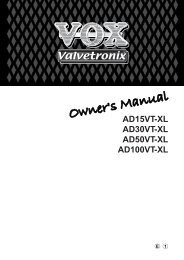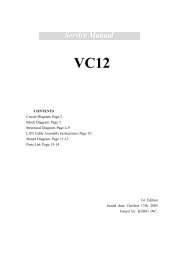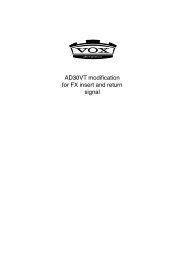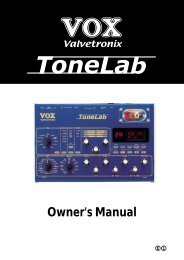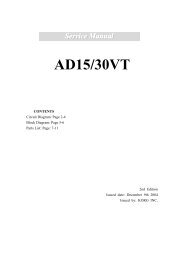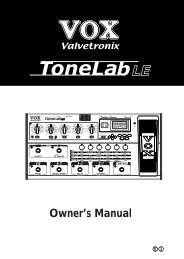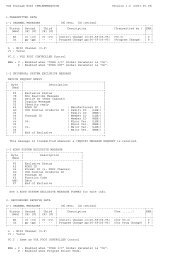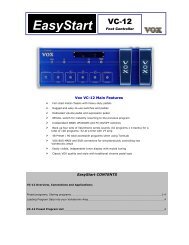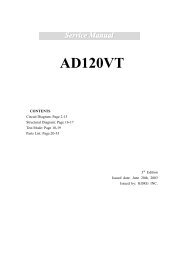ToneLab SE Owner's manual - Vox
ToneLab SE Owner's manual - Vox
ToneLab SE Owner's manual - Vox
Create successful ePaper yourself
Turn your PDF publications into a flip-book with our unique Google optimized e-Paper software.
Using the expression pedals<br />
EXPRESSION PEDAL <strong>SE</strong>TTINGS<br />
<strong>ToneLab</strong><strong>SE</strong> provides two expression pedals that you can use to control not only<br />
wah or volume, but a wide variety of effect parameters. For each program, you can<br />
specify which effect will be controlled, and how.<br />
HINT: If you’ve assigned a parameter to an expression pedal, operating the pedal<br />
has the same result as using the knob to edit the program. This means that when<br />
you operate the pedal, the EDIT icon will light. When you write the program, it will<br />
be written with the sound as currently specified by the position of the pedal. However<br />
if the expression target is “--OFF--,” “VOLUME,” “M/PITCH,” “D/INPUT,” or “R/<br />
INPUT,” the program will not be edited by the pedal.<br />
EXPRESSION TARGET QUICK ASSIGN<br />
Here’s a very easy and convenient way to set the expression target.<br />
As an example, use the MODULATION selector to choose PITCH SHIFTER. So<br />
that the effect will be easy to hear, we’ll initialize the PITCH SHIFTER. If PITCH<br />
SHIFTER is already selected, turn the selector to choose a different effect, and<br />
then re-select PITCH SHIFTER.<br />
1. When you’re editing PITCH SHIFTER, turn value knob 1 or use the √, ® buttons<br />
to make the name display show PITCH; the EXPRESSION button will<br />
light. If in this state you press and hold (for one second) the EXPRESSION<br />
button, the name display will indicate COMPLETE. The PITCH parameter has<br />
now been assigned to expression pedal 1, letting you control the amount of<br />
PITCH SHIFT. If you want to make more detailed settings, you can press the<br />
EXPRESSION button and set the minimum value (“EXP1 MIN,” value knob 2)<br />
and maximum value (“EXP1 MAX,” value knob 3) of the target range.<br />
In the same way, whenever the EXPRESSION button is lit during editing, you<br />
can press and hold the CONTROL button for one second to assign expression<br />
pedal 2 to control the parameter that is currently shown in the name display.<br />
NOTE: If you change the effect type of a parameter that is assigned to an expression<br />
target (i.e., to be controlled by one of the expression pedals), the target will be<br />
initialized to a setting of “--OFF--”. (However, “A/*****”, “D/INPUT”, and “R/INPUT”<br />
are exceptions.)<br />
HINT: If you’ve set the PEDAL effect type to “VOX WAH,” the “P/MANUAL” (wah<br />
position) will automatically be assigned to expression 1. If you then set the PEDAL<br />
effect to a different type without making any further settings, the Target, Min, and<br />
Max settings will automatically return to their former settings. (However in the case<br />
of “P/******”, it will be initialized to “--OFF--” instead of returning to its former setting.)<br />
NOTE: When you change the expression target, the MIN and MAX values will be<br />
initialized.<br />
Tuner<br />
Pedals<br />
MIDI/DIGITAL<br />
Factory<br />
settings<br />
Troubleshooting<br />
Spec.<br />
Program<br />
List<br />
53