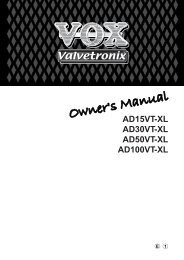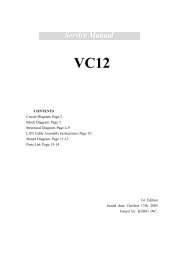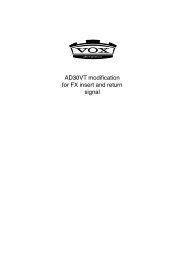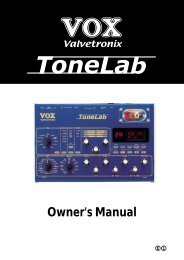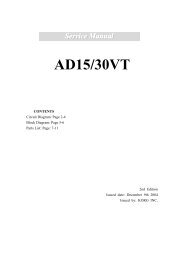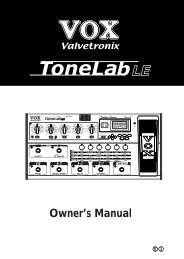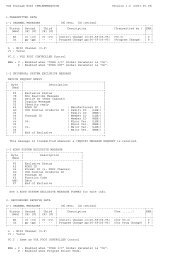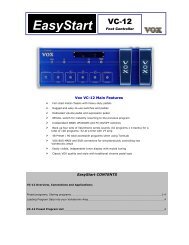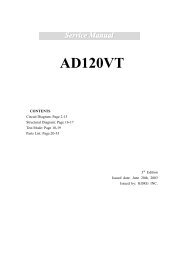ToneLab SE Owner's manual - Vox
ToneLab SE Owner's manual - Vox
ToneLab SE Owner's manual - Vox
Create successful ePaper yourself
Turn your PDF publications into a flip-book with our unique Google optimized e-Paper software.
STORING A PROGRAM<br />
When your tweaking has resulted in a sound you’re happy with, store (write) it!<br />
1. Press the WRITE button (3.6).<br />
The name display (3.8) shows “*WRITE*” and the bank display (5.1) and program<br />
LEDs 1–4 will blink.<br />
2. Use value knob 6 (2.2) or the ▲, ▼ buttons (3.1) to select the bank you want to<br />
use, and use the √, ® buttons to select the destination program (1–4).<br />
For example if you want to store your program in 9-1 (bank 9, program 1), use<br />
value knob 6 or the ▲, ▼ buttons to make the bank display show “9,” and then<br />
use the √, ® buttons to make the program 1 pedal LED blink.<br />
HINT: You can also select the store-destination program by using the BANK UP/<br />
DOWN buttons or the program 1–4 select buttons.<br />
3. Press the WRITE button (3.6) once again.<br />
The name display will indicate “COMPLETE.” Your program is now stored, and<br />
you’ll be back in Program Select mode.<br />
NOTE: The program is written over the previous contents of that bank/program.<br />
The program that previously occupied the number you selected in step 2 will be<br />
erased.<br />
NOTE: If you decide not to store your new program, press the EXIT button (3.7) to<br />
cancel the procedure.<br />
NOTE: If you switch to a different program or turn off the power without storing the<br />
program you edited, your changes will be lost.<br />
RESTORING A <strong>SE</strong>TTING TO ITS ORIGINAL VALUE (ORIGI-<br />
NAL VALUE)<br />
The Original Value icon in the value display (3.10) gives you a way to find out the<br />
parameter values that are stored in a program.<br />
When you are using a knob or button to change the value of a parameter, the<br />
ORIG (original value) icon will appear when the value you are adjusting matches<br />
the “original value” stored in the program.<br />
HINT: So, you’re flipping through the programs on your new <strong>ToneLab</strong><strong>SE</strong>, and you<br />
come across one you really like. It’s easy to find out exactly what settings are<br />
dialed in to get such an awesome tone — just use this Original Value display feature!<br />
22