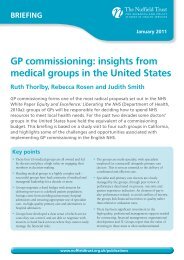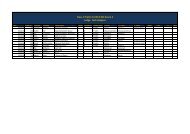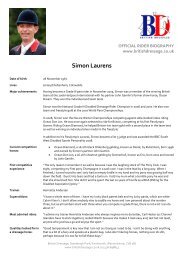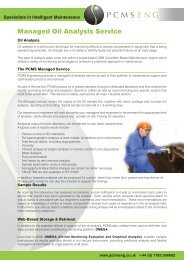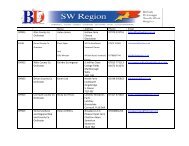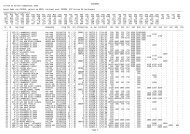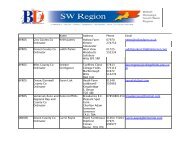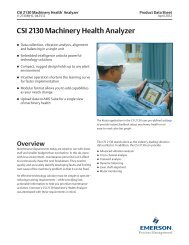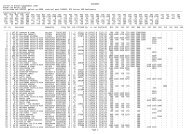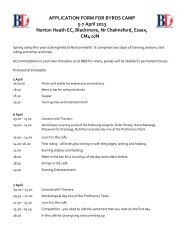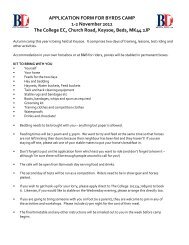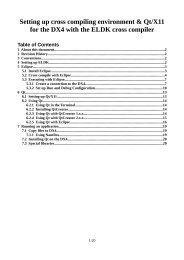Downloading - Bytemark Hosting
Downloading - Bytemark Hosting
Downloading - Bytemark Hosting
You also want an ePaper? Increase the reach of your titles
YUMPU automatically turns print PDFs into web optimized ePapers that Google loves.
\<br />
Troubleshooting Guide: Microsoft Windows<br />
ActiveSync® with UMR Series-5<br />
Application Note AN107 – Rev 1.1, 10th Feb 2009<br />
© 2008 Anders Electronics PLC. All rights reserved. Unauthorised use, duplication or modification by any means without<br />
prior consent of Anders is prohibited. Anders Electronics plc (Anders) does not warrant the accuracy or completeness of<br />
the information contained herein, the supply of products by Anders is subject to its standard terms and conditions of sale.<br />
Prior to concluding any agreement with Anders the customer should satisfy itself of the accuracy and completeness of the<br />
information contained herein and should notify to Anders any intended use of the product.<br />
w w w . a n d e r s . c o . u k
1. Table of Contents<br />
1. Table of Contents ............................................................................................2<br />
2. Revision Information .......................................................................................3<br />
3. Introduction ...................................................................................................4<br />
4. Target configuration ........................................................................................4<br />
4.1. Boot-Loader Configuration for ActiveSync USB connection ..............................4<br />
4.2. Boot-Loader Configuration for ActiveSync serial connection.............................5<br />
4.3. WINCE Configuration for ActiveSync USB Connection .....................................7<br />
4.4. WINCE Configuration for ActiveSync COM1 Connection...................................8<br />
5. Host Workstation Configuration....................................................................... 10<br />
5.1. ActiveSync Installation & Configuration Instructions..................................... 10<br />
6. Synchronizing the target UMR to the host workstation ....................................... 12<br />
6.1. Communication Port Availability ................................................................ 12<br />
6.2. Using the USB port .................................................................................. 13<br />
6.3. Using the Asynchronous Serial Port............................................................ 15<br />
6.4. Target UMR ActiveSync Connection ............................................................ 15<br />
6.5. Target File Space Navigation ..................................................................... 16<br />
7. Trouble-shooting an ActiveSync connection ...................................................... 16<br />
7.1. Common Issues related to Host/Target recognition ...................................... 23<br />
8. Appendices................................................................................................... 24<br />
Application Note AN107 – Rev 1.1, 10th Feb 2009<br />
© 2008 Anders Electronics PLC. All rights reserved. Unauthorised use, duplication or modification by any means without<br />
prior consent of Anders is prohibited. Anders Electronics plc (Anders) does not warrant the accuracy or completeness of<br />
the information contained herein, the supply of products by Anders is subject to its standard terms and conditions of sale.<br />
Prior to concluding any agreement with Anders the customer should satisfy itself of the accuracy and completeness of the<br />
information contained herein and should notify to Anders any intended use of the product.<br />
w w w . a n d e r s . c o . u k
2. Revision Information<br />
S.No. Author Revision, Date Comments<br />
1 P.Reast REV 1.0, 04 th Jan 2009 Initial Release for ActiveSync<br />
Debug<br />
2 P.Reast REV 1.1, 10 th Feb 2009 Added step 9 in Section 7.0<br />
This document applies to the UMR X10 and UMR 5 Series:<br />
Legacy Part Numbering Scheme:<br />
UMRX10-A35<br />
PXA270 processor (312MHz), short-board, 3.5” VGA display<br />
UMRX10-C35<br />
PXA270 processor (520MHz), short-board, 3.5” VGA display<br />
UMRX10-B35<br />
PXA270 processor (312MHz), long-board, 3.5” VGA display<br />
UMRX10-D35<br />
PXA270 processor (520MHz), long-board, 3.5” VGA display<br />
UMRX10-A70<br />
PXA270 processor (312MHz), short-board, 7.0” WVGA display<br />
UMRX10-C70<br />
PXA270 processor (520MHz), short-board, 7.0” WVGA display<br />
UMRX10-B70<br />
PXA270 processor (312MHz), long-board, 7.0” WVGA display<br />
UMRX10-D70<br />
PXA270 processor (520MHz), long-board, 7.0” WVGA display<br />
EVK-UMRX10-xxx Development Kit for the UMR-X10<br />
New Part Numbering Scheme:<br />
EVKX5-A035A0100<br />
EVKX5-A135A0100<br />
EVKX5-B035A0100<br />
EVKX5-B135A0100<br />
UMRX5-A035A0100<br />
UMRX5-A135A0100<br />
UMRX5-B035A0100<br />
UMRX5-B135A0100<br />
UMRX5-D170A0100<br />
PXA270 processor (312MHz), short-board, 3.5” VGA display<br />
PXA270 processor (312MHz), long-board, 3.5” VGA display<br />
PXA270 processor (520MHz), short-board, 3.5” VGA display<br />
PXA270 processor (520MHz), long-board, 3.5” VGA display<br />
PXA270 processor (312MHz), short-board, 3.5” VGA display<br />
PXA270 processor (312MHz), long-board, 3.5” VGA display<br />
PXA270 processor (520MHz), short-board, 3.5” VGA display<br />
PXA270 processor (520MHz), long-board, 3.5” VGA display<br />
PXA270 processor (520MHz), long-board, 7.0” WVGA display<br />
Application Note AN107 – Rev 1.1, 10th Feb 2009<br />
© 2008 Anders Electronics PLC. All rights reserved. Unauthorised use, duplication or modification by any means without<br />
prior consent of Anders is prohibited. Anders Electronics plc (Anders) does not warrant the accuracy or completeness of<br />
the information contained herein, the supply of products by Anders is subject to its standard terms and conditions of sale.<br />
Prior to concluding any agreement with Anders the customer should satisfy itself of the accuracy and completeness of the<br />
information contained herein and should notify to Anders any intended use of the product.<br />
w w w . a n d e r s . c o . u k
3. Introduction<br />
Microsoft ActiveSync® is a data synchronization tool developed by Microsoft for use with its Windows line<br />
of operating systems. The utility provides users a communication medium between a host workstation and<br />
target device, using either standard asynchronous serial or USB communications. ActiveSync also offers<br />
a seamless link into the UMR integrated development environment of Visual Studio and Embedded Visual<br />
C++. The UMR series has been developed and verified using the current ActiveSync version 4.5 and the<br />
legacy v3.8. The v.4.5 release is referenced throughout this application note; however any differences in<br />
appearance/procedures for ActiveSync v3.8 are noted where applicable. Note; functional differences<br />
between the two ActiveSync releases are listed in Appendix C.<br />
4. Target configuration<br />
Since ActiveSync operates using either conventional asynchronous serial communications or USB, the user<br />
must set up the UMR according to the chosen medium.<br />
Using a null modem cable attached a host PC and UMR console port (normally COM1), boot the target to<br />
the boot-loader (ARMon) command line, as described in Section 5.0 in AN109.<br />
4.1. Boot-Loader Configuration for ActiveSync USB connection<br />
Given that the USB slave port on the PMA-270 is commonly assigned to the manufacturing link utility<br />
at boot-up, the port needs to be released to ensure ActiveSync will be able to occupy the channel<br />
when running the WinCE operating system.<br />
Using the ‘setupinfo’ command, verify the boot loader configuration parameters, as shown in Figure<br />
1.0:<br />
Application Note AN107 – Rev 1.1, 10th Feb 2009<br />
© 2008 Anders Electronics PLC. All rights reserved. Unauthorised use, duplication or modification by any means without<br />
prior consent of Anders is prohibited. Anders Electronics plc (Anders) does not warrant the accuracy or completeness of<br />
the information contained herein, the supply of products by Anders is subject to its standard terms and conditions of sale.<br />
Prior to concluding any agreement with Anders the customer should satisfy itself of the accuracy and completeness of the<br />
information contained herein and should notify to Anders any intended use of the product.<br />
w w w . a n d e r s . c o . u k
‘Manufacturing link’ is set to COM1<br />
USB host port 3 is set to ‘slave’<br />
Figure 1.0: ARMon setup for USB connection<br />
Ensure that the manufacturing link is NOT set to ‘usb’ and that USB host port 3 is set to ‘slave’.<br />
ARMmon > mlink com1<br />
Setting manufacturing link to COM1.<br />
ARMmon > usb3mode slave<br />
USB port 3 set to slave mode.<br />
4.2. Boot-Loader Configuration for ActiveSync serial connection<br />
Only the ‘COM1’ serial communications channel on the PMA-270 offers the fully handshaking signalling<br />
required for the ActiveSync tool. Hence, this port needs to be freed up from the boot-loader console in<br />
order for the AS utility to occupy the channel.<br />
Application Note AN107 – Rev 1.1, 10th Feb 2009<br />
© 2008 Anders Electronics PLC. All rights reserved. Unauthorised use, duplication or modification by any means without<br />
prior consent of Anders is prohibited. Anders Electronics plc (Anders) does not warrant the accuracy or completeness of<br />
the information contained herein, the supply of products by Anders is subject to its standard terms and conditions of sale.<br />
Prior to concluding any agreement with Anders the customer should satisfy itself of the accuracy and completeness of the<br />
information contained herein and should notify to Anders any intended use of the product.<br />
w w w . a n d e r s . c o . u k
Using the ‘setupinfo’ command, verify the boot loader configuration parameters, as shown in Figure<br />
1.1:<br />
Boot-loader ‘console’ is set to<br />
COM3<br />
‘Manufacturing link’ is set to either<br />
USB or COM3<br />
Figure 1.1: ARMon setup for serial connection<br />
Ensure that the console is NOT set to ‘com1’ and that m-link is set to ‘usb’.<br />
ARMmon > mlink usb<br />
Setting manufacturing link to USB.<br />
ARMmon > console com3<br />
Setting console to COM3.<br />
Application Note AN107 – Rev 1.1, 10th Feb 2009<br />
© 2008 Anders Electronics PLC. All rights reserved. Unauthorised use, duplication or modification by any means without<br />
prior consent of Anders is prohibited. Anders Electronics plc (Anders) does not warrant the accuracy or completeness of<br />
the information contained herein, the supply of products by Anders is subject to its standard terms and conditions of sale.<br />
Prior to concluding any agreement with Anders the customer should satisfy itself of the accuracy and completeness of the<br />
information contained herein and should notify to Anders any intended use of the product.<br />
w w w . a n d e r s . c o . u k
4.3. WINCE Configuration for ActiveSync USB Connection<br />
Since ActiveSync utilises TCP ports to communicate with the UMR, the data link can be thought of as a<br />
network connection and as such, the user must stipulate the ActiveSync connection medium on the<br />
target.<br />
As shown in Figure 1.2 and detailed in the steps below, the ‘ConnforMsASync’ device is configured for<br />
the USB connection.<br />
1. On the target UMR: Click ‘Start’<br />
2. Click ‘Settings’<br />
3. Click ‘Network and Dial-up connections’<br />
4. Click ‘ConnforMsASync’ ( not double click, only highlight)<br />
5. Click ‘File’<br />
6. Click ‘Properties’<br />
7. Under ‘Select a device’ - select ‘USB Cable’ from the drop down menu<br />
8. Click ‘OK’<br />
Note, since the is no ‘Apply’ button on the Properties dialogue, it is important to click ‘Ok’ on each<br />
parameter modification<br />
Figure 1.2: ActiveSync USB connection Properties<br />
Although flow control is normally associated with conventional asynchronous serial communications, the<br />
Windows driver for USB ActiveSync mimic’s a serial port. To ensure the USB device is recognised by the<br />
host workstation, ensure the ‘Flow control’ is set to ‘None’ as shown in Figure 1.3.<br />
Application Note AN107 – Rev 1.1, 10th Feb 2009<br />
© 2008 Anders Electronics PLC. All rights reserved. Unauthorised use, duplication or modification by any means without<br />
prior consent of Anders is prohibited. Anders Electronics plc (Anders) does not warrant the accuracy or completeness of<br />
the information contained herein, the supply of products by Anders is subject to its standard terms and conditions of sale.<br />
Prior to concluding any agreement with Anders the customer should satisfy itself of the accuracy and completeness of the<br />
information contained herein and should notify to Anders any intended use of the product.<br />
w w w . a n d e r s . c o . u k
Figure 1.3: ActiveSync USB connection Properties<br />
4.4. WINCE Configuration for ActiveSync COM1 Connection<br />
As shown in Figure 1.4 and detailed in the steps below, the ‘ConnforMsASync’ device is configured for<br />
the serial connection.<br />
1. On the target UMR: Click ‘Start’<br />
2. Click ‘Settings’<br />
3. Click ‘Network and Dial-up connections’<br />
4. Click ‘ConnforMsASync’ ( not double click, only highlight)<br />
5. Click ‘File’<br />
6. Click ‘Properties’<br />
7. Under ‘Select a device’ - select ‘Serial Cable on COMA’ from the drop down menu<br />
8. Click ‘OK’<br />
Note, since the is no ‘Apply’ button on the Properties dialogue, it is important to click ‘Ok’ on each<br />
parameter modification<br />
Application Note AN107 – Rev 1.1, 10th Feb 2009<br />
© 2008 Anders Electronics PLC. All rights reserved. Unauthorised use, duplication or modification by any means without<br />
prior consent of Anders is prohibited. Anders Electronics plc (Anders) does not warrant the accuracy or completeness of<br />
the information contained herein, the supply of products by Anders is subject to its standard terms and conditions of sale.<br />
Prior to concluding any agreement with Anders the customer should satisfy itself of the accuracy and completeness of the<br />
information contained herein and should notify to Anders any intended use of the product.<br />
w w w . a n d e r s . c o . u k
Figure 1.4: ActiveSync Serial Port connection Properties<br />
Ensure the port is configured with the following serial parameters: 19200/8/none/1/none, as shown in<br />
Figure 1.5.<br />
Figure 1.5: ActiveSync Serial Port connection Properties<br />
Application Note AN107 – Rev 1.1, 10th Feb 2009<br />
© 2008 Anders Electronics PLC. All rights reserved. Unauthorised use, duplication or modification by any means without<br />
prior consent of Anders is prohibited. Anders Electronics plc (Anders) does not warrant the accuracy or completeness of<br />
the information contained herein, the supply of products by Anders is subject to its standard terms and conditions of sale.<br />
Prior to concluding any agreement with Anders the customer should satisfy itself of the accuracy and completeness of the<br />
information contained herein and should notify to Anders any intended use of the product.<br />
w w w . a n d e r s . c o . u k
5. Host Workstation Configuration<br />
Both ActiveSync v3.8 and the latest v4.5 release from Microsoft are supported by the UMR hardware and<br />
the development tool chains; Visual Studio and Embedded Visual C++. The ActiveSync installation on the<br />
host PC should be conducted with the USB or null-modem cable disconnected from the target.<br />
5.1. ActiveSync Installation & Configuration Instructions<br />
The ActiveSync tool can be downloaded from the Microsoft hyper-links found in Appendix A. The<br />
system hardware and software requirements for the AS application can be found in Appendix B. The<br />
application is installed on the host equipment under the regular Microsoft End-User License Agreement<br />
(EULA). The following instructions guide the user through the installation and configuration process:<br />
• Select the language you wish to use from the dialogue list.<br />
• Accept the licensing agreement (if required).<br />
• Select ‘Run this program from its current location’ and click ‘Ok’.<br />
• Follow the instructions on the screen.<br />
• Note: during the installation Windows Firewall exceptions are added to ensure relevant<br />
host TCP ports can be accessed.<br />
• Once the installation is complete the ActiveSync icon should appear in the taskbar.<br />
• Right-hand click on the AS icon and left-hand click on the “Connection Settings….”<br />
• According to which medium you are connecting through (COM1 or USB on the host<br />
workstation), activate the appropriate check box, as shown below in Figure 1.6 or<br />
1.7(according to the version of ActiveSync installed).<br />
Application Note AN107 – Rev 1.1, 10th Feb 2009<br />
© 2008 Anders Electronics PLC. All rights reserved. Unauthorised use, duplication or modification by any means without<br />
prior consent of Anders is prohibited. Anders Electronics plc (Anders) does not warrant the accuracy or completeness of<br />
the information contained herein, the supply of products by Anders is subject to its standard terms and conditions of sale.<br />
Prior to concluding any agreement with Anders the customer should satisfy itself of the accuracy and completeness of the<br />
information contained herein and should notify to Anders any intended use of the product.<br />
w w w . a n d e r s . c o . u k
Figure 1.6: ActiveSync v.4.5 connection settings<br />
Figure 1.7: ActiveSync v.3.8 connection settings<br />
Application Note AN107 – Rev 1.1, 10th Feb 2009<br />
© 2008 Anders Electronics PLC. All rights reserved. Unauthorised use, duplication or modification by any means without<br />
prior consent of Anders is prohibited. Anders Electronics plc (Anders) does not warrant the accuracy or completeness of<br />
the information contained herein, the supply of products by Anders is subject to its standard terms and conditions of sale.<br />
Prior to concluding any agreement with Anders the customer should satisfy itself of the accuracy and completeness of the<br />
information contained herein and should notify to Anders any intended use of the product.<br />
w w w . a n d e r s . c o . u k
6. Synchronizing the target UMR to the host workstation<br />
With the host workstation booted to the Windows operating system, apply power to the UMR via a<br />
dedicated power supply (12V (AED556) or 5V (AED553)) and boot the target WinCE operating system.<br />
6.1. Communication Port Availability<br />
To verify the intended USB or COM port of use is not occupied by another Windows application, make<br />
use of the ActiveSync ‘Get Connected’ tool; which is accessed through ‘Connection Settings’ and<br />
clicking the ‘Connect…’ button. This tool will then scan available communication ports on the host<br />
machine (COM, Ir, USB, etc) as shown in Figure 1.8 & 1.9 below.<br />
Figure 1.8: ‘Get Connected’ tool scanning communication ports<br />
Application Note AN107 – Rev 1.1, 10th Feb 2009<br />
© 2008 Anders Electronics PLC. All rights reserved. Unauthorised use, duplication or modification by any means without<br />
prior consent of Anders is prohibited. Anders Electronics plc (Anders) does not warrant the accuracy or completeness of<br />
the information contained herein, the supply of products by Anders is subject to its standard terms and conditions of sale.<br />
Prior to concluding any agreement with Anders the customer should satisfy itself of the accuracy and completeness of the<br />
information contained herein and should notify to Anders any intended use of the product.<br />
w w w . a n d e r s . c o . u k
Figure 1.9: ‘Get Connected’ tool, establishing available host communication ports<br />
Figure 1.9 determines that all installed serial communication and USB ports are available for use.<br />
Typical candidates for communication port occupation are; terminal emulators or applications which<br />
exercise USB ports from O/S start up, such as line-printer drivers.<br />
If the user intends to use the USB port for synchronisation, attach the USB cable from an available<br />
host port (connected direct to the host motherboard, not via a USB hub or docking station) to the<br />
device port (P12) on the UMR. Similarly for serial asynchronous communication, attach the nullmodem<br />
cable between the available host comms port to the COM1 port on the UMR.<br />
6.2. Using the USB port<br />
When the host (PC) and device (UMR) are connected, the workstation USB driver will recognise the<br />
new device and ActiveSync will connect the target automatically. Indication of target synchronisation<br />
is given by the turning wheel icon in the taskbar. The user is then prompted to setup a partnership<br />
via a dialogue box, shown below in Figure 1.10.<br />
Application Note AN107 – Rev 1.1, 10th Feb 2009<br />
© 2008 Anders Electronics PLC. All rights reserved. Unauthorised use, duplication or modification by any means without<br />
prior consent of Anders is prohibited. Anders Electronics plc (Anders) does not warrant the accuracy or completeness of<br />
the information contained herein, the supply of products by Anders is subject to its standard terms and conditions of sale.<br />
Prior to concluding any agreement with Anders the customer should satisfy itself of the accuracy and completeness of the<br />
information contained herein and should notify to Anders any intended use of the product.<br />
w w w . a n d e r s . c o . u k
Figure 1.10: Partnership set-up<br />
Unless the UMR is running an application which requires a partnership with programs such as Outlook<br />
or Exchange, then click ‘No’. The user will then be permitted to freely navigate target file space via<br />
the host Windows Explorer or connect to the UMR via a recognised development environment (evC++<br />
or Visual Studio). The host will then leave the ‘Connected’ dialogue box open on the host, as shown in<br />
figure 1.11.<br />
Figure 1.11: ActiveSync host indicating UMR Connection<br />
Application Note AN107 – Rev 1.1, 10th Feb 2009<br />
© 2008 Anders Electronics PLC. All rights reserved. Unauthorised use, duplication or modification by any means without<br />
prior consent of Anders is prohibited. Anders Electronics plc (Anders) does not warrant the accuracy or completeness of<br />
the information contained herein, the supply of products by Anders is subject to its standard terms and conditions of sale.<br />
Prior to concluding any agreement with Anders the customer should satisfy itself of the accuracy and completeness of the<br />
information contained herein and should notify to Anders any intended use of the product.<br />
w w w . a n d e r s . c o . u k
The ‘Connected’ box can be closed and the green ActiveSync wheel icon on the taskbar will indicate<br />
target connection status, as shown in Figure 1.12.<br />
Figure 1.12: Green ActiveSync connected wheel icon<br />
6.3. Using the Asynchronous Serial Port<br />
Once the null-modem cable is attached to the UMR target, as per Section 6 initiate the ‘Get Connected’<br />
tool to establish the connection. Again the connection dialogue box in Figure 1.10 & 1.11 will appear,<br />
similarly select ‘No’ to Set-Up Partnership and the UMR file space can then be readily browsed.<br />
Once the host is connected to the target, the ActiveSync wheel should appear in green in the dialogue<br />
box and taskbar icon, as shown in Figure 1.11 & 1.12.<br />
6.4. Target UMR ActiveSync Connection<br />
On initiating the AS connection, the UMR will indicate host synchronisation via an on screen status<br />
message, as shown in Figure 1.13. The ActiveSync icon will also appear in the taskbar.<br />
Figure 1.13: Target UMR ActiveSync status alert box.<br />
Application Note AN107 – Rev 1.1, 10th Feb 2009<br />
© 2008 Anders Electronics PLC. All rights reserved. Unauthorised use, duplication or modification by any means without<br />
prior consent of Anders is prohibited. Anders Electronics plc (Anders) does not warrant the accuracy or completeness of<br />
the information contained herein, the supply of products by Anders is subject to its standard terms and conditions of sale.<br />
Prior to concluding any agreement with Anders the customer should satisfy itself of the accuracy and completeness of the<br />
information contained herein and should notify to Anders any intended use of the product.<br />
w w w . a n d e r s . c o . u k
6.5. Target File Space Navigation<br />
Target file space can be browsed and files manipulated via the host Windows Explorer under ‘Mobile<br />
Devices’, as shown in Figure 1.14.<br />
Figure 1.14: Navigating UMR file space on the host PC.<br />
File transfer operations on the target are carried out as if the device is a locally mapped storage<br />
device. Note, that due to the WinCE O/S being executed in target SDRAM, any files copied to<br />
standard Windows directories such as ‘My Documents’ will be lost when the UMR is power cycled.<br />
For files which the user wishes to remain resident at power-off, non-volatile memory elements of<br />
the UMR need to be utilised for storage, such as NOR/NAND/SD Storage Card.<br />
7. Trouble-shooting an ActiveSync connection<br />
Use the following stepped process if you are using a USB cable to connect your device to the PC, and<br />
ActiveSync does not recognize the device or the program stops responding while connecting to<br />
ActiveSync.<br />
1. Check the device for relevant system messages and address any conditions affecting the<br />
connection.<br />
2. As shown in Figure 1.15, verify the ActiveSync process (wcescomm.exe) is running on the host PC<br />
under ‘Task Manager’.<br />
Application Note AN107 – Rev 1.1, 10th Feb 2009<br />
© 2008 Anders Electronics PLC. All rights reserved. Unauthorised use, duplication or modification by any means without<br />
prior consent of Anders is prohibited. Anders Electronics plc (Anders) does not warrant the accuracy or completeness of<br />
the information contained herein, the supply of products by Anders is subject to its standard terms and conditions of sale.<br />
Prior to concluding any agreement with Anders the customer should satisfy itself of the accuracy and completeness of the<br />
information contained herein and should notify to Anders any intended use of the product.<br />
w w w . a n d e r s . c o . u k
Figure 1.15: ActiveSync process in Host Task Manager<br />
3. Confirm via the ‘Device Manager’ on the host workstation, that UMR device has been recognised as<br />
a USB WinCE device (Figure 1.16) and the associate driver file is ‘wceusbsh.sys’ (Figure 1.17).<br />
Application Note AN107 – Rev 1.1, 10th Feb 2009<br />
© 2008 Anders Electronics PLC. All rights reserved. Unauthorised use, duplication or modification by any means without<br />
prior consent of Anders is prohibited. Anders Electronics plc (Anders) does not warrant the accuracy or completeness of<br />
the information contained herein, the supply of products by Anders is subject to its standard terms and conditions of sale.<br />
Prior to concluding any agreement with Anders the customer should satisfy itself of the accuracy and completeness of the<br />
information contained herein and should notify to Anders any intended use of the product.<br />
w w w . a n d e r s . c o . u k
Figure 1.16: Windows CE USB Device listed under Device Manager<br />
Figure 1.17: Host PC USB Driver<br />
Application Note AN107 – Rev 1.1, 10th Feb 2009<br />
© 2008 Anders Electronics PLC. All rights reserved. Unauthorised use, duplication or modification by any means without<br />
prior consent of Anders is prohibited. Anders Electronics plc (Anders) does not warrant the accuracy or completeness of<br />
the information contained herein, the supply of products by Anders is subject to its standard terms and conditions of sale.<br />
Prior to concluding any agreement with Anders the customer should satisfy itself of the accuracy and completeness of the<br />
information contained herein and should notify to Anders any intended use of the product.<br />
w w w . a n d e r s . c o . u k
4. Ensure that the device and the host PC both have USB connections enabled:<br />
• In ActiveSync on the host, under ‘File’ menu click ‘Connection Settings’ and then select the<br />
‘Allow USB connections’ check box.<br />
• To manually activate ActiveSync on the target, click ‘Start’ > ‘Network and Dial-Up<br />
Connections’ and then double click the ‘ConnForMsAsync’ icon.<br />
5. Disconnect and then reconnect USB cable from the device (UMR).<br />
6. Disconnect the USB cable, restart the UMR, and then reconnect the USB cable to the device (UMR).<br />
7. Disconnect the USB cable, restart the host PC, and then reconnect the USB cable to the device<br />
(UMR).<br />
8. Perform the following:<br />
• Disconnect the USB cable from the device (UMR).<br />
• Open the following ports for all programs in the PC firewall:<br />
990 : open inbound TCP port<br />
999 : open inbound TCP port<br />
5678 : open inbound TCP port<br />
5679 : open outbound UDP port<br />
5721 : open inbound TCP port<br />
26675 : open inbound TCP port<br />
• Reconnect the USB cable to the device (UMR).<br />
9. Deleting the contents of the ‘CoreCon’ folder on the Host PC may help invoke the ActiveSync<br />
connection (Note, this folder may not exist on all Host configurations).<br />
• Disconnect the USB cable from the device (UMR).<br />
• Delete the contents of the following folder on the Host PC:<br />
C:\Documents and Settings\UserName\Local Settings\Application Data\Microsoft\CoreCon<br />
• Reconnect the USB cable to the device (UMR).<br />
10. If the host PC uses a Wi-Fi connection to connect to a local area network, perform the following<br />
steps.<br />
• Disconnect the USB cable from the device (UMR).<br />
• Disable the wireless adapter via ‘Network Connections’ > ‘Wireless Network Connection’, as<br />
shown in Figure 1.18<br />
• Reconnect the USB cable to the device (UMR).<br />
Application Note AN107 – Rev 1.1, 10th Feb 2009<br />
© 2008 Anders Electronics PLC. All rights reserved. Unauthorised use, duplication or modification by any means without<br />
prior consent of Anders is prohibited. Anders Electronics plc (Anders) does not warrant the accuracy or completeness of<br />
the information contained herein, the supply of products by Anders is subject to its standard terms and conditions of sale.<br />
Prior to concluding any agreement with Anders the customer should satisfy itself of the accuracy and completeness of the<br />
information contained herein and should notify to Anders any intended use of the product.<br />
w w w . a n d e r s . c o . u k
11. Carry out the following procedure:<br />
Figure 1.18: Disabling the Wi-Fi network adapter<br />
• Disconnect the USB cable from the device (UMR).<br />
• Disable the antivirus program running on the host workstation.<br />
• Reconnect the USB cable to the device (UMR).<br />
12. Complete the following:<br />
• Disconnect the USB cable from the device (UMR).<br />
• Remove ActiveSync using Add/Remove Programs.<br />
• Install ActiveSync.<br />
• Reconnect the USB cable to the device (UMR).<br />
13. Ensure that the DHCP Client service is running on the host PC. This can be established by checking<br />
the workstation IP address is assigned automatically. Under the network adapter properties, select<br />
‘Internet Protocol Properties’ and then ‘TCP/IP Properties’, as shown in Figure 1.19. To confirm the<br />
Application Note AN107 – Rev 1.1, 10th Feb 2009<br />
© 2008 Anders Electronics PLC. All rights reserved. Unauthorised use, duplication or modification by any means without<br />
prior consent of Anders is prohibited. Anders Electronics plc (Anders) does not warrant the accuracy or completeness of<br />
the information contained herein, the supply of products by Anders is subject to its standard terms and conditions of sale.<br />
Prior to concluding any agreement with Anders the customer should satisfy itself of the accuracy and completeness of the<br />
information contained herein and should notify to Anders any intended use of the product.<br />
w w w . a n d e r s . c o . u k
IP address has then been allocated, execute ‘ipconfig /all’ at the command line DOS prompt. If<br />
DHCP client is active, the ‘DHCP Server’ field will be populated with a valid IP address.<br />
Figure 1.19: Workstation IP address configured to be allocated automatically<br />
14. Follow the Microsoft AS trouble-shooting recommendations and registry tricks detailed in the<br />
hyperlinks listed Appendix A (4 & 5)<br />
15. If the user is using ActiveSync v4.5 (not available on v3.8), the Trouble-shooting tool for<br />
ActiveSync can be used to scan the host PC and UMR device to identify connectivity problems. To<br />
kick-off the utility, double click the ActiveSync wheel in the host taskbar and under the ‘Help’ drop<br />
down menu, click ‘Trouble-Shooter for ActiveSync’. Following the on screen instructions, where the<br />
host will attempt to repair problems automatically. The screen shot below in Figure 1.20<br />
demonstrates the host trouble-shooter scan in progress.<br />
Application Note AN107 – Rev 1.1, 10th Feb 2009<br />
© 2008 Anders Electronics PLC. All rights reserved. Unauthorised use, duplication or modification by any means without<br />
prior consent of Anders is prohibited. Anders Electronics plc (Anders) does not warrant the accuracy or completeness of<br />
the information contained herein, the supply of products by Anders is subject to its standard terms and conditions of sale.<br />
Prior to concluding any agreement with Anders the customer should satisfy itself of the accuracy and completeness of the<br />
information contained herein and should notify to Anders any intended use of the product.<br />
w w w . a n d e r s . c o . u k
Figure 1.20: Host Trouble-shooter scan activity<br />
16. If after following the above process, the ActiveSync connection with the UMR has not been<br />
established, please save the resulting trouble-shooter log file ‘ASTULog.cab’ and send it into<br />
Anders support team (umr-support@anders.co.uk )for further inspection. In addition to the<br />
trouble-shooter file, please submit the UMR ‘infoviewer’ log, which can be found in the target<br />
‘Control Panel’ as shown in Figure 1.21.<br />
Figure 1.21: ‘Infoviewer’ log<br />
Application Note AN107 – Rev 1.1, 10th Feb 2009<br />
© 2008 Anders Electronics PLC. All rights reserved. Unauthorised use, duplication or modification by any means without<br />
prior consent of Anders is prohibited. Anders Electronics plc (Anders) does not warrant the accuracy or completeness of<br />
the information contained herein, the supply of products by Anders is subject to its standard terms and conditions of sale.<br />
Prior to concluding any agreement with Anders the customer should satisfy itself of the accuracy and completeness of the<br />
information contained herein and should notify to Anders any intended use of the product.<br />
w w w . a n d e r s . c o . u k
7.1. Common Issues related to Host/Target recognition<br />
• If non-Microsoft firewall software is installed and running on your desktop PC, you might need to<br />
configure the software to allow the following ports in order for ActiveSync to function: 5678, 5679,<br />
990, 26675, and 5721.<br />
• Sometimes antivirus software that is installed on your desktop PC can conflict with ActiveSync<br />
functionality.<br />
• In rare cases, some LAN configuration tools might also conflict with an ActiveSync connection. To<br />
enable your Windows Mobile-based device to successfully synchronize with your desktop PC, you<br />
might need to disable the LAN configuration tools.<br />
• If you upgrade to Windows Media Player 10 after you have installed ActiveSync on your desktop<br />
PC, you must perform a repair installation of ActiveSync. This enables successful Media<br />
Synchronization to a Windows Mobile-based device.<br />
• When a device is connected to a PC over an USB connection that goes through an external USB<br />
hub, you might experience connection instabilities such as drops in the connection, or an<br />
unresponsive desktop PC.<br />
• If the desktop PC operating system is upgraded, or if a Service Pack is installed, you must perform<br />
a repair installation of ActiveSync in order to enable the expected ActiveSync functionality.<br />
• If you upgrade from Windows XP SP1 to Windows XP SP2, you must add the Windows Firewall<br />
exceptions that are needed by ActiveSync.<br />
Application Note AN107 – Rev 1.1, 10th Feb 2009<br />
© 2008 Anders Electronics PLC. All rights reserved. Unauthorised use, duplication or modification by any means without<br />
prior consent of Anders is prohibited. Anders Electronics plc (Anders) does not warrant the accuracy or completeness of<br />
the information contained herein, the supply of products by Anders is subject to its standard terms and conditions of sale.<br />
Prior to concluding any agreement with Anders the customer should satisfy itself of the accuracy and completeness of the<br />
information contained herein and should notify to Anders any intended use of the product.<br />
w w w . a n d e r s . c o . u k
8. Appendices<br />
A. Appendix: Windows Published Information & Useful links<br />
1. Synchronising<br />
http://www.microsoft.com/windowsmobile/en-us/help/synchronize/default.mspx<br />
2. <strong>Downloading</strong> ActiveSync v.4.5<br />
http://www.microsoft.com/windowsmobile/en-us/help/synchronize/activesync-register.mspx<br />
3. <strong>Downloading</strong> ActiveSync v.3.8<br />
http://www.hpcfactor.com/support/syncsoft/activesync/<br />
4. Troubleshooting ActiveSync 4.5<br />
http://www.microsoft.com/windowsmobile/en-us/help/synchronize/activesync-usb.mspx<br />
5. Registry Tricks<br />
http://bevhoward.com/ASync.htm<br />
B. Appendix : Microsoft ActiveSync Host System Requirements<br />
ActiveSync v3.8/v4.5 host operating systems compatibility<br />
• Microsoft® Windows® 2000 Service Pack 4<br />
• Microsoft® Windows® Server 2003 Service Pack 1<br />
• Microsoft® Windows® Server 2003 IA64 Edition Service Pack 1<br />
• Microsoft® Windows® Server 2003 x64 Edition Service Pack 1<br />
• Microsoft® Windows® XP Professional Service Packs 1 and 2<br />
• Microsoft® Windows® XP Home Service Packs 1 and 2<br />
• Microsoft® Windows® XP Tablet PC Edition 2005<br />
• Microsoft® Windows® XP Media Centre Edition 2005<br />
• Microsoft® Windows® XP Professional x64 Edition<br />
• Microsoft® Outlook® XP and Microsoft® Outlook® 2003 messaging and collaboration<br />
clients<br />
• Microsoft® Office XP<br />
• Microsoft® Office 2003<br />
• Microsoft® Internet Explorer 6.0 or later (required)<br />
• Microsoft® Systems Management Server 2.0<br />
ActiveSync v3.8/v4.5 minimum host hardware requirements<br />
• Minimum System Processor<br />
o 486 at 66 MHz or Higher for Windows 95 / 98 / NT 4 Service Pack 6 or above<br />
o Pentium 150 MHz or Higher for Windows Millennium<br />
o Pentium 166 MHz of Higher for Windows 2000<br />
o Pentium 233 MHz or Higher for Windows XP / Windows 2003 Server<br />
• Minimum System Memory<br />
o 16 MB RAM for Windows 95 / 98 / NT 4<br />
Application Note AN107 – Rev 1.1, 10th Feb 2009<br />
© 2008 Anders Electronics PLC. All rights reserved. Unauthorised use, duplication or modification by any means without<br />
prior consent of Anders is prohibited. Anders Electronics plc (Anders) does not warrant the accuracy or completeness of<br />
the information contained herein, the supply of products by Anders is subject to its standard terms and conditions of sale.<br />
Prior to concluding any agreement with Anders the customer should satisfy itself of the accuracy and completeness of the<br />
information contained herein and should notify to Anders any intended use of the product.<br />
w w w . a n d e r s . c o . u k
o 32 MB RAM for Windows Millennium<br />
o 64 MB RAM for Windows 2000<br />
o 128 MB RAM for Windows XP / Windows 2003 Server<br />
• 12 - 65 MB Hard Disk Space (Depending of Selected Components and current system<br />
configuration)<br />
• Microsoft Internet Explorer 4.01 SP1 or Higher (Internet Explorer 6.0 SP1 recommended)<br />
• 1 free 9 or 25 pin communications port for Sync Cable<br />
• 256 Colour VGA compatible display adapter<br />
• Keyboard & Pointing device<br />
• Outlook 98 or later required for PIM synchronisation<br />
ActiveSync Device compatibility<br />
Device's OS<br />
Use ActiveSync version<br />
Windows CE 1<br />
1.1 (Handheld PC Explorer)<br />
Windows CE 2-5/Windows Mobile 2000-2003 3.8<br />
Windows CE 3-6/Windows Mobile 2002-5.0 4.2<br />
Windows CE 3-6/Windows Mobile 2002-6.1 4.5<br />
OS compatibility<br />
OS<br />
Use ActiveSync version<br />
Windows 9x, NT 4 3.8<br />
Windows 2000, Windows XP (SP2 and earlier only), Windows Server 2003 3.8/4.5<br />
C. Appendix : ActiveSync Release History<br />
Version<br />
Operating<br />
systems<br />
Release<br />
date<br />
Major changes<br />
3.8<br />
4.0.4343<br />
Windows 95, NT 4,<br />
98, 2000, XP,<br />
2003, Home<br />
Server<br />
Windows 2000,<br />
XP, 2003, Home<br />
Server<br />
2005-01-06<br />
Secure functionality and provide updates for Windows XP SP2 systems<br />
Performance improvements in synchronisation<br />
Circumvents XP Firewall prompts that users experienced with other program<br />
versions upon first run.<br />
Disables the Ethernet (LAN, Bluetooth) and RAS (Modem and WAN)<br />
connection method by default<br />
2005 Users able to specify installation directory<br />
Removal of on-personal area connectivity options from the synchronisation<br />
mix.<br />
Application Note AN107 – Rev 1.1, 10th Feb 2009<br />
© 2008 Anders Electronics PLC. All rights reserved. Unauthorised use, duplication or modification by any means without<br />
prior consent of Anders is prohibited. Anders Electronics plc (Anders) does not warrant the accuracy or completeness of<br />
the information contained herein, the supply of products by Anders is subject to its standard terms and conditions of sale.<br />
Prior to concluding any agreement with Anders the customer should satisfy itself of the accuracy and completeness of the<br />
information contained herein and should notify to Anders any intended use of the product.<br />
w w w . a n d e r s . c o . u k
Services for connections with Microsoft SQL server are included, along with<br />
a synchronisation update for Windows Media Player 10<br />
GUI refresh<br />
4.0.4358 2005 Retail version included only on Windows Mobile 5 device CDs<br />
4.1.0.4841 2005-11-18 Critical update<br />
4.2.0.4876 2006-06-06<br />
4.5.5096 2007-02-13<br />
Microsoft Outlook improvements: Resolves issues relating to error code<br />
85010014<br />
Proxy/DTPT interaction improvements: Improved auto configuration of<br />
device Connection Manager settings when desktop has no proxy path to the<br />
Internet<br />
Improved Desktop Pass Thru behaviour with ISA proxy failures<br />
Partnership improvements: Better resolution of multiple devices with the<br />
same name syncing with the same desktop<br />
Connectivity improvements: Better handling of VPN clients (resolve<br />
unbinding of protocols from our RNDIS adapter). New auto detection of<br />
connectivity failure with user diagnostic alerts<br />
New troubleshooting utility<br />
Faster file transfer speed and photo sync via Outlook are only available for<br />
Windows Mobile 5.0 powered devices.<br />
Customers using Microsoft Exchange 2003 Service Pack 2 with devices<br />
running the Messaging and Security Feature Pack for Windows Mobile 5.0<br />
will benefit from the following feature enhancements included in ActiveSync<br />
4.5: Direct Push Technology, local device wipe, and certificate powered<br />
authentication to Microsoft Exchange.<br />
Microsoft Office Outlook 2000 not supported<br />
Conversion of database files for use on a mobile device is not supported<br />
Conversion of font files for use on a mobile device is not supported by<br />
ActiveSync 4.5<br />
Application Note AN107 – Rev 1.1, 10th Feb 2009<br />
© 2008 Anders Electronics PLC. All rights reserved. Unauthorised use, duplication or modification by any means without<br />
prior consent of Anders is prohibited. Anders Electronics plc (Anders) does not warrant the accuracy or completeness of<br />
the information contained herein, the supply of products by Anders is subject to its standard terms and conditions of sale.<br />
Prior to concluding any agreement with Anders the customer should satisfy itself of the accuracy and completeness of the<br />
information contained herein and should notify to Anders any intended use of the product.<br />
w w w . a n d e r s . c o . u k