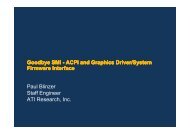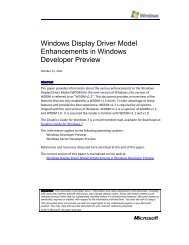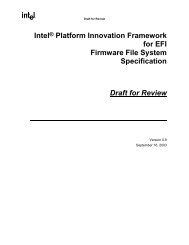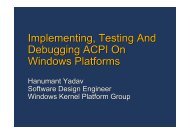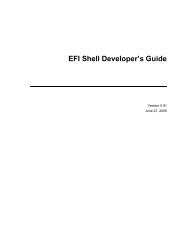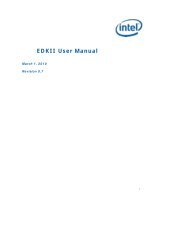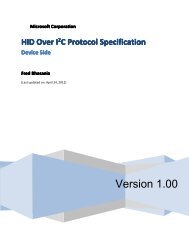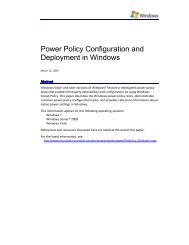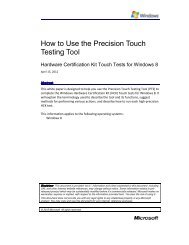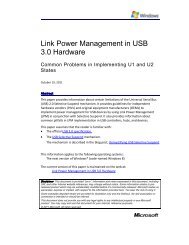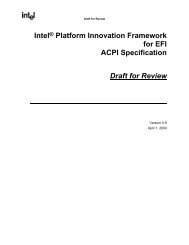SetupDesignGuide.pdf - Firmware Encoding Index
SetupDesignGuide.pdf - Firmware Encoding Index
SetupDesignGuide.pdf - Firmware Encoding Index
Create successful ePaper yourself
Turn your PDF publications into a flip-book with our unique Google optimized e-Paper software.
Setup Design Guide<br />
DRAFT<br />
input of either up or down arrow will cause the currently selected prompt and option to be<br />
displayed. The highlight will not move in this case.<br />
- Left Arrow, Right Arrow – Cycle through selections for one-of items.<br />
- Spacebar – selects or de-selects checkbox items.<br />
- 0, 1, …, 9 – Numeric entry<br />
- F1 – Scroll help.<br />
- F2 – Back (as in an internet browser. Path may be limited to an arbitrary number (e.g. 10) items or may<br />
be limited to reaching the main menu.<br />
- Esc – Return to parent menu discarding changes. If changes were made, a pop-up should require<br />
confirmation. Note that changes are not fully accepted until the user exits Setup or otherwise commits<br />
the changes..<br />
- Visible Keys – Passwords<br />
- Enter – Accept hyperlink or begin entering data on a question<br />
Per the walkup and use requirement, there is no help key because all help is presented to the user<br />
without request.<br />
5.4 Mouse Navigation<br />
A mouse may be used for navigation. Only the left mouse button is defined and only single clicks are<br />
supported.<br />
Where clicked<br />
Upper left corner (over<br />
F2=Back)<br />
Numeric, One-of,<br />
Password fields<br />
← and → to the left and<br />
right of one-of fields<br />
Check box<br />
5.5 Screen Format<br />
Action<br />
Return to previous (parent) menu<br />
Highlight field.<br />
Scroll through options<br />
Toggle check in box (X then space then X then space…)<br />
The screen is character oriented and divided vertically and horizontally into regions. Rows range from<br />
1 (the top line) to C max (the bottom line). Columns range from 1 (left-most) to R max (right most).<br />
Row 1 is the title line. The title is presented as centered on the line. On the first page, the title line is<br />
passed to the driver when it is invoked. On the remaining pages the title is derived from the Title IFR<br />
operand. Left and right arrows are displayed as the left most two character of all but the root title pages<br />
(for use with mouse navigation). They are used equivalently with the browser left and right arrows.<br />
Two options are also on the top line: “F2=Back” is flush left while “F3=Exit” is presented flush right<br />
(in positions similar to those on a browser).<br />
Row R max is used for keys help. The text for the keys help is carried by the Setup driver.<br />
41